#DFU mode
Explore tagged Tumblr posts
Text
i love macbooks i love spending a full fucking hour trying to wipe one computer bc it's busted to shit bc the firmware just randomly blew a hole in itself during an erase that 100+ computers did with no problems
#morrisounds#revive from the 'restore' error screen. no dice#*restore* from the error screen#still no luck#turnit off 3 times#fail to boot it into DFU mode twice#get another cable#plug ethernet into *my* mac#finally get into DFU mode#finally restore it#it froze for a second on the language selection screen and i was abt to become that image ofethe guy#turning into a gorilla and smashing the computer
4 notes
·
View notes
Text
I found a maimai arcade machine and hotley moleys
#It is DIFFICUTLT. DIFFIT .DFU#DIFFICUL#I full comobd like 3 or 4 songs#I like hoerw u can slide the star notes it’s fun#I play master/expert on pjsk cause it’s really easy for me but for maimai I had to play normal#I tried hard mode I failed also#Wrenbles#THEY HAD CHARLES❤️WONDERFUL
6 notes
·
View notes
Text
…wtf okay so some of you may have seen my posts about my tablet being dead, as in so dead I couldn’t even charge it to turn it on dead.
So I took it to an Apple Store right? The Apple dude plugs it in, and the fucker turns on almost instantly and starts charging.
AND HE TELLS ME THAT MY TABLET WENT INTO SOMETHING CALLED DFU MODE WHERE IT LOOKS DEAD AND ACTS DEAD, BUT IS ABSOLUTELY FINE AND JUST NEEDS TO BE FORCE RESTARTED.
..the asshole tablet ™ is now at 24% after being charged for maybe 10 minutes and ngl I want to scream a little.
At least it’s fixed now though 🤦🏻♀️
#im trying to look on the bright side that at least the tablet is working and in excelent health but also??#wtf apple I hate you so much sometimes and I hate that you have the best art apps#at least the apple guy didn’t act like I was stupid for not knowing about this phenomenon#he was like yea no one knows about it really so don’t feel bad for thinking it was dead for nine months#tablet’s back tho so now I can start making the new header image#mxtx fanart is about to start being made!!#fanart#mxtx fanart#it’s about to happen and I’m so excited
3 notes
·
View notes
Text
Mon téléphone raccroche tout seul : que faire ?
Tu es en pleine conversation et… bip bip… ton téléphone raccroche tout seul ? Frustrant, hein ? 😤 Pas de panique ! Ce genre de souci peut arriver, et bonne nouvelle : il y a plusieurs pistes simples à explorer pour y remédier. Suis le guide pas à pas 👇 Étape 1 : Comprendre quand ça se produit Avant de tout chambouler, pose-toi ces quelques questions : Est-ce que ça arrive à chaque appel, ou seulement avec certains contacts ? Est-ce que ça coupe toujours au bout d’un certain temps ? Est-ce que ça se produit uniquement en appel vocal classique ou aussi sur WhatsApp, Messenger, etc. ? Est-ce que tu utilises un casque Bluetooth ou le haut-parleur ? Ces détails peuvent vraiment aider à trouver la cause. Garde-les en tête pour la suite. Étape 2 : Redémarrer votre téléphone Oui, c’est simple, mais tu serais surpris de voir combien de bugs se règlent avec un bon vieux redémarrage ! Redémarre ton téléphone (maintiens le bouton d’alimentation et choisis “Redémarrer”). Teste ensuite un appel pour voir si ça tient. Étape 3 : Vérifie ton réseau et ta carte SIM Parfois, c’est pas le téléphone… c’est la connexion ! Essaie ceci : Active puis désactive le mode avion pendant 10 secondes. Retire et réinsère ta carte SIM (attention à bien éteindre le téléphone avant). Si tu peux, teste ta carte SIM dans un autre téléphone. Si le problème suit la carte, ça vient peut-être de là ! Ou alors, essaie une autre carte SIM dans ton téléphone : si ça raccroche encore, c’est probablement ton appareil qui a un souci. Étape 4 : Mets tout à jour Les bugs, ça arrive. Heureusement, les mises à jour sont là pour ça ! Va dans Paramètres > Mise à jour du système et installe tout ce qui est proposé. Ouvre le Play Store (ou l’App Store) et vérifie que l’appli "Téléphone" ou toute appli liée aux appels est bien à jour. Étape 5 : Check les applis suspectes Certaines applis peuvent jouer les trouble-fête, même sans que tu t’en rendes compte. 👉 Essaie de démarrer ton téléphone en mode sans échec : Sur Android : appuie longuement sur “Éteindre” > choisis Mode sans échec. Teste un appel dans ce mode. Si tout marche bien, c’est qu’une appli tierce en est la cause (souvent une appli récente ou liée à la gestion des appels). Sur iPhone, pas de mode sans échec classique, mais tu peux : Désinstaller les applis récemment installées ou suspectes : surtout celles qui gèrent les appels ou qui ont accès à ton téléphone. Réinitialiser les réglages réseau : Va dans Réglages > Général > Transférer ou réinitialiser l’iPhone > Réinitialiser > Réinitialiser les réglages réseau. (Attention, ça supprime les réseaux Wi-Fi enregistrés, mots de passe, etc.) Étape 6 : Réinitialisation (en dernier recours !) Si malgré tout, ton téléphone continue à raccrocher tout seul... Sauvegarde d’abord tes données (photos, contacts, applis importantes). Ensuite passer a l'étape de réinitialisation. Comment réinitialiser un téléphone Android ? Va dans Paramètres > Système > Réinitialisation > Réinitialiser les paramètres d’usine. Ça efface tout, mais ça permet de repartir sur une base propre. Comment réinitialiser un iPhone ? Sur iPhone, essaie d’abord une réinitialisation classique dans Réglages > Général > Transférer ou réinitialiser l’iPhone > Effacer contenu et réglages. Ensuite, si la réinitialisation classique ne suffit pas, tu peux faire une restauration en mode DFU. Pour ça, connecte ton iPhone à un ordinateur avec iTunes (ou Finder), puis : Sur iPhone 8 et + : appuie vite sur Volume +, puis Volume -, puis maintiens le bouton latéral jusqu’à ce que l’écran devienne noir, ensuite maintiens Volume - avec le bouton latéral pendant 5 sec, relâche le bouton latéral et continue Volume - pendant 10 sec. L’écran reste noir ? Tu es en mode DFU. Ensuite, depuis ton PC iTunes/Finder te proposera de restaurer ton iPhone. Ça efface tout et réinstalle iOS à zéro. Et si rien ne fonctionne… Alors là, deux possibilités : Problème matériel : capteur de proximité, micro
défectueux, antenne réseau abîmée… Un passage chez un réparateur ou au SAV peut être nécessaire. Problème réseau : ça peut venir de ton opérateur mobile. Contacte leur service client (certains peuvent détecter le souci à distance). Tu peux me dire le modèle de ton téléphone dans le section question/réponse, ou me décrire exactement quand ça raccroche, et je t’aiderai à aller plus loin. On va régler ça ensemble 💪
0 notes
Text
How to Remove iPhone 5 Locked To Owner?
youtube
Seeing the “iPhone Locked to Owner” screen? That means the device has Activation Lock turned on, and you need the original Apple ID and password to use the phone.
But what if you forgot the Apple ID or bought a second-hand iPhone? Don't worry — here are two easy ways to solve it.
Method 1: Use "Unlock with Passcode" (If You See It)
Sometimes, the iPhone gives you an option to unlock it with the previous passcode. If you see “Unlock with Passcode”:
Tap it.
Enter the passcode used before on this iPhone.
Wait for the phone to load.
Tap Continue on the Data & Privacy screen.
Finish the setup.
Go to Settings and log in with your own Apple ID.
This only works if the option is available and you know the passcode.
Method 2: Remove Activation Lock with TunesKit
If the first method doesn’t work, try TunesKit iPhone Unlocker. It helps you remove the iCloud Activation Lock without needing the Apple ID or password.
What You Need:
A computer (Windows or Mac)
The iPhone
TunesKit iPhone Unlocker installed
Supported iOS Versions: iOS 12.0 to 16.7
Steps:
Open TunesKit and select “Remove iCloud Activation Lock.”
Connect your iPhone and click Start.
Follow the instructions to put the phone into Recovery Mode, then DFU Mode.
TunesKit will jailbreak the phone.
After that, click Start Remove.
Wait a few minutes — done!
Now you can set up the iPhone as new and log in with a new Apple ID.
0 notes
Text
Apple products are known for their premium quality, cutting-edge technology, and seamless user experience. Whether it's the sleek design of the iPhone, the powerhouse performance of the MacBook, or the versatility of the iPad, Apple has created a devoted customer base across the globe. In Bangalore — India’s Silicon Valley — Apple users are abundant, ranging from tech-savvy professionals and entrepreneurs to creative artists and students.
However, even the most meticulously crafted Apple devices are not immune to issues. From hardware malfunctions to software bugs, Apple users occasionally encounter problems that require professional assistance. That’s where Apple-authorized service centers in Bangalore come into play. These centers offer expert diagnosis, genuine parts, and trained technicians to resolve a wide range of issues.
In this article, we will explore the most common problems resolved at Apple service centers in Bangalore, what users can expect during their visit, and tips to ensure a smooth repair experience.
1. iPhone Screen and Display Issues
One of the most frequent reasons people visit Apple service centers in Bangalore is screen-related problems, especially with iPhones.
Common Problems:
Cracked or shattered screens from accidental drops
Unresponsive touchscreens
Dead pixels or display discoloration
Screen flickering or ghosting
Face ID failure due to screen damage
Service Offered:
Apple service centers use genuine replacement screens, and in most cases, if the iPhone is still under warranty or covered by AppleCare+, screen repairs can be done at a significantly reduced cost.
Tip:
Always back up your iPhone before handing it over, especially for screen replacements, as repairs may require a factory reset.
2. Battery and Charging Issues
Battery degradation is natural with time, but sometimes battery-related problems appear sooner than expected.
Common Battery Issues:
Rapid battery drain
Inaccurate battery percentage
Swollen batteries
Charging port issues (phone not charging or charging slowly)
Apple Service Center Solution:
Technicians run a battery diagnostics test using Apple’s proprietary tools. If the battery health is below 80% and the device is under warranty, you may be eligible for a free battery replacement.
For charging port issues, cleaning or port replacement may be necessary.
3. MacBook Keyboard and Trackpad Problems
Apple MacBooks, particularly the models with the controversial butterfly keyboard, have faced widespread issues.
Common MacBook Issues:
Sticky or unresponsive keys
Double typing
Trackpad not clicking or moving
Touch Bar malfunctions (on newer models)
Resolutions:
Apple had a Keyboard Service Program for some MacBooks, which covered eligible models with keyboard issues. Most Apple service centers in Bangalore can replace the entire top case, which includes the keyboard, battery, and trackpad.
4. Software Malfunctions and OS Issues
Not all issues are hardware-related. Apple service centers often assist users facing software problems.
Common Software Complaints:
iOS or macOS crashes
Devices stuck on Apple logo
Boot loop issues
Failed updates or installations
App freezing or crashing
Malware or unwanted configuration issues (more common with Macs)
What Apple Service Centers Do:
Technicians perform a diagnostic scan, and in some cases, a complete OS reinstall or restore via DFU mode (for iPhones/iPads) is necessary. If the issue is software-only, it's often resolved without any hardware replacement.
5. Water Damage Repair
Despite modern iPhones and Apple Watches having water resistance ratings, water damage is still a common reason for repair — especially in monsoon-prone Bangalore.
Typical Scenarios:
Phones dropped in water, sinks, toilets
MacBooks exposed to rain or spillage
Corrosion of internal circuits due to moisture
How Service Centers Help:
Apple-authorized centers first conduct a moisture damage assessment using liquid contact indicators (LCIs). If water damage is confirmed, they may suggest logic board repairs or replacements, depending on the extent of the damage.
Note: Water damage is not covered under standard Apple warranty but might be partially covered under AppleCare+ depending on the region and plan.
6. Logic Board and Hardware Failure
The logic board (motherboard) is the heart of any Apple device. If this fails, the device may not power on, or may behave erratically.
Common Signs:
Device doesn’t boot
Random shutdowns
Overheating
No display, even though the device is turned on
Service Solution:
Apple service centers have specialized tools to identify board-level issues. If required, they replace the logic board. Depending on the age and warranty status, it might be expensive — but it guarantees original quality and warranty.
7. Camera and Audio Problems
Many iPhone and iPad users in Bangalore report issues with camera modules or audio components.
Camera Issues:
Blurry photos
Camera app crashes
Front or rear camera not working
Face ID issues tied to TrueDepth camera
Audio Issues:
No sound during calls
Microphone not working
Earpiece or speaker crackling
AirPods not connecting properly
What’s Done:
Apple service centers test individual components and offer replacements for faulty parts. Face ID and camera replacements are done with great care since they’re tied to the device’s secure enclave.
8. iCloud and Apple ID Support
Many Apple users, especially first-time buyers or older users, face issues with Apple ID and iCloud lockouts.
Common Issues:
Forgot Apple ID password
Two-factor authentication problems
Locked out of device due to Activation Lock
How Service Centers Help:
Apple service centers cannot unlock devices without proof of ownership. However, they can assist in initiating the iCloud removal process if you provide original invoices or proof of purchase.
9. Apple Watch Issues
Apple Watch users may encounter unique issues that are handled by service centers:
Common Watch Issues:
Watch not turning on
Touchscreen unresponsive
Strap mechanism failure
Sensor problems (heart rate, SpO2)
Battery drain or charging dock issues
Solutions Offered:
Depending on the model, Apple often replaces the entire watch unit if the issue can’t be resolved, especially within warranty.
10. Accessories and Peripheral Support
People often visit Apple centers with issues related to accessories:
Common Problems:
AirPods not pairing or charging
MagSafe charger malfunction
Lightning cables and adapters not working
Apple Pencil connection issues
Service Support:
If under warranty, accessories like AirPods, Apple Pencil, power adapters, and charging cables may be replaced free of charge.
How to Prepare Before Visiting an Apple Service Center in Bangalore
To ensure a smoother experience, here are some tips:
Backup your device to iCloud or a computer before handing it over.
Carry proof of purchase — invoices are necessary for warranty claims or Apple ID/iCloud issues.
Check your warranty status on the Apple coverage site.
Book an appointment online through the Apple Support app or website. Walk-ins may have longer waiting times.
Remove personal data if you’re submitting a device for replacement or logic board repair.
Popular Apple Service Centers in Bangalore
Here are a few authorized Apple service centers in Bangalore with good reputations:
Unicorn Apple Authorized Service Provider – Multiple locations including Koramangala and Indiranagar.
iCare – Known for fast service and skilled technicians.
Imagine – Located in malls and tech parks across the city.
FutureWorld – Available in central Bangalore.
F1 Info Solutions & Services – Apple’s direct service partner for corporate and consumer repairs.
⚠️ Tip: Always ensure the service center is Apple-authorized. Third-party centers may void warranties if they use non-genuine parts.
Conclusion
Apple service centers in Bangalore cater to a vast range of issues — from cracked iPhone screens and failing MacBook keyboards to complex logic board failures and Apple ID troubles. With professional staff, diagnostic tools, and genuine parts, these centers ensure your device is treated with care and precision.
Whether you’re a startup founder using a MacBook Pro or a student relying on your iPhone, knowing where and how to get your Apple device repaired in Bangalore can save time, money, and frustration.
If you’re currently facing any issues, don’t delay — get your device checked by an expert. After all, with the right service, your Apple device can continue performing at its best for years to come.
0 notes
Text
Dấu hiệu iPad không lên nguồn và cách khắc phục
iPad là một trong những thiết bị di động phổ biến, được nhiều người sử dụng nhờ thiết kế đẹp và hiệu suất ổn định. Tuy nhiên, trong quá trình sử dụng, không ít người gặp phải tình trạng iPad không lên nguồn, khiến thiết bị không thể hoạt động. Dưới đây là những dấu hiệu nhận biết, nguyên nhân phổ biến và một số cách khắc phục khi iPad gặp sự cố này.

1. Dấu hiệu iPad không lên nguồn
Khi iPad không khởi động được, bạn có thể gặp một trong những dấu hiệu sau:
Màn hình hoàn toàn đen: iPad không hiển thị bất kỳ thông tin nào, dù đã bấm nút nguồn nhiều lần.
Không phản hồi khi sạc: Cắm sạc nhưng không có biểu tượng pin hoặc đèn báo hiệu.
Không rung hay phát âm thanh: Ngay cả khi có thông báo hay thử bấm nút nguồn, iPad vẫn không có phản hồi.
Chỉ hiển thị logo Apple rồi tắt: Một số trường hợp, iPad chỉ hiện logo Apple trong vài giây rồi tắt ngay sau đó.
Màn hình bị đơ không thao tác được: Dù có sáng màn hình nhưng cảm ứng bị vô hiệu hóa hoàn toàn.

2. Nguyên nhân khiến iPad không lên nguồn
Có nhiều nguyên nhân khiến iPad không khởi động được, trong đó phổ biến nhất là:
Pin cạn kiệt hoàn toàn: Nếu iPad bị hết pin quá lâu, thiết bị có thể mất khả năng phản hồi ngay lập tức khi cắm sạc.
Lỗi phần mềm: Việc cài đặt ứng dụng không tương thích hoặc cập nhật iOS thất bại có thể khiến iPad bị treo và không khởi động được.
Hư hỏng phần cứng: Nếu iPad bị rơi, va đập mạnh hoặc tiếp xúc với nước, các linh kiện bên trong có thể bị hư hại, gây lỗi nguồn.
Lỗi kết nối cổng sạc: Cổng sạc bị bám bụi, oxy hóa hoặc hư hỏng khiến iPad không thể nhận điện năng từ bộ sạc.
Nút nguồn bị kẹt hoặc hỏng: Nếu nút nguồn bị liệt, bạn sẽ không thể bật iPad dù pin vẫn còn.
3. Cách khắc phục iPad không lên nguồn
Nếu iPad gặp tình trạng này, bạn có thể thử một số cách sau để khắc phục:
✔️ Kiểm tra sạc pin
Cắm sạc iPad ít nhất 15-30 phút để đảm bảo pin không bị cạn kiệt hoàn toàn.
Sử dụng bộ sạc chính hãng, tránh dùng cáp sạc kém chất lượng có thể ảnh hưởng đến quá trình sạc.
Kiểm tra cổng sạc để đảm bảo không bị bụi bẩn hoặc lỏng lẻo.
✔️ Khởi động lại iPad
Nếu iPad bị đơ, hãy thử nhấn và giữ đồng thời nút nguồn và nút Home (hoặc nút tăng/giảm âm lượng trên các dòng không có nút Home) trong khoảng 10-15 giây để ép thiết bị khởi động lại.
✔️ Kết nối với iTunes (hoặc Finder trên macOS Catalina trở lên)
Nếu iPad vẫn không lên nguồn, hãy kết nối với máy tính bằng cáp USB và mở iTunes (hoặc Finder).
Thực hiện chế độ DFU Mode bằng cách nhấn giữ nút nguồn và nút Home (hoặc nút giảm âm lượng) trong khoảng 10 giây, sau đó thả nút nguồn nhưng vẫn giữ nút Home cho đến khi iTunes nhận diện được iPad.
Chọn Khôi phục (Restore) để cài đặt lại phần mềm hệ thống.
✔️ Kiểm tra phần cứng
Nếu iPad từng bị rơi hoặc va đập mạnh, hãy kiểm tra xem thiết bị có dấu hiệu nứt vỡ hay cong vênh không.
Nếu nghi ngờ hỏng phần cứng, tốt nhất bạn nên mang đến trung tâm bảo hành hoặc cửa hàng sửa chữa uy tín để kiểm tra.
4. Khi nào nên mang iPad đến trung tâm sửa chữa?
Nếu đã thử tất cả các cách trên mà iPad vẫn không hoạt động, bạn nên mang thiết bị đến trung tâm sửa chữa khi gặp các tình trạng sau:
iPad bị rơi, va đập mạnh trước khi xảy ra lỗi.
iPad có dấu hiệu bị ngấm nước.
Thiết bị hiển thị logo Apple nhưng không thể vào màn hình chính.
Nút nguồn, màn hình hoặc cổng sạc có dấu hiệu hư hỏng.
5. Kết luận
Tình trạng iPad không lên nguồn có thể xuất phát từ nhiều nguyên nhân khác nhau, từ lỗi phần mềm đến hư hỏng phần cứng. Việc kiểm tra và khắc phục kịp thời sẽ giúp bạn tránh được những hư hỏng nghiêm trọng hơn. Nếu đã thử các phương pháp trên nhưng không thành công, bạn nên tìm đến các trung tâm sửa chữa chuyên nghiệp để được hỗ trợ tốt nhất.
0 notes
Text
iPhone Stuck on Apple Logo? Here’s What You Should Know.
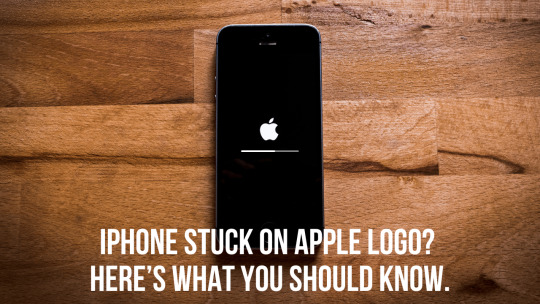
It is frustrating when your iPhone freezes on the Apple logo screen. This problem could be about software glitches, failed updates, or even problems with hardware. Don't worry if your iPhone is stuck on the Apple logo; the fix could be as simple as some basic troubleshooting or professional help.
Why Does Your iPhone Get Stuck on the Apple Logo?
Here are the reasons why this problem occurs:
Software Update Failure
If an iOS update is interrupted due to low battery or a poor internet connection, it can lead to your iPhone not turning on properly. It might make your device freeze at the Apple logo if a corrupted update file is encountered.
Data Transfer Issues
Restoring from an old backup or transferring data from another device may result in incomplete system files, causing the iPhone frozen on Apple logo problem.
Hardware Malfunctions
If your iPhone has experienced damage or internal parts are faulty, it cannot boot and remains stuck on the Apple logo.
How to Recover an iPhone Stuck on the Apple Logo
Force Restart Your iPhone
If your iPhone is entirely unresponsive, a force restart can be the solution. Forcing a restart varies depending on the model of your iPhone.
For iPhones with Face ID: Press and immediately release the Volume Up button. Next, press and immediately release the Volume Down button. Now, press and hold the Side button. The Apple logo should disappear and then reappear.
For iPhone 7/7 Plus: Simultaneously press both Volume Down and Power buttons until the Apple logo is seen.
For iPhone 6s or earlier: Press the Home and Power buttons together and hold them down until the screen goes white, and then the Apple logo appears.
Recovery Mode
If force restart was ineffective, you may place your iPhone in recovery mode:
Connect your iPhone to a computer.
Open iTunes for macOS Mojave or earlier and open Finder if using macOS Catalina or later.
Force restart your iPhone then wait until you see the Recovery Mode screen.
Choose "Update" to reinstall iOS without erasing data.
Get Professional Help
If nothing works, then it might be a hardware problem. This is where professional iPhone repair services come in handy.
Professional iPhone Repair in Bangalore
If your iPhone stuck on the Apple logo does not go away even after using these methods, then it's time to get professional help. iConnect Care Technology in Bangalore is a reputed service provider which specializes in iPhone repair in Bangalore. Their expert technicians can diagnose and fix boot failure, screen damage, and even battery problems quite efficiently.
Whatever the concern, software or hardware, iConnect Care Technology delivers solutions that are reliable and at an affordable cost. They have years of experience behind their backs, using original parts and advanced techniques in repairing your device.
Prevention of This Problem
Prevention is the best cure for this problem. For not to face this problem once again, try these preventive tips:
Always update your iOS through a stable Wi-Fi connection with sufficient battery strength.
Avoid the use of unauthorized apps and jailbreaks.
Always keep your iPhone backed up to iCloud or a computer.
Always use authentic Apple accessories to charge and transfer data.
Conclusion
It can be frustrating when an iPhone freezes on Apple logo. Just follow the correct procedures to solve it. First, you must attempt a force restart, Recovery Mode, or even a DFU restore before seeking professional assistance. Be not required if you are a resident of Bangalore; by its services, there is iConnect Care Technology that can provide perfect solutions for the iPhone problem. Keep your iPhone updated and well-maintained, and chances are problems won't develop so much.
#iphone repair bangalore#iphone stuck on apple logo#iphone frozen on apple logo#iphone not turning on
0 notes
Text
I Appreciate the Nostalgia
I really do appreciate the nostalgia that this product represents for the days of DeployStudio RIP. I do have to wonder about the market for this sort of idea. It's a whole thing with the software and these USB dongles. I would be curious to hear from someone who uses it–why did you pick this option? I tend to be of the mind that the world has moved on from this. Rapid return to service etc have made this sort of approach I think a bit obsolete–however if someone can show me how I am wrong I would enjoy that.
This I guess sort of pairs with the DFU Blaster Pro product.
This is something that I think has legs given that Apple Silicon Macs and the iOS space all have DFU modes. The USB hub they recommend for mass operations is kind of hilariously expensive. I assume the software is just based on the work from the Asahi Linux project.
I do find the fact that they are charging $99 for what is at its core open-source technology a bit off putting. I know lots of people do this, but still. You certainly don't have to spend $99 for DFU mode see here.
0 notes
Text
How to Unlock iPhone 11 Without Password or Face ID
Forgot your iPhone 11 password? Or maybe Face ID just isn’t working when you need it most? Don’t worry—we’ve all been there. In today’s post, we’re diving into the ultimate guide to unlocking your iPhone 11 without a password or Face ID. Let’s get started!
The first method is using security lockout screen. Here’s how you do it:
If you've entered the wrong passcode several times, the Security Lockout option will appear. Tap "Forgot Passcode" and tap “Start iPhone Reset”, sign in with your Apple ID to erase and unlock the device. After that, you can reset iPhone as a new one.
Next up, let’s talk about third-party tools. Tools like MagFone iPhone Unlocker are designed to bypass your passcode quickly and safely. Run MagFone iPhone Unlocker on your computer. Connect your iPhone and select Unlock iOS Screen option, follow the on-screen instructions to put your iPhone in DFU or Recovery mode, download the firmware package, after that, click Unlock button to unlock your iPhone 11 without passcode or Face ID.
The third method is using recovery mode. Here’s how you do it:
Connect your iPhone to a computer. Quickly press the Volume Up button, then the Volume Down button, and hold the Side button until the recovery mode screen appears. Open iTunes or Finder. A pop-up will appear offering to restore or update your device. Choose Restore. This will erase your iPhone but also unlock it.
The last method is using iCloud. Here are the detailed steps.
If "Find My iPhone" is enabled, go to iCloud.com on another device, sign in with your Apple ID, and select "Erase iPhone" under the "Find My iPhone" section.
0 notes
Video
youtube
How To Put iPad In Recovery Mode / DFU Mode
0 notes
Text
Twardy reset Hard Reset iPhone 11, 11 Pro, 11 Pro Max Tryb DFU - Jak Zrobić
Twardy reset Hard Reset iPhone 11, 11 Pro, 11 Pro Max Tryb DFU - Jak Zrobić
W dobie współczesnych technologii, smartfony takie jak iPhone 11, 11 Pro i 11 Pro Max stały się nieodłącznymi towarzyszami naszego codziennego życia. Niekiedy jednak, nawet najbardziej zaawansowane urządzenia wymagają restartu lub przywrócenia do ustawień fabrycznych. W tym artykule wyjaśniamy, jak wykonać hard reset tych modeli iPhone’a oraz jak wejść w tryb DFU, co może być pomocne w…
#serwis iphone#serwis ipad#serwis macbook#iphone#macbook#ipad#apple#apple watch#ios#wymiana szybki iphone#wymiana baterii iphone#naprawa macbook#wymiana baterii macbook
0 notes
Text
Guide complet : Comment supprimer iOS 26 Beta de ton iPhone
Tu as installé iOS 26 Beta sur ton iPhone pour tester les nouveautés avant tout le monde ? Plutôt cool, non ? Mais voilà… la réalité te rattrape : bugs, ralentissements, batterie qui fond comme neige au soleil, ou pire, certaines apps ne fonctionnent plus (coucou Delta Emulator). Bref, tu regrettes un peu. Pas de panique ! Ce guide est là pour t’aider à désinstaller iOS 26 Beta et revenir à une version stable (comme iOS 18) en toute sécurité. Tu peux choisir une méthode douce, ou opter pour une restauration complète si besoin. On t’explique tout, pas à pas, sans jargon technique. Pourquoi revenir à une version stable ? Bugs : iOS 26 Beta peut planter ou rendre certaines apps inutilisables. Autonomie réduite : la batterie se vide plus vite. Incompatibilités : certaines apps ne sont pas encore optimisées (notamment les apps bancaires, jeux, ou émulateurs). Performance : ralentissements, lags, surchauffe. Tu veux juste retrouver un iPhone normal. Sauvegarde (super importante !) Avant toute manipulation, fais une sauvegarde complète de ton iPhone, au cas où. Deux options s’offrent à toi : 🔹 iCloud : Réglages > > iCloud > Sauvegarde iCloud > Sauvegarder maintenant 🔹 Ordinateur (Finder ou iTunes) : Connecte ton iPhone à ton Mac ou PC. Ouvre Finder (Mac) ou iTunes (PC). Clique sur ton appareil, puis « Sauvegarder maintenant ». Coche « Chiffrer la sauvegarde » si tu veux inclure les données santé/mot de passe. Sur Mac : clique droit > « Archiver la sauvegarde » pour qu’elle ne soit pas écrasée par une future beta. Méthode 1 : Supprimer le profil Beta (sans tout effacer) Tu ne veux plus recevoir les prochaines mises à jour beta, mais tu restes temporairement sur iOS 26 Beta. Étapes : Ouvre l’app Réglages. Va dans Général > VPN et gestion de l’appareil. Appuie sur le profil nommé iOS 26 Beta Software Profile. Sélectionne Supprimer le profil. Redémarre ton iPhone. 🟡 Important : tu restes sur la version actuelle d’iOS 26 Beta, mais tu recevras la prochaine mise à jour stable dès sa sortie officielle. C’est la méthode la plus douce. Méthode 2 : Revenir à une version stable via le mode récupération Tu veux complètement désinstaller iOS 26 Beta et revenir à la dernière version stable (iOS 18.x au moment de l’écriture). Ce dont tu as besoin : Un ordinateur (Mac ou PC). Un câble Lightning/USB-C. Dernière version d’iTunes (PC) ou Finder (Mac). Étapes : Sauvegarde ton iPhone (voir étape 1). Connecte l’iPhone à ton ordinateur. Mets ton iPhone en mode récupération : iPhone 8 et ultérieurs : appuie sur Volume +, puis Volume –, puis maintiens le bouton latéral jusqu’à voir l’écran « mode récupération » (câble + icône ordinateur). Ton ordi détecte l’iPhone, et te propose Restaurer ou Mettre à jour. Choisis Restaurer pour effacer la bêta et installer la dernière version officielle. Attends la fin du processus (environ 15–30 min). Configure l’iPhone comme neuf, ou restaure ta sauvegarde archivée. ✅ Tu es maintenant de retour sur une version stable ! Méthode 3 : Utiliser le mode DFU (si la méthode 2 échoue) Le mode DFU (Device Firmware Update) est un mode profond qui force la restauration même si ton iPhone est planté. Étapes pour activer le DFU : Connecte l’iPhone à l’ordi. Appuie brièvement sur Volume +, puis Volume –. Maintiens le bouton latéral pendant 10 secondes. Sans relâcher, appuie aussi sur Volume – pendant 5 secondes. L’écran reste noir, mais Finder/iTunes détecte un appareil en mode DFU. Clique sur Restaurer. ⚠️ Cette méthode efface tout. À utiliser en dernier recours. Quelques astuces pour éviter les problèmes Toujours sauvegarder avant toute manipulation. Si ton iPhone est très lent ou plante souvent, la restauration complète est préférable. En cas de difficulté, utiliser le mode DFU. Ne pas interrompre la restauration, sinon ton iPhone pourrait rester bloqué. Sur Mac M1/M2, le processus est identique, utilise Finder. Résumé des méthodes Méthode
Perte de données ? Facilité Recommandé si... Supprimer le profil beta ❌ Non ⭐⭐⭐⭐ Tu veux attendre la version stable Mode récupération + restauration ✅ Oui ⭐⭐⭐ Tu veux un retour propre à iOS stable Mode DFU ✅ Oui ⭐⭐ Ton iPhone est bloqué/buggé à fond Bonus : Tutoriel vidéo recommandé Tu vois, il y a plusieurs façons de dire au revoir à la beta d’iOS 26. Que tu veuilles simplement couper les mises à jour beta ou repartir de zéro avec une version stable, tu as les outils et les étapes claires ici.
0 notes
Text
How to Unlock iPhone Unavailable Screen
youtube
This is caused by entering the wrong password multiple times. Generally speaking, you can just wait for a few minutes or ten minutes. However, if you have completely forgotten your password and multiple attempts to enter the password do not work, there are three methods you can try:
Method 1: The Best Way to Factory Reset iPhone — TunesKit iPhone Unlocker It's a professional tool for iPhone/iPad/iPod unlocking. Whether you want to factory reset iPhone without passcode, reset iPhone passcode, take off screen time without password, or remove MDM restrictions, this software can help you conduct it in 4 simple steps instantly without complex operations. Thanks to its user-friendly interface and easy-to-conduct operations, you can unlock your iOS devices at home within several minutes, even if you don't know relevant knowledge.
· Step 1 Plug your iPhone into the PC · Step 2 Set your iPhone into the DFU/Recovery mode · Step 3 Inspect the device information and download the iOS firmware · Step 4 Factory Reset your iPhone SE without a passcode
Method 2: Factory Reset iPhone via iTunes You can select Restore iPhone in the summary section of iTunes, so you can directly restore factory settings and iTunes will update you to the latest system.
Method 3: Factory Reset iPhone via iCloud Step 1. Head to icloud.com on your mobile phone or PC. Step 2. Tap on the Find My option, and then choose your iPhone Step 3. Click on the Erase iPhone tab to factory reset your iPhone Step 2. Tap on the Find My option, and then choose your iPhone Step 3. Click on the Erase iPhone tab to factory reset your iPhone
After restoring factory settings, you can write down the new password in a memo or notebook to prevent forgetting it again.
0 notes
Text
Get Arduino Atmega 2560 R3 Board at Affordable Price in Ainow

With the MAX3421e IC, the Mega 2560 Atmega2560-16au compatible with Arduino is a microcontroller board based on the Arduino Atmega 2560 R3.
With a total of 54 digital input/output pins (including 15 PWM outputs), 16 analog inputs, and 4 UARTs, the MEGA ADK is jam-packed with features. It also boasts a 16 MHz crystal oscillator and comes equipped with a USB connection, power jack, ICSP header, and reset button. Based on the Arduino Atmega 2560 r3, this board shares many similarities with its counterparts, including the ATmega8U2 program that serves as a USB-to-serial converter. In fact, the Mega ADK revision 3 even includes a resistor that conveniently pulls the 8U2 HWB line to ground for easier DFU(Device Firmware Upgrade) mode access.
New features on the board include:
As part of the 1.0 pin-out, the shields will be able to adjust to the voltage provided by the board by adding SDA and SCL pins near the AREF pin and two new pins near the RESET pin, the IOREF. Shields in the future will be compatible with boards that use AVR, which operate at 5V, and Arduino Due, which operates at 3.3V. The second pin, which is not connected, will be used for future purposes.
Circuit with a stronger RESET.
A USB connection or an external power supply can be used to power the Arduino Atmega 2560 R3 Android Accessory Development Kit (ADK). An AC-to-DC adapter (wall-wart) or battery can be used to supply external (non-USB) power. An adapter can be connected by plugging a 2.1mm center-positive plug into the board’s power jack.
GND and Vin pin headers on the POWER connector can be inserted with battery leads. Since the Mega R3 Android Accessory Development Kit (ADK) is a USB Host, the phone will attempt to draw power from it when it needs to charge. When the ADK is powered over USB, 500mA is available for the phone and board.
Features and specifications:
Arduino Atmega 2560 r3 :
Atmel is the programmer
Microcontroller ATmega2560.
A total of 54 digital input/output terminals (14 of which have programmable PWM outputs) are available.
There are 16 analog inputs.
There are four UARTs (hardware serial ports).
A crystal clock with a frequency of -16 MHz.
A bootloader allows sketches to be downloaded via USB without having to go through an external writer.
-Powered by USB or external power supply (not supplied). The device will automatically switch between power sources.
A heavy gold plate construction is used.
The clock speed is 16 MHZ.
Bootloader uses 8 KB of the 256 KB flash memory.
The operating voltage is 6 x 12 volts.
Mega 2560 Arduino cable:
It is hot pluggable.
-Compatible with PCs.
Strain relief and PVC overmolding ensure error-free data transmissions for a lifetime.
-Aluminum under-mold shield helps meet FCC requirements for KMI/RFI interference.
-Filled and braided shield conforms to fully rated cable specifications and reduces EMI/FRI interference.
Error-free, high-performance transmission.
Case made of transparent acrylic:
MEGA2560 R3 (unassembled) compatible.
It is possible to adjust the cover.
Transparent color.
Acrylic is the material used.
The power of
The external power regulator has a maximum capacity of 1500mA. Of this, 750mA is reserved for the phone and MEGA ADK board, while the remaining 750mA is dedicated to any attached actuators and sensors. To use this amount of current, a power supply must be able to provide at least 1.5A. While the board can run on an external supply ranging from 5.5 to 16 volts, it is recommended to use between 7 and 12 volts. If supplied with less than 7V, there may be insufficient voltage output from the 5V pin, potentially causing instability in the board. On the other hand, using more than 12V may result in overheating of the voltage regulator and potential damage to the board components.
What follows is:
This pin is used to supply voltage to the Arduino board when it is powered by an external power source rather than 5 volts from the USB connection or another regulated source.
This pin generates a regulated 5V from the board’s regulator. The board can be powered via the DC power jack (7-12V), USB connector (5V), or VIN pin (7-12V). If you supply voltage via the 5V or 3.3V pins, you bypass the regulator and can damage your board. Please do not do so.
The onboard regulator generates 3.3 volts. Maximum current draw is 50 milliamps.
The ground pins are GND.
The Arduino board’s IOREF pin serves as a voltage reference for the microcontroller. In a properly configured shield, you can determine the voltage of the IOREF pin and select an appropriate power source or enable voltage translators to work with either 5V or 3.3V outputs.
The memory
It has 256 KB of flash memory for storing code (of which 8 KB is used for the bootloader), 8 KB of SRAM, and 4 KB of EEPROM (which can be read and written).
The inputs and outputs
By using pin Mode(), digital Write(), and digital Read() functions, each of the Arduino Atmega 2560 R3 Android Accessory Development Kit (ADK)’s 50 digital pins can be used as inputs or outputs. There is an internal pull-up resistor of 20-50 Ohm on each pin. They operate at 5 volts. They can provide or receive a maximum current of 40 mA. Some of the pins have specialized functions:
Serial 0: 0 (RX) and 1 (TX), Serial 1: 19 (RX) and 18 (TX), Serial 2: 17 (RX) and 16 (TX), Serial 3: 15 (RX) and 14 (TX). Connected to the ATmega8U2 USB-to-TTL Serial chip on pins 0 and 1.
External Interrupts: 2 (interrupt 0), 3 (interrupt 1), 18 (interrupt 5), 19 (interrupt 4), 20 (interrupt 3), and 21 (interrupt 2). An interrupt can be triggered on a low value, a rising or falling edge, or a change in value using the attach Interrupt() function.
Providing 8-bit PWM output with the analog Write() function for PWM values 2 to 13 and 44 to 46.
SPI: 50 (MISO), 51 (MOSI), 52 (SCK), 53 (SS). These pins support SPI communication using the SPI library. They are also broken out on the ICSP header, which is physically compatible with Uno, Duemilanove, and Diecimila.
MAX3421E is the USB host.
The Max3421E
The following pins are used to communicate with Arduino via the SPI bus:
Seven (RST), fifty (MISO), fifty one (MOSI), and fifty two (SCK) are digital.
You should not use Digital pin 7 for inputs or outputs because it is used to communicate with MAX3421E
PJ3 (GP_MAX), PJ6 (INT_MAX), PH7 (SS) are not broken out on headers.
A built-in LED is connected to digital pin 13. When the pin is HIGH, the LED is on, when it is LOW, it is off.
Supports TWI communication using the Wire library. These pins are not in the same location as the Duemilanove or Diecimila TWI pins.
Android Accessory Development Kit (ADK) with Arduino Atmega 2560 R3 has 16 analog inputs, each with a resolution of 10 bits (i.e. 1024 different values). It is possible to change the upper end of the range of the pins by using the AREF pin and analog Reference() function. Other pins on the board include:
Reference voltage for analog inputs. Use with analog reference.
Reset. This line is typically used to add a reset button to shields which block the board’s reset button.
The communication process
The Arduino Atmega 2560 R3 Android Accessory Development Kit (ADK) offers various communication options, including connecting with a computer, another Arduino, or other micro-controllers. The ATmega2560 has four hardware UARTs for TTL (5V) serial communication. Additionally, the board has an ATmega8U2 that uses USB to provide a virtual com port for computer software. For Windows machines, a .inf file may be needed but OSX and Linux machines will automatically detect the board as a COM port. In the Arduino software, there is a serial monitor feature for sending and receiving simple textual data from the board.
When data is transmitted via the ATmega8U2/16U2 chip and USB connection to the computer (but not for serial communication on pins 0 and 1), the board’s RX and TX LEDs flash. Any of the MEGA ADK’s digital pins can be serialized with a software-serial library. TWI and SPI communication are also supported by the ATmega2560. The Arduino software contains a Wire library to simplify TWI communication, see Wire library for details. For SPI communication, use the SPI library.
The USB host interface given by MAX3421E IC allows Arduino MEGA ADK to connect and interact with any type of device with a USB port. It allows you to interact with many types of phones, control Canon cameras, and interface with keyboards, mice, and gaming controllers such as Wiimote and PlayStation 3.
The programming language
For details, see the reference and tutorials. You can program the Mega R3 Android Accessory Development Kit (ADK) with Arduino software (download). You don’t need an external hardware programmer to upload new code to the ATmega2560 on the MEGA ADK since it comes preburned with a boot-loader (just like the Arduino Atmega 2560 r3). The STK500v2 protocol (references and C header files) is used for communication.
You can also bypass the bootloader and program the microcontroller through the ICSP (In-Circuit Serial Programming) header using Arduino ISP or similar; see these instructions for details. Atmega8U2 firmware source code is available in the Arduino repository. An ATmega8U2 is loaded with a DFU bootloader, which can be activated by:
The Rev1 boards have the following features:
Resetting the 8U2 requires connecting the solder jumper on the back of the board (near the map of Italy).
Rev2 and later boards have a resistor pulling the 8U2/16U2 HWB line to ground, making it easier to put into DFU mode. To load a new firmware, you can use the FLIP software (Windows) or the DFU programmer (Mac OS X and Linux). If you prefer, you can use the ISP header with an external programmer (overwriting the DFU bootloader). See this user-contributed tutorial for more information.
Reset (automatic) software
The Arduino Atmega 2560 r3 ADK has been designed to reset by software from a connected computer instead of requiring a physical press of the reset button before an upload. This is achieved by connecting one of the hardware flow control lines (DTR) of the ATmega8U2 to the reset line of the ATmega2560 through a 100 nano-farad capacitor. Whenever this line is asserted, causing it to drop low, the chip will be reset momentarily. The upload button in the Arduino environment makes use of this feature, enabling you to easily upload code without needing to manually press the reset button.
As a result, the boot-loader’s timeout can be reduced since DTR can be synchronized with the upload initiation. This arrangement also has additional effects when the MEGA ADK is linked to a computer running Mac OS X or Linux. Upon being connected to software via USB, the board resets and enters bootloader mode for about half a second. During this time, any non-code data will be disregarded by the programmed bootloader, but it will capture the first few bytes of data transmitted after the connection is established.
Ensure that the software your sketch is communicating with allows for a brief pause after establishing the connection before sending any initial data. The MEGA ADK has a trace that can be removed to disable the auto-reset function. Connect the pads on either side of the trace to re-enable it, labeled as RESET-EN. Alternatively, you can disable the auto-reset by connecting a 110-ohm resistor from 5V to the reset line; additional information can be found in this forum thread.
Over-current protection for USB devices
A resettable polyfuse protects your computer’s USB ports from shorts and overcurrents with the Arduino Atmega 2560 R3 Android Accessory Development Kit (ADK). In spite of the fact that most computers have their own internal protection, a fuse provides an additional layer of protection. When more than 500 mA is applied to the USB port, the fuse automatically stops the connection.
Shield compatibility and physical characteristics
The Mega R3 Android Accessory Development Kit (ADK) PCB has a maximum length and width of 4 inches and 2.1 inches respectively. The USB connector and power jack extend beyond the length, while three screw holes are available for surface or case attachment. It is important to note that the distance between digital pins 7 and 8 is 160 mil, which is not an even multiple of the standard 100 mil spacing for the other pins. Additionally, the MEGA ADK can be used with most shields designed for the Uno, Diecimila or Duemilanove boards.
The digital pins 0 to 13 (as well as the adjacent AREF and GND pins), analog inputs 0 to 5, the power header, and the ICSP header are all positioned in the same spot. In addition, the main UART (serial port) is located on the same pins (0 and 1); as are external interrupts 0 and 1 (pins 2 and 3). SPI is also available through the ICSP header on the MEGA ADK and Duemilanove / Diecimila.
On the MEGA ADK (20 and 21), I2C and D are not located on the same pins.
1 note
·
View note