#Disable PHP file execution
Explore tagged Tumblr posts
Text
Fixing WordPress Update Issues Made Easy: A Beginner’s Guide to Smooth Website Maintenance

Keeping your WordPress website updated is one of the smartest things you can do for better security, performance, and features. But what happens when those updates don’t go as planned?
If you’ve ever seen your website freeze, crash, or show strange errors after clicking "Update," don’t worry—you’re not alone, and you don’t need to be a developer to fix it.
In this guide, we’ll explain why WordPress updates fail and share simple, beginner-friendly solutions to get your website back on track—quickly and safely.
⚠️ Common Reasons Why WordPress Updates Fail
WordPress is built on multiple moving parts—your core WordPress files, themes, and plugins. An update may fail if just one part doesn’t play nicely with the others.
Here are the top reasons why updates might not go through:
🌐 Weak or unstable internet connection
🔌 Plugin conflicts that interfere with the update
🎨 Themes that aren’t compatible with the latest WordPress version
🧠 Low server memory or execution time limits
🔒 Incorrect folder or file permissions
📁 Corrupted or incomplete update downloads
🛠️ Simple Fixes for WordPress Update Problems
✅ Step 1: Always Back Up Your Website
Before making any changes, install a backup plugin like UpdraftPlus or BackupBuddy and save a complete version of your site. This ensures that if something goes wrong, you can restore your site in minutes.
✅ Step 2: Clear Your Cache
Sometimes, the issue isn’t with the update—it’s with what your browser is showing.
Clear your browser cache (Ctrl+Shift+R or Command+Shift+R)
If you use a caching plugin (like WP Super Cache or W3 Total Cache), clear your site’s cache from the plugin dashboard
Then, try the update again.
✅ Step 3: Troubleshoot Plugin Conflicts
If an update causes your site to break, the issue might be a plugin.
Here’s how to find out:
Install the Health Check & Troubleshooting plugin.
Enable “Troubleshooting Mode”—this temporarily disables all plugins for you only.
Try running the update again.
If the update works now, reactivate your plugins one at a time. The one that breaks the update is your troublemaker.
✅ Step 4: Check Hosting Limits
Your hosting environment might be too limited for updates to complete properly.
Ask your hosting provider these questions:
Is my PHP memory limit at least 256MB?
Is my maximum execution time at least 300 seconds?
Can these settings be increased if needed?
If not, consider upgrading to a better hosting plan for smoother WordPress performance.
✅ Step 5: Perform a Manual WordPress Update
When automatic updates fail, a manual update is a reliable workaround:
Download the latest WordPress version from WordPress.org
Unzip the files on your computer
Use FTP software (like FileZilla) to access your site files
Replace the wp-admin and wp-includes folders with the new versions
Leave the wp-content folder as-is (it holds your themes and plugins)
Open your site and follow any update prompts for the database
This process ensures a clean, fresh installation—without losing content or settings.
✅ Step 6: Fix File Permissions
Improper file permissions can block updates.
Use a plugin like WP File Manager or ask your host to set:
All folders to 755
All files to 644
These settings help WordPress update safely without risking your site’s security.
✅ Step 7: Remove Stuck Maintenance Mode
If you see the message:
“Briefly unavailable for scheduled maintenance. Check back in a minute.” …your site update was interrupted and left in maintenance mode.
Here’s how to fix it:
Access your site files through FTP or your hosting file manager (like cPanel)
Go to your website’s root folder
Delete the file called .maintenance
Refresh your site—it should be back to normal
This takes less than a minute and often solves the issue instantly.
💡 When to Call in the Pros
If these solutions don’t work—or if you feel unsure about any step—don’t hesitate to get help from professionals.
Here are your options:
Contact your web hosting support
Hire a trusted WordPress expert
Reach out to a reputable company like Websenor for quick, affordable help
🎯 Final Word: Let Websenor Handle Your WordPress Maintenance
WordPress update problems are common—but they don’t have to be stressful. With some basic know-how and a methodical approach, you can often fix these issues yourself.
But if you'd rather skip the hassle, Websenor is here to help. Our team specializes in:
WordPress core and plugin updates
Website backups and security
Speed optimization and error fixes
We'll keep your website running smoothly, so you can focus on your business, not your backend.
👉 Ready to stop worrying about WordPress updates? Contact Websenor today and let us take care of everything behind the scenes.
0 notes
Text
Getting your website hacked is not fun. It's a serious matter that needs to be handled with care and intelligence. WordPress is gaining popularity with each passing day. Millions of websites are being powered by WP every minute of the day. However it's popularity is what makes it so vulnerable to hacking and security threats. Hackers find it easy to hack your WordPress websites through a majority of entry points. Thus, it becomes more important than ever to protect your websites from hacking and spamming. Hacking is something that cannot be stopped but it is something that should be prevented. Therefore, we have compiled a list of tips that many cloud service providers, including our own, use to prevent websites from being hacked. The article is going to focus on few ways that can be used to protect your website against hacking and ways that aren't discussed time and time again on the internet because we understand security is a serious issue and should not be taken lightly. 0. Test Your Site For Vulnerabilities Most website developers do not pay attention to the security status of a website. It's relatively easy to do than it looks. Here are some security testing tools to ensure your website does not expose a common vulnerability. 1. Don't Use Premium Plugins For Free There is a reason why premium plugins are not free. Downloading them from anywhere (un-authorized sites) for free put only your website at risk and obviously, you wouldn't want that. These pirated copies come with many flaws which give hackers' direct entry into your website. Though it's understandable what it's like to work within a budget, it doesn't make sense at all to use pirated plugins. There are various free plugins available as well which can be availed without having to spend even a penny. If you are still really in need of that plugin, you should just pay for it and use it. You can always go to the digital content marketplace like ThemeForest to shop for authentic WordPress plugins at a low cost. Alternatively, you can hire a freelancer or WordPress expert to do a quick feature upgrade on WordPress. 2. Eliminate PHP Error Reporting Your website's security has a lot to do with the loopholes and weak spots in your website. As a matter of fact, if your theme or plugin or any function does not respond properly, it will naturally generate an error message. These error messages may help you solve the problem but for hackers, these are some of the entry points to get access to your website. These messages contain the server path, that's what all hackers are always on the lookout for. Therefore, it is always suggested to disable this error message. This can be done by adding a code in the wp-config.php file. Simply copy and paste this code anywhere in your wp-config file. error_reporting(0); @ini_set(‘display_errors’, 0); 3. Disable Dashboard File Editing By default, WordPress comes with an option to edit your theme and plugin files right from your dashboard i.e. appearance -> editor. In case, a hacker gains access to your site, he/she can easily make changes in the code and execute anything he/she wants. Therefore, it is always a bright idea to disable file editing option from your dashboard by adding this code snippet to your wp-config.php file. define( ‘DISALLOW_FILE_EDIT’, true ); 4. Regular Backups As we discussed earlier, hacking cannot be stopped, it can only be prevented. Thus, if ever any hacker finds an entry point to your website, or hacks it completely, there is no way you can recover without having a secondary copy of your site. Regularly backing up your website offers you an option to recover your site if something goes wrong with it. 5. Always use Security Plugins WordPress comes packed with many security plugins that automatically backs up your website on a daily basis as well as secures it against hacking and spamming. Some of the best plugins are: WordFense security plugin, BulletProof security, and Sucuri Security plugin.
6. Hide your WordPress Version Well, you probably are wondering why? WordPress is growing and every now and then you encounter a new upgrade of WordPress version. If you run a WordPress website, you probably have heard that you should keep your website up-to-date to prevent security threats. If in case, you cannot update your WP version for a reason or two, you are giving an open invitation to hackers to hack your website. However, you can keep this threat at bay by hiding your current version. Reason? As the bugs of previous versions are well known to everybody on the web who uses WordPress, hackers can easily use those loopholes and get access to your website. Hiding WordPress version gives you full control over the update of the latest versions while keeping hacking threats at bay. There are certain ways to do so: Using an older theme? Write this code in your theme's header.php file ('version'); ?>" /> For newer themes, use this code instead 7. Use 2-Factor Login Authentication 2-Factor login authentication, as the name suggests, is a two level of login to a service or page. Wordpress provides many plugins that help you efficiently implement this 2 level login authentication to your website and make your site more secure. Clef and Rublon are two most popular WordPress plugins that help you implement this strategy. Clef makes use of your phone camera to set up the login authentication. However, Rublon uses emails for two-factor authentication. You may also like to explore more two-factor authentication plugins for WordPress. 8. Protect Your Files: Htaccess If you have been running a Wordpress website for quite some time, you probably are familiar with the .htaccess file. Well, as a matter of fact, it is one of the most important files of your website. .htaccess file directly affects the permalinks of a website and how it deals with the security issues. .htaccess file can help you prevent your site against any hacking by allowing you to add various code snippets in it. However, make sure whatever code you add in the file should be outside #BEGIN WordPress and #END WordPress tags. First of all, you should hide your wp-config.php file completely since it is responsible for everything on your website and includes plenty of important details such as database details, user details and more. Add this code to hide it: order allow, deny from all By adding the following code snippet into a new .htaccess file and upload it to the wp-admin, you can restrict admin access. order deny, allow from 192.168.5.1 deny from all You can also restrict wp-login.php in the almost same way. Add the following code to your .htaccess file. order Deny from all # access from my IP address from 192.168.5.1 There are various other ways in which you can modify your .htaccess file and secure your website against hackers and spammers. 9. Use SSL Certificates to Encrypt Data. Using a Secure Socket Layer (SSL) certificate is a very smart move to secure the admin panel of your WordPress website. The SSL certificate always ensures a safe data transfer between the server and user browser. This makes it difficult for the hacker to spoof into your information or breach the connection. For a WordPress website, it is very easy to set up an SSL certificate. You can either purchase it from the dedicated and authorized SSL reseller like www.cheapsslshop.com at a huge discount price or you can also ask your hosting service provider to provide you with one. Most of the hosting service provider arranges it as a part of their service. The SSL certificates also give a boost to your Google ranking. If a website doesn't have SSL certificate then it will be ranked lower than the one which has the certificate. This will definitely increase traffic on your WordPress website. 10. Change the WordPress database table prefix. Do you know that the files in the WordPress database table have a prefix “wp-”? Why am I telling this in public, the hackers will get
benefited right? They already know that it is just you who didn’t know this (If that’s a shocker to you). Any hacker can hack into your database files just by simple SQL injection. Hackers and spammers run automated codes for SQL injections. Most of you didn’t bother that all the files in the WordPress database start with the initials “wp-”. You need to change the prefix as this can potentially harm your website. In order to change the prefix of the WordPress database table, you can either do it manually or with the help of WordPress plugins. In either way, you can easily change the WordPress database table prefix. Plugins like WP-DBManager or iThemes Security can help you do the job with just a click of a button. (Make sure you backup your site before doing anything to the database). 11. Set Directory Permissions Carefully Most of the websites are hosted on the shared hosting network. This is where wrong directory permissions can be not just harmful but fatal. So, in a shared hosting network, it is wiser to change files and directory permissions to secure the website at the hosting level. Set the directory permissions to “755” and files to “644” protects the whole file system – directories, subdirectories, and individual files. You can easily do it with the help of either the file manager in your hosting control panel or through the terminal via the “chmod” command. You can also use the iTheme Security plugin to check the current permission setting. 12. Conduct The Website Security Audit Regularly It doesn’t matter how clever you are, expert hackers always search for new ways to annihilate your website/blog. So, don’t be careless when it comes to your site security. Just conduct the website security audit from time-to-time, find loopholes, and eliminate them as soon as possible. If you can’t do that, consult a reputed tech-company to perform the action. 13. Always Be Prepared For Emergency Situations Don’t sit idle even if your website is safe and you are implementing the website security practices regularly. Just prepare yourself for unexpected situations, such as, Unexpected Situations Possible solutions Your website is hacked Don’t get panic at all, Ask your hosting provider to backup your site, Retrieve your site using backup files, Do the malware removal work. 14. Open Your Website On Virus-Free Computers/Laptops There are many individuals who own and operate several websites to increase their earnings. Successful website management and operation tasks keep them busy at all the times. So, they tend to access their sites on any available computer/laptop to keep it up-to-date. This is a dangerous practice that can provide a backdoor for hackers to compromise your website. When you open your website on a computer/laptop (infected with harmful Virus/malware), it is exposed to online security vulnerabilities. Even a single security lapse in your website can enable hackers to bring it down and cause limitless damage to you. Make sure your computers/laptops are free from harmful programs/data grabbing applications/viruses, etc. Format the infected systems and install the recommended OS, Antivirus, web-browsers, etc. This will reduce the scale of your site’s exposure to online security threats up to a great extent. Wrapping up WordPress security is certainly so much more than merely installing a security plugin and keeping strong login passwords. You need to follow a particular strategy and make sure you work on every aspect that may break down your WordPress website. We hope you find these tips useful and help you protect your site against hacking and spamming. Article Updates Updated on Aug 2017 with more useful tips. Updated on Dec 2017 with more useful tips. Updated on July 2018 with more useful tips. This article is contributed by Emily Johns and Lauren McLaren. Emily Johns is a WordPress developer by profession and a writer by hobby. She works for Wordsuccor Ltd., which is a leading custom WordPress plugin development company based in the USA.
If you need to hire a WordPress developer you can connect with them through Google+, Facebook, and Twitter. Lauren McLaren was born and raised in Australia. She is working as blogger and professional Digital Marketer for Digital Muscle Limited- An SEO Company in Australia providing affordable seo services. She’s hardworking, competent and trustworthy. Her role within the company is to manage team of SEO Experts. In her spare time, she loves to read, cook and watch movies.
0 notes
Text
How to Prevent File Inclusion Vulnerabilities in Laravel (2025)
File Inclusion Vulnerabilities in Laravel: What You Need to Know
Laravel is one of the most popular PHP frameworks for building web applications, known for its elegant syntax and rich set of features. However, like any other web framework, Laravel is susceptible to security vulnerabilities. One such vulnerability is File Inclusion (specifically Local File Inclusion, or LFI), which can allow attackers to include files that can lead to code execution, information disclosure, or remote code inclusion.

In this post, we'll dive into what File Inclusion vulnerabilities are, how they affect Laravel applications, and how you can fix them using best practices. Moreover, we'll guide you on how our free Website Security Checker can help you identify and protect your site from these vulnerabilities.
What is File Inclusion?
File Inclusion vulnerabilities occur when an application includes a file without properly validating the file path. This could allow malicious users to include arbitrary files from the server, which could lead to serious security breaches.
In Laravel, this typically happens when user input is passed directly to a file inclusion function like include(), require(), or file_get_contents() without proper sanitization.
How File Inclusion Vulnerabilities Work in Laravel
Laravel’s architecture is designed to be secure out of the box. However, improper use of dynamic file inclusion can introduce risks. Here’s a simple example where File Inclusion vulnerabilities could occur:
<?php // Vulnerable to LFI $file = $_GET['page']; // User input directly from the URL include($file . '.php'); ?>
In this code, the value passed through the $_GET['page'] parameter is directly included as a PHP file. Without validation, an attacker could potentially manipulate this input to include malicious files, such as:
http://yourwebsite.com/?page=../../etc/passwd
This would allow an attacker to read sensitive files on the server.
How to Fix File Inclusion Vulnerabilities in Laravel
To protect your Laravel application from File Inclusion vulnerabilities, follow these best practices:
Avoid User Input in File Inclusion: Never allow user input to determine the file path. Always validate and sanitize any user input before using it in file inclusion functions.
<?php $validPages = ['home', 'about', 'contact']; // Whitelist valid page names $page = $_GET['page']; if (in_array($page, $validPages)) { include($page . '.php'); } else { echo "Invalid page request!"; } ?>
Use Laravel’s Built-in Routing: Instead of relying on dynamic file inclusion, use Laravel’s routing system to map requests to controllers or views. This eliminates the need for file inclusion altogether.
Disable allow_url_include in PHP: Make sure the allow_url_include directive is disabled in your PHP configuration to prevent Remote File Inclusion (RFI) attacks.
How Our Free Website Security Checker Can Help
Our Free Website Security Scanner tool can scan your Laravel site for File Inclusion vulnerabilities and other security issues. By using the tool to test website security free, you can get a detailed vulnerability report that will help you protect your Laravel application.
Here’s a screenshot of our tool in action:

Vulnerability Assessment Report Example
Once you run the security check, our tool generates a vulnerability report that shows potential issues with your site. Here’s an example of a vulnerability assessment report:

By reviewing these reports, you can identify weak points in your site and take immediate steps to fix any File Inclusion vulnerabilities or other security threats.
Conclusion
File Inclusion vulnerabilities can be a major threat to Laravel applications if not properly handled. By following best practices like input sanitization, using Laravel’s routing system, and utilizing our free Website Security Checker, you can ensure your application is secure against these threats.
Start using our free tool today and take proactive steps to protect your Laravel site from file inclusion and other security risks!
#cyber security#cybersecurity#data security#pentesting#security#the security breach show#laravel#inclusion
1 note
·
View note
Text
Speeding Up Magento 2 Checkout: Tips to Reduce Load Time
A slow checkout process can cost your Magento 2 store valuable customers. In fact, studies show that 53% of users abandon a site if it takes more than three seconds to load. To reduce checkout abandonment and improve user experience, optimizing the performance of your Magento 2 checkout page is critical. In this article, we’ll explore actionable tips and tools to speed up the checkout process and keep your conversions on track.
Why Magento 2 Checkout Speed Matters
A fast checkout process ensures:
Higher Conversion Rates: Customers are less likely to abandon their cart due to frustration.
Improved User Experience: Smooth, fast pages enhance customer satisfaction.
SEO Benefits: Faster-loading pages are favored by search engines, improving your site’s rankings.
Tips to Optimize Magento 2 Checkout Performance
1. Enable Full Page Caching
Full page caching (FPC) reduces the time required to load pages by serving pre-generated HTML instead of executing PHP scripts and database queries.
How to Enable FPC:
Navigate to Stores > Configuration > Advanced > System > Cache Management.
Enable caching for the entire store.
Pro Tip: If you’re using third-party extensions for checkout, ensure they support Magento’s FPC.
2. Optimize JavaScript and CSS Files
Heavy JavaScript and CSS files can slow down your checkout page. Magento allows you to minify and merge these files to improve performance.
Steps to Minify and Merge Files:
Go to Stores > Configuration > Advanced > Developer.
Under JavaScript Settings and CSS Settings, set Minify and Merge to "Yes."
Additional Tip: Use tools like Google PageSpeed Insights to identify additional optimization opportunities.
3. Use a Content Delivery Network (CDN)
A CDN accelerates page loading by delivering assets (images, CSS, JS) from servers closer to the user. This reduces latency and speeds up checkout.
How to Configure a CDN in Magento 2:
Go to Stores > Configuration > General > Web > Base URLs.
Enter the CDN URL in the Base URL for Static View Files and Base URL for Media Files fields.
Popular CDN providers include Cloudflare, AWS CloudFront, and Akamai.
4. Reduce Third-Party Extensions
Third-party checkout extensions often load additional scripts and styles that slow down performance.
Solution:
Audit all installed extensions and disable those that are not critical to your checkout process.
Opt for lightweight, performance-focused extensions like BSS Commerce One Step Checkout Magento 2.
5. Optimize Server Performance
Your server’s performance significantly impacts checkout speed. Consider:
Upgrading Hosting Plans: Use a hosting solution optimized for Magento, such as Cloudways or Nexcess.
Using Varnish Cache: Varnish can significantly accelerate Magento 2 pages, including checkout. Configure it under Stores > Configuration > Advanced > System > Full Page Cache.
6. Enable Asynchronous JavaScript Loading
Loading JavaScript asynchronously ensures that essential content is displayed to users before scripts are fully executed.
How to Enable Asynchronous Loading:
Use a Magento extension like Defer JavaScript or customize your theme to include the async attribute in script tags.
7. Optimize Database Queries
Slow database queries can bottleneck your checkout process. Regular database maintenance is essential.
Key Actions:
Clean logs and session tables using Magento’s cron jobs.
Enable query caching to reduce repetitive database calls.
8. Implement Lazy Loading for Non-Essential Elements
Lazy loading defers the loading of non-critical assets, such as images and videos, until they are needed.
How to Implement Lazy Loading:
Use Magento 2 extensions like Lazy Load by Amasty or write custom lazy-loading code for images and assets.
9. Enable Persistent Shopping Cart
Persistent shopping carts reduce the need for reloading during the checkout process, providing a faster experience for returning users.
Steps to Enable Persistent Shopping Cart:
Go to Stores > Configuration > Customers > Persistent Shopping Cart.
Set it to Yes and define the lifetime for persistence.
10. Leverage Advanced Performance Monitoring Tools
Use performance monitoring tools to identify and fix bottlenecks:
Google PageSpeed Insights: Evaluate speed and get actionable suggestions.
Magento Profiler: Built into Magento, this tool identifies slow queries and resource-heavy processes.
New Relic: Offers advanced performance insights into your Magento 2 store.
Bonus Tips
Keep Magento Updated: Regular updates improve performance and fix bugs that may slow down the checkout page.
Use HTTP/2 Protocol: HTTP/2 allows parallel loading of assets, speeding up page load times.
Conduct Regular Testing: Simulate checkout with tools like GTmetrix or Pingdom to identify areas for improvement.
Conclusion
Improving the speed of your Magento 2 checkout page is not just a technical necessity—it’s a competitive advantage. By following these optimization tips, you can create a smoother, faster checkout experience that delights customers and drives conversions.
Start implementing these changes today and watch your sales and customer satisfaction grow!
1 note
·
View note
Text
Mastering Code Snippets in WordPress: 11 Expert Tips for Safe and Effective Use
Code snippets are a powerful way to extend and customize WordPress functionality without the need for full-fledged plugins. However, using code snippets incorrectly can lead to site breakage, security vulnerabilities, and maintenance headaches. In this article, we'll explore 11 expert tips for safely and effectively leveraging code snippet plugins in WordPress.

What Are Code Snippet Plugins and Why Use Them?
Code snippet plugins allow you to add custom PHP, CSS, JavaScript, and HTML code to your WordPress site without directly editing theme or core files. This approach offers several benefits:
Easily enable/disable code snippets
Avoid modifying core files, which can cause issues during updates
Keep custom code organized and manageable
Some popular code snippet plugins include Code Snippets, WPCodeBox, and Insert Headers and Footers.
11 Expert Tips for Safe and Effective Code Snippet Use
1. Always Use a Child Theme
When adding code snippets that modify theme functionality or appearance, always use a child theme. This ensures your customizations aren't overwritten during theme updates.
2. Backup Your Site Regularly
Before adding or modifying code snippets, ensure you have a recent backup of your WordPress site. This allows you to quickly restore your site if something goes wrong.
3. Use Meaningful Names and Descriptions
Give your code snippets clear, descriptive names and include comments explaining their purpose. This makes managing and troubleshooting snippets much easier.
4. Follow WordPress Coding Standards
Adhere to the official WordPress coding standards when writing code snippets. This improves readability and maintainability, especially if others may work on your site in the future.
5. Test Snippets Thoroughly
Always test code snippets on a staging or local development site before deploying to your live site. Verify the snippet works as intended and doesn't introduce errors or conflicts.
6. Use Conditional Tags Appropriately
Leverage WordPress conditional tags to control where and when code snippets are executed. This can help optimize performance and avoid unintended consequences.
7. Minimize Plugin Conflicts
Be aware of potential conflicts between code snippets and other plugins or theme functions. If a conflict arises, try to identify the cause and find an alternative solution.
8. Keep Snippets Organized
Use categories, tags, or folders within your code snippet plugin to keep your snippets organized and easily searchable. This is especially helpful as your library of snippets grows over time.
9. Regularly Review and Update Snippets
Periodically review your active code snippets to ensure they are still necessary and functioning correctly. Update or remove snippets as needed to keep your site lean and efficient.
10. Document Your Customizations
Maintain a separate document or use a plugin like WP Readme that records all customizations made to your WordPress site, including code snippets. This serves as a valuable reference for future maintenance and troubleshooting.
11. Know When to Seek Professional Help
If you're unsure about implementing a particular code snippet or encounter issues beyond your skill level, don't hesitate to seek help from an experienced WordPress developer.
Frequently Asked Questions
What is the best WordPress plugin for adding code?
While there are several excellent options, Code Snippets is widely considered one of the best WordPress plugins for adding code. It offers an intuitive interface, easy management of snippets, and a robust feature set suitable for both beginners and advanced users.
Can I use code snippets instead of plugins?
In some cases, yes. If the functionality you need is relatively simple and doesn't require frequent updates, a well-crafted code snippet can be a lightweight alternative to a full plugin.
How do I prevent code snippets from breaking my site?
Following best practices like using a child theme, testing thoroughly, and keeping regular backups can minimize the risk of code snippets causing issues on your live site. When in doubt, consult with a professional developer.
Conclusion
Code snippet plugins offer a powerful way to extend and customize WordPress, but it's crucial to use them responsibly. By following these 11 expert tips and best practices, you can safely and effectively leverage code snippets to take your WordPress site to the next level without compromising its integrity or performance.
0 notes
Text
Unlocking the Power of Ansible Automation: Best Practices and Performance Optimization
Introduction
In the fast-paced world of IT, automation has become a critical component for managing and scaling infrastructure efficiently. Among the many automation tools available, Ansible stands out for its simplicity, powerful features, and wide adoption. This blog post will dive into the best practices for using Ansible, along with tips on optimizing its performance, especially in large environments.
Why Ansible?
Ansible is an open-source automation tool that automates software provisioning, configuration management, and application deployment. Its agentless architecture, using SSH for communication, makes it easy to set up and use. With a declarative language, playbooks written in YAML, and a rich set of modules, Ansible simplifies complex automation tasks.
Getting Started with Ansible
Installation: Begin by installing Ansible on a control node. For RHEL-based systems, use:
sudo yum install ansible
For Debian-based systems, use:
sudo apt-get install ansible
2. Inventory Setup: Ansible manages hosts through an inventory file, which can be a simple text file or dynamic inventory scripts.
[webservers]
web1.example.com
web2.example.com
[dbservers]
db1.example.com
3.Writing Playbooks: Playbooks are the heart of Ansible, defining tasks to be executed on remote hosts.
---
- hosts: webservers
tasks:
- name: Install Nginx
yum:
name: nginx
state: present
Best Practices for Ansible
Modular Playbooks: Break down large playbooks into smaller, reusable roles. This promotes reusability and easier management.
---
- name: Setup web server
hosts: webservers
roles:
- nginx
- php
- firewall
2.Idempotency: Ensure that your playbooks are idempotent, meaning running the same playbook multiple times should not produce different results. Use the state parameter effectively to manage resource states
3.Version Control: Store your playbooks in a version control system like Git. This allows for tracking changes, collaboration, and rollback if needed
4.Use Variables and Templates: Leverage Ansible variables and Jinja2 templates to create flexible and dynamic configurations.
---
- hosts: webservers
vars:
server_name: "example.com"
tasks:
- name: Configure Nginx
template:
src: templates/nginx.conf.j2
dest: /etc/nginx/nginx.conf
Optimizing Ansible Performance
Parallel Execution: Increase the number of forks (parallel tasks) to speed up execution. Edit the ansible.cfg file:
[defaults]
forks = 10
2. Reduce SSH Overhead: Use persistent SSH connections to minimize the overhead of establishing new connections.
[ssh_connection]
ssh_args = -o ControlMaster=auto -o ControlPersist=60s
3. Limit Fact Gathering: Disable fact gathering if not needed or limit it to specific tasks to reduce execution time.
---
- hosts: webservers
gather_facts: no
tasks:
- name: Setup Nginx
yum:
name: nginx
state: present
4. Optimize Inventory: Use a dynamic inventory script to manage large environments efficiently. This can help scale Ansible to manage thousands of hosts.
Conclusion
Ansible automation is a powerful tool for managing IT infrastructure. By following best practices and optimizing performance, you can harness its full potential, ensuring efficient and scalable automation. Whether you're managing a small set of servers or a large, complex environment, Ansible's flexibility and simplicity make it an indispensable tool in your DevOps toolkit.
For more details click www.hawkstack.com
#redhatcourses#information technology#container#docker#containerorchestration#kubernetes#linux#containersecurity#dockerswarm#aws
1 note
·
View note
Text
10 Common Magento Issues That Are Easy To Fix

Magento stands as an expansive platform, demanding adept technical proficiency in coding and development. When operating your online enterprise via Magento, you could encounter specific challenges. Several of these problems are intricate, necessitating developer intervention, while others represent commonplace predicaments solvable independently. Alternatively, if you seek to avoid the intricacies of issue resolution, you have the option to access our Magento 2 maintenance solutions. At Evrig Solutions, our prowess extends beyond initial Magento store creation; we also offer superior-level maintenance services to cater to your Magento upkeep requirements.
1. Magento 2 Admin password reset:
To ensure security and to address a potential security breach or the event of forgetting your previous password, it’s advisable to periodically change your Magento 2 admin password. To initiate a password reset, adhere to the following steps:
Password Reset Using Existing Credentials:
If you can recall your current password, you can take these steps:
Login to the Magento admin panel dashboard
Follow this path: System->Permissions->All users
There will be a list of all users right now. Select the Admin User.
In the Account details, enter the new password and confirm it.
On the subsequent page, you’ll encounter a segment for confirming your current user identity. Once more, you’ll need to input the new password and then proceed to click the Save Account button.
Reset Using the Original Recovery System:
In case you’ve forgotten your current password and need to update it, you can achieve this by adhering to the subsequent instructions:
Navigate to the Magento administrative login page and select the “Forgot Password” option.
Input the email associated with your registered business account and click on the “Retrieve Password” choice.
Access your email inbox and open the password reset link email dispatched by the Magento administrative team.
Input your new password and click on the “Reset” button.
Resetting the password is also achievable through the Command Line approach. You have the option to retrieve the password using SSH access by executing the specified command within your Magento root directory:
Utilizing the Command Line technique, you can reset the password by employing the following command within your Magento root folder: php bin/magento admin:user:create –admin-user=admin –admin-password=admin123
This action will establish a fresh password for the admin user. Additionally, you must input your email address, along with your first and last name.
Also Read: https://www.evrig.com/blog/why-magento-is-the-batter-choice-for-ecommerce/
2. Enabling or Disabling the Magento Contact Form:
By default, the contact form is active in Magento, and adjusting its configuration – whether to activate or deactivate it – involves straightforward steps.
Go to the Magento admin panel dashboard
Take this path: Store > Setting > Configuration
There will be a left panel on the screen. Follow this path: General > Contact > Enable Contact Us > Yes
Click on Yes to Enable or No to disable and click Save.
Change to the Email Option, enter the necessary data, and then select Save Configuration.
3. Enable Developer Mode:
While operating a Magento store, specific situations may arise where maintenance or enhancements are needed to introduce additional features. The developer mode facilitates developers in modifying the store without affecting customer experience. This approach can contribute to improved conversions and expansion. Here are the instructions to activate developer mode:
Utilise SSH/CLI to access your store and navigate to the root directory.
Execute the command: php bin/magento deploy:mode:set developer.
In the event that SSH/CLI access is unavailable, you can enable developer mode using the .htaccess file and the subsequent directive: SetEnv MAGE_MODE developer.
4. Adjusting the Backend Session Timeout:
The standard duration of a Magento session is 215000 seconds. However, this timeframe is adjustable, and it’s advisable to modify it when engaged in lengthy tasks or module updates. The subsequent instructions illustrate how to alter the time limit:
Access the dashboard of the Magento admin panel.
Navigate through the sequence: Stores > Settings > Configuration > Advanced.
Select Admin > Security.
Locate the “Max Session Size in Admin” field. Input the desired time limit in seconds.
Proceed to save the configuration by clicking “Save Config.” More Info: https://www.evrig.com/blog/10-common-magento-issues-easy-to-fix/
#magento#magento 2#magento issues#magento developer#magento development#ecommerce development#EvrigSolutions
0 notes
Text
WordPress Update Problems? Here’s How to Fix Them (No Tech Skills Needed)

Keeping your WordPress website up to date is critical for security, speed, and access to new features. But let’s face it—when an update fails, it can feel like the whole site is crashing down, especially if you don’t have a technical background.
Don’t panic.
Most WordPress update errors are easy to fix with a bit of guidance. In this beginner-friendly guide, we’ll break down why updates fail and what you can do to resolve them—no developer required.
🛑 Why Do WordPress Updates Fail?
WordPress runs on a system of interconnected parts: the core platform, themes, and plugins. If one of these components doesn’t align properly during an update, things can break.
Here are some of the most common causes:
📡 Poor internet connection that interrupts the update
🔌 Conflicts between plugins
🎨 Theme incompatibility
💾 Insufficient server memory or time limits
🔐 Incorrect file and folder permissions
🧩 Corrupted or incomplete update files
The first step toward fixing any problem is understanding where it’s coming from.
🛠️ How to Fix WordPress Update Errors (Step by Step)
✅ 1. Back Up Your Site First
Before trying anything, create a full backup of your website using a plugin like UpdraftPlus or BackupBuddy. This gives you a safety net in case something goes wrong during the troubleshooting process.
✅ 2. Clear Your Cache (It Might Be That Simple)
Sometimes, your browser or caching plugin is the culprit—not the update itself.
Clear your browser cache (Ctrl+Shift+R or Command+Shift+R on most browsers)
If you use a caching plugin (like WP Super Cache or W3 Total Cache), clear your site cache too
Now try updating WordPress again.
✅ 3. Use Troubleshooting Mode to Find Plugin Conflicts
Conflicting plugins are a frequent reason for failed updates.
You can use the Health Check & Troubleshooting plugin to safely test your site:
Install and activate the plugin
Enable troubleshooting mode—this disables all plugins temporarily (just for you)
Try updating again
If it works, re-enable plugins one by one until the error returns
That last plugin activated is your likely culprit.
✅ 4. Check Your Hosting Settings
Shared hosting plans often limit memory and execution time, which can stop updates mid-process.
Ask your host:
What’s the PHP memory limit? (It should be at least 256MB)
What’s the maximum execution time? (Aim for 300 seconds)
Can they increase these limits for better stability?
Sometimes, simply switching to a better hosting plan solves everything.
✅ 5. Try a Manual WordPress Update
If automatic updates aren’t working, a manual update might do the trick.
Here’s a simple guide:
Download the latest WordPress version from WordPress.org
Unzip the files on your computer
Use FTP software like FileZilla to connect to your website
Replace the wp-admin and wp-includes folders with the new ones
Do not touch the wp-content folder (it holds your themes and plugins)
Open your site—if needed, it will ask to update the database. Just click the button
Done right, this is a safe and effective fix.
✅ 6. Adjust File Permissions (If You’re Getting Permission Errors)
WordPress needs the correct file permissions to update itself.
Use a plugin like WP File Manager or ask your hosting provider to set:
Folders to 755
Files to 644
These permissions allow WordPress to work smoothly without opening security risks.
✅ 7. Stuck in Maintenance Mode? Here’s How to Exit
Sometimes an update gets interrupted, leaving your site stuck in maintenance mode with this message:
“Briefly unavailable for scheduled maintenance. Check back in a minute.”
To fix this:
Log into your hosting account (e.g., cPanel or via FTP)
Go to the root folder of your WordPress site
Delete the file named .maintenance
Refresh your site—it should return to normal
This is one of the easiest fixes on the list.
💬 When You Should Call in the Experts
If you’ve tried everything and the update still won’t work—or if you're unsure about any step—it’s perfectly okay to ask for help.
Here’s who you can turn to:
Your web hosting support team
A WordPress specialist
Or a reliable web development company like Websenor
✅ Final Thoughts: Keep WordPress Simple with Websenor
WordPress update errors can seem intimidating, but most are fixable with a calm, step-by-step approach—even if you're not a tech expert. The key is to:
Back up first
Rule out the simple causes
Test safely before changing live settings
Know when to ask for help
If managing updates or troubleshooting problems ever feels like too much, Websenor is here to take the weight off your shoulders. Our team specializes in WordPress maintenance, bug fixing, and website performance tuning—so you can focus on growing your brand while we handle the backend.
Let Websenor be your WordPress safety net. With us, your website stays secure, updated, and stress-free.
0 notes
Text
Preventing XML External Entity (XXE) Injection in Laravel
As cybersecurity threats evolve, XML External Entity (XXE) injection remains a significant vulnerability affecting applications that parse XML input. If left unchecked, attackers can exploit XXE to access sensitive files, execute remote code, or perform denial-of-service (DoS) attacks. Laravel, a popular PHP framework, can also be vulnerable if not properly secured. This blog explores XXE injection, its risks, and how to protect your Laravel application with a coding example.

What Is XML External Entity (XXE) Injection?
XXE injection occurs when an XML parser processes external entities in XML input. Attackers can manipulate these external entities to gain unauthorized access to files, network resources, or even escalate their privileges.
Real-Life Scenario of XXE in Laravel
Suppose your Laravel application accepts XML files for data import or integration. If your XML parser allows external entities, an attacker could upload malicious XML files to exploit your system.
Example Malicious XML Code:
xml <?xml version="1.0"?> <!DOCTYPE root [ <!ENTITY xxe SYSTEM "file:///etc/passwd"> ]> <root> <data>&xxe;</data> </root>
The above code retrieves sensitive system files (/etc/passwd) by exploiting the external entity xxe.
How to Protect Laravel Applications from XXE?
Here’s a step-by-step guide to securing your Laravel application:
1. Disable External Entity Processing
The first defense against XXE is to disable external entity processing in your XML parsers. For PHP’s libxml, you can disable it globally or for specific instances.
Example Code to Disable External Entity Loading:
php // Disable loading external entities libxml_disable_entity_loader(true); // Securely parse XML $xmlContent = file_get_contents('path/to/xml/file.xml'); $dom = new DOMDocument(); $dom->loadXML($xmlContent, LIBXML_NOENT | LIBXML_DTDLOAD);
2. Use Secure Libraries
Instead of using default XML parsers, consider using secure alternatives like SimpleXML with proper configuration or third-party libraries designed for secure XML parsing.
3. Validate User Inputs
Sanitize and validate all user inputs to ensure they meet your application’s requirements. Reject malformed or suspicious XML files.
Leverage Free Website Security Tools
To ensure your Laravel application is free from vulnerabilities like XXE, perform regular security scans. Our Free Website Security Scanner is designed to identify such vulnerabilities and provide actionable insights.
Example Screenshot: Free Tool in Action

After scanning your application, you’ll receive a detailed report highlighting any vulnerabilities.
Example Screenshot: Vulnerability Assessment Report

How Our Tool Helps with XXE Prevention
Our free tool identifies vulnerabilities like XXE in your Laravel application by simulating real-world attacks. It highlights areas needing immediate action and provides recommendations to secure your app.
Conclusion
XML External Entity (XXE) injection is a critical security risk for Laravel applications. By disabling external entity processing, validating inputs, and using secure libraries, you can mitigate these risks. Additionally, tools like our Free Website Security Checker make it easier to detect and resolve vulnerabilities effectively.
Start your journey toward a more secure Laravel application today!
#cyber security#cybersecurity#data security#pentesting#security#the security breach show#laravel#xml
1 note
·
View note
Text
WORDPRESS VULNERABILIES
WordPress is the most prominent content management system in the world. Like many other web development frameworks, WordPress is open-source, and anyone can expand its functionality with custom plugins and themes. WordPress developers and users can simply opt for WordPress plugins if they wish to increase the performance of their website with third-party extensions. Since June 2021, the market share of sites using WordPress has grown to about 42% of all major sites. As WordPress continues to grow, more hackers are targeting sites created with WordPress.
Currently, more security researchers are analyzing WordPress-based software than ever before,
Including plugins and themes, for exposure. This also makes the WordPress ecosystem very safe.
The most common vulnerability is Cross-Site Scripting which accounts for more than 36.2% of total vulnerabilities, SQL Injection counts 9.1% risk and Cross-Site Request Forgery comes third with a 6.5% interruption. To find out the vulnerabilities originated from third parties, which are harder than those found in the WordPress core. What makes matters worse is that most popular plugins have millions of active plugins and the numbers are not good considering how many websites affected plugins are compromised.
One of the most common methods used by threatening attackers is to compromise WordPress site password attacks. Taking advantage of widespread password reuse on various sites, threatening attackers targeting WordPress sites usually uses a list of suspended passwords to try to access the site. Described as a “credential stuffing attack,” these attacks are often more effective because of people resorting to compromised passwords on all sites.
Another common password attack feature that threatens actors to use to target WordPress sites is dictionary attacks. In this case, the attackers used a dictionary to guess the password. In addition, hybrid attacks that use a combination of dictionary attacks and powerful attack methods are popular. This password attack is usually successful due to people using weak passwords that contain dictionary words with little difficulty.
1. Directory Traversal :
Directory Traversal vulnerability occurs when an unauthorized user can access files outside the target and perform an action such as downloading, reading, or deleting a file. More often than not, attackers try to use these types of disabilities to read or delete the / wp-config.php file.
2. SQL Injection :
This type of vulnerability occurs when additional SQL commands or queries can be assigned to an existing query for more information in the database. This vulnerability may be the second number on our list due to the large number of applications it can take to determine if a site is compromised and is successfully extracted information from the database.
3. Local File Inclusion :
The risk of local file installs occurs when locally managed files can be added to the page to generate code or display file contents. Attackers repeatedly try to find ways to learn and download sensitive files, so it’s not surprising to see this close to the top of the list.
4. Cross Site Scripting(XSS) :
This is one of the most common problems in the WordPress ecosystem. It is easy to introduce the vulnerability of the XSS. In an XSS malicious scripts are injected into trusted websites. This helps the attacker to execute malicious scripts, resulting in hijacking user sessions or redirecting the user to untrusted sites.
5. Malicious File Uploads :
The risk of file uploads is often the victim of threatening actors who consider the greatest impact they can have on the affected site. If the attacker can upload a PHP file to the WordPress site, where they can create conflicting commands that allow for continuous site infection.
Secured system always brings trouble free. STEPS Kochi, offering CEH training in cochin masters program in the field of Cyber Security will equip you with the skills needed to become an expert in this fast-growing field. You will learn comprehensive ways to protect your infrastructure, including data and information protection, apply risk analysis and mitigation, build cloud-based security, gain compliance and much more with this state-of-the-art system.
In this Ethical Hacking Certification in Kochi
1 note
·
View note
Text
WORDPRESS VULNERABILITIES
WordPress is the most prominent content management system in the world. Like many other web development frameworks, WordPress is open-source, and anyone can expand its functionality with custom plugins and themes. WordPress developers and users can simply opt for WordPress plugins if they wish to increase the performance of their website with third-party extensions. Since June 2021, the market share of sites using WordPress has grown to about 42% of all major sites. As WordPress continues to grow, more hackers are targeting sites created with WordPress.
Currently, more security researchers are analyzing WordPress-based software than ever before,
Including plugins and themes, for exposure. This also makes the WordPress ecosystem very safe.
The most common vulnerability is Cross-Site Scripting which accounts for more than 36.2% of total vulnerabilities, SQL Injection counts 9.1% risk and Cross-Site Request Forgery comes third with a 6.5% interruption. To find out the vulnerabilities originated from third parties, which are harder than those found in the WordPress core. What makes matters worse is that most popular plugins have millions of active plugins and the numbers are not good considering how many websites affected plugins are compromised.
One of the most common methods used by threatening attackers is to compromise WordPress site password attacks. Taking advantage of widespread password reuse on various sites, threatening attackers targeting WordPress sites usually uses a list of suspended passwords to try to access the site. Described as a “credential stuffing attack,” these attacks are often more effective because of people resorting to compromised passwords on all sites.
Another common password attack feature that threatens actors to use to target WordPress sites is dictionary attacks. In this case, the attackers used a dictionary to guess the password. In addition, hybrid attacks that use a combination of dictionary attacks and powerful attack methods are popular. This password attack is usually successful due to people using weak passwords that contain dictionary words with little difficulty.
1. Directory Traversal :
Directory Traversal vulnerability occurs when an unauthorized user can access files outside the target and perform an action such as downloading, reading, or deleting a file. More often than not, attackers try to use these types of disabilities to read or delete the / wp-config.php file.
2. SQL Injection :
This type of vulnerability occurs when additional SQL commands or queries can be assigned to an existing query for more information in the database. This vulnerability may be the second number on our list due to the large number of applications it can take to determine if a site is compromised and is successfully extracted information from the database.
3. Local File Inclusion :
The risk of local file installs occurs when locally managed files can be added to the page to generate code or display file contents. Attackers repeatedly try to find ways to learn and download sensitive files, so it’s not surprising to see this close to the top of the list.
4. Cross Site Scripting(XSS) :
This is one of the most common problems in the WordPress ecosystem. It is easy to introduce the vulnerability of the XSS. In an XSS malicious scripts are injected into trusted websites. This helps the attacker to execute malicious scripts, resulting in hijacking user sessions or redirecting the user to untrusted sites.
5. Malicious File Uploads :
The risk of file uploads is often the victim of threatening actors who consider the greatest impact they can have on the affected site. If the attacker can upload a PHP file to the WordPress site, where they can create conflicting commands that allow for continuous site infection.
Secured system always brings trouble free. STEPS Kochi, offering CEH training in cochin masters program in the field of Cyber Security will equip you with the skills needed to become an expert in this fast-growing field. You will learn comprehensive ways to protect your infrastructure, including data and information protection, apply risk analysis and mitigation, build cloud-based security, gain compliance and much more with this state-of-the-art system.
In this Ethical Hacking Certification in Kochi for Beginners, you will learn about the importance of cyber security, cyber security skills, and the types of cyber attacks that have a demo display for each. Here we also include cryptography, ethical hacking, and top cyber security threats.
1 note
·
View note
Text
How To Speed up WordPress: In-Depth Guide
The faster your website loads, the better user experience you provide — it's as simple as that. Better user experience leads to higher conversion rates, lower bounce rates, and more. Learn how to speed up your website and improve your users' experience.
If you want to create successful WordPress websites for yourself or your clients, learning how to speed up your WordPress site is essential.

While many people rightfully focus on the design and content of a website, how quickly that website loads is just as important, if not more. Load times will affect your site’s user experience, SEO rankings, conversion rates, bounce rates, and more.
However, understanding all the ins and outs of WordPress performance can be complicated, which is why we’ve created this huge guide on how to speed up your WordPress site.
In this post, we’ll cover everything that you need to know. We’ll start by explaining what slows down WordPress sites, why speed is important, and how to test your site’s current performance.
Then, we’ll share a full list of actionable tactics you can use to improve your WordPress site’s performance today.
Find Out Which Plugins Are Best for WordPress Caching
Table of Contents
Why Is Your WordPress Site Slow?
Why Is WordPress Site Speed Important?
How To Measure WordPress Site Speed
What Do the Test Results Mean? What About "Scores"?
What's a Good Website Load Time?
How To Optimize WordPress Site Speed
Why Is Your WordPress Site Slow?
There are two broad categories of issues that could be slowing your WordPress site down:
Backend performance – in broad terms, this is how long it takes your server to deliver files.
Frontend performance – this is how optimized your WordPress site is itself.
Backend performance problems generally come from your hosting. For example, using slow hosting is one of the biggest culprits of poor backend performance. You can also speed up backend performance by making your server more efficient with tactics such as page caching, using the latest version of PHP, optimizing your database, and more.
Frontend performance problems depend a lot more on the choices you make when building your WordPress site. Some of the common issues here include:
Using too many poorly-optimized WordPress plugins
Using a heavy WordPress theme
Loading large, unoptimized images
Having unoptimized JavaScript or CSS
Loading too many third-party scripts
If you want to maximize your site’s performance, you need to optimize both types of performance. For example, even a site with perfect frontend optimization might still load slowly if it’s on really slow hosting (and vice versa).
Our tips below will cover fixing both types of issues.
Why Is WordPress Site Speed Important?
If you’ve ever used a slow-loading website, you intuitively know how frustrating dealing with a slow website can be. It’s annoying, and your visitors will be annoyed if they have to wait around for your content to load (especially on mobile devices).
So at a basic level, one big problem with a slow WordPress website is that it creates a really poor user experience for your visitors, which is something you should always aim to avoid.
However, there are also lots of specific downsides to having a slow website:
SEO rankings – Google uses site speed as a ranking factor in both its desktop and mobile results. It will also start using Core Web Vitals metrics soon, which include a speed metric. Site speed can be especially important in competitive niches with lots of strong sites, where it’s a differentiator between two equally-strong sites. Here’s Google’s take.
Conversion rates – slower load times lead to lower conversion rates. Even just a 100-millisecond delay can hurt conversion rates by 7%, according to Akamai. Deloitte also found that just a 100-millisecond improvement in site speed led to shoppers spending 10% more.
Bounce rate – slower load times lead to higher bounce rates. For example, Pingdom found that the time-related bounce rate for a page that loads in two seconds is 6% but that jumps to 38% for a page that loads in five seconds. On mobile, Google found that the probability of someone bouncing jumps from 32% at 1-3 seconds to 90% at 1-5 seconds.
Site speed is also especially important on mobile, where 53% of mobile visitors will leave a page that takes longer than three seconds to load.
How To Measure WordPress Site Speed
The easiest way to test your WordPress site’s performance is to use a speed test tool. With such a tool, all you need to do is enter the URL of the page that you want to test and the tool will give you a bunch of data to assess its performance.
Some of the best free speed test tools are:
WebPageTest – offers a lot of testing variables to collect more useful data.
Fast or Slow – tests from multiple locations all around the world to assess global load times.
GTmetrix – quite flexible if you register for a free account.
Google PageSpeed Insights – provides real-world speed data from Google, along with testing from Lighthouse.
If you want accurate data, there are a few test variables you need to pay attention to:
Device – try to test both desktop and mobile devices.
Test location – ideally, you should test from the location that’s nearest to your target audience. If your audience is all over the world, you should test from multiple locations.
Connection speed – the speed of your visitors’ Internet connections will affect how quickly your site loads. However, some speed test tools use an ultra-fast connection to test, which makes your site look faster than it will be to real users. Ideally, you want to choose a connection speed that matches your users’ real-world situations.
For example, here’s a test configuration to test your site’s speeds for mobile visitors on a 4G connection:
What Do the Test Results Mean? What About "Scores"?
Once you run a speed test, you’ll get a lot of different numbers (the exact numbers depend on the tool you use).
In general, you should focus on actual load times, not “scores”. While scores can provide useful guidance to help you optimize your site, your visitors only care about how long it actually takes your site to load.
In terms of actual load times, you’ll see different numbers. In general, you’ll want to pay attention to both fully loaded time times (how long it takes your entire site to load) and “user experience” metrics such as Largest Contentful Paint (LCP), which measures how long it takes your site’s “main content” to become visible (even if your site is still loading below-the-fold content and scripts).
What's a Good Website Load Time?
In general, a good website load time is under two to three seconds. For mobile users, Google recommends under three seconds. And for eCommerce stores, you should aim for under two seconds.
However, remember that your site’s fully loaded time isn’t the only important metric. You’ll also want to focus on your site’s “perceived” load time, which is how fast your visitors “feel” like your site is. In Google’s words:
“Largest Contentful Paint (LCP) is an important, user-centric metric for measuring perceived load speed because it marks the point in the page load timeline when the page’s main content has likely loaded—a fast LCP helps reassure the user that the page is useful.”
Google recommends that your LCP time is under 2.5 seconds and will start using this criterion as an SEO ranking factor in 2021.
How To Optimize WordPress Site Speed
Now, let’s get into some actionable tactics you can implement to speed up your WordPress site…
1. Use Fast WordPress Hosting
2. Use Page Caching
3. Use a Content Delivery Network (CDN)
4. Optimize Your Images
5. Optimize CSS
6. Optimize JavaScript
7. Use a Fast Theme
8. Use Fast Plugins and Limit Plugin Usage
9. Optimize Your Database
10. Limit or Disable Revisions
11. Optimize Your Comments
12. Offload Media Files
13. Use Gzip Compression
14. Use Browser Caching (Cache-Control and Expires Headers)
15. Use Preconnect and Prefetch for Important Resources
16. Manage Your Scripts To Avoid Sitewide Loading
17. Beware Autoloaded Data From Plugins
18. Limit Third-Party Script Usage
19. Use a Speed Enhancing Plugin
1. Use Fast WordPress Hosting
Choosing performance-optimized WordPress hosting is one of the biggest things you can do to improve your site’s backend performance.
Put simply, if your hosting is slow, there’s a high chance that your website is going to be slow, even if you do a really good job at front-end optimization.
For the absolute best performance, you should consider managed WordPress hosting options such as Kinsta, WP Engine, or Flywheel. If that’s out of your budget, cheaper options such as SiteGround and A2 Hosting can still help you achieve fast load times.
For more options, check out our list of recommended WordPress hosts. We also have a guide on how to choose WordPress hosting to help you with your decision.
When choosing a host, you should also pay attention to the available server locations. The physical location of your server will have an effect on your page load times because physical distance affects download speeds.
Ideally, you’ll want to choose a host that offers a server located in the same location as your primary target audience.
Another important consideration is to look for modern technologies, such as HTTP/2, which can improve HTTPS performance and also is better at handling lots of small HTTP requests.
2. Use Page Caching
Implementing page caching is one of the biggest things that you can do for your WordPress site’s performance, especially if you’re starting from cheap shared hosting. If you’re on cheap shared hosting, you might even see your load times cut in half just by activating caching.
Normally, your WordPress site’s server needs to assemble each page from scratch whenever someone visits your site. This involves executing PHP to “build” the page and querying your site’s database to get the content for the page. Once it does this, your server delivers the finished HTML to a visitor’s browser.
This process takes time and also uses resources, which has two negative effects on your site’s performance:
It makes individual visits take longer.
It uses more resources for each visit, which means your site will slow down even more during high-traffic periods.
Page caching eliminates this problem by storing the finished HTML product of a page in a cache. Then, for future visits, your server can just deliver that HTML without doing the behind-the-scenes work.
Many WordPress hosts now implement page caching for you automatically, including most of the options we recommended above.
If your host doesn’t, you can still implement page caching using one of the many quality caching plugins. Here are some good options:
WP Rocket (which works great with Elementor)
WP Super Cache
WP Fastest Cache
3. Use a Content Delivery Network (CDN)
A content delivery network (CDN) speeds up your site’s global load times by caching your static content on a huge network of “edge” servers all around the world. Then, when someone visits your site, that person is able to download content from the nearest edge location rather than from your main server. Because the physical distance is shorter, the files download faster and your site loads quicker.
Some good CDNs for WordPress users include:
KeyCDN
Stackpath (formerly MaxCDN)
BunnyCDN
Cloudflare
Many managed WordPress hosts also offer their own built-in CDN services at no extra cost.
Excluding Cloudflare (which has its own setup process), you can set up a CDN as follows:
Sign up for the CDN service and add your site.
Use a plugin such as CDN Enabler to configure your WordPress site to load certain content from the CDN.
4. Optimize Your Images
On average, images comprise around half of the file size of the average website, according to the HTTP Archive. This makes them a huge opportunity to reduce your site’s size and speed it up.
In terms of the images themselves, there are two parts to optimization:
Resized dimensions – you want to resize the image’s dimensions based on how you’re using it. If you’re including the image in a blog post with a content area that’s 800 px wide, the absolute max you would want that image to be is 1,600 px (doubling the dimensions to account for Retina screens).
Compression – once you resize an image, you should compress it to further reduce its file size. There are two types of compression – lossy (some loss in image quality but huge file size savings) and lossless (zero loss in quality but smaller file size savings).
For most sites, a good strategy is to:
Resize images to their display width (or 2X the width at max for Retina screens).
Compress images using lossy compression (unless you’re a photographer or in another niche where image quality is paramount).
One option is to optimize images before uploading them. Tools like BIRME (resizing) and Kraken (compression) offer bulk optimization, as does Adobe Photoshop.
Or, you can use a WordPress image optimization plugin to automatically optimize images as you upload them to WordPress. Here are some good options:
ShortPixel
Imagify
Smush
Optimole (learn more here)
You can also use tactics such as lazy loading. WordPress now supports native browser lazy loading for images, or you can also use WP Rocket or the free Lazy Load plugin.
Finally, instead of using heavy GIFs for animation, consider using a short MP4 video and the Elementor video widget, which offers a much lighter approach.
5. Optimize CSS
Your site’s CSS code provides another opportunity for front-end optimization.
Two baseline strategies to optimize CSS are:
Minify CSS code to reduce the file size by eliminating whitespace and redundant characters.
Combine separate CSS files to reduce HTTP requests. Generally, one large HTTP request is more efficient than multiple small HTTP requests (though the difference isn’t as large if your host uses HTTP/2).
To improve user experience performance metrics such as Largest Contentful Paint, a more advanced optimization tactic is to inline critical CSS in thesection and defer loading the rest of your CSS until later.
The Autoptimize plugin is a popular free option that lets you perform these optimizations. Or, many performance plugins offer these features, including WP Rocket.
6. Optimize JavaScript
Just as with CSS, you should minify and combine your JavaScript as much as possible. However, you might need to exclude certain JavaScript files from combination to avoid causing issues.
You can achieve both optimizations with the Autoptimize plugin or WP Rocket:
Beyond that, you should defer loading JavaScript as much as possible to avoid blocking loading above-the-fold content. You can do this with the Async JavaScript plugin from the same developer or WP Rocket.
7. Use a Fast Theme
As the foundation of your site’s front-end content, your theme plays a big role in your site’s front-end optimization.
If you’re planning to use Elementor Theme Builder to build your WordPress site, we recommend the free Hello theme, which is the fastest theme for Elementor because it eliminates all unnecessary features. Put simply, you won’t find a more performance-friendly foundation for your Elementor designs:
Other quality lightweight themes include the following:
Astra
GeneratePress
Neve
All three themes include deep Elementor integrations and starter sites.
8. Use Fast Plugins and Limit Plugin Usage
While there are lots of great plugins out there, you need to pay attention to your plugin usage if you want to speed up your site. In general, every plugin that you install adds its own weight in the form of database queries, HTTP requests, and file size.
For that reason, a good general rule of thumb is that the more plugins you install, the slower your site will be.
However, it’s not just the quantity of plugins, but it’s also the quality. Even just a single slow plugin can have a huge negative effect on your site’s load times.
Here are some basic principles to follow when it comes to plugins:
Try to limit how many plugins you use. If a feature isn’t necessary to the functioning of your site, consider leaving it off. This also limits the chance for compatibility issues, which can further affect load times.
Only use plugins from reputable developers with good code quality.
One easy way to eliminate the need to install excess plugins is to use Elementor and/or Elementor Pro.
Because Elementor includes built-in widgets for a number of important actions, you can use it to avoid installing more plugins and speed up your site. For example, you can use Elementor for contact forms, social share icons, sliders, galleries, and more. These are all features you’d normally need a separate plugin for.
9. Optimize Your Database
Your WordPress site’s database is what contains all of your site’s content and settings (including your Elementor designs).
When someone visits your WordPress site, your server needs to query the database to get all of the information that it needs to render the page (though, as we covered above, page caching can eliminate this process for most visitors).
In general, the larger and more complicated your database is, the longer these queries will take, which will hurt your site’s performance and also waste your server’s resources.
For that reason, you should make a regular habit of cleaning your site’s database. Here are some plugins that can help:
Optimize Database after Deleting Revisions (pictured below)
WP Rocket
WP-Optimize
10. Limit or Disable Revisions
One big cause of clutter in your database is post revisions. By default, WordPress stores unlimited revisions every time you hit the Save Draft button while working on a piece of content.
To prevent this clutter, you should disable, or at least limit, post revisions.
You can do this with the free WP Revisions Control plugin. Or, you can add one of these code snippets to your site’s wp-config.php file:
Limit (store two revisions):
define(‘WP_POST_REVISIONS’, 2);
Disable:
define(‘WP_POST_REVISIONS’, false);
11. Optimize Your Comments
If your site has a busy comments section, it can be a surprising drag on your site’s performance. By default, every single comment adds an external HTTP request to Gravatar to load the user image. Comments also add weight to your database and extra database queries to load comments.
If you don’t find value in comments, one option is to disable comments completely:
Go to Settings → Discussion
Uncheck the box to allow people to submit comments
However, comments sections are important to many sites, so you might not want to get rid of them completely. Here are some tips to optimize them:
Lazy load the native WordPress comments section with the free Lazy Load for Comments plugin.
Disable avatar images to reduce HTTP requests (Settings → Discussion and uncheck Show Avatars).
Use a third-party comments system like Disqus or Facebook Comments and then lazy load it using the free Disqus Conditional Load or Lazy Social Comments plugins.
12. Offload Media Files
If you use a lot of media files (e.g. images), that can be a big drain on your server because your server needs to store and serve up all those images.
One way to reduce this strain is with a CDN. The CDN will “pull” the images from your server into the CDN cache and then serve images from the cache. However, this still uses resources because the CDN needs to query your server to pull those images in the first place.
To fix this, you can consider offloading your media files to external storage such as Amazon S3, DigitalOcean Spaces, Google Cloud Storage, etc. You can still use your CDN, but your CDN will now “pull” its media files from the cloud storage instead of your site’s server.
To set this up on WordPress, you can use the WP Offload Media plugin from Delicious Brains.
13. Use Gzip Compression
Gzip is a technology that lets you compress data at the server level, which can result in a 70%+ reduction in your site’s file size.
Most WordPress performance plugins can enable Gzip compression for you, including WP Rocket. Or, you can use the standalone Enable Gzip Compression plugin.
If you’d prefer not to use a plugin, you can also enable Gzip compression by adding this code snippet to your site’s .htaccess file:
<IfModule mod_deflate.c> # Compress HTML, CSS, JavaScript, Text, XML and fonts AddOutputFilterByType DEFLATE application/javascript AddOutputFilterByType DEFLATE application/rss+xml AddOutputFilterByType DEFLATE application/vnd.ms-fontobject AddOutputFilterByType DEFLATE application/x-font AddOutputFilterByType DEFLATE application/x-font-opentype AddOutputFilterByType DEFLATE application/x-font-otf AddOutputFilterByType DEFLATE application/x-font-truetype AddOutputFilterByType DEFLATE application/x-font-ttf AddOutputFilterByType DEFLATE application/x-javascript AddOutputFilterByType DEFLATE application/xhtml+xml AddOutputFilterByType DEFLATE application/xml AddOutputFilterByType DEFLATE font/opentype AddOutputFilterByType DEFLATE font/otf AddOutputFilterByType DEFLATE font/ttf AddOutputFilterByType DEFLATE image/svg+xml AddOutputFilterByType DEFLATE image/x-icon AddOutputFilterByType DEFLATE text/css AddOutputFilterByType DEFLATE text/html AddOutputFilterByType DEFLATE text/javascript AddOutputFilterByType DEFLATE text/plain AddOutputFilterByType DEFLATE text/xml # Remove browser bugs (only needed for ancient browsers) BrowserMatch ^Mozilla/4 gzip-only-text/html BrowserMatch ^Mozilla/4\.0[678] no-gzip BrowserMatch \bMSIE !no-gzip !gzip-only-text/html Header append Vary User-Agent </IfModule>
To test if it’s working, you can use this Gzip compression test.
14. Use Browser Caching (Cache-Control and Expires Headers)
Browsing caching lets you tell a visitor’s browser to store static assets on a visitor’s local computer. For subsequent visits, the visitor’s browser will load those files from the local cache, rather than your server, which speeds up load times.
To control browser caching behavior, you can use two tactics:
Cache-control
Expires headers
These let you tell visitors’ browsers how long to store certain types of files in the browser cache. For example, “store PNG images for 30 days before re-downloading them”.
Both achieve the same effect, but cache-control is the newer and more flexible option. You can use both – just make sure the storage lengths match.
There are two ways to add cache-control or expires headers:
Plugin
Code
Many WordPress performance plugins already include features to implement browser caching for you including WP Rocket. Or, you could use the standalone Add Expires Headers plugin.
If you feel comfortable working with code, you can also set this up by editing your site’s .htaccess file (if using Apache) or Nginx config file (if using Nginx).
Here are the code snippets that you’ll need:
Apache cache-control (.htaccess):
<filesMatch ".(ico|pdf|flv|jpg|jpeg|png|gif|svg|js|css|swf)$"> Header set Cache-Control "max-age=84600, public" </filesMatch>
Apache expires headers (.htaccess):
## START ADD EXPIRES HEADERS ## <IfModule mod_expires.c> ExpiresActive On ExpiresByType image/jpg "access 1 year" ExpiresByType image/jpeg "access 1 year" ExpiresByType image/gif "access 1 year" ExpiresByType image/png "access 1 year" ExpiresByType image/svg "access 1 year" ExpiresByType text/css "access 1 month" ExpiresByType application/pdf "access 1 month" ExpiresByType application/javascript "access 1 month" ExpiresByType application/x-javascript "access 1 month" ExpiresByType application/x-shockwave-flash "access 1 month" ExpiresByType image/x-icon "access 1 year" ExpiresDefault "access 2 days" </IfModule> ## END ADD EXPIRES HEADERS ##
Nginx cache-control:
location ~* \.(js|css|png|jpg|jpeg|gif|svg|ico)$ { expires 30d; add_header Cache-Control "public, no-transform"; }
Nginx expires headers:
location ~* \.(jpg|jpeg|gif|png|svg)$ { expires 365d; } location ~* \.(pdf|css|html|js|swf)$ { expires 2d; }
To test your headers, you can use this free browser caching checker tool.
15. Use Preconnect and Prefetch for Important Resources
Preconnect and prefetch are two tactics to speed up DNS resolution time for third-party resources, which can speed up resource download times. For example, you could tell browsers to preconnect to your CDN or the Google Fonts CDN.
You can learn more in this post from WP Rocket.
16. Manage Your Scripts To Avoid Sitewide Loading
Many WordPress plugins load their scripts on your entire site even if you only use the plugin on certain pages. This can cause an unnecessary performance hit on pages where you aren’t using that plugin.
For example, let’s say you’re using WooCommerce as the payment processing system for your online course. Even though you’re not creating a full eCommerce store, WooCommerce will still load its scripts on every single page as if you’re running a WooCommerce store.
To fix this, you can use a plugin that lets you conditionally control script usage on a page-by-page basis. Two good options are:
Asset CleanUp – free (pictured below)
Perfmatters – paid
The goal is to only load each script on content where it’s absolutely needed and disable it everywhere else:
17. Beware Autoloaded Data From Plugins
Just as some plugins load their scripts sitewide, some plugins also use a similar tactic in your database via autoloaded data in the wp_options table. Even worse, many plugins don’t clean their data even if you delete the plugin. This can slow down database query times, especially on older sites.
You can check out this guide to learn how to clear autoloaded data.
18. Limit Third-Party Script Usage
Third-party scripts are items such as:
Tracking scripts – Google Analytics, Hotjar, etc.
Social Media – Facebook Pixel, “like” buttons, etc.
Third-party ads – Google AdSense, Media.net, etc.
Some A/B testing tools – Google Optimize, VWO, etc.
Etc.
Using third-party scripts can be especially tough on website performance because you have a lot less control over optimizing those scripts. For example, you can’t control their browser caching behavior and each third-party script also adds additional DNS resolution time.
For that reason, you want to limit your use of third-party scripts as much as possible. Think long and hard whether each script adds enough value to your site to justify the performance hit.
For more control, you can also consider locally hosting some scripts, such as:
Google Analytics – use CAOS or WP Rocket
Facebook Pixel – use WP Rocket
19. Use a Speed Enhancing Plugin
Some of the aforementioned tasks can be performed using a WordPress speed plugin. In fact, using these plugins could prevent the issues from occurring in the first place by ensuring that your WordPress site is optimized correctly when adding media, or content.
A highly recommended plugin is WP Offload Media. This speeds up your WordPress site by offloading your media to cloud storage, such as Amazon S3 or DigitalOcean Spaces, and then serving it lightning fast with a CDN. (It also has an Elementor integration).
Balance Great Site Speed With Great Site Design
Beyond everything we’ve examined, it’s important to remember that there is no perfect solution for speed.
It boils down testing and retesting, and above all, finding the balance between what we need our site to deliver and how fast we get it there.
As web creators, sometimes our mission is to blow our audience’s minds, but sometimes we’re risking speed. But this is precisely where creativity and ingenuity thrive — within limitations.
Related Link https://www.pressadvantage.com/story/43869-my-site-s-faster-offers-wordpress-speed-optimization-service
1 note
·
View note
Text
Sqlite For Mac Os X

Sqlite For Mac Os X El Capitan
Sqlite Viewer Mac
Sqlite Mac Os X Install
If you are looking for an SQLite Editor in the public domain under Creative Commons license or GPL (General Public License) i.e. for free commercial or non-commercial use. Then here is a shortlist of the SQLite Editor that is available on the web for free download.
SQLite is famous for its great feature zero-configuration, which means no complex setup or administration is needed. This chapter will take you through the process of setting up SQLite on Windows, Linux and Mac OS X. Install SQLite on Windows. Step 1 − Go to SQLite download page, and download precompiled binaries from Windows section. Core Data is an object graph and persistence framework provided by Apple in the macOS and iOS operating systems.It was introduced in Mac OS X 10.4 Tiger and iOS with iPhone SDK 3.0. It allows data organized by the relational entity–attribute model to be serialized into XML, binary, or SQLite stores. The data can be manipulated using higher level objects representing entities. Requirements: Free, ideally open source Browse schema, data. Run queries Bonus if updated in near real time when the file is. SQLite viewer for Mac OS X. Ask Question Asked 5 years, 10 months ago. Active 4 years, 3 months ago. Viewed 504 times 3. I need to inspect an SQLite file on Mac. Since I develop on Windows, Linux and OS X, it helps to have the same tools available on each. I also tried SQLite Admin (Windows, so irrelevant to the question anyway) for a while, but it seems unmaintained these days, and has the most annoying hotkeys of any application I've ever used - Ctrl-S clears the current query, with no hope of undo.
These software work on macOS, Windows, Linux and most of the Unix Operating systems.
SQLite is the server. The SQLite library reads and writes directly to and from the database files on disk. SQLite is used by Mac OS X software such as NetNewsWire and SpamSieve. When you download SQLite and build it on a stock Mac OS X system, the sqlite tool has a.
1. SQLiteStudio
Link : http://sqlitestudio.pl/
SQLiteStudio Database manager has the following features :
A small single executable Binary file, so there is need to install or uninstall.
Open source and free - Released under GPLv2 licence.
Good UI with SQLite3 and SQLite2 features.
Supports Windows 9x/2k/XP/2003/Vista/7, Linux, MacOS X, Solaris, FreeBSD and other Unix Systems.
Language support : English, Polish, Spanish, German, Russian, Japanese, Italian, Dutch, Chinese,
Exporting Options : SQL statements, CSV, HTML, XML, PDF, JSON, dBase
Importing Options : CSV, dBase, custom text files, regular expressions
UTF-8 support

2. Sqlite Expert
Link : http://www.sqliteexpert.com/download.html


SQLite Expert though not under public domain, but its free for commercial use and is available in two flavours.
a. Personal Edition
Sqlite For Mac Os X El Capitan
It is free for personal and commercial use but, covers only basic SQLite features.
But its a freeware and does not have an expiration date.

b. Professional Edition
It is for $59 (onetime fee, with free lifetime updates )
It covers In-depth SQLite features.
But its a freeware and does not have an expiration date.
Features :
Visual SQL Query Builder : with auto formatting, sql parsing, analysis and syntax highlighting features.
Powerful restructure capabilities : Restructure any complex table without losing data.
Import and Export data : CSV files, SQL script or SQLite. Export data to Excel via clipboard.
Data editing : using powerful in-place editors
Image editor : JPEG, PNG, BMP, GIF and ICO image formats.
Full Unicode Support.
Support for encrypted databases.
Lua and Pascal scripting support.
3. Database Browser for SQLite
Link : http://sqlitebrowser.org/
Database Browser for SQLite is a high quality, visual, open source tool to create, design, and edit database files compatible with SQLite.
Database Browser for SQLite is bi-licensed under the Mozilla Public License Version 2, as well as the GNU General Public License Version 3 or later.
You can modify or redistribute it under the conditions of these licenses.
Features :
You can Create, define, modify and delete tables
You can Create, define and delete indexes
You can Browse, edit, add and delete records
You can Search records
You can Import and export records as
You can Import and export tables from/to text, CSV, SQL dump files
You can Issue SQL queries and inspect the results
You can See Log of all SQL commands issued by the application
4. SQLite Manager for Firefox Browser
Link : https://addons.mozilla.org/en-US/firefox/addon/sqlite-manager/
This is an addon plugin for Firefox Browser,
Features :
Manage any SQLite database on your computer.
An intuitive hierarchical tree showing database objects.
Helpful dialogs to manage tables, indexes, views and triggers.
You can browse and search the tables, as well as add, edit, delete and duplicate the records.
Facility to execute any sql query.
The views can be searched too.
A dropdown menu helps with the SQL syntax thus making writing SQL easier.
Easy access to common operations through menu, toolbars, buttons and context-menu.
Export tables/views/database in csv/xml/sql format. Import from csv/xml/sql (both UTF-8 and UTF-16).
Possible to execute multiple sql statements in Execute tab.
You can save the queries.
Support for ADS on Windows
Sqlite Viewer Mac
More Posts related to Mac-OS-X,
More Posts:
Sqlite Mac Os X Install
Facebook Thanks for stopping by! We hope to see you again soon. - Facebook
Android EditText Cursor Colour appears to be white - Android
Disable EditText Cursor Android - Android
Connection Failed: 1130 PHP MySQL Error - MySQL
SharePoint Managed Metadata Hidden Taxonomy List - TaxonomyHiddenList - SharePoint
Execute .bin and .run file Ubuntu Linux - Linux
Possible outages message Google Webmaster tool - Google
Android : Remove ListView Separator/divider programmatically or using xml property - Android
Unable to edit file in Notepad++ - NotepadPlusPlus
SharePoint PowerShell Merge-SPLogFile filter by time using StartTime EndTime - SharePoint
SQLite Error: unknown command or invalid arguments: open. Enter .help for help - Android
JBoss stuck loading JBAS015899: AS 7.1.1.Final Brontes starting - Java
Android Wifi WPA2/WPA Connects and Disconnects issue - Android
Android Toolbar example with appcompat_v7 21 - Android
ERROR x86 emulation currently requires hardware acceleration. Intel HAXM is not installed on this machine - Android

1 note
·
View note
Text
How to Fix WordPress Update Issues: A Beginner-Friendly Troubleshooting Guide

Keeping your WordPress site updated is one of the most important things you can do for its security, performance, and stability. But when updates fail, especially if you’re not a tech expert, it can be confusing and even a little scary.
Don’t worry—you don’t need to be a developer to fix most update issues. This easy-to-follow guide will walk you through the most common reasons WordPress updates fail and how to resolve them step by step.
Why Do WordPress Updates Fail?
WordPress is made up of several parts: the core software, plugins, and themes. These components must work in harmony. If even one of them is outdated or incompatible, it can cause an update to fail.
Here are the most common causes:
Slow or unstable internet connection
Conflicts between plugins
Theme compatibility problems
Low server memory or resource limits
Incorrect file or folder permissions
Corrupted update files or interruptions
Understanding the cause is the first step toward resolving the problem effectively.
Beginner-Friendly Fixes for Update Errors
1. Always Start with a Full Backup
Before making any changes, backup your website. This protects your content in case something goes wrong. Use a plugin like UpdraftPlus or BackupBuddy to back up both your files and database.
2. Clear Your Browser and Site Cache
Sometimes, updates fail to reflect because of cached data.
Clear your browser cache.
If you're using a caching plugin (like W3 Total Cache or WP Super Cache), clear the site cache too.
Then try running the update again.
3. Use Troubleshooting Mode to Isolate Plugin Conflicts
Conflicting plugins can prevent updates.
Try this:
Install the Health Check & Troubleshooting plugin.
Activate troubleshooting mode. This temporarily disables plugins for your session.
Attempt the update.
If it works, re-enable each plugin one at a time to identify the troublemaker.
This method keeps your live site running while you test behind the scenes.
4. Check Your Hosting Resources
Many shared hosting plans have low default memory limits, which can block updates.
Ask your hosting provider:
Is the PHP memory limit set too low? (It should be at least 256MB.)
Is the maximum execution time long enough?
Can they increase these limits or offer a more suitable plan?
Upgrading your hosting plan or tweaking server settings can solve many update problems.
5. Try a Manual WordPress Update
If the auto-update fails, doing it manually can work just as well.
Steps:
Download the latest version from WordPress.org.
Unzip the file on your computer.
Use FTP software like FileZilla to access your site.
Upload the new wp-admin and wp-includes folders—replace the old ones.
Do not delete the wp-content folder—this holds your themes and plugins.
Visit your site to complete the update. You might be prompted to update the database—click the button if so.
Manual updates sound technical, but they’re very manageable if you follow the instructions carefully.
6. Correct File Permissions
Improper file or folder permissions can block updates.
Use a plugin like WP File Manager or ask your hosting provider to:
Set folders to 755
Set files to 644
These are standard settings that let WordPress update files without compromising security.
7. Stuck in Maintenance Mode? Here’s the Fix
If your website says “Briefly unavailable for scheduled maintenance,” the update was interrupted and left the site in maintenance mode.
Fix it by:
Logging into your hosting panel (like cPanel or using FTP).
Navigating to the root folder of your WordPress site.
Deleting the file named .maintenance.
Reloading your website.
This should return your site to normal instantly.
When to Call in a Pro
If you’re not comfortable trying these fixes yourself, or nothing seems to work, it’s perfectly okay to get help. You can contact:
Your web hosting support team
A freelance WordPress developer
Or a professional maintenance company like Websenor
It’s smart to get expert help when your site supports your business or brand and downtime could cost you visibility or sales.
Conclusion: WordPress Made Simple with Websenor
WordPress update failures can be frustrating, but they don’t have to derail your website. With some basic troubleshooting and a calm approach, even non-tech users can fix most issues quickly and confidently.
Start with a backup, clear your cache, test for plugin issues, and make sure your hosting setup is strong. These steps solve most update-related headaches.
If you're unsure where to start or don’t want to risk anything on your own, Websenor is here to help. As a trusted web development and maintenance company, we specialize in making WordPress stress-free for businesses, bloggers, and startups.
With Websenor by your side, you can leave the technical issues to us—and get back to growing your website the smart way.
0 notes
Photo
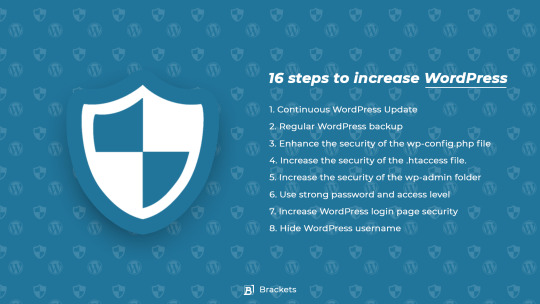
16 steps to increase #WordPress 1. Continuous WordPress Update 2. Regular WordPress backup 3. Enhance the #security of the wp-config.php file 4. Increase the security of the .htaccess file. 5. Increase the security of the wp-admin folder 6. Use strong password and access level 7. Increase WordPress login page security 8. Hide WordPress username
9. Change WordPress tables prefix 10. Use #SSL in WordPress 11. Disable viewing of folders 12. Disable #template and #plugin #editor 13. Disable #PHP file execution in WordPress 14. Disable #XML_RPC 15 . Check user activity in WordPress 16. Use WordPress #security #plugins
#wordpress#security#wp#shop#business#plugin#the mandalorian#design#developer#web developers#wp admin#back end#front end#site#php#ssl#template#xml#xml rpc
1 note
·
View note
Text
Guide - How to remove a Virus from WordPress
Beginner's Guide to Removing a Virus from a Hacked WordPress Site
A sad reality about website management is that sometimes these could be hacked.
It has all happened to us that our WordPress site was hacked a few times in the past, and we know exactly how stressful this can be. Not to mention the impact it has on your work and readers. In recent years, we have helped hundreds of users recover hacked WordPress sites, including several well-known companies. In this article, we will share a step-by-step guide to remove viruses from your compromised WordPress site.
Fix your hacked WordPress site
Some things to know before you start
First of all, regardless of the platform you use, WordPress, Drupal, Joomla, Magento etc., know that any site can be hacked!
When your WordPress site is hacked, you can lose, search engine rankings, expose your readers and customers to viruses, destroy your reputation due to redirects to porn sites or other tacky websites and even worse, lose the data of the whole site.
If your website is corporate, security should be one of your top priorities.
That's why it's essential to have a good WordPress hosting company. Surely a Managed Host would be much better for making you sleep soundly.
Make sure you always have a good WordPress backup solution available such as BackupBuddy .
Last but probably also the most important, having a robust firewall for web applications like Sucuri . For example, we use their services on our websites.
All the above information is great if you haven't been hacked yet , but chances are that if you are reading this article, it is too late to add the precautions we mentioned above. So before doing anything, try to stay as calm as possible.
Let's take a look at the step-by-step guide on how to remove a Virus from your compromised WordPress site.
Step 0 - Get it done by a professional
Security is a serious matter, and if you are not comfortable with codes and servers, it is almost always better to consult an expert in WordPress Consulting .
Why consult an expert?
Because hackers hide their scripts in multiple locations, allowing viruses to return over and over again.
Although we will show you how to find and remove them later in this article, there are those who need certainty, and want to have the peace of mind of knowing that an expert has properly cleaned their website, and it is a good way to think about it if the your website supports your business.
Security experts usually cost € 100 to € 250 an hour, which is expensive for a small business or young entrepreneur.
However, for readers of the WPB-assistance Blog, we offer € 199 for cleaning up your website from Virus and Malware and in addition we can include a monitoring service for a whole year.
Now this may sound like self promotion, but it's actually an honest recommendation. We know very well how many technical implications there are on WordPress and many more flock to the world of WordPress security and web spaces so we recommend you read this guide and also get an expert to intervene.
So use them if you appreciate your time, are not tech savvy, or just want peace of mind.
For all DIY people, follow the steps below to clean up your compromised WordPress site.
Step 1. Identify the hack
When dealing with a virus on the website, you are very stressed out. The first thing to do is to try to stay calm and write a list of everything you know about virusl.
Below is a list of things to check:
· Can you access your WordPress admin panel?
· Is your WordPress site redirected to another website?
· Does your WordPress site contain illegitimate links?
· Does Google mark your website as unsafe?
Write down everything in the list because this will help you while talking to your hosting company or even while following the steps below to fix your site.
In addition, it is essential that you change your passwords before you start cleaning. You'll have to change your passwords, even when you're done cleaning the virus.
Step 2. Check with the hosting company
The best hosting providers are very useful in these situations. They have an experienced staff that takes care of this kind of thing on a daily basis and they know their hosting environment, which means they can guide you better. Start by contacting your web host and follow their instructions.
Sometimes the virus may have affected even more of your site, especially if you are on shared hosting. Your hosting provider may also be able to provide you with more information about the type of virus, such as how it originated, or where the backdoor is hiding, etc.
You may also be lucky and the host may clean up the virus for you.
Step 3. Restore from backup
If you have backups for your WordPress site, then it may be best to restore a backup from an earlier point in time when the site was hacked. If you can do it, this can be worth gold.
However, if you have a blog where you post daily content, you risk losing blog posts, new comments, etc. In these cases, evaluate the pros and cons.
In the worst case, if you don't have a backup or if the website has been compromised for a long time and you don't want to lose the content, you can manually remove the virus.
Step 4. Scan for and remove malware
View your WordPress site and remove any inactive WordPress themes and plugins. Most often, this is where hackers hide their backdoors.
The term Backdoor refers to a method of ignoring standard authentication and obtaining the ability to remotely access the server without being detected. Most smarter hackers upload the backdoor as their first action. This allows them to recover access even after you have found and removed the virus.
Once you're done, go ahead and scan your website for viruses.
You should install the following free plug-ins on your website: Sucuri WordPress Auditing and Theme Authenticity Checker (TAC) .
When you set them up, the Sucuri scanner will scan the integrity status of all files in the WordPress core. In other words, it shows you where the virus is hiding.
The most common places where viruses nestle are plug-in themes and directories, upload directories, wp-config.php, wp-include directory, and .htaccess files.
If the theme's authenticity controller finds a suspicious or malicious code in your themes, it will show a details button next to the theme with the reference to the infected theme file. It will also show you the malicious code it has found.
Here you have two options for fixing the virus. You can manually remove the code or you can replace that file with the original file.
For example, if they have modified the WordPress core files, you can upload the WordPress files again by extracting them from a new download or you can replace all the files in the WordPress core.
The same goes for theme files. Download a new copy and replace the damaged files with new ones. Remember to do this only if you have not made changes to the WordPress theme codes otherwise you will lose those changes.
Repeat this step also for plugins if interested.
You will also need to make sure that the plugin's theme and folder match the original ones. Sometimes hackers add additional files that look like the original plugins in the name and it is easy to ignore them, such as: hell0.php, Adm1n.php, etc.
We have a detailed guide on how to find a backdoor on WordPress and remove it.
Keep repeating this step until the hack is gone.
Step 5. Check user permissions
Search the WordPress users section to make sure that only you and your trusted team members have administrator access to the site.
If you see a suspicious user ... delete it!
Read our beginner's guide to WordPress user roles.
Step 6. Change your secret keys
Since version 3.1 came out, WordPress generates a set of security keys that encrypts your passwords. Now if a user has stolen your password, d is still logged on the site, he will remain logged because his cookies are valid. To disable cookies, you need to create a new set of secret keys. You need to generate a new security key and add it to your wp-config.php file.
Step 7. Change your passwords again
Yes it's true, you changed the passwords in step 1. Now do it again!
You need to update your WordPress password, cPanel / FTP / MySQL password, and practically wherever you have used passwords.
We strongly recommend that you use a strong password. Read our article on the best way to manage passwords. If there are many users on your site, it is better to push them to reset their password.
Go ahead - Strengthen the security of your WordPress site
Improve WordPress security
It goes without saying that no more secure thing than a good backup solution. If you don't have one, we encourage you to do something to back up your site every day.
Other than that, here are some other things you can do to better protect your site from viruses - this list is not in order and you should do as many things as possible!
Website firewall configuration and monitoring system - Sucuri is the provider we use because, in most cases, they block attacks before they reach your server.
Switch to Managed WordPress Hosting - Most WordPress hosting companies do everything they can to keep your site secure. We recommend WP-Hosting.it .
Disable theme editor and plugins : it's a best practice. [Here's how to disable editing files in WordPress.]
Limit login attempts in WordPress - We recently discussed its importance and you should read how to limit login attempts in WordPress.
Password Protect your Admin Directory - Add an additional level of password to the WordPress administrative area. See how to add Htpasswd to the WordPress administrator.
Disable PHP execution in certain directories - Adds additional layer of security - Here's how to disable PHP execution via .htaccess.
And whatever you do, always keep your core, WordPress plugins and themes up to date!
Remember Google announced that it has added an algorithm change that affects hacked sites that do spam. So be sure to keep your site protected.
We hope this guide has helped you fix your compromised WordPress site. If you still have problems, consult a WordPress expert .
2 notes
·
View notes