#Download safari for linux
Explore tagged Tumblr posts
Text
Here's your monthly reminder to download Firefox on all your devices and set it to default! On Android, Linux, Windows and Mac, also get the uBlock Origin browser plugin. And if you're a dark mode bitch like me, Dark Reader is your friend 😎 iOS sadly still won't allow you to customize browsers outside of Safari so. Out of luck there. But Firefox will still block a good chunk of ads on it by itself!
51 notes
·
View notes
Text
update for the 4 of you reading this that care (this isn't meant to be pessimistic I just mean that very few of my friends follow me on here lol)
I feel like my art has been stagnating for a long time and it's mostly because I limit myself to fandoms and the attention I get for my fanart messes with the way I value my self-worth so a few months back I decided I wanted to start doing a lot more with my art to gain more personal fulfillment and to give myself a direction i actually wanted to take it in so that i felt like i was making progress and going somewhere with it. I was making plans to create a proper portfolio of things that weren't star wars yaoi or the dudes from fall out boy fucking, and I was planning on launching a YouTube channel where I posted speedpaints and stuff and I actually made some decent progress
I drew something I was really proud of and I knew the content in it would be pretty popular despite still technically being fanart, and I had a time-lapse recorded for it and everything, I was even halfway through the script. I also had a number of original drawings I'd done that I never posted anywhere and I felt like by this time I should have been able to properly launch this stuff and start taking appropriate steps to have my art reach a wider audience.
butttttt then my laptop died suddenly and randomly (i was literally using it just fine, i lifted it up from my lap and it shut off and wouldnt turn back on) and it's been in the repair shop for a week and they still don't know what's wrong with it. they think it's a motherboard issue and if it ends up being at least $600 to repair it I'm just getting a new laptop. I think they can transfer the data on the hard drive to an external that I have and if so that'd be wonderful because that laptop contains all the work I've been doing these last few months for this thing I wanna do with my art.
thankfully since then my roommate is letting me have one of his backup gaming pcs (he works in tech so he has plenty) and I've been able to get set up there in case I need to start my progress over, but the issue is that it's a Linux and clip studio literally doesn't work with Linux because the desktop version of the program apparently relies on either edge being installed if it's windows, or safari being installed if it's Mac. so I can't sign in or download the full version, I'm stuck with the super limited trial version, and because of this I've been trying to get comfortable with Krita. which thankfully can record time-lapses.
my mental health has only been improving since moving to Seattle despite some pretty low lows so thankfully, even though this is uh a pretty big deal all things considered, I'm handling it really well. I had one horrible encounter with a psychiatrist when trying to get treatment for my anxiety and adhd, but since my insurance here sucks since I'm poor and nothing has worked for my other issues I've been fortunate to be able to see doctors about, I've officially become a crystal mommy and I've resorted to ~alternative medicines~ and as a result I've had a considerable amount of improvement in a very short amount of time with the things I've struggled with getting help with from a professional psychiatrist. so yeah, I'm only getting better
biggest issue that still impacts me is that my attempts at befriending people irl have not borne much fruit, granted I haven't been trying super hard but with a huge covid spike coming up soon, said weak attempts are going to have to be put on hold for the time being. especially since the main thing I was literally going to do as soon as Christmas was over was join this drawing group that meets up every other Sunday, but now I don't have my laptop so it'll just have to wait regardless of what the state of things are looking like otherwise
uhhh what else. oh yeah I got into Chinese yaoi and Indian cinema and I got out of my head enough to start playing genshin impact again so basically I'm a huge faggot ama
OH SHIT I forgot to mention I got another horrible job and I'm kind of trapped into keeping it for at least a year unless something catastrophic happens because it's giving me really important experience in the field I'm trying to go into, but when I say it sucks I mean it's probably the most disorganized place I've ever worked at that wasn't a locally owned franchise. I work at an open-access low income healthcare organization that's all over Seattle so when I say it's terrible and disorganized I think you get the picture
anyway I don't know how often I'll be on here but I'm bored and lonely and scrolling through tumblr seems like a better use of my time than spending an entire shift looking at r/shittyfoodporn
6 notes
·
View notes
Text
ACCA DipIFR Remote Exam: Requirement, Set-up & Tips

In our previous blog, we discussed ACCA DipIFR exam utility interface & answer writing tips which will help students to get comfortable with CBE interface and to be familiar with the examination pattern and face it with confidence.
This blog is especially for the students who chose Remote examination session i.e., who would appear from home or office instead of centre-based examination. This blog will guide you about technical requirements of the allowed devices and necessary care to be taken before and during the remote examination session.
System Requirements:
Operating System
• Windows 11 and 10 (64-bit) – (excluding ‘S Mode’) • macOS 13 and above – (excluding beta versions)
Note: • Mac OS, starting with Mojave, now requires permission from the user to allow any hardware access to an application, which includes OnVUE (proctorapp). Candidates should be prompted to allow this application • Windows Operating Systems must pass Genuine Windows Validation.
Unsupported operating systems
• Windows 8/8.1, Windows 7, Windows XP, and Windows Vista • Linux/Unix and Chrome based Operating Systems
Firewall
• Corporate firewalls should be avoided as they often cause this delivery method to fail. • VPNs and proxies should not be used. • We recommend testing on a personal computer. Work computers generally have more restrictions that may prevent successful delivery.
RAM Required
Recommended Minimum RAM of 4 GB or more
Display
Minimum Resolution: 1024 x 768 in 16-bit col Recommended Resolution: 1920 x 1080 or higher in 32-bit color • If using an external monitor, you must close your laptop and use an external keyboard, mouse, and webcam. • Multiple monitors are forbidden. • Touch screens are strictly forbidden.
Webcam
• The webcam may be internal or external. It must be forward-facing and at eye level to ensure your head and shoulders are visible within the webcam. • The webcam must remain in front of you and cannot be placed at an angle. • Webcam filters are not allowed (for example, Apple’s ‘Reactions’). • Webcam must have a minimum resolution of 640x480 @ 10 fps.
Note: • Mobile phones are strictly prohibited as a webcam for exam delivery. • Mac OS users may need to allow OnVUE within their System Preferences: Security & Privacy: Privacy settings for camera & microphone.
Speakers and microphone
Speakers: • Speakers must be built-in or wired. • Bluetooth speakers or the use of headphones* as speakers are not allowed. Headphones: • Headphones and headsets are not allowed unless explicitly approved by your test sponsor. • If allowed, headphones must be wired – Bluetooth are not allowed.
Browser settings
Internet Cookies must be enabled.
Device
All tablets are strictly prohibited, unless they have a physical keyboard and meet the operating system requirements mentioned earlier.
Power
Make sure you are connected to a power source before starting your exam to avoid draining your battery during the exam.
Internet Browser
The newest versions of Microsoft Edge, Safari, Chrome, and Firefox, for web registrations or downloading the secure browser.
Internet Connection
• For better performance, a reliable and stable connection speed of 12 Mbps download and 3 Mbps upload required. • We recommend testing on a wired network as opposed to a wireless network. • If testing from home, ask others within the household to avoid internet use during your exam session.
We strongly recommend using equipment that meets or exceeds the Recommended Specifications. The minimum requirements will change periodically based on the needs of exam sponsors.
Mobile phone: You may have the option to use your mobile phone to complete the check-in process. The mobile must meet the following requirements:
• Android (11+, Chrome) or IOS (15+, Safari) operating systems • A functioning camera with a stable internet connection
A mobile phone is used only for completing admission steps and must not be used during the exam. After completing the check-in steps, please place the mobile phone where it is not accessible to you during the exam. As a reminder, phones are a prohibited item and should not be within your reach or visible to you while sitting in front of your computer.
Pre-exam requirements
Passing the Mandatory system test
• You MUST pass mandatory system test prior to your check-in for exam. • When taking the test, use same device and the same location you we’ll use on exam day. • Make sure your last test run is a pass, so that you are eligible for all post-exam options. • Go to Exam Planner & hit the Run System Test button.
Practice using the scratch pad
Remember, you cannot use scratch paper for remote exam session. So, it’s important to get used to using the scratch pad on the Practice Platform before your live exam.
Exam set-up
Your room setup
You will be under exam conditions and monitored by an invigilator throughout. Make sure below conditions are being followed: • A private and quite room with solid walls and doors. • No other person can be visible or heard for full duration of exam. • Use curtains or blinds to cover windows if anyone can be seen through them. • Switch all other unnecessary electrical equipment off. • Refer below images to have an idea about ideal exam environment.
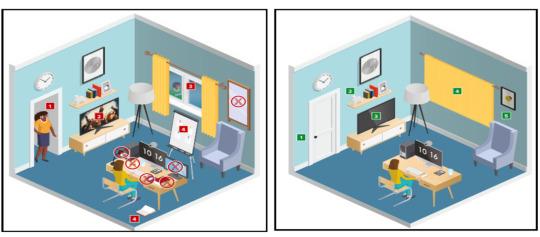
Prohibited Permitted
Your desk setup
Your desk must be setup in a way that meets the rules and regulations of the exam: • No scrap paper• Only one monitor • A glass/bottle of water with label removed permitted • No headphones / earbuds / earphones • No watches
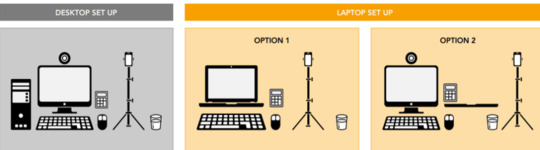
The check-in process
• Check in to your exam by going the exam planner and click launch exam button. • You can launch your exam 30 minutes prior your scheduled time. • If you are more than 15 minutes late you will miss your exam attempt and be marked as Absent.
Using your mobile phone:
• You may use your mobile phone during the check-in process – On-screen instruction will guide you.• You’ll be asked to take and upload photos of your exam environment, yourself and your ID. • Once completed this process place your mobile phone on silent and out of arm’s reach. • Do not use your mobile phone for any other purpose during exam (exception if invigilator calls you) • Taking photos of your screen or making calls during the exam is strictly prohibited.
Under exam conditions:
In addition to the desk/room requirements you should be aware that the following is also prohibited:
• Talking aloud during your exam. • People being audible outside your room. • Leaving the exam early – DO NOT end your exam early, you must stay supervised for the full-time duration.
Contacting the invigilator
• To start a chat with your invigilator, select the chat button. • Your invigilator will be with you as soon as they are available. • Unlikely they can assist you, but you should inform your invigilator if you are experiencing any technical difficulties. • You must inform your invigilator if you wish to use your permitted bathroom break.
Bathroom breaks
You can take one bathroom break during your exam of up to 5 minutes: • Notify your invigilator when you are leaving and returning from bathroom break. • You do not have to wait for the invigilator to give you their permission before taking your bathroom break. • The exam timing will continue to run – if you exceed 5 minutes your exam may be terminated.
Post-exam options: In the event of technical issue disrupting your exam, you may wish to use post-exam options which can be accessed on exam planner or under Contact Us on ACCA’s website.
Minimise the risk of the technical issue by: • Performing your equipment and connectivity test. • Accessing troubleshooting resources.
Using post exam options
To use rebook or withdrawal option you must have: • attempted to check-in your exam • experienced a technical issue impacting your ability to complete exam.
Additional withdrawal eligibility criteria
• The mandatory system test must be taken ahead of each exam session. • Student must have passed the mandatory system test in their last attempt prior to checking in for your exam.
Make sure that your device / other equipment’s are compatible as per the provided requirements and you are availed with the environment requisite for the exam purpose. Everyone should make sure to follow fair practices during exam to avoid any disqualification or disciplinary action.
We hope, this blog about ACCA DipIFR Remote Exam Requirement, Set-up & Tips shall assist in making the necessary arrangements.
Further, please watch video related to the remote examination on the below link: https://youtube.com/playlist?list=PLRYOefFr48S0apGK6f0kw0sX7fC6uSzsx&feature=shared
Best wishes from Team FinPro!
#finproconsulting#diploma in ifrs#accounting#dipifrs#ifrs#ifrs online classes#finpro consulting#dipifr course#diplomainifrs#acca
0 notes
Text
Do you want to test website in different browsers? Browser check is absolutely must for testing your website looks consistent in different browsers. We have shortlisted a list of best tools that can help you with cross browser compatibility of your website. Multiple browser testing is not a easy task. Cross-browser testing solutions make it easy for developers and designers to ensure their website always looks and operates as it should on a variety of browsers and mobile devices. Today's users have the option of browsing websites on many platforms and system configurations so these tests get more and more complicated. In addition to operating systems and devices, there are dozens of popular versions of browsers, not all of which may render HTML, CSS and JavaScript the same way. Therefore you need a cross-browser testing solution to quickly compare and test websites in different systems and identify incompatibilities. In this article I want to show you six popular cross-browser testing solutions and their advantages and disadvantages. BrowseEmAll BrowseEmAll is a desktop application which includes desktop browser and mobile browser simulators, automated analytics, screenshots and side-by-side compatibility testing. It is a downloadable program that runs off your local machine. Once launched, users can select their resolution and their browser and will then be able to live test their website within that environment without any server side component. Developer tools can be launched alongside the website to inspect elements and correct any layout issues. BrowseEmAll can be used both on production environments and locally hosted websites. Mobile devices are available not just based on the operating system and browser but also based on the device specification itself. A variety of tablets and popular phones are available and the program is updated on a regular basis to include new browsers and devices. Screenshots can be taken on a multitude of desktops and mobile devices and then compared to each other to identify layout problems. Like the live testing the screenshots are generated directly on the local device without any server side interaction. Up to four browsers can be compared side-by-side where user interaction, form inputs and scrolling is synchronized scroll the compared browsers. The built-in compatibility tester will go through a websites's code to automatically highlight any potential issues in compatibility, which can then be adjusted. BrowseEmAll is available on Windows (you can signup for the OS X and Linux beta) as a one off purchase including 1 year of update and maintenance. Support renewal starts at low price. Please note that the author of this article is also the founder of BrowseEmAll. Browserling As a live, interactive cross-browser testing solution, Browserling supports Internet Explorer, Firefox, Chrome, Opera and Safari (up until 5.1). Developers load up their website and can immediately see how it will look in their chosen browser version. Browserling does not use an emulator or other form of simulation; instead, they run the selected browser in a virtual machine. This makes their results very accurate. As a HTML5 solution which runs directly in the browser, Browserling also works easily on any system. Testing can be saved in screenshots and a video recording feature is being worked on. Browserling can be used for free on a limited basis by developers who want to test it out first. The free version of Browserling is time limited and offers all of Browserling's emulations except for a variety of versions of Internet Explorer. Browserling's major advantage is that it's extremely simple to use: just type in a URL and then click on the relevant browser. While Browserling is great for desktop browser testing it currently does not support mobile devices. The paid version of Browserling is one of the most affordable tools available and starts at low monthly price. CrossBrowserTesting.com Offering live
testing through a comprehensive online service, CrossBrowserTesting supports automated screenshots, testing pages hosted on localhost, a variety of mobile platforms and the ability to retain snapshots and video. Through its authentication services, CrossBrowserTesting can be used to test websites that are behind login gateways, making it easier for developers to test areas of their site that may not be open to other cross-browser testing solutions. CrossBrowserTesting supports all the major browsers and mobile operating systems. With over 100,000 customers, it is one of the most popular cross-browser testing services available today. It is fast and comprehensive and there is a free trial available for developers who want to try before they buy. The service is additionally very easy to use; developers just choose their operating system and their browser and then enter their URL. The website is then displayed, within the selected virtualized environment. Automated screenshot tests can be conducted and websites can be live tested with or without plugins like Flash to ensure complete compatibility regardless of a user's system configuration. Both monthly and yearly subscription plans are available on a tiered payment structure starting a low monthly payment. BrowserStack With BrowserStack developers are able to automate and streamline their cross-browser compatibility tests. BrowserStack gives developers a choice of operating systems, browsers and mobile emulators, and the ability to run automated tests and live debugging sessions. As a cloud-based service, BrowserStack can be used nearly on every device where you can run a modern browser. It let's you quickly generate screenshots of a website's layouts on a multitude of operating systems to identify any layout issues and inconsistencies. All tests through BrowserStack are run through real browsers and official mobile emulators, ensuring accuracy. Local and live servers can be tested and debugging tools are included in the service for developers who want to test in a live environment. BrowserStack is one of the most popular cross-browser compatibility tools available and is used by a variety of large and international businesses. BrowserStack is an affordable option billed on a monthly subscription basis. Browsershots As a free, simple tool, Browsershots allows developers to generate screenshots of their website in a huge combination of systems and browsers.Simply select which systems they want to get their website screenshots on and then enter in their URL. Browsershots supports Linux, Windows, Mac and BSD -- it's one of the only web compatibility and platform design tools that supports all four platforms. It's also entirely free, though premium accounts are available for developers who want to keep their images and don't want to wait in the queue for a longer period of time. Browsershots is the fastest, easiest and cheapest way to quickly retrieve a screenshot for a particular operating system and browser. But there are still some downsides. As a completely web-based service, Browsershots only supports websites that are already live. Also Browsershots does not support mobile devices and it only takes screenshots -- it doesn't provide any live testing. Further, the queues can be very long; developers can expect to wait anywhere between ten to forty minutes to get their screenshots, especially for older Internet Explorer versions. As mentioned above Browsershots is free to use. To avoid longer wait times a premium account can be purchased for a monthly subscription. MultiBrowserViewer An all-in-one desktop-based tool, MultiBrowserViewer installs on a developer's machine and allows for live testing of websites both in production environments and hosted locally. MultiBrowserViewer includes standalone virtualized browsers, standalone mobile browsers and emulators to provide access to a wide variety of environments. The virtualized browsers are quite accurate but the software does not support live testing for other operating systems.
MultiBrowserViewer also offers a variety of development tools, such as HTML validation, auto-correction, and spell check. It is available in five languages and is one of the few cross browser compatibility programs that can be used offline. The program itself is only available for Windows and includes a cloud based service to generate screenshots in various environments. MultiBrowserViewer offers an annual licensing structure and support renewal at low cost. Summary All six of the tools listed above will be valuable additions to a developer's testing arsenal. They are also all available for free trials or offer free services, so that developers can test them all out and determine which is the best option for them. In the end testing needs can be very different based on the environment and so we cannot declare any tool the best one in absolute terms. Daniel Herken is the author of the free cross browser development handbook and head of development at the cross browser testing tool BrowseEmAll. He currently lives in Augsburg (Germany) and loves to chat about browsers, mobile devices and web development.
0 notes
Text
Getting Started with Selenium Software Testing: Tools, Tips, and Tricks
Introduction: Why Selenium Software Testing is in Demand Today
Imagine launching a new web application. Everything looks perfect until users discover bugs that slow them down or block their tasks. It’s a developer’s nightmare and a business risk no one wants. This is where Selenium software testing steps in as a game-changer.
Selenium is one of the most popular tools for automated software testing. It helps teams test web applications quickly, catch bugs early, and release reliable products. According to a recent survey by Stack Overflow, Selenium ranks among the top five automation testing tools used by professionals worldwide. Whether you are a beginner or an experienced tester, learning Selenium can open doors to high-paying jobs and career growth.
If you are thinking about kickstarting a career in Selenium automation testing, or want to upskill, this guide covers everything you need to know. We will explore Selenium tools, tips, and tricks to help you get started. By the end, you’ll see why enrolling in a Selenium training course can give you an edge.
What is Selenium Software Testing?
A Simple Explanation
Selenium is an open-source tool for automating web browsers. It allows testers to write scripts that automatically interact with web elements like buttons, forms, and links—just like a user would. These automated tests help find errors, check functionality, and ensure the web application works across different browsers.
Why Selenium?
Free and Open-Source: No licensing costs.
Cross-Browser Support: Works on Chrome, Firefox, Safari, and more.
Cross-Platform: Supports Windows, Mac, and Linux.
Multiple Programming Languages: Works with Java, Python, C#, and others.
Large Community Support: Easy to find help, tutorials, and tools.
Components of Selenium: Understanding the Tools
1. Selenium WebDriver
Directly interacts with the browser.
Used for writing test cases that mimic real user actions.
Supports multiple programming languages.
2. Selenium IDE (Integrated Development Environment)
A browser extension that records and plays back test scripts.
Ideal for beginners due to its simple, no-coding approach.
3. Selenium Grid
Enables parallel test execution on multiple machines and browsers.
Saves time by running multiple tests at the same time.
Benefits of Selenium Automation Testing
Industry-Relevant Advantages
Speed and Efficiency: Automated tests are faster than manual testing.
Accuracy: Reduces human error.
Reusability: Test scripts can be reused across projects.
Scalability: Selenium Grid makes it easy to scale testing for large applications.
Real-World Example
A leading e-commerce company reduced its testing time by 60% after implementing Selenium Grid. Automated tests ran across browsers and devices, ensuring the site worked flawlessly during a major product launch.
Getting Started: How to Learn Selenium Step-by-Step
Step 1: Learn the Basics of Software Testing
Before diving into Selenium, understand manual testing concepts like test cases, test plans, and bug tracking.
Step 2: Set Up Your Selenium Environment
Install Java or Python (commonly used with Selenium).
Download and install Eclipse IDE or any code editor of your choice.
Download the Selenium WebDriver for your browser.
Example Setup (Java + Selenium)
java
import org.openqa.selenium.WebDriver;
import org.openqa.selenium.chrome.ChromeDriver;
public class FirstSeleniumTest {
public static void main(String[] args) {
System.setProperty("webdriver.chrome.driver", "path_to_chromedriver");
WebDriver driver = new ChromeDriver();
driver.get("https://www.google.com");
driver.quit();
}
}
Step 3: Write Your First Automation Script
Start with simple actions:
Open a website
Click a button
Fill a form
Verify text on a page
Step 4: Practice More Complex Scenarios
Handle pop-ups and alerts.
Automate file uploads/downloads.
Work with dynamic web elements.
Step 5: Learn Selenium Grid
Practice running tests on multiple browsers and machines in parallel.
Tips for Mastering Selenium Automation Testing
Start Simple, Then Go Complex
Begin with basic scripts before moving to advanced testing frameworks like TestNG.
Understand XPath and CSS Selectors
They are essential for locating elements on a web page.
Learn TestNG or JUnit
These frameworks make it easier to manage your Selenium test cases.
Use Explicit Waits
Handle dynamic page elements that take time to load.
java WebDriverWait wait = new WebDriverWait(driver, 10);
wait.until(ExpectedConditions.visibilityOfElementLocated(By.id("elementID")));
Keep Your Scripts Modular
Create reusable functions to avoid repeating code.
Version Control with Git
Manage your codebase efficiently by using Git for version control.
Stay Updated
Selenium frequently updates; stay informed about the latest versions and features.
Tricks That Make a Big Difference
Use Browser Developer Tools
Inspect elements directly and quickly find XPath or CSS Selectors.
Take Screenshots for Reporting
Capture screenshots when a test fails. It helps in debugging and reporting.
java
File screenshot = ((TakesScreenshot) driver).getScreenshotAs(OutputType.FILE);
FileUtils.copyFile(screenshot, new File("screenshot.png"));
Parallel Testing with Selenium Grid
Run multiple tests simultaneously, reducing the overall test execution time by half.
Handle Captcha with Manual Intervention
Automate everything else but leave Captcha handling to a manual step or use third-party services (if allowed).
Common Challenges in Selenium and How to Overcome Them
Challenge
Solution
Dynamic Elements
Use dynamic XPath and wait commands.
Handling Pop-ups and Alerts
Use driver.switchTo().alert() to handle browser alerts.
Synchronization Issues
Use implicit and explicit waits to manage timing problems.
CAPTCHA Handling
Perform manual intervention or skip test cases.
Why Selenium Certification Training Matters
Industry Demand for Certified Selenium Testers
Reports show that certified automation testers earn 20% more on average compared to their non-certified peers. Employers often look for Selenium certification training as proof of your skills.
Benefits of Selenium Certification
Validates your expertise.
Enhances your resume.
Increases job opportunities.
Builds confidence in handling real-world projects.
What You Learn in H2K Infosys Selenium Certification Course
Hands-on Selenium WebDriver training.
TestNG and advanced frameworks.
Real-world project experience.
Interview preparation and placement support.
Why Choose H2K Infosys for Selenium Training?
At H2K Infosys, our Selenium training online is designed for both beginners and experienced professionals. We offer:
Live instructor-led classes.
Hands-on projects and assignments.
Flexible schedules for working professionals.
Comprehensive curriculum covering Selenium WebDriver, Grid, and frameworks.
Placement assistance to help you land your dream job.
Key Takeaways
Selenium is the most popular tool for automated web application testing.
Mastering Selenium requires practice, the right tools, and guided learning.
Selenium certification improves job prospects and salary potential.
H2K Infosys offers Selenium training courses that are practical, flexible, and career-focused.
Conclusion
Ready to take the next step? Enroll in H2K Infosys’ Selenium course online for hands-on training and expert guidance. Boost your testing career with skills that employers are looking for!
#Selenium Training#Selenium Training online#Selenium certification#Selenium certification training#Selenium certification course#Selenium course#Selenium course online#Selenium course training#selenium automation testing#selenium software testing
0 notes
Text
Webcam Test | Check Camera Functionality and Quality
Refresh device listCopy all information to JSON
Horizontal resolution --
Vertical resolution --
Frame rate --
Zoom --
Focus modes --
Need to quickly run a webcam test? Our free camera test allows you to instantly check your webcam - both on your computer and smartphone! We don't require any additional software installation, and the entire process takes just a few seconds. It's the perfect solution before important video calls, online meetings, or video conferences.
Why Should You Test Your Camera?
Before an important online meeting - avoid stress and technical problems
After purchasing a new camera - verify it works correctly
Before a job interview - ensure everything works perfectly
After system updates - verify drivers are working properly
When experiencing image issues - quickly diagnose the source of the problem
How to Test Your Webcam?
Select device - from the dropdown list, choose the camera you want to test (built-in laptop camera, external USB camera, smartphone camera)
Start camera test - click the blue "Test Camera" button and follow the instructions. No software download required.
Grant access - access is blocked by default, you must grant it in your browser when prompted.
Check operation - after granting access, you should see the camera feed on screen. If you don't see it, check the troubleshooting solutions below.
What Does Our Online Webcam Test Check?
Camera functionality - whether the image is displayed
Real-time image display - whether there are any delays
Basic device functionality - whether the camera is detected
Browser compatibility - whether your browser works with the camera
Camera Test Applications
Our online camera test is particularly useful in the following situations:
Online job interviews - ensure everything works before an important job interview
Remote learning - check your camera before online classes or exams
Business meetings - test your equipment before an important presentation
Online medical consultations - ensure good connection quality with your doctor
Family video calls - ensure smooth communication with loved ones
Camera Test On Smartphone
Our camera test also works on mobile devices! You can easily check the operation of:
Front camera (for selfies and video calls)
Rear camera (main)
Additional lenses (wide-angle, zoom)
Common Camera Issues and Their Solutions
Why Isn't My Camera Working?
Camera not connected - check the physical device connection
Damaged cable - replace with a working cable
Device is turned off - check system settings
Camera is in use - close other applications using the camera
No permissions - allow browser access to the camera
Physical damage - contact service support
How to Resolve Camera Issues?
Check connection - ensure the camera is properly connected
Restart browser - sometimes a simple restart helps
Check privacy settings - both in system and browser
Update drivers - outdated drivers can cause problems
Clear cache - if the browser is running slowly
Camera Test Privacy Policy
All test operations are performed locally in your browser
We don't store any camera data
Device memory data is deleted when closing the page
Security - we don't send any data to the server
System Requirements for Webcam Test
Supported Browsers:
Google Chrome 60+ (PC, Android)
Mozilla Firefox 55+ (PC, Android)
Microsoft Edge 79+ (PC, Android)
Safari 11+ (Mac, iOS)
Opera 47+ (PC, Android)
Supported Systems:
Windows 8.1, 10, 11
macOS 10.13 and newer
Android 7.0 and newer
iOS 11.0 and newer
Linux - most popular distributions
Thanks to wide compatibility, you can check your webcam on desktop computers, laptops, as well as your smartphone or tablet. The online camera test works on virtually any modern device with internet access.
Camera Testing Tips
Ensure good lighting - helps in assessing image quality
Close other applications using the camera before testing
Test all cameras available on your device
Try different browsers if experiencing issues
Perform test before important meetings - avoid stress
How to Test Your Webcam?
Choose device - Select the camera you want to test from the dropdown list.
Start camera test - Click the blue 'Test camera' button and follow the instructions.
Grant camera access - Allow the browser to access the camera when prompted.
Check the image - After granting access, you will see the camera feed on screen.
Frequently Asked Questions
Does the camera test work on smartphones?
Yes! Our camera test is fully compatible with smartphones and tablets. You can check both front and rear cameras of your mobile device.
Why isn't the camera working?
The most common causes are: disconnected camera, damaged cable, device disabled in settings, camera being used by another application, lack of browser permissions, or hardware malfunction.
Do I need to install additional software?
No, our test works directly in the web browser. It doesn't require installation of any additional programs or plugins.
How do I check if the camera is working?
After clicking the blue 'Test camera' button and granting permissions, you should see the camera feed in real-time on your screen. If the image appears, the camera is working properly.
Which browsers are supported?
The camera test works on all popular browsers in their current versions: Google Chrome 60+, Mozilla Firefox 55+, Microsoft Edge 79+, Safari 11+, and Opera 47+.
Character Counter
Microphone Test and Audio Quality Analysis
Latitude and Longitude Finder on Map
Get Lat Long from Address
Where am I? Find my location now
Crop and Rotate Image Onlineineedtocheck.com
Need to quickly run a webcam test? Our free camera test allows you to instantly check your webcam - both on your computer and smartphone! We don't require any additional software installation, and the entire process takes just a few seconds. It's the perfect solution before important video calls, online meetings, or video conferences.
0 notes
Text
Unlocking Automation: Mastering Selenium Webdriver for Seamless Testing
In today’s fast-paced tech-driven world, software applications need to deliver seamless experiences to users. A major part of this process involves testing—ensuring the app functions flawlessly. That’s where Selenium Webdriver steps in as a game-changer. If you’re curious about making your mark in automation testing or looking for a hands-on way to level up your skills, this guide will show you how Selenium Webdriver can make testing smarter and easier.
What is Selenium Webdriver?
Selenium Webdriver is an open-source framework designed to automate web applications for testing purposes. It allows testers to write scripts in programming languages like Java, Python, C#, and more to simulate user actions in a browser. Unlike traditional manual testing, where testers click through each scenario, Selenium Webdriver executes these actions automatically, saving time and reducing errors.
Whether it’s filling out forms, clicking buttons, or verifying page content, Selenium Webdriver has the tools to replicate any real-world scenario.
Why Learn Selenium Webdriver?
If you're asking yourself, "Why should I invest time in learning Selenium Webdriver?" here are some convincing reasons:
Wide Browser Support: Whether you’re testing on Chrome, Firefox, Safari, or Edge, Selenium works seamlessly.
Cross-Platform Functionality: Develop scripts on one platform (like Windows) and execute them on others (like Mac or Linux).
Open Source and Free: No license fees mean more accessibility for learners and professionals.
Integration with Test Frameworks: Tools like JUnit, TestNG, and Cucumber pair beautifully with Selenium to enhance reporting and test management.
Real-World Applications: From startups to global corporations, Selenium Webdriver is used to ensure their websites run flawlessly.
Getting Started with Selenium Webdriver
Prerequisites
To begin your journey, you’ll need:
A basic understanding of programming languages like Java or Python.
A browser and driver for the browser you’ll test on (e.g., ChromeDriver for Chrome).
A testing environment (use an IDE like Eclipse or PyCharm).
Installation Steps
Download Selenium Webdriver: Visit selenium.dev to get the latest version.
Install Browser Drivers: Ensure compatibility by downloading drivers like geckodriver (Firefox) or chromedriver (Chrome).
Set Up an IDE: Install a development environment like Eclipse for Java or PyCharm for Python.
Install Language Bindings: For Java, import Selenium libraries via Maven or Gradle. For Python, use the pip install selenium command.
Writing Your First Selenium Webdriver Script
Here’s a simple Java-based Selenium Webdriver example:
java
Copy code
import org.openqa.selenium.WebDriver;
import org.openqa.selenium.chrome.ChromeDriver;
public class FirstTest {
public static void main(String[] args) {
// Set the path to Chromedriver
System.setProperty("webdriver.chrome.driver", "path/to/chromedriver");
// Create a new ChromeDriver instance
WebDriver driver = new ChromeDriver();
// Open a website
driver.get("https://www.google.com");
// Print the title of the webpage
System.out.println("Page title is: " + driver.getTitle());
// Close the browser
driver.quit();
}
}
Key Features of Selenium Webdriver
1. Script Once, Run Anywhere
Scripts created using Selenium Webdriver can be executed across different browsers and operating systems without modification.
2. Support for Multiple Programming Languages
Whether you’re fluent in Python, Java, or C#, Selenium offers bindings for multiple languages, making it versatile.
3. Handling Dynamic Elements
Web apps often have dynamic components (like AJAX calls). Selenium's robust locators like XPath, CSS selectors, and ID can target even these elements.
Selenium Webdriver Best Practices
1. Use Explicit Waits
Avoid flaky tests by waiting for elements to load properly before performing actions.
java
Copy code
WebDriverWait wait = new WebDriverWait(driver, Duration.ofSeconds(10));
WebElement element = wait.until(ExpectedConditions.visibilityOfElementLocated(By.id("exampleId")));
2. Follow Naming Conventions
Maintain readable and maintainable scripts by using meaningful variable and method names.
3. Integrate with CI/CD Pipelines
Use tools like Jenkins to run Selenium tests automatically during code deployment.
Real-World Applications of Selenium Webdriver
E-commerce: Testing shopping cart functionalities, payment gateways, and search results.
Banking: Ensuring secure login pages and transactions function flawlessly.
Healthcare: Verifying data integrity in patient portals and appointment booking systems.
Travel: Testing booking engines, flight searches, and user dashboards.
How to Troubleshoot Common Issues
Element Not Found Exception
Ensure your locators are correct (use tools like the browser's developer console).
Wait for elements to load using explicit waits.
Browser Compatibility Issues
Update both the browser and Webdriver to the latest versions.
Timeout Errors
Check network speed or increase timeout duration for loading pages.
Alternatives to Selenium Webdriver
While Selenium Webdriver is a leader in automation testing, there are alternatives:
Cypress: Focused on JavaScript and faster execution.
Playwright: Developed by Microsoft, it offers rich debugging tools.
Appium: Ideal for mobile application testing.
However, Selenium Webdriver remains unmatched for its versatility and community support.
Future of Selenium Webdriver
With the introduction of Selenium 4, there are exciting updates like:
W3C WebDriver Protocol: Improved browser automation.
Relative Locators: Simplified element identification.
Better Grid Functionality: For parallel test execution.
These updates ensure that Selenium Webdriver remains relevant and powerful for years to come.
Conclusion
Mastering Selenium Webdriver opens doors to countless opportunities in automation testing. Its ability to mimic user actions and streamline workflows makes it indispensable for businesses of all sizes.
Whether you're new to the testing field or an experienced developer looking to enhance your skill set, investing in Selenium Webdriver is a decision that pays off. Dive in, experiment with scripts, and watch your testing process transform!
Ready to take the leap into automation testing? Let Selenium Webdriver guide your journey. Happy coding
0 notes
Text
Demystifying Selenium: A Beginner’s Guide to Web Automation
Automation has become a buzzword in today’s tech world, saving time and effort by taking over repetitive tasks. If you’ve ever wondered how testers and developers streamline website testing, the answer often lies in Selenium. This beginner-friendly guide will demystify Selenium, helping you understand what it is, how it works, and why it’s the perfect tool for web automation. If you want to advance your career at the Selenium Course in Pune, you need to take a systematic approach and join up for a course that best suits your interests and will greatly expand your learning path.

What is Selenium?
At its heart, Selenium is an open-source tool for automating web browsers. It enables you to write scripts that perform tasks on a website—just as a real user would. From clicking buttons to filling out forms, Selenium handles these actions effortlessly. For those looking to excel in Selenium, Selenium Online Course is highly suggested. Look for classes that align with your preferred programming language and learning approach.
Selenium isn’t a single tool but a suite of tools designed to meet different needs:
Selenium WebDriver: The core tool used to create automation scripts in popular programming languages.
Selenium IDE: A simple, record-and-playback tool for beginners to get started without any coding.
Selenium Grid: Used for running multiple tests on different machines and browsers simultaneously.
Why Use Selenium?
Let’s explore why Selenium is considered a go-to tool for web automation:
1. Free and Open Source
Selenium is completely free, making it accessible to everyone, from individual developers to large organizations. Being open source means you can customize it to suit your needs.
2. Cross-Browser and Cross-Platform
Whether it’s Chrome, Firefox, Safari, or Edge, Selenium works with all major web browsers. Additionally, it runs seamlessly on Windows, macOS, and Linux, making it ideal for diverse teams.
3. Multi-Language Support
Selenium supports multiple programming languages like Python, Java, C#, JavaScript, and Ruby. This allows you to work in the language you’re most comfortable with.
4. Handles Complex Web Applications
Modern websites often rely on JavaScript and other dynamic elements. Selenium is equipped to handle such complexities, making it a perfect fit for testing advanced web applications.
5. Integration with Other Tools
Selenium integrates smoothly with tools like Jenkins for continuous testing, Maven for build management, and TestNG for reporting. This helps you create a robust automation pipeline.
How Does Selenium Work?
Selenium works by interacting with a web browser’s backend. Here’s a simple explanation of its process:
Script Creation: You write automation scripts in a programming language like Python or Java. These scripts define the actions you want Selenium to perform.
Browser Driver: Selenium communicates with a browser driver (like ChromeDriver for Chrome) to execute these actions on the browser.
Test Execution: The browser performs the tasks defined in your script, such as clicking a button or verifying text on a page.
Results: Selenium logs the results, allowing you to check whether the test passed or failed.
Getting Started with Selenium: Step-by-Step
Here’s a simple roadmap to get started:
1. Install Selenium
Choose a programming language and install Selenium’s library for that language. For instance, if you’re using Python, install Selenium with:
bash
Copy code
pip install selenium
2. Set Up a Browser Driver
Download the appropriate driver for your browser (e.g., ChromeDriver for Chrome) and link it to your script.
4. Run Your Script
Save your script, run it, and watch Selenium take control of the browser!
When Should You Use Selenium?
Selenium is perfect for:
Automated Testing: Save time and ensure your website works perfectly by automating repetitive test cases.
Cross-Browser Testing: Validate your website’s compatibility with different browsers.
Data Scraping: Extract data from websites (legally and ethically).
Regression Testing: Verify that recent changes haven’t broken existing functionality.
Limitations of Selenium
While Selenium is powerful, it’s not always the right fit. Here are a few situations where it may fall short:
Non-Web Applications: Selenium only works with web applications, not desktop or mobile apps (unless combined with other tools).
Test Maintenance: Scripts may require frequent updates if your website design changes often.
Limited Support for Visual Testing: Selenium doesn’t natively validate how a website looks (like alignment and colors).
Why Selenium is Beginner-Friendly
Selenium’s flexibility and extensive community support make it ideal for beginners. You can start small, experimenting with simple tasks, and gradually advance to complex test scenarios. The availability of tutorials, forums, and plugins ensures that help is always within reach.

Selenium takes the complexity out of web automation, empowering testers and developers to focus on improving the user experience. Its ability to work across browsers, platforms, and programming languages makes it a versatile tool for beginners and experts alike.
Ready to dive in? Start with small automation tasks, build your skills, and join the thriving Selenium community to unlock its full potential. With Selenium, web automation becomes a breeze!
0 notes
Text
0 notes
Text
SSSTikTok | Download TikTok Video Without WaterMark MP4
TikTok Video Downloader Online Without Watermark
ssstikdownload.id offers a new way to download TikTok videos without any watermark or logo. ssstik, the highly popular entertainment app, attracts many users who want to download their favorite videos. However, a common issue is the TikTok watermark that appears on downloaded videos, which many find unappealing. To address this, ssstikdownload.id has developed a free solution that works both on web and mobile platforms, allowing users to save videos without any watermark. This downloader is completely free and compatible with all major web browsers (such as Microsoft Edge, Google Chrome, Mozilla Firefox, and Safari) and operates on both Android and iOS devices.
Download TikTok Videos Without Watermark with sssTikTok
ssstik tok offers an easy-to-use tool that lets you download videos without needing to sign up. Simply copy the URL of the video you wish to download, paste it into the text field on the website, and hit the download button. The TikTok video downloader gives you options to download in various formats, including HD and MP4 videos. You can also download just the sound from videos in MP3 format.
How to Download TikTok Videos on PC
The ssstikdownload.id ssstik download offers a simple and effective way to download TikTok MP4 videos. It works well on different operating systems such as Windows, Mac OS, and Linux, making it a convenient choice for high-quality video downloads.
PC and laptop users, including those using Windows 7 or 10, can use this tool without having to install any additional software.
To download a video, just copy the link from TikTok, go to the ssstikdownload.id website, paste the link into the designated text box, and click "Download." This will give you a high-quality video without a watermark.
How to Download TikTok Videos on iPhone or iPad (iOS)
For those using an iPhone or iPad, theres a straightforward method to ssstik .io, working around Apples security measures.
Start by downloading the "Documents by Readdle" app from the App Store. This step is crucial because, starting with iOS version 12, you cant directly download videos from browsers.
After installing the app, open it and copy the TikTok video link you wish to download. Next, look for the web browser icon in the app, typically found at the bottom right, and tap on it. This action opens a browser within the app.
Go to the sssTikdownload.id Video Downloader in this browser, paste the video link you copied into the provided text area, choose your desired download option, and hit the download button. The video will then download directly to your device, allowing you to enjoy it anytime.
FAQs
What is SSSTikTok?
SSSTikTok is an online tool that allows users to download TikTok videos without a watermark. It provides a straightforward way to save your favorite TikTok clips directly to your device, free from the TikTok logo.
Is SSSTikTok free to use?
Yes, SSSTik is completely free to use. There are no hidden charges for downloading videos.
Do I need to create an account to use SSS Tik?
No, you do not need to create an account or sign up to use SSSTik. The service is accessible without any registration.
Can I download videos in HD quality?
Yes, SSSTikdownload.id allows you to download videos in high definition, depending on the original videos upload quality.
How do I download a TikTok video using SSSTikdownload.id?
To download a TikTok video, simply copy the video link from TikTok, go to SSSTikdownload.id, paste the link into the provided field, and click the download button. Youll then be able to save the video without a watermark.
Can I download TikTok videos on any device?
Yes, SSSTikdownload.id works across various devices, including PCs, smartphones, and tablets, across different operating systems such as Windows, macOS, iOS, and Android.
Are there any limitations on the number of videos I can download?
No, there are no limitations. You can download as many videos as you like from TikTok using SSSTikdownload.id.
1 note
·
View note
Text
Master Automation Testing with Python: Selenium WebDriver Guide

Automation Testing with Python: A Comprehensive Guide to Selenium WebDriver
Automation testing is like having a personal assistant who tirelessly performs repetitive tasks, ensuring everything works as it should. For anyone diving into the world of software testing, Selenium WebDriver paired with Python is a match made in heaven. This article will walk you through everything you need to know about automation testing with Python , offering a detailed Python Selenium tutorial that’s easy to follow, even if you’re new to the scene. Discover the ultimate guide to automation testing with Python. Learn the ins and outs of Selenium WebDriver in this comprehensive Python Selenium tutorial.
Table of Contents
Sr#
Headings
1
Introduction to Automation Testing
2
Why Choose Selenium WebDriver with Python?
3
Setting Up Your Environment
4
Installing Python and Selenium
5
Understanding the Basics of Selenium WebDriver
6
Writing Your First Test Script
7
Interacting with Web Elements
8
Handling Waits in Selenium
9
Managing Multiple Windows and Frames
10
Taking Screenshots with Selenium
11
Advanced Selenium Features
12
Debugging and Error Handling
13
Best Practices for Selenium Testing
14
Integrating Selenium with Other Tools
15
Conclusion
16
FAQs
Introduction to Automation Testing
Imagine having to manually check every single function on a website every time there’s a small update. Sounds tedious, right? That’s where automation testing comes in. It’s like setting up a robot to perform these repetitive tasks for you, ensuring that everything runs smoothly and efficiently. Automation testing helps save time, reduces human error, and allows for more thorough testing.
Why Choose Selenium WebDriver with Python?
Ease of Use and Flexibility
Selenium WebDriver is a powerful tool that allows you to control a web browser through programs and perform browser automation. It supports multiple programming languages, but pairing it with Python offers a unique advantage. Python's simple and readable syntax makes it an excellent choice for both beginners and experienced developers.
Open Source and Community Support
Selenium is open-source, which means it’s free to use and constantly being improved by a large community of developers. This extensive community support ensures that you can find solutions to most problems online, making your automation testing journey smoother.
Cross-Browser and Cross-Platform Testing
Selenium WebDriver supports all major browsers (like Chrome, Firefox, Safari, and Edge) and can run on various platforms (Windows, macOS, Linux). This versatility makes it a one-stop solution for browser automation.
Setting Up Your Environment
Before diving into writing test scripts, you need to set up your environment. This includes installing Python, a code editor, and Selenium WebDriver.
Choosing a Code Editor
There are many code editors available, but for Python, some popular choices include PyCharm, VS Code, and Sublime Text. These editors offer features like syntax highlighting, debugging tools, and extensions that can make your coding experience more pleasant.
Installing Python and Selenium
Step-by-Step Installation
Download and Install Python: Head to the official Python website and download the latest version. Follow the installation instructions for your operating system.
Install Selenium: Open your command prompt or terminal and type the following command: bash Copy code pip install selenium
Install WebDriver: Depending on the browser you want to automate, you need to download the corresponding WebDriver. For instance, for Chrome, download ChromeDriver from the official site.
Understanding the Basics of Selenium WebDriver
What is Selenium WebDriver?
python for automation testing Selenium WebDriver is a web automation framework that allows you to execute your tests against different browsers. It provides a way to interact with web elements, such as clicking buttons, entering text, and navigating through pages.
Core Components
WebDriver: The main interface for testing web applications.
WebElement: Represents an HTML element on a web page.
Browser Drivers: Bridge between your test scripts and browsers.
Writing Your First Test Script
Setting Up Your Script
Let’s start with a simple script to open a web page and check its title.
Import the Necessary Modules: python Copy code from selenium import webdriver
Set Up WebDriver: python Copy code driver = webdriver.Chrome(executable_path='path/to/chromedriver')
driver.get("https://www.example.com")
Verify the Page Title: python Copy code assert "Example Domain" in driver.title
driver.quit()
Running Your Script
Save your script and run it using Python. If everything is set up correctly, your browser should open, navigate to the specified URL, check the title, and then close.
Interacting with Web Elements
Locating Elements
Selenium provides several ways to locate elements on a web page:
By ID: python Copy code element = driver.find_element_by_id("element_id")
By Name: python Copy code element = driver.find_element_by_name("element_name")
By XPath: python Copy code element = driver.find_element_by_xpath("//tag[@attribute='value']")
Performing Actions
Once you have located an element, you can perform various actions:
Clicking a Button: python Copy code element.click()
Entering Text: python Copy code element.send_keys("sample text")
Clearing Text: python Copy code element.clear()
Handling Waits in Selenium
Implicit Waits
Implicit waits tell WebDriver to wait for a certain amount of time before throwing an exception if it cannot find an element immediately.
python
Copy code
driver.implicitly_wait(10) # waits for 10 seconds
Explicit Waits
Explicit waits are used to wait for a specific condition to be met before continuing.
python
Copy code
from selenium.webdriver.common.by import By
from selenium.webdriver.support.ui import WebDriverWait
from selenium.webdriver.support import expected_conditions as EC
element = WebDriverWait(driver, 10).until(
EC.presence_of_element_located((By.ID, "element_id"))
)
Managing Multiple Windows and Frames
Switching Between Windows
Sometimes, your test needs to interact with multiple windows. Here’s how to switch between them:
python
Copy code
# Store the ID of the original window
original_window = driver.current_window_handle
# Open a new window and switch to it
driver.switch_to.new_window('window')
driver.get("https://www.new-window.com")
# Switch back to the original window
driver.switch_to.window(original_window)
Handling Frames
Frames are used to embed HTML documents within another HTML document.
python
Copy code
# Switch to frame by name or ID
driver
python
Copy code
.switch_to.frame("frame_name_or_id")
# Switch back to the default content
driver.switch_to.default_content()
Taking Screenshots with Selenium
Capturing Screenshots
Screenshots are incredibly useful for debugging and record-keeping. Here’s how to capture and save a screenshot with Selenium:
python
Copy code
driver.save_screenshot('screenshot.png')
Saving Screenshots of Specific Elements
If you only want to capture a specific element, you can use the screenshot method on a WebElement:
python
Copy code
element = driver.find_element_by_id("element_id")
element.screenshot('element_screenshot.png')
Advanced Selenium Features
Handling Alerts and Pop-ups
Selenium can handle JavaScript alerts and pop-ups. Here’s how:
Accepting an Alert: python Copy code alert = driver.switch_to.alert
alert.accept()
Dismissing an Alert: python Copy code alert = driver.switch_to.alert
alert.dismiss()
Executing JavaScript
You can execute custom JavaScript using Selenium’s execute_script method:
python
Copy code
driver.execute_script("window.scrollTo(0, document.body.scrollHeight);")
Debugging and Error Handling
Common Errors and Solutions
NoSuchElementException: This occurs when Selenium can’t find an element. Double-check your locator and ensure the element is present.
TimeoutException: This happens when an explicit wait times out. Make sure the conditions you are waiting for are met within the specified time.
Using Try-Except Blocks
To handle exceptions gracefully, use try-except blocks:
python
Copy code
try:
element = driver.find_element_by_id("non_existent_id")
except NoSuchElementException:
print("Element not found!")
Best Practices for Selenium Testing
Keep Your Tests Independent
Ensure each test can run independently without relying on the state left by previous tests. This improves reliability and makes debugging easier.
Use Page Object Model (POM)
The Page Object Model is a design pattern that encourages storing locators and interactions with web pages in separate classes. This makes your code more maintainable.
Regularly Update WebDrivers
Keep your browser drivers updated to match the latest browser versions to avoid compatibility issues.
Integrating Selenium with Other Tools
Continuous Integration (CI)
Integrate your Selenium tests with CI tools like Jenkins to automate running your tests whenever code changes are made.
Test Reporting
Use reporting tools like Allure or TestNG to generate detailed test reports, making it easier to track the results and performance of your tests.
Conclusion
automation testing in python using Selenium WebDriver is a powerful combination for any tester's toolkit. By automating repetitive tasks, you can focus on more critical aspects of your project and ensure a higher quality product. This guide has walked you through setting up your environment, writing test scripts, and employing best practices. Now, you’re well on your way to becoming proficient in automation testing.
FAQs
1. What is Selenium WebDriver?
Selenium WebDriver is a web automation framework that allows you to execute your tests against different browsers, providing a way to interact with web elements like buttons and text fields.
2. Why should I use Python for Selenium testing?
python in automation testing simple and readable syntax makes it an excellent choice for both beginners and experienced developers, facilitating quicker and more efficient scripting.
3. How do I handle dynamic elements in Selenium?
You can handle dynamic elements by using explicit waits, which wait for specific conditions to be met before proceeding with the test.
4. Can Selenium interact with mobile applications?
Selenium itself is designed for web applications. For mobile application testing, you can use Appium, which extends Selenium’s functionality to mobile apps.
5. How do I capture screenshots in Selenium?
You can capture screenshots using the save_screenshot method for the entire page or the screenshot method for specific elements, which is useful for debugging and reporting purposes.
By following this comprehensive guide, you can harness the full potential of Selenium WebDriver with Python, streamlining your testing processes and enhancing the quality of your software products. Happy testing!
0 notes
Text
Basics of Selenium Testing: A Beginner's Guide
Selenium is a powerful tool used for automating web applications for testing purposes. If you're new to Selenium and want to learn how to use it, this guide will help you get started with the basics. Enroll in a Selenium course in Pune for unbeatable automation skills!

What Is Selenium?
Selenium is an open-source tool that automates web browsers. It's mainly used for testing web applications to ensure they work as expected. With Selenium, you can write scripts in various programming languages like Java, Python, C#, and more.
Why Use Selenium?
Automates Repetitive Tasks: It saves time by automating repetitive tasks in web testing.
Supports Multiple Browsers: Works with different browsers like Chrome, Firefox, Safari, and Edge.
Supports Multiple Operating Systems: Can be used on Windows, macOS, and Linux.
Community Support: As an open-source tool, it has a large community for support and updates.
Setting Up Your Environment
Before diving into Selenium testing, you will need to set up your environment. Here are the basic steps:
Install Selenium WebDriver: Depending on your programming language of choice, you'll need to install the corresponding WebDriver for your browser (e.g., ChromeDriver for Google Chrome, GeckoDriver for Mozilla Firefox).
Choose a Programming Language: Selenium supports multiple programming languages, so choose one that you're comfortable with or want to learn. Popular choices include Java, Python, and C#.
Set Up Your IDE: Use an Integrated Development Environment (IDE) such as IntelliJ IDEA, Eclipse, or Visual Studio Code to write your Selenium scripts. Make sure to install any necessary plugins or extensions for your chosen programming language.
Download and Configure Dependencies: Depending on your project requirements, you may need to download and configure additional dependencies such as testing frameworks (e.g., JUnit, TestNG), build tools (e.g., Maven, Gradle), and browser drivers.
Key Concepts in Selenium Testing
As you continue your journey with selenium testing, here are some key concepts to keep in mind:
Locators: Selenium uses locators to identify and interact with elements on a webpage. Common locators include IDs, class names, CSS selectors, and XPath expressions.
Actions: Selenium provides methods to perform various actions such as clicking buttons, entering text into input fields, selecting options from dropdowns, etc.
Assertions: Assertions are used to validate the expected outcomes of test cases. They help ensure that the application behaves as intended.
Test Frameworks: Test frameworks like JUnit and TestNG provide a structure for organizing and executing test cases. They also offer features for reporting, parallel execution, and managing test dependencies.
Best Practices for Selenium Testing
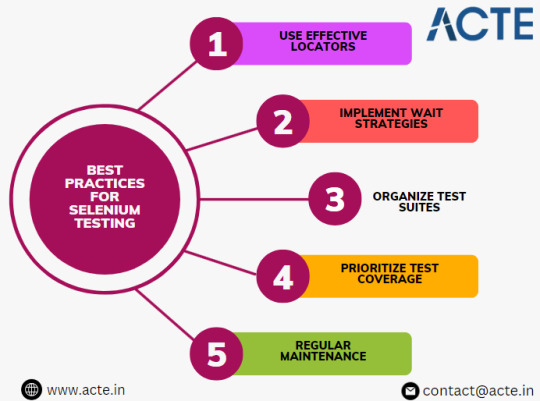
Use Effective Locators: Choose reliable locators (such as IDs, CSS selectors, or XPath) to identify elements on the webpage, making tests more robust and less prone to failures.
Implement Wait Strategies: Use explicit and implicit waits to ensure that test scripts wait for elements to become available before performing actions, improving test stability.
Organize Test Suites: Structure test cases into logical groups and suites, making it easier to manage and maintain tests as the project grows.
Prioritize Test Coverage: Focus on testing critical functionalities and user workflows to prioritize test coverage and maximize the effectiveness of automated tests.
Regular Maintenance: Regularly review and update test scripts to adapt to changes in the application, ensuring that tests remain accurate and reliable over time.
Conclusion
Selenium is a powerful tool for automating web browser interactions and conducting efficient and reliable testing of web applications. By mastering the basics of Selenium testing, you can streamline your testing process, increase test coverage, and deliver higher-quality software products. Start exploring Selenium Online Training today and unlock the full potential of automated web testing!
0 notes
Text
do you need additional software on a vpn router
🔒🌍✨ Get 3 Months FREE VPN - Secure & Private Internet Access Worldwide! Click Here ✨🌍🔒
do you need additional software on a vpn router
Necessary software
Necessary software refers to the essential programs required to operate a computer system effectively and efficiently. These software applications are fundamental tools that enable users to perform various tasks, from browsing the internet to creating documents and managing data.
One of the most important necessary software is the operating system (OS), such as Windows, macOS, or Linux, which serves as the foundation for all other software to run on the computer. An operating system controls the hardware components and provides a user interface for interacting with the computer.
Another essential software is an internet browser, like Google Chrome, Mozilla Firefox, or Safari, which allows users to access websites, search for information, and communicate online. Office productivity software, such as Microsoft Office or Google Workspace, includes programs like Word, Excel, and PowerPoint, which are commonly used for creating documents, spreadsheets, and presentations.
Antivirus software is crucial for protecting computers from malware, viruses, and other online threats that can compromise data security. Backup and recovery software is also necessary to prevent data loss by regularly backing up important files and restoring them in case of a system failure.
In conclusion, necessary software plays a vital role in enabling users to effectively utilize their computer systems for various tasks. By having the essential software applications installed, users can enhance their productivity, ensure data security, and optimize their overall computing experience.
VPN router compatibility
A VPN router can be a powerful tool for ensuring your online privacy and security. However, not all routers are compatible with VPN services. Before investing in a VPN router, it is crucial to understand the compatibility requirements to ensure seamless integration with your existing network.
One of the primary factors to consider is the firmware of the router. VPN routers typically require custom firmware that supports VPN connections. Popular firmware options like DD-WRT, Tomato, and OpenWRT are commonly compatible with VPN services and offer advanced features for VPN configuration.
Another essential aspect is the VPN protocol compatibility. Different VPN protocols such as OpenVPN, L2TP, and PPTP require specific router support. It is recommended to choose a VPN router that supports multiple VPN protocols to ensure flexibility in connecting to various VPN servers.
Furthermore, the processing power of the router plays a significant role in determining its compatibility with VPN services. VPN encryption can be resource-intensive, so opting for a router with a powerful processor and sufficient RAM is vital for maintaining fast VPN speeds.
Lastly, it is crucial to ensure that the VPN router is compatible with your VPN service provider. Not all routers support all VPN service configurations, so verifying compatibility with your chosen VPN provider is essential to avoid any connectivity issues.
In conclusion, selecting a VPN router with the right firmware, VPN protocol support, processing power, and compatibility with your VPN service provider is essential for a smooth and secure VPN experience. By considering these factors, you can enjoy enhanced online privacy and security without compromising on performance.
Optional applications
Optional applications refer to software programs or tools that are not essential for the basic functioning of a device or system but offer additional features or functionalities to enhance user experience or productivity. These applications are typically downloaded and installed by users based on their individual preferences or specific needs.
One common category of optional applications includes productivity tools such as note-taking apps, task managers, or calendar applications. These tools help users organize their schedules, manage tasks efficiently, and take notes conveniently. Examples of popular productivity applications include Evernote, Todoist, and Google Calendar.
Entertainment applications are another prevalent type of optional software. These can include streaming services for music, movies, or TV shows, as well as gaming platforms or virtual reality experiences. Users install these applications to relax, unwind, or enjoy leisure activities during their free time. Netflix, Spotify, and Steam are among the widely used entertainment apps.
Additionally, optional applications extend to utilities that serve specific purposes, such as photo editing software, language translation tools, or fitness trackers. These utilities cater to users with particular interests or hobbies, providing them with features tailored to their needs. Adobe Photoshop, Google Translate, and Fitbit are examples of utility applications.
While optional applications offer diverse functionalities and cater to different user preferences, it's essential to choose them wisely to avoid cluttering devices with unnecessary software. Users should consider factors such as the reliability, compatibility, and security of these applications before installing them. By selecting the right optional applications, users can personalize their devices to suit their lifestyles and maximize their overall experience.
Built-in features
Built-in features refer to the functionalities or capabilities that are integrated into a device, system, or software by default. These features are designed to enhance the user experience and provide additional value without the need for external installations or add-ons. Built-in features can be found in various products such as smartphones, laptops, software applications, and home appliances.
One of the key advantages of built-in features is convenience. Users do not have to go through the hassle of researching, downloading, and installing additional tools to access certain functionalities. This saves time and effort, making it easier for individuals to make the most out of their devices or software.
Moreover, built-in features often offer seamless compatibility and optimization. Since these features are specifically designed to work with the device or software they come with, users can expect better performance and stability. This ensures a smoother user experience and reduces the risk of technical issues or conflicts that may arise from using third-party tools.
Additionally, built-in features can enhance the overall functionality of a product by providing users with tools that cater to their specific needs. For example, built-in security features in smartphones protect user data and privacy, while built-in editing tools in software applications enable users to make quick edits without switching to other programs.
In conclusion, built-in features play a crucial role in enriching the user experience, improving functionality, and simplifying usage. By offering convenience, compatibility, and customization, built-in features empower users to make the most of their devices and software with ease.
Additional security measures
Additional security measures are crucial in ensuring the safety and protection of individuals, properties, and information. In today's increasingly digital world, the importance of implementing robust security measures cannot be overstated.
One of the most common additional security measures is the use of multi-factor authentication (MFA). MFA requires users to provide two or more forms of verification before gaining access to a system or account. This significantly enhances security by adding an extra layer of protection beyond the traditional username and password combination.
Another important security measure is encryption. Encryption involves encoding information so that only authorized parties can access and decipher it. By encrypting sensitive data such as personal information, financial details, and communications, organizations can prevent unauthorized access and safeguard their data from cyber threats.
Regular security audits and updates are also essential additional security measures. Conducting periodic audits helps identify vulnerabilities and weaknesses in existing security systems, allowing for timely remediation actions to be taken. Similarly, staying up-to-date with software updates and security patches ensures that systems are protected against the latest threats and exploits.
Furthermore, implementing physical security measures such as surveillance cameras, access control systems, and security guards can bolster overall security levels, particularly for physical locations like offices, warehouses, and data centers.
In conclusion, additional security measures play a crucial role in enhancing security posture and mitigating risks in both physical and digital environments. By adopting a comprehensive approach that combines various security measures, organizations can better protect themselves against potential threats and ensure the safety and integrity of their assets.
0 notes
Text
can nighthawk routers do vpn
🔒🌍✨ Get 3 Months FREE VPN - Secure & Private Internet Access Worldwide! Click Here ✨🌍🔒
can nighthawk routers do vpn
Nighthawk VPN compatibility
Nighthawk VPN is a popular choice for Internet users looking to protect their online privacy and security. One key consideration for VPN users is compatibility - ensuring that the VPN service works seamlessly with different devices and operating systems.
Nighthawk VPN boasts excellent compatibility with a wide range of devices and platforms. Whether you are using a Windows PC, Mac, iOS device, Android smartphone, or even a Linux computer, Nighthawk VPN has you covered. The VPN service also supports popular browsers like Chrome, Firefox, and Safari, allowing you to surf the web securely and anonymously.
Not only does Nighthawk VPN offer compatibility across various devices and operating systems, but it also supports multiple simultaneous connections. This means you can protect all your devices with just one Nighthawk VPN subscription, whether you are at home or on the go.
Setting up Nighthawk VPN is a breeze, thanks to user-friendly apps and setup guides. You can easily download the Nighthawk VPN app from the respective app stores or Nighthawk's official website and follow simple instructions to get started. With features like auto-connect and kill switch, Nighthawk VPN ensures that your online activities remain secure at all times.
In conclusion, Nighthawk VPN's impressive compatibility, ease of use, and robust security features make it a top choice for users looking to safeguard their online privacy. Whether you are a casual internet user or a tech-savvy enthusiast, Nighthawk VPN has everything you need to browse the web safely and anonymously.
Nighthawk router VPN setup
Setting up a VPN on your Nighthawk router can provide you with an added layer of security and privacy for your internet connection. A VPN, or Virtual Private Network, encrypts your data and hides your IP address, ensuring that your online activities remain secure and anonymous. Here's how you can set up a VPN on your Nighthawk router:
First, you need to subscribe to a VPN service that is compatible with your Nighthawk router. Make sure to choose a reliable VPN provider that offers dedicated router support.
Access the admin panel of your Nighthawk router by typing its IP address in your web browser. Log in using your username and password.
Look for the VPN section in the router settings. You may need to download and install the VPN firmware provided by your VPN service provider.
Enter the VPN server details provided by your VPN service, including the server address, username, and password.
Save the settings and restart your router to apply the changes. Your Nighthawk router should now be connected to the VPN service.
By setting up a VPN on your Nighthawk router, you can protect your online activities from prying eyes and enjoy a more secure internet browsing experience. Keep in mind that using a VPN may slightly decrease your internet speed due to the encryption process, but the added security and privacy benefits are well worth it.
Nighthawk VPN performance
Nighthawk VPN is renowned for its stellar performance in the realm of virtual private networks (VPNs). With an emphasis on speed, security, and reliability, Nighthawk VPN stands out as a top contender in the market.
One of the key aspects of Nighthawk VPN's performance is its impressive speed capabilities. Users can enjoy fast and seamless browsing, streaming, and downloading without experiencing noticeable lags or delays. Whether you're streaming your favorite TV shows in high definition or conducting important business tasks, Nighthawk VPN ensures that your online activities remain smooth and uninterrupted.
Security is another area where Nighthawk VPN excels. Utilizing advanced encryption protocols, Nighthawk VPN protects your data and online activities from prying eyes and potential threats. Whether you're connected to a public Wi-Fi network or browsing from the comfort of your own home, Nighthawk VPN shields your information and ensures your privacy remains intact.
Moreover, Nighthawk VPN offers unparalleled reliability. With a vast network of servers strategically located around the globe, users can trust Nighthawk VPN to provide consistent and stable connections at all times. Say goodbye to dropped connections and unreliable performance – Nighthawk VPN delivers a reliable and dependable service that you can count on.
In conclusion, Nighthawk VPN sets the bar high when it comes to performance. Its blazing-fast speeds, robust security features, and unwavering reliability make it a top choice for individuals and businesses alike seeking a premium VPN experience. With Nighthawk VPN, you can enjoy the internet with peace of mind, knowing that your online activities are protected and your connection is always optimized for performance.
Nighthawk VPN limitations
Title: Exploring the Limitations of Nighthawk VPN: What You Need to Know
Nighthawk VPN has gained popularity for its promise of enhanced online privacy and security. However, like any VPN service, it comes with its own set of limitations that users should be aware of. Understanding these limitations is crucial for making informed decisions about whether Nighthawk VPN is the right choice for your needs.
Limited Server Locations: One of the primary drawbacks of Nighthawk VPN is its relatively small server network compared to some other VPN providers. While it covers popular regions, such as North America and Europe, users in less common locations may experience limited server options, which can result in slower speeds and less reliable connections.
Speed Reductions: While a VPN is essential for privacy, it can sometimes lead to decreased internet speeds due to the encryption and rerouting of traffic. Nighthawk VPN users may experience some slowdowns, particularly during peak usage times or when connecting to servers that are geographically distant from their location.
Device Compatibility: Nighthawk VPN may not be compatible with all devices and operating systems. While it typically supports major platforms like Windows, macOS, iOS, and Android, users with less common devices or older operating systems may encounter compatibility issues.
Restricted Features: Some advanced VPN features, such as split tunneling or dedicated IP addresses, may be limited or unavailable with Nighthawk VPN. This can be a drawback for users who require specific functionalities for their online activities.
No-Logs Policy: While Nighthawk VPN claims to have a strict no-logs policy, it's essential to note that this assertion has not been independently verified. Users should be cautious and consider the level of privacy they require when choosing a VPN provider.
In conclusion, while Nighthawk VPN offers many benefits in terms of privacy and security, it also comes with its own set of limitations. Users should carefully weigh these limitations against their needs and priorities to determine if Nighthawk VPN is the right choice for them.
Nighthawk VPN alternatives
In the world of online privacy and security, VPNs (Virtual Private Networks) play a crucial role in safeguarding personal data and browsing activities. While Nighthawk VPN is a popular choice for many users, exploring alternatives can provide a broader perspective and cater to specific needs and preferences. Here are some noteworthy alternatives to consider:
ExpressVPN: Renowned for its speed and reliability, ExpressVPN offers a vast network of servers across the globe, ensuring seamless browsing and streaming experiences. With robust encryption protocols and user-friendly applications, it's a top choice for privacy-conscious individuals.
NordVPN: Recognized for its advanced security features and strict no-logs policy, NordVPN prioritizes user anonymity and data protection. Its double VPN encryption and specialty servers for activities like torrenting and accessing geo-blocked content make it a versatile option.
Surfshark: Ideal for budget-conscious users without compromising on quality, Surfshark offers unlimited simultaneous connections and a range of security features like CleanWeb, which blocks ads and malware. Its user-friendly interface appeals to beginners and seasoned VPN users alike.
CyberGhost: Known for its user-friendly interface and extensive server network optimized for streaming and torrenting, CyberGhost offers strong encryption and automatic kill switch functionality. Its dedicated servers for specific streaming platforms ensure reliable access to geo-restricted content.
ProtonVPN: Founded by the team behind ProtonMail, ProtonVPN prioritizes privacy and security with its secure core architecture and Swiss-based jurisdiction. It offers a free version with limited features and paid plans with advanced functionalities like Secure Streaming for bypassing content restrictions.
Choosing the right VPN alternative depends on factors such as speed, security features, server locations, and budget. By exploring these alternatives to Nighthawk VPN, users can find the perfect fit for their online privacy and browsing needs.
0 notes
Text
can someone vpn on your android phone
🔒🌍✨ Get 3 Months FREE VPN - Secure & Private Internet Access Worldwide! Click Here ✨🌍🔒
can someone vpn on your android phone
Android VPN setup
Setting up a VPN on your Android device is a smart and simple way to enhance your online security and privacy. VPNs, or Virtual Private Networks, create a secure and encrypted connection between your device and the internet, protecting your data from potential threats like hackers and cybercriminals.
To set up a VPN on your Android device, follow these easy steps:
Choose a reliable VPN provider: Start by selecting a reputable VPN provider that offers a dedicated app for Android devices. Consider factors like server locations, connection speed, and privacy policy before making your decision.
Download and install the VPN app: Visit the Google Play Store, search for your chosen VPN provider's app, and download it onto your device. Follow the on-screen instructions to install the app.
Launch the app and log in: Open the VPN app and sign in to your account using the credentials provided by your VPN provider.
Connect to a server: Once logged in, choose a server location from the list of options provided by the app. Select a server location that suits your needs, whether it's bypassing geo-restrictions or improving connection speed.
Enable the VPN connection: Press the connect button within the app to establish a secure VPN connection. You will know you are connected when you see a key icon in the notification bar.
By following these steps, you can easily set up a VPN on your Android device and enjoy a safer and more secure online browsing experience. Remember to keep your VPN app updated and to connect to the VPN whenever you are connecting to public Wi-Fi networks or accessing sensitive information online.
VPN app compatibility
When it comes to choosing a VPN app, compatibility is a crucial factor to consider. VPNs, or Virtual Private Networks, allow users to secure their internet connection and protect their online privacy by creating a private network from a public internet connection.
One of the key aspects of VPN app compatibility is the operating systems and devices it supports. A good VPN app should be compatible with a wide range of operating systems such as Windows, macOS, iOS, Android, and even Linux. This ensures that you can use the VPN on all your devices, including smartphones, tablets, laptops, and desktop computers.
Furthermore, VPN compatibility extends to browsers as well. The best VPN apps are often compatible with popular browsers like Chrome, Firefox, and Safari, allowing users to secure their browsing activities regardless of which browser they prefer to use.
Moreover, compatibility with streaming services and torrenting platforms is also essential for many users. A reliable VPN should be able to bypass geo-restrictions on streaming platforms like Netflix, Hulu, and Amazon Prime, as well as provide secure and anonymous torrenting capabilities.
In addition to device and platform compatibility, it is important to consider the number of simultaneous connections allowed by a VPN app. Some VPN services offer the flexibility to connect multiple devices under one subscription, making it convenient for users with multiple devices.
In conclusion, when choosing a VPN app, it is vital to consider its compatibility with various operating systems, devices, browsers, streaming services, and torrenting platforms to ensure a seamless and secure online experience.
VPN security risks
Title: Understanding VPN Security Risks: What You Need to Know
In today's digital landscape, Virtual Private Networks (VPNs) are widely used for enhancing online security and privacy. However, despite their benefits, VPNs also come with certain security risks that users should be aware of.
One primary concern with VPNs is the potential for data breaches. While VPNs encrypt data to protect it from interception, not all VPN providers adhere to strict security standards. Some VPN services may log user data or suffer from vulnerabilities that could be exploited by hackers. Therefore, it's crucial for users to choose a reputable VPN provider with a solid track record in security.
Another risk associated with VPNs is the possibility of IP leaks. Even though VPNs are designed to conceal users' IP addresses, leaks can occur due to misconfigurations or technical glitches. These leaks can expose users' true IP addresses, compromising their anonymity and privacy. Regularly testing your VPN for IP leaks using online tools can help mitigate this risk.
Additionally, using free VPN services poses its own set of risks. Free VPNs often rely on alternative revenue streams, such as selling user data to third parties, to sustain their operations. As a result, users may unwittingly compromise their privacy by opting for these services. Investing in a paid VPN subscription from a reputable provider is generally a safer choice.
Furthermore, VPNs can potentially introduce latency and decrease internet speed due to the encryption and routing processes involved. While this may not pose a security risk per se, it can impact the user experience, particularly for activities that require high bandwidth, such as streaming or online gaming.
In conclusion, while VPNs offer valuable security benefits, users must remain vigilant about the associated risks. By selecting a trustworthy VPN provider, regularly checking for IP leaks, and being cautious of free VPN services, individuals can minimize their exposure to potential security threats and enjoy a safer online experience.
Android VPN configuration
Title: A Comprehensive Guide to Android VPN Configuration
In an era where online privacy and security are paramount, configuring a VPN (Virtual Private Network) on your Android device is essential. A VPN not only encrypts your internet traffic but also masks your IP address, safeguarding your online activities from prying eyes. Whether you're accessing public Wi-Fi networks or simply seeking to bypass geo-restrictions, setting up a VPN on your Android device is a straightforward process.
Firstly, choose a reputable VPN service provider from the plethora of options available on the market. Look for factors such as strong encryption protocols, a strict no-logs policy, and a wide server network. Once you've selected a VPN, download and install the corresponding app from the Google Play Store.
Upon launching the VPN app, you'll typically be prompted to log in using your credentials. After logging in, you'll be presented with a list of servers located across various regions. Select a server based on your specific needs, whether it's accessing region-restricted content or optimizing for speed.
Most VPN apps offer additional settings for customization. These may include options to automatically connect on startup, enable a kill switch to halt internet traffic if the VPN connection drops, or even configure specific apps to bypass the VPN tunnel.
Once you've configured the VPN settings to your preference, simply toggle the VPN switch to connect. You'll know the connection is successful when the VPN icon appears in the notification bar. From this point onward, all of your internet traffic will be encrypted and routed through the chosen VPN server.
In conclusion, configuring a VPN on your Android device is a crucial step towards enhancing your online privacy and security. By following these simple steps and choosing a reliable VPN service provider, you can enjoy a worry-free browsing experience wherever you go.
VPN privacy concerns
In recent years, Virtual Private Networks (VPNs) have become increasingly popular as individuals seek to protect their online privacy and security. While VPNs offer a layer of encryption and anonymity, there are still concerns regarding privacy that users should be aware of.
One major concern is the logging policies of VPN providers. Despite claims of not logging user activity, some VPN companies may still collect and store data such as IP addresses, websites visited, and connection timestamps. This information could potentially be accessed by third parties, including government agencies or advertisers, compromising user privacy.
Additionally, the jurisdiction in which a VPN provider operates can impact the level of privacy protection. Some countries have strict data retention laws or may be part of intelligence-sharing alliances, which could require VPN companies to comply with surveillance requests. Users should carefully research the jurisdiction of their chosen VPN provider to understand the legal environment in which their data may be stored.
Another issue is the potential for DNS leaks or WebRTC leaks, which can expose users' true IP addresses even when connected to a VPN. While reputable VPN services employ safeguards to prevent these leaks, users should regularly test their VPN connection to ensure their privacy is not being compromised.
Furthermore, the proliferation of free VPN services raises concerns about how these providers sustain themselves financially. It's common for free VPNs to monetize user data by selling it to advertisers or other third parties, undermining the very privacy protections users seek.
In conclusion, while VPNs offer valuable privacy benefits, users must remain vigilant about potential privacy concerns. By carefully selecting a reputable VPN provider with transparent logging policies and robust security measures, individuals can better safeguard their online privacy. Regularly monitoring for leaks and staying informed about the evolving landscape of online privacy can further enhance VPN users' security and peace of mind.
0 notes
Text
Selenium PYTHON: (Basic + Advance + Framework)

Selenium is one of the most popular tools for automating web browsers. With the ability to mimic user interactions with web applications, Selenium has become a must-know tool for developers and testers alike. If you're venturing into web automation or testing, you're probably familiar with Selenium. But did you know that pairing it with Python can supercharge your productivity? In this blog, we'll explore Selenium PYTHON: (Basic + Advance + Framework) in a fun, easy-to-follow way. So, whether you’re a beginner or looking to dive deeper, this post is for you!
What is Selenium?
Before we dive into the details of using Selenium with Python, let's take a quick step back to understand what Selenium is. Simply put, Selenium is an open-source tool that allows developers to automate web browsers. It supports multiple programming languages like Java, C#, Ruby, and, of course, Python!
Why Selenium?Selenium's main advantage is its cross-browser compatibility. Whether you’re working with Chrome, Firefox, or Safari, Selenium has you covered. Additionally, it supports different operating systems like Windows, macOS, and Linux, making it a versatile tool for automation testing.
Now that we have an understanding of what Selenium is, let's get started with the Basic setup and usage of Selenium with Python.
Selenium Python Basics
Installing Selenium and Setting up Python
The first step towards mastering Selenium PYTHON: (Basic + Advance + Framework) is to install Selenium and set up Python. You can install Selenium using Python's package manager, pip.
bash
Copy code
pip install selenium
Next, you'll need to install the browser drivers. For instance, if you're working with Chrome, you need to install ChromeDriver. It's straightforward – just download it from the official website and place it in a folder that's part of your system's PATH.
Your First Selenium Python Script
Once everything is set up, let's jump into our first Selenium Python script. In this basic example, we will automate a simple task: opening a website and printing its title.
python
Copy code
from selenium import webdriver
# Create a new instance of the Chrome driver
driver = webdriver.Chrome()
# Open a website
driver.get("https://www.google.com")
# Print the title of the page
print(driver.title)
# Close the browser
driver.quit()
In this example, the script opens Google, fetches the title of the webpage, prints it to the console, and then closes the browser. This is the foundation of what you can do with Selenium Python—automating web tasks easily.
Working with Web Elements
One of the main purposes of using Selenium with Python is to interact with different web elements, such as buttons, input fields, and checkboxes. Here's how you can locate and interact with elements:
python
Copy code
from selenium import webdriver
from selenium.webdriver.common.by import By
driver = webdriver.Chrome()
driver.get("https://www.example.com")
# Locate element by ID
search_box = driver.find_element(By.ID, "searchInput")
# Type something into the search box
search_box.send_keys("Selenium Python")
# Click a button
search_button = driver.find_element(By.ID, "searchButton")
search_button.click()
driver.quit()
This script uses Selenium’s powerful API to find and interact with elements. You can find elements by their ID, name, class, CSS selectors, or XPath. This flexibility is what makes Selenium Python such a valuable tool for web automation.
Advanced Selenium Python Techniques
Moving beyond the basics, let’s explore some advanced techniques in Selenium PYTHON: (Basic + Advance + Framework) that will take your web automation skills to the next level.
Handling Multiple Windows and Tabs
Many modern web applications open new windows or tabs. Handling these windows in an automation script can be tricky, but Selenium Python makes it easier.
python
Copy code
driver = webdriver.Chrome()
driver.get("https://www.example.com")
# Open a new window or tab
driver.execute_script("window.open('https://www.google.com', '_blank');")
# Switch between windows
windows = driver.window_handles
driver.switch_to.window(windows[1])
print(driver.title) # This will print the title of the new window/tab
driver.close() # Close the current window
driver.switch_to.window(windows[0]) # Switch back to the original window
This is particularly useful when your test cases involve multiple windows, allowing you to automate the entire user journey seamlessly.
Working with Alerts and Pop-Ups
Pop-ups and alerts are common on many websites. With Selenium Python, you can easily handle these interruptions.
python
Copy code
alert = driver.switch_to.alert
# Accept the alert
alert.accept()
# Alternatively, to dismiss the alert
# alert.dismiss()
With this technique, you can automate your response to different types of pop-ups and continue with your automation tasks.
Scrolling and Actions
Sometimes, interacting with elements at the bottom of the page requires scrolling. Selenium makes scrolling as easy as interacting with other elements.
python
Copy code
driver.execute_script("window.scrollTo(0, document.body.scrollHeight);")
Additionally, Selenium provides an Action Chains class to handle more complex user actions like drag-and-drop, mouse hover, and right-click.
python
Copy code
from selenium.webdriver import ActionChains
action = ActionChains(driver)
# Move to an element and perform a hover action
menu = driver.find_element(By.ID, "menu")
action.move_to_element(menu).perform()
These advanced techniques in Selenium Python are crucial for real-world web automation tasks.
Building Selenium Python Framework
As you advance further, you’ll want to build a robust automation framework to make your tests scalable and maintainable. A Selenium Python framework involves creating a well-structured, reusable, and extendable suite of automated test scripts. Let's look at how you can set up your framework.
Why Create a Selenium Framework?
A well-designed Selenium Python framework helps you:
Increase test efficiency by reusing code.
Reduce maintenance with modular and scalable test cases.
Enhance readability and collaboration across teams.
Creating the Structure
Your basic Selenium Python framework should be divided into multiple layers, such as:
Test Layer: Contains the actual test scripts.
Page Object Layer: Encapsulates the logic for interacting with different web pages.
Utilities Layer: Includes reusable methods such as logging, screenshot capture, and configuration management.
Implementing the Page Object Model (POM)
The Page Object Model (POM) is a popular design pattern used in test automation to enhance test maintainability. Each web page is represented by a class, and all the actions and elements of the page are encapsulated in this class.
python
Copy code
class HomePage:
def __init__(self, driver):
self.driver = driver
self.search_box = driver.find_element(By.ID, "searchInput")
def search(self, text):
self.search_box.send_keys(text)
self.search_box.submit()
Integrating with Test Frameworks
To make your automation tests scalable and professional, you can integrate Selenium Python with a testing framework like pytest or unittest.
python
Copy code
import unittest
from selenium import webdriver
class TestHomePage(unittest.TestCase):
def setUp(self):
self.driver = webdriver.Chrome()
def test_title(self):
self.driver.get("https://www.example.com")
self.assertIn("Example", self.driver.title)
def tearDown(self):
self.driver.quit()
if __name__ == "__main__":
unittest.main()
This integration allows you to generate detailed reports, run parallel tests, and easily manage test suites.
Conclusion
Selenium PYTHON: (Basic + Advance + Framework) is a powerful tool that can transform how you automate web testing and development tasks. Whether you’re just starting with Selenium Python or looking to build a full-fledged automation framework, mastering the techniques covered here will take you a long way.
From basic browser interactions to handling advanced actions like multiple windows, pop-ups, and even building a structured framework using Page Object Model, Selenium paired with Python offers unmatched flexibility and power. With these techniques under your belt, you're ready to automate just about anything on the web with ease and efficiency.
Now it’s time to start practicing! Grab a Python IDE, and give Selenium Python a try. You’ll soon realize how this dynamic duo can simplify your life.
0 notes