#FreeConverters
Explore tagged Tumblr posts
Text
https://www.moravcek.com/what-are-some-popular-free-mp4-to-mp3-converters/
#MP4ToMP3#FreeConverters#MP3Conversion#TechTips#FreeMusic#MusicDownloads#OnlineMusic#MusicLovers#MusicBlog#PopularConverters
0 notes
Text
0 notes
Text
Convert PDF to Word Online Free Tool
Convert PDF to Word Online Free Tool
#w3aischools #freeconverter #digitaltools #online
#ConvertPDFToWord #OnlineFreeTool #PDFtoWord #BestConverterDownload #HighQualityConverter #PDFtoWordConvert #PDFtoMSWord #w3aischools #PDFConversion #WordConverter #PDFtoWordConversion #FreePDFTOWord #ConvertPDFPages #PDFtoWordOnline #PDFtoWordConverter
Convert PDF to Word Online Free Tool,pdf to word,Best pdf to ms word converter download,high quality converter,pdf to word online convert,pdf pages to word,w3aischools
#w3aischools#freeconverter#digitaltools#online#ConvertPDFToWord#OnlineFreeTool#PDFtoWord#BestConverterDownload#HighQualityConverter#PDFtoWordConvert#PDFtoMSWord#PDFConversion#WordConverter#PDFtoWordConversion#FreePDFTOWord#ConvertPDFPages#PDFtoWordOnline#PDFtoWordConverter
0 notes
Note
hiii ik you got an anon a while back about converting apngs to gifs, and i was wondering the same thing? whenever i try it scuffs up the quality a lot :(
-🍭
hi! i'm not sure whether the quality thing is because of the original image size or if there's a conversion issue, so i'll give a walkthrough of how i go about it and see if that helps! stickers are usually no larger than 300px, so that may be the reason that they appear blurry.
(1) Add Line Stickers Packer extension to your Chrome browser
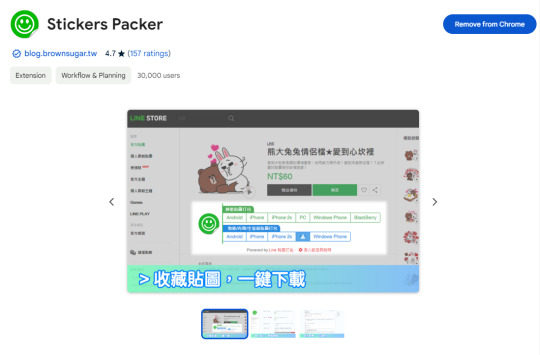
(2) Go to the page of the animated stickers you want to download, and click on iPhone2x or PC button underneath "Animated/With voice/Pop-up packs"
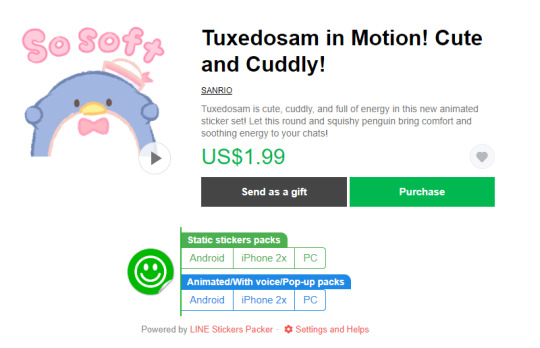
(3) Extract your files! The .apng files for the animated stickers are located in the "animation" folder.
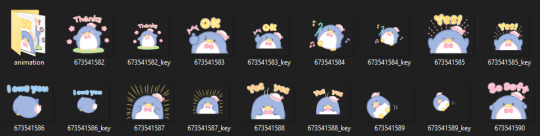
(4) Upload the sticker you want to convert into a gif to Ezgif's file converter & click on "Convert to GIF!"
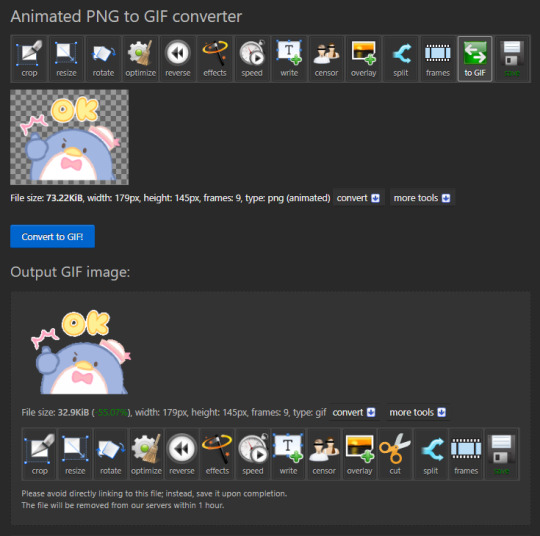
(5) Click on "frames," then set Delay time to 0, check "don't stack frames," and click on "Make a GIF!" This will make your gif loop forever instead of only playing once.
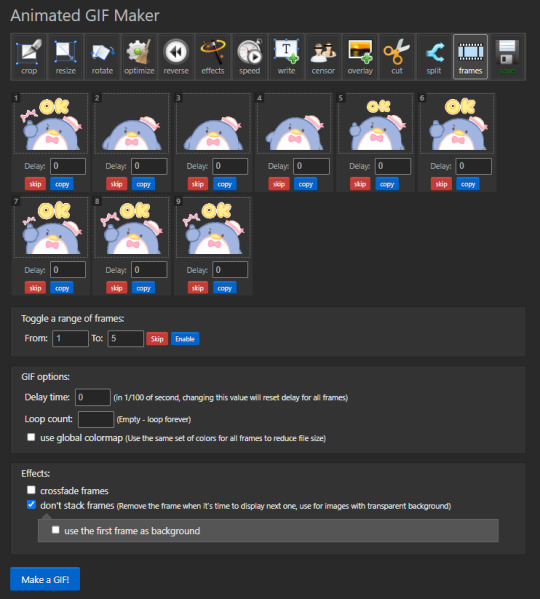
(6) And now you have a gif :-)!


(Bonus) The creator of the sticker packer also wrote a program to batch convert apng to gifs, which you can download here. This is helpful since a lot of batch convert sites like freeconvert have limits on how many files you're allowed to convert at once. You can follow the tutorial to learn how to use it! It's in Chinese but the translation tool is accurate 👍
178 notes
·
View notes
Note
How do you make gifs?
Hi! The process I use is done completely online using several websites (which will be attached here). In fact my process probably makes things a bit more complicated than it really should but tbf I don't know how else to do it pff
First of all, you'll need to download whatever you want to make gifs from in a mp4 format. If you're grabbing a video off of YouTube there are plenty of YouTube to mp4 websites available online. However, if you were to download from a different website (such as Newgrounds, for example) then you'll likely have to install a browser extension to download videos. For example, since I use Firefox I use the Video DownloadHelper extension.
Once I have the video I need I drop it into Canva, though any video editing website/software works. All you need is a program that allows you to crop videos and export them in a gif format. If not then you can export the cropped video in an mp4 format and use a website/program that allows you to convert mp4 files to gif. I recommend the following sites: Ezgif CloudConvert FreeConvert
However, I'm going to use Canva for this tutorial since it's how I work.
First of all, you gotta upload your video to Canva (it will appear beside the blank 'canvas').
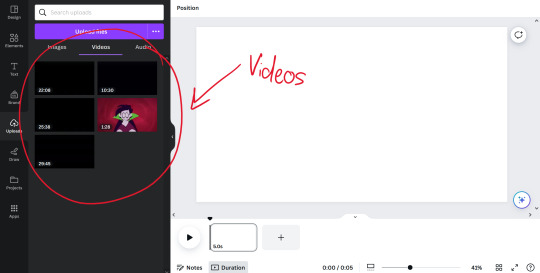
Once you've uploaded the video(s) you want to make gifs with, all you need to do is drag and drop them onto the blank canvas. It should automatically fit it to fill the whole canvas if you drag the video to the edge of the canvas instead of the middle.
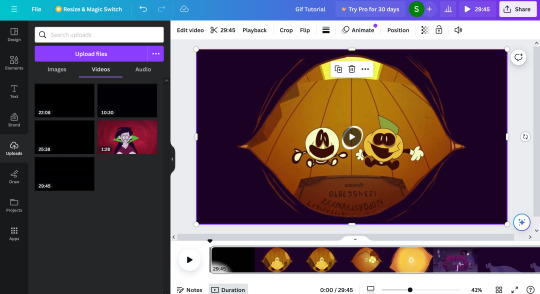
All you have to do from here is figure out which part you want to crop out! The great thing about Canva (and some other programs, though not all) is you can search through the timeline frame by frame with the arrow keys to make sure you get the exact part you want (just make sure you click on the timeline before you start touching the arrow keys, because if the video is still selected you'll just end up moving the video across the canvas pixel by pixel).
Once you've cropped out the part you want, all you have to do is export it as a gif. You do this by going to 'share', 'download', and choosing gif under the 'file type' dropdown.
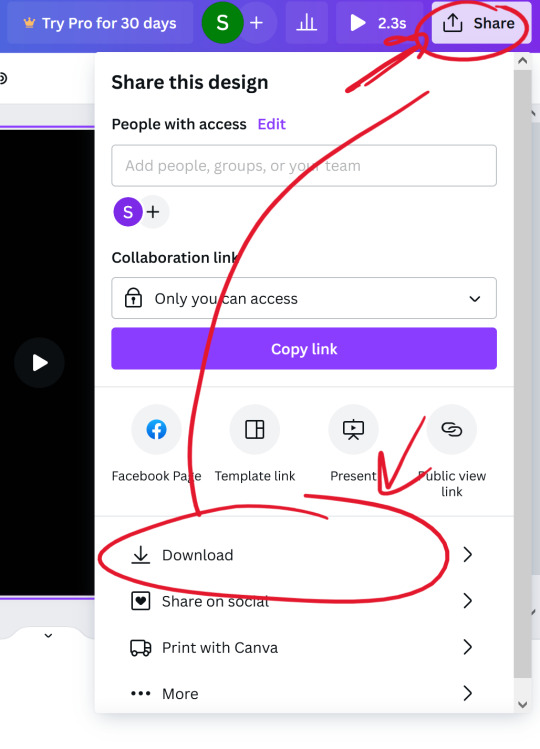

(Once you select the gif option, don't worry about adjusting the size of the video.)
Once you have your gif you can stop there! Unless you want to crop the gif to focus on a specific character or section of the scene, for example. If you plan on making a gifset just remember to keep the same aspect ratio for each gif.
I use Ezgif to crop my gifs. It makes the process extremely simple and has several presets for the aspect ratio too!!
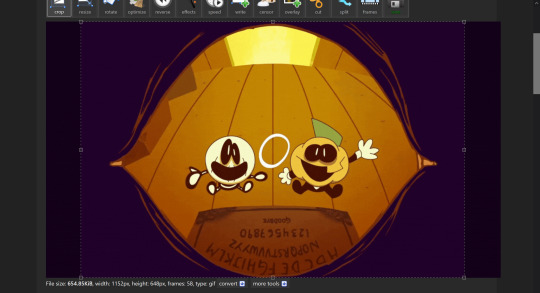
And yeah! That's about it! I hope this tutorial makes sense,, it's my first time making one qwq but if you have any questions just lmk!!
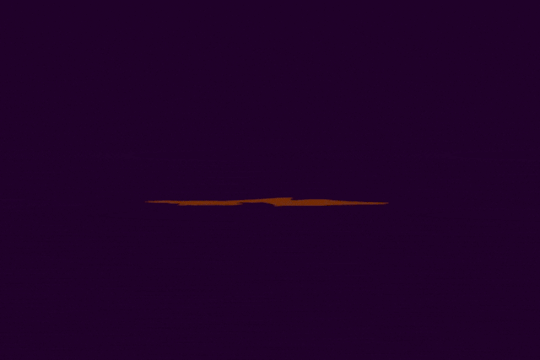
11 notes
·
View notes
Text
Top 5 Free Tools to Compress Videos Without Losing Quality for Social Sharing

Sharing videos on social media platforms like Instagram, Facebook, TikTok, and YouTube often comes with limitations on file size and upload speed. Whether you're a content creator, marketer, or casual user, having the right tool to compress videos without compromising quality is essential. Fortunately, there are several free tools that offer excellent video compression while preserving resolution, frame rate, and audio clarity. Here are the top five free tools to help you optimize your videos for social sharing.
1. HandBrake
Best for: Cross-platform users who want customizable compression settings.
Platforms: Windows, macOS, Linux
HandBrake is a powerful open-source video transcoder that offers professional-level compression options for free. It supports nearly every video format and includes preset settings optimized for various platforms like YouTube, Vimeo, and Gmail. You can adjust resolution, bit rate, and encoding format while retaining high video quality.
Pros:
Free and open source
Presets for social media platforms
Batch processing
Supports almost all video formats
Cons:
Learning curve for beginners
Why it’s great: HandBrake balances file size and video quality, making it ideal for reducing large videos before sharing them online.
2. VLC Media Player
Best for: Users who already use VLC and want simple compression features.
Platforms: Windows, macOS, Linux
VLC is more than just a media player—it also includes a built-in video converter and compressor. While not as robust as HandBrake in terms of customization, it allows basic compression by lowering resolution and bit rate. It's perfect for quick, no-fuss conversions.
Pros:
Lightweight and easy to use
No need to install another program if you already use VLC
Supports wide range of formats
Cons:
Limited compression controls
Not ideal for batch processing
Why it’s great: VLC offers a simple way to compress video clips quickly without needing to learn a new interface.
3. Clipchamp
Best for: Online users looking for drag-and-drop convenience.
Platforms: Web-based (now owned by Microsoft)
Clipchamp is a free online video editor that includes a compression tool designed for social sharing. With presets for Instagram, YouTube, and Facebook, you can compress videos in your browser without downloading software. It offers a clean, user-friendly interface and integrates with cloud storage.
Pros:
No installation needed
Easy for beginners
Social media presets
Cons:
Requires internet connection
Free version has some limitations on export resolution
Why it’s great: Clipchamp is ideal for quick social media content creation and compression directly in your browser.
4. Shotcut
Best for: Content creators who want more editing and compression control.
Platforms: Windows, macOS, Linux
Shotcut is a free, open-source video editor that includes advanced exporting and compression settings. It supports high-quality codecs and allows users to customize bit rate, resolution, and format. Though more complex than basic tools, it gives creators full control over video quality and file size.
Pros:
Professional-grade features
High-quality exports
Extensive format support
Cons:
Steeper learning curve
Interface may feel cluttered to beginners
Why it’s great: Shotcut is perfect for those who want to both edit and compress videos without switching tools.
5. FreeConvert
Best for: Quick, no-install compression for mobile and desktop users.
Platforms: Web-based
FreeConvert is a free online tool that lets you upload videos and compress them with minimal hassle. It supports multiple formats and lets you adjust video quality, resolution, and codec settings. Upload limits apply, but it’s a great tool for fast, high-quality compression.
Pros:
No software installation
Simple and intuitive
Works on any device with a browser
Cons:
File size upload limits (1GB for free users)
Ads and upsell prompts
Why it’s great: FreeConvert is perfect for compressing short videos quickly without needing technical knowledge.
Final Thoughts
Whether you're posting to Instagram Stories, uploading to YouTube, or sending videos via WhatsApp, compressing your videos without losing quality is crucial. These five tools—HandBrake, VLC, Clipchamp, Shotcut, and FreeConvert—cover a wide range of needs, from simple one-click solutions to professional-grade compression. Try out a few to find the one that fits your workflow and start sharing your videos faster and smarter.
0 notes
Text
🔁 Convert Anything, Anytime – With CloudConvert.live 🌐
Tired of searching for tools to convert files? ✨ CloudConvert.live is your all-in-one solution to convert files quickly and easily — right in your browser!
✅ Convert PDFs, Word, Excel, images, videos & more ✅ Fast, secure, and totally free ✅ No downloads. No hassle. Just smooth conversions.
�� Try it now 👉 cloudconvert.live
—
#fileconverter #cloudconvert #productivitytools #onlineconverter #freeconverter #tumblrtech #convertfiles #pdfconverter #videoconverter
0 notes
Text
📸➡️📄 Need to Convert Images to PDF? It’s Easy and FREE! 🚀
Whether you’re organizing your photos, creating a report, or just need to keep everything in one file, our Image to PDF Converter is here to help! ✨
✔️ No installation needed – Convert directly from your browser ✔️ Supports JPG, PNG, BMP, and more ✔️ 100% free and fast!
How to use:
Upload your images
Arrange them in the order you want
Hit Convert to PDF
Download your PDF instantly! 📥
Get started now 👉 Image to PDF Converter

#ImageToPDF #FreeConverter #OnlineTools #Productivity #TechTips #Paperless #Efficiency
0 notes
Text
#ImageToText #OCR #FreeConverter #Productivity #OnlineTool
1 note
·
View note
Text
#ImageToText #OCR #FreeConverter #Productivity #OnlineTool
0 notes