#GA4 Migration
Text
30% Off for A-Z Digital Marketing Services.
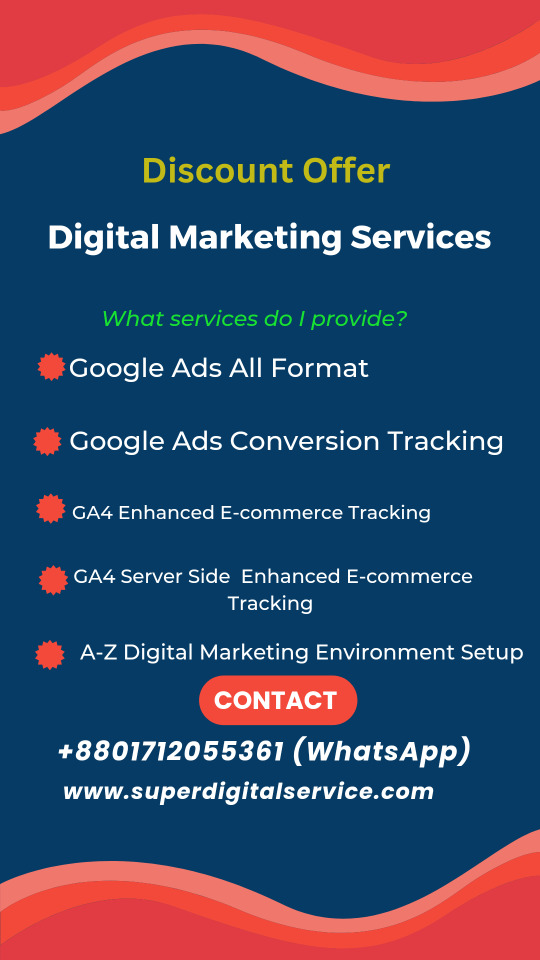
I am a digital marketer and solo entrepreneur.
I'm helping small and medium businesses to increase online sales or leads(Health and beauty, Real Estate, Law firm, Insurance) and grow sustainably.
I am available
for setting up A-Z digital marketing environment, for any Google ads format, Google ads conversion tracking, GA4 enhanced e-commerce tracking by GTM, GA4 server side tracking at a very reasonable service charge.
For services details visit : superdigitalservice.com
If you or your familiar one who needs any of the above services please recommend my digital marketing services to him/her. Obviously he/she will get 30% discount on my regular service charge.
Please reply to me, if you need any digital marketing services.
Thank you
#digitla marketing#ga4 migration#google ads campaign#google tag manager#google analytics#google advertising#google ads
2 notes
·
View notes
Text
How to Fix GA4 Google Analytics 4 setup?
How to Fix GA4 Google Analytics 4 setup?
If you're facing issues with your GA4 Google Analytics 4 setup, here are some steps you can take to troubleshoot and fix common problems:
If you need Google Analytics 4 Expert you Can Check on Fiverr Gig
1. Verify your tracking code implementation: Ensure that you have correctly implemented the GA4 tracking code on your website or app. Double-check that the code snippet is placed on all relevant pages and that it is firing correctly. You can use browser extensions or developer tools to inspect the code and verify if it's being executed properly.
2. Check for data processing delays: It's important to note that there can be delays in data processing in GA4. If you recently set up GA4 or made changes to your implementation, allow some time for the data to propagate and become available in your reports. Generally, it can take a few hours or up to 24-48 hours for data to appear.
3. Confirm data collection settings: Review your data collection settings in GA4. Ensure that you have enabled the necessary data collection options, such as events, conversions, user properties, or enhanced measurement features, depending on your requirements. Make sure that you haven't accidentally disabled any crucial data collection settings.
4. Verify event and parameter mappings: Check your event and parameter mappings to ensure they are correctly configured. GA4 allows you to customize events and parameters to track specific actions or behaviors on your website or app. Verify that the events and parameters you expect to see in your reports are being sent correctly from your tracking implementation.
5. Test events and conversions: Manually trigger the events and conversions that you want to track in GA4 to confirm if they are being recorded accurately. You can use tools like Google Tag Assistant or the GA4 DebugView to help troubleshoot and monitor the events being sent from your website or app.
6. Review data filters and exclusions: If you have set up any data filters or exclusions in GA4, ensure that they are correctly configured. Improperly configured filters or exclusions can impact data accuracy or prevent certain data from being recorded. Double-check your settings and adjust them as needed.
7. Check for data discrepancies: Compare the data in GA4 with other analytics tools or data sources to identify any discrepancies. Differences in data can occur due to various factors like data sampling, tracking discrepancies, or configuration issues. Investigate the discrepancies to pinpoint potential problems and address them accordingly.
8. Consult documentation and resources: Review the official Google Analytics documentation, forums, or support resources for additional troubleshooting guidance. The Google Analytics Help Center and the GA4 community can provide valuable insights and solutions to common setup issues.
9. Seek professional assistance if needed: If you've exhausted all troubleshooting options and still can't resolve the issues with your GA4 setup, consider reaching out to a Google Analytics expert or consulting with the Google Analytics support team for further assistance.
Remember to test any changes or fixes in a controlled environment and monitor the impact to ensure accurate data collection and reporting in GA4.
Check my Website: www.freelancermostafizur.com
Check my Facebook Page: https://www.facebook.com/fixga4setupgoogleanalytics4expert
Check LinkedIn: www.LinkedIn.com
#ga4 #fixga4 #googleanalytics #setupgoogleanalytics4 #setupga4 #setup #ga4 #fix #fiverr #fmrdigitalmarketingagency #agencyowner
2 notes
·
View notes
Text
#athletic wear#clothes#athletic#fitness#athletic apparel#366a#game#ga4#ga4 migration#genral knowledge
0 notes
Text
How to Set Up Google Analytics [GA4] – A Step-By-Step Guide
Google Analytics (GA) is a free web analytics service offered by Google that allows you to track and report on website and app data. GA gives you insights into your users and their behavior on your digital properties. With GA, you can understand:
Where do your website visitors come from
What pages do they visit
How long they stay on your site
What actions do they take (e.g. make a purchase)
This information helps you make data-driven decisions to optimize your website and marketing campaigns for better results. For example, you can identify high-traffic landing pages to focus on or uncover areas where users are churning to fix UX issues.
This guide will walk through the key steps to set up Google Analytics 4 (GA4), the newest version of Google Analytics, on your website and mobile apps. Following best practices from the start will set you up for success.
Sign Up for a Google Account
To use Google Analytics 4 (GA4), you'll first need to have a Google account. If you already have a Gmail address or other Google service, you can use that existing account.
Having a Google account is necessary not only to access GA4, but also to manage user permissions, view reports, set up integrations with other Google products, and more.
Create a GA4 Property
To create a new property in Google Analytics 4 (GA4), follow these steps:
Open your GA4 account and click on "Admin" in the left sidebar.
On the Admin page, click on "Create Property".
Enter a name for your property. Make sure it's something descriptive that you'll easily recognize.
Select your time zone from the dropdown menu. This sets the timezone that your analytics data will be displayed in.
Click on "Show advanced options" and configure additional settings like:
Currency - The currency your business operates in.
Site URL - The website URL you want to track data for.
Industry category - Helps GA4 determine default reports.
Reporting time zone - Timezone to display reports. Default is the account timezone.
Click "Create" when ready.
Your new property is now created! You can create additional properties to track data for other sites, apps, or business units. The next step is setting up data streams to start collecting analytics data for your property.
Set Up Data Streams
One of the first things you'll want to do in GA4 is set up data streams. Data streams allow you to send data from your website, app, or other sources to Google Analytics.
Web Data Stream
This allows you to connect your website to GA4 and send web analytics data. When you create a web data stream, GA4 will give you a tracking code snippet to add to your site. This enables GA4 to start collecting analytics data from page views, events, etc.
To create a web data stream:
In the Admin section, go to Data Streams.
Click + Create Data Stream.
Select Web.
Enter a name and click Create.
Copy the tracking code snippet and add it to your website's HTML code.
Once installed, your website data will start populating in GA4 within a day or so.
Connect GA4 to Your Website
To start collecting data, you need to connect your GA4 property to your website by installing the GA4 tracking code. Here are the steps:
In your GA4 property, go to the Admin section and select the Data Streams tab.
Click on the Web stream and then select Install Code.
Select the Global Site Tag (gtag.js) option. This is the latest GA tracking code that supports all GA4 features.
Copy the Global Site Tag tracking code. It will look something like this:
<!-- Global Site Tag (gtag.js) - Google Analytics →
<script async src="https://www.googletagmanager.com/gtag/js?id=GA_MEASUREMENT_ID"></script>
<script>
window.dataLayer = window.dataLayer || [];
function gtag(){dataLayer.push(arguments);}
gtag('js', new Date());
gtag('config', 'GA_MEASUREMENT_ID');
</script>
Paste this code on every page of your website before the closing tag. Replace GA_MEASUREMENT_ID with your actual property ID.
For WordPress sites, you can install a plugin like MonsterInsights to add the code automatically.
For Google Ads tracking, add the gtag.js conversion tracking code on the confirmation page after a conversion event like a purchase.
Verify the installation by previewing your site and checking the real-time reports in GA4. It may take up to 24 hours for data to show up.
Once connected, GA4 will start collecting page views, events, and other data configured for your property. Customize data collection further using tracking parameters.
Conclusion
By following these steps, you can successfully set up Google Analytics 4 tracking for your mobile apps alongside your website data. The unified cross-platform reporting provides a complete view of customer interactions.
Want to find the best digital marketing company in the USA for your business? We at Zorbis can help you reach your goals, no matter what they are. With our full-service facilities, premium service, and barrels of knowledge, we can help your online advertising reach new heights of success. Talk to one of our marketing experts right now to find out what we can do for you.
0 notes
Text
Upgrade and set up Google Analytics 4, search console, and sitemap
In the dynamic realm of online business, data is the key to informed decision-making. Our comprehensive service goes beyond the basics we not only upgrade and set up Google Analytics 4 and Search Console but also fine-tune your sitemap for optimal performance.
What to Expect from Our Service:
Google Analytics 4 Mastery:
We seamlessly transition your analytics to the latest Google Analytics 4, providing you with cutting-edge insights into user behavior. Uncover valuable data to refine your digital strategy and maximize your online impact.
Search Console Precision:
Our experts set up and optimize Google Search Console to ensure your website is in sync with search engine algorithms. From monitoring search performance to fixing issues, we ensure your site is primed for search engine success.
Sitemap Optimization:
A well-organized sitemap is the backbone of search engine indexing. We revamp and optimize your sitemap, enhancing its efficiency in communicating with search engines and improving your site's overall visibility.
Why Choose Our Service:
Expertise You Can Trust: Our team comprises seasoned professionals with a proven track record in maximizing the potential of Google Analytics, Search Console, and sitemaps.
Tailored Solutions: We understand that every business is unique. Our service is tailored to your specific needs, ensuring a personalized approach that aligns with your goals.
Data-Driven Success: Elevate your digital strategy with a data-driven approach. Our service empowers you with the insights needed to make informed decisions and stay ahead of the competition.
Ready to harness the full power of Google Analytics 4, Search Console, and a finely-tuned sitemap? Contact us ( https://twitter.com/Oaktree9901/status/1696395100006584442 ) today to upgrade your digital toolkit and propel your business to new heights. Your data-driven success story begins here.
0 notes
Text
Google Analytics 4 Migration and GA4 Consulting Services - Synergos
Google Analytics 4 Migration and GA4 Integration Guide
Search Engine Optimization
Google has announced that it will discontinue support for Universal Analytics (UA) 1ˢᵗ July onwards. This means that businesses will have to switch to Google Analytics 4 (GA4) for their website and app analytics needs.
Google has also stated that GA4 is the future of Google Analytics, and they encourage businesses to start transitioning to GA4 to take advantage of its advanced features and capabilities, because over time, all businesses WILL adopt GA4.
It is important to note that while UA and GA4 have some similarities, they are fundamentally different platforms with different data models, metrics, and tracking capabilities.
Google Analytics 4 Migration: Let’s understand this in detail
0 notes
Text
Acquisition Reports In Google Analytics 4: Everything You Need to Know

Acquisition Reports In Google Analytics 4: Everything You Need to Know
Introduction
The Google Analytics 4 Life Cycle collection will give you incredible insights into how your website is performing. Another feature that gives you information about user data is that life cycle collection helps you understand how the visitors are using your website. Life cycle collection, helps you gauge the quality of the user experience, helping you to fine-tune your content to increase your web traffic and drive user engagement. In this blog, we will study the first stage of the Life Cycle Collection, which is Acquisition.
Acquisition Report - In the Google Analytics 4 Acquisition reports help you find where your visitors originated from, such as search engines, social networks, or website referrals. This is a key report when determining which online marketing tactics are bringing the most visitors to your website. There are 3 separate reporting sections under Acquisition.
Acquisition Overview
User Acquisition
Traffic Acquisition
Acquisition Overview - In the overview, you will be able to see the breakdown of your site traffic by marketing channel. An Overview report can help you quickly identify which source of traffic is currently the best performer.
In the Acquisition Overview report, you can use the five following components to manage and share the data in an overview report
Date Range - in the acquisition report, you can set a different date range and also, compare data for one date range with data for another date range.
Comparisons - In the Acquisition Overview report, Compare subsets of your data concurrently. Also, you can analyze data generated by Android devices alongside data from iOS devices
Insights - you can also understand and act on your data using machine learning and conditions that you configure.
Customize - the summary cards are displayed in an overview report. The selected summary cards will be visible to all report users by default.
Share and export - Share a report by providing a link, or export it in PDF or CSV format.
User Acquisition - The user acquisition report focuses on the first traffic source that led a visitor to your website. Also, the User acquisition report generates helpful visualizations to help you better understand and present website performance data. The visualizations in this Google Analytics 4 report display new user data in two easy-to-read charts. In the User acquisition report, Data tables will display more information such as the Engagement Rate Of New Users, Number Of Engagements, Engagements Per Session, Average Time Length Of Engagement, New Website Users and total Website Users, Conversions, and Total Revenue Generated By New Users
You can use the six following components to manage, interpret, and share the data that appears in the report:
Filters - filter help Focus on a specific subset of the data in your report. For example, you could focus only on data generated by Android devices.
Date Range - you can Set a different date range in a report, or compare data for one date range with data for another date range.
Comparisons - you can Evaluate subsets of your data side by side.
Share and export - Share a report by providing a link, or export it in PDF or CSV format.
Insights - you can also understand and act on your data using machine learning and conditions that you configure.
Customize - the report's content by selecting the dimensions, metrics, and charts to include. This option is visible to editors and administrators only.
Traffic Acquisition - Traffic acquisition helps you understand where your website and app visitors are coming from. It specifically highlights where new and returning users come from. The report offers cross-channel traffic source dimensions for a deeper analysis of user acquisition.
The report provides cross-channel traffic source dimensions, a special set of product-agnostic dimensions that help you dig into how you acquire users.
You can use the seven following components to manage, interpret, and share the data that appears in the report:
Filters - Filters help Focus on a specific subset of the data in your report. For example, you could focus only on data generated by Android devices.
Data quality - Data quality helps Identify how much of your data appears in the report; for example, you can see if any of your data is hidden due to data thresholds or Google Analytics limits.
Date Range - You can set a different date range in a report, or compare data for one date range with data for another date range.
Comparisons - you can Evaluate subsets of your data side by side.
Share and export - Share a report by providing a link or export it in PDF or CSV format.
Insights - you can also understand and act on your data using machine learning and conditions that you configure.
Customize - the report's content by selecting the dimensions, metrics, and charts to include. This option is visible to editors and administrators only.
Conclusion - We have studied Google Analytics 4's Life Cycle Collection in this blog, with its emphasis on the Acquisition stage, which offers website owners and marketers a powerful tool to gain deep insights into their online presence. Understanding where your website traffic originates, how users interact with your content, and where improvements can be made is essential for effective digital marketing strategies.
0 notes
Text
Podcast || Going In-Depth With the New Google Analytics 4
Google is switching from Universal Analytics to Google Analytics 4 on July 1st, 2023. And yes, this podcast is for people tired of reading things from everywhere.
Well, let’s stay aligned without any confusion.
We bring you a podcast by our expert in the field of Google Analytics 4, where they share their insights on this transition from Universal to GA4.
Listen here now- Going In-Depth With the New Google Analytics 4 Podcast
As we know, This transition brings change, as well as opportunities for businesses to track user journeys, gather valuable insights, and step up their marketing game.
However, doing so requires you to migrate to GA4 in time with a thorough understanding of its features and functioning.
Join Karishma and Falguni from Team Grazitti as they decode the key features and implementation process to get you started with Google Analytics 4.
What You’ll Learn
Brief Background of Google Analytics
Why It’s Important to Switch to Google Analytics 4
What’s Going to Change in Google Analytics 4
Key Differences Between GA4 & Universal Analytics
How to Setup Google Analytics 4 Using Google Tag Manager
Visit GA4 with Garzitti to learn more tips and help in Google Analytics 4.
#ga4#ga4 migration#google analytics 4#google updates#analytics solutions#google analytics universal#analytics services#analytics tools for digital marketers#google analytics#google analytics for beginners
0 notes
Text

Get Free Consultation
#ga4 conversion tracking#google analytics 4#google tag manager#ecommercewebsite#seo marketing#marketing digital#advertising agency#google search#googleads#google ads#googleadsetup#ga4#ga4 migration#google advertising#googleanalytics#google#googleanalytics4#googletag#google ppc#ppcadvertising#ppc services#ppc agency#ppc marketing#ppc#socialmediamarketing#smm#digital marketing#searchengineoptimization#server-side tracking
0 notes
Text
What insights can web analytics provide in 2023?
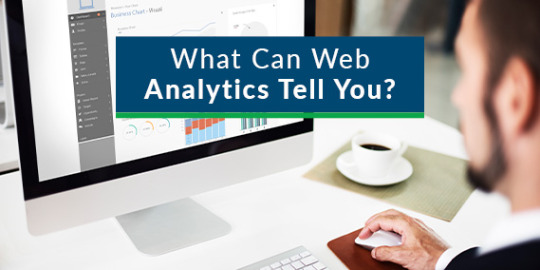
In today’s digital landscape, a well-developed website is more than just looking great and flashy, it must also drive your marketing efforts forward. Understanding the performance of your website is just one of the things you must know about web design but Mark Jamieson argues that it is the most important for business growth and success. Mark Jamieson is a certified Google Analytics expert and the owner of WSI eStrategies, a digital marketing agency in Ottawa. He can help you understand the often-confusing analytics reports in GA4 that can provide invaluable insights into user behavior, engagement, and overall website health.
WHY ARE WEB ANALYTICS IMPORTANT?
Website analytics reports offer a window into your online presence’s effectiveness. They unveil vital metrics like website traffic, user demographics, referral sources, and conversion rates. This data empowers business owners, executives, and marketing managers to make informed decisions, optimize strategies, and align marketing efforts with actual results.
WHAT ARE THE KEY WEBSITE ENGAGEMENT METRICS YOU SHOULD BE LOOKING AT?
While various metrics matter, Mark suggests you should really focus on these core indicators:
Traffic Sources: Identify where your visitors come from – whether it’s organic search, paid advertising, referrals, or social media. This insight helps allocate resources effectively.
Bounce Rate: This indicates the percentage of users who leave your site without interacting further. A high bounce rate may suggest the need to improve user experience or content relevance.
Conversion Rate: Measure the percentage of visitors who complete a desired action, such as signing up or making a purchase. Tracking this metric will help you to assess the effectiveness of your calls-to-action and landing pages.
Pages per Session: This metric indicates how engaged users are with your content. A higher value often signifies quality content that keeps visitors exploring your site.
HOW DO YOU IDENTIFY TRENDS AND PATTERNS IN ANALYTICS DATA?
Regularly review data over time to identify trends. Look for seasonal variations, peaks, and troughs. Analyze factors influencing changes, such as marketing campaigns or industry events. Dig into the demographics and behavior of your audience – this can guide content creation and targeting strategies.
Interpreting analytics reports is not just about numbers; it’s about gaining a deep understanding of your website’s performance and making informed decisions. Remember, your website analytics reports hold the key to unlocking a successful digital marketing strategy – one that resonates with your audience, converts visitors into customers, and propels your business forward.
#digital marketing ottawa#seo services ottawa#digital marketing#seo#digital advertising ottawa#ottawa marketing agency#marketing agency ottawa#ga4#ga4 migration
0 notes
Text
Taking Your Fitness Training to the Next Level: The Power of Activewear at 366A

Elevate your fitness journey with 366A cutting-edge activewear, designed to enhance performance and comfort. Crafted from premium materials, our gear offers unparalleled support and flexibility, empowering you to push your limits with confidence. From high-intensity workouts to leisurely activities, experience the transformative power of activewear that adapts to your every move, only at 366A.
#athletic wear#clothes#athletic#fitness#athletic apparel#366a#game#ga4#ga4 migration#genral knowledge
0 notes
Text
To effectively measure and optimize performance in Google Analytics 4 (GA4), it’s crucial to have a strong grasp of the core GA4. In this section, we will take a deep dive into the fundamental concepts of GA4 and explore the key metrics that provide valuable insights for performance measurement.
0 notes
Text
What is SEO and Google Analytics?
SEO and Google Analytics are two very important aspects of digital marketing that can help businesses improve their online presence and attract more traffic to their websites.
SEO, or search engine optimization, is the process of optimizing a website to rank higher in search engine results pages (SERPs) for specific keywords or phrases.
The goal of SEO is to increase organic traffic to a website by making it more visible and accessible to search engines like Google, Yahoo, and Bing.
Do you know? - “Keywords are the foundation of SEO. But today, rather than scanning for just a keyword, Google takes a high-level look at your website to get an overall sense of its tone, scope, and relevancy” – HubSpot
There are many different factors that contribute to SEO success, including on-page optimization (such as optimizing the content and meta tags on a website), off-page optimization (such as link building and social media marketing), and technical optimization (such as ensuring that a website is mobile-friendly and has fast load times).
“The low upfront costs and high success rate makes it [SEO] one of the highest ROI channels used by marketers. And once it’s up and running, the sky's the limit” – HubSpot’s 2023 State of Marketing Report
How SEO supports business objectives?:

Image Source - Conductor
Google Analytics, on the other hand, is a free web analytics tool that provides businesses with insights into how users interact with their website.
With Google Analytics, businesses can track metrics like traffic sources or acquisition, pageviews, new users count, page user engagement details, user retention details, file downloads, bounce rate, event conversions and many more.
As the current Universal Analytics tracking will soon be phased away, make sure new version of Google Analytics 4 [GA4] is installed.
“Our next-generation measurement solution, Google Analytics 4, is replacing Universal Analytics. On 1 July 2023, standard Universal Analytics properties will stop processing new data” - Google Analytics Team
This data can be used to identify areas where a website can be improved and to measure the effectiveness of digital marketing campaigns including organic marketing efforts.
“Content includes a straightforward approach to GA4 so you can confidently use this tool to improve marketing strategies and experience business growth” – Semrush
Google Analytics also provides businesses with valuable audience insights, such as demographics, tech overview, interests, behaviors and many more.
This information can be used to create more targeted marketing campaigns and to better understand the needs and preferences of a website's audience, including quality content monitoring and management.
Benefits of using Google Analytics 4:

Image Source - Online Metrics
Overall, SEO and Google Analytics are two essential aspects for any business looking to improve its online presence and attract more traffic to its website.
By optimizing a website for search engines and using data-driven insights from Google Analytics, businesses can improve their visibility online and reach their target audience more effectively.
Here's related information that you may find helpful – How does Video help SEO performance?
0 notes