#googleanalytics4
Explore tagged Tumblr posts
Text
How to Interpret Google Analytics Correctly?
Google Analytics 4 introduces major changes with a user-focused approach, enhancing metrics like sessions, user engagement, and conversions. Track key activities, create custom reports, and improve business performance. Here is a detailed blog titled How to Interpret Google Analytics Correctly?
#GoogleAnalytics4#DigitalMarketing#UserEngagement#BusinessGrowth#WebAnalytics#DataDriven#MarketingStrategy#UserExperience#ConversionOptimization#SEO#AnalyticsTools
5 notes
·
View notes
Text
How to Use Google Analytics 4 to Measure Social Media ROI (2025 Edition)

Social media may be getting you likes, shares, and comments — but is it driving real business results? To answer that, you need to go beyond vanity metrics and measure true ROI.
Google Analytics 4 (GA4) is your ultimate tool for tracking how social traffic impacts your business goals — if you know how to use it right.
Here’s a step-by-step guide to unlock the full power of GA4 for social media ROI.
✅ 1. Set Up Proper Source Tracking
First, you need to make sure GA4 knows where your traffic is coming from.
Use UTM parameters on every social media link (via tools like Campaign URL Builder).
Label links by source (Facebook, Instagram), medium (social), and campaign (e.g., spring_launch).
➡ Tip: Consistent UTM tagging ensures your traffic doesn’t just show up as “Direct” in reports.
✅ 2. Connect Social Traffic to Engagement
Once inside GA4, go to:
Reports → Acquisition → Traffic acquisition → Filter by “Source/Medium”.
This lets you see:
Which platforms drive the most traffic.
Which social campaigns generate the highest engagement (measured by engaged sessions, not just raw visits).
➡ Tip: Track engaged sessions and average engagement time, not just pageviews.
✅ 3. Set Up Conversion Events
This is where ROI starts to become clear.
Define conversions (purchases, signups, downloads) as events in GA4.
Use the Admin panel → Events → Mark as Conversion.
Now you can trace which social channels drive actual business actions — not just empty clicks.
➡ Tip: Map micro-conversions (like adding to cart or viewing a lead magnet) alongside final goals for a full-funnel view.
✅ 4. Build Custom Reports or Explore Dashboards
GA4’s Explore feature lets you:
Compare social channels side by side.
Visualize conversion paths.
Identify top-performing campaigns.
You can build custom funnel reports to track how social visitors move from landing page to checkout or signup.
➡ Tip: Use these insights to adjust ad spend, content strategy, or channel focus.
✅ 5. Analyze ROI (Not Just ROAS)
True ROI = Revenue / Total Investment.
Pull revenue data from GA4.
Compare it against your total social media spend (ads + tools + team time).
Identify which platforms deliver the most return per dollar.
➡ Tip: Even organic social has a cost — factor in time and resources, not just paid ad spend.
Final Thought
In 2025, the brands winning on social aren’t just chasing likes — they’re chasing profit. Google Analytics 4 gives you the roadmap, but you need to connect the dots between traffic, engagement, and conversions.
Once you unlock your social media ROI, you can confidently invest in the channels that truly move your business forward.
0 notes
Text
0 notes
Text
Google Analytics 4 Introduces New Realtime Pages Report: A Dive into Detail

Google Analytics is only sitting once it is making its way to improve your monitoring and analysis of website performance. One of the new additions in the suite is the Realtime Pages Report for Google Analytics 4 or, you say, GA4. It is created to give you instant insight into your site's activity. This new report provides website owners and marketers a real-time view of user engagement, page views, and overall site performance, thus enabling them to make decisions quickly.
Key Features of the Realtime Pages Report

The Realtime Pages report appears in GA4's Reports menu, so you can immediately see what is happening on your website immediately.
Summary Cards
At the top of the report, you will find two essential summary cards, which show you critical metrics about the realtime performance of your site:
Key Metrics Card: This card gives you the number of views and active users on your site for the last 30 minutes. These realtime figures are the best way to understand what's happening with your site.
Bar Graph Card: This graph indicates the active users per minute for the last half hour. The card gives a brief overview of any trends or fluctuations among users.
Detailed Table of Active Users

Below the summary cards is a detailed table that categorizes active users by page path and screen class. This table provides valuable insight, including:
Page Paths and Screen Classes: The list is sorted by views and active users to see which pages have performed well.
Total Views: This is the view count for each page or screen over the last 30 minutes.
Unique Active Users: You can also see the number of unique active users on a page or screen, again for the same period.
Accessing the Realtime Pages Report
You can access the Realtime Pages Report easily. To do this:
Login to your Google Analytics account.
Select 'Reports' from the left menu.
Click on 'Realtime pages' in the left sidebar.
If you do the above, you can access the report to start evaluating real-time data about your site.
Real-life applications of Realtime Pages Report
A new feature, Realtime Pages Report, has multiple applicable uses for website owners and marketers in the digital arena.
1. Monitor Most Popular Pages
One of this report's most apparent advantages is quickly determining which pages are gaining the most attention in real-time. Understanding user behavior as it happens allows you to make timely adjustments to your marketing strategies, ensuring that you can capitalize on popular content.
2. Measuring Marketing Impact
This report helps measure the direct effect you are having on the amount of traffic that hits your site. For instance, once you have just rolled out a new ad campaign or are sharing a new blog post on social media, the effect is instantaneous; that is, you know if it's having the desired effect on your traffic immediately. This can then go a long way in optimizing future marketing strategies.
End
The other notable benefits of the Realtime Pages Report are the rapid discovery and resolution of possible problems affecting the user experience or site performance. Thus, if you notice the active users on a critical page suddenly decline, the cause could be a technical problem or the page's content not excite your audience. Thus, this ability helps ensure a smooth user experience.
Lack of the Realtime Pages Report
While the Realtime Pages Report is insightful, the report also has limitations. These could affect how you use the report for deep analysis:
The report does not currently offer customization. Users cannot tailor the report to focus on specific metrics or dimensions that may be more relevant to their business needs.
Limited Comparison and Filtering Options
Comparisons and filters need to be supported, which can severely limit advanced analysis capabilities. Although the report has been built with speed monitoring in mind, it may have a different depth than some users require.
Not a Full Debugging Tool
This is not a complete debugging tool. Users should continue using GA4's specific debugging tools for more in-depth troubleshooting.
Conclusion
The introduction of the Realtime Pages Report in Google Analytics 4 is one of the best upgrades for website owners and marketers. It immediately lets them know about a website's user engagement and performance. This information helps in making the proper decisions, hence agile marketing strategies, though it also has its limitations. That value for realtime monitoring and quick performance assessment cannot be replaced.
FAQs
1. What is the path to access Google Analytics 4 Realtime Pages Report?
To access this report, you only need to log in to your Goto ogle Analytics account; on the click "Reports" left menu, click and click from the "Realtime pages" on the left sidebar "Realtime. This will immediately lead to the report itself.
2. What may I learn from the report of Realtime Pages in Google Analytics 4?
This one gives total views, active users, and granular breakdowns of user engagement by page path and screen class. That way, you can track which pages people are paying attention to, measure the effectiveness of your marketing efforts, and flag any problems that might impact user experience quickly.
3. Are there any caveats to the Realtime Pages Report?
It is not a customizable report, and comparatives or filters are unavailable. It is more of a monitoring tool than an analysis tool. Its use also should only partially depend on debugging since it has other specific features set up by GA4.
Knowing these factors about the Realtime Pages Report, users can see how it can be further used to optimize a website.
Content Source
0 notes
Text
I will setup google analytics 4, ga4 ecommerce tracking, conversion tracking via GTM
Want to unlock the full potential of Google Analytics 4 (GA4) and improve your website's performance with accurate eCommerce tracking and ads conversion tracking? I'm here to help you set up a professional and efficient tracking system through Google Tag Manager.
My Services:
Setup Google Analytics 4
GTM Integration
GA4 E-commerce Events Tracking
GA4 Conversion Or Goal Tracking
Setup GA4 Standard Event (Page_view,View_item,AddToCart,Checkout,Purchase)
Booking Form Submit Tracking
Lead Form Submit Tracking
Google Ads Conversion Tracking
Google Ads Dynamic Remarketing
Fix any Kind of Issue GA4 Events and GAds Conversion Tracking
Facebook Pixel Conversion API
Server-side Tracking
UTM Tracking
Cross-Domain Tracking
Data migration from Universal Analytics to GA4
Tiktok, Pinterest, Bing, Snap, Twitter, LinkedIn Ads Conversion Tracking
Microsoft/Bing ads conversion tracking
Standard and Advanced Reports
Video Tracking (YouTube, Vimeo, HTML5)
Button Click, Time spent, Scroll Tracking
Enable Google Signal for personalized ads
Block Internal traffic for better reporting
Remarketing Audience for Google Ads in GA4
Custom Dashboard Creation
Google Cookie consent banner V2
Thanks.
0 notes
Text
Are you Looking for Setup Facebook Pixel CAPI or GA4 E-commerce Tracking by GTM?
I will setup Facebook pixel, FB conversion API, Shopify ga4 e-commerce tracking by GTM
My Service includes:
=============
✅ Meta Ads Account Setup
✅ Facebook Ads Setup and Management
✅ Campaign Setup
✅ Pixel Setup
✅ Fix the Facebook Pixel error/issue
✅ Deduplication error fix
✅ Setup GTM
✅ Setup All Standard Events ( PageView, ViewContent, AddtoCart, CheckOut, Purchase)
✅ Custom Events Tracking
✅ E-commerce Conversion Tracking
✅ Enable dataLayer
✅ Conversion API
✅ Google Analytics
✅ E-commerce Conversion Tracking Hire me: https://www.fiverr.com/s/2KGeGlq
0 notes
Text

Unlock Automotive Marketing Pros with Google Analytics 4
Unlock the full potential of your car dealerships with Automotive Marketing Pros. Specializing in digital strategies and Google Analytics for auto dealers, we have the power of Google Analytics 4 to drive insightful, data-driven decisions. Boost your online presence, enhance customer engagement, and increase sales with our expert marketing solutions tailored specifically for the automotive industry. Transform your dealership’s marketing today with Automotive Marketing Pros.
0 notes
Text
Top 5 GA4 Reports for Maximum Success
Learn the secrets to maximum success with our top 5 GA4 reports. Leverage data-driven insights and make informed decisions to drive your business forward.
Blog

0 notes
Text
Bật mí: sử dụng Google Analytics 4 có miễn phí không?
“Sử dụng Google Analytics 4 có miễn phí không” là câu hỏi mà rất nhiều người quan tâm và tìm kiếm. Với Google Analytics, bạn có thể biết được lượng truy cập, nguồn gốc, hành vi, chuyển đổi và nhiều thông tin quan trọng khác về người dùng trên trang web của bạn.
Xem thêm: https://tinhte.vn/thread/bat-mi-su-dung-google-analytics-4-co-mien-phi-khong.3750799/
0 notes
Text
Google Analytics 4 là gì? Hướng dẫn cài đặt và sử dụng GA4
Google sắp tới sẽ chính thức “khai tử” Universal Analytics chuẩn từ ngày 1 tháng 7 năm 2023 và ra mắt phiên bản Google Analytics 4 (GA4) với nhiều tính năng mới. Trong bài viết này, chúng ta sẽ cùng tìm hiểu GA4 là gì, những tính năng của GA4 cũng như sự khác biệt giữa phiên bản mới này với Universal Analytics.
Google Analytics 4 là nền tảng phân tích hoàn toàn mới. Nó không chỉ cung cấp các báo cáo cơ bản mà còn giúp bạn theo dõi các tương tác người dùng theo thời gian thực và phân tích chi tiết hơn về dữ liệu của họ.
0 notes
Text

Get Free Consultation
#ga4 conversion tracking#google analytics 4#google tag manager#ecommercewebsite#seo marketing#marketing digital#advertising agency#google search#googleads#google ads#googleadsetup#ga4#ga4 migration#google advertising#googleanalytics#google#googleanalytics4#googletag#google ppc#ppcadvertising#ppc services#ppc agency#ppc marketing#ppc#socialmediamarketing#smm#digital marketing#searchengineoptimization#server-side tracking
0 notes
Text
Upgrade to Google Analytics 4: The Smart Move for E-commerce Website Owners
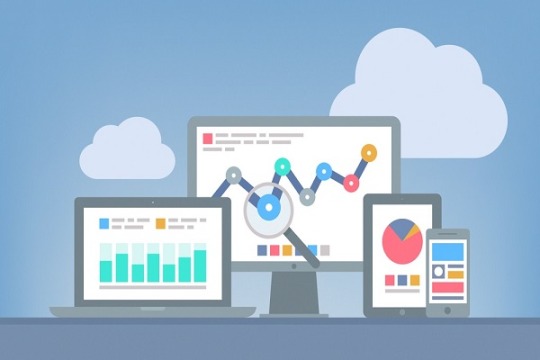
If you own an e-commerce website, you know measuring performance is critical to your success. Your checkout process, customer behaviour, and traffic sources are just a few of the elements you should track to convert visitors into customers and improve sales. One of the most popular web analytics tools e-commerce businesses use is Google Analytics. However, the latest version, Google Analytics 4, is now available and offers significant benefits over its predecessor. This blog will discuss why e-commerce website owners should switch to Google Analytics 4 now, its benefits, and the differences between it and Universal Analytics read more here
#googleanalytic 4fore-commerce#googleanalytics4benefits#googleanalytics4#googleanalytics4vs.universalanalytics
0 notes
Text
Shopify Google Analytics 4
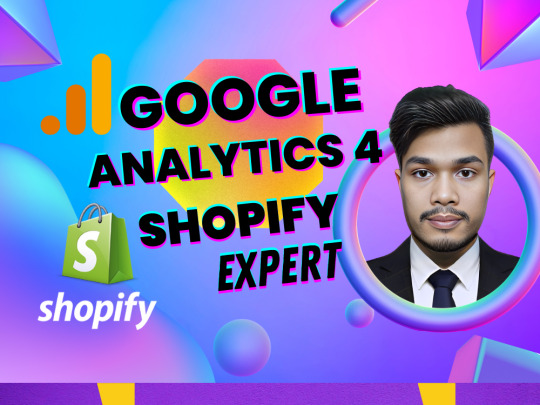
Shopify Google Analytics 4 Setting Up The Ultimate Guide
Do you need GA4 Expert? 👈Fix Setup
Understanding the Benefits of Google Analytics 4
Before diving into the installation process, let's take a moment to explore the benefits of using Google Analytics 4 for your Shopify store. GA4 comes packed with features that were unavailable in Universal Analytics (UA), making it a powerful tool for optimizing your online business. Some of the key advantages of GA4 include:
No sampling for standard reports: GA4 eliminates the issue of data sampling, ensuring accurate and comprehensive reporting.
Advanced attribution models: GA4 allows you to change attribution models from last-click to first-click, data-driven, or other models, providing a deeper understanding of your marketing efforts' impact.
Customer funnel builder: With GA4, you can create custom funnels, enabling you to track and analyze user behavior throughout the customer journey.
Customizable reporting interface: GA4 allows you to customize your reporting interface and navigation, making it easier to access the data that matters most to your business.
Combining multiple data streams: GA4 enables you to combine data from different sources, such as websites, apps, and offline data, providing a holistic view of your customers' interactions.
The Correct Way to Install Google Analytics 4 with Shopify
To install GA4 with Shopify, the recommended approach is to utilize the Google Channels App. This native integration streamlines the installation process and automatically sets up GA4 tracking for your store. Simply follow these steps:
Install the Google Channels App from the Shopify App Store. This app will connect your GA4 property to your Shopify store.
Once installed, the GA4 tracking will be automatically implemented for your store, including tracking of e-commerce events, such as add_payment_info, add_to_cart, begin_checkout, purchase, and view_item.
However, it's important to note that certain e-commerce events, such as add_shipping_info, remove_from_cart, select_item, select_promotion, view_cart, view_item_list, and view_promotion, are not automatically tracked by the Google Channels App.
To ensure a complete GA4 tracking setup, it is recommended to continue using Google Tag Manager (GTM) along with the Google Channels App. GTM allows you to fire the GA4 configuration tag, ecommerce events, and other tags while creating and utilizing your own ecommerce data layers.
Adjust the GA4 configuration tag in GTM to prevent double tracking of page views, as the Google Channels App already fires the pageview event.
Identify and remove any conflicting tags in GTM to avoid tracking the same ecommerce event twice
#ga4expert#ga4 migration#ga4#google analytics 4 expert#shopifygoogleanalytics4#shopify#googleanalytics4#fixga4#ga4ecommercetrackingexpert#ga4migration#trackingsolutions#tracking#ga4services#manager#owners#managingdirectors#seniordirector#agencyowners#marketers#digitalmarketers#ceo
1 note
·
View note
Photo

🔍 Discover key audience data, track engagement, and optimize your ads effortlessly with this powerful integration. Analyze user behavior, measure conversions, and make data-driven decisions that drive success.
0 notes
Text
Do you need Ads Conversion Tracking, GA4 E-commerce, and Server-Side Tracking?
I will fix or setup Google Analytics 4 ga4 server-side tracking ga4 e-commerce tracking
My Service Includes:
===============
1. Install and Setup GTM and GA4
2. Setup Conversion tracking
3. Setup Google Ads Remarketing Tag
4. Setup E-commerce tracking using the data layer
5. Setup Page views, Scrolls, Outbound clicks, Site search, and Video Engagement
6. Enable google signal for personalized ads in GA4
7. Setup from tracking
8. Setup Contact form 7 tracking
9. Button click tracking
10. Block Internal traffic for better reporting
0 notes