#Hard reset ipad pro with home button
Explore tagged Tumblr posts
Text
iPad Repair: details to know:
Yes it is frustrating if your beloved iPad has stopped behaving and went on a break without informing you. Various reasons can affect your iPad performance and prevent it from turning on. In case you don't know how to deal with this. This article regarding iPad Repair will provide you with the troubleshooting tips that may help. If not then the way to fix that with the assistance of an expert repair provider.
The reasons that can prevent your iPad from turning on are as follows:
Software glitches: If the operating system gets affected by any critical errors or bugs, it can crash and prevent the iPad from turning on.
Physical Damage: Physical damage, such as a cracked screen or water exposure, can interfere with the iPad's functionality.
Hardware Malfunction: Internal hardware issues, such as a malfunctioning power button or other components, can prevent the iPad from turning on.
Outdated Software: Running outdated software can sometimes lead to compatibility issues.
Logic Board Issues: Internal problems in the logic board can prevent the iPad from powering on.
Battery Damage: Lithium-ion batteries lose capacity as they undergo charge and discharge cycles. In case of overheating, or any physical damage to the battery, it can get swollen and affect the overall performance of your iPad and even the iPad may refuse to turn on.
Stuck in Recovery Mode: If the iPad is stuck in recovery mode, it may not start up normally.
Failed System Update: If a system update fails to install correctly, it might leave the iPad in an unstable state.
A quick fix that may help you turn on your iPad:
Go through the Basics: Check if your iPad has sufficient power left. Connect it to the power outlet using the original Apple charging cable and adapter. Check if the charging cable and adapter are in good condition. Let it charge for 20 minutes.
Look for physical damage: Look for physical damage, physical damage can affect the internal components and prevent the iPad from turning on.
Check the Screen: Check if there is an issue with the screen of your iPad Pro. Sometimes the internal components of the iPad can run smoothly, but the screen is completely dead and does not display anything.
Factory Reset: If your iPad is not turning on due to a software issue, then you should try doing a factory reset on your iPad. Open the settings app, general, transfer or Reset iPad, reset, reset network settings. If that does not help, use the reset all settings option to revert all settings on your iPad to their defaults.
Hard Reset: If your iPad Pro has frozen, try a hard reset to force it.
iPad with home button: Press and hold the sleep/wake button and home button together until you see the Apple logo on your iPad screen.
iPad without home button: Press and release the volume up button quickly, press and release the volume down button quickly, and hold the top button until you see the Apple logo on your iPad screen.
Recovery Mode: Connect your iPad to the computer using iTunes, press and hold the power button and home button together until you see the recovery mode screen. Update the OS.
After trying the troubleshooting tips mentioned above, if still no positive result, then it is a clear sign that you have to connect to an authorized repair provider for iPad Repair. However, it's not a safe option to try DIY, as it can create more harm.
What are the options for repairing the iPad?
Many options are available for repairing the iPad, some common options are as follows:
Apple Support through their website, app, or by phone. They can guide you through the repair process and recommend authorized repair providers. Just enter your location to find the nearest authorized repair center that can assist you with the repair you need.
Apple Retail Stores are available in almost every city, Apple retail stores often offer services like technical support, workshops, and personalized setup assistance.
Online Service Request Apple's support system will guide you through the troubleshooting steps or direct you to the appropriate solution, describe your issue, and provide any necessary information about your device and the problem you're facing.
Third-Party Repair Centre, If you prefer not to go through Apple, you can inquire at the local electronic repair shops, and ensure they have experience with Apple Watch repairs and can provide quality services.
Choose a repair provider according to his skills and experience. Go through the customer reviews. An expert technician with adequate knowledge to deal with Apple products can provide you with the service regarding iPad Repair. They will run a quick diagnosis to identify the issues. With the help of advanced tools they can fix the issues properly. Within no time your device will start taking your commands.
0 notes
Text
iPad Not Charging: How to Fix 5 Easy Way 2024 | Unraveling the Mysteries

Why is my ipad not, ipad pro charging when plugged in, ipad not charging but has lightning bolt, ipad not charging or turning on, ipad pro not charging usb-c(Reddit)
iPad Not Charging: How to Fix 5 Easy Way 2024
In today's digital age, iPads have become indispensable companions, seamlessly integrating into our daily lives. From work tasks to entertainment, these sleek devices have proven their worth. However, the frustration sets in when your iPad refuses to charge. In this article, we delve into the common reasons behind this issue, offering troubleshooting tips, maintenance advice, and a glimpse into the future of iPad charging.
Brief Overview of iPads
IPads, the iconic tablets developed by Apple, have evolved from mere gadgets to essential tools for productivity and entertainment. Their sleek design, impressive displays, and versatile functionalities make them a popular choice among users of all ages.
Importance of a Fully Functional Battery
While iPads boast cutting-edge features, the lifeblood of these devices lies in their batteries. A fully functional battery ensures uninterrupted usage and enhances the overall user experience. However, when your iPad refuses to charge, it can lead to frustration and disrupt your daily routine.
First Try to Hard Reset Your iPad
If your iPad refuses to charge, start by attempting a hard reset. It's plausible that your iPad's software has experienced a complete crash, resulting in a black screen and unresponsiveness. In such instances, a hard reset serves as a temporary solution to rectify the software crash. For iPads equipped with a Home button, simultaneously press and hold the Home button and the power button until the Apple logo appears at the center of the screen. In certain cases, you might need to maintain this button-holding combination for as long as 20 to 30 seconds
Common Reasons for iPad Not Charging
Damage Charging Cable - One of the most common culprits behind charging issues is a faulty charging cable. Over time, wear and tear can damage the cable, leading to intermittent charging or a complete failure.
Issues with the Power Source - Sometimes, the power source itself can be the problem. Whether it's a malfunctioning power outlet or a faulty USB port, ensuring a reliable power supply is crucial for effective charging.
Attempt to charge your iPad using various chargers, including all available USB ports on your laptop and the original wall charger that came with your iPad at the time of purchase. This helps rule out potential issues related to a specific charger or USB port, ensuring a comprehensive troubleshooting approach.
Software Glitches - Software glitches can also interfere with the charging process. Outdated software or unexpected bugs may cause your iPad to refuse charging. Keeping the software up-to-date is a simple yet effective solution.
Physical Damage to the Charging Port - Physical damage to the charging port is another common issue. Whether it's due to accidental drops or exposure to moisture, a damaged charging port can impede the connection between the cable and the iPad.
Check the Charging Cable - Begin the troubleshooting process by examining the charging cable. Look for any frayed wires, bent connectors, or visible damage. If any issues are detected, replacing the cable might be the solution.
Beware: The Pitfalls of Non-MFi Lightning Cables
As a brief note of caution, it's essential to highlight the risks associated with using non-MFi-certified Lightning cables. These inexpensive cables, often found at local convenience stores or gas stations, usually lack MFi certification, signifying that they haven't met Apple's stringent standards for a high-quality Lightning cable.
How to properly clean your iPad Charging Port?
To clean your iPad charging port, first, power off the device. Gently inspect the port for visible debris, then use a soft and fresh brush or toothbrush to remove it. If needed, employ compressed air to blow away remaining particles. Regular maintenance helps prevent future issues.
Verify the Power Source - Ensure that the power source, whether it's a wall outlet or a USB port, is functioning correctly. Try using a different outlet or port to eliminate the possibility of a faulty power source.
Software Update - Keeping your iPad's software up-to-date is crucial for optimal performance. Check for available updates in the settings menu and install them to address any software-related charging issues.
Inspecting the Charging Port - Carefully inspect the charging port for any debris, dust, or visible damage. Cleaning the port with compressed air or a small brush can sometimes resolve connectivity issues.
Tips for maintaining iPad Battery Health
Proper Charging Habits - Developing proper charging habits can significantly impact the lifespan of your iPad's battery. Avoid frequent deep discharges and opt for regular, shorter charging sessions.
Avoiding Extreme Temperatures - Extreme temperatures, both hot and cold, can adversely affect battery health. Avoid exposing your iPad to such conditions, especially during charging.
Closing Unnecessary Background Apps - Running multiple apps in the background can strain the battery. Close unnecessary apps to conserve battery power and facilitate smoother charging.
Adjusting Screen Brightness - Lowering the screen brightness not only enhances battery life during usage but also contributes to more efficient charging.
Apple Support Services
If your iPad still refuses to charge after troubleshooting, reaching out to Apple support services is a prudent step. They can provide guidance and solutions tailored to your specific issue.
Use Genuine Apple Charging Cables - accessories
Use genuine Apple charging cables is paramount for effective charging. Counterfeit or third-party cables may not provide the necessary power or, worse, damage your iPad.
Benefits of Authentic Power Adapters
Pairing your iPad with an authentic Apple power adapter ensures compatibility and optimal charging speed. Investing in original accessories is a safeguard against potential charging issues.
Restoring your iPad: Effective Repair Solutions
If your iPad needs fixing, it's best to go to Apple for help. You can get support in person, online, or by mail. Remember to set up an appointment if you're going to the Apple Store in person. That way, you won't have to wait around for a long time without one.
iPad Not Charging I hope this blog will help you
Source link:- https://fixnotcharging.com/ipad-not-charging-how-to-fix-5-easy-way-2024-unraveling-the-mysteries
#Why is my ipad not#ipad pro charging when plugged in#ipad not charging but has lightning bolt#ipad not charging or turning on
1 note
·
View note
Text
Hard reset ipad pro with home button

#HARD RESET IPAD PRO WITH HOME BUTTON HOW TO#
#HARD RESET IPAD PRO WITH HOME BUTTON UPDATE#
#HARD RESET IPAD PRO WITH HOME BUTTON SOFTWARE#
#HARD RESET IPAD PRO WITH HOME BUTTON MAC#
That should help in avoiding rogue apps that may cause an issue on your iPad that won’t turn on.
#HARD RESET IPAD PRO WITH HOME BUTTON UPDATE#
If this is going to be successful, don’t forget to update the apps on your device.
Then follow the rest of the on-screen prompts to complete the process.
Click the option to Restore iPad from the most recent backup.
This will backup your iPad to the computer.
Once prompted, enter your device passcode to unlock your phone.
From the iTunes main screen, select the Sync option.
Open iTunes on your computer once it’s connected.
Then, press and hold the Side button for a few seconds until you see the Apple logo.
For other iPad models, press and release the Volume Down button quickly.
If you have the iPad with the Home button, simultaneously press and hold the Sleep/Wake button and the Home button until you see the Apple logo.
Connect your iPad to your computer using the Apple-supplied lightning/USB cable.
If you have the requirements, follow the steps below:
#HARD RESET IPAD PRO WITH HOME BUTTON MAC#
To perform a master reset on your iPad, you’ll need to prepare a Mac or Windows computer with the latest iTunes installed. Removing the current contents on your iPad may help in fixing the issue as this will refresh the entire system and will also remove stubborn glitches that are looking underneath the iPad’s OS.
#HARD RESET IPAD PRO WITH HOME BUTTON SOFTWARE#
Second solution: Factory reset your iPad via iTunesĬomplex system error could occur after a software update and this may cause serious threats like an iPad not turning on. Once updates are done and installed, reboot your device to implement necessary changes and clear dump cache from the recent updates. Tap on Update All to update all apps simultaneously.Tap on Update next to the app to update individual apps.Scroll down to the Available Updates section.Then tap on the user profile icon on the top right corner of the screen.From the Home screen, tap on App Store to open it.This should help in stabilizing its performance and avoid future complications that an outdated app could bring. If the iPad has successfully turned on, allow the reboot process to be completed and then update the apps on your device. Then press and hold the Top button until the Apple logo appears.Press and release quickly the Volume Down button.Press and release quickly the Volume Up button.Release the Home and Top button once Apple logo appears.įor other iPad models, here are the steps:.Press and hold the Home button and the Top button at the same time.
#HARD RESET IPAD PRO WITH HOME BUTTON HOW TO#
Performing a force restart should help in activating the system due to the software crash and might instigate a power start up.įor iPad models with a Home button, here’s how to do a force restart: This will prevent your device to initiate a start up and gets stuck on a black screen. First solution: Force restart your iPadĪ lot of cases that a device like the iPad will go on a black screen after an update is due to a software crash. Follow them thoroughly to fix the dreaded situation on your device. To deal with software-related problem that is causing your iPad not turning on after iOS 13.3 update, you can find some compiled solutions below. If the battery is already faulty, it may also cause problems like an iPad that won’t turn on. Other hardware damage like a defective battery connector can also trigger such issue to occur. That’s why you’ll have an impression that it is not turning on. If there is a problem with the iPad’s screen, it may show a black screen only while trying to turn on the device. Troubleshoot iPad won’t turn on after installing iOS 13.3 update If this is the kind of error that brought you to this page, learn how to fix your iPad that won’t turn on by reading further. They mentioned that their iPad is not turning on or it is only stuck on black screen with no indication of power after implementing the update. This kind of issue has been experienced recently by few iPad users after updating their devices to iOS 13.3.

0 notes
Text
Hard reset ipad pro with home button

#Hard reset ipad pro with home button how to#
#Hard reset ipad pro with home button pro#
#Hard reset ipad pro with home button mac#
Keep holding them until you see the recovery mode screen. iPad with Home button, iPhone 6s or earlier, and iPod touch (6th generation) or earlier: Press and hold both the Home and the Top (or Side) buttons at the same time.Keep holding them until you see the recovery mode screen. iPhone 7, iPhone 7 Plus, and iPod touch (7th generation): Press and hold the Top (or Side) and Volume Down buttons at the same time.To reboot with a device with Touch ID, press and hold the Top (or Side) button then. To turn your device back on, hold the Top (or Side) button again until you see the Apple logo appear. Drag the slider from left to right to turn your device off. iPad without home button Press volume up and then volume down button. Keep holding the buttons until your iPad restarts. Here are the steps for both: iPad with home button Press and hold both the home button and the power button/top button at once. Then, press and hold the Side button until you see the recovery mode screen. Press and hold the Top (or Side) button on your mobile device until the power off slider appears. The steps to hard reset your iPad are different for models with a home button and those without one. Press and quickly release the Volume Down button. iPhone 8 or later: Press and quickly release the Volume Up button.Continue holding the Top button until your device goes into recovery mode. Press and hold the Top button until your device begins to restart.
#Hard reset ipad pro with home button how to#
iPad models with Face ID: Press and quickly release the Volume Up button. Here’s how to hard reset an iPad that doesn’t have a physical home button: Press on the Volume Up button located on the left side of the tablet and let go.
Keep your device connected and wait until the recovery mode screen appears:.
Okay on to business, you can do a reset from Settings>General>Reset>Reset All Settings this won't delete anything or restore to factory settings, so I believe this would be the equivalent of holding down the Sleep & Home buttons together. If iTunes is already open, close it, then open it again. A: Firstly I didn't see anything wrong with your English at all - it's perfect.
#Hard reset ipad pro with home button mac#
On a Mac with macOS Mojave 10.14 or earlier, or on a PC, open iTunes.
On a Mac with macOS Catalina 10.15, open Finder. Hard Reset an iPad with Home Button For the older models of iPad which has a home button, you can follow these steps to force restart it: STEP 1 Press and hold both the Sleep/Wake and Home buttons for at least ten seconds, until you see the Apple logo.
If you're using iTunes, make sure you have the latest version of iTunes.
Make sure that your Mac is up to date.
Step 3: After the iPad has been restored, you’ll see the original setup.
Welll done! The master reset has just been performed. Step 1: Go to Settings > General > Reset and tap Erase All Content and Settings.
The iPad is erasing all personal data and customized settings
If it's necessary enter your security password.
Confirm the hard reset operation by tapping Erase.
Navigate to option "Erase All Content and Settings" and choose it.
In the next step select General and tap Reset.
Then from the list of apps find and select Settings.
For devices without a Home button, Press and.
#Hard reset ipad pro with home button pro#
Start by switching on the APPLE iPad Pro 10.5 Wifi 2017 by using the Power key. until the Apple logo appears (approximately 10 seconds) then release.As a result your APPLE iPad Pro 10.5 Wi-Fi will be as new and your Apple A10X Fusion core will run faster. Check out how to accomplish hard reset by hardware keys and iOS settings. You can reboot or perform a hard reset by pressing down the home button (on the front) and power button (located on the back right inside) together at the. The following tutorial shows all method of master reset APPLE iPad Pro 10.5 Wi-Fi. How to factory reset APPLE iPad Pro 10.5 Wi-Fi? How to wipe all data in APPLE iPad Pro 10.5 Wi-Fi? How to bypass screen lock in APPLE iPad Pro 10.5 Wi-Fi? How to restore defaults in APPLE iPad Pro 10.5 Wi-Fi?

0 notes
Text
SimCity BuildIt Cheats
SimCity BuildIt Cheats
SimCity BuildIt Cheats is a tool for warm new game. I have to have touched one of the buttons with my thumb, as it had eliminated a bottle of chemical from production and charged me 28 simcash greenbacks, which seemed an extensive sum to pay for a simple mistake. I have been gambling SimCity BuildIt for about a month now, both for the purpose of this evaluation and because i thoroughly enjoy the game. I missed the preceding simcity new release, and that i figured that was the give up of the road for the franchise. Study commands below they're importent. Beta testers will get top rate access to all Cheats tool we create. Thank you again you are the cause we create Cheats gear coronary heart emoticon !!! Have you ever constantly questioned the way to get unlimited Simoleons in SimCity BuildIt? Or a way to get loose Sim Cash in SimCity BuildIt? Well we've got an answer for you! Our new SimCity BuildIt cheats and cheats tool! It'll come up with all those matters and lots of extra different stuff. It is advanced functions are unmatched on the relaxation of internet. You may want each currencies in huge amounts so that you can development quick in every degree of the game. However, earning them isn't always an clean venture except you'll use SimCity BuildIt cheats! Most of the gamers emerge as spending real money for purchasing them from the game keep. However, in case you are a bit patient then you could paintings hard and earn both currencies step by step in the sport. Listed below are a few strategies to accumulate Simoleons and simcash in SimCity BuildIt game: to conclude, when you have usually dreamt of turning into a mayor of a town then this is the proper time to begin playing the SimCity BuildIt sport. I should have touched one of the buttons with my thumb, because it had removed a bottle of chemical from production and charged me 28 simcash greenbacks, which appeared an extensive sum to pay for a simple mistake. I have been gambling SimCity BuildIt for about a month now, each for the purpose of this overview and because i thoroughly experience the sport. I overlooked the previous simcity generation, and that i figured that changed into the cease of the road for the franchise. Air shipping of products to tokyo and paris on the same time. If you have already unlocked both the town of tokyo and paris, you could send goods to any of those destinations. Simply click on at the airport to exchange the direction of air transport. Country wide flags on trucks traveling across the airport warehouse imply which u . S . A . Is currently being delivered. National truck flags suggest for which us of a goods are currently being loaded on the airport. The sport is in complete display screen mode, and i can't get out of it! The original SimCity BuildIt sport will take a lot of time to build your town and occasionally you run out of cash and sources, which makes development sluggish. Just due to this, human beings began searching out SimCity BuildIt mod apk for unlimited coins and assets. Yes there are a variety of SimCity BuildIt mod for android to be had available which you can use to get gain of everything in the game. You may down load SimCity BuildIt mod apk (limitless cash/cash) and then you definately do not have to watch for whatever in the sport. Vicinity homes strategically to hold the taxes flowing and your metropolis developing. Pinch, zoom, and rotate 360 degrees as you control and expand your town at the cross - each on line and offline. The brand new mayor's skip seasons celebrate the subculture of latin the us. Create whole neighborhoods of latin american homes, and spice up your city with buildings inclusive of the maté save and gate to xibalba. Experience the brand new simcity sports shop with new item sorts. Unencumber new town hot spots along with soccer and seaside volleyball stadiums. The cheat that loves its proprietor will attempt to divert the monster while the hunter is in chance. The pacifists see through all the conflicts in the global. SimCity BuildIt cheats will neither fight nor run away whilst going through monsters, but collect resources on their own. This running SimCity BuildIt cheat is appropriate for ios customers who do not want to have human verification at all. [[((!2020 free Cheats!))]] SimCity BuildIt Cheats&cheats - get loose Simoleons & simcash generator 2020 no verification our Cheats is operating like several others from our site and its operating our uncommon server.
--------------------------------------------------------------------------------------
SimCity BuildIt Guide
SimCity BuildIt guide turned into lately launched. I examined it on an ipad seasoned 10.five and an ipad air 2, each running a one-of-a-kind metropolis. (there would not appear to be any top manner to run multiple city on one tool.) I first set up SimCity BuildIt at the ipad pro—that sport is now on stage 35—after which installed the app on my ipad air, curious to see if the game would be as stable on it. It is, and i am up to degree 17. the most effective distinction i have observed in strolling the app on the 2 machines is which you get a extra zoomed-in default view on the air due to the distinction in decision. Add landscape functions - from ponds and lakes to forests, you could add inexperienced regions in your city except just widespread parks. Panorama capabilities do not require adjacent roads the manner parks do. Construct leisure facilities - these are specialized homes which include inns, amphitheaters and expo facilities. The enjoyment hq is required, that is available at stage 20 or better. Construct playing centers - a playing hq is needed at stage 25 or higher. This lets in you to build a gambling residence, on line casino and other gambling related buildings. The way to earn rewards inside the season with the mayor's subscription? Performing duties of the opposition of mayors and incomes plumbob points for this, you will open new prize classes of the season and obtain their corresponding awards. On the season display screen you'll see the time till its quit and your development. At the start of each new season, your factors counter will be reset. Do i want to defeat other players inside the opposition of mayors a good way to earn subscription rewards? On the cease of production, the icons of your merchandise will seem on the economic constructing. Click on them to choose up the products. Within the equal way, they may be picked up without delay from the production cellular. In case your metropolis warehouse is full and also you can't select up the goods produced, it will stay in the commercial constructing, but you will now not be able to produce new items until you empty its production cells! Produce items and supply goods to earn Simoleons, promote items from a warehouse, check what's up on the market in international change, and additionally conclude (or reject) transactions for Simoleons with other characters for your metropolis. You can buckle and pay. Actually, some people find this a laugh. And some human beings—yeah, me—simply assume: "hmmm. Maybe i should go lower back and attempt that pc model again. It had its issues, however it wasn't something quite like this." To contact the writer of this post, write to [email protected] or discover him on twitter @stephentotilo. The purpose of the sport is simple...increase your very own city, keep your sims glad, increase your assets & alternate. Now here is the thrilling element...when they say build it they don't absolutely mean build it. This game is amusing to play, but the handiest problem its hard to get cash, its time eating and as weeks months bypass by using, u'll get uninterested in grinding. The homes & other things you want to construct takes loads of money, its so frustrating every so often due to the fact all you want to do is be creative with your metropolis but you cant due to the fact theres restrict to it!! So i hope this generator genuinely works!!!! Btw, i virtually love sim city as it enables me to experience my entertainment time!! Go to settings> help> touch us to fill out an application. Suggest a legitimate electronic mail deal with when sending, and they'll touch you as quickly as possible. Editor's note: submit up to date 7/7/17. The subsequent review is on SimCity BuildIt for android, version 1.17. you may click any screen shot to view a larger version. As soon as a gamer, usually a gamer, and whilst i may not play as many video games as i did in my teenagers and twenties, i do nonetheless experience the escape a very good game affords. Gamers can join and compete with different users for more linked gameplay. [2] the sport is freemium (unfastened-to-play with intrusive commercials and in-app purchases). It utilizes track and pix just like the 2013 simcity sport, although it is barely down scaled so one can healthy in with the ios and android devices' graphic abilties. The game begins with 25,000 Simoleons and 50 simcash reachable. There is no zoning characteristic in simcity: buildit. As a substitute, homes are moved manually. Industrial and commercial homes produce gadgets, and home zones require them on the way to upgrade to a better density. Within the city, you may building up to 6 omega laboratories. At the omega research middle, omega merchandise are made from omega material. It's far to be had in the government - offerings menu. Click on the omega research middle and deliver the omega fabric there to start processing. While the products are equipped, click on at the containers to collect them. Wherein am i able to shop omega products? Search for an omega warehouse in the offerings menu - energy. In case you need extra area, click on on boom warehouse to see what you want for this. I tested it on an ipad seasoned 10.5 and an ipad air 2, each running a exclusive city. (there doesn't appear to be any true manner to run multiple metropolis on one device.) I first mounted SimCity BuildIt at the ipad seasoned—that sport is now on level 35—and then mounted the app on my ipad air, curious to see if the sport could be as stable on it. It's miles, and i am up to stage 17. the simplest distinction i have observed in walking the app on the two machines is which you get a more zoomed-in default view on the air because of the distinction in resolution. There is not simply a storyline that you're following in buildit, however this recreation is truly greater task-oriented than the laptop model ever changed into. I'll get extra into element approximately the SimCity BuildIt financial system, however for example, the best manner to enlarge the land of your town is to purchase land tracts (rectangles of land) to permit extra time to construct. Nicely, the only manner to buy those tracts is to shop for or locate bulldozer parts. If you can not locate or have enough money the elements, you can not develop the land place of your city. You could handiest view a maximum of 20 items at a time and you cannot select what you spot. The listings seem to be completely random. Any item may be offered in gthq, including the specialized items such as vu's tower, beach, mountain and bulldozer items. Because of the limits on the gthq, it's very rare that you'll actually be able to find what you're looking for, especially if it's one of the more rare items in the game. Rather than the current market, i would suggest an auction system where you can bid on items and have more control on pricing. (there are additional items for expansion to the beach and mountainside.) To increase your territory or your city's storage capacity, you need to get a certain number of each of a set of three parts. For example, to expand into a certain 6-by-8 lot, you might need five dozer wheels, five dozer blades, and five dozer exhaust pipes. For a different lot, you might need seven of each item. To acquire these parts, you can buy them in the global trade hq (be advised that they sell quickly), or on rare occasions receive them as gifts when you travel to another city to buy something else, and click on a gift icon. If red exclamation marks appear on the icons on the right of the screen, find out immediately what is happening! These icons will tell you what can be improved to make your citizens happy. You can also visually assess the level of happiness of each individual district by selecting the government icon in the city services menu. What is city services? Your citizens have needs! As a mayor, you must consider eight key points that make up the well-being of your citizens. These goods are consumed at such a rate that they do not reach the warehouse. The increase in the city warehouse. Go to the city warehouse and click on the green button "increase warehouse" to see what special items for storage space are required to increase its capacity. Collect the necessary goods, click on the screen to confirm, and the size of your city warehouse will increase instantly. If you do not want to view icons with the opinions of your fellow citizens, you can purchase missing special items for simcash. In some cases, you can even permanently lose your city. How to download a city to a new device? Complete the training mode until the city councilor tells you that you will play next yourself. Click on the "settings" icon and log in to the appropriate account. Do not see the authorization buttons? So, you have not completed the training mode in the game. Why didn't my saved city load? Have you saved the original city? If you did not save it using the in-game settings, you will not be able to access it from any device. These videos only work while you're online. Also, sometimes if i didn't notice the movie icon quickly enough, the video would expire and nothing would happen when i clicked on the icon. Several times, i would listen to my advisor and watch the ad, but the advisor would not reappear to let me pick my reward. When that happens, i find it's best not to click on the movie icon for a while, because if it happens once, it's likely to keep happening. Athough maxis could have designed SimCity BuildIt's commerce function for single-player use, making transactions with real players and visiting their cities adds greatly to the richness of the game. The downside is that i really miss the ability to trade when i'm offline. One online feature that lets you directly interact with other players is the mayors' club, which unlocks at level 18. You can join a mayors' club, which is a group of up to 25 players who can chat or make deals with each other. As mayor, you lay down the roads, place houses, stores, and factories, collect taxes, and arrange deals with other cities. You must also provide services for your citizens, the sims, when the options become available—power, water, sewage treatment, sanitation, and education. If you neglect expanding services and the overall city upkeep, your sims move out, you lose tax revenue, and the city stagnates. First, though, they can and will talk back to you (with their words appearing in an opinion bubble above a house or other property), tell you what's working and what isn't, although their responses are admittedly canned. Some updates and upgrades may change the way we record usage data and metrics, or change data stored on your device. Any changes will always be consistent with ea's privacy and cookie policy. You can withdraw your consent at any time by removing or disabling this app, visiting help.ea.com for assistance, or by contacting us at attn: privacy / mobile consent withdrawal, electronic arts inc., 209 redwood shores pkwy, redwood city, ca, usa. Ships of battle - age of pirates - warship battle 2.6.28 apk + mod (unlimited money,free shopping) + data for android gangstar vegas: world of crime 4.4.0m apk + mod (money/vip gold/diamonds/anti ban) + data for android note - make sure that you disable your internet connection while playing this game. However, i think a better idea is to know exactly what you're looking for and to play to the requirements, not to stock. If you have a bunch of residences that are looking for a certain material, go crazy on stockpiling those as at least you know you'll be able to quickly in and spend those on actual upgrades once they are ready to go. Once you unlock the trade hq, i recommend using it to sell your excess rare parts (i.e. It'd been 10 years since its last outing - simcity 4, which retained the classic blocky approach to city building. However, the reboot overhauled the game entirely, as it surely had to - it received a brand new game engine, a fully 3d experience and an online home, where players could trade with others in close proximity. The problem is - this was the only choice: there wasn't an offline mode. Cue server issues, downtime and many more problems, and what was left was a disastrous relaunch for a much beloved franchise. Daniel is a father of two boys, husband to jenb and works in digital marketing for the 2nd largest hospital system in florida. He's founder of dadtography.com, a travel & video blogger and avid digital photographer. Daniel is a father of two boys, husband to jenb and works in digital marketing for the 2nd largest hospital system in florida. He's founder of dadtography.com, a travel & video blogger and avid digital photographer. Be a dadtographer... Copyright © 2020 dadtography, llc · read our privacy & user generated content policy · built on genesis the content of this website does not constitute legal advice and should not be relied upon as such. When traffic congestion begins to roll over, the adviser will notify you of this, and a red exclamation mark will appear next to the road icon. Modernization of roads. Click on the upgrade icon with helmet and traffic light. You will see a view of the city with a highlighted road network. Green / black roads = good. Red roads = bad! The yellow light in this view indicates average traffic congestion. In the event of a sharp increase in population in this area, residents will complain! My biggest complaint has to do with the game's decision to limit some of the cooler buildings to premium currency buys (and at amounts that you'll never earn in-game). Meanwhile, buildit's strongest facet is its graphics. Simply put, i absolutely love the visuals in SimCity BuildIt. Players have full rotational control of their town and all the structures are highly detailed and simply look great. Your city is also teeming with life — zoom in and you'll see cars on the street, stoplights, and even traffic jams when that becomes a problem for your city. But as often as not, the deals are for your storage and expansion parts. Money generated from these deals come at the expense of your city's growth, so think long and hard about giving these parts up. You're the mayor, and have the final word. Tapping the global trade hq, which i always think of as the world trade center, shows items that other sims have put up for sale. Touching the building brings up a list of offers, which you can refresh every 30 seconds. You can make the road upgrade smaller by running another road into it, this will help you save significant amount of coins. As a rule of thumb, you should request for new upgrading plan, whenever the upgrade request asking for 2~3+ items that you do not have. Always go forward with the upgrading plans that require materials only from the factory. At mid point in game with upgraded factories, you will find yourself loaded with the basic materials. 2. Slow down on building the stores, refresh the upgrades, and only upgrade if you do have the materials that can be made from your existing buildings. Your futuristic city adviser will tell you what products your neighbor wants to buy. Click yes !, to accept the offer or no, thanks !, to refuse the sale. There are ten different omega products. Based on the results of using the omega research center, you receive a random omega product. How to unlock a futuristic city? Click on the neomall site between the wu tower and the mountains. If you meet the requirements for access to futuristic cities, an adviser will appear on the screen, which will guide you into the future. If you change your mind and want to remove the lot from the shelf of the warehouse, click on the red button (but think carefully - it will cost you simcash, and the goods will be lost!). If you have run out of empty boxes at the warehouse, but you want to put up for sale other goods right now, you can purchase additional boxes for simcash. Click on the box with the yellow sticker in the lower right corner of the warehouse. Now you will send your main facebook account (that you have connected SimCity BuildIt to) a friend request that you accept. Now you're able to start SimCity BuildIt with that facebook account and you will see your main city in the friends list. If you want to build your feeder city right there are some things that you will need to mind, otherwise it might get less effective. This takes a little time, i'd say some hours but you can simply do it on breaks and don't need to do it all straight. Whenever you overbuilt, you run a chance of losing a building completely, and it can happen to your biggest building, so do not risk it! If you have to choose between placing your services, pick the area where you have the most dense population. This means if you only have enough money for a fire station or police station, you better make sure those cover your tallest buildings. Your tallest buildings will have the most impact on your city in terms of happiness and money. Because it works at the first time after you install it, but if you want to play it free forever then you must turn off any internet ln your phone forever even after you close the game because the game is still running at the background and it will sync with ea server at the background while you turning on the internet and the server will detect that it's illegal and will notify you that data is corrupt, that means your app is blacklisted already so if you don't mind with internet forever, this mod is for you, but if you still want to use internet after playing, don't download it or you will regret it losing all your record because it is already blacklisted note - make sure that you disable your internet connection while playing this game. But as often as not, the deals are for your storage and expansion parts. Money generated from these deals come at the expense of your city's growth, so think long and hard about giving these parts up. You're the mayor, and have the final word. Tapping the global trade hq, which i always think of as the world trade center, shows items that other sims have put up for sale. Touching the building brings up a list of offers, which you can refresh every 30 seconds. What are these deals that constantly offer my city? This is just a convenient way to earn Simoleons and free up some storage space. Click on the icon for the image of speech in which the simoleon is drawn as soon as it appears in your city. To close the deal, click "yes!" And the Simoleons will appear on your account. To opt out, click "no, thanks." No one will be offended, and soon new offers will appear. If at the moment you do not have a product, but you would like the transaction to take place (perhaps these products will appear soon), click on the screen outside the transaction window and then it will be saved on your card.
1 note
·
View note
Text
Bdcraft cubik pro black wont show up.
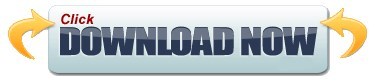
#Bdcraft cubik pro black wont show up. software#
#Bdcraft cubik pro black wont show up. free#
The recovery mode also works when your iPad turns on but gets stuck on Apple logo, or a red or blue screen during startup.įollow these steps to get iPad that's dead and isn't turning on into recovery mode.
#Bdcraft cubik pro black wont show up. software#
The next step in the process is to put the iPad into recovery mode and let the iTunes & Finder fix the software error inside it. If the tablet won't turn on after charging, probably signaling that it's a software issue. If not, don't fret, you have other troubleshooting steps to take to fix iPad that's not turning on. If your iPad turns on this time, congratulations! You've found the problem and solved it. Give the iPad plenty of time to attempt charging again. If necessary, try another charger and USB cable. You also have to inspect the jack and power adapter and make sure that everything is plugged in firmly.
#Bdcraft cubik pro black wont show up. free#
To figure out if the way it's charging is the problem, check the Lightning port to ensure that it is clean, free of debris, and not damaged. If there is no battery symbol that tells you it's charging, confirm the charging unit works. If the screen stays completely black, move on to the next solution. Since this is pretty easy to rule out, all you have to do is charge your iPad - connect the device to a wall outlet using the original charger and cable that came with it.ĭo not use it, just let the battery charge for at least one hour. Sometimes, an iPad doesn't turn on properly due to a dead battery. How old is your iPad? Is the battery drained? Typically, the older the iPad, the faster its battery drains. If your iPad won't turn on after hard reset, plug in your device to a power outlet and let it charge for up to one hour. Wait for the Apple logo to appear, and then release both buttons.Press and hold down the Home button and the Sleep/Wake button at the same time.Press and hold the Sleep/Wake button for five seconds until the device restarts.įorce restart iPad modes that comes with Home button:.Press the quickly release the Volume Down button.Press the quickly release the Volume Up button.A force restart won't delete any data on the device.įorce restart iPad modes that has Face ID: It may sound silly, but when your iPad won't turn on and shows just a black screen, force-restarting your device is usually all you need to take to fix the problem. If the Apple logo shows up on the screen, the iPad is turning on and functioning normally. press and hold the Sleep/Wake button at the top-right edge for a couple of seconds. Whatever the reason, if you are currently struggling to resolve the same problem tries troubleshooting options below.įirst of all, check to see if you can power on your iPad. How to Fix an iPad that won't turn on or charge If your iPad gets stuck on an endless reboot loop, read this article to find the solutions. The problem might even lie in a bad cable or power adapter. Again a software error or serious hardware problem also can cause iPad to fails to turn on. Most of the time, "iPad not waking up from sleep" problem is often caused by a dead battery-it might just won't charge. It's not uncommon for users to experience glitches that stop iPad from turning on or responding properly. Luckily, before calling your tech support relative to help fix it or bringing it to a nearby Apple Store for repairs, you can take a few minutes to troubleshoot and solve the problem of iPad doesn't boot up on your own by following tips outlined in this post. It can be frustrating when your iPad screen is black and won't turn on - especially if you're not a technician. You press the power (Sleep/Wake) button again and again.nothing happens. Then, all of a sudden, your iPad won't turn on. IPad won't turn on? - 8 ways to fix an iPad that won't boot up
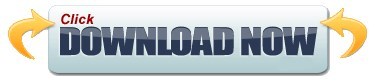
0 notes
Text
Sony acid music studio 10 manual
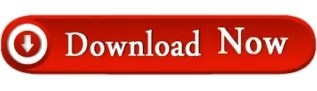
#Sony acid music studio 10 manual drivers
#Sony acid music studio 10 manual Bluetooth
#Sony acid music studio 10 manual drivers
Sony provides drivers for Windows 7 and Windows 8 on its website. It is also possible to use Windows 7 when preferred. The laptop turns itself on and immediately launches the recovery system. The "Assist" button has to be pressed when the laptop is off to start the recovery system. The operating system can be repaired or reset to default with it. Like all Windows 8 laptops, the Vaio features a recovery system. The preinstalled Vaio Care tool (desktop) provides the function for creating recovery media. replacing the hard drive (for example, due to a defect). Therefore, it is recommendable to create recovery media in order to reinstall the system after e.g. Sony preinstalls Windows 8 64-bit on the Vaio. They contain safety guidelines, warranty information and a recovery manual. Sony only includes a quick start poster and a few thin leaflets for the laptop. The integrated, 0.9 megapixel webcam shoots very blurry pictures with a resolution of up to 1280x720 pixels. The signal increased when the hands were removed.Ī RTL8168/8111 Gigabit Ethernet chip from Realtek can be used for cabled network connections. As soon as the hands were placed on both sides of the wrist rest, the Wi-Fi signal's strength decreased. They are located on both sides of the wrist rest in the base unit. We think that the weak signal is due to the Wi-Fi antennas' position. This dropped to just one bar when moving away from the router. 3 meters to the router, the Windows display often only indicated 2 to 3 bars. The Wi-Fi signal strength fluctuated greatly.
#Sony acid music studio 10 manual Bluetooth
The chip also provides Bluetooth 4.0 besides Wi-Fi. It supports the Wi-Fi 802.11 b/g/n standards. Sony attached two rubber feet on the lid's lower edge to protect it from scratching.Īs for Wi-Fi, Sony installs a chip from Broadcom. As soon as the opening angle reaches or surpasses 90 degrees, the lid makes contact with the surface and lifts the base unit's rear area. The lid also serves as one of the laptop's footrests. Opening the lid with one hand is not possible. The hinges keep the lid securely in position. Also, some areas on the back can be dented to such an extent that image distortions become visible. It is possible to twist the lid without much effort despite its metal back. The base unit can be warped a bit too strongly and occasionally creaks. The same is true for the area below the touchpad. Applying pressure on the casing's left and right causes it to yield a bit. The base unit's stability should be better in a 1000 Euros (~$1287) computer. Acer and Asus both rely on a mix of metal and plastic. The Aspire and VivoBook are based on a similar concept. The other parts are comprised of plastic. The lid's back and wrist rest are made of metal. The laptop is also available in all-over black. Apart from the display's black frame, the casing's surfaces are all matte-silver. Sony relies on a 22.5 mm slim, handy and fairly lightweight casing (2.3 kg) for its Vaio SVF15A1S2ES. 3D Printing, 5G, Accessory, AI, Alder Lake, AMD, Android, Apple, ARM, Audio, Benchmark, Biotech, Business, Camera, Cannon Lake, Cezanne (Zen 3), Charts, Chinese Tech, Chromebook, Coffee Lake, Comet Lake, Console, Convertible / 2-in-1, Cryptocurrency, Cyberlaw, Deal, Desktop, E-Mobility, Education, Exclusive, Fail, Foldable, Gadget, Galaxy Note, Galaxy S, Gamecheck, Gaming, Geforce, Google Pixel, GPU, How To, Ice Lake, Intel, Intel Evo, Internet of Things (IoT), iOS, iPad, iPad Pro, iPhone, Jasper Lake, Lakefield, Laptop, Launch, Leaks / Rumors, Linux / Unix, List, Lucienne (Zen 2), MacBook, Mini PC, Monitor, MSI, OnePlus, Opinion, Phablet, Radeon, Raptor Lake, Renoir, Review Snippet, Rocket Lake, Ryzen (Zen), Science, Security, Single-Board Computer (SBC), Smart Home, Smartphone, Smartwatch, Software, Storage, Tablet, ThinkPad, Thunderbolt, Tiger Lake, Touchscreen, Ultrabook, Virtual Reality (VR) / Augmented Reality (AR), Wearable, Wi-Fi 7, Windows, Workstation, XPS, Zen 3 (Vermeer), Zen 4
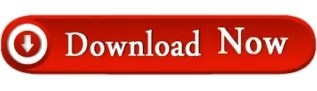
0 notes
Text
5 Easy Solutions For Fixing Screen Flickering on Your iPad
When your iPad flickering issue becomes more than a minor inconvenience, consider giving these easy-to-follow solutions a try.

Turn Off the Auto-Brightness Feature
iPads, iPad Minis, and iPad Pros come equipped with an auto-brightness feature that automatically adjusts the screen brightness in accordance with the surrounding light.
Force Quit Applications
Do you find your tablet flickering while running a specific application? More often than not, a flickering iPad screen can result from a malfunctioning app on your Apple device. Force quitting the application usually solves this issue immediately.
Reduce Motion and Transparency
Adjusting the visual features on your iPad can go a long way towards fixing your iPad flickering. These manual adjustments will help blur your device’s background to an extent and reduce the background transparency of User Interface (UI) elements.
Try a Reboot
A simple hard reset may be able to override the underlying software issue that’s causing your screen glitches. To perform a reset on iPad models with a home button:
Your Tablet Screen Repair or Replace
If all else fails and you’re still scratching your head, consider getting a professional’s opinion as a last resort.If this is the case, you’ll likely need a technician to Tablet Repair or replace your broken tablet screen.
#airpods#drawing#illustration#samsung#pro#promax#applepencil#plus#iphonex#appleiphone#smartphone#imac#android#tablet#ipadmini
0 notes
Text
iPad Repair in Mumbai
If you find yourself in a situation where your iPad won't turn on, it will surely lead to frustration. Yes, even the powerful versatile device can also stop behaving. Various reasons can affect your iPad performance and prevent it from turning on. In case you don't know how to deal with this. This article regarding iPad Repair in Mumbai will provide you with the troubleshooting tips, that may help. If not then the way to fix that with the assistance of an expert repair provider.
The reasons that can prevent your iPad from turning on are as follows:
Software glitches: If the operating system gets affected by any critical errors or bugs, it can crash and prevent the iPad from turning on.
Physical Damage: Physical damage, such as a cracked screen or water exposure, can interfere with the iPad's functionality.
Hardware Malfunction: Internal hardware issues, such as a malfunctioning power button or other components, can prevent the iPad from turning on.
Outdated Software: Running outdated software can sometimes lead to compatibility issues.
Logic Board Issues: Internal problems in the logic board can prevent the iPad from powering on.
Battery Damage: Lithium-ion batteries lose capacity as they undergo charge and discharge cycles. In case of overheating, or any physical damage to the battery, it can get swollen and affect the overall performance of your iPad Repair and even the iPad may refuse to turn on.
Stuck in Recovery Mode: If the iPad is stuck in recovery mode, it may not start up normally.
Failed System Update: If a system update fails to install correctly, it might leave the iPad in an unstable state.
A quick fix that may help you turn on your iPad:
Go through the Basics: Check if your iPad has sufficient power left. Connect it to the power outlet using the original Apple charging cable and adapter. Check if the charging cable and adapter are in good condition. Let it charge for 20 minutes.
Look for physical damage: Look for physical damage, physical damage can affect the internal components and prevent the iPad from turning on.
Check the Screen: Check if there is an issue with the screen of your iPad Pro. Sometimes the internal components of the iPad can run smoothly, but the screen is completely dead and does not display anything.
Factory Reset: If your iPad is not turning on due to a software issue, then you should try doing a factory reset on your iPad. Open the settings app, general, transfer or Reset iPad, reset, reset network settings. If that does not help, use the reset all settings option to revert all settings on your iPad to their defaults.
Hard Reset: If your iPad Pro has frozen, try a hard reset to force it.
iPad with home button: Press and hold the sleep/wake button and home button together until you see the Apple logo on your iPad screen.
iPad without home button: Press and release the volume up button quickly, press and release the volume down button quickly, and hold the top button until you see the Apple logo on your iPad screen.
Recovery Mode: Connect your iPad to the computer using iTunes, press and hold the power button and home button together until you see the recovery mode screen. Update the OS.
After trying the troubleshooting tips mentioned above, if still no positive result, then it is a clear sign that you have to connect to an authorized repair provider for iPad Repair in Mumbai. However, it's not a safe option to try DIY, as it can create more harm.
What are the options for repairing the iPad?
Many options are available for repairing the iPad, some common options are as follows:
Apple Support through their website, app, or by phone. They can guide you through the repair process and recommend authorized repair providers. Just enter your location to find the nearest authorized repair centre that can assist you with the repair you need.
Apple Retail Stores are available in almost every city, Apple retail stores often offer services like technical support, workshops, and personalized setup assistance.
Online Service Request Apple's support system will guide you through the troubleshooting steps or direct you to the appropriate solution, describe your issue, and provide any necessary information about your device and the problem you're facing.
Third-Party Repair Centre, If you prefer not to go through Apple, you can inquire at the local electronic repair shops, and ensure they have experience with Apple Watch repairs and can provide quality services.
Among all the options the safest one is to get connected to Apple Support. Book an appointment at the Genius Bar, they will guide you through the repair provider for iPad Repair in Mumbai. An expert technician with adequate knowledge to deal with Apple products can fix the issues properly.
1 note
·
View note
Text
Fix These Common Tablet Touchscreen Problems
Tablet touch screens aren’t always kind to you. Sometimes, especially at urgent moments, the wicked elves in heaven mischievously play with their wands and make your touchscreen lag. That annoying moment makes you want to throw your tablet in the bin, but hey, there are solutions to such problems. Keep your mind calm and follow what this blog says to help yourself in situations whenever your tablet touchscreen betrays you. All these tricks and tips are proven to work well.

RAM Availability
The first tip is perhaps the best one. Make some system RAM available. Maybe you will need a few minutes to get the task done, but it will surely ease your process afterwards. Android users spend an easy time freeing up some space than others.
However, for iPad users, here comes a useful trick. The trick is to close all the unnecessary apps that you don’t need at the moment.
Click on Home twice
Look for the apps you don’t need and swipe up on them.
Once you close all the unneeded apps, your touchscreen becomes a bit more responsive. Task management apps, too, can benefit in clearing out some free space for your iPad to work smoothly.
In the case of Windows 10 tablets, you first need to close all the desktop apps that you don’t need at the moment. Then comes the fun part;
Press WIN+TAB for a few seconds. This will open the task switching view.
Click on X on each app to close.
Freeing up space isn’t a sure shot technique that will do wonders to your touchscreen responsiveness, but it will surely make things better. There is not much to correct in some touchscreen cases, and thus if this trick works well, there isn’t any need to try out other things. Why waste time in heavy technical stuff when a simple method can be just enough?
Reboot, Reboot, Reboot
This is another obvious trick. If freeing up some space doesn’t seem to be good enough, the next best thing you can do is to reboot your device. The logic is simple; whenever any device reboots, almost all of its apps get closed.
Restarting the device is never a problem for Android users. They just have to hold the Power button for a while until the device asks about their intentions. Then, all they have to select is the Reboot or Restart option, and the device will do its job.
iPad owners need to figure out their device’s rebooting system. Firstly, they must close all the opened apps before starting the rebooting process. Have a look at the steps of rebooting the devices in case of iPad Pro and iPad Air.
In case of iPad Pro:
Hold the Volume Up button and then release.
Do the same with the Volume Down button.
Hit and hold the Power button until the tablet starts rebooting.
In the case of iPad Air:
Press and hold the Home and Power button. Wait until the tab reboots.
Just when you see the Apple logo, release your hold.
In case of Windows tablet:
Press Start and then the Power button to restart.
If, however, this doesn’t work, then simply press the Power button for around 10 seconds. This will reboot your device automatically.
Make Use Of System Apps
There are times when only a small portion of the display needs to be corrected. Thus, you will have to become the doctor of your touch screen and diagnose which areas on the screen need help. Once you know the infected areas, it will be easy to repair your touchscreen problem.
The question is, how will you get to know of the areas that need to get corrected? Make use of some apps. One such app is the maps app. You can use the app to zoom-in and zoom-out in certain areas, that will give you an idea of which areas aren’t that responsive. Another app that helps in the detecting task is the calculator. Press all the numbers and operations in the calculator to test simple presses around the screen. Apps like these and more can help you know whether all areas of the screen need help or only a small section.
Calibrate The Touchscreen
One essential trick that can solve the problem to a great extent is calibrating your tab display. iPad users don’t have many options here. In case you are using a jailbroken iPad device, then probably you would require to do a hard reset.
For Android owners, some apps like the Touchscreen Calibration are there to provide some assistance. Others, including the Touch Screen Test, are capable of finding some specific areas.
For Windows 10 users, here comes a guide:
Click on Start and then type “control panel”.
Tap on Control Panel and look for Hardware and Sound
Once you click that, look for Tablet PC Settings and tap on it
Choose the option that says Calibrate the screen for pen and touch input
Select the display and hit on Calibrate
Choose Pen input or Touch input
Do as directed to calibrate
Realigning The Display
This is perhaps not a very recommended trick, but it can be treated as a cheat trick. Removing and realigning the display is tricky and can turn out to be worse than good. Do thorough research, watch videos, read manuals, and ensure your hands aren’t shaky before you start doing the risky task. If you have high-end Android tablets that cost you a lot, then please don’t try the realigning trick for the displays.
Get Your Screen Replaced
A cracked touch screen is never able to satisfy its owner. If your display is cracked, get it replaced. Even the tiniest crack on the screen can affect its responsiveness. The best method to get rid of the problem is to replace the screen with a high-quality one.
If none of the tips mentioned above work out, then may have to replace the screen of your tablet.
Eva Winget is an avid technical blogger, a magazine, a publisher of guides at and a professional cyber security analyst.. Through her writing, she aims to educate people about the dangers and threats lurking in the digital world.
Source: Fix These Common Tablet Touchscreen Problems
0 notes
Text
User Guide To Troubleshooting iPads The Right Way
If you refurbish iPads then there are certain standards that must be met. Here’s how to troubleshoot iPads when necessary before selling.
Apple has made a huge effort over the past few years to improve its iPad series. Despite them being known for some of the best electronics in the market, users still need help troubleshooting iPads and other devices from the company. Whether you have an iPad Air or an iPad Pro, you’ve probably had a few Apple iPad problems at some point.
To help you out, we’ve got a guide on what to do with an iPad that’s not responding or working correctly. Our solutions will come in handy on different occasions and will allow you to fix a variety of issues related to your device. Here’s how to troubleshoot iPads when necessary.
An Introduction To Troubleshooting iPads
When you’re using an Apple iPad, you’ve most likely had an issue with it sometime during use. For example, if you’re a first-time iPad user, you may have issues downloading software onto the device. or you may have had iPad screen problems or a freezing device.
Some common Apple iPad Air and iPad Pro issues that a user might encounter includes:
Struggling to connect to your Wi-fi network
Your device is frozen or not responsive
Your iPad has a black/blue/red screen
Your device has been stuck in a reboot loop
You can’t put your iPad in recovery mode
Your iPad is not charging
You experience a syncing issue between iTunes and iPad
Your iPad touch screen isn’t working
You have a problem downloading software for your iPad
And there are many others that could be encountered.
Fixing your device is a lot easier than it seems. This may surprise you, but most issues can be handled by following a shortlist of solutions. It won’t matter what the issue is, once you follow these simple solutions, you’ll have a good chance of saving your iPad.
Restarting Your Device
It might sound very simple, but once you restart your device, you’re resetting/potentially clearing a lot of issues that arise. It’s one of the easiest solutions to many iOS-related (operating system) problems. Once you restart your device, its usual power cycle breaks. Once the device powers back up, you can overcome many of the network or battery related problems.
To restart your iPad, first press the Power (sleep/wake) button. It should be at the top of your device. Once you press the button, a Power slide should appear on the screen.
Slide the button to turn off your device. Your iPad should shut off shortly afterward. Wait for a bit and then restart your device by pressing the Power button.
Force Restart Your iPad
The quickest way to handle an unresponsive iPad is to force restart the device. This method is also known as “hard resetting” the device. It forcibly stops and recycles the power setting of your iPad and can get it back into action quickly.
You should consider this method similar to manually pulling out the plug of your tablet device. While it typically produces good results, you should manually restart your iPad from time to time. All you’ll have to do is long-press the Power and Home button at the same time.
After 10-15 seconds, your iPad screen should go black and then restart. Release the buttons when the Apple logo shows up on the screen. Once you manually restart your device, you’re able to clear different iPad issues quickly.
Reset Your Network Settings
There are plenty of times when users face network-related issues on an iPad. For example, if you cannot connect to a Wi-Fi network or you can’t send/receive messages, the best way to resolve this is with this method. You just have to reset your network settings on your iPad and restart it if you want to fix the iPad as soon as possible.
Head to your device’s Settings > General and look under the “Reset” section. Hit the “Reset network settings” option and confirm your decision to restart the device. Then you can choose to reset every setting on your iPad if you are having these iPad issues.
Erase Your Content and Settings
This solution is similar to a factory rest on your iPad. If you have connection issues or are not able to use your device, then there is an option to simply erase its content and settings. This will erase all of your data from your iPad, so you should backup first to avoid the wrong thing happening to you. Be very cautious in selecting this choice of action given the above.
Reset your iPad by going to Settings > General > Reset and then hit the “Erase all content and settings” option. Confirm your decision and wait for your device to restart. If you have a problem downloading software for your iPad, this is a useful potential solution.
Put Your iPad in Recovery Mode
If you see a black screen on your iPad or if your device is simply not responding, you can resolve the issue by putting it into recovery mode. Then, with the assistance of iTunes, you can simply update or restore your iPad. Follow these steps to get the job done:
Start iTunes on your system and connect a USB cable to it
Long press the Home button on your iPad and connect it to the system. It should display a “connect to iTunes” symbol onto the screen
Once iTunes recognizes your device, it should generate a pop-up message.
Agree to the message and restore your iPad
Choosing to update and restore your device will solve many problems. Once you update your iPad, you end up in recovery mode. Just follow the onboard guide and you’ll generally fix the issue.
The Bottom Line
These are a few of the basics of troubleshooting iPads and should certainly be handy on many occasions. Once you know how to solve these problems, you can make the most of your iOS device. Implement these simple solutions and feel free to look through our site for more smart-device troubleshooting. Alternatively, we offer an iPad refurbishment service for common issues such as refurbishing an iPad screen. Contact us for more details.
.fb_iframe_widget_fluid_desktop iframe { width: 100% !important; }
0 notes
Text
Just Got An IPad? Try These Tips On For Size!

You want to use the iPad more, but you may not know-how. Don't let it just use it as solely an app and gaming machine. There are so many wonderful things you can be done with your iPad. Read this article to learn more about what your iPad can do.
The latest operating system for the iPad iOS has folders. To begin, tap and hold your finger on an app until it starts jiggling, drag that app on top of another icon, then drag the app to a different icon and release. This will create a folder with both apps inside. You can then rename these folders.
Are you finding it annoying to receive constant messages from your iPad asking if you would like to join a wifi network it detected? This feature can be turned off under your settings. Select "Wifi" and then turn off the notification option.
You can reset your iPad when it freezes by doing a soft reset. This will prompt your device to restart. If you just want to force an app to close, hold your home button down for several seconds.
If privacy is a big concern for you, your iPad can be set to delete all data. This will get rid of everything on the iPad if the code 10 times in a row.
The iPad doesn't come with a downloadable manual for those that want to know all of the information Apple has to provide. Apple is all about minimalism and they would rather you download one than to include one with their products in order to maintain a minimalistic image.
It is important that you know how to provide proper care of your iPad. The heat will begin to degrade a battery's performance. You must also want to guarantee that your iPad away from areas where it may be subjected to liquids. You should also want to place a quality padded cover to protect your iPad from shocks and dust.
To quickly copy and paste on an iPad, all that you need to do is press and hold the text and choose Select. Then press copy, go where you want to paste, then tap again. A menu comes up and you click on paste. You can also highlight a whole paragraph; tap it around four simple taps.
Go to the apps that you keep running quicker and quicker. This tip can save you lots of time because you don't have to manually scroll through every screen.
It is possible to copy and paste it. Tap again when your text gets highlighted yellow, and choose copy.
A forum is a hard time figuring out your iPad.There are many sites that can help you become a pro in no time. Introduce yourself and search through the forum archives to find things that you didn't know about before.
You can use the iPad to listen to your home iTunes library from your iPad. You don't even have to download all your iTunes account and re-download every last song. Just go to "Home Sharing" on both the iPad and enable Home Sharing for your iPad. Next, enter the Music app on your iPad, hit More and then Shared.
You cannot move from day-to-day by swiping the calendar function. The date is the one that is spelled out in blue for easy reference.
Do you ever need a screenshot fast? It is even easier than you may have imagined. When you see a flash, you will see a quick flash.
With your research underway, you're sure to find out more about the iPad. It is able to do anything! Read all you can and ask questions of experts. The iPad is constantly updated with new apps.
0 notes
Text
New Post has been published on How To Transfer
New Post has been published on http://bit.ly/2DXmON5
What to Do When Some Files Were Unavailable During the Last Backup
Apple has launched iPhone 8 series and iPhone X as its newest release. These have opened a new chapter in the history of mobile technology. It so happens that while backing up the iPhone device to iCloud, some files were unavailable during the last backup for some iPhone users. This is a big annoyance, especially on urgent needs for backup, like switching to a fresh iOS device or wanting to free some space on iPhone.
If you’re struggling with such similar issue and receiving the error message saying, “some files were unavailable during the last backup“, then we can show you ten easy tips.
METHOD 1: Killing All Active Background Apps
METHOD 2: Checking Network Connection
METHOD 3: Resetting Network Settings
METHOD 4: Checking iCloud Storage
METHOD 5: Checking Status of Apple System
METHOD 6: Hard Resetting iPhone
METHOD 7: Signing in and Out of iCloud Account
METHOD 8: Deleting the Previous Backup and Trying Again
METHOD 9: Using iTunes for Backing up iPhone
METHOD 10. Using a Third-party Tool to Backup iPhone Selectively
METHOD 1: Killing All Active Background Apps
If some files were unavailable during the last backup, it could be due to the constant running of numerous applications in the background that can occupy device files. You have to kill such extra unused applications. For doing that, press the Home switch twice and swipe up the applications in sequence.
METHOD 2: Checking Network Connection
The iCloud backup process requires a constant Internet connection. The error, “some files were unavailable during the last backup”, means that your Internet connection was not active or missing, and the server cannot reach some files. So, check the connection and, make certain to try an alternate Wi-Fi network for the process of iCloud backup. If necessary, you can start-over the router.
METHOD 3: Resetting Network Settings
Since iCloud works competently when the Internet connection is steady, a resetting of the network settings can be supportive in finishing this problem. If some files were unavailable during the last backup, visit ‘Settings’, choose ‘General’, choose ‘Reset’ and opt for ‘Reset Network Settings’. Insert passcode and then click on the ‘Reset Network Settings’ option to confirm.
Remember that this tip will eliminate all previous network settings like VPN settings. Wi-Fi passwords and so on.
METHOD 4: Checking iCloud Storage
If some files were unavailable during the last backup, another thing that you can try is to checking iCloud storage. In case there is not sufficient storage, the process of backup will fail. For ensuring the amount of iCloud storage, just visit ‘Settings, choose ‘iCloud’, and select the ‘Storage’ option. Accomplish the space by eliminating the unwanted long-standing device backups.
METHOD 5: Checking Status of Apple System
Apple System status can sometimes be why some files were unavailable during the last backup. This is since, when you are endeavoring to make a backup of the iCloud account, perhaps server of iCloud backup faces a service outage and possibly, the files may have been backed up altogether. Go to the page of Apple System and ensure if iCloud Server has any prevailing issues or not, and then try once more.
METHOD 6: Hard Resetting iPhone
iPhone Resetting is an ideal solution for almost any issues that your iPhone is stuck with. The technique has proved helpful in recovering many issues.
For the iPhone 6 device and the older models: Initiate with pressing the Sleep/Wake switch, together with the Home switch. Keep on holding the button till the Apple logo shows on the device screen.
For the iPhone 7 and the 7 Plus devices: The users of 7 Plus and iPhone 7 require to press the Volume Down switch instead of the Home switch along with the Sleep/Wake switch. Keep on holding for approximately ten seconds and then release the switches when you perceive the logo of Apple.
For the iPhone 8, 8 Plus, and X devices: The users must press the Volume Up switch and quick release it. Do this with Volume Down switch too. Subsequently, keep pressing on the side switch and hang around for the Apple logo to appear.
METHOD 7: Signing in and Out of iCloud Account
If some files were unavailable during the last backup, and on making back up using iCloud, the problem maybe with the iCloud app itself. So, it is suggested to sign-out and sign-in to the iCloud account again. Start by visiting ‘Settings’ choose ‘iCloud, and opt for ‘Sign Out’ on iPhone. Then, sign in over to your iCloud account and ensure if the issue has disappeared.
METHOD 8: Deleting the Previous Backup and Trying Again
In case the above-mentioned tips don’t work, delete the present iCloud backup and attempt to re-create them. This has proved effective for several users as some files can be corrupted or not properly backed up. Nevertheless, we would like to suggest that you make use of the iMyFone D-Port program before deleting the backup. Employing iMyFone D-Port can help in exporting above sixteen data types from the iCloud backup to the PC. In addition, this tool offers extraction functions using the support of which. You would be capable of extracting data files from the iTunes backup. Possibly, you may even get back your lost files.
METHOD 9: Using iTunes for Backing up iPhone
One can also make use of iTunes to backup their files if an iCloud backup fails and some files were unavailable during the last backup.
Step 1: Access iTunes on the PC and then connect the device to the PC using a USB cable. Step 2: Tap on the top device icon and visit the ‘Summary’ tab. Step 3: In Backups section, tap on ‘Back Up Now.’
METHOD 10. Using a Third-party Tool to Backup iPhone Selectively
When you want to backup some data files in place of the entire device, the iMyFone D-Port Pro program can come of use for backing up and restoring the iOS devices like iPhone, iPad, iPod touch. Here are the features of this tool.
iMyFone D-Port Pro Key Features:
It is a flexible toolkit designed for making a partial and full backup of files.
Support separately backup of data from iCloud, iTunes, and iOS devices, like WhatsApp messages, and We Chat rather than the entire device.
On backing up the iOS device using iMyFone D-Port Pro, there will be no overwriting of the former backup files.
It is compatible with both Windows and Mac.
It is compatible with the latest version of iOS and all iOS devices.
Download D-Port Pro for Windows Download D-Port Pro for Mac
Step 1: Firstly, bring the tool on the computer by downloading it and installing. Then launch it and connect the device to your computer.
Step 2: Select ‘Back Up & Export from Device’ on the left side. Choose any tabs according to the backup task. For example, select ‘Back Up WeChat’ on needing to make a backup of it. Further data types can be allowed to separately backup in the latest versions of the app.
Step 3: After completion, tap on “Back Up” once more and wait till notification appears saying that the procedure has been done.
Wait for some time, and soon your selective backup will be completed on the PC.
These are a few good ways to take care of the annoying problem when some files were unavailable during the last backup. It is a commonly occurring issue that is faced by most iPhone users. You can secure your device by using any of the above-mentioned tips. The iMyFone D-Port Pro program is an ideal solution for this. It is a brilliant app that can be used on both the Mac and Windows OS.
0 notes
Text
Augmented Reality and ARKit Tutorial
This is an abridged chapter from our book 2D Apple Games by Tutorials, which has been completely updated for Swift 4 and iOS 11. This tutorial is presented as part of our iOS 11 Launch Party — enjoy!
Augmented Reality. The phrase alone conjures up images of bionic limbs and holodecks. Wouldn’t it be cool if you could turn your iOS device into a mini-holodeck? Well, thanks to Apple’s exciting new framework named ARKit, now you can!
Augmented reality (AR), as its name indicates, adds computer-generated objects to reality. In short, you view the world through a camera and interact with virtual 2D or 3D objects inside that view.
With 2D AR, you can add overlays or signposts, which respond to geographic location or visual features in real-time. Or with 3D AR, you can visualize how a piece of furniture might look inside your living-room without ever leaving your home.
AR has been around for a while. For example, Snapchat’s 3D filters recognize facial features and wrap 3D objects around your head. But in order for that to work, you needed some hard-core math. You also needed hardware that can track in real-world space. With ARKit, Apple has provided both.
To demonstrate the differences between 2D and 3D ARKit, here is an example of Apple’s ARKit/SceneKit 3D template — a spaceship landing in my garden:
Now take a look at the 2D ARKit/SpriteKit template. With this template, you’re able to tap the screen and anchor a Space Invader 0.2 meters directly in front of your device’s camera.
In this tutorial, you’re going to step up the Pest Control game from 2D Apple Games by Tutorials and convert it into an immersive augmented reality first-person shooter named ARniegeddon, bringing bugs and firebugs into your very own home with the power of ARKit.
Getting Started
ARniegeddon is a first-person shooter. You’ll add bugs to the view and shoot them from a distance. Firebugs, just as they were in Pest Control, are a bit tougher to destroy. You’ll have to locate bug spray and pick it up by scooping your phone through the bug spray canister. You’ll then be able to aim at a firebug and take it down.
You’ll start from a SpriteKit template, and you’ll see exactly what goes into making an AR game using ARKit.
This is what the game will look like when you’ve completed this tutorial:
Download the starter project for this tutorial, and run the game on your device. The starter project is simply the Hello World code created from a new SpriteKit template. I’ve added the image and sound assets to it. There’s also a Types.swift file that has an enum for the sounds you’ll be using.
Note: To run the game on your device, you must select a development team under General\Signing of the ARniegeddon target.
Requirements
There are a few requirements for using ARKit. So before you get too far into this tutorial, make sure you have all of these:
An A9 or later processor. Only the iPhone 6s and up, the 2017 iPads and the iPad Pros can run ARKit.
Space. You’ll need plenty of space. One of the great things about AR is that you can develop games like Pokémon Go and encourage people to leave their homes — and play games in the park. To play ARniegeddon, you’ll need a clear space so you can capture bugs without falling over your furniture.
Contrast. If you’re in a dark room, you wouldn’t expect to see much, would you? With augmented reality, contrast is the key. So, if your room has white reflective tiles, white furniture and white walls, or is too dark, things won’t work too well; the camera needs contrast in order to distinguish surfaces and distances of objects.
How AR Works
Using a process called Visual Inertial Odometry (VIO), ARKit uses your device’s motion sensors, combined with visual information from the camera, to track the real world. Some clever math takes this tracking information and maps features in the real 3D world to your 2D screen.
When your game first starts, the device sets its initial position and orientation. The camera determines features of possible objects in its frame. When you move the device, there’s a new position and orientation. Because you’ve moved, the camera sees the objects slightly differently. The device now has enough information to triangulate on a feature and can work out the distance of an object. As you move, the device constantly refines the information and can gradually work out where there are horizontal surfaces.
Note: At the time of this writing, vertical surfaces are not calculated.
In addition to all this tracking, the sensors can examine the amount of available light and apply the same lighting to the AR objects within the scene.
Rendering the View
The first thing you’ll change is the view itself. When using SpriteKit with ARKit, your main view will be an ARSKView. This is a subclass of SKView that renders live video captured by the camera in the view.
In Main.storyboard, in the view hierarchy, select View, which is listed under Game View Controller. In the Identity Inspector, change the class to ARSKView.
In GameViewController.swift, replace all the imports at the top of the file with this:
import ARKit
Next, add a property for the view to GameViewController:
var sceneView: ARSKView!
Then, change this:
if let view = self.view as! SKView? {
…to this:
if let view = self.view as? ARSKView { sceneView = view
Here you get the loaded view as an ARSKView — matching your change in Main.storyboard — and you set sceneView to this view. Now the main view is set to display the camera video feed.
World Tracking with Sessions
You set up tracking by starting a session on an ARSKView. The configuration class ARWorldTrackingConfiguration tracks orientation and position of the device. In the configuration, you can specify whether or not to detect horizontal surfaces and also turn off lighting estimations.
Add these two methods to GameViewController:
override func viewWillAppear(_ animated: Bool) { super.viewWillAppear(animated) let configuration = ARWorldTrackingConfiguration() sceneView.session.run(configuration) } override func viewWillDisappear(_ animated: Bool) { super.viewWillDisappear(animated) sceneView.session.pause() }
Here you start the session when the view appears and pause the session when the view disappears.
If you run the game at this time, you’ll get a crash. That’s because the app is trying to access the camera without permission.
Open Info.plist, control-click Information Property List, and choose Add Row.
Add the key NSCameraUsageDescription.
Double-click in the value field, and add the following description, which explains to the user how the game will use the camera:
For an immersive augmented reality experience, ARniegeddon requires access to the camera
Note: If you want to restrict your game to devices that support ARKit, find the UIRequiredDeviceCapabilities section in Info.plist (that’s the Required device capabilities section), and add arkit as a string entry in the array.
Build and run the game. You’ll get a notification requesting access to the camera, with the text indicating why access is required. When you do, tap OK.
The template’s GameScene code still runs, but with the camera view in the background. It’s rendering to the ARSKView that you set up earlier.
Note: When developing for augmented reality, you’re often moving around and generally don’t want the device to be tethered to the computer. Wireless development, new in Xcode 9, assists greatly with this. You can set this up under Window\Devices and Simulators.
Respond to Session Events
ARSKView’s session has delegate methods for certain events. For example, you’ll want to know if the session failed. Perhaps the user denied access to the camera, or she could be running the game on a device that doesn’t support AR. You need to address these issues.
In GameViewController.swift, add an extension for the delegate methods with placeholder error messages:
extension GameViewController: ARSKViewDelegate { func session(_ session: ARSession, didFailWithError error: Error) { print("Session Failed - probably due to lack of camera access") } func sessionWasInterrupted(_ session: ARSession) { print("Session interrupted") } func sessionInterruptionEnded(_ session: ARSession) { print("Session resumed") sceneView.session.run(session.configuration!, options: [.resetTracking, .removeExistingAnchors]) } }
session(_:didFailWithError:): will execute when the view can’t create a session. This generally means that to be able to use the game, the user will have to allow access to the camera through the Settings app. This is a good spot to display an appropriate dialog.
sessionWasInterrupted(_:): means that the app is now in the background. The user may have pressed the home button or received a phone call.
sessionInterruptionEnded(_:): means that play is back on again. The camera won’t be in exactly the same orientation or position so you reset tracking and anchors. In the challenge at the end of the tutorial, you’ll restart the game.
Next, replace viewDidLoad() with this code:
override func viewDidLoad() { super.viewDidLoad() if let view = self.view as? ARSKView { sceneView = view sceneView!.delegate = self let scene = GameScene(size: view.bounds.size) scene.scaleMode = .resizeFill scene.anchorPoint = CGPoint(x: 0.5, y: 0.5) view.presentScene(scene) view.showsFPS = true view.showsNodeCount = true } }
Here you set the view’s delegate and initialize GameScene directly, instead of through the scene file.
The Current Frame, Camera and Anchors
You’ve now set up your ARSKView with a session so the camera information will render into the view.
For every frame, the session will capture the image and tracking information into an ARFrame object, named currentFrame. This ARFrame object has a camera which holds positional information about the frame, along with a list of anchors.
These anchors are stationary tracked positions within the scene. Whenever you add an anchor, the scene view will execute a delegate method view(_:nodeFor:) and attach an SKNode to the anchor. When you add the game’s bug nodes to the scene, you’ll attach the bug nodes to these anchors.
Adding Bugs to the Scene
Now you’re ready to add bugs to the game scene.
First, you’ll remove all the template code. Delete GameScene.sks and Actions.sks since you won’t need them anymore.
In GameScene.swift, remove all the code in GameScene, leaving you with an empty class.
class GameScene: SKScene { }
Replace the imports at the top with:
import ARKit
To get acquainted with ARKit, and possibly help with your entomophobia, you’re going to place a bug just in front of you.
Create a convenience property to return the scene’s view as an ARSKView:
var sceneView: ARSKView { return view as! ARSKView }
Before you add the bug to your AR world, you need to make sure the AR session is ready. An AR session takes time to set up and configure itself.
First, create a property so you can check whether you added your AR nodes to the game world:
var isWorldSetUp = false
You’ll load the bug once — only if isWorldSetUp is false.
Add the following method:
private func setUpWorld() { guard let currentFrame = sceneView.session.currentFrame else { return } isWorldSetUp = true }
Here you check whether the session has an initialized currentFrame. If the session doesn’t have a currentFrame, then you’ll have to try again later.
update(_:) is called every frame, so you can attempt to call the method inside there.
Override update(_:):
override func update(_ currentTime: TimeInterval) { if !isWorldSetUp { setUpWorld() } }
Doing it this way, you only run the set up code once, and only when the session is ready.
Next you’ll create an anchor 0.3 meters in front of the camera, and you’ll attach a bug to this anchor in the view’s delegate.
But first there’s some math-y stuff to explain. Don’t worry — I’ll be gentle!
A Brief Introduction to 3D Math
Even though your game is a 2D SpriteKit game, you’re looking through the camera into a 3D world. Instead of setting position and rotation properties of an object, you set values in a 3D transformation matrix.
You may be a Neo-phyte to 3D (no more Matrix jokes, I promise!), so I’ll briefly explain.
A matrix is made up of rows and columns. You’ll be using four-dimensional matrices, which have four rows and four columns.
Both ARCamera and ARAnchor have a transform property, which is a four-dimensional matrix holding rotation, scaling and translation information. The current frame calculates ARCamera’s transform property, but you’ll adjust the translation element of the ARAnchor matrix directly.
The magic of matrices — and why they are used everywhere in 3D — is that you can create a transform matrix with rotation, scaling and translation information and multiply it by another matrix with different information. The result is then a new position in 3D space relative to an origin position.
Add this after the guard statement in setUpWorld():
var translation = matrix_identity_float4x4
Here you create a four-dimensional identity matrix. When you multiply any matrix by an identity matrix, the result is the same matrix. For example, when you multiply any number by 1, the result is the same number. 1 is actually a one-dimensional identity matrix. The origin’s transform matrix is an identity matrix. So you always set a matrix to identity before adding positional information to it.
This is what the identity matrix looks like:
The last column consists of (x, y, z, 1) and is where you set translation values.
Add this to setUpWorld(), right after the previous line:
translation.columns.3.z = -0.3
This is what the translation matrix looks like now:
Rotation and scaling use the first three columns and are more complex. They’re beyond the scope of this tutorial, and in ARniegeddon you won’t need them.
Continue adding to your code in setUpWorld():
let transform = currentFrame.camera.transform * translation
Here you multiply the transform matrix of the current frame’s camera by your translation matrix. This results in a new transform matrix. When you create an anchor using this new matrix, ARKit will place the anchor at the correct position in 3D space relative to the camera.
Note: To learn more about matrices and linear algebra, take a look at 3Blue1Brown’s video series Essence of linear algebra at http://bit.ly/2bKj1AF
Now, add the anchor to the scene using the new transformation matrix. Continue adding this code to setUpWorld():
let anchor = ARAnchor(transform: transform) sceneView.session.add(anchor: anchor)
Here you add an anchor to the session. The anchor is now a permanent feature in your 3D world (until you remove it). Each frame tracks this anchor and recalculates the transformation matrices of the anchors and the camera using the device’s new position and orientation.
When you add an anchor, the session calls sceneView’s delegate method view(_:nodeFor:) to find out what sort of SKNode you want to attach to this anchor.
Next, you’re going to attach a bug.
In GameViewController.swift, add this delegate method to GameViewController’s ARSKViewDelegate extension:
func view(_ view: ARSKView, nodeFor anchor: ARAnchor) -> SKNode? { let bug = SKSpriteNode(imageNamed: "bug") bug.name = "bug" return bug }
Hold up your phone and build and run. And I mean… RUN! Your space has been invaded!
Move your phone around, and the bug will stay where it’s anchored. The tracking becomes more effective the more information you give the phone, so move your phone around a bit to give it some position and orientation updates.
Notice that whichever way you turn the camera, the bug faces you. This is called a billboard, which is a technique used in many 3D games as a cheap way of adding elements such as trees and grass to a scene. Simply add a 2D object to a 3D scene and make sure that it’s always facing the viewer.
If you want to be able to walk around the bug and see what it looks like from behind, you’ll have to model the bug in a 3D app such as Blender, and use ARKit with either SceneKit or Metal.
Note: You can find out more about ARKit and SceneKit in our book iOS 11 by Tutorials, available here: http://bit.ly/2wcpx07.
Light Estimation
If you’re in a darkened room, then your bug will be lit up like a firefly. Bring your hand to gradually cover the camera and see the bug shine. Luckily, ARKit has light estimation so that your bug can lurk creepily in dark corners.
In GameScene.swift, add this to the end of update(_:):
// 1 guard let currentFrame = sceneView.session.currentFrame, let lightEstimate = currentFrame.lightEstimate else { return } // 2 let neutralIntensity: CGFloat = 1000 let ambientIntensity = min(lightEstimate.ambientIntensity, neutralIntensity) let blendFactor = 1 - ambientIntensity / neutralIntensity // 3 for node in children { if let bug = node as? SKSpriteNode { bug.color = .black bug.colorBlendFactor = blendFactor } }
Here’s the breakdown of this code:
You retrieve the light estimate from the session’s current frame.
The measure of light is lumens, and 1000 lumens is a fairly bright light. Using the light estimate’s intensity of ambient light in the scene, you calculate a blend factor between 0 and 1, where 0 will be the brightest.
Using this blend factor, you calculate how much black should tint the bugs.
As you pan about the room, the device will calculate available light. When there’s not much light, the bug will be shaded. Test this by holding your hand in front of the camera at different distances.
Shooting Bugs
Unless you’re an acrobat, these bugs are a little difficult to stomp on. You’re going to set up your game as a first-person shooter, very similar to the original Doom.
In GameScene.swift, add a new property to GameScene:
var sight: SKSpriteNode!
Override didMove(to:):
override func didMove(to view: SKView) { sight = SKSpriteNode(imageNamed: "sight") addChild(sight) }
This adds a sight to the center of the screen so you can aim at the bugs.
You’ll fire by touching the screen. Still in GameScene, override touchesBegan(_:with:) as follows:
override func touchesBegan(_ touches: Set<UITouch>, with event: UIEvent?) { let location = sight.position let hitNodes = nodes(at: location) }
Here you retrieve an array of all the nodes that intersect the same xy location as the sight. Although ARAnchors are in 3D, SKNodes are still in 2D. ARKit very cleverly calculates a 2D position and scale for the SKNode from the 3D information.
You’ll now find out if any of these nodes are a bug, and if they are, retrieve the first one. Add this to the end of touchesBegan(_:with:)
var hitBug: SKNode? for node in hitNodes { if node.name == "bug" { hitBug = node break } }
Here you cycle through the hitNodes array and find out if any of the nodes in the array are bugs. hitBug now contains the first bug hit, if any.
You’ll need a couple of sounds to make the experience more realistic. The sounds are defined in Sounds in Types.swift; they are all ready for you to use.
Continue by adding this code to the end of the same method:
run(Sounds.fire) if let hitBug = hitBug, let anchor = sceneView.anchor(for: hitBug) { let action = SKAction.run { self.sceneView.session.remove(anchor: anchor) } let group = SKAction.group([Sounds.hit, action]) let sequence = [SKAction.wait(forDuration: 0.3), group] hitBug.run(SKAction.sequence(sequence)) }
You play a sound to indicate you’ve fired your weapon. If you do hit a bug, then play the hit sound after a short delay to indicate the bug is some distance away. Then remove the anchor for the node, which will also remove the bug node itself.
Build and run, and kill your first bug!
Level Design
Of course, a game with one bug in it isn’t much of a game. In Pest Control, you edited tile maps in the scene editor to specify the positions of your bugs. You’ll be doing something similar here, but you’ll directly add SKSpriteNodes to a scene in the scene editor.
Although ARniegeddon is fully immersive, you’ll design the level as top down. You’ll lay out the bugs in the scene as if you are a god-like being in the sky, looking down at your earthly body. When you come to play the game, you’ll be at the center of the world, and the bugs will be all around you.
Create a new SpriteKit Scene named Level1.sks. Change the scene size to Width: 400, Height: 400. The size of the scene is largely irrelevant, as you will calculate the real world position of nodes in the scene using a gameSize property which defines the size of the physical space around you. You’ll be at the center of this “scene”.
Place three Color Sprites in the scene and set their properties as follows:
Name: bug, Texture: bug, Position: (-140, 50)
Name: bug, Texture: bug, Position: (0, 150)
Name: firebug, Texture: firebug, Position: (160, 120)
Imagine you’re at the center of the scene. You’ll have one bug on your left, one straight in front of you and the firebug on your right.
2D Design to 3D World
You’ve laid out the bugs in a 2D scene, but you need to position them in a 3D perspective. From a top view, looking down on the 2D scene, the 2D x-axis maps to the 3D x-axis. However, the 2D y-axis maps to the 3D z-axis — this determines how far away the bugs are from you. There is no mapping for the 3D y-axis — you’ll simply randomize this value.
In GameScene.swift, set up a game size constant to determine the real world area that you’ll play the game in. This will be a 2-meter by 2-meter space with you in the middle. In this example, you’ll be setting the game size to be a small area so you can test the game indoors. If you play outside, you’ll be able to set the game size larger:
let gameSize = CGSize(width: 2, height: 2)
Replace setUpWorld() with the following code:
private func setUpWorld() { guard let currentFrame = sceneView.session.currentFrame, // 1 let scene = SKScene(fileNamed: "Level1") else { return } for node in scene.children { if let node = node as? SKSpriteNode { var translation = matrix_identity_float4x4 // 2 let positionX = node.position.x / scene.size.width let positionY = node.position.y / scene.size.height translation.columns.3.x = Float(positionX * gameSize.width) translation.columns.3.z = -Float(positionY * gameSize.height) let transform = currentFrame.camera.transform * translation let anchor = ARAnchor(transform: transform) sceneView.session.add(anchor: anchor) } } isWorldSetUp = true }
Taking each numbered comment in turn:
Here you load the scene, complete with bugs from Level1.sks.
You calculate the position of the node relative to the size of the scene. ARKit translations are measured in meters. Turning 2D into 3D, you use the y-coordinate of the 2D scene as the z-coordinate in 3D space. Using these values, you create the anchor and the view’s delegate will add the SKSpriteNode bug for each anchor as before.
The 3D y value — that’s the up and down axis — will be zero. That means the node will be added at the same vertical position as the camera. Later you’ll randomize this value.
Build and run and see the bugs laid out around you.
The firebug on your right still has the orange bug texture instead of the red firebug texture. You’re creating it in ARSKViewDelegate’s view(_:nodeFor:), which currently doesn’t distinguish between different types of bug. You’ll adjust this later.
First, you’ll randomize the y-position of the bugs.
Still in setUpWorld(), before:
let transform = currentFrame.camera.transform * translation
add this:
translation.columns.3.y = Float(drand48() - 0.5)
drand48() creates a random value between 0 and 1. Here you step it down to create a random value between -0.5 and 0.5. Assigning it to the translation matrix means the bug will appear in a random position between half a meter above the position of the device and half a meter below the position of the device. For this game to work properly, it assumes the user is holding the device at least half a meter off the ground.
To get a random number, you’ll initialize drand48(); otherwise the random number will be the same every time you run it. This can be good while you’re testing, but not so good in a real game.
Add this to the end of didMove(to:) to seed the random number generator:
srand48(Int(Date.timeIntervalSinceReferenceDate))
Build and run, and your bugs should show themselves in the same location, but at a different height.
Note: This was a lucky shot — you probably won’t see the scary alien ray.
Firebugs
Currently the game only has one type of bug in it. Now you’re going to create different nodes for bugs, firebugs and bug spray.
In Types.swift, add this enum:
enum NodeType: String { case bug = "bug" case firebug = "firebug" case bugspray = "bugspray" }
New nodes will be attached to an anchor, so the anchor needs to have a type property to track the type of node you want to create.
Create a new file with the iOS/Source/Cocoa Touch Class template. Name the class Anchor with a subclass of ARAnchor. At the top of the file, replace the import statement with:
import ARKit
Add this new property to hold the type of node associated with the anchor:
var type: NodeType?
In GameScene.swift, in setUpWorld(), in the for loop, replace this:
let anchor = ARAnchor(transform: transform) sceneView.session.add(anchor: anchor)
with this:
let anchor = Anchor(transform: transform) if let name = node.name, let type = NodeType(rawValue: name) { anchor.type = type sceneView.session.add(anchor: anchor) }
Here you get the type of the bug from the SKSpriteNode name you specified in Level1.sks. You create the new anchor, specifying the type.
In GameViewController.swift, in the ARSKViewDelegate extension, replace view(_:nodeFor:) with this:
func view(_ view: ARSKView, nodeFor anchor: ARAnchor) -> SKNode? { var node: SKNode? if let anchor = anchor as? Anchor { if let type = anchor.type { node = SKSpriteNode(imageNamed: type.rawValue) node?.name = type.rawValue } } return node }
You check to see whether the anchor being added is of the subclass Anchor. If it is, then you create the appropriate SKSpriteNode using the anchor’s type.
Build and run, and this time the firebug on your right should have the correct red texture. Oh… also, you can’t kill it.
Anchor Collision
Remember how in Pest Control you needed bug spray to kill a firebug? Your current game will also place bug spray randomly around the scene, but the player will pick up bug spray by moving the phone over the bug spray canister. The player will then be able to kill one firebug with that bug spray.
The steps you’ll take are as follows:
Add bug spray at a random position when you add a firebug.
Check the distance of your device and the bug spray nodes each frame.
If a collision occurs, “pick up” bug spray by removing the anchor and bug spray node and providing a visual cue.
In GameScene.swift, add a new method to GameScene:
private func addBugSpray(to currentFrame: ARFrame) { var translation = matrix_identity_float4x4 translation.columns.3.x = Float(drand48()*2 - 1) translation.columns.3.z = -Float(drand48()*2 - 1) translation.columns.3.y = Float(drand48() - 0.5) let transform = currentFrame.camera.transform * translation let anchor = Anchor(transform: transform) anchor.type = .bugspray sceneView.session.add(anchor: anchor) }
In this method, you add a new anchor of type bugspray with a random position. You randomize the x (side) and z (forward/back) values between -1 and 1 and the y (up/down) value between -0.5 and 0.5.
In setUpWorld(), call this method when you add a firebug. After this:
sceneView.session.add(anchor: anchor)
add this:
if anchor.type == .firebug { addBugSpray(to: currentFrame) }
Build and run to ensure that you are getting the same amount of bug spray as firebugs in your game.
Hint: If you can’t see the bug spray, walk away from the game area and point the device back. You should be able see all of the nodes in the game area. You can even see through walls! And if you still can’t see it, try commenting out the lighting code in update(_:).
Now for the collision. This is a simplified collision, as a real physics engine would have more efficient algorithms.
update(_:) runs every frame, so you’ll be able to check the current distance of the bug spray from the device by using the camera’s transformation matrix and the bug spray’s anchor’s transformation matrix.
You’ll also need a method to remove the bug spray and its anchor when the collision is successful.
Add this method to GameScene to remove the bug spray and make a “success” sound:
private func remove(bugspray anchor: ARAnchor) { run(Sounds.bugspray) sceneView.session.remove(anchor: anchor) }
Here you set up an SKAction to make a sound and then remove the anchor. This also removes the SKNode attached to the anchor.
At the end of update(_:), add:
// 1 for anchor in currentFrame.anchors { // 2 guard let node = sceneView.node(for: anchor), node.name == NodeType.bugspray.rawValue else { continue } // 3 let distance = simd_distance(anchor.transform.columns.3, currentFrame.camera.transform.columns.3) // 4 if distance < 0.1 { remove(bugspray: anchor) break } }
Going through this code point-by-point:
You process all of the anchors attached to the current frame,
You check whether the node for the anchor is of type bugspray. At the time of writing, there is an Xcode bug whereby subclasses of ARAnchor lose their properties, so you can’t check the anchor type directly.
ARKit includes the framework simd, which provides a distance function. You use this to calculate the distance between the anchor and the camera.
If the distance is less than 10 centimeters, you remove the anchor from the session. This will remove the bug spray node as well.
You should give the player a visual cue when she manages to collide the device with the bug spray and pick it up. You’ll set up a property which changes the sight image when it is changed.
Add this property to GameScene:
var hasBugspray = false { didSet { let sightImageName = hasBugspray ? "bugspraySight" : "sight" sight.texture = SKTexture(imageNamed: sightImageName) } }
When you set hasBugSpray to true, you change the sight to a different texture, indicating that you’re carrying the ultimate firebug exterminator.
At the end of remove(bugspray:), add this:
hasBugspray = true
Build and run and see if you can pick up a bug spray canister. Notice that while you’re holding a bug spray canister, the sight texture changes to a green one.
Firebug Destruction
In touchesBegan(_:with:), locate the for loop where you set up hitBug with the hit SKSpriteNode.
Replace this:
if node.name == "bug" {
with this:
if node.name == NodeType.bug.rawValue || (node.name == NodeType.firebug.rawValue && hasBugspray) {
As well as checking to see if the node is a “bug”, you can now check to see if it’s a firebug. If it is a firebug and you have bug spray, then you’ve scored a hit.
At the end of touchesBegan(_:with:), add this:
hasBugspray = false
You only get one shot with the bug spray. If you miss, beware! You can no longer kill the firebug.
Where to Go From Here?
You can download the final project for this tutorial here.
Congratulations! At this point you have an almost playable game, and you’ve experimented with 2D ARKit. I hope I’ve whet your appetite for the potential of augmented reality, so you’ll move into the more exciting third dimension. Our book 3D iOS Games by Tutorials, available here will teach you how to work with SceneKit so you’ll be comfortable using 3D objects in 3D space.
Using ARKit and SceneKit, you’ll be able to move 3D models around the scene instead of attaching them to a stationary anchor. You’ll be able to walk around them and examine the model from behind. You’ll also be able to gather information about flat surfaces, place your models on a surface and measure distances accurately.
If you enjoyed what you learned in this tutorial, why not check out the complete 2D Apple Games by Tutorials book, available on our store?
Here’s a taste of what’s in the book:
Section I: Getting Started: This section covers the basics of making 2D games with SpriteKit. These are the most important techniques, the ones you’ll use in almost every game you make. By the time you reach the end of this section, you’ll be ready to make your own simple game. Throughout this section, you’ll create an action game named Zombie Conga, where you take the role of a happy-go-lucky zombie who just wants to party!
Section II: Physics and Nodes: In this section, you’ll learn how to use the built-in 2D physics engine included with SpriteKit. You’ll also learn how to use special types of nodes that allow you to play videos and create shapes in your game. In the process, you’ll create a physics puzzle game named Cat Nap, where you take the role of a cat who has had a long day and just wants to go to bed.
Section III: Tile Maps: In this section, you’ll learn about tile maps in SpriteKit and how to save and load game data. In the process, you’ll create a game named Pest Control, where you take control of a vigorous, impossibly ripped he-man named Arnie. Your job is to lead Arnie to bug-fighting victory by squishing all those pesky bugs.
Section IV: Juice: In this section, you’ll learn how to take a good game and make it great by adding a ton of special effects and excitement — also known as “juice.” In the process, you’ll create a game named Drop Charge, where you’re a space hero with a mission to blow up an alien space ship — and escape with your life before it explodes. To do this, you must jump from platform to platform, collecting special boosts along the way. Just be careful not to fall into the red hot lava!
Section V: Other Platforms: In this section, you’ll learn how to leverage your iOS knowledge to build games for the other Apple Platforms: macOS, tvOS and watchOS. In the process, you’ll create a game named Zombie Piranhas. In this game, your goal is to catch as many fish as possible without hooking a zombie — because we all know what happens when zombies are around.
Section VI: Advanced Topics: In this section, you’ll learn some APIs other than SpriteKit that are good to know when making games for the Apple platforms. In particular, you’ll learn how to add Game Center leaderboards and achievements into your game. You’ll also learn how to use the ReplayKit API. In the process, you’ll integrate these APIs into a top-down racing game named Circuit Racer, where you take the role of an elite race car driver out to set a world record — which wouldn’t be a problem if all this debris wasn’t on the track!
Section VII: Bonus Chapters: On top of the above, we included two bonus chapters. You can learn about the new ARKit framework by reworking the Pest Control game and turning it into an Augmented Reality game. If you liked the art in these mini-games and want to learn how to either hire an artist or make some art of your own, there’s a chapter to guide you through drawing a cute cat in the style of this book with Illustrator.
By the end of this book, you’ll have some great hands-on experience with how to build exciting, good-looking games using Swift and SpriteKit!
And to help sweeten the deal, the digital edition of the book is on sale for $49.99! But don’t wait — this sale price is only available for a limited time.
Speaking of sweet deals, be sure to check out the great prizes we’re giving away this year with the iOS 11 Launch Party, including over $9,000 in giveaways!
To enter, simply retweet this post using the #ios11launchparty hashtag by using the button below:
Tweet !function(d,s,id){var js,fjs=d.getElementsByTagName(s)[0],p=/^http:/.test(d.location)?'http':'https';if(!d.getElementById(id)){js=d.createElement(s);js.id=id;js.src=p+'://platform.twitter.com/widgets.js';fjs.parentNode.insertBefore(js,fjs);}}(document, 'script', 'twitter-wjs');
We hope you enjoy this update to one of our most-loved books. Stay tuned for more book releases and updates coming soon!
The post Augmented Reality and ARKit Tutorial appeared first on Ray Wenderlich.
Augmented Reality and ARKit Tutorial published first on http://ift.tt/2fA8nUr
0 notes
Photo

Latest story from https://movietvtechgeeks.com/nintendo-switch-impressive-works-lacking-games/
Nintendo Switch: Impressive when it works but lacking games
Nintendo certainly has had a banner year with Pokemon Go, so anticipation has been very high for their Nintendo Switch which hits on Friday. You can check out pricing on it here and be ready to get your own. You might want to read our review first though. The idea behind it is perfect. An all-in-one gaming machine that serves as both a handheld device and a TV game console. Nintendo pretty much imprinted us with the idea when Game Boy came out that your portable devices would always be separate from your Nintendo home console. Even the games were different. If you wanted to play the same game on your portable and home console, you had to buy the same game that was made for each one. There was no crossover, until now. The Nintendo Switch bridges this huge gap which is very exciting. Basically, it's a mini table that comes with a 6.2-inch screen that you could use to play games. The only problem there is that they don't have any games that would play on a touchscreen. They have added two small game controllers (called Joy-Cons) that slide into the sides of the tablet. That grooves on the side are very easy to slide into so no worry about having to jam them in with frustration. This simple act turns the Nintendo Switch into a fully-functional while still traditional gaming machine. Plus it has those great controllers serving as joysticks. A small plastic dock let you connect everything to your tv through HDMI. So all you do is stick your Nintendo Switch into the dock, and it's all on your television screen. You pop (er slide) the controllers off, and they are wireless play toys letting you relax on the couch and have some fun. That tablet comes with a little kickstand so you can treat it like a real tablet and prop it up on a table while you work the controllers in your hands. Sounds perfect. Sounds like heaven. Right? Well, then we run into a frustrating problem. The Switch doesn't always make for such an easy switch. The device plays fine in handheld most, but we kept having sync issues with the left half of the Joy-Con. It has a very annoying lag, so when you hit the button, it takes a moment to register on your tv screen. Sometimes it just drops the connection. We noticed that many times after taking it out on the road and coming back to the office to play would require a hard reset. Another annoying thing as who wants to have to reset your console like that. The idea behind the Nintendo Switch is to be able to play on the road, come home and 'switch' seamlessly over. Like a designer having a bad week on "Project Runway," these seams are showing. This was one of my big frustrations when Guitar Hero Live hit as those dongles did something similar. Nintendo has made an answer for this. You can purchase the optional "Pro Controller" for $70 and problem solved. I can only hope that Nintendo has addressed this issue and it will be fixed in the consoles that hit on Friday. Otherwise, there going to hear a lot of grumbling all weekend long. There are a couple of other things the Switch can’t do. You can’t charge the Joy-Cons while playing in TV mode. You’ll need to buy a separate Charging Grip ($30) for that. And since the USB-C power outlet is on the bottom of the tablet, you can’t play it in the “kickstand” configuration while it’s plugged in—the cord gets in the way. Switch includes one AC adapter, but this has to be used both by the dock and while on the go. So if you want to set the dock up in your entertainment center and run the plug behind the cabinet and never touch it again, you’ll probably want a second adapter ($30). If you're hoping to hook up the Nintendo Switch to another tv in your home, you have to put out $90 for another dock. Then you're able to just pop the Switch into either dock so you can play on another television. So you can see where this is heading. Like with so many gaming systems, you get that initial price to pay, then there are all those optional features you wind up getting. So that $300 turns into $500 rather quickly. When you're putting out $300 for a gaming system, you expect it to work perfectly out of the box, but even Sony has learned that hard lesson when buyers strike back online. Our fruther fleshed out review continues on dealing with the lack of games for the Switch. When you're deep in a video game, the last thing you want to do is leave home. If only you could take the game with you for your commute to work or your bus ride to school, or to liven up your lunch hour. Nintendo's new Switch console tries to address that by letting you play it anywhere. You simply yank the Switch out of its docking station. It functions as a tablet with a built-in display, so you don't have to worry about finding a TV. Games typically work without a persistent internet connection. Once you're back home, just slide it back into the docking station to play games on a big-screen TV. The Switch works like a traditional game console when you want that; it offers portability when you need that. Over the past week, I've played the new "Legend of Zelda" game at home, outside, in a laundromat and in a mechanic's waiting room. The game picks right up wherever I left off. The big question, as it so often is with Nintendo, is whether it will be able to deliver enough games. When the console starts selling Friday, for $300, the Switch will have a paltry nine titles, leaning heavily toward familiar franchises such as "Just Dance" and "Skylanders." By contrast, Sony's PlayStation 4 and Microsoft's Xbox One had about 20 games each at launch. A new hardware introduction is big for any company, and even more so for a company in such a state of transition. Nintendo's Wii U console bombed when it came out in 2012, and its long-held dominance of the portable game market has been usurped by smartphones and tablets. Its two big successes of 2016 - "Pokemon Go" and "Super Mario Run" - were made to be played on other companies' devices. "Pokemon Go" wasn't even developed in-house, but under license by a California company called Niantic. The Switch is a gutsy attempt by Nintendo to reclaim its territory in both the home and portable markets. The console comes with two controllers, known as Joy-Cons. Each has a control stick, four buttons, two triggers, motion sensors and haptic feedback. The right one also has an infrared sensor to detect nearby objects. On the go, you can turn the tablet into a hand-held game machine by attaching Joy-Cons to each side. Or just prop the tablet on a table with a built-in kickstand and use the Joy-Cons as wireless controllers, just as you would at home. You can also transform the Joy-Cons into a more traditional game controller by sliding them into a wireless grip accessory, which is included. To play a solo adventure like "Zelda," you'll need all the buttons on both Joy-Cons. But Nintendo also wants you to play socially, so each Joy-Con functions as a freestanding controller for party games like "Just Dance 2017" and "Super Bomberman R." The Joy-Cons are surprisingly comfortable given that they are small, about the size of a candy bar. I'd be more worried about losing them than getting hand cramps. They slide into slots on the tablet and the grip with a satisfying snap. The tablet, with the Joy-Cons attached, is about as wide as a standard iPad held horizontally, but just a little more than half as tall. The screen resolution is equivalent to 720p high definition. "Zelda" looks just about as good here as on your big-screen HDTV. The battery lasts about six hours, though a power-hungry game like "Zelda" could cut that down in half. The Switch has a puny 32 gigabytes of internal storage. You'll need to buy a memory card if you intend to download plenty of games. Games also come on postage-stamp-sized game cards you slide into a slot on top. It remains to be seen just how many games you'll want. There's a drab collection of multiplayer mini-games, packaged as "1-2-Switch." The package would have been great as a free starter kit; instead, it costs $60. "Snipperclips," for just $20, is a more inspired cooperative puzzle game. The marquee attraction, of course, is "The Legend of Zelda: Breath of the Wild" ($60). It is spectacular, but also available on the Wii U, so owners of that console don't need to upgrade yet. Granted, I am a hardcore gamer, the type of guy who would buy a Switch just for "Zelda" and spend 100 hours happily wallowing in it. Casual gamers who get by with the occasional fix of "Candy Crush Saga" on cellphones will probably wish for a broader selection. Nintendo says more than 80 games are in development, with homegrown franchise titles like "Super Mario Odyssey," ''Mario Kart 8 Deluxe" and "Splatoon 2" coming this year. But Nintendo hasn't said whether the Switch will get some version of its Virtual Console, which delivered classic hits from the company's 30-plus-year history to the Wii U. The Switch hardware is very impressive, and the ability to easily take a game from the living room to the laundromat scratches an itch I didn't know I had. But in bridging two worlds, it sacrifices important pieces of both. It doesn't have all the functions you want from a tablet; even the Xbox and the PlayStation have web browsers and video apps such as Netflix on their non-portable systems. And the Switch doesn't (yet) deliver the range of games you want from a home console. The Wii U failed, in part, because Nintendo left too many of its most beloved heroes idling on the bench. Consoles gathered dust because there weren't enough compelling games to play. The long-awaited "Zelda" is a good start for the Switch, but Nintendo will need to deliver this kind of quality more consistently. Again, hopefully Nintendo has dealt with the lag issue on their Switch so you can enjoy it fully.
Movie TV Tech Geeks News
0 notes
Text
The Best Kitchen Scale for Food & Cooking – Reviews for 2017
Our Top Pick for Kitchen Scales:
Ozeri Touch II Digital Kitchen Scale
CLICK HERE TO CHECK CURRENT PRICING
PROS:
Beautiful Design
Highly Accurate
Auto Shutoff
CONS:
Small buttons
Only 18 lbs. Capacity
A kitchen scale may seem like an unnecessary kitchen gadget, but it is actually one of the most useful things you could have in your kitchen. (Even Alton Brown from Food Network, who is strongly against what he calls "unitaskers" - things in the kitchen that only serve one purpose - is an advocate for the kitchen scale.)
In this article we'll take a look at a few reasons why you definitely NEED a kitchen scale, and we'll go over what we think are the best kitchen scales.
CHECK PRICES:
1. Ozeri Touch II Digital Scale
2. Escali Primo Digital Kitchen Scale
3. Eat Smart Precision Elite Digital Scale
4. OXO Good Grips Stainless Steel Food Scale with Pull-Out Display
5. Taylor Precision Products Digital Food Scale
Quick Navigation
Our Top Pick for Kitchen Scales:
Ozeri Touch II Digital Kitchen Scale
CHECK PRICES:
1. Ozeri Touch II Digital Scale
2. Escali Primo Digital Kitchen Scale
3. Eat Smart Precision Elite Digital Scale
4. OXO Good Grips Stainless Steel Food Scale with Pull-Out Display
5. Taylor Precision Products Digital Food Scale
Why You Should Get a Kitchen Scale:
Baking Measurements
Dieting & Portioned Food
Let's take a look at the BEST KITCHEN SCALES:
1. Ozeri Touch II Digital Scale
2. Escali Primo Digital Kitchen Scale
3. Eat Smart Precision Elite Digital Scale
4. OXO Good Grips Stainless Steel Food Scale with Pull-Out Display
5. Taylor Precision Products Digital Food Scale
Why You Should Get a Kitchen Scale:
Baking Measurements
The first reason you need a kitchen scale is for baking. Using a measurement cup to measure how much flour you need may seem like an accurate way to achieve the correct amount of flour, but each time you scoop out a cup it is a little bit different.
When measuring a cup of flour with a measuring cup, the amount of flour you wind up using can be anywhere from 4 ounces to 7 ounces, depending on a few different factors that can change each time you measure something (how you scoop it, how tightly you pack it, etc.).
That's right, even using the same measuring cup you can end up having completely different measurements from someone else - and that includes the recipe's author.
For cakes too much flour can lead to a hard hockey-puck like dessert. If you are baking bread a kitchen scale is extremely important, because there are calculations in bread making, and it becomes much easier to deal with them if you have a scale.
Also, most recipes for bread have ingredients listed in units of measurement, not in cups or spoons. When baking cookies, brown sugar is always tricky when it comes to measuring - how tightly should you pack it? With a scale you get the exact right amount of brown sugar every time. When it comes to chopping nuts, you can get an exact measurement as to how many to chop.
When baking, weighing means never having to sift. It also means easier clean up. Instead of using multiple measuring cups for multiple ingredients, you use the bowl on the scale and no other vessels. Then that's just one bowl to clean up instead of five measuring cups and spoons.
If you are dividing batter or dough you can use a scale to divide it perfectly evenly. For example, if you are baking a cake with two tiers, you won't have to guess how much batter to use in each pan. They will both have the same amount of batter, use the same amount of cooking time, and come out perfectly even with each other.
When measuring anything - chopped up vegetables, grated cheese, butter, flour - you are not always going to get the same amount. It depends on how small or large you chopped your vegetables, what type of grater you used for your cheese, how tightly you pack ingredients into the cup, and surprisingly, how you physically scoop the ingredient into the bowl.
Then there is the issue of some of your ingredient sticking to the cup or spoon. With a kitchen scale you get the exact right measurement, and all of the ingredients go into the bowl on top of the scale so there aren't any ingredients that get stuck and aren't making it into a batter or dough.
Dieting & Portioned Food
Another reason to use a kitchen scale is for dieting.
Counting calories can be difficult and tedious. When using a kitchen scale, it's much easier to portion out exactly how much protein, grains, and vegetables you should be consuming. Many diet plans use ounces to measure how much of each type of food you should be eating, and using a kitchen scale is the most accurate way to make sure you're eating the right amount of everything you are supposed to be consuming.
Using a food scale at home can also help you get accustomed to what size one portion looks like, so if you go out to eat you can more easily estimate how much of the dish you should eat. Even if you are not on a diet you can use a scale for measuring meat. For example, when making burgers it's important to make sure they are all the same weight so they will all cook the same.
The issue of halving or doubling recipes, whether baking or cooking, becomes much easier with a kitchen scale as well.
There are a few options when looking for a kitchen scale.
The issue of halving or doubling recipes, whether baking or cooking, becomes much easier with a kitchen scale as well.
I would suggest digital scale. With digital scales, there are digital displays that mean the measurements are the easiest to read and everything you are measuring is accurate. You also want to find a kitchen scale that has a "tare" option.
This means that once you've put an ingredient in the bowl on top of the scale and measured it, you can reset the scale to 0 so that you can add another ingredient and measure it without having to subtract it from the total number that is being displayed.
Digital scales do require batteries, but good scales will display when the battery is low. Digital scales are also more compact so they fit on your kitchen counter more easily than mechanical scales or balance scales, but they can still hold a large amount.
Digital scales can also measure very small amounts, whereas mechanical scales and balance scales are not able to do that.
Mechanical scales are more old-fashioned and can look like the scales that hang in the produce section of the grocery store, although they are also available as a platform. They are able to weigh heavier items than a digital scale, and they do not need batteries. A tare option is sometimes available but not always.
A balance scale is easy to use, but it's much less accurate than digital and mechanical scales. It does not have a tare function and it cannot measure small amounts. Like the mechanical scale, though, it does not require batteries.
We're going to talk about Digital Scales, because those are the most common, cheapest, easiest to use, and have the most capabilities.
Let's take a look at the BEST KITCHEN SCALES:
1. Ozeri Touch II Digital Scale
The Ozeri Touch II Scale is known to be extremely accurate and can hold up to 18 pounds, which is much more than most kitchen scales are able to hold. It has a display that is very easy to read and it has a tare button.
This scale is very modern and actually looks like an iPad. It has two touch buttons that help you switch between ounces, grams, kilograms, fluid ounces, and milliliters. There is an automatic shut-off feature after two minutes so that the battery does not get wasted. It has an overload indicator in case the ingredients you place on top of the scale surpass the weight limit of the scale. It comes in multiple colors.
It requires two lithium batteries, is reasonably priced, and is sleek, stylish, and extremely functional.
2. Escali Primo Digital Kitchen Scale
The Escali Primo Scale has been rated very highly among users. It is compact and spill-proof and has a large LED display screen. It has a tare button and also has the ability to calculate negative numbers, which many scales do not.
For example, if you are looking to measure 8 ounces of flour you can place your entire container of flour on top of the scale and scoop flour out of the container until the scale reads -8. It is sensitive enough to register even small amounts of ingredients.
It is reasonably priced, only requires 2 AA batteries, and comes in a variety of colors. The batteries will last for a very long time thanks to the auto shut-off feature. It comes in multiple colors. This is a great scale for basic usage, and it is very easy to use so if you have never used a kitchen scale before, this would be a great one to try.
3. Eat Smart Precision Elite Digital Scale
The Eat Smart Precision Elite Scale, although compact, can hold up to 15 pounds. This scale was made specifically for eating healthy and it comes with a booklet on portion control, but it can also be used for baking.
There is a tare feature and a 3 minute automatic shut-off feature so your battery is not wasted. The measurements are very accurate and can measure in ounces, pounds, grams, and kilograms. It has a lighted display and only comes in one color. It requires 4 AAA batteries.
4. OXO Good Grips Stainless Steel Food Scale with Pull-Out Display
The OXO Good Grips Food Scale can measure up to 11 pounds. There is an LCD screen with an optional backlight and the screen pulls out so that the bowl on the scale does not cover the screen, nor does a shadow from the bowl. There is a tare option, and you can switch between metric units and standard units. This scale is not as good with smaller quantities as the other scales. This scale only comes in one color.
5. Taylor Precision Products Digital Food Scale
The Taylor Precision Scale can measure up to 11 pounds in increments of .1 ounce to .1 gram. There is a tare feature and it has an automatic shut-off feature to preserve battery power. This scale takes 2 AAA batteries. It has a big LCD screen, but it is not back-lit. It is promoted for providing a healthy lifestyle, so it specifically for measuring food for meals, but it can still measure ingredients for baked goods. It is only available in one color. The display can also be hard to see if you use a large bowl on top of the scale.
Overall, any of these kitchen scales would be good for a first-time user or a seasoned pro. The tare button is extremely important, so you can keep going back to zero as you add in more ingredients, and it is important that your scale can convert to different types of measurements.
The best kitchen scales are not expensive and they will help you prepare perfection in your kitchen!
From portion control to baking a fluffy cake to cooking meat evenly to baking a perfect loaf of bread, a kitchen scale is a must-have for any foodie, chef, baker, or nutritionist.
youtube
The post The Best Kitchen Scale for Food & Cooking – Reviews for 2017 appeared first on HomeAddons.
#homeaddons
0 notes