#How to Convert Raster Images to Vector Graphics
Explore tagged Tumblr posts
Note
do you have any raw .drw files? how does its file size compare to a vector image / raster image of the same size / similar content? like ik vector files can be very small compared to a jpeg... storing timing info sounds simple to implement, but i wonder if it bloats up .drw file sizes?
Oooh, good question, and my answer uhh... got a little out of hand..
Here's the files in the folder for one of my drawings on the windows beta:

So we have the .drw file, the .sim file, a .csv file (this stores text data for my added title and description), and a .png and .sim for the thumbnail.
The .sim file is new to me, but looking at other files I believe the .sim files holds the individual layer data. Maybe the .sim stores the actual image data for display during drawing?
For example, heres the files for my haunter painting:

And here are the layers for the drawing in game (software?):

The sizes match up pretty well with the actual data on each layer!
(I should mention here that looking at file types and figuring out how they work is completely new to me so I could be getting some things wrong. I'm debating if I should reach out to the dev directly to check my work before starting this essay proper... but it's also been fun for me and my brain to try and figure this stuff out on my own)
Actually.. the sim files made me curious... if the main data is in the .drw file, what would happen if I delete the .sim files? Would the file still work?

First off, the thumbnail does not load, but the file still opens fine and the replay function still works.

And we still got all the layers no problem.

Hmm, if I save changes to the images, will it create .sim files?


It did! Huh!
Then uhh.. I don't really know what the .sim files do. If has something to do with display in game which is why the thumbnail didn't display. But I don't know where the layer files would be displaying if it's all based on the .drw. Maybe it's for file conversion? For uploading to the gallery? I don't know...
Anyways... back to the topic at hand, files sizes! The windows beta lets you export files as layered .psd files, .png files, and partial replay in uncompressed and compressed .avi!
So a quick reminder, here are the file sizes of the original image set up for Colors Live:

The .drw is pretty small!!
And here are my exports!:

The .drw is MINUSCULE compared to the .psd. And the .sim size falls between the two sizes of .png. Hmm, still don't know what's going on with that. Also for fun we can look at the size of an uncompressed two minute long .avi looks like. 4 million kilobytes, yay ^_^
Vector wise.. I'm actually not super familiar with vector programs (should probably brush up on them for this essay, huh?) so I'm not sure what exactly is comparable... I've had to use Illustrator this semester but I feel like Colors and Illustrator are approaching vector graphics in a very different way. Illustrator is saving data for vector objects, but Colors is saving data for brush strokes!
Well.. anyway we can open up one of my projects:

And we can stretch that layers panel all the way out so you can see all my layers and paths and objects:

And let's check the file size...

Yep! Pretty small!
For fun we can also convert that .psd I made into a .ai..

Yep! It's smaller!
Regarding file bloat... I think the devs did a fantastic job creating such a small file size and it's perfect for drawing on game consoles that usually have very limited space! However, my experience with Colors! 3D as a kid did have issues with file sizes.. Colors! was the biggest app on my 3DS and I constantly had to juggle uninstalling games and uploading and deleting paintings so I would have more room for new paintings. I did have quite a number of painting files... in various states of progress (as is typical) but storage space was a real issue for me. Now, were my SD cards only 2 or 4 gb big? Yes. Did I understand at the time that those were quite small for SD cards, even at the time? No. Does my experience mean anything then? I don't know.
Colors! 3D also had an issue were particularly lengthy paintings (were talking hitting the ~4 hour mark) would stop saving replay data. The replay would only play up until a certain point. I'm not sure why that is, based on what we know about .drw files I don't think it can be a limitation with the file type? That's kinda all it does? Maybe it's a limitation with the size of the 3DS memory that couldn't play the replays that long? Hitting that ~4 hour mark would also limit the amount of undos you were able to do so it could easily have to do with memory.
(Bit off tangent but undos take soooo long in Colors. And the more undos you do the longer they take! Colors didn't official start limiting the players undos until that ~4 hour mark but they were already limited by your patience)
Anyways, I will leave you with this, a link to the documentation of the .drw file format. It's only two and half pages long which I think is pretty short? Maybe you can find more info in there that what I can parse...
2 notes
·
View notes
Text
The Art of Conversion: Transforming Raster Images into Vector Graphics in Illustrator
Vectorization in Illustrator: Common Questions Answered
1. What is vectorization in Adobe Illustrator, and how does it differ from rasterization?
Vectorization in Adobe Illustrator refers to converting raster images (composed of pixels) into vector graphics, which are made up of paths defined by mathematical formulas. This allows for infinite scaling without loss of quality. In contrast, rasterization is the process of converting vector graphics into raster images, resulting in fixed resolution and potential quality loss when scaled.
2. What are the emerging techniques in vectorization that are expected to gain popularity among designers using Illustrator in 2024?
In 2024, emerging vectorization techniques for Adobe Illustrator include AI-powered tools for automatic tracing and simplification, enhanced live shapes for easier manipulation, and improved path-finding algorithms for cleaner designs. Additionally, integration with 3D modeling and augmented reality features is expected to gain traction, allowing designers to create more dynamic and interactive vector graphics.
3. What are the steps to convert a raster image to a vector graphic using the Image Trace feature in Illustrator?
1. Open Adobe Illustrator and import your raster image. 2. Select the image with the Selection Tool. 3. Go to the top menu and click on "Window," then select "Image Trace." 4. In the Image Trace panel, choose a preset or adjust settings. 5. Click "Trace" to convert the image. 6. Once satisfied, click "Expand" to finalize the vector graphic.
4. What are some common challenges faced when vectorizing images in Illustrator, and how can they be overcome?
Common challenges when vectorizing images in Illustrator include loss of detail, complex shapes, and color matching. To overcome these, use the Image Trace tool with appropriate settings, adjust paths manually for precision, and simplify complex areas. Additionally, experimenting with tracing presets and fine-tuning settings can help achieve better results. Always preview changes to ensure desired output.
5. How does the use of layers and paths in Illustrator enhance the process of editing and refining vectorized images?
Layers in Illustrator allow for organized management of different elements, making it easy to isolate and edit specific parts of an image without affecting others. Paths define the shapes and outlines, enabling precise adjustments to curves and lines. Together, they enhance workflow efficiency, enabling quick edits, refinements, and experiments while maintaining the integrity of the overall design.

Visit: VS Website See: VS Portfolio
0 notes
Text
Raster to Vector Services | USA’s Trusted Source for Quality Conversions in 2025
In today’s fast-paced digital world, raster to vector services are necessary for businesses, designers, architects, and manufacturers, especially across the USA. Whether you are dealing with old blueprints, hand-drawn sketches, or low-resolution logos, converting them into clean, scalable vector graphics is essential.
Raster images, composed of pixels, often lose clarity when resized. Vectors, however, maintain quality at any scale. This is why many companies in the USA are increasingly relying on raster to vector services to enhance their projects' accuracy and professionalism.
Understanding raster to vector services is crucial if you're searching for a reliable solution to upgrade your artwork or technical drawings. Let’s dive deep into what they are, why they're important, and how businesses across the USA benefit from them.
What Are Raster to Vectorhttps://www.digitemb.com/services/raster-vector-services/ Services?
Raster to vector services involve converting pixel-based images (raster images) like JPG, PNG, or BMP files into vector formats like AI, EPS, or SVG. Raster images consist of thousands or millions of tiny pixels, which can cause the image to appear blurry when zoomed in. On the other hand, vector images are made using mathematical formulas, ensuring they remain sharp and clear at any size.
In the USA, industries such as engineering, apparel, architecture, and graphic design heavily depend on accurate and scalable images. Thus, raster to vector services have become an integral part of many workflows. Whether you need to prepare artwork for printing, create CAD drawings, or improve branding materials, this conversion ensures the highest level of quality and professionalism.
Why Are Raster to Vector Services Important?
In the competitive market of the USA, quality can make or break a brand. Blurry logos or unclear designs can damage your company's reputation. Raster to vector services guarantee that your visuals maintain consistency, clarity, and precision across all media.
Here’s why these services are so vital:
Scalability: Vectors can be resized indefinitely without losing quality.
Editability: Once vectorized, components of the image can be edited individually.
Professionalism: Sharp, clean designs reflect a brand’s quality.
Printing Accuracy: High-resolution printing demands vector formats for best results.
Many companies in the USA choose professional providers for their raster to vector services needs to ensure that their materials are ready for both digital and print applications.
How Does the Raster to Vector Conversion Process Work?
The process of converting raster images to vector graphics involves several key steps:
Image Analysis: Assessing the quality and complexity of the raster image.
Tracing: Using software or manual techniques to trace the outlines and details.
Layer Creation: Organizing the design into layers for easy edits.
Final Adjustments: Cleaning up the image, fixing any distortions, and enhancing lines.
Output: Delivering the file in the required vector format (such as AI, EPS, PDF, or SVG).
Professional raster to vector services in the USA often blend automated tools with skilled manual editing to ensure the highest fidelity and attention to detail.
Applications of Raster to Vector Services
Raster to vector services are widely used across various industries in the USA:
1. Architectural and Engineering Drawings
Blueprints and technical schematics often exist as old, scanned raster files. Vectorization helps in converting them into CAD files that can be modified and used for renovations, 3D modeling, and construction planning.
2. Apparel and Embroidery Designs
In the fashion and textile industries, especially in hubs like New York and Los Angeles, accurate designs are crucial. Vector files ensure embroidery machines and screen printers produce precise results.
3. Graphic Design and Branding
Marketing agencies across the USA heavily depend on raster to vector services to create logos, banners, and other promotional materials that look flawless both online and in print.
4. Manufacturing and Product Design
Manufacturers use vector files to create prototypes, packaging designs, and instructional manuals. A scalable vector ensures there are no errors during production.
Benefits of Hiring Professional Raster to Vector Services
While there are many online tools available, nothing beats the quality and reliability of professional raster to vector services providers, especially in the USA.
Some top benefits include:
Accuracy: Professionals ensure all lines, curves, and colors are perfectly recreated.
Time-Saving: Experts can deliver faster, allowing businesses to meet tight deadlines.
Customization: Need specific file formats, color adjustments, or layering? Professionals tailor the output to your needs.
Consistency: For brands maintaining strict guidelines, consistency in visuals is key.
Choosing a reputed raster to vector services company in the USA means your business gets high-quality outputs that can drive growth and enhance your visual branding.
How to Choose the Best Raster to Vector Services Provider
Selecting the right provider is crucial. Here's what you should consider:
Experience: Check how long they've been offering raster to vector services.
Portfolio: Review their past projects and clients.
Turnaround Time: Fast delivery is essential for businesses with tight schedules.
Pricing: While cost is a factor, don't compromise quality for a lower price.
Customer Support: Good communication ensures you get exactly what you need.
Across the USA, many businesses rely on recommendations and reviews to find trustworthy raster to vector partners. Make sure you vet your service provider carefully!
Common Challenges in Raster to Vector Conversion
Even the best raster to vector services face certain challenges:
Low-Quality Inputs: Poorly scanned or pixelated images are harder to convert cleanly.
Complex Artwork: Highly detailed images require more manual attention.
Color Matching: Ensuring that colors stay true during the conversion can be tricky.
File Size Management: Large vector files can be heavy; optimizing without losing quality is a skill.
Professional providers in the USA use advanced techniques and meticulous quality checks to overcome these challenges efficiently.
Future Trends in Raster to Vector Services
The future looks bright for raster to vector services in the USA and globally. With technological advancements:
AI-Powered Conversion: Artificial Intelligence is speeding up the conversion process without compromising quality.
Cloud Integration: Easy sharing and collaboration on cloud platforms is becoming the norm.
Higher Demand in New Industries: Industries like augmented reality (AR) and virtual reality (VR) are starting to rely on vector graphics for better performance.
Staying updated with these trends ensures that your business remains competitive.
Conclusion: Why Raster to Vector Services Are a Must for Your Business
In summary, raster to vector services are essential for any business or individual that deals with images, designs, and technical drawings. From ensuring scalability to enhancing professionalism, the benefits are enormous.
If you are in the USA and looking to take your visual content to the next level, investing in professional raster to vector services is a smart move. It not only boosts your brand image but also ensures that you are prepared for any project demands, whether in digital or print media.
Don’t let poor-quality images hold you back — transform your visuals today with the best raster to vector services available!
0 notes
Text
From Beginner to Pro: How to Create Professional Designs in CorelDRAW

Introduction
Graphic design is an essential skill in today’s digital world, and CorelDRAW is one of the most powerful tools for creating stunning visuals. Whether you’re just starting or looking to enhance your skills, mastering CorelDRAW can help you create professional-grade designs effortlessly. If you're searching for a graphic designing course in Yamuna Vihar or graphic designing course in Uttam Nagar, having a strong command over CorelDRAW can open many doors in the creative industry.
Getting Started with CorelDRAW
For beginners, CorelDRAW may seem overwhelming, but with the right approach, you can quickly get comfortable. Before diving into complex designs, it's crucial to understand the software’s interface and tools.
Workspace Familiarization
CorelDRAW has an intuitive interface with menus, toolbars, and a workspace designed for smooth navigation.
Learn the basics like the Pick Tool, Shape Tool, Pen Tool, and Text Tool to start designing.
Using Templates and Presets
CorelDRAW provides a variety of templates that can save time and effort.
If you are attending graphic designing training in Yamuna Vihar, you will learn how to modify these templates to suit your design needs.
Setting Up Your Canvas
Choosing the correct dimensions for your project is vital. Whether designing a logo, poster, or social media graphic, setting up the canvas properly ensures a high-quality outcome.
Essential Tools and Techniques
Once you’re comfortable with the basics, it’s time to explore advanced features to take your designs to the next level. If you enroll in a Graphic Designing Coaching Institute in Yamuna Vihar or Graphic Designing Coaching Centre in Uttam Nagar, you'll get hands-on experience with these tools:
Vector Shapes and Curves
Unlike raster graphics, vectors ensure high-quality resolution, making CorelDRAW ideal for logos and print designs.
The Bezier Tool helps create smooth curves, a crucial skill for professional designs.
Typography and Text Effects
Fonts play a significant role in design. CorelDRAW offers various text effects like shadows, outlines, and embossing.
Many graphic designing training institutes in Uttam Nagar focus on typography because of its impact on branding and advertising.
Color Theory and Gradients
Understanding color combinations is essential for professional designs.
CorelDRAW’s Fountain Fill Tool helps create beautiful gradients for a modern look.
Image Tracing and Editing
The Powertrace feature converts raster images to vector format, allowing you to refine existing designs.
If you’re attending graphic designing classes in Delhi, you'll learn how to manipulate images seamlessly.
Advanced Techniques for Professional Designs
After mastering the fundamentals, it's time to elevate your skills. Graphic Designing Training Institutes in Yamuna Vihar often emphasize these advanced techniques:
Blending and Transparency Effects
The Transparency Tool can add depth and realism to your designs.
Blending tools help merge multiple design elements smoothly.
Mockups and 3D Effects
CorelDRAW allows you to create 3D-like effects that enhance visual appeal.
This technique is particularly useful in Multimedia Training Institutes in Uttam Nagar for UI/UX design.
Exporting and Printing Like a Pro
Choosing the right format for exporting ensures high quality.
CMYK vs. RGB: Use CMYK for print media and RGB for digital designs.
Where to Learn CorelDRAW Professionally?
Conclusion If you're passionate about design and looking for structured learning, joining a Graphic Designing Coaching Institute in Yamuna Vihar or Graphic Designing Centre in Uttam Nagar is a great choice. Many training centers provide hands-on experience, industry-relevant projects, and expert guidance to help you transition from a beginner to a professional designer.
For those interested in broader creative fields, Multimedia Coaching Institutes in Yamuna Vihar also cover CorelDRAW along with other graphic tools to enhance your skill set.
Mastering CorelDRAW is a game-changer for anyone interested in graphic design. Whether you're self-learning or enrolling in a graphic designing training institute in Uttam Nagar, practice and creativity are key to becoming a pro. Keep experimenting with new techniques, stay updated with the latest design trends, and build a strong portfolio.
If you’re serious about a career in design, explore the best Multimedia Training Institutes in Yamuna Vihar or Graphic Designing Coaching Centres in Delhi to get professional training and take your skills to the next level. Visit Us
Suggested Links
Adobe After Effects
Website Designing Training
Digital Marketing
#graphic designing#graphic design tutorials#graphic design#graphic design tips#graphic designers#Grapphic Designing course in yamuna vihar#Graphic Designing Course in Uttam Nagar#graphic designing institute
0 notes
Text
What’s the Best Resolution for Large Format Prints?
Large format print is widely used for banners, posters, trade show displays, and other marketing materials that require high-impact visuals. Ensuring the best print resolution is crucial for producing sharp, professional-looking images. But what is the ideal resolution for large format print?

Understanding Resolution in Large Format Print
Resolution refers to the level of detail in an image, typically measured in dots per inch (DPI) or pixels per inch (PPI). While standard-sized prints often require resolutions of 300 DPI, large format print operates differently due to viewing distances and scaling factors.
Factors That Affect Large Format Print Resolution
1. Image Quality and Source
Using high-quality images ensures the final output remains sharp even when scaled. Raster images, such as JPEGs and PNGs, may become pixelated if enlarged beyond their native resolution. Vector graphics, like those in AI or EPS formats, maintain clarity at any size.
2. Print Material
The type of material used for large format print affects how resolution impacts the final output. Glossy and coated materials reveal more detail, requiring higher resolutions, while fabric and mesh prints may not need as much precision.
3. Printing Technology
Different printing technologies, such as inkjet or UV printing, have unique capabilities that influence resolution requirements. High-end printers can produce sharp images even at lower DPI settings by optimizing ink distribution and color blending.
How to Prepare Files for Large Format Print
1. Choose the Right Color Mode
Large format print files should be in CMYK color mode to match professional printing standards. RGB colors may not translate accurately in print.
2. Use High-Resolution Images
For the best results, use images with a native resolution that matches the final print size. If a lower DPI is necessary, ensure the image is crisp and clear before enlarging.
3. Convert Text to Outlines
To avoid font-related issues, convert text to outlines or embed fonts before exporting the file.
4. Save in the Correct Format
Preferred file formats include PDF, TIFF, EPS, and high-resolution JPEG. Avoid low-quality formats that can compromise print quality.
Conclusion
The best resolution for large format print depends on the viewing distance, print material, and intended use. While 300 DPI is standard for smaller prints, large format print can maintain excellent quality at lower resolutions. Ensuring proper file preparation and using high-quality images will result in stunning, professional prints that make a lasting impact.
0 notes
Text
Adobe Illustrator Classroom in a Book Chapter 3 & 4 Exercises - VCDM Visual Literacy: Elements of Design
Chapter 3 Review Questions
When creating a new document, what is a document category?
2. What are the basic tools for creating shapes?
3. What is Live Shape?
4. Describe what Draw Inside mode does.
5. How can you convert a raster image into editable vector shapes?
My Responses
A document category is a document for different kinds of output, such as print, web, video, and more, by choosing a category. For example, if you are designing a web page mockup, you can select the Web category and select a document preset (size). The document will be set with the units in pixels, the color mode as RGB, and the raster effects to Screen (72 ppi)-all optimal settings for a web design document.
2. The basic tools for creating shapes in the Essential workspace are Rectangle, Ellipse, Polygon, Star, and Line Segment (the Rounded Rectangle and Flare tools are not in the toolbar in the Essentials workspace).
3. A Live Shape is after you draw a rectangle, ellipse, or polygon (or rounded rectangle, which wasn't covered) using a shape tool, you can continue to modify its properties, such as width, height, rounded corners, corner types, and radii (individually or collectively). The shape properties, such as corner radius, are editable later in the Transform panel, in the Properties panel, or directly on the art.
4. Draw Inside mode lets you draw objects or place images inside other objects, including live text, automatically creating a clipping mask of the selected object.
5. You can convert a raster image into editable vector shapes by selecting it and then clicking the Image Trace button in the Properties panel. To convert the tracing to paths, click Expand in the Properties panel, or choose Object > Image Trace > Expand. Use this method if you want to work with the components of the traced artwork as individual objects. The resulting paths are grouped.
Chapter 4 Review Questions
Name two ways you can combine several shapes into one.
2. What is the difference between the Scissors tool (✂️) and the Knife tool (🔪) ?
3. How can you erase with the Eraser tool? (✏️) in a straight line?
4. What is the main difference between shape modes and Pathfinder effects in the Properties panel or Pathfinder panel?
5. Why would you outline strokes?
My Responses
Using the Shape Builder tool, you can visually and intuitively merge, delete, fill, and edit overlapping shapes and paths directly in the artwork. You can also use the Pathfinder effects, which can be found in the Properties panel, the Effects menu (not mentioned in this lesson), or the Pathfinder panel, to create new shapes out of overlapping objects.
2. The Scissors tool (✂️) is meant to split a path, graphics frame, or empty text frame at an anchor point or along a segment. The Knife tool (🔪) cuts objects along a path you draw with the tool, dividing objects. When you cut a shape with the Scissors tool, it becomes an open path. When you cut a shape with the Knife tool, the resulting shapes become closed paths.
3. To erase in a straight line with the Eraser tool (✏️) press and hold the Shift key before you begin dragging with the Eraser tool.
4. In the Properties panel, when a shape mode (such as Unite) is applied, the original objects selected are permanently transformed, but you can hold down the Option (macOS) or Alt (Windows) key to preserve the original underlying objects. When a Pathfinder effect (such as Merge) is applied, the original objects selected are permanently transformed.
5. A path, like a line, can show a stroke color but not a fill color by default. If you create a line in Illustrator and want to apply both a stroke and a fill, you can outline the stroke, which converts the line into a closed shape (or compound path).
0 notes
Text
The Impact of New Trends in Photoshop on Artist Efficiency
Rasterization in Photoshop: Q & A Tutorial
1. How do recent updates in Photoshop address the challenges of rasterizing large images or complex graphics, particularly in terms of performance and memory usage?
Recent updates in Photoshop improve performance and memory usage by optimizing how large images and complex graphics are processed. Enhancements include better GPU acceleration, improved memory management, and more efficient file handling, allowing users to work with high-resolution files without significant lag or crashes. These updates help streamline workflows and reduce strain on system resources.
2. How does rasterization affect the resolution and quality of images when scaling or transforming layers in Photoshop?
Rasterization converts vector layers into pixels, affecting resolution and quality. When scaling or transforming rasterized layers in Photoshop, enlarging can lead to pixelation and loss of detail, while reducing size may preserve quality but can limit editing flexibility. Maintaining high resolution before rasterization helps ensure better image quality during transformations.
3. What are the emerging trends in rasterization for digital painting and illustration within Photoshop, and how are they affecting the workflows of artists?
Emerging trends in rasterization for digital painting in Photoshop include enhanced brush customization, real-time rendering improvements, and AI-assisted tools for faster edits. These advancements streamline workflows, allowing artists to focus more on creativity and less on technical details, while also enabling more complex textures and effects with ease. Overall, they enhance productivity and artistic expression.
4. How can you rasterize a smart object in Photoshop, and what are the implications of doing so?
To rasterize a smart object in Photoshop, right-click on the smart object layer in the Layers panel and select "Rasterize Layer." This converts it into a regular layer, losing its scalability and non-destructive editing capabilities. Once rasterized, you cannot edit the original vector or effects applied to the smart object, making it permanent.
5. What are the latest advancements in Photoshop's rasterization techniques, and how do they improve image quality and rendering speed?
Recent advancements in Photoshop's rasterization techniques include improved algorithms for faster processing, enhanced anti-aliasing for smoother edges, and better handling of high-resolution images. These improvements lead to higher image quality with reduced artifacts and increased rendering speed, allowing for more efficient workflows and enhanced visual results in projects.
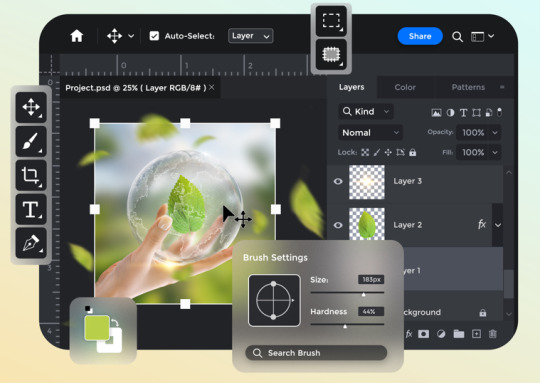
Visit: VS Website See: VS Portfolio
0 notes
Text
Clipping Path Service in Photoshop: A Complete Guide

What is the Clipping Path Service in Photoshop?
A clipping path service is a photo editing technique used in Adobe Photoshop to isolate objects from their backgrounds. This process involves using the Pen Tool to create precise selections around an object, ensuring a clean cutout. Clipping paths are essential for e-commerce, photography, graphic design, and print media, where high-quality product images are necessary for professional presentations.
The clipping path service is widely used for background removal, color change, and image manipulation. Businesses and individuals use this service to enhance product images, ensuring a sharp and professional look.
How Does the Clipping Path Service Work?
The clipping path technique is performed manually in Photoshop using the Pen Tool. Here's a step-by-step breakdown of how it works:
Selecting the Object – The editor uses the Pen Tool to draw a precise path around the object that needs to be isolated.
Creating a Path Layer – Once the path is complete, it is saved as a Path Layer in the Layers panel.
Removing the Background – The selected area is then separated from the background, making it transparent or replaceable with a new background.
Final Touches – Additional image manipulation services, such as shadow creation, color correction, and vector conversion, may be applied for better results.
Types of Clipping Path Services
There are different levels of clipping path services, depending on the complexity of the object:
Basic Clipping Path – Used for simple objects with straight or minimal curved edges, such as mobile phones and books.
Simple Clipping Path – Suitable for slightly complex shapes like watches, shoes, and bottles.
Medium Clipping Path – Used for objects with multiple curves, such as clothing, furniture, and handbags.
Complex Clipping Path – Required for intricate objects with multiple holes, such as jewelry, bicycles, and flowers.
Super Complex Clipping Path – Applied to highly detailed objects like human hair, trees, and netted products.
Benefits of Using a Clipping Path Service
Using a clipping path service provides several advantages, especially for businesses that rely on high-quality images:
Professional Background Removal – Ensures a clean and precise cutout.
Better Image Customization – Allows easy replacement of backgrounds and customization.
Improved Product Presentation – Enhances e-commerce images for a more appealing look.
Supports Other Editing Services – Works well with image masking services, color correction, and shadow creation.
Boosts Marketing and Branding – High-quality images attract customers and increase sales.
Related Services with Clipping Path
1. Color Change Service
This service allows you to change the color of products without needing to take multiple photos. It is widely used in e-commerce and fashion photography to display product variations.
2. Vector Conversion Service
A vector conversion service converts raster images into scalable vector graphics. This is essential for logos, banners, and print materials, ensuring high-quality resolution at any size.
3. Image Manipulation Service
An image manipulation service involves advanced editing techniques such as photo retouching, background replacement, and creative transformations. This service is commonly used in advertising and marketing.
4. Image Masking Service
For images with fine details like hair, fur, or transparent objects, a clipping path service alone is not enough. An image masking service is used to ensure smooth and natural cutouts.
5. Shadow Creation Service
To add a realistic effect to product images, a shadow creation service is applied. This includes drop shadows, reflection shadows, and natural shadows, enhancing the depth and realism of an image.
6. Color Correction Service
A color correction service is used to adjust brightness, contrast, saturation, and color balance. It ensures that the product's colors remain accurate and appealing.
Who Needs Clipping Path Services?
A clipping path service is beneficial for various industries, including:
E-commerce Businesses – For clean product images on websites like Amazon and eBay.
Photographers – For retouching and enhancing images.
Graphic Designers – For creating professional visuals.
Printing Companies – For preparing high-quality print materials.
Marketing Agencies – For promotional images and advertisements.
Final Thoughts
A clipping path service in Photoshop is an essential tool for high-quality image editing. Whether you need background removal, color change, vector conversion, or image manipulation, this service plays a crucial role in creating professional visuals. With additional services like image masking, shadow creation, and color correction, you can enhance your photos for marketing, branding, and e-commerce success.
If you're looking for professional clipping path services, hiring an expert ensures accuracy and efficiency, saving you time and effort while delivering top-notch results.
Company Information:
Website: https://clippingace.com/
Facebook: https://www.facebook.com/clippingace
Contact : https://clippingace.com/contact/
Resources: https://clippingace.com/clipping-ace-blog/
Youtube: https://www.youtube.com/channel/UCoRU-n9L3Rt1zZYtR6Unozw
Twitter: https://twitter.com/Clippingace
Quote: https://clippingace.com/request-a-quote/
Pinterest: https://www.pinterest.com/clippingace/
Instagram: https://www.instagram.com/clippingace.graphics/
Linkedin: https://www.linkedin.com/showcase/clippingace/
Office Address
Canada
(Client Support)
80 Barbados Blvd
Scarborough on M1J1K9
Toronto Canada
14374342120
14374342125
Bangladesh
(Head Office)
183 Green Rd
Dhaka 1205
Bangladesh
8801730087159
8801793463556
0 notes
Text
How to Fix Color Changes in Photoshop: Easy Step-by-Step Guide

Color inconsistencies in Photoshop can be frustrating, especially when working on professional projects that require precise color accuracy. Whether you're dealing with unexpected color shifts, dull tones, or incorrect hues, there are several techniques to fix these issues. This guide will walk you through effective solutions to correct color changes in Photoshop using various image editing techniques.
1. Check the Color Profile Settings
One of the most common reasons for color changes in Photoshop is an incorrect color profile. If your image appears different from what you expected, follow these steps to check and adjust the color settings:
Open your image in Photoshop.
Go to Edit > Color Settings.
Ensure that the working space is set to sRGB or Adobe RGB (1998) (depending on your project requirements).
If the colors still look off, try Assign Profile under Edit and select the correct profile.
Using the right color profile is essential when providing color correction services or ensuring consistency across different devices.
2. Use the Color Correction Tools
Photoshop offers powerful tools to adjust and fix color changes. If your image looks too warm, too cool, or washed out, try these methods:
A. Levels Adjustment
Go to Image > Adjustments > Levels (or use Ctrl + L).
Adjust the sliders to balance the shadows, midtones, and highlights.
This technique is useful for enhancing images in clipping path services and shadow creation services.
B. Curves Adjustment
Navigate to Image > Adjustments > Curves (Ctrl + M).
Adjust the curve to correct brightness and contrast while maintaining color accuracy.
C. Hue/Saturation
Go to Image > Adjustments > Hue/Saturation (Ctrl + U).
Adjust the Hue, Saturation, and Lightness sliders to fix color distortions.
Ideal for image manipulation services and creative edits.
3. Fix Color Issues with Selective Color
If certain colors appear unnatural, you can correct them using the Selective Color tool:
Go to Image > Adjustments > Selective Color.
Choose the color that needs fixing (Reds, Blues, Yellows, etc.).
Adjust the sliders to fine-tune the color balance.
This method is commonly used in color change services when clients need specific colors adjusted in a photo.
4. Convert Raster to Vector for Accurate Colors
If you're working with logos or graphics that need precise color reproduction, consider using a vector conversion service. Raster images can sometimes cause color inconsistencies when scaled. Converting them to vector format using Adobe Illustrator ensures better color stability.
5. Apply Image Masking for Isolated Color Changes
For more detailed color adjustments, image masking services allow you to work on specific areas without affecting the rest of the image:
Use the Quick Mask Mode (press Q).
Paint over the area you want to modify.
Exit Quick Mask Mode and apply color corrections only to the selected area.
This is useful for product photography and fashion retouching where certain parts of an image need color adjustments.
6. Use Soft Shadows to Enhance Colors
If your image looks dull after fixing colors, try adding shadows for a more natural look. The shadow creation service helps enhance depth and contrast:
Duplicate the image layer.
Go to Layer > Layer Style > Drop Shadow.
Adjust the opacity, distance, and blur settings for a realistic effect.
This technique is commonly used in eCommerce product photography to give objects a more defined appearance.
Conclusion
Fixing color changes in Photoshop requires a combination of correct color profiles, adjustment tools, and professional editing techniques. Whether you’re working on color change services, vector conversion services, image manipulation services, or clipping path services, understanding how to adjust colors effectively will improve the quality of your projects.
By mastering these techniques, you can ensure that your images always have the perfect colors, whether for digital marketing, product photography, or graphic design.
Company Information:
Website: https://clippingace.com/
Facebook: https://www.facebook.com/clippingace
Contact : https://clippingace.com/contact/
Resources: https://clippingace.com/clipping-ace-blog/
Youtube: https://www.youtube.com/channel/UCoRU-n9L3Rt1zZYtR6Unozw
Twitter: https://twitter.com/Clippingace
Quote: https://clippingace.com/request-a-quote/
Pinterest: https://www.pinterest.com/clippingace/
Instagram: https://www.instagram.com/clippingace.graphics/
Linkedin: https://www.linkedin.com/showcase/clippingace/
Office Address
Canada
(Client Support)
80 Barbados Blvd
Scarborough on M1J1K9
Toronto Canada
14374342120
14374342125
Bangladesh
(Head Office)
183 Green Rd
Dhaka 1205
Bangladesh
8801730087159
8801793463556
0 notes
Text
Vector Art Conversion Service In India

Have you ever loved a logo or image but found it loses quality when resized? This is a common issue with raster graphics. But fear not! ArtWorkLady, your one-stop shop for all things creative in India, offers a fantastic vector art conversion service.
In this blog, we'll delve into the world of vector art conversion and how ArtWorkLady can help you elevate your designs.
What is Vector Art Conversion and Why Do You Need It?
Raster graphics, commonly used for photos and illustrations, rely on pixels. This means zooming in or resizing them leads to a loss of detail and a blurry, pixelated mess.
Vector art, on the other hand, is based on mathematical paths. This allows for infinite scalability without compromising quality. You can resize a vector image to any size – from a tiny thumbnail to a billboard – and it will always look sharp.
Here's why converting your artwork to vector format can be a game-changer:
Print-Ready Perfection: Need high-quality prints for marketing materials, T-shirts, or large banners? Vector art ensures your designs look crisp and professional on any scale.
Branding Consistency: Maintain a consistent brand image across all platforms, from websites to social media, with flawlessly scalable logos and icons.
Enhanced Design Flexibility: Edit, manipulate, and add intricate details to your vectorized artwork with ease.
Why Choose an Art Work Lady for Vector Art Conversion?
At ArtWorkLady, we understand the importance of high-quality vector art. Here's what sets our conversion service apart:
Expert Team: Our skilled designers meticulously convert your artwork by hand, ensuring accuracy and preserving details.
Fast Turnaround Times: We value your time. Get your vectorized artwork back quickly without compromising on quality.
Affordable Prices: We offer competitive pricing for vector conversion, making it accessible for businesses of all sizes.
Seamless Communication: Stay informed throughout the process with clear communication and progress updates.
Ready to unlock the power of vector art for your designs?
Choosing a reliable vector art conversion service can make a significant difference in the quality and versatility of your designs. At ArtWorkLady, we are committed to providing exceptional vector art conversion services that meet and exceed your expectations. With our expertise, cost-effective solutions, and dedication to quality, we are your ideal partner for all your vector art needs.
Don't let pixelated limitations hold you back. Take your designs to the next level with ArtWorkLady expert vector art conversion service!
0 notes
Text
How to Vector File for Embroidery in 7 Easy Steps

Creating a vector file for embroidery involves converting a raster image (like a JPG or PNG) into a vector format (like SVG, AI, or EPS). This is crucial because embroidery machines use vector data to determine precise stitching paths. Here's a breakdown of the process:
Understanding the Basics:
Raster Images: Composed of pixels, they lose quality when resized.
Vector Images: Composed of mathematical paths, they maintain quality at any size.
Here's a simplified 7-step process:
Choose Your Software:
Popular options include Adobe Illustrator, Inkscape (free), and Vector Magic (online).
Import Your Raster Image:
Open your chosen software and import the JPG or PNG image you want to convert.
Prepare Your Image:
If necessary, clean up your image by removing unwanted elements or adjusting contrast. A clean image will produce a better vector result.
Vectorize the Image:
Automatic Tracing: Many programs have "image trace" or "vectorize" functions. These automatically convert the raster image into vector paths.
Manual Tracing: For more precise control, use the pen tool to manually trace the outlines of your image. This is especially important for complex designs.
Refine the Vector Paths:
After tracing, review the vector paths and make adjustments as needed. Smooth out curves, correct sharp corners, and ensure all paths are closed.
Simplify the Design:
Embroidery involves stitching, so it's important to simplify intricate details. Reduce the number of colors and eliminate small elements that may not stitch well.
Save in a Compatible Format:
Save your vector file in a format compatible with your embroidery software. Common formats include SVG, AI, or EPS.
Important Considerations:
Embroidery Digitizing:
Converting to a vector file is just the first step. You'll then need to "digitize" the vector file, which involves assigning stitch types, densities, and directions. This is typically done with specialized embroidery software.
Design Complexity:
Simple designs are easier to vectorize and digitize. Complex designs may require more manual work and simplification.
Software Capabilities:
The quality of the vector conversion can vary depending on the software you use.
Tools that can help:
Adobe Illustrator: Industry-standard vector graphics software.
Inkscape: Free and open-source vector graphics software.
Vector Magic: Online tool for converting raster images to vector images.
Vectorizer.AI: Online tool using AI to help with vectorization.
By following these steps, you can create vector files suitable for embroidery, ensuring high-quality and precise stitching.
0 notes
Text
Do you have to save a PDF file as a JPEG one? Are you wondering whether JPG and JPEG are the same and if they have a different saving process? Well, so have we! We have compiled ways to transform and save a PDF file with a JPEG extension with tools like PDF.io. But first, let’s break down the differences between the two files. What Is a PDF?Portable Document Format or PDF files were independently developed by Adobe using PostScript language. It was made to function irrespective of the application, device, or operating system the file is run in. PDFs are fixed-layout flat documents that host not just text but also images and other graphics formats. PDFs are often a combination of text, multimedia objects, vectors, and raster graphics. They merge three technologies:A PostScript subset for generating the layout and graphics.A font-embedding/replacement system that allows fonts to travel with the documents.A structured system that stores and unifies the many layers of the file into a single-layered document.What Is JPEG?JPEG or Joint Photographic Experts Group is a commonly used method for irreversible compression for digital images. The compression degree can be adjusted, allowing a selectable tradeoff between image size and storage size. The compression achieves a 10:1 ratio with very little perceptible loss in image quality. Since its introduction in 1992, JPEG has been the image compression standard across the globe. JPG Vs JPEGHere are the main differences between JPG and JPEG:Both file extensions are raster images and not Vector images. That means that they are bitmaps of the image. A grid of individual pixels, when combined, will create an image.Both terms mean the same thing and are abbreviations of Joint Photographic Experts Group.They are used for digital photographs and lose some quality when saved.In short, there isn’t any difference between the two, and you can save both in the same process. Converting PDFs to JPEGsYou don’t need to learn how to code or build your mobile application in order to change one file format to another. Here we have compiled for you the simplest techniques to convert PDF files to JPEGs on any device whether or not you have an internet connection!The Easiest WayThe easiest way to convert PDF to JPEG is to head online and find a website that does it for you. You won’t have to deal with downloading offline applications, executing, and running them, nor will you risk downloading potentially harmful programs. There are a lot of online websites that convert PDFs to JPEGs, but only a handful retains the quality of the image. Pdf.io is one of the few reliable websites online that give you a high-resolution output. And here is how to use it. Go to pdf.io and choose your desired file. The website offers you a choice between files stored on your device, Google Drive, Dropbox, and online URLs.If the PDF has more than one image, you will have to choose between converting the entire page into an image or extracting individual images from the file.Wait for your choice to be processed by the website and download!In three simple steps, you have a converted pdf with a jpeg extension. And what makes it better? It’s free! Use The SourcePDFs were created by Adobe, and using Adobe Acrobat is always a safe option. Open the PDF in Acrobat.On the right pane, you will find the Export PDF tool; click on it.Choose Image as your format and select .jpeg as your extension.Export the file to your desired location, and you will have a new file along with the original, untouched. The only limitation to this method is that you will have to pay to subscribe for an annual subscription that allows you to convert multiple files without any hassles.Offline Conversion MethodsDownloading files from websites you do not trust may lead to malicious files on your computer. To avoid the security pitfalls of online methods, we move on to try the offline, safer route. On MACThe Apple devices come with a built-in preview program that converts PDF pages to images.
The only limitation to this method is that you can only convert one page at a time. Go to the PDF file’s location and click to select it.On the top-left corner of the screen, find File in one of the menu items, and a drop-down will appear.Select Open With and click on Preview or Preview. appFind and select your desired page.Go to File again and click Export.When a new prompt window opens, click the Format drop-down menu and select your desired extension; .jpeg in this case.Click Save and enter a name for the file and the location.Repeat the process for as many files as you need.It is a lengthy process, in character for an Apple device, but it works, it’s free, and it does not need the internet!On WindowsIt is very similar to the process on a Mac. All you need is a Windows computer that can access PDF files. This shouldn’t really be a problem since PDFs are made to be opened on any device and software application. Open your PDF on your PDF reader.Go to File, and in the drop-down, select Save As or Export.This opens up a new pop-up window where you will have to give the file a name, choose the location and pick the desired extension.Click on Save, and voila! You have your pdf saved as a jpeg document!ConclusionThe PDF and JPEG file formats hold specific kinds of data, making the conversion process a little tricky. Since JPEG’s transformations are irreversible, a PDF needs sufficient pixel coverage to have a decent converted raster file. The pixel bitmaps compromise on the quality of the file but compress them for safer and longer storage. Irrespective of why you need to convert PDFs to JPEGs, you can always find a way to do so, online and offline! It takes less than a minute, and you can do it on the go. So go forth and convert away!
0 notes
Text
Do you have to save a PDF file as a JPEG one? Are you wondering whether JPG and JPEG are the same and if they have a different saving process? Well, so have we! We have compiled ways to transform and save a PDF file with a JPEG extension with tools like PDF.io. But first, let’s break down the differences between the two files. What Is a PDF?Portable Document Format or PDF files were independently developed by Adobe using PostScript language. It was made to function irrespective of the application, device, or operating system the file is run in. PDFs are fixed-layout flat documents that host not just text but also images and other graphics formats. PDFs are often a combination of text, multimedia objects, vectors, and raster graphics. They merge three technologies:A PostScript subset for generating the layout and graphics.A font-embedding/replacement system that allows fonts to travel with the documents.A structured system that stores and unifies the many layers of the file into a single-layered document.What Is JPEG?JPEG or Joint Photographic Experts Group is a commonly used method for irreversible compression for digital images. The compression degree can be adjusted, allowing a selectable tradeoff between image size and storage size. The compression achieves a 10:1 ratio with very little perceptible loss in image quality. Since its introduction in 1992, JPEG has been the image compression standard across the globe. JPG Vs JPEGHere are the main differences between JPG and JPEG:Both file extensions are raster images and not Vector images. That means that they are bitmaps of the image. A grid of individual pixels, when combined, will create an image.Both terms mean the same thing and are abbreviations of Joint Photographic Experts Group.They are used for digital photographs and lose some quality when saved.In short, there isn’t any difference between the two, and you can save both in the same process. Converting PDFs to JPEGsYou don’t need to learn how to code or build your mobile application in order to change one file format to another. Here we have compiled for you the simplest techniques to convert PDF files to JPEGs on any device whether or not you have an internet connection!The Easiest WayThe easiest way to convert PDF to JPEG is to head online and find a website that does it for you. You won’t have to deal with downloading offline applications, executing, and running them, nor will you risk downloading potentially harmful programs. There are a lot of online websites that convert PDFs to JPEGs, but only a handful retains the quality of the image. Pdf.io is one of the few reliable websites online that give you a high-resolution output. And here is how to use it. Go to pdf.io and choose your desired file. The website offers you a choice between files stored on your device, Google Drive, Dropbox, and online URLs.If the PDF has more than one image, you will have to choose between converting the entire page into an image or extracting individual images from the file.Wait for your choice to be processed by the website and download!In three simple steps, you have a converted pdf with a jpeg extension. And what makes it better? It’s free! Use The SourcePDFs were created by Adobe, and using Adobe Acrobat is always a safe option. Open the PDF in Acrobat.On the right pane, you will find the Export PDF tool; click on it.Choose Image as your format and select .jpeg as your extension.Export the file to your desired location, and you will have a new file along with the original, untouched. The only limitation to this method is that you will have to pay to subscribe for an annual subscription that allows you to convert multiple files without any hassles.Offline Conversion MethodsDownloading files from websites you do not trust may lead to malicious files on your computer. To avoid the security pitfalls of online methods, we move on to try the offline, safer route. On MACThe Apple devices come with a built-in preview program that converts PDF pages to images.
The only limitation to this method is that you can only convert one page at a time. Go to the PDF file’s location and click to select it.On the top-left corner of the screen, find File in one of the menu items, and a drop-down will appear.Select Open With and click on Preview or Preview. appFind and select your desired page.Go to File again and click Export.When a new prompt window opens, click the Format drop-down menu and select your desired extension; .jpeg in this case.Click Save and enter a name for the file and the location.Repeat the process for as many files as you need.It is a lengthy process, in character for an Apple device, but it works, it’s free, and it does not need the internet!On WindowsIt is very similar to the process on a Mac. All you need is a Windows computer that can access PDF files. This shouldn’t really be a problem since PDFs are made to be opened on any device and software application. Open your PDF on your PDF reader.Go to File, and in the drop-down, select Save As or Export.This opens up a new pop-up window where you will have to give the file a name, choose the location and pick the desired extension.Click on Save, and voila! You have your pdf saved as a jpeg document!ConclusionThe PDF and JPEG file formats hold specific kinds of data, making the conversion process a little tricky. Since JPEG’s transformations are irreversible, a PDF needs sufficient pixel coverage to have a decent converted raster file. The pixel bitmaps compromise on the quality of the file but compress them for safer and longer storage. Irrespective of why you need to convert PDFs to JPEGs, you can always find a way to do so, online and offline! It takes less than a minute, and you can do it on the go. So go forth and convert away!
0 notes
Text
A Careless Word, A Needless Sinking World War II SVG graphic

This iconic World War II poster, "A Careless Word" was originally created to raise awareness about the dangers of careless speech during wartime, has been meticulously converted from a JPG image into a Scalable Vector Graphic (SVG) file. The conversion process involves translating the pixel-based image into a series of vector paths and shapes, making it resolution-independent and scalable without loss of quality. In its original JPG format, the image was made up of thousands of pixels that could become distorted or blurry when resized. By converting it to SVG format, the poster now consists of mathematical curves, lines, and shapes, ensuring that it can be scaled infinitely, making it perfect for projects requiring flexibility in size, such as large posters, web design, or promotional materials.
How Can "A Careless Word" World War II SVG Graphic Can Be Used:
- Commercial Capacity: The SVG version of this World War II poster can be used in a variety of commercial applications. Graphic designers and marketers can integrate it into advertising campaigns, website graphics, merchandise, and product designs. Since it's an open-source asset, it can be freely incorporated into designs without any copyright restrictions, making it an excellent choice for large-scale printing, such as banners or billboards, or smaller applications like branded merchandise (e.g., T-shirts, mugs, posters). - Personal Capacity: For personal projects, this SVG can be used in home decor, digital scrapbooking, educational presentations, or as part of a personal blog. Whether printing it for your wall, using it for historical reenactments, or as part of a personal collection, the SVG format allows you to maintain high-quality visuals for any use case, regardless of scale. Benefits of Scalable Vector Graphic Format: - Scalability: The SVG format allows this poster to be scaled up or down infinitely without losing image quality, making it perfect for use across different media. - Editability: The SVG format is editable in vector software like Adobe Illustrator, Inkscape, or Sketch, allowing you to tweak or modify the design as needed for your specific project. - Lightweight File Size: Unlike pixel-based images, SVG files typically have smaller file sizes, improving website load speeds and usability in digital projects. By offering both the original JPG and the SVG version, you have the flexibility to choose the file format that best fits your project's needs. The open-source nature of this asset ensures that it can be freely used in any capacity, whether for personal enjoyment or in professional, commercial designs. Vector Graphic Set Includes - 1 Adobe Illustrator Files - 1 EPS Files - 1 Scalable Vector Graphic Files - 1 JPG Preview Images - 1 Original Raster (pixel) Graphic Poster Read the full article
#Acarelessword#carelessspeech#historicalartwork#militarycaution#militaryhistory#need-to-knowbasis#propagandadesign#protectthefleet#publicserviceannouncement#securityawareness#sinkingship#vintageposter#warposter#war-timemessage#wartimecaution#wartimesafety#wartimeslogan#WorldWarII#WorldWarIIart#WWIIpropaganda
0 notes
Text
What Are the Benefits of Using Vector Art?
Vector art offers several significant benefits, making it a preferred choice for various design applications. Here are the primary advantages:
Scalability
One of the most notable benefits of vector art is its scalability. Vector graphics are created using mathematical equations, allowing them to be resized indefinitely without losing quality. This is crucial for projects that require different sizes of the same image, such as logos, which need to look sharp on business cards and billboards alike.
File Size Efficiency
Vector files are typically smaller than raster files, especially when dealing with complex images. This is because vectors store information as mathematical formulas rather than pixel data, leading to more efficient storage and easier sharing.
Editability
Vector art is highly editable. Designers can easily modify individual elements, such as shapes, colors, and lines, without affecting the rest of the artwork. This flexibility is particularly useful during the design process, where changes are often necessary.
Resolution Independence
Unlike raster graphics, which can become pixelated when zoomed in, vector graphics maintain their crispness and clarity at any resolution. This makes vector art ideal for high-resolution prints and digital displays.
Versatility
Vector art is versatile across various media and applications. It is compatible with numerous design software programs like Adobe Illustrator, CorelDRAW, and Inkscape. This versatility extends to different industries, including advertising, web design, animation, and product packaging.
Precision and Detail
Vector graphics offer precise control over shapes and lines, enabling the creation of detailed and intricate designs. This precision is essential for technical illustrations, typography, and other areas where exact measurements are critical.
Easy to Convert
Vectors can be easily converted to raster images when necessary, but the reverse process is much more complex. This flexibility allows designers to use vector graphics as a starting point and export them in various formats for different uses.
Consistency
Vector art ensures consistency across different platforms and media. The mathematical nature of vector graphics means that colors, shapes, and sizes remain consistent regardless of where and how the image is used, ensuring a unified brand appearance.
Resource Efficiency
Working with vector graphics can be less demanding on computer resources compared to high-resolution raster images. This efficiency can lead to smoother performance in design software, especially when dealing with large files or complex projects.
Interactivity and Animation
Vector graphics are well-suited for interactive and animated applications. They are commonly used in SVG (Scalable Vector Graphics) format for web animations, which are lightweight and easily manipulated with CSS and JavaScript.
Print Quality
For printed materials, vector graphics offer superior print quality. They can be output at the highest resolution the printer can handle, ensuring that the final printed piece is as sharp and clean as possible.
Conclusion
In summary, vector art provides unparalleled flexibility, efficiency, and quality, making it an essential tool for modern designers. Its scalability, editability, and resolution independence ensure that designs look professional and consistent across all platforms and applications. Whether for print or digital media, vector graphics are a powerful asset in any designer's toolkit. By leveraging the unique benefits of vector art, designers can achieve precise, versatile, and visually appealing results that stand the test of time
1 note
·
View note
Text
Understanding Rasterization in Photoshop: Transforming Vector Graphics into Pixel Art
Rasterization in Photoshop: Common Queries Answered
1. What is rasterization in Photoshop, and how does it differ from vector graphics?
Rasterization in Photoshop converts vector graphics, which are made of paths, into raster images composed of pixels. This process can lead to loss of scalability and detail when resizing. In contrast, vector graphics remain sharp and clear at any size since they are based on mathematical equations rather than pixel data. Raster images are best for detailed, textured visuals.
2. When should you rasterize a layer in Photoshop, and what are the potential consequences of doing so?
Rasterize a layer in Photoshop when you need to apply certain effects or transformations that can't be used on vector or text layers. However, rasterizing loses the ability to edit the layer's original properties (like text editing) and can result in a loss of quality if scaled up. Always keep a backup of the original layer.
3. How can you rasterize a text layer in Photoshop, and what options do you have for preserving the original text?
To rasterize a text layer in Photoshop, right-click the text layer in the Layers panel and select "Rasterize Type." To preserve the original text, duplicate the text layer before rasterizing it. You can also convert it to a smart object first, which allows for non-destructive editing and can be rasterized later if needed.
4. What are some common scenarios where rasterizing an image or layer is necessary, and what tools or techniques can be used afterward?
Rasterizing an image or layer is necessary when applying filters, effects, or when exporting for specific formats. It’s essential for combining vector elements with raster graphics. Tools like Photoshop’s “Rasterize Layer” option, or using "Merge Layers" can be helpful. After rasterizing, you can use brushes, selection tools, and various editing techniques to modify the image.
5. Can you explain the impact of rasterization on image quality and file size in Photoshop, and how can you mitigate any negative effects?
Rasterization converts vector graphics to pixels, which can reduce image quality if scaled up, leading to blurriness. File size may increase depending on resolution. To mitigate negative effects, maintain original vector files, use high resolutions for raster images, and consider lossless formats. Always save a copy of the original vector artwork for future edits.
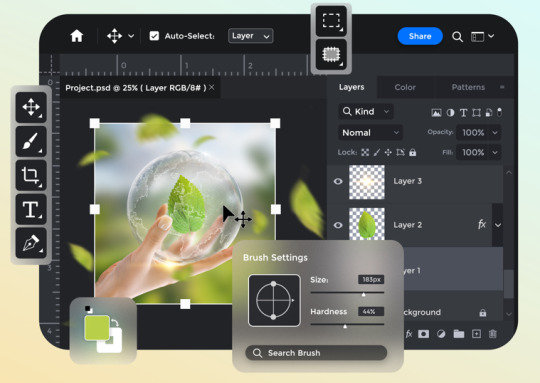
Visit: VS Website See: VS Portfolio
0 notes