#How to Delete Cash App Account from Mobile
Explore tagged Tumblr posts
Text
An Unceremonious Goodbye to ObeyMe! and NightBringer
"That's it- I'm getting me mallet! deleting ObeyMe and NB!!"
Not that long ago, I posted a rant about all the issues I've been having with both games ever since Solmare made the announcement to cease creating updates for them.
Like with most mobile games, it's not like I was going in with high standards to start with. I just feel like the games went from "something I could pull up to distract myself," to utterly unplayable. Scratch that; they're both now utterly boring and unplayable.
I've always had a love-hate-relationship with pay-to-play games and games that offered in-game purchases.
For instance, Pirate101 was one of my absolute favorite MMORPG games growing up, (I realize I'm showing my age here) even though it is 100% a pay-to-play game. But at least you could still get by as a mostly F2P player as long as you purchased the chapters. I was able to get to the end game without spending money on any exclusive gear or weapons. (I did spend money on furniture and mounts, but those were optional. It wasn't like I couldn't progress in the game if I didn't buy a damn mount, lol)
But that's enough of Pirate101. Let's get back to OM and NB.
Those two just fall into the video game category of "you cannot progress in the game unless you grind 24/7 like you're a NEET, or you spend real cash if you want to circumvent the grinding."
Speaking of the latter strategy, I've read other accounts from people who do spend money on OM/NB who've said that being a VIP member and/or purchasing in-game currency doesn't even give them much of an edge. Grinding is still involved. Or, at least that's how the modern versions play out; I'm told that back in the day, it wasn't like that.
This isn't to bash people who still want to play the games, or still consider themselves big fans. I was a fan, too. I wouldn't call myself a fan today, but I can say that I still like the characters, art, and even some of the writing. (SOME of it) Aside from the rhythm game mechanic, I enjoyed the levels. I just can't put up with the games in their current state, so into the digital trash they go.
- Kaylin
.
.
SIDE NOTE: I've heard people theorize that the next OM game will be 3D, and using 3D models for the boys like the ones from Wanderers' Whereabouts. I was open to giving another OM game a chance, but I don't think I'll touch that thing with a 10ft pole if it's 3D... especially if the models and animation are like the ones from NB.
I'm sorry, because I know that 3D animating is a tough process in general, but the animation reminded me of old school Sims-quality animations. Or, like they rotoscoped an actor, but very stiffly.
I REALLY did not like the 3D models in NB. 3D designs of anime-styled characters are very hit-or-miss in my opinion. They tend to look uncanny or wonky if the character initially started as a 2D design, and then artists had to translate that over into a 3D model. It's not always the case, but that's what I've noticed. In contrast, I really liked the designs for the anime. (Which makes sense; it's a 2D style translated into another 2D style)

^me fed up with those damn apps
#obey me#obey me shall we date#obey me nightbringer#obey me nb#obey me fandom#obey me solmare#obey me lore#obey me otome#obey me writing#om! shall we date#om! nightbringer#obey me one master to rule them all#obey me rant
21 notes
·
View notes
Text
Why Did Cash App Close My Account? How to Recover or Open a new Account?
Cash App, a popular mobile payment platform, allows users to send and receive money easily. However, some users may encounter a situation where their Cash App account gets closed unexpectedly. There are several reasons why Cash App might take this step, ranging from violations of terms of service to security concerns. In this article, we'll explore possible reasons why your Cash App account might be closed, how to get your money back from closed cash app account, and what you can do to recover or open a new account.
Why Did Cash App Close My Account?
Cash App may close an account for several reasons. These include, but are not limited to:
Violation of Terms of Service: If you violate any of Cash App's terms and conditions, such as engaging in fraudulent activities, sending or receiving funds for illegal purposes, or conducting unauthorized transactions, Cash App may close your account.
Suspicious Activity: Cash App monitors accounts for suspicious activity, such as unusual transaction patterns, use of fake information, or repeated failed login attempts. If flagged, your account may be suspended or closed as a security precaution.
Multiple Accounts: Cash App restricts users from holding multiple accounts using the same personal details or banking information. If you create multiple accounts, Cash App may close one or all of them.
Identity Verification Issues: If you do not provide correct or complete identity verification details (such as your full name, date of birth, or Social Security number) when requested, Cash App may close your account.
Chargebacks or Disputes: If you frequently initiate chargebacks or disputes on transactions made through Cash App, this could lead to the closure of your account.
Can You Get Your Money Back From Cash App?
If Cash App closes your account, there are ways to recover any funds that were in your account:
Contact Cash App Support: Reach out to Cash App's customer service through the app or by email. Explain your situation, and request that any remaining balance be transferred to your linked bank account or card.
Use Linked Accounts: If you have linked a bank account or debit card to your Cash App, any remaining funds may automatically transfer back to these accounts when your cash app account is closed.
How Do I Get Into My Cash App Account?
If Cash App has closed your account or locked you out, you might still be able to recover access by following these steps:
Contact Cash App Support: If your account is temporarily locked, reach out to Cash App’s support team to help resolve the issue.
Recover Using Linked Information: Try logging in using the phone number or email associated with your account. If your account hasn’t been permanently closed, you may be able to regain access after resolving any issues.
Update or Verify Personal Information: If the issue was due to incorrect information or failed verification, updating your profile details could allow you to access your account again.
How Do You Close a Cash App Account?
If you wish to close your Cash App account on your own, here’s how to do it:
Open Cash App on your device.
Go to your profile by tapping the profile icon.
Scroll down to Support and choose "Close My Cash App Account".
Follow the on-screen instructions to complete the process.
Be sure to transfer all remaining funds in your Cash App balance to your linked bank account or another Cash App user before closing the account.
How Can I Get My Cash App Back?
If your cash app account was closed due to inactivity or a minor issue, you might be able to reactivate it by:
Reaching out to Cash App support and explaining the situation.
Providing any additional identity verification details if requested.
In cases where the closure was permanent due to violations or fraud, you may not be able to recover your account, but you can always open a new one.
How Can One Delete Their Cash App Account?
If you want to permanently delete your Cash App account, follow these steps:
Transfer any remaining funds to your bank account.
Open the Cash App and go to your profile.
Scroll down to the “Support” section and select “Close My Cash App Account”.
Follow the steps to confirm deletion. After this, Cash App will send you a confirmation email or text.
Keep in mind that deleting your account is a permanent process. You will lose access to all transaction history and any remaining balance, so make sure you’ve withdrawn or transferred all funds.
FAQs
Can I Sue Cash App for Closing My Account?
You could potentially pursue legal action if you believe your account was wrongfully closed and Cash App refuses to release your funds. However, suing Cash App can be difficult due to the terms of service agreement, which likely includes an arbitration clause, meaning disputes are settled outside of court.
How Do I Open a Closed Cash App Account?
If your cash app account was closed and you believe it was a mistake, try contacting Cash App’s support to appeal the closure. Be prepared to provide additional verification information or resolve any issues Cash App flagged. If your appeal is successful, they might reopen your account.
How Can I Open a New Cash App Account After an Old Account Is Closed?
If you cannot recover your old account, you can open a new Cash App account using:
A different email address.
A new phone number.
Different bank account details.
Make sure you comply with Cash App’s terms of service to avoid the same issues in the future.
My Cash App is Closed, How Do I Recover?
If your Cash App account closed, the best approach is to:
Contact customer support for help.
Try to recover your account by logging in with the associated email or phone number and following any on-screen instructions.
Provide any necessary verification information if requested.
How Can I Get Back My Closed Cash App Account Urgently?
To recover your cash app account urgently, follow these steps:
Contact Cash App support directly.
Provide detailed information about your situation.
Make sure you have all relevant documents and identification on hand to speed up the recovery process.
Why Does Cash App Say “Recipient Unable to Receive Payment”?
If you receive this message, it typically means that the recipient’s Cash App account has been closed, restricted, or is under review. You can try reaching out to the recipient to resolve the issue, or send the funds to an alternative payment method.
Cash App accounts can be closed for several reasons, but understanding why and knowing your options for recovery can help you navigate the situation effectively. Whether you want to reopen a closed cash app account, recover your funds, or create a new account, Cash App support is usually your first line of assistance.
2 notes
·
View notes
Text
Can I Delete My Cash App Account and Make a New One?
Cash App has become one of the most popular mobile payment solutions, providing users with convenient peer-to-peer money transfer options and easy account management features. However, there may come a time when you want to delete your Cash App account, whether it’s for privacy reasons, switching to a new account, or resolving issues with the existing account. Here, we’ll guide you through the steps of deleting your Cash App account, creating a new one, and address key questions and considerations.
Can You Delete Your Cash App Account?
Yes, deleting your Cash App account is possible, but it’s a process that requires attention to detail. Cash App offers users an easy way to delete their accounts through the app, but there are a few necessary steps to ensure that everything is done properly, especially if you plan to create a new account afterward.
Reasons for Deleting a Cash App Account
There are various reasons why users may want to delete their Cash App accounts:
Privacy Concerns: Some users wish to delete their accounts to protect their personal data.
Account Issues: Certain issues, such as restrictions, disputes, or unauthorized transactions, can lead users to create a new account.
Financial Organization: Users may delete an account to start fresh for better financial organization.
How to Delete a Cash App Account in 2024
Deleting your Cash App account requires completing a few important steps. Before proceeding, make sure to handle any remaining balances or investments on your account to avoid losing money or having issues with incomplete transactions.
Step 1: Withdraw or Transfer Your Funds
Before deleting your Cash App account, make sure to withdraw or transfer any remaining funds. To do this:
Open the Cash App on your mobile device.
Tap the Balance tab on the home screen.
Choose to Cash Out and transfer the balance to your linked bank account.
Note: It may take a few business days for the funds to show up in your bank account, depending on the transfer method you choose.
Step 2: Clear Any Pending Deposits or Investments
If you have any pending deposits or investments, make sure to handle those before deleting the account. You can view and manage your deposits and investments from the main dashboard. Ensure that all financial activities are resolved before proceeding.
Step 3: Access Account Settings to Delete
Once you have cleared all funds and transactions, you can proceed to delete your account:
Open the Cash App on your mobile device.
Tap on your profile icon in the upper-right corner.
Navigate to Support and then select Something Else.
Choose Account Settings and select Close My Cash App Account.
After completing these steps, you’ll receive a confirmation email, verifying that your account has been deleted. Make sure to review the email to ensure all personal data has been removed from Cash App’s system.
How to Delete Cash App Account on iPhone
If you’re an iPhone user, the process for deleting your Cash App account remains the same. Follow the steps provided above, which apply regardless of the device you are using. Remember to confirm that the app has been fully deleted after you’ve closed the account, especially if you plan to create a new account on the same device.
How to Delete Cash App Account on Android
Android users can follow the same steps to delete Cash App account. Once the account has been deleted, it’s recommended to clear your app data and cache, or even uninstall the app entirely if you are not planning to create a new account. This will ensure that no residual information is left on your device.
Closing a Cash App Account with Money in It
Cash App requires that you have a zero balance before closing your account. If you attempt to close your account while it still holds funds, you’ll encounter an error message and won’t be able to proceed. Make sure to cash out the balance, as detailed in Step 1 above, before attempting to delete the account. This ensures you won’t lose any money during the deletion process.
Why Can’t I Delete My Cash App Account?
There may be several reasons why a Cash App account cannot be deleted:
Outstanding Balance: Your account must be cleared of all funds.
Pending Transactions: Any unresolved transactions, such as deposits or withdrawals, must be completed.
Unsettled Investments: Ensure that any Cash App Investing account linked to your main Cash App account has been closed or liquidated.
If you are still unable to delete cash app account after addressing these issues, contact Cash App’s customer support for further assistance.
How to Deactivate Cash App Account
For users who want to take a break without permanently deleting their account, Cash App does not currently offer a true “deactivation” feature. However, you can secure your account by logging out and deleting the app from your device. This will prevent unauthorized access until you decide to log in again.
Can I Make a New Cash App Account After Deleting My Old One?
Yes, you can create a new Cash App account after deleting your old one. However, it’s important to note the following:
Use a Different Email or Phone Number: Cash App requires unique identifiers, so you will need to use a different email address or phone number to register a new account.
Link a New Bank Account (Optional): While not necessary, linking a new bank account can help avoid issues if you plan to use Cash App’s financial features again.
To create a new account, simply download the Cash App, open it, and follow the registration prompts with your new email or phone number.
Cash App Account Settings: How to Manage Your Account
Cash App provides various settings that allow users to manage their accounts efficiently:
Profile Settings: Update your personal information, such as name, phone number, and email address.
Security Settings: Enable two-factor authentication, set up a PIN for transactions, and manage other security features.
Bank and Payment Settings: Link or unlink bank accounts, debit cards, and credit cards for easier money management.
Privacy Settings: Adjust visibility, such as who can view your activity or send you payments, to ensure a secure user experience.
Conclusion
Closing cash app account and starting a new one is a manageable process when you understand the steps involved. By ensuring all pending transactions are completed, transferring funds, and properly closing your account, you can safely delete your existing account. Creating a new Cash App account is also straightforward, as long as you use a different email or phone number for registration.
0 notes
Text
How to Donate on Twitch
Table of Contents
What Is Twitch?
Twitch Donation Page Services
How to Donate on Twitch Mobile?
How to Set up Donations on Twitch?
How Much Does Twitch Take from Donations?
How to Add Donations to Twitch?
How to Set up Donations on Twitch Mobile?
How to Create a Donation Button on Twitch?
How to Set up PayPal Donation on Twitch?
WhyDonate – A Twitch Alternative
Start Making Donations
What Is Twitch?
To effectively learn how to donate on Twitch, it's crucial to understand what Twitch is and how its donation system operates. Founded in 2011, Twitch is a popular live video streaming platform showcasing diverse content, including gaming, music, and Q&A sessions. Initially a spinoff of Justin.TV focused on gaming, Twitch was acquired by Amazon in 2014.
Twitch allows users to discover new games and engage with fellow gamers, much like how sports fans support their favorite teams. The platform also features an “In Real Life” section for users to share their daily experiences. Creating a Twitch account is free and necessary for commenting on streams and following creators.
Twitch Donation Page Services
One of Twitch's standout features is its ability to facilitate charitable donations, allowing viewers to support causes they care about. The platform helps users make informed decisions when donating and provides resources to creators to enhance their fundraising efforts.
Many Twitch streamers have separate donation pages that viewers can easily access on their channels. These pages link to various donation platforms, enabling streamers to create and manage fundraising campaigns without third-party assistance. This streamlined process reduces confusion and enhances the donation experience for viewers.
Charitable organizations can also use Twitch to create campaigns and solicit donations. With Twitch’s Charity tool, viewers can contribute to their preferred charities, ensuring that funds reach the intended recipients while providing tax-deductible receipts. It's important to note that other fundraising methods, such as subscriptions and bits, are not tax-deductible.
To support smaller streamers, Twitch introduced “Twitch Bits,” a virtual currency for real cash donations through Amazon. Users can also utilize PayPal for their donations.
How to Donate on Twitch Mobile?
To learn how to donate on Twitch using a mobile device, follow these steps:
Open the Twitch app on your mobile device and log in.
Find the streamer you wish to support by searching for their username or browsing live channels.
On the streamer’s channel, look for the “Donate” or “Support” button, typically located below the video player or in their profile.
Tap the “Donate” or “Support” button to proceed.
Select the donation amount, either from preset options or by entering a custom amount.
Choose your payment method, which may include credit/debit cards, PayPal, or Twitch Bits.
Follow the prompts to enter your payment details or complete the donation.
Confirm the donation, as you may need to validate the transaction.
After processing, you may leave a message or note for the streamer.
Submit your donation, and it will be sent to the streamer.
How to Set up Donations on Twitch?
Step 1
To start a fundraising campaign, navigate to the Charity section of your dashboard and click the “Start” button. Only one campaign can be active at a time, and you'll receive a confirmation once activated.
Step 2
After starting your fundraiser, you can display charity donations and find them in your activity feed.
Step 3
Manage your fundraising campaigns by clicking the Save button. Here, you can set your donation settings, donation link, or Twitch channel page, as well as view campaign details like the name, activation date, fundraising goal, and total amount raised.
Step 4
If you need to delete a fundraiser, click the Delete button within the three dots at the end of each campaign row. Note that you cannot delete campaigns that have received funds.
Step 5
Expressing gratitude to your donors publicly is crucial for maintaining good relationships and encouraging future donations.
How Much Does Twitch Take from Donations?
Twitch does not take a portion of donations directly. The total amount donated goes to the streamer, minus any fees charged by the payment processing service or donation platform used.
How to Add Donations to Twitch?
To add donations to Twitch:
Sign up for a donation platform like Streamlabs or PayPal.
Customize your donation page and obtain the donation link or widget code.
Log into your Twitch account on the website.
Access the Creator Dashboard and click on the “Extensions” tab.
Install a donation extension such as Streamlabs or Donorbox.
Input the donation link or widget code in the appropriate fields.
Customize the appearance and placement of the donation button.
Save your changes.
Test the donation button to ensure it works properly.
How to Set up Donations on Twitch Mobile?
To set up donations on Twitch mobile, access the Twitch website through a mobile browser and follow these steps:
Open your mobile browser and visit Twitch.
Sign in to your Twitch account.
Tap your profile icon in the top-left corner to access your profile.
Tap the gear icon to open the Settings menu.
Select “Channel & Videos” from the menu.
Scroll to the “About” section and tap “Edit Panels.”
Tap the “+” button to add a new panel.
In the panel description, provide information about donations and include links to your donation platforms, such as PayPal.
Save the changes by tapping “Done” or “Save.”
Your donation information will now be visible on your Twitch mobile profile.
How to Create a Donation Button on Twitch?
To create a donation button on Twitch:
Sign in to your Twitch account and go to the Creator Dashboard.
Click “Extensions” and then “Manage Extensions.”
Search for a donation extension like Streamlabs or StreamElements.
Configure the extension settings and link your payment processor account.
Copy the generated donation button code or URL.
Edit the “About” section of your Twitch channel dashboard.
Paste the donation button code or URL into the description or panels.
Save the changes; your donation button will now appear on your Twitch channel.
How to Set up PayPal Donation on Twitch?
To set up a PayPal donation on Twitch, follow these steps:
Create a PayPal account.
Verify your PayPal account.
Log into Twitch and go to the Creator Dashboard.
Access the Donation Settings.
Connect your PayPal account.
Customize your donation settings.
Display your donation link or button.
Test your donation setup.
WhyDonate – A Twitch Alternative
If you're seeking alternatives for donating to charitable organizations beyond online streaming platforms, WhyDonate is an excellent option. As one of Europe’s leading online fundraising platforms, WhyDonate empowers individuals and organizations to raise funds for various causes, including healthcare, the environment, music, and funerals.
WhyDonate features a vast database of over 350,000 donors and charges no additional fees or platform costs. Its user-friendly dashboard enables fundraisers to track donations easily. Users can add custom content and branding to their fundraising efforts and email campaigns and monitor their activities via the mobile app.
Starting a fundraiser on WhyDonate is straightforward, with an instant payout option for those needing to access their donations quickly.
Start Making Donations
With the ability to subscribe to a Twitch donation channel, users can enjoy perks such as chats and emotes, typically costing between $3 and $5.
However, making donations through crowdfunding websites like WhyDonate is often more cost-effective and offers a broader range of charitable options. You can choose to click the donate button on Twitch or make a donation through WhyDonate.
0 notes
Text
How to Quickly Sell Your Phone with Phoneto™: Best Platforms for Instant Cash
In today's tech-driven world, phones quickly become outdated, and many of us, including myself, often find ourselves with old devices just sitting around. Throwing them away feels wasteful, and selling them seems like a hassle. But if you're looking for a fast and simple way to sell your phone, this guide highlights the best platforms for getting instant cash offers.

Why Sell Your Old Phone Sooner?
The smartphone market depreciates rapidly, with old models losing value quickly. For instance, Decluttr data shows that a new iPhone can lose up to 40%-60% of its value in the first year. The iPhone 14, released in 2023, saw its price drop by 42% within nine months. That’s why selling your phone sooner ensures you get the best possible price.
Moreover, phones degrade over time, with battery life shortening and screens wearing down, which lowers their resale value. Whether you want to maximize your return or reduce waste, selling your phone sooner rather than later is always the best option.
The Environmental Impact
The world is facing a growing e-waste problem, with over 50 million tons of electronic waste generated globally each year. Only 20% of that is properly recycled, according to a UN report. Selling your phone doesn’t just benefit your wallet—it also contributes to reducing e-waste. As more people become environmentally conscious, selling used phones to recycling agencies has become a popular choice, especially in regions like Europe and the US, where environmental awareness is growing. By selling your phone, you help protect the planet and support the circular economy.
Top Platforms for Quick Cash Offers
While platforms like eBay or Craigslist are well-known, they can take time and effort, with price negotiations and unreliable buyers. If you need quick cash, here are faster and more reliable options:
Physical Buyback Stores Retailers such as Apple Store, Best Buy, and Verizon offer fast in-store evaluations and instant cash or store credit. Apple’s 2023 Trade-In Program allows you to trade in an iPhone 13 for nearly $400, which you can apply toward a new device. It's a quick, hassle-free option for those upgrading their phones.
Online Buyback Platforms If you'd rather avoid leaving the house, online buyback platforms are convenient for getting an instant quote and quick payment.
Gazelle: Known for fast transactions, Gazelle offers an average processing time of under 48 hours. Once you ship the phone, you can receive payment quickly via PayPal or check.
Decluttr: As one of the largest recycling platforms, Decluttr provides free shipping and competitive quotes, with users averaging around $250 for a typical device.
Phoneto: A rising star in the buyback market, Phoneto offers instant quotes and fast payouts. Users have praised its intuitive interface and competitive pricing, with some earning up to $350 for newer models like the iPhone 13. After you ship your phone for free, Phoneto ensures payment within 48 hours.

Carrier Buyback Programs Carriers like Verizon, AT&T, and T-Mobile offer trade-in programs that can be completed within minutes. These programs are ideal if you’re upgrading your phone, with Verizon's program offering up to $1,000 in credit for top models.
Second-Hand Marketplaces Although slower, platforms like Swappa are becoming popular in 2024, offering secure transactions. Unlike eBay, Swappa provides protection for both buyers and sellers, making it a safer option for private sales. With 30% growth in transactions in 2023, average sale prices for phones range from $250 to $400 depending on the condition.
Prepping Your Phone for Sale
Before selling, protect your data by:
Restoring factory settings
Removing your SIM card
Unlinking iCloud or Google accounts
Deleting personal apps and data
These steps not only ensure your privacy but can also help you fetch a higher price for your device.

Conclusion
Selling your phone can be fast and easy with the right platform. Whether you choose a physical store, online buyback platform, or carrier program, there are plenty of reliable options for turning your old phone into cash. In 2024, platforms like Phoneto, Gazelle, and carrier buyback programs offer some of the best ways to get instant offers while contributing to sustainability.
1 note
·
View note
Text
How Long Does It Take to Delete Cash App Account?
Deleting a Cash App account is a relatively easy process that can be completed in a matter of minutes. However, the actual time it takes to delete a Cash App account can vary depending on a few factors. In this essay, we will discuss How Long does It take to Delete cash App Account? and what steps are involved in the process.
The first step in deleting a Cash App account is to open the app on your mobile device and log in to your account. Once you are logged in, navigate to the settings menu and look for the option to delete your account. This process usually takes less than a minute to complete, as the app is designed to make it easy for users to delete their accounts if they choose to do so.
After selecting the option to delete your account, you may be prompted to confirm your decision by entering your password or providing some other form of verification. This is done to ensure that you are the rightful owner of the account and that someone else is not trying to delete it without your permission. This verification step typically only takes a few seconds to complete.
Once you have confirmed your decision to delete your Cash App account, the app will begin the process of permanently deleting all of your account information from their servers. This can take a little bit longer, as the app may need to remove your personal information, transaction history, and other data associated with your account. Typically, this process takes a few minutes to complete, but it may take longer depending on the amount of data that needs to be deleted.
After the deletion process is complete, you will receive a confirmation message informing you that your Cash App account has been successfully deleted. At this point, you will no longer have access to the app and will not be able to send or receive money through Cash App. It is important to note that once you delete your account, you will not be able to recover it, so make sure you are certain that you want to delete your account before proceeding with the process.
In conclusion, delete Cash App account is a relatively quick and straightforward process that can typically be completed in just a few minutes. By following the steps outlined in this essay, you can easily delete your Cash App account and ensure that your personal information is removed from the app's servers. If you have any concerns about deleting your account, be sure to reach out to Cash App customer support for assistance.
0 notes
Text
Streamlining Finances: A Guide on How to Delete Cash App Account on Facebook
In the digital age, managing financial transactions through mobile apps has become commonplace. If you're looking to declutter your digital footprint and wondering how to delete Cash App account, especially if it's linked to Facebook, this guide will walk you through the process.1. Accessing Your Cash App AccountBefore initiating the deletion process, ensure you have access to the Cash App account you wish to delete. Open the Cash App on your mobile device and log in with the associated credentials.2. Navigate to SettingsWithin the Cash App, locate the "Profile" icon or the three horizontal lines in the bottom right corner. This will lead you to the main menu. From there, select "Settings," typically represented by a gear or cog icon.3. Locate Account SettingsOnce in the Settings menu, navigate to "Account Settings" or a similar option. Here, you may find various account-related configurations and preferences.4. Deactivation or Close Account OptionLook for an option that allows you to either deactivate or close your account. The wording may vary, but the intent is to disable or delete your Cash App account.5. Follow the PromptsUpon selecting the account deactivation or closure option, the app will likely prompt you with additional instructions or warnings. Carefully read through these prompts to understand the implications of deleting your Cash App account.
0 notes
Text
How to completely delete your Venmo account

What is Venmo?
Initially, Venmo was a P2P (peer-to-peer) payment mobile app for Android phones and iPhones. This service is still free of cost, as is utilizing Venmo to make payments to participating merchants, who are in millions. You should be 18 or older to open a Venmo account.
However, a few other Venmo services have a fee. Payments via a credit card account instead of a savings or Venmo account have a 3% fee. Other miscellaneous charges exist for transacting assets immediately from Venmo to a savings account and depositing checks. Also, Venmo provides cards accepted by the increasing list of national and local retailers.
What Happens to a Deleted Venmo Account
Venmo does not make things complex once a user deletes the account. The company sends you an email containing your transaction history. From that time, the relationship between the users and Venmo ends. This is unless they come back.
You can’t retrieve your Venmo account once you close it. To use Venmo services again, you must open a new account, submit your details, and complete the sign-up procedure.
Also Read: How to Delete Your Amazon Account
Things to do Before Deleting the Venmo Account
There are a few things to remember before deleting your Venmo account. Venmo will not let you delete an account without doing these things first.
First, you must transact your assets to your savings account before deleting the Venmo account. Deleting an account will not automatically cash your assets to your connected financial institution. Nor will Venmo return the assets to the original sender. If you delete the account without withdrawing your assets, you must contact the Venmo customer support team directly to obtain your assets back.
Moreover, you can’t close your Venmo account with pending transactions. Venmo will inform you about the pending transactions, if any, and request you to clear those before deleting the account.
Also, you must remember that to close the account, you must sign into your Venmo account. If you cannot sign in, you should try resetting the password to access the account.
Steps to Delete a Venmo Account
If you have decided to delete the Venmo account, follow these instructions.
From a Browser
First, you must move to the official Venmo website using the URL Venmo.com.
After signing into your Vanmo account, hit the Settings tab in the left column.
Then, move to the Profile tab.
Scroll down and choose the Close Venmo Account option.
When ready, hit the Confirm button.
Via the Mobile App
Launch the Venmo app on your device and login in to your Venmo account.
Then, move to the Me tab and hit the Gear icon.
Next, choose the Account option under the Preferences section.
After this, tap the Close Venmo Account button.
Follow the prompts to finish the procedure.
Also Read: How to Close and Permanently Delete PayPal Account
Frequently Asked Questions
Ques: Is it possible to reactivate a deleted Venmo account?
Ans: Venmo usually lets users reactivate a suspended account if it deactivates it for any reason. But this doesn’t apply to the account you have deleted. Closing an account of your own choice will permanently delete it. You can sign up for a new account to use Venmo again.
Ques: Can I delete the business Venmo account without closing the personal account?
Ans: Yes! Users can delete their business Venmo account and keep their personal account active. However, you cannot do this via the app or website. You must contact the Venmo support team. You can call or file a ticket form. Unfortunately, the same does not exist in other ways. If you close your personal account, Venmo will delete both the business account and personal account because business accounts are not the full account. They are like profiles.
Ques: Can I delete the Venmo account of a deceased person?
Ans: You must contact the Venmo customer support team to sort out everything if you are managing the unfinished tasks of a deceased person. You can call the support team or file a ticket. They will request proof and other details.
Ques: What will happen to my assets if I delete my Venmo account?
Ans: Before deleting all your assets from your Venmo account, you must move them. Venmo can’t do it automatically once you close the account. If you close the account and leave assets in it, contacting Venmo customer service is the only way to obtain the assets back. You can call or file a ticket form.
Ques: Is it possible to close a Venmo account with pending transactions?
Ans: No! Venmo will not allow you to delete your account with pending transactions. You must take care of these before moving ahead.
Source:https://hariguide.com/how-to-completely-delete-your-venmo-account/
0 notes
Text
Cash App cash-out failed- what are reasons behind it?
Have you ever tried to cash out on Cash App, only to be met with a frustrating error message? We've all been there - the anticipation of receiving your hard-earned money, dashed by a simple notification that says "cash out failed." But don't worry, you're not alone. Many Cash App users have faced this issue at some point or another. In this blog post, we'll explore the reasons behind why Cash App cash-outs fail and provide you with solutions to fix them. So sit back, relax, and let's dive into the world of Cash App troubleshooting!

Why is Cash App saying my cash out failed?
Cash App is a convenient and popular mobile payment app that allows users to send and receive money with just a few taps on their smartphones. However, there are times when you may encounter the frustrating message "cash out failed" when attempting to withdraw funds from your Cash App account.
One possible reason for this error could be insufficient funds in your Cash App balance. Before cashing out, make sure you have enough money available in your account to cover the transaction. If not, try adding funds using another payment method or receiving a transfer from a friend.
Another common cause of cash-out failures on Cash App is connectivity issues. Ensure that you have a stable internet connection before initiating any transactions. A weak or unstable network can disrupt the transfer process and lead to failures.
Additionally, it's essential to double-check the recipient's information when sending money through Cash App. Make sure you enter the correct details such as their $Cashtag, phone number, or email address accurately to avoid any potential hiccups in processing the transfer.
If you're still experiencing cash-out failures despite taking these precautions, it may be worth reaching out to Cash App customer support for assistance. They can provide insights into specific issues related to your account and help troubleshoot any underlying problems causing these errors.
Remember, encountering occasional cash-out failed on Cash App is not uncommon but understanding why they happen can save you time and frustration when trying to access your hard-earned money!
How do I fix a payment failed on Cash App?
If you're facing a payment failed issue on Cash App, don't worry, there are several steps you can take to fix it. First and foremost, check your internet connection and make sure it is stable. A weak or unstable connection can cause transaction failures.
Next, ensure that the recipient's information is accurate. Double-check the phone number or $Cashtag before initiating the payment. Even a small typo can lead to a failed transaction.
Another common reason for payment failure is insufficient funds in your Cash App account or linked bank account. Make sure you have enough balance to cover the transaction amount. If all else fails, try deleting and reinstalling the Cash App on your device. This can help resolve any technical glitches that may be causing payment failures.
In case none of these steps work, reach out to Cash App support for assistance. They will be able to investigate further and provide specific guidance based on your situation.Remember, addressing a payment failed issue requires patience and careful troubleshooting. By following these steps, you increase your chances of resolving the problem efficiently!
Why does my Cash App transfer keep failing?
Why does my Cash App transfer keep failing? This is a common question that many users have when they experience difficulties with transferring money through the Cash App. There can be several reasons behind this issue, and it's essential to understand them to resolve the problem.
One possible reason for failed transfers is insufficient funds in your Cash App account or linked bank account. Make sure you have enough balance before initiating any transaction. Another reason could be an unstable internet connection or server issues on the Cash App platform. Check your network settings and try again later if you suspect connectivity problems.
Additionally, if you're trying to send money to a blocked contact or someone who has deactivated their Cash App account, the transfer will fail. Verify that the recipient's information is correct and ensure they are still active on the app.
Sometimes, failed transfers can occur due to security concerns or suspicious activity flagged by Cash App's fraud detection system. In such cases, it's advisable to reach out to their customer support for assistance.
To avoid future transfer failures, double-check all details before confirming transactions and update your app regularly for bug fixes and improvements. By being aware of these potential issues and taking necessary precautions, you can minimize the chances of encountering transfer failures on Cash App.
Is there a limit on how much you can cash out on Cash App?
Is there a limit on how much you can cash out on Cash App? This is a common question among users who are looking to withdraw funds from their Cash App account. The good news is that yes, there is a limit, but it's not set in stone.
Cash App does have certain limits in place to prevent fraudulent activity and ensure the security of your transactions. These limits may vary depending on several factors, including your account verification status and transaction history.
For unverified accounts, the cash out limit is typically $250 per day and $1,000 per week. However, if you verify your account by providing additional information such as your full name, date of birth, and Social Security number (for US residents), these limits can be increased.
It's important to note that these limits are subject to change at any time based on Cash App's policies and regulations. So if you're planning to cash out a large amount of money, it's always a good idea to check the current limits beforehand.
To view your current cash out limit on Cash App:
1. Open the app
2. Tap on the profile icon or balance tab
3. Scroll down and select "Cash Out"
4. You'll see your available balance along with any applicable limitations
By staying informed about these limits and keeping track of any updates from Cash App, you can ensure smooth transactions when cashing out from your account.
Is there a cash out limit on Cash App?
Is there a cash out limit on Cash App? This is a question that many users of the popular mobile payment app may have. The answer is yes, there are limits on how much you can cash out on Cash App.
Cash App has set certain limits to ensure the security and integrity of its platform. The exact cash out limit will vary depending on various factors such as your account verification status, transaction history, and other security measures put in place by Cash App.
Typically, new users will have lower cash out limits compared to long-time users with a verified account. As you continue to use the app and build trust with Cash App, your cash out limit may increase over time.
It's important to note that these limits are in place for your own protection as well as for the overall security of the platform. By setting reasonable restrictions, Cash App aims to prevent fraudulent activity and keep user accounts safe from unauthorized access or misuse.
If you find that you're reaching your cash out limit frequently and need to transfer larger amounts of money, it might be worth considering alternative methods or contacting Cash App support for further assistance.
While there is indeed a cash out limit on Cash App, it is not fixed and can vary based on several factors. It's always advisable to check your specific account details or reach out to customer support if you have any concerns about your withdrawal capabilities.
How can I borrow $200 from Cash App?
If you find yourself in need of a quick $200, Cash App can be a helpful solution. With its peer-to-peer payment system, you can easily borrow money from friends or family members who are also using the app. Here's how it works:
First, make sure that both you and the person you're borrowing from have linked your bank accounts to Cash App. This will allow for seamless transactions between the two of you.
Next, open the app and navigate to the "Cash" tab. Enter the amount of money you wish to borrow ($200 in this case) and select "Request" to send a payment request to your contact.
Once your friend receives the request, they can choose to approve it and send you the funds directly through Cash App. The borrowed amount will then appear in your Cash App balance, ready for use.
It's important to note that there may be fees associated with borrowing money on Cash App, so be sure to read their terms and conditions carefully before proceeding.
Remember: always borrow responsibly and only what you can afford to repay!
0 notes
Text
Abortion Mobile Privacy Settings Quick Guide
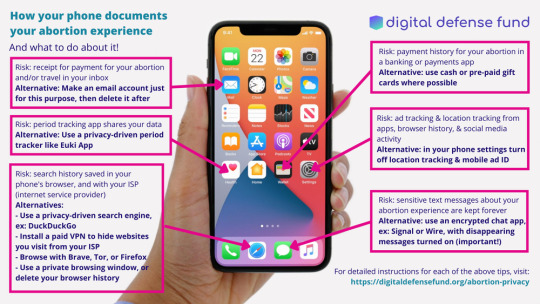
https://digitaldefensefund.org/ddf-guides/abortion-privacy/
[Image ID:
How your phone documents your abortion experience and what to do about it! By: the Digital Defense Fund
Risk: receipt for payment for your abortion and/or travel in your inbox Alternative: Make an email account just for this purpose, then delete it after
Risk: period tracking app shares your data Alternative: Use a privacy-driven period tracker like Euki App
Risk: search history saved in your phone's browser, and with your ISP (internet service provider) Alternatives: - Use a privacy-driven search engine, ex: DuckDuckGo - Install a paid VPN to hide websites you visit from your ISP - Browse with Tor or Firefox - Use a private browsing window, or delete your browser history
Risk: payment history for your abortion in a banking or payments app Alternative: use cash or pre-paid gift cards where possible
Risk: ad tracking & location tracking from apps, browser history, & social media activity Alternative: in your phone settings turn off location tracking & mobile ad ID
Risk: sensitive text messages about your abortion experience are kept forever Alternative: use an encrypted chat app, ex: Signal or Wire, with disappearing messages turned on (important!)
For detailed instructions for each of the above tips, visit: https://digitaldefensefund.org/abortion-privacy]
4K notes
·
View notes
Text

How your phone documents your abortion experience and what to do about it! By: the Digital Defense Fund
Risk: receipt for payment for your abortion and/or travel in your inbox Alternative: Make an email account just for this purpose, then delete it after
Risk: period tracking app shares your data Alternative: Use a privacy-driven period tracker like Euki App
Risk: search history saved in your phone's browser, and with your ISP (internet service provider) Alternatives: - Use a privacy-driven search engine, ex: DuckDuckGo - Install a paid VPN to hide websites you visit from your ISP - Browse with Tor or Firefox - Use a private browsing window, or delete your browser history
Risk: payment history for your abortion in a banking or payments app Alternative: use cash or pre-paid gift cards where possible
Risk: ad tracking & location tracking from apps, browser history, & social media activity Alternative: in your phone settings turn off location tracking & mobile ad ID
Risk: sensitive text messages about your abortion experience are kept forever Alternative: use an encrypted chat app, ex: Signal or Wire, with disappearing messages turned on (important!)
For detailed instructions for each of the above tips, visit: https://digitaldefensefund.org/abortion-privacy
343 notes
·
View notes
Text
How to Donate on Twitch
Table of Contents
What Is Twitch?
Twitch Donation Page Services
How to Donate on Twitch Mobile?
How to Set up Donations on Twitch?
How Much Does Twitch Take from Donations?
How to Add Donations to Twitch?
How to Set up Donations on Twitch Mobile?
How to Create a Donation Button on Twitch?
How to Set up PayPal Donation on Twitch?
WhyDonate – A Twitch Alternative
Start Making Donations
What Is Twitch?
To effectively learn how to donate on Twitch, it's crucial to understand what Twitch is and how its donation system operates. Founded in 2011, Twitch is a popular live video streaming platform showcasing diverse content, including gaming, music, and Q&A sessions. Initially a spinoff of Justin.TV focused on gaming, Twitch was acquired by Amazon in 2014.
Twitch allows users to discover new games and engage with fellow gamers, much like how sports fans support their favorite teams. The platform also features an “In Real Life” section for users to share their daily experiences. Creating a Twitch account is free and necessary for commenting on streams and following creators.
Twitch Donation Page Services
One of Twitch's standout features is its ability to facilitate charitable donations, allowing viewers to support causes they care about. The platform helps users make informed decisions when donating and provides resources to creators to enhance their fundraising efforts.
Many Twitch streamers have separate donation pages that viewers can easily access on their channels. These pages link to various donation platforms, enabling streamers to create and manage fundraising campaigns without third-party assistance. This streamlined process reduces confusion and enhances the donation experience for viewers.
Charitable organizations can also use Twitch to create campaigns and solicit donations. With Twitch’s Charity tool, viewers can contribute to their preferred charities, ensuring that funds reach the intended recipients while providing tax-deductible receipts. It's important to note that other fundraising methods, such as subscriptions and bits, are not tax-deductible.
To support smaller streamers, Twitch introduced “Twitch Bits,” a virtual currency for real cash donations through Amazon. Users can also utilize PayPal for their donations.
How to Donate on Twitch Mobile?
To learn how to donate on Twitch using a mobile device, follow these steps:
Open the Twitch app on your mobile device and log in.
Find the streamer you wish to support by searching for their username or browsing live channels.
On the streamer’s channel, look for the “Donate” or “Support” button, typically located below the video player or in their profile.
Tap the “Donate” or “Support” button to proceed.
Select the donation amount, either from preset options or by entering a custom amount.
Choose your payment method, which may include credit/debit cards, PayPal, or Twitch Bits.
Follow the prompts to enter your payment details or complete the donation.
Confirm the donation, as you may need to validate the transaction.
After processing, you may leave a message or note for the streamer.
Submit your donation, and it will be sent to the streamer.
How to Set up Donations on Twitch?
Step 1
To start a fundraising campaign, navigate to the Charity section of your dashboard and click the “Start” button. Only one campaign can be active at a time, and you'll receive a confirmation once activated.
Step 2
After starting your fundraiser, you can display charity donations and find them in your activity feed.
Step 3
Manage your fundraising campaigns by clicking the Save button. Here, you can set your donation settings, donation link, or Twitch channel page, as well as view campaign details like the name, activation date, fundraising goal, and total amount raised.
Step 4
If you need to delete a fundraiser, click the Delete button within the three dots at the end of each campaign row. Note that you cannot delete campaigns that have received funds.
Step 5
Expressing gratitude to your donors publicly is crucial for maintaining good relationships and encouraging future donations.
How Much Does Twitch Take from Donations?
Twitch does not take a portion of donations directly. The total amount donated goes to the streamer, minus any fees charged by the payment processing service or donation platform used.
How to Add Donations to Twitch?
To add donations to Twitch:
Sign up for a donation platform like Streamlabs or PayPal.
Customize your donation page and obtain the donation link or widget code.
Log into your Twitch account on the website.
Access the Creator Dashboard and click on the “Extensions” tab.
Install a donation extension such as Streamlabs or Donorbox.
Input the donation link or widget code in the appropriate fields.
Customize the appearance and placement of the donation button.
Save your changes.
Test the donation button to ensure it works properly.
How to Set up Donations on Twitch Mobile?
To set up donations on Twitch mobile, access the Twitch website through a mobile browser and follow these steps:
Open your mobile browser and visit Twitch.
Sign in to your Twitch account.
Tap your profile icon in the top-left corner to access your profile.
Tap the gear icon to open the Settings menu.
Select “Channel & Videos” from the menu.
Scroll to the “About” section and tap “Edit Panels.”
Tap the “+” button to add a new panel.
In the panel description, provide information about donations and include links to your donation platforms, such as PayPal.
Save the changes by tapping “Done” or “Save.”
Your donation information will now be visible on your Twitch mobile profile.
How to Create a Donation Button on Twitch?
To create a donation button on Twitch:
Sign in to your Twitch account and go to the Creator Dashboard.
Click “Extensions” and then “Manage Extensions.”
Search for a donation extension like Streamlabs or StreamElements.
Configure the extension settings and link your payment processor account.
Copy the generated donation button code or URL.
Edit the “About” section of your Twitch channel dashboard.
Paste the donation button code or URL into the description or panels.
Save the changes; your donation button will now appear on your Twitch channel.
How to Set up PayPal Donation on Twitch?
To set up a PayPal donation on Twitch, follow these steps:
Create a PayPal account.
Verify your PayPal account.
Log into Twitch and go to the Creator Dashboard.
Access the Donation Settings.
Connect your PayPal account.
Customize your donation settings.
Display your donation link or button.
Test your donation setup.
WhyDonate – A Twitch Alternative
If you're seeking alternatives for donating to charitable organizations beyond online streaming platforms, WhyDonate is an excellent option. As one of Europe’s leading online fundraising platforms, WhyDonate empowers individuals and organizations to raise funds for various causes, including healthcare, the environment, music, and funerals.
WhyDonate features a vast database of over 350,000 donors and charges no additional fees or platform costs. Its user-friendly dashboard enables fundraisers to track donations easily. Users can add custom content and branding to their fundraising efforts and email campaigns and monitor their activities via the mobile app.
Starting a fundraiser on WhyDonate is straightforward, with an instant payout option for those needing to access their donations quickly.
Start Making Donations
With the ability to subscribe to a Twitch donation channel, users can enjoy perks such as chats and emotes, typically costing between $3 and $5.
However, making donations through crowdfunding websites like WhyDonate is often more cost-effective and offers a broader range of charitable options. You can choose to click the donate button on Twitch or make a donation through WhyDonate.
0 notes
Text
Digital Privacy
Abortion Data Privacy (2/?) -- Digital Defense Fund - Entire Series Link
The digital defense fund has a comprehensive page on abortion privacy including:
This page is organized into different security-related threats. You can jump to the ones that most concern you. Along with each scenario is a list of digital security tips to neutralize the threat!These are possible concerns you might have:
Seeing advertisements related to pregnancy/abortion
Tech companies like Facebook and Google storing information about your pregnancy/abortion
That the person who pays your phone bill can see your texts
That someone who can access, steal, or demand your phone will see your messages or your browsing history
Your phone company keeps copies of your browsing history or texts about your abortion
Protestors outside the clinic may violate your privacy
Their new Privacy Settings Quick Guide:
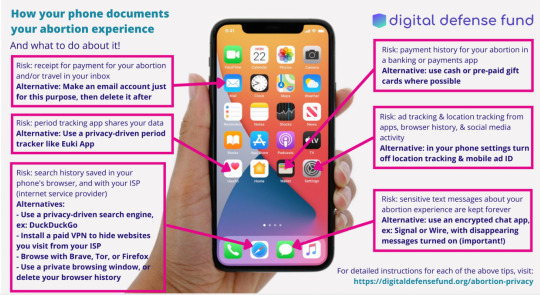
Image Alt text:
How your phone documents your abortion experience and what to do about it! By: the Digital Defense Fund
Risk: receipt for payment for your abortion and/or travel in your inbox Alternative: Make an email account just for this purpose, then delete it after
Risk: period tracking app shares your data Alternative: Use a privacy-driven period tracker like Euki App
Risk: search history saved in your phone's browser, and with your ISP (internet service provider) Alternatives: - Use a privacy-driven search engine, ex: DuckDuckGo - Install a paid VPN to hide websites you visit from your ISP - Browse with Tor or Firefox - Use a private browsing window, or delete your browser history
Risk: payment history for your abortion in a banking or payments app Alternative: use cash or pre-paid gift cards where possible
Risk: ad tracking & location tracking from apps, browser history, & social media activity Alternative: in your phone settings turn off location tracking & mobile ad ID
Risk: sensitive text messages about your abortion experience are kept forever Alternative: use an encrypted chat app, ex: Signal or Wire, with disappearing messages turned on (important!)
For detailed instructions for each of the above tips, visit: https://digitaldefensefund.org/abortion-privacy
Notes:
Thank you to @natfee for this one! If you have any resources that should be shared, shoot me a message and I will look into them.
27 notes
·
View notes
Text
How to deactivate your Cash App account?
Deactivating your Cash App account is a simple process that can be done in just a few steps. However, it is important to note that once you deactivate your cash app account, you will not be able to reactivate it or access any funds that may be remaining in your account. Therefore, it is crucial to make sure you have withdrawn any money or transferred it to another account before deactivating your Cash App account.
The first step to deactivating your Cash App account is to open the Cash App on your mobile device. Once you have opened the app, navigate to the settings menu by tapping on your profile icon in the top left corner of the screen. From there, scroll down to find the option for "Account Settings." Tap on this option to access the settings related to your Cash App account.
In the account settings menu, you will find an option to "Deactivate Account." Tap on this option to begin the deactivation process. You will then be prompted to confirm that you want to deactivate your account. Once you confirm, your account will be deactivated immediately, and you will no longer be able to access it or use any of the features of the Cash App.
After deactivating your Cash App account, it is important to double-check to make sure that any remaining funds have been transferred to another account or withdrawn. You can do this by logging into your Cash App account on a computer and checking your transaction history. If there are any funds remaining in your account, you can transfer them to another account or request a withdrawal through the Cash App.
In conclusion, deactivating or delete your Cash App account is a simple process that can be done in just a few steps. However, it is important to make sure you have withdrawn any funds remaining in your account before deactivating it, as you will not be able to access your account or any funds once it has been deactivated. By following the steps outlined above, you can easily deactivate your Cash App account and ensure that your financial information is secure.
0 notes
Text
How to recover an Old Cash App account with a phone number or email?
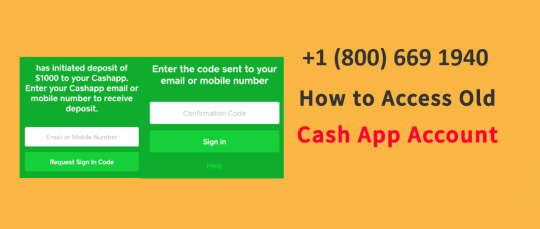
Sometimes it seems a stupendous task to remember applications' email IDs and passwords. So forgetting login details is common- however, now the question is how to recover passwords. Well, different applications or platforms have distinct policies regarding it.
Users can reset their passwords here we will talk about the cash app. Customers can either submit a request on a cash app through the application or the website. Suppose you have forgotten the password for your account. So can you access the old cash app account without an email or phone number?
Here is the straightforward answer: Yes, you can because Cash App saves all your data in the database once you register your Account. It means your data is saved, and you can recover it to get access to your old Cash App account. You can ask for a password reset link to recover the cash app account. There is more alternative to merging your old account to re-accumulate its fund. So whichever way you want to move choice is yours.
How to recover Old Cash App account with a phone number or email-
Here is what you need to do:
Open the Cash App on your mobile phone
Click on the profile icon, and scroll down to find the Personal tab
Once you click on it on the next page, enter your old phone number or email address
Then you will get a sign-in code which you have to put in the given box to recover your old Cash App account.
This method sounds quite simple as you had your old phone number or email. However, if you don't have account details, it becomes tricky to re-access old Cash App the account. Still, you should give it a try.
Can I access the old Cash App account without an email or phone number?
Here is what you need to do:
1. If you do not have a Cash App account, then create one.
2. Also, link the same bank account and debit card connected with your old Cash App account.
3. Now click on the Profile option.
4. Scroll down to find the Support option
5. Tap on something else
6. Then select Can't Access Account.
7. Next, tap on the Contact Support and submit a request via email.
8. Once you submit your request, you will receive a confirmation email from the Cash App support team to verify some personal information linked to your old account.
9. After the verification is successful, your old Cash App will be merged into a new Cash App account.
How to delete cash app history | How to transfer money from apple pay to cash app | How to buy bitcoin on cash app | Add bank account to cash app | Cash app gift card | How to pay with cash app | Mobile check deposit on cash app | How to activate cash app card | Cash app transaction failed | Cash app account and routing number | Cash app notifications | Cash app terms of services | Cash app for teenager
#how to access old cash app account without email or phone number#how to reopen a closed cash app account#how to access old cash app account without phone number#cash app login with cashtag#cash app support#how to merge cash app accounts
4 notes
·
View notes
Text
How To Delete Cash App History| Possible Challenges
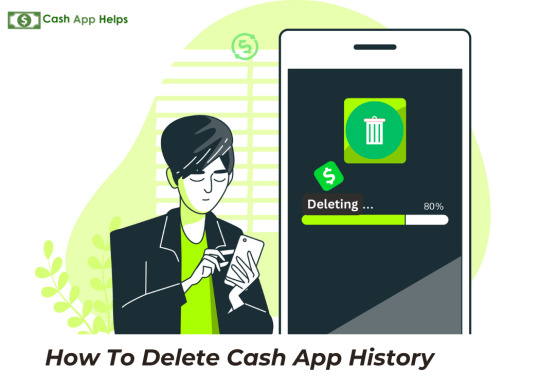
Some users might be concerned about their transaction history and want to keep it secret from other people. They want to delete it for many reasons, but they are not aware of How To Delete Cash App History. To make them understand, we will examine the platform's privacy features, whether it is feasible to wipe Cash App transaction history, and how users can successfully protect their financial privacy in this blog post.
Can Any Cash App User Delete the History of the Cash App?
It's important to realize that owing to federal rules, delete cash app history while keeping your account active is not feasible if you use the Cash App. However, some law requires Cash App to keep track of customer transactions. Nevertheless, Cash App sets itself apart from competitors like Venmo by lacking a social feed where payment activity is visible. Instead, all transactions using the Cash App are undisclosed by default; only the sender and recipient can see them. Transaction privacy may be ensured without changing additional settings because it is a feature of the platform's design.
How To Delete Cash App History By Deleting Cash App Account?
Although it is impossible to delete cash app history within the Cash App, users can do so under the California Consumer Privacy Act. If you decide to proceed, you must completely deactivate your Cash App account. To do this, adhere to the following steps:
Pick the profile icon on the Cash App's home screen.
Select ‘Support’ from the menu.
Select ‘Something Else.'
Then click ‘Account Settings.'
Select ‘Delete Your Personal Information
Choose ‘Customer Support’ from the menu.
You can delete your Cash App account by going through the above instructions. Once you delete it, you can delete your Cash App history within the shortest time frame.
How to Download the History of Your Cash App before deleting it?
Cash App users can download statements comparable to those from a traditional bank if they need their transaction history. To access your history, take the following actions:
Open a web browser and log into your Cash App account.
Choose ‘Settings’ from the menu.
Decide on ‘Download Your Info.'
Choosing ‘Activity’
Then select ‘Statements.'
To save a copy of your whole payment history to your computer, select ‘Export.'
After downloading and saving the history of your Cash App account to your computer system, you can quickly go with the Cash App account deletion operation. After deleting it, you won’t be able to regain access to your Cash App account, cashtag, and history.
Read Also:-How To Delete Cash App History
Security and Privacy Features of The Cash App
Cash App places a high priority on user security and privacy and offers several measures to protect your data:
One-Time-Use Login Code: To increase account security, users must input a one-time-use login code that is delivered to their connected email or phone number each time they access Cash App.
Security Lock: Enabling the Security Lock setting adds a second level of authentication for authorized transactions by asking users to input their passcode before each payment.
Text or Email Notifications: Users can choose between text or email notifications to be informed whenever a payment is made.
Cash Card Security: Cash App users can hide their virtual card information within the app to avoid unauthorized access. However, a lost or stolen card might be reported as lost or temporarily disabled while being looked for.
Email and Mobile Security Recommendations: Cash App recommends customers safeguard their email accounts with two-factor authentication and strong passwords. They also should secure their mobile devices. Similarly, blocking access to mobile devices with passcodes, fingerprint readers, or facial recognition stops unauthorized use of the software.
Additional Note For More Clarification:
Federal restrictions prevent Cash App customers from deleting their transaction history and maintaining an active account, but the platform's default privacy settings guarantee that all transactions are secret and visible only to the people involved. By deleting their Cash App account, users can permanently delete their personal information as well as download their transaction history if necessary.
One-time use login codes, security lock, and text or email notifications are just a few of the sophisticated security and privacy features Cash App offers to secure user information and improve safety. By adhering to these guidelines, users can confidently take advantage of Cash App's ease while protecting their financial privacy.
In Conclusion:
In this blog post, you can clarify How To Delete your Cash App History, as it has explained the right instructions to meet your requirements. In case of any issues regarding the same, you have to simply refer to the official support page.
0 notes