#How to use iMessage on Windows PC
Text
I said I would be posting more now that I have a laptop upstairs, and I will. I haven't posted much yet because I was still getting used to the keyboard and trying to get to a more comfortable typing speed that didn't frustrate me.
I actually bought a MacBook Air. I borrowed some money from my dad that I will be paying back over time. It's my first Apple product if you don't count the iPhone I got for my parents. It's a wonderful computer. The M1 chip is super zippy. Battery life is amazing. My former 12 year old laptop lasted about 2 hours per charge. This thing lasts me basically all day. The construction is very impressive. The aluminum body feels very sturdy. The screen is beautiful and gets way brighter than I need. And while they don't have any bass, I can't believe how good these tiny laptop speakers sound. My old laptop sounded like a super quiet AM radio. This thing hasn't gotten even mildly warm yet (though I am not rendering video or anything). It is very light. I feel comfortable taking it with me around the house if I need to. The old laptop was about 12 pounds and I think this is 2.75 or so.
Apple just makes good laptops. They always have, though they weren't always a great value. But I think the M1/M2 models are actually competitively priced as long as you don't get too many upgrades. The upgrade prices are still bonkers.
The OS has taken some getting used to. But for basic functions it's fine. I haven't had any trouble navigating. And the search function is much better than Windows. As is the aesthetics.
I don't really get into those technology pissing contests. I considered a Windows laptop, but there were just so many PC laptop choices and I was overwhelmed with the research required to find a good one. Not only can quality vary from manufacturer to manufacturer, but it can also vary from model to model. There are shitty Dells and fantastic Dells. I just didn't have the energy to figure out which was which. But I knew the new M1 Macs were all well reviewed and would serve my needs. So, that's what I got.
One bonus is that all of my friends are on iPhones and so now I can use iMessage and not turn into a dreaded green bubble. I still think Apple should make texting with android not crappy, but I'm happy to have a less frustrating way to communicate with my friends until that happens. If it ever does. (C'mon Europe, force Apple to fix that!)
Choosing tech these days is just about your needs and preferences. Brand loyalty is bullshit. All of the companies basically suck as far as business practices. Google might even be eviler these days. Microsoft has always been shit. And Dell has some of the worst customer service around. In this particular instance, Apple was the least evil choice for my needs and preferences. And anytime I need to do something only a PC can handle, I can just pop downstairs and use my desktop machine.
My only complaint so far is that I don't like how the scroll wheel functions with my bluetooth mouse. I like to scroll 3 lines at a time and Apple has this weird scroll acceleration feature that scrolls really slow at first and then crazy fast the more you scroll. I think there is a workaround but I haven't had the time to figure it out yet.
I'm excited to test out Photoshop, as I've heard the M1 version is about 50% faster. I just haven't had the energy to edit any photos recently.
So, that's my Apple experience so far. It's a good computer that I hope will last for many years. I also like that they maintain decent resale value if I need something different down the line.
100 notes
·
View notes
Text
WhatsApp Clone Using HTML and CSS
What does cloning a website means?
To make a copy
Cloning a website means copying or modifying the design or script of an existing website to create a new website. Website cloning allows a designer to create a website without writing scripts from scratch.
Any website can be cloned. You are also free to integrate some additional new features while cloning your website.
Cloning a website is one of the proven methods you can use to learn web development faster. It provides basic to advanced ideas about how websites work and work, and how to integrate them.
Let’s learn how to clone a website just using HTML5 and CSS in a simple way.
Will take an example of WhatsApp Website and will clone it.
WhatsApp is a free cross-platform messaging service. iPhone and Android smartphone, Mac and Windows PC users can call or exchange text, photo, voice and video messages with anyone in the world for free, regardless of the recipient's device. WhatsApp uses Wi-Fi connections to communicate across platforms. This differs from Apple iMessage and Messages by Google, which require a cellular network and Short Message Service (SMS).
Key WhatsApp Terminology
Cross Platform
Messaging apps
End-to-end encryption
Video & Audio Calls
WhatsApp Business
HTML (Hyper Text Markup Language) –
HTML stands for Hyper Text Markup Language that is standard markup language to create web pages and web-based applications
It represents the structure of a web page
It comprises of series of elements which tells the browser how to display the content
Basic Structure of a HTML Document –
<!DOCTYPE html>
<html>
<head>
<title>WhatsApp Clone</title>
</head>
<body>
<h1>let's learn Web Development</h1>
<p>My first project - WhatsApp Cloning</p>
</body>
</html>
Let’s Explain the above code –
- It is used to defines that the document is HTML5 document
- It is the root elements on an HTML Page
- It contains all the meta information about the HTML Page
- This element contains all the visible content of the page, such as paragraph, headlines, tables, list, etc.
- It defines the largest heading for any topic, it ranges from -
- It defines a paragraph in the HTML page
Elements –
It is the collection of start and end tag, and in between content is inserted between them.
It major components are–
Opening Tag – Used to tell the browser where the content starts.
Closing Tag – Used to tell the browser where the content material ends.
Content – Whatever written inside the opening and closing tag is content.
Some Most Commonly used tags are –
– Used to define a document or section, as it contains information related to titles and heading of related content.
– The navigation tag is used to declare navigation sections in HTML documents. Websites typically have a section dedicated to navigation links that allows users to move around the site
– Anchor tag is used for creating hyperlink on the webpage. It is used to link one web page from another.
– It is used to define a paragraph. Content written inside tag always starts from a new line.
– It is used to define heading of a web page. There are 6 different heading h1, h2, h3, h4, h5 and h6. H1 is the main heading and the biggest followed by h2, h3, h4, h5 and h6.
- It is used to group multiple elements together. It helps in applying CSS.
- Image tag is used to embed an image in a web page.
CSS (Cascading Style Sheet) –
CSS stands for Cascading Style Sheets, that describes HTML elements that appear on screen, paper, or other media.
It used for designing web pages, in order to make web pages presentable.
It is standardized across Web Browsers and is one of the core languages of the open web system/technology.
CSS Selector –
CSS Selectors are used to select or target the element that you want to style. Selectors are part of the CSS ruleset. CSS selectors select HTML elements by ID, class, type, attributes, etc.
Types of CSS Selectors –
Element Selector – It selects the HTML elements directly using name
ID Selector – It selects the id attribute of an element. ID is always unique, in the code. So, it is used to target and apply design to a specific or a unique element.
Class Selector - It selects the class attribute of an element. Unlike ID selector class selectors can be same of many elements.
Universal Selector – It selects all the elements of the webpage, and apply changes to it.
Group Selector – It is used when same style is to be applied on many elements. It helps in non-duplication of code.
Different ways of applying CSS -
CSS can be applied in different ways –
Inline CSS –
Styling is done using different attributed inside an element itself. It can be used to apply unique style for a single element.
<h1 style="color:blue;">Let's learn Web Development</h1>
Internal CSS –
It is defined or written within the <style> element, nested instead <head> section of HTML document.
It is mainly used when need to apply CSS on a particular page.
<style type="text/css">
h1 {
color:blue;
}
</style>
External CSS –
It is used to apply CSS on multiple pages. As all the styling is written in a different file with an extension “.css” Example style.css.
<link rel="stylesheet" type="text/css" href="style.css">
It is written instead head tag.
For more detailed guide – Click here
Let’s implement the above learnt concepts –
In this example will clone a static page of WhatsApp using Internal CSS-
<!DOCTYPE html>
<html lang="en">
<head>
<style type="text/css">
:root {
font-size: 15px;
--primaryColor: #075e54;
--secondaryColor: #aaa9a8;
--tertierColor: #25d366;
}
* {
margin: 0;
padding: 0;
font-family: inherit;
font-size: inherit;
}
body {
font-family: Helvetica;
font-weight: 300;
}
img {
object-fit: cover;
width: 100%;
}
.container {
margin: 0 1.2em;
}
header {
background-color: var(--primaryColor);
padding: 1.4em 0;
}
header .container {
display: flex;
justify-content: space-between;
align-items: center;
color: white;
}
header .logo {
font-size: 1.5rem;
font-weight: 300;
}
header .menu {
margin-left: 18px;
}
.nav-bar {
background-color: var(--primaryColor);
margin-bottom: 8px;
display: grid;
grid-template-columns: 16% 28% 28% 28%;
justify-items: space-between;
align-items: center;
text-align: center;
box-shadow: rgba(50, 50, 93, 0.25) 0px 2px 5px -1px,
rgba(0, 0, 0, 0.3) 0px 1px 3px -1px;
}
.nav {
color: var(--secondaryColor);
text-transform: uppercase;
padding: 1em 0;
}
.nav.active {
border-bottom: 3px solid white;
color: white;
}
.chat {
padding: 1em 0;
display: flex;
justify-content: space-between;
}
.chat .info {
display: flex;
}
.chat .username {
font-size: 1.2rem;
margin-bottom: 5px;
font-weight: 300;
}
.chat .recent-chat {
color: gray;
max-width: 200px;
text-overflow: ellipsis;
overflow: hidden;
white-space: nowrap;
}
.chat .recent-chat .read {
color: #34b7f1;
}
.chat .photo {
width: 55px;
height: 55px;
border-radius: 50%;
margin-right: 18px;
}
.chat .recent-chat-time {
font-size: 12px;
color: gray;
}
.contact-button {
padding: 1em;
border: 0;
border-radius: 50%;
color: white;
transform: rotate(0deg);
font-size: 1.3rem;
position: fixed;
bottom: 20px;
right: 1.2em;
background-color: var(--tertierColor);
}
</style>
<title>WhatsApp</title>
<link rel="icon" type="image/x-icon" href="wp.png" />
<link rel="stylesheet" href="https://cdn.jsdelivr.net/npm/[email protected]/font/bootstrap-icons.css" />
</head>
<!-- Body section starte here -->
<body>
<header>
<div class="container">
<h1 class="logo">WhatsApp</h1>
<div>
<a role="button" class="bi bi-search icon"></a>
<a role="button" class="bi bi-three-dots-vertical icon menu"></a>
</div>
</div>
</header>
<nav class="nav-bar">
<span class="bi bi-camera-fill nav"></span>
<a role="button" class="nav active">Chats</a>
<a role="button" class="nav">Status</a>
<a role="button" class="nav">Calls</a>
</nav>
<!-- Chat section starts here -->
<!-- chat 1 -->
<section class="chats">
<div class="container">
<div class="chat">
<div class="info">
<!-- <img class="photo" src="user-2.png" alt="User" /> -->
<img class="photo" src="user-2.png" alt="User" />
<div>
<h6 class="username">Anurag</h6>
<p class="recent-chat">
<i class="bi bi-check2-all"></i> Yes, i remembered that! 😄
</p>
</div>
</div>
<small class="recent-chat-time"> 04:20 PM </small>
</div>
<!-- chat 2 -->
<div class="chat">
<div class="info">
<img class="photo" src="user-2.png" alt="User" />
<div>
<h6 class="username">Cipher</h6>
<p class="recent-chat">Do you wanna hangout?</p>
</div>
</div>
<small class="recent-chat-time"> 10:20 AM </small>
</div>
<!-- chat 3 -->
<div class="chat">
<div class="info">
<img class="photo" src="user-2.png" alt="User" />
<div>
<h6 class="username">CipherSchools</h6>
<p class="recent-chat">
<i class="bi bi-check2-all read"></i> Hey bro, time to band!
🥁🎸
</p>
</div>
</div>
<small class="recent-chat-time"> Yesterday </small>
</div>
<!-- chat 4 -->
<div class="chat">
<div class="info">
<img class="photo" src="user-2.png" alt="User" />
<div>
<h6 class="username">Schools</h6>
<p class="recent-chat">Hey, where are you now? 🙄</p>
</div>
</div>
<small class="recent-chat-time"> 7/22/21 </small>
</div>
<!-- chat 5 -->
<div class="chat">
<div class="info">
<img class="photo" src="user-2.png" alt="User" />
<div>
<h6 class="username">Anurag CS</h6>
<p class="recent-chat">
<i class="bi bi-check2-all read"></i> May i borrow your games
for 2 weeks?
</p>
</div>
</div>
<small class="recent-chat-time"> 7/22/21 </small>
</div>
<!-- Contact button on the whatsapp -->
<button type="button" class="bi bi-chat-right-text-fill contact-button"></button>
</div>
</section>
</body>
</html>
23 notes
·
View notes
Text
281- iMessage RCS, MMS,SMS and The Green Bubble - With Patrice Brend’amour, Jeff Gamet, and Ben Roethig
The latest In Touch With iOS with Dave he is joined by guest, Patrice Brend’amour, Jeff Gamet, and Ben Roethig.Apple announced RCS for messages will be released in 2024. We discuss the impact and differences with MMS and SMS. iOS 3rd party browsers are becoming more popular and new ones are released all the time. We discuss the latest options on both the iPhone and iPad. We discuss iPhone and iPad backup ups and using iCloud along with iMazing. We review 3rd party browsers, Tips on messages, and more.
The show notes are at InTouchwithiOS.com
Direct Link to Audio
Links to our Show
Give us a review on Apple Podcasts! CLICK HERE we would really appreciate it!
Click this link Buy me a Coffee to support the show we would really appreciate it. intouchwithios.com/coffee
Another way to support the show is to become a Patreon member patreon.com/intouchwithios
Website: In Touch With iOS
YouTube Channel
In Touch with iOS Magazine on Flipboard
Facebook Page
Mastadon
Twitter
Instagram
Spoutible
News
Forget Siri. Turn your iPhone’s ‘Action Button’ into a ChatGPT voice assistant instead
Google’s Bard AI chatbot can now answer questions about YouTube videos
Ted Lasso returns to promote Hannah Waddingham's special and Hannah Waddingham on Christmas Special, Ted Lasso Reunion and Spinoffs
Topics
Beta this week. iOS 17.2 Beta 3 continues this week. When Will iOS 17.2 Be Released? Journal and Spacial Video are the standout new features.
iOS 17.1.2 is preparing to be released. Apple Preparing to Release iOS 17.1.2 Update for iPhone
RCS, MMS, and SMS explained.
Breaking Down Apple's 2024 Adoption of Rich Communication Services
The budgeting app Mint is being shut down and Intuit is moving everyone to Credit Karma. We discuss if this mattered and what other options there are. Mint, One of the First Budgeting Apps, Is Shutting Down
iPhone and iPad Backups How to back up iPhone and iPad to iCloud, Mac or Windows PC - iGeeksBlog also use iMazing. https://imazing.com
iOS 3rd party browsers are becoming more popular and new ones are released all the time. We discuss the latest options on both the iPhone and iPad.
Here is the core list of browsers as well as some indie ones.
Safari - Apple
Google Chrome
Microsoft Edge
Firefox for iOS (iPhone and iPad and Firefox Focus: The privacy browser
Opera Touch
DuckDuckGo Private Browser
There are so many indie browsers out there here are some to try.
Quiche Browser
Arc | Mobile Companion iOS
Orion Browser
Ghost Browser
OmniWeb
iCab
Workona
Tips
Customize the apps list Settings > Messages > iMessages Apps
Turn off messages apps you don’t use. Settings > Messages > Message apps and toggle off apps you don't want in that list. Press and hold the + goes right to photos
Tap and hold the + in Messages. It automatically goes to your photos
Finding your Apple TV remote using FindMy. Apple secretly had this in the newest TV remote but did not enable it until ios 17.
Apps
Elsewhen on the App Store
Announcements
Macstock 7 2023 Digital Pass is now available. Relive the conference as you can Purchase a virtual pass to see the talks that many of our regular guests and contributors did including Dave, Brittany, Chuck, and Jeff. https://macstockconferenceandexpo.com
Our Host
Dave Ginsburg is an IT professional supporting Mac, iOS and Windows users and shares his wealth of knowledge of iPhone, iPad, Apple Watch, Apple TV and related technologies. Visit the YouTube channel https://youtube.com/intouchwithios follow him on Mastadon @daveg65,
Twitter @daveg65.and the show @intouchwithios
Our Regular Contributors
Jeff Gamet is a podcaster, technology blogger, artist, and author. Previously, he was The Mac Observer’s managing editor, and Smile’s TextExpander Evangelist. You can find him on Mastadon @jgamet as well as Twitter and Instagram as @jgamet His YouTube channel https://youtube.com/jgamet
Ben Roethig Former Associate Editor of GeekBeat.TV and host of the Tech Hangout and Deconstruct with Patrice Mac user since the mid 90s. Tech support specialist. Twitter @benroethig Website: https://roethigtech.blogspot.com
About our Guest
Patrice Brend’amour loves to create podcasts, automations or software. She also enjoys working with diverse sets of people, leading them to success and making a tiny difference in the world. Which she does as VP of Development at a Healthcare Software provider. She can be found at https://the-patrice.com and her podcast Foodie Flashback at https://foodieflashback.com
Here is our latest Episode!
0 notes
Text
How to turn a Live Photo into a video on your iPhone
Introduced by Apple many years ago with the iPhone 6s, Live Photos is an entertaining feature that transforms static images into three-second snippets. It accomplishes this by capturing the 1.5 seconds preceding and following the moment you tap the shutter button. This innovation has become a constant across all subsequent iPhone models, and even if you're new to the iPhone realm, you've likely engaged with it unknowingly, as it is enabled by default. Disabling it requires specific actions if you wish to return to capturing standard still shots.
Leaving Live Photos activated doesn't entail any major drawbacks. Sharing them as conventional, unmoving photos is as simple as sharing any other image. Additionally, while they do occupy a tad more space on your iPhone, this isn't as significant as it used to be, thanks to Apple's adoption of the more efficient HEIC format in 2017. In the past, Live Photos could inflate in size to almost double that of an equivalent static JPEG, but today, the contrast is typically around 25%.
Nonetheless, while you can effortlessly share a static rendition of the photo across various platforms where standard images can be posted or sent, the animated segment presents a slightly more intricate challenge. Naturally, Live Photos function seamlessly within the Apple ecosystem; thus, sharing them via iMessage or a Shared Photo Album to friends with iPhones, iPads, or Macs poses no difficulty whatsoever. Moreover, Apple has extended its Live Photos technology to third-party websites, and popular social media platforms such as Facebook, Instagram, and Twitter have embraced its integration. Even Google Photos has supported Live Photos for an extended period and offers enhancements for them.
However, if your intention is to ensure that the Live Photo plays flawlessly for all viewers, the optimal approach involves converting it into a video or an animated GIF. This approach also proves advantageous if you aim to preserve your Live Photos in a more conventional and future-proof format. While Live Photos are anticipated to remain functional on Apple devices for the foreseeable future, the outlook becomes less certain when considering their compatibility with Windows PCs or Android phones and tablets.
The positive aspect is that Apple simplifies the process of saving a Live Photo as a standard video. Remarkably, this feature is seamlessly integrated into the Photos app.
How to save a Live Photo as video
The procedure for creating a video from a Live Photo varies slightly depending on which version of iOS you're operating. The most recent iteration, iOS 16, is compatible with any iPhone released within the past six years, encompassing devices like the latest iPhone 14 and iPhone 14 Pro, as well as the 2017 iPhone 8. However, if you're still using an iPhone 6s or iPhone 7, both of which support Live Photos, you'll remain on iOS 15.
Fortunately, the steps are almost identical for both versions, with just one option positioned slightly differently on those older models.
Here's how to go about it:
Step 1: Launch the Photos app on your iPhone.
Step 2: Tap the Album icon located at the bottom.
Step 3: Scroll downwards and opt for Live Photos from the collection listed under "Media Types." This action will present you with a gallery display exclusively showcasing the Live Photos housed within your photo library. Navigation within this section mirrors the approach employed in the primary Library view, allowing for actions like using pinch gestures to zoom in and out on the grid.
Step 4: Select a Live Photo from the gallery to access it.
Step 5: Once your selected Live Photo is open, tap the three-dot More button situated at the upper right corner of the screen. This action will unveil a dropdown menu featuring additional choices.
For those utilizing iOS 15, you'll need to opt for the Share button instead, triggering the standard iOS share sheet to appear.
Step 6: Choose the Save as Video option from the pop-up menu (iOS 16) or the share sheet (iOS 15). Your iPhone will create a copy of the Live Photo as a standard video clip.
Step 7: In the event that the "Save as Video" option does not appear within the menu or share sheet while you have a Live Photo selected, it's likely due to either having deactivated the Live Photo feature or activated an effect mode such as Loop or Bounce (which will be discussed in the final section). Live Photos equipped with effects cannot be transformed into videos. To address this, you'll need to revert the photo to its original Live Photo state.
To achieve this, simply choose the Live button situated in the top left corner of the photo (which might also display Loop, Bounce, or Long Exposure) and adjust it back to Live from the ensuing dropdown menu.
Step 8: The resulting video clip will retain the identical metadata as the original Live Photo, encompassing the precise date, time, and location details. Consequently, it will be categorized alongside the initial Live Photo in your library. However, this doesn't imply that it will invariably find its place at the bottom of your Library timeline, unless you're transforming a Live Photo captured in close succession.
Step 9: The swiftest method to locate your newly saved video involves returning to the Albums view and directing your attention to the Recents album. This particular album arranges your photos based on their actual addition date to your library, as opposed to their internal timestamps.
How to combine multiple Live Photos into a single video clip
Utilizing iOS 16, you have the added capability to merge multiple Live Photos into a singular video clip, crafting a montage of your Live Photo moments. Follow these steps:
Step 1: Launch the Photos app on your iPhone.
Step 2: Tap the Album icon located at the bottom.
Step 3: Scroll down and choose Live Photos from the list situated beneath "Media Types." This will display exclusively the Live Photos contained within your photo library.
Step 4: Select the "Select" option found at the upper right corner.
Step 5: Choose the Live Photos that you intend to merge into a single video.
Step 6: Once your selected Live Photo is open, tap the three-dot More button positioned at the bottom right of the screen, which will prompt the options menu to appear.
Step 7: Opt for the "Save as Video" choice.
The duration of this process varies based on the number of photos you've chosen, ranging from a few seconds to several minutes. During this time, a "Saving..." dialogue will appear as your Live Photos are being transformed into a video. After the video is successfully generated, you'll find yourself back in the Live Photos view. It's possible that you'll need to access the Recents album, as mentioned in the previous section, to locate your video. It will carry the timestamp of the oldest Live Photo you included in your montage.
It's worth noting that there doesn't seem to be a practical upper limit to the quantity of Live Photos you can compile into a single video. However, just like when converting an individual Live Photo to a video, you won't be able to include Live Photos where the Live Photo feature is disabled or ones with added Loop, Bounce, or Long Exposure effects. The "Save as Video" option won't appear in the menu if any of these are part of your selection.
How to use Loop, Bounce, or Long Exposure with Live Photos
You also have the option to incorporate special effects into your Live Photos to infuse a touch of fun. Apple presently offers three distinct effects: Loop, Bounce, and Long Exposure.
Loop transforms your Live Photo into a brief, continuous loop devoid of pauses, while Bounce imparts a continuous back-and-forth motion to the Live Photo. As the name implies, Long Exposure transforms your Live Photo into a still image that amalgamates the three seconds of video, simulating the effect of a photograph captured with an exceptionally slow shutter speed.
Live Photos featuring these activated effects cannot be converted into videos using the built-in tools within the Photos app. Nonetheless, you can still view them on your iPhone and other Apple devices, and share them with friends and social media platforms capable of accommodating Live Photos.
Here's how to proceed:
Step 1: Launch the Photos app and select a Live Photo.
Step 2: With the chosen image open, tap the Live button located at the top left corner. From the ensuing dropdown menu, choose either Loop, Bounce, or Long Exposure. Alternatively, you can opt for "Off" if you prefer the Live Photo to appear as a conventional, static image.
How to convert Live Photos to animated GIFs
On certain occasions, you might find it more preferable to share your Live Photo in the form of a GIF rather than a video. This approach could be particularly advantageous on specific social media platforms, especially those that autoplay GIFs or lack support for uploading video clips.
Regrettably, iOS 16 does not include a built-in method to convert a Live Photo into an animated GIF. However, as is often the case, the App Store presents an array of solutions to fill this gap. Unsurprisingly, one of the most popular options is Giphy, which has the capability to convert any Live Photo into an animated GIF — even if it includes Loop or Bounce effects. Furthermore, Giphy enables you to trim the GIF, customize it with your own effects, and directly share it on social media. Additionally, Giphy allows you to save Live Photos as video clips with the same editing capabilities, accommodating Live Photos containing Bounce and Loop effects.
It's worth noting that the only drawback with Giphy is the necessity to create an account for its usage. However, it does support "Sign in with Apple" for a convenient sign-up process. If you prefer to bypass this step, there are alternative apps available on the App Store that can achieve the same task, although they might not be as feature-rich as Giphy.
Here's what to do:
Step 1: Download Giphy from the App Store, open the app, and either sign in or register for an account.
Step 2: Click on the "Create" option situated at the upper right corner.
Step 3: Upon receiving a prompt, provide permission for Camera access, and subsequently, tap on the photo thumbnail located at the lower left corner to open your photo library. Once again, grant access if prompted.
Step 4: Opt for "Live Photos" located at the bottom to exclusively view your collection of Live Photos.
Step 5: Select a Live Photo that you intend to transform into a GIF, and tap on it to open.
Step 6: You'll be presented with an array of editing tools designed to allow customization of your Live Photo before converting it into a GIF. These tools encompass options like cropping, trimming, and the inclusion of stickers and text effects. Utilize these tools to make the desired edits, and once you're satisfied, click on the Right Arrow located at the lower right corner to move on to the subsequent step.
Step 7: On the following screen, a preview of the finalized GIF will be displayed. Opt for "Share GIF" to progress to the subsequent screen. Alternatively, you can select the smaller "Tap to Copy GIF" option if you wish to swiftly copy it to your clipboard for pasting into another application.
Step 8: Within the "Share Video" interface, decide between "Save GIF" to preserve a copy of the GIF in your photo library or "Save Video" to store it as a standard video clip. Additionally, you have the option to employ the alternative choices available here for direct sharing to platforms like Messages, Facebook Messenger, Snapchat, or Instagram.
Read the full article
0 notes
Text
Microsoft starts official roll out of Phone Link for iOS with iMessage support
Jason Cipriani/ZDNET
Microsoft on Wednesday announced that its Phone Link for iOS app is starting to roll out to all Windows 11 users. That means once your PC has access to the iOS version of the app, you’ll be able to send and receive iMessages using your Windows computer, as well as view all of your phone’s alerts and notifications without having to touch your phone.
Also: How to transfer…

View On WordPress
0 notes
Text
Here's how to use iMessage on Windows 11 if you have an iPhone | BGR
0 notes
Text
Truecaller app for PC

Introduction to Truecaller: Caller ID & Block
This post will explain how to download and install the Truecaller app for PC. Truecaller is an app through which users can track down calls from unknown sources, record essential conversations, and block malware and SMS.
This program can be used on PCs after installing the Android emulators. With the help of the free app Truecaller, you can find out information about any cellphone number, including its name, owner, internet service, and even the location to which it is connected.
You can recognize the caller's number before answering the call with the help of the Caller id feature. You may check the details of any mobile number by visiting the Truecaller official website.
Features of the Truecaller app
- Simple to use
- Call tracking
- Blocking malware
- Dialer identification
- Before picking up the phone, verify the caller
- Available in different languages
- Google Drive may be used to back up contacts, messages, call history, and settings
- Users' phonebooks are not made accessible to the public or searchable by this app
Download the Truecaller App for PC
Truecaller is currently the most well-liked and commonly used program. This software has repeatedly shown its value with more than 500 million users and counting. Truecaller app is made for Android devices, but you can use this app on your PC by using Android emulators.
Specifications
Name
Truecaller apk
App Size
Varies with device
Category
Communication
License Type
Free
Last Updated
Sep 2022
Developer
TrueCaller
Installation of Truecaller App on Windows PC
Any Android app can be installed on your PC with the help of an emulator. It is bridging the divide between the Android platform and the PC. The online market has a wide selection of Android emulators. The process of installation of truecaller app is as simple as you have already done with Talkatone, Discord and iMessage app on PC.
Simply follow the procedures listed below to install and use the Truecaller application on your pc.
Method 01: Installation process of Truecaller app for PC through BlueStacks
- Go to the BlueStacks official website and download the android emulator BlueStacks.
- Install BlueStacks on your computer as soon as you have finished downloading it.
- Depending on the characteristics of your system, the installation process will take a few minutes to complete.
- Open BlueStacks after the installation is finished and go to Google Play Store.
- Enter Truecaller into the search field of the Google Play Store.
- The installation procedure will begin when you click the Agree icon.
- After installation, launch the application by double-clicking the Truecaller icon and then filling in your personal information.
- You can now use the services of the Truecaller app on your PC.
Note: We have uploaded the Truecaller MOD apk on our app store for the convenience of our users. See the above download area and you will find the download link to Truecaller apk. Just click the download button to download the apk file and drag it to your emulator to begin the installation process.
Method 02: Step-by-step installation process of Truecaller app through LDPlayer emulator
- Download the LDPlayer Android emulator and install it.
- The installation process is relatively simple. Open the LDPlayeremulator once all the steps have been finished. According to the requirements of your system, it will take a little while to install.
- You will need to provide your Google account ID and password.
- Since you are signed into your Google account, LDPlayer already has installed the Google Play Store app.
- Now type Truecaller into the search bar of the Play Store app and click Enter.
- Click Install to start downloading the Truecaller app for LDPlayer.
- You can now use Truecallers features on the large screen of your PC or laptop.
FAQs
- Do PC users have access to the Truecaller application?
Although the Truecaller application is officially only accessible for mobile devices, you can use this app on your Pc. We have provided two ways for you to utilize it on a PC.
- Can Truecaller function without an Internet connection?
Truecaller functions even if your device is not connected to the internet. Once Truecaller has detected a caller for you, it will continue to do so even if there is no internet connection. Without opening an app, find out who is calling from any number.
- Can Truecaller track a caller?
That is not feasible. Truecalleronly displays the location where the SIM card is registered. It doesn't offer GPS or any other kind of real-time location information.
Conclusion
You can easily download the Truecaller App for your Pc by using any of the two techniques I have provided above. They are reliable and will not damage your pc.
Read the full article
0 notes
Text
Use iexplorer
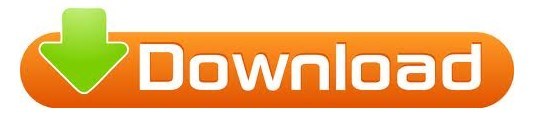
#USE IEXPLORER INSTALL#
#USE IEXPLORER SOFTWARE#
#USE IEXPLORER SOFTWARE#
Step 1 Run the alternative to iExplorer software on your computer. And the operations are almost the same on the Mac version. In this article, I'll show you the steps with the Windows version for your reference. Things you'll need: an iPhone, iPod or iPad, an Apple USB cable, a Windows or Mac computer and the iExplorer alternative. How to Use The Alternative to iExplorer on Mac and Windows PC With it, you can browse and transfer music, videos and photos to and from your iPhone, iPod touch and iPad without a hitch. Work well with iOS 10.3, and iPhone 7/6s, iPad air, iPad mini, iPod touch 5, iPhone 5, and more.Īs a Mac user, Wondershare TunesGo (Mac) is the one for you. Manage folders and files on iPhone/iPad/iPod touch. Remove music, videos, photos and contacts in batches. Organize contacts on iPhone, iPod and iPad: import contacts from Outlook, Windows Address Book, Windows Mail and VCF file, edit contacts, and merge duplicate ones. Make new photo album, and drag and drop photos to it. Besides, it has many more brilliant features.Īdd and convert music and videos to your iPhone, iPod and iPad optimized formats.Ĭreate new playlist and add songs in it on your iPhone, iPod and iPad. It gives you the power to browse and export all or selected photos, SMS, iMessages, MMS and SMS, contacts, music, movies, iTunes U, podcasts, audiobook, TV shows and music videos. Wondershare TunesGo is a perfect iExplorer alternative. Thus, you have to look for an alternative to iExplorer when you want to do more thing than simply browsing and exporting. Worse still, iExplorer is not a good helper when you want to import music, photos, contacts and more files to your iPhone, iPad and iPod.
#USE IEXPLORER INSTALL#
To mount your iPhone, iPod and iPad to Mac Finder and Windows explorer and view audio and video files, you have to install disk-mounting framework and QuickTime drive, which takes extra space of the computer hard drive. That means, you are allowed to view the files and folders on your iPhone, iPod and iPad. Additionally, it lets you use your iPhone, iPod and iPad as an external hard drive. With its help, you can easily browse and export music to iTunes and computer, and transfer messages, Address Book contacts, voicemail, voice memo, calendar events, and more to computer. IExplorer, is a popular iPhone, iPod and iPad file browser software.
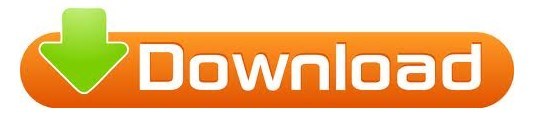
0 notes
Text
Clover efi download
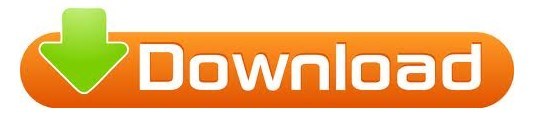
#Clover efi download install
#Clover efi download drivers
#Clover efi download update
#Clover efi download full
Ability to boot previously selected boot entry after the default timeout.Press F6 to save graphics firmware into /EFI/CLOVER/misc.Press F4 to save original (OEM) ACPI tables into /EFI/CLOVER/ACPI/origin.Press F1 for multilingual help, depending on language setting in the configuration.Press Page Up or Page Down to change GUI resolution.Customizable GUI including themes, icons, fonts, background images, animations, and mouse pointers.Boot using UEFI firmware directly or CloverEFI UEFI firmware emulation.Boot OS X, Windows, and Linux in UEFI or legacy mode on Mac or PC with UEFI or BIOS firmware.
#Clover efi download full
You can also Check: WinZip Mac Pro 7.0 Full Download Clover EFI bootloader 2020 Key Features: The installer replaces the default boot loader, integrates powerful drivers, and allows you to customize both the behavior and appearance of macOS. Clover EFI is a handy tool if you’re running macOS on a non-Apple computer with an integrated UEFI motherboard.
#Clover efi download update
As a result, you can easily update your bootloader, change the Clover theme, and adjust the number of log files and backups your Clover EFI needs to keep. In addition, Clover EFI also allows you to integrate a custom settings pane into your system settings window.
#Clover efi download install
You can choose to install Clover EFI for UEFI boot only, you can install Clover EFI for ESP, apply custom themes, and decide which drives or scripts to deploy. The Clover EFI bootloader provides the option to personalize the bootloader installation. Naturally, you will have to provide the credentials for your computer’s admin account. The Clover EFI software comes with its own installer package, which means that the entire process is reduced to simply following the on-screen instructions. It is based on different projects: Clover, rEFIt, XNU, VirtualBox.
#Clover efi download drivers
Next, we’ll need to copy some kexts (kernel extensions, similar to drivers on Windows) to the USB drive.Clover EFI boot loader is specially designed for booting OS X, Windows, and Linux on a Mac or PC with UEFI or BIOS firmware.
Click Install and wait for the installation to finish.
– select “Install RC scripts on target volume” and/or “Install all RC scripts on all other boot volumes”. – check “Install for UEFI booting only”, “Install Clover in the ESP” will automatically select– check following from Drivers64UEFIĭrivers64UEFI->ApfsDriverLoader-64 -> This is the APFS file system driverĭrivers64UEFI->SMCHelper-64 (VirtualSMC.efi if using VirtualSMC.kext, SMCHelper-64.efi is not compatible with VirtualSMC.efi and must be removed)
Click Customize and check the following options:.
Click Change Install Location and set it to your formatted USB drive.
Is It Possible To Make A $400 Build Hackintosh in 2020ĭownload the latest Clover installer from here. It involves running an installation wizard and selecting some options. Installing Clover on your USB drive is relatively easy. Install Clover on Your USB Drive or EFI partition One big feature of Clover is that iMessage, iCloud, the Mac App Store works along with Find My Mac, Back To My Mac and FileVault since Clover can use the EFI partition. For many, Clover is considered the next-gen bootloader and soon it will become the only choice since BIOS is being replaced by UEFI in every new motherboard. It can emulate the EFI portion present on real Macs and boot the OS from there instead of using the regular legacy BIOS approach used by Chameleon and Chimera. It has a totally different approach from Chameleon and Chimera. How You Can Install macOS Catalina 10.15.4 on HP Pavilion 15Ĭlover is an open-source EFI-based bootloader created on Apr 4, 2011. I went with Clover as it seems to be the most popular choice among other Hackintoshers, mostly for the following reasons: There are 4 popular bootloaders to choose from. We need a bootloader that makes it possible to boot OS X on x86 and x86_64 PCs.
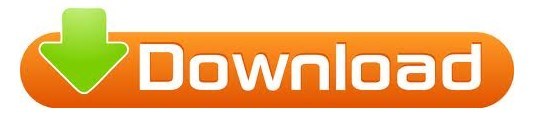
0 notes
Text
Iphone backup extractor free full version

#IPHONE BACKUP EXTRACTOR FREE FULL VERSION HOW TO#
#IPHONE BACKUP EXTRACTOR FREE FULL VERSION SERIAL KEY#
#IPHONE BACKUP EXTRACTOR FREE FULL VERSION FULL VERSION#
#IPHONE BACKUP EXTRACTOR FREE FULL VERSION ACTIVATION KEY#
#IPHONE BACKUP EXTRACTOR FREE FULL VERSION PDF#
#IPHONE BACKUP EXTRACTOR FREE FULL VERSION FULL VERSION#
Finally, the full version is installed.
Copy these activation keys and paste everything.
Unzip it first, then force it to start.
First, download iPhone Backup Extractor Full Crack.
How to install iPhone backup extractor crack?
Step 7, take advantage of the iPhone Backup Extractor.
Step 5, close the program and run it again.
Step 4, Continue installation until installation.
Step 3, Run the setup.exe file from the extracted files.
Step 2, extract the file via Winrar software on your PC.
Step 1, download the crack from the links below.
#IPHONE BACKUP EXTRACTOR FREE FULL VERSION HOW TO#
Ibackup Extractor Registration Key How to decry-pt completely cracked iPhone backup extractor: Solution We have made the extraction of a lot of contact data more reliable.
Fix We have resolved an issue that affected the preview of large images in the backup example.
Participants in the group chat did not always display correctly in the message data, and now we have fixed this problem.
The command for backup information in the built-in Rictl tool now provides a password hash for backups encrypted in the classic $ itunes_backup $ * format used by Hashcat.
We hope to be able to offer Wi-Fi support for macOS soon, and we will be adding more features that will be available in future versions.
This feature is available for Windows users via USB and Wi-Fi, and only for macOS users via USB.
Users can now use rictl to script and perform device discovery, backups, shutdowns and reboots.
Device management commands are now available in the rictl command line tool of the iPhone Backup Extractor license key.
#IPHONE BACKUP EXTRACTOR FREE FULL VERSION ACTIVATION KEY#
Ibackup Extractor Activation Key What’s new ? Users can export personal information from IOS backups.You can also save SVS, voice memos, bookmarks and ICS application material.iPhone Backup Extractor reads your iTunes and I Cloud backup on mac.You can also save I Messages from your I Cloud.Helps you explore I Cloud contacts and image transmission.You can also easily download the complete iPhone image library. Users can easily upload their I Cloud images and other data files.Allows you to send data and contacts from iPhone to iPhone.You can also copy and print texts and what is the hardware of the applications.Allows you to restore other application media via iTunes and I Cloud Backup.You can recover your screen time password and Whats App messages.You can extract all notes and recordings and play and preview the voice recordings before saving them to your computer.With iBackup Viewer, you can record voice recordings from your iPhone, extracted from iOS backups created by iTunes.The iPhone backup extractor registry key viewer makes it easy to extract all notes from iOS backups and save them to text files. There may be a lot of notes on your iPhone, and you may want to extract the notes and save them to your computer.iPhone Backup Extractor Viewer extracts attachments to view and save as files. Messages always contain photos and video clips to share memorable moments with others.
#IPHONE BACKUP EXTRACTOR FREE FULL VERSION PDF#
IBackup Viewer supports extracting iMessage and SMS text messages from iTunes backups, viewing iOS style chat calls, saving PDF chats and printing to paper.
The most important function of a is to retrieve messages.
With iBackup Viewer, you can also save your contacts as hard drive vcard (.vcf) files that are easy to share with friends and online messaging systems like Gmail.
Easily extract contacts from backups and export them to Mac Address Book or Contacts.app.
The Pro version of iPhone Backup Extractor Viewer supports the extraction of all submitted data from encrypted iPhone backups created to protect privacy.
The free version of the registered viewer of the iPhone Backup Extractor includes everything from extracting contacts to exporting, printing SMS and iMessage messages in PDF format, call log and adding recordings of visits.
Zoom Cloud Meeting 5 Crack Plus Activation Key freeload iphone backup extractor crack Key Features You can store other media, such as old videos, on your computer by archiving an old backup or by copying it directly from the device via USB. Keep your photos safe and your backup process will improve considerably. However, make sure they have been transferred to your computer before deleting them. Sometimes it’s better to archive these images from your iPhone to your PC or Mac or to the i Cloud photo library. Delete albums you no longer listen to or change the music settings before saving.
#IPHONE BACKUP EXTRACTOR FREE FULL VERSION SERIAL KEY#
The iPhone Backup Extractor serial key Reddit will delete unused media such as videos, music, recordings or voice messages which may also be useful. If you think that only old apps speed up your process, think again.

0 notes
Text
Syncios product key

SYNCIOS PRODUCT KEY HOW TO
SYNCIOS PRODUCT KEY FULL
SYNCIOS PRODUCT KEY PRO
SYNCIOS PRODUCT KEY PC
SYNCIOS PRODUCT KEY LICENSE
SYNCIOS PRODUCT KEY FULL
In addition, you are able to restore your device to the previous backup settings.Īdditionally, the Syncios Ultimate registration code trial is not able to provide the full range of features. It also lets you manage settings in the app and reset them back to their default settings. Syncios 8.7.4 Crack will not just manage your apps, but it can also allow you to transfer information to mobile devices, and reverse the process. You’ll have access to your personal data and the applications that manage and control your data efficiently. Syncios Crack 8.7.4 & Registration Code 2022 Moreover, the program will start checking and dissecting the associated gadget. Additionally, After tapping the “ Start Scan” button under your gadget name. Most importantly, After effective acknowledgment and examination, you will get the accompanying interface.
SYNCIOS PRODUCT KEY PC
Be that as it may, Connect your iPhone, iPad, or iPod Touch to the PC with a USB link. All in all, You will be approached to associate the gadget with the PC. Additionally, Click Restore from an iOS gadget. Moreover, In this way, The UI offers three recuperation modes. You May Also Download Cockos REAPER Crack In the event that you notice that you have unintentionally erased or lost a significant record, don’t save anything on your gadget, play out any activity, or run any applications. 4/3GS, iPad Air, iPad Mini 2 (Retina), iPad scaled down, iPad with Retina show, Also, The new iPad, iPad 2/1, and iPod contact 5/4. Syncios from the iPhone 6 Plus/6/5S/5C/5/4S/. Also, In this mode, you can filter your iOS gadgets to recuperate lost or erased information, like contacts, instant messages, iMessages, call logs, notes, schedules, updates, and safari bookmarks. Syncios 8.7.4 CrackRecover information straightforwardly from iPhone X, 8 (Plus)/7 (Plus)/6 (Plus)/5S/5C/5/4S/4/3GS/3G, all iPads and iPod contact 5/4, just as just halfway recuperated information from iTunes and iCloud reinforcements.
SYNCIOS PRODUCT KEY HOW TO
How To Activate Windows 10 Free Without Product Key?.1.11 How To Install Registration Syncios Crack? Syncios Crack With Activation Code freeload In this trick, without getting a product key, I will share a method of enabling your Windows 10, 8, 8.1, and 7. Isn’t it an odd sound? It is, of course, so let’s search the article until the end. If you’re a new Windows user, you may be confused about why everyone wants a key? So if this is the issue on your mind, then the easy answer to that is here. Windows is not completely open for all, just for Linux or macOS.
SYNCIOS PRODUCT KEY LICENSE
However, if a person needs the complete functionality and uses it for the rest of his life, it costs a lot of money to buy his license key. I hope you have now understood why this key is important because this operating system comes with a free 30-day trial. You will face many restrictions after this time span ends as you will not adjust the theme, do not get OTA notifications, will see irritating activation watermark on the screen, and many more. This is the only reason why we need this license so that we can enjoy unlimited use of any feature of this operating system. However you will also find several fake internet licenses that only last for 45 days, but you can get 100% genuine and permanent licenses here. This operating system comes with different versions, such as Home, Basic, Pro, Business, etc. Get free windows activation product keys. Many of these are the same but some come with limitations or fewer characteristics.
SYNCIOS PRODUCT KEY PRO
For example, you can get the Bitlocker feature in the Pro edition of Windows 10, whereas it is not available in the Home edition. Similarly, compared to the Home version, there are different functions that we can do with the Pro edition. Even though the product key is distinct for each separate version. You will get an Invalid Key error if you use a Home or a Basic on Pro edition license. This is why, with a compatible Windows version, we can always use a key. Windows 10 Free Product Key 2021 Windows 10 Editions Free Windows 10 Product Key List Windows 10 Versions Okay, so below are the license keys that can be used in both x32-bit and 圆4-bit for our Pro version.Īlso, this version also comes with its own product key, much like Windows 10 Pro, so you won’t be able to activate it after using every other edition key.
Win 10 pro education product key windows 10#.
Win 10 pro education product key how to#.

0 notes
Text
How to turn a Live Photo into a video on your iPhone
Introduced by Apple many years ago with the iPhone 6s, Live Photos is an entertaining feature that transforms static images into three-second snippets. It accomplishes this by capturing the 1.5 seconds preceding and following the moment you tap the shutter button. This innovation has become a constant across all subsequent iPhone models, and even if you're new to the iPhone realm, you've likely engaged with it unknowingly, as it is enabled by default. Disabling it requires specific actions if you wish to return to capturing standard still shots.
Leaving Live Photos activated doesn't entail any major drawbacks. Sharing them as conventional, unmoving photos is as simple as sharing any other image. Additionally, while they do occupy a tad more space on your iPhone, this isn't as significant as it used to be, thanks to Apple's adoption of the more efficient HEIC format in 2017. In the past, Live Photos could inflate in size to almost double that of an equivalent static JPEG, but today, the contrast is typically around 25%.
Nonetheless, while you can effortlessly share a static rendition of the photo across various platforms where standard images can be posted or sent, the animated segment presents a slightly more intricate challenge. Naturally, Live Photos function seamlessly within the Apple ecosystem; thus, sharing them via iMessage or a Shared Photo Album to friends with iPhones, iPads, or Macs poses no difficulty whatsoever. Moreover, Apple has extended its Live Photos technology to third-party websites, and popular social media platforms such as Facebook, Instagram, and Twitter have embraced its integration. Even Google Photos has supported Live Photos for an extended period and offers enhancements for them.
However, if your intention is to ensure that the Live Photo plays flawlessly for all viewers, the optimal approach involves converting it into a video or an animated GIF. This approach also proves advantageous if you aim to preserve your Live Photos in a more conventional and future-proof format. While Live Photos are anticipated to remain functional on Apple devices for the foreseeable future, the outlook becomes less certain when considering their compatibility with Windows PCs or Android phones and tablets.
The positive aspect is that Apple simplifies the process of saving a Live Photo as a standard video. Remarkably, this feature is seamlessly integrated into the Photos app.
How to save a Live Photo as video
The procedure for creating a video from a Live Photo varies slightly depending on which version of iOS you're operating. The most recent iteration, iOS 16, is compatible with any iPhone released within the past six years, encompassing devices like the latest iPhone 14 and iPhone 14 Pro, as well as the 2017 iPhone 8. However, if you're still using an iPhone 6s or iPhone 7, both of which support Live Photos, you'll remain on iOS 15.
Fortunately, the steps are almost identical for both versions, with just one option positioned slightly differently on those older models.
Here's how to go about it:
Step 1: Launch the Photos app on your iPhone.
Step 2: Tap the Album icon located at the bottom.
Step 3: Scroll downwards and opt for Live Photos from the collection listed under "Media Types." This action will present you with a gallery display exclusively showcasing the Live Photos housed within your photo library. Navigation within this section mirrors the approach employed in the primary Library view, allowing for actions like using pinch gestures to zoom in and out on the grid.
Step 4: Select a Live Photo from the gallery to access it.
Step 5: Once your selected Live Photo is open, tap the three-dot More button situated at the upper right corner of the screen. This action will unveil a dropdown menu featuring additional choices.
For those utilizing iOS 15, you'll need to opt for the Share button instead, triggering the standard iOS share sheet to appear.
Step 6: Choose the Save as Video option from the pop-up menu (iOS 16) or the share sheet (iOS 15). Your iPhone will create a copy of the Live Photo as a standard video clip.
Step 7: In the event that the "Save as Video" option does not appear within the menu or share sheet while you have a Live Photo selected, it's likely due to either having deactivated the Live Photo feature or activated an effect mode such as Loop or Bounce (which will be discussed in the final section). Live Photos equipped with effects cannot be transformed into videos. To address this, you'll need to revert the photo to its original Live Photo state.
To achieve this, simply choose the Live button situated in the top left corner of the photo (which might also display Loop, Bounce, or Long Exposure) and adjust it back to Live from the ensuing dropdown menu.
Step 8: The resulting video clip will retain the identical metadata as the original Live Photo, encompassing the precise date, time, and location details. Consequently, it will be categorized alongside the initial Live Photo in your library. However, this doesn't imply that it will invariably find its place at the bottom of your Library timeline, unless you're transforming a Live Photo captured in close succession.
Step 9: The swiftest method to locate your newly saved video involves returning to the Albums view and directing your attention to the Recents album. This particular album arranges your photos based on their actual addition date to your library, as opposed to their internal timestamps.
How to combine multiple Live Photos into a single video clip
Utilizing iOS 16, you have the added capability to merge multiple Live Photos into a singular video clip, crafting a montage of your Live Photo moments. Follow these steps:
Step 1: Launch the Photos app on your iPhone.
Step 2: Tap the Album icon located at the bottom.
Step 3: Scroll down and choose Live Photos from the list situated beneath "Media Types." This will display exclusively the Live Photos contained within your photo library.
Step 4: Select the "Select" option found at the upper right corner.
Step 5: Choose the Live Photos that you intend to merge into a single video.
Step 6: Once your selected Live Photo is open, tap the three-dot More button positioned at the bottom right of the screen, which will prompt the options menu to appear.
Step 7: Opt for the "Save as Video" choice.
The duration of this process varies based on the number of photos you've chosen, ranging from a few seconds to several minutes. During this time, a "Saving..." dialogue will appear as your Live Photos are being transformed into a video. After the video is successfully generated, you'll find yourself back in the Live Photos view. It's possible that you'll need to access the Recents album, as mentioned in the previous section, to locate your video. It will carry the timestamp of the oldest Live Photo you included in your montage.
It's worth noting that there doesn't seem to be a practical upper limit to the quantity of Live Photos you can compile into a single video. However, just like when converting an individual Live Photo to a video, you won't be able to include Live Photos where the Live Photo feature is disabled or ones with added Loop, Bounce, or Long Exposure effects. The "Save as Video" option won't appear in the menu if any of these are part of your selection.
How to use Loop, Bounce, or Long Exposure with Live Photos
You also have the option to incorporate special effects into your Live Photos to infuse a touch of fun. Apple presently offers three distinct effects: Loop, Bounce, and Long Exposure.
Loop transforms your Live Photo into a brief, continuous loop devoid of pauses, while Bounce imparts a continuous back-and-forth motion to the Live Photo. As the name implies, Long Exposure transforms your Live Photo into a still image that amalgamates the three seconds of video, simulating the effect of a photograph captured with an exceptionally slow shutter speed.
Live Photos featuring these activated effects cannot be converted into videos using the built-in tools within the Photos app. Nonetheless, you can still view them on your iPhone and other Apple devices, and share them with friends and social media platforms capable of accommodating Live Photos.
Here's how to proceed:
Step 1: Launch the Photos app and select a Live Photo.
Step 2: With the chosen image open, tap the Live button located at the top left corner. From the ensuing dropdown menu, choose either Loop, Bounce, or Long Exposure. Alternatively, you can opt for "Off" if you prefer the Live Photo to appear as a conventional, static image.
How to convert Live Photos to animated GIFs
On certain occasions, you might find it more preferable to share your Live Photo in the form of a GIF rather than a video. This approach could be particularly advantageous on specific social media platforms, especially those that autoplay GIFs or lack support for uploading video clips.
Regrettably, iOS 16 does not include a built-in method to convert a Live Photo into an animated GIF. However, as is often the case, the App Store presents an array of solutions to fill this gap. Unsurprisingly, one of the most popular options is Giphy, which has the capability to convert any Live Photo into an animated GIF — even if it includes Loop or Bounce effects. Furthermore, Giphy enables you to trim the GIF, customize it with your own effects, and directly share it on social media. Additionally, Giphy allows you to save Live Photos as video clips with the same editing capabilities, accommodating Live Photos containing Bounce and Loop effects.
It's worth noting that the only drawback with Giphy is the necessity to create an account for its usage. However, it does support "Sign in with Apple" for a convenient sign-up process. If you prefer to bypass this step, there are alternative apps available on the App Store that can achieve the same task, although they might not be as feature-rich as Giphy.
Here's what to do:
Step 1: Download Giphy from the App Store, open the app, and either sign in or register for an account.
Step 2: Click on the "Create" option situated at the upper right corner.
Step 3: Upon receiving a prompt, provide permission for Camera access, and subsequently, tap on the photo thumbnail located at the lower left corner to open your photo library. Once again, grant access if prompted.
Step 4: Opt for "Live Photos" located at the bottom to exclusively view your collection of Live Photos.
Step 5: Select a Live Photo that you intend to transform into a GIF, and tap on it to open.
Step 6: You'll be presented with an array of editing tools designed to allow customization of your Live Photo before converting it into a GIF. These tools encompass options like cropping, trimming, and the inclusion of stickers and text effects. Utilize these tools to make the desired edits, and once you're satisfied, click on the Right Arrow located at the lower right corner to move on to the subsequent step.
Step 7: On the following screen, a preview of the finalized GIF will be displayed. Opt for "Share GIF" to progress to the subsequent screen. Alternatively, you can select the smaller "Tap to Copy GIF" option if you wish to swiftly copy it to your clipboard for pasting into another application.
Step 8: Within the "Share Video" interface, decide between "Save GIF" to preserve a copy of the GIF in your photo library or "Save Video" to store it as a standard video clip. Additionally, you have the option to employ the alternative choices available here for direct sharing to platforms like Messages, Facebook Messenger, Snapchat, or Instagram.
Read the full article
0 notes
Text
Enterprise imazing 2 partners
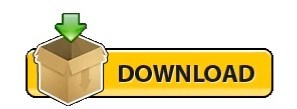

This would work perfectly well with the compatible version of Windows. This is the complete offline installer and independent configuration of iMazing 2.9.14 for Windows. 14 freeload for Windows and MacOSĬlick the button below to start iMazing 2.9.14 freeload for Windows and MacOS.
Open the installer and accept the terms and then install the program.
Extract the zip file using WinRAR or WinZip or by default Windows command.
Compatibility Architecture : 64 bits (圆4) 32 bits (x86) How to install iMazing 2.9.14 freeload for Windows and MacOS.
Application Type : Offline Installer / Complete Independent Configuration.
(Due to the constant updating of the background file size or the name may vary)
Full name of the software : freeload of iMazing 2.9.14 for Windows and MacOS Download file Name :.
Processor: Intel Pentium Dual Core or higher.įree download of iMazing 2.9.14 for Windows and MacOS Technical configuration details.
Hard disk space: 250 MB of free space is required.
Memory (RAM) : 2 GB of RAM is required.
Operating system : Windows 10 Creators Update (64 bits) – Version 1703 (build 3) or later.
System requirements for iMazing 2.9.14 freeload for Windows and MacOSīefore installing iMazing 2.9.14 freeload for Windows and MacOS, you need to know if your PC complies with minimum system recommendations or requirements
USB or Wi-Fi connectivity, pairing management, device deletion, iOS reinstallation, diagnostics.
Access and export your iPhone notes and voice memos.
Access and export call logs, save your voicemail on your computer.
Export calendars to your computer in iCal or CSV format.
Export your eBooks or PDF from the Books application, import books from your computer to your iPhone or iPad.
Customize ringtones, notifications and alert sounds.
Access and export bookmarks, readings and history to your computer.
Make a backup and transfer the application data.
Download your applications (.ipa) to your computer.
Directly copy all your contacts between your iPhone and your Mac or PC.Įxclusive application management solution.
Move files and folders between your iPhone or iPad and your computer.
You can also download AirServer 7.įeatures of iMazing 2.9.14 freeload for Windows and MacOSīelow are some amazing features that you may experience after installing iMazing 2.9.14 freeload for Windows and MacOS, Keep in mind the features may vary and it depends entirely if your system supports them. With iMazing, you can safely back up your device, even wirelessly. Store your iPhone and iPad data thanks to a unique technology. Save your favorite moments on your Mac or PC.
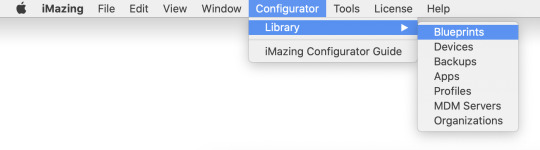
Export your photos and videos, without iCloud or iTunes. You can also download Apple iTunes 12.9.6.3 Offline installer.Ĭopy your music freely back and forth between your iPhone, iPad, iPod and your computer. Text messages, MMS, iMessages and attachments are safe with iMazing. Save, export and print your iPhone messages. Powerful and easy to use, iMazing is simply the best iOS device manager for Mac and PC. Make backup copies of any iPhone, iPad or iPod touch safely. Obtain reliable software to transfer and save your music, messages, files and data. iMazing 2.9.14 freeload for Windows and MacOS Overview 14 freeload for Windows and MacOS for compatible versions of Windows, download link at the end of the publication. IMazing 2.9.14 freeload for Windows and MacOS includes all the files necessary to run perfectly on your system, the loaded program contains all the most recent and updated files, is completely offline or the independent version of iMazing 2.9.
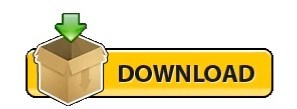
0 notes
Text
Google hangouts on mac os

GOOGLE HANGOUTS ON MAC OS HOW TO
GOOGLE HANGOUTS ON MAC OS FOR MAC
GOOGLE HANGOUTS ON MAC OS INSTALL
GOOGLE HANGOUTS ON MAC OS PC
GOOGLE HANGOUTS ON MAC OS PLUS
Aside from cellular messages, the Messages app can also integrate into other messaging services, including Google Hangouts.
GOOGLE HANGOUTS ON MAC OS FOR MAC
Click on the Settings gear symbol at the top of the screen. The Messages app for Mac lets you easily send iMessages and even regular text messages without ever having to pick up your iPhone. Restart and launch Spreaker Studio in order to follow the next steps.ģ. On the final step, you'll be asked to restart your computer. We know that Soundflower is not compatible yet with newer Mac versions such as Catalina, so we can suggest BlackHole as an alternative:Ģ. As in Skype, you'll only be able to see the remote party's screen, not control it, but you also get voice and video chat, too.
GOOGLE HANGOUTS ON MAC OS PLUS
If the installer doesn't start, or you get an alert saying Soundflower wasn't downloaded from the App Store, open System Preferences and go into Security, then General, and click on Open Anyway. Google's online Hangouts, part of the company’s Google Plus social network, also offers screen sharing for free. Download Soundflower and run the installation processĭownload Soundflower for OS X El Capitan and aboveĭownload Soundflower for OS X Yosemite and lower If you're running Spreaker Studio on Windows, please take a look at the Windows Tutorial.ġ.
GOOGLE HANGOUTS ON MAC OS HOW TO
If you face any issues or have any questions, please comment below.This tutorial will explain how to use Soundflower or BlackHole software to sync your Google Hangouts calls with Spreaker Studio on Mac / OS X.
GOOGLE HANGOUTS ON MAC OS PC
Hope this guide helps you to enjoy Hangouts Dialer - Call Phones on your Windows PC or Mac Laptop. Double-click the app icon to open and use the Hangouts Dialer - Call Phones in your favorite Windows PC or Mac. Once the installation is over, you will find the Hangouts Dialer - Call Phones app under the "Apps" menu of Memuplay. Chatty is a Mac desktop client for Google Hangouts, its fully feature packed and lets you easily message your friends, free video calls, photo sharing and lets you easily schedule or join a Google Meet/ Hangouts meeting attached to an event created with Google Calendar.Always make sure you download the official app only by verifying the developer's name. Now you can search Google Play store for Hangouts Dialer - Call Phones app using the search bar at the top.On the home screen, double-click the Playstore icon to open it. Memuplay also comes with Google play store pre-installed.Just be patient until it completely loads and available. It may take some time to load for the first time. Once the installation is complete, open the Memuplay software.Click it and it will start the download based on your OS. It also provides the user with HD support and a 4K recording facility, making it a very professional video recording and editing tool. Once you open the website, you will find a big "Download" button. With the ability to simultaneously record two devices, this Google Hangouts Capture tool for Mac offers you to extend frame rates from 15 to 120fps.Open Memuplay website by clicking this link - Download Memuplay Emulator.Hangouts Dialer - Call Phones Download for PC Windows 7/8/10 – Method 2: Once the installation is over, you will find the Hangouts Dialer - Call Phones app under the "Apps" menu of BlueStacks.Click "Install" to get it installed. Always make sure you download the official app only by verifying the developer's name. BlueStacks comes with Google play store pre-installed.You will see the home screen of Bluestacks. Once the installation is complete, open the BlueStacks software.Then, make sure to click on 'monitor' in order to be able to hear the Google Hangouts call through your headphones. (You can have up to four sources on Spreaker Studio). Installation is as simple and easy as any other software installation. Back in Spreaker Studio for Desktop, in the Microphone & Sources area, below your microphone selected in the first source, choose Soundflower (2ch) or BlackHole (Core Audio) in another free source.
GOOGLE HANGOUTS ON MAC OS INSTALL
After the download is complete, please install it by double-clicking it.
Once you open the website, you will find a green color "Download BlueStacks" button.
Open Blustacks website by clicking this link - Download BlueStacks Emulator.

0 notes
Text
Apple emoji font download for pc

We'll take this as recommendation to help us improve more. Upgrade to a premium license for expanded business use of free emoji. Businesses can use our free emoji for testing purposes only. Intended for personal use, including students and teachers. Thank you for sharing your feedback and for downloading Fontkey. Free license applies to all free emoji icons and zips. Yes it might be annoying to use/get fonts on google or safari but you get so many fonts, and for free, unlike these keyboard apps that make you pay for certain fonts. Please use another app or use font generators on safari, google, etc. I loved this app at first but it’s only been a few minutes and my love for this app has just gone downhill. It’s definitely not my phone lagging cause I’ve used many other font apps and they’ve never done that. They give you many free fonts, the emoticons are usually free, and the keyboard doesn’t lag out. Yes, many of those other apps want you to pay too, but you don’t have to. Emoji Font freeload Mac Os Emoji Fonts Free For Windows Emoji Font freeload Mac Os Sep 21, 2020. Apple included an emoji typeface in the font library of Mac OS X Lion, so I thought it worthwhile to add it to my list of interesting fonts. There are so many better options than this app. Emoji fonts contain emoticons but they include a lot of additional icons. But some app is not available on the field of computer OS. A lot of Android Apps have EXE or DMG edition. So we shared the pro level method for PC user. The Classic Keyboard Type Fast,fonts,Emoji, Emoticon software may be useful for you. It glitches and takes you back to the “normal font” A LOT. How To Download Classic Keyboard Type Fast,fonts,Emoji, Emoticon App for PC To Install on Windows, Mac. The keyboard looks a little different from the regular apple one. I loved trying out the fonts in the app but when I went to go try it in another app it was asking me to pay for certain fonts. You have to pay to use the majority of their fonts 😒 As of August 2021, the Twitter website also displays this character as the Apple logo, in addition to another PUA character which. This character is not recommended for interchange as it is only intended for support on Apple platforms. You can cancel your subscription via this url: The logo for Apple Inc is a Private Use Area (PUA) character that is supported on iOS and macOS. Account will be charged for renewal within 24-hours prior to the end of the current period. Subscription automatically renews unless auto-renew is turned off at least 24-hours before the end of the current period Payment will be charged to iTunes Account at confirmation of purchase Update 6 (May 15) An individual has shared a video on YouTube wherein they’ve shared a guide on how to get iOS emojis on Android without rooting the device. Interested users can download the module by heading here. 1 week subscription price is $4.99, 1 month subscription price is $14.99. A senior XDA community member has shared a Magisk module that lets users get the iOS 14.5 emoji on their Android smartphones too. Subscription period is 1 week or 1 month You can change the custom font style on Xiaomi, Huawei, Samsung, Vivo, Oppo, Realme, Tecno. familyName iOS 8.1 : Apple Color Emoji iOS 8.2 : Apple Color Emoji iOS 8.4 : Apple.
Install the keyboard to access directly from Messages.įor additional features upgrade to FontKey+: Free Emoji, Cool, Stylish and all font changer for Android. as shown aboveSegoe UI Emoji with Twemoji.ttf Rename toseguiemj.ttf.
Easy keyboard switch and fonts arrangement

Tons of emoji with text emoji / emoticons Note: Microsoft Teams and Skype use a different emoticon set with an alternative animated design.Įmojis from Microsoft Windows 11 are displayed below.Fonts by Fontkey is an App and Keyboard that lets you use unique fonts to customise your social media: Instagram, Snapchat, Tiktok, Roblox, Twitter, iMessage, Tumblr, and more! A brand new Fluent emoji design is coming to Windows in late 2021, but isn't part of the first release of Windows 11. These are provided by the Segoe Color Emoji font, although some applications continue to show black and white emojis from an earlier release. Emojis from Microsoft are supported on PCs and tablets running Windows 11, Windows 10, as well as Xbox.

0 notes
Text
How do i connect my iphone to my macbook for messages

#HOW DO I CONNECT MY IPHONE TO MY MACBOOK FOR MESSAGES MAC OSX#
#HOW DO I CONNECT MY IPHONE TO MY MACBOOK FOR MESSAGES SOFTWARE#
#HOW DO I CONNECT MY IPHONE TO MY MACBOOK FOR MESSAGES PC#
If you backup your iPhone to your computer (using iTunes or Finder on macOS Catalina or higher), your messages will be saved to the backup. If you don't have access to your iPhone anymore, or the texts you are trying to view have been lost or deleted, you'll need to use a backup of your iPhone. View iPhone messages from an iTunes backup (PC/Mac) Now that you can access your messages on your computer, why not export them for safekeeping, or print them off? 2. Using TouchCopy just to view your messages is like using an iPhone only to make calls. You can click a conversation to see exactly which messages contain your keyword!įind more information about viewing and searching iPhone messages in TouchCopy > What Next? TouchCopy will return a list of only conversations in which your keyword was mentioned. To do this, enter a contact's name or a key word / phrase that you are looking for into the search box and hit Enter (Return) on your keyboard. TouchCopy makes it easy to search through your messages on a big screen. Searching messages on iPhone can be fiddly. We won't share your Email address with anyone else, or send you spam.
#HOW DO I CONNECT MY IPHONE TO MY MACBOOK FOR MESSAGES PC#
Viewing iPhone WhatsApp messages with TouchCopy on PC Viewing iPhone WhatsApp messages with TouchCopy on Mac Download TouchCopy Free You'll see all your messages, emojis, times/dates, attached media like photos, and contacts details. View the messages in a conversation by clicking it in the list. To view SMS, MMS, iMessage or WhatsApp conversations in TouchCopy, simply connect your iPhone and click the Messages section.
Your USB cable to connect your iPhone to your computer.
#HOW DO I CONNECT MY IPHONE TO MY MACBOOK FOR MESSAGES MAC OSX#
You can use TouchCopy on a PC running Windows 10, 8 and 7, or Mac using Mac OSX 10.12 (macOS Sierra) or higher.
We can use this tool to easily view and search iPhone messages, export them to computer, and even print them out! What you'll need: TouchCopy is a popular app which allows you to view and export media from iPhone to computer. Our first method explores how you can view your iPhone messages in a clear format on your PC or Mac using TouchCopy. View iPhone messages directly on your computer (PC/Mac)
Read messages, and text from your computer (Mac only)ġ.
View iPhone messages from an iTunes backup (PC/Mac).
View iPhone messages directly on your computer (PC/Mac).
This guide will take you through the top three ways to view your iPhone messages directly on the big screen of your PC or Mac computer. If you have a lot of messages on your device, searching through your messages, finding the conversation you're looking for and viewing it can be tricky. This convenience comes at a price - many of us have thousands of messages on our phones, taking up storage space and becoming increasingly hard to manage. In the palm of your hand you have the power to send text and media to contacts all over the world. Sending and receiving messages through iPhone is, obviously, extremely convenient.
#HOW DO I CONNECT MY IPHONE TO MY MACBOOK FOR MESSAGES SOFTWARE#
Last Updated : 2nd July 2021 | Author: Wide Angle Software Dev Team How to View iPhone messages on your computer

0 notes