#I have a media keyboard for it and a projector... just need speakers...
Explore tagged Tumblr posts
Text
going to micro center tomorrow to get some parts and a free flash drive 🤓
#also I'm kinda entertaining getting a mac mini for home theater purposes...#that's not a real use but...... hnngggg#ever since I discovered their existence I want one soooooo bad#I have a media keyboard for it and a projector... just need speakers...#who am I kidding I'm jobless
2 notes
·
View notes
Text
My Homelab/Office 2020 - DFW Quarantine Edition

Moved into our first home almost a year ago (October 2019), I picked out a room that had 2 closets for my media/game/office area. Since the room isn't massive, I decided to build a desk into closet #1 to save on space. Here 1 of 2 shelves was ripped off, the back area was repainted gray. A piece of card board was hung to represent my 49 inch monitor and this setup also gave an idea how high I needed the desk.
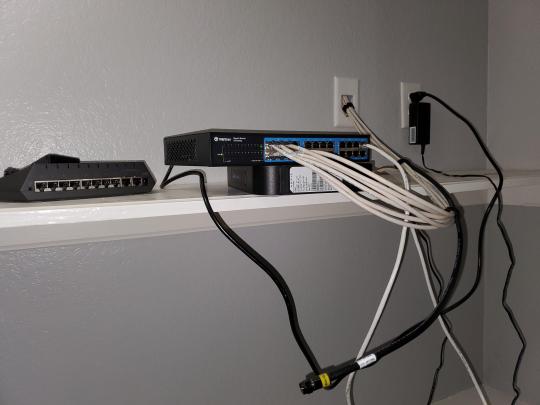
On my top shelf this was the initial drop for all my Cat6 cabling in the house, I did 5 more runs after this (WAN is dropped here as well).
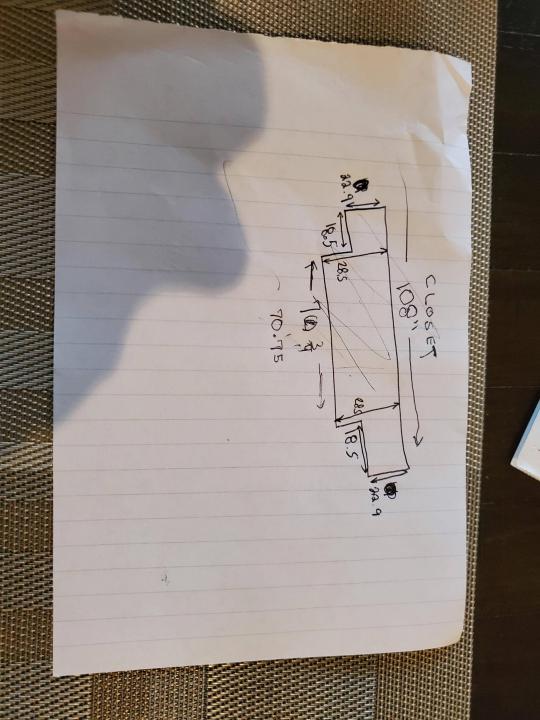
I measured the closet and then went to Home Depot to grab a countertop. Based on the dimensions, it needed to be cut into an object shape you would see on Tetris.

Getting to work, cutting the countertop.

My father-in-law helped me cut it to size in the driveway and then we framed the closet, added in kitchen cabinets to the bottom (used for storage and to hide a UPS). We ran electrical sockets inside the closet. I bought and painted 2 kitchen cabinets which I use for storage under my desk as well.

The holes allowed me to run cables under my desk much easier, I learned many of these techniques on Battlestations subreddit and Setup Wars on Youtube. My daughter was a good helper when it came to finding studs.
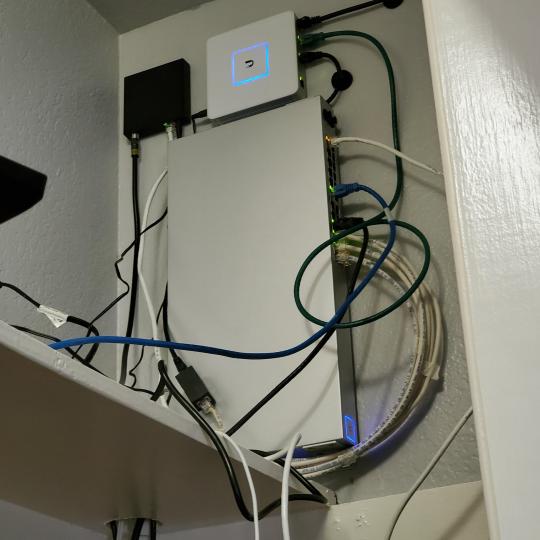
Some of my cousins are networking engineers, they advised me to go with Unifi devices. Here I mounted my Unifi 16 port switch, my Unifi Security Gateway (I'll try out pfSense sometime down the line), and my HD Homerun (big antenna is in the attic). I have Cat6 drops in each room in the house, so everything runs here. On my USG, I have both a LAN #2 and a LAN #1 line running to the 2nd closet in this room (server room). This shot is before the cable management.

Cable management completed in closet #1. Added an access point and connected 3 old Raspberry Pi devices I had laying around (1 for PiHole - Adblocker, 1 for Unbound - Recursive DNS server, and 1 for Privoxy - Non Caching web proxy).

Rats nest of wires under my desk. I mounted an amplifier, optical DVD ROM drive, a USB hub that takes input from up to 4 computers (allows me to switch between servers in closet #2 with my USB mic, camera, keyboard, headset always functioning), and a small pull out drawer.

Cable management complete, night shot with with Nanoleaf wall lights. Unifi controller is mounted under the bookshelf, allows me to keep tabs on the network. I have a tablet on each side of the door frame (apps run on there that monitor my self hosted web services). I drilled a 3 inch hole on my desk to fit a grommet wireless phone charger. All my smart lights are either running on a schedule or turn on/off via an Alexa command. All of our smart devices across the house and outside, run on its on VLAN for segmentation purposes.

Quick shot with desk light off. I'm thinking in the future of doing a build that will mount to the wall (where "game over" is shown).

Wooting One keyboard with custom keycaps and Swiftpoint Z mouse, plus Stream Deck (I'm going to make a gaming comeback one day!).

Good wallpapers are hard to find with this resolution so pieced together my own.

Speakers and books at inside corner of desk.
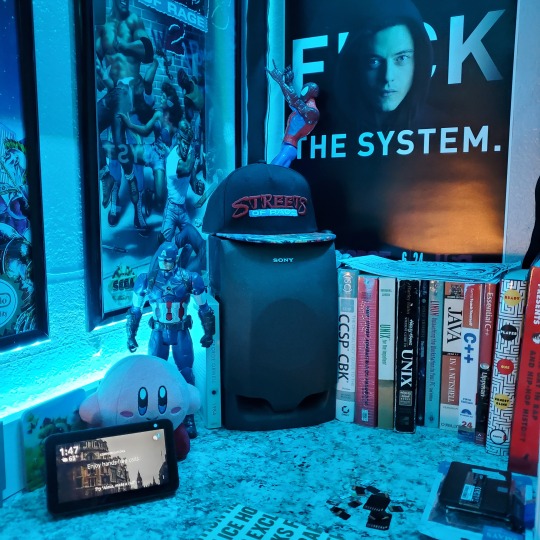
Speakers and books at inside corner of desk.

Closet #2, first look (this is in the same room but off to the other side). Ran a few CAT6 cables from closet #1, into the attic and dropped here (one on LAN #1, the other on LAN #2 for USG). Had to add electrical sockets as well.

I have owned a ton of Thinkpads since my IBM days, I figured I could test hooking them all up and having them all specialize in different functions (yes, I have a Proxmox box but it's a decommissioned HP Microserver on the top shelf which is getting repurposed with TrueNAS_core). If you're wondering what OSes run on these laptops: Windows 10, Ubuntu, CentOS, AntiX. All of these units are hardwired into my managed Netgear 10gigabit switch (only my servers on the floor have 10 gigabit NICs useful to pass data between the two). Power strip is also mounted on the right side, next to another tablet used for monitoring. These laptop screens are usually turned off.
Computing inventory in image:
Lenovo Yoga Y500, Lenovo Thinkpad T420, Lenovo Thinkpad T430s, Lenovo Thinkpad Yoga 12, Lenovo Thinkpad Yoga 14, Lenovo Thinkpad W541 (used to self host my webservices), Lenovo S10-3T, and HP Microserver N54L

Left side of closet #2

**moved these Pis and unmanaged switch to outside part of closet**

Since I have a bunch of Raspberry Pi 3s, I decided recently to get started with Kubernetes clusters (my time is limited but hoping to have everything going by the holidays 2020) via Rancher, headless. The next image will show the rest of the Pis but in total:
9x Raspberry Pi 3 and 2x Raspberry Pi 4

2nd shot with cable management. The idea is to get K3s going, there's Blinkt installed on each Pi, lights will indicate how many pods per node. The Pis are hardwired into a switch which is on LAN #2 (USG). I might also try out Docker Swarm simultaneously on my x86/x64 laptops. Here's my compose generic template (have to re-do the configs at a later data) but gives you an idea of the type of web services I am looking to run: https://gist.github.com/antoinesylvia/3af241cbfa1179ed7806d2cc1c67bd31
20 percent of my web services today run on Docker, the other 80 percent are native installs on Linux and or Windows. Looking to get that up to 90 percent by the summer of 2021.
Basic flow to call web services:
User <--> my.domain (Cloudflare 1st level) <--> (NGINX on-prem, using Auth_Request module with 2FA to unlock backend services) <--> App <--> DB.
If you ever need ideas for what apps to self-host: https://github.com/awesome-selfhosted/awesome-selfhosted

Homelabs get hot, so I had the HVAC folks to come out and install an exhaust in the ceiling and dampers in the attic.

I built my servers in the garage this past winter/spring, a little each night when my daughter allowed me to. The SLI build is actually for Parsec (think of it as a self hosted Stadia but authentication servers are still controlled by a 3rd party), I had the GPUs for years and never really used them until now.

Completed image of my 2 recent builds and old build from 2011.
Retroplex (left machine) - Intel 6850 i7 (6 core, 12 thread), GTX 1080, and 96GB DDR4 RAM. Powers the gaming experience.
Metroplex (middle machine) - AMD Threadripper 1950x (16 core, 32 thread), p2000 GPU, 128GB DDR4 RAM.
HQ 2011 (right machine) - AMD Bulldozer 8150 (8 cores), generic GPU (just so it can boot), 32GB DDR3 RAM.

I've been working and labbing so much, I haven't even connected my projector or installed a TV since moving in here 11 months ago. I'm also looking to get some VR going, headset and sensors are connected to my gaming server in closet #2. Anyhow, you see all my PS4 and retro consoles I had growing up such as Atari 2600, NES, Sega Genesis/32X, PS1, Dreamcast, PS2, PS3 and Game Gear. The joysticks are for emulation projects, I use a Front End called AttractMode and script out my own themes (building out a digital history gaming museum).
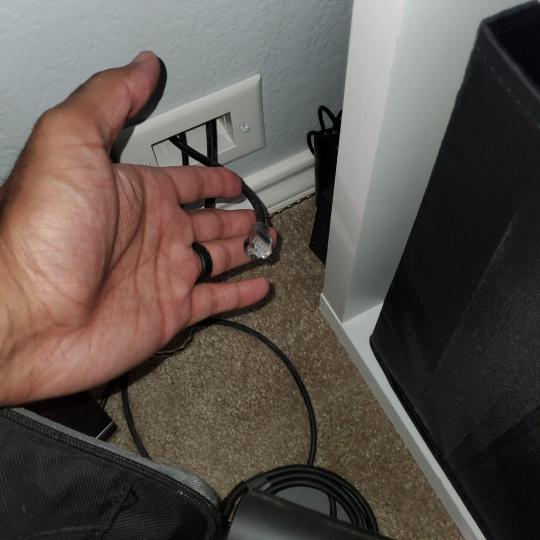
My longest CAT6 drop, from closet #1 to the opposite side of the room. Had to get in a very tight space in my attic to make this happen, I'm 6'8" for context. This allows me to connect this cord to my Unifi Flex Mini, so I can hardware my consoles (PS4, PS5 soon)

Homelab area includes a space for my daughter. She loves pressing power buttons on my servers on the floor, so I had to install decoy buttons and move the real buttons to the backside.

Next project, a bartop with a Raspberry Pi (Retropie project) which will be housed in an iCade shell, swapping out all the buttons. Always have tech projects going on. Small steps each day with limited time.
6 notes
·
View notes
Text
Dell Inspiron 27 7790 Review: PC or TV?
New Post has been published on https://bestedevices.com/dell-inspiron-27-7790-review-pc-or-tv.html
Dell Inspiron 27 7790 Review: PC or TV?
"The Inspiron 27 7790 is a good choice for small apartments or dorms."
Smooth, modern design
Small bezels and thin chassis
Includes an HDMI input connector
The integrated sound bar gets loud
The volume cannot be adjusted in HDMI input mode
So-so performance
If you live in a dorm, studio apartment, or other small space, you may not have space for a full-size TV.
A solution? Buy a big computer monitor and pretend it's a television. This may help you, but the Dell Inspiron 27 7790 offers a more elegant solution.
It is an all-in-one PC with an HDMI input socket so that your Nintendo Switch or Roku streaming stick can be connected directly. This is console game and streaming right on your Windows 10 desktop. But the Inspiron 27 (from $ 849.99) also looks good with its built-in soundbar and TV-like stand. Can it be both PC and TV appropriate without sacrificing?
Small screen becomes big
The Inspiron has a slim silhouette, that's for sure. The 27-inch Infinity Edge display is framed by narrow, 8 mm white bezels on three sides and a slightly larger chin on the underside, which is anchored by a silver speaker bar. At $ 849 ($ 999 in the configuration we tested), you essentially get the equivalent of a 1080p monitor for $ 200 that neatly works with a space-saving PC in an all-in-one Design is packaged, in which the screen is raised to a predecessor installed tent stand made of bent metal tubes.
The result is that the Inspiron looks similar to the HP All-in-One 24's sculptural wire base for $ 499. In contrast to the aluminum stand of the iMac, the metal wire design doesn't feel that high-quality, but makes the Inspiron 27 less impressive on a desk.
The airy aesthetics of the Inspiron 27 stand are at the expense of ergonomics. The base allows you to recline the screen, but you can't tilt the control panel forward, rotate, or raise or lower the display. Without a VESA mount on the back, you cannot mount the Inspiron to free up more space on the desk.
The two-tone design of the desktop extends onto the silver, curved back. Although there are four generous USB-A 3.1 Gen 1 ports on the back, only two are available if you choose to use Dell's bundled, color-matched wired keyboard and mouse.
The star of the show is the HDMI input connector, which turns the screen into a console gaming television.
Then there's the star of the show: the HDMI input connector. This simple connection allows players to connect the console of their choice and use the desktop screen as a television screen. I quickly grabbed my switch and plugged it in easily. Although I haven't had the opportunity to test the Inspiron 27's performance on an Xbox One or PlayStation 4, titles like Super Mario Odyssey and The Legend of Zelda: Breath of the Wild looked great. The built-in soundbar offers a rich sound profile that is one step ahead of the monitor speakers.
Switching between video input sources is also easy. A recessed video source switch is located on the bottom right of the soundbar next to the power switch. A visual confirmation is displayed on the screen whether you are in PC or HDMI mode.
There's also a USB-C port, which is useful for connecting modern phones, or a USB hub for added connectivity, an Ethernet jack, a headphone jack, a locking slot, and an SD card reader. Unfortunately, the USB-C port is limited to data and power and cannot pass on video signals.
If you need a larger screen experience, you can connect the Inspiron 27 to a projector or HDTV via the HDMI output connector on the back. Given its light weight of 22 pounds, it wouldn't be difficult to transport it between an office and a conference room to connect the Inspiron to a projector for spontaneous PowerPoint presentations. The desktop itself is powered by an external charging stone with a barrel connection.
Not quite a television
Although switching between video input sources is easy, adjusting the volume in HDMI input mode is the biggest problem with the Inspiron 27 setup. Unlike standalone displays, the Inspiron does not have dedicated monitor control buttons.
No remote control is supplied either. To adjust the volume, brightness or contrast, you must first switch to PC mode. From there, you need to use the Windows 10 software controls or keyboard keys to make your adjustments.
A small remote control would have made this task much less lengthy and would have mimicked the experience with traditional television sets.
Once these settings have been made, playing with the Nintendo Switch is fun overall, provided you don't have to adjust the volume frequently. As expected with the occasional PC games, I didn't notice any screen tears or ghosting on the display.
In addition to console games, more serious PC gamers can even connect a more powerful laptop or desktop to the Inspiron 27's HDMI input jack. This could be useful for upcycling this desktop into a monitor after aging of the internal silicon, even though it has a Thunderbolt 3 connector. EGPU would have served the same purpose.
For students who want to replace a stand-alone television with this 27-inch screen, the Inspiron is a mixed bag. Connecting a set-top box like Apple TV or Amazon Fire TV Stick worked well – I tested this on both the Apple TV before 4K and the Fire TV Stick 4K – and you can conveniently watch content from a streaming TV -Service like YouTube TV, Netflix or Hulu.
I wish the Inspiron came with its own remote control for some basic TV-style controls.
Live sports content such as football will be streamed smoothly when viewed with the Fire TV Stick 4K via the ESPN channel in the AT & T TV Now service. The game I watched was chopped up only occasionally, probably due to the service's buffering and streaming limitations, and not due to the Inspiron's hardware.
Without a coaxial input jack, however, you cannot connect a cable box or signal from your college campus video source. If you're a cable cutter, you can switch channels and switch between different streaming services using the Fire TV or Apple TV remote. But just like with the limitations of game consoles, you cannot simply adjust the volume without having to get up and switch back to the PC.
Given that commercials on the AT&T TV service are sometimes louder than the actual broadcast, it can be annoying that the volume cannot simply be changed. By connecting wired or Bluetooth speakers, you can overcome some of the Inspiron 27's limitations with volume controls.
A laptop disguised as a desktop
But here too, the Inspiron 27 is more than just a monitor. It is also a full desktop PC. At least … there is.
With its 10th generation U-series processors and more anemic GeForce MX110 graphics, the Inspiron 27's datasheet doesn't read like a standard desktop PC. All laptop components are used, similar to some other all-in-one components like the HP Envy series. While this means that performance can be limited, these laptop components help keep the case a little more than an inch thick.
Don't expect to run demanding applications or games like on a more powerful desktop chip.
I found that the quad-core i5-10210u processor in our test device is fast enough for general productivity tasks such as surfing the Internet and working in office documents. The performance is comparable to that of a Dell XPS 13 or another premium laptop. Just don't expect to run demanding applications or games like on a more powerful desktop chip.
The situation is similar with the graphics. Don't expect Jedi: Fallen Order to start with maximum settings, but older titles will work fine if the settings are set to low. Call of Duty: WWII and Honor 4 looked good in my tests with very little stuttering, and Fortnite was definitely playable when scaled to 720p resolution with the game's lowest settings. If you don't need discrete graphics, Dell offers a cheaper model with integrated graphics.
The system also has 8 GB of memory, a 256 GB SSD and a 1 TB hard drive for additional storage, all of which can be updated and serviced.
It's unfortunate that Dell didn't add a Thunderbolt 3 port on this device to power external GPUs. Even if you use the screen alone with a more powerful gaming PC, you're still limited to the panel's 1080p resolution and 60 Hz refresh rate. In this regard, this is not a real gaming monitor.
Our review sample was not equipped with a touchscreen, but one can be selected with updated configurations, but touch functions are unlikely to work with HDMI input sources.
For data protection-conscious dormitory residents, the blind webcam can be shown at the top or stowed out of sight. This trend is more likely to occur on laptops and desktops. In addition to the FHD camera for Windows Hello logins without a password, improved configurations of the Inspiron 27 can also be equipped with an IR module.
Our opinion
The Inspiron 27 7790 goes beyond its purpose as an all-in-one PC. The ability to connect a console or media box to this all-in-one brings a lot of value to this solid, mediocre desktop and gives the Inspiron 27 a unique gaming advantage. Despite the lack of volume controls or brightness controls, students and cable cutters will appreciate how versatile the Inspiron 27's HDMI input connector can be.
Is there a better alternative?
If you have the money to make money, Apple's iMac series, available for the basic 27-inch configuration starting at $ 1,799, is a good alternative to the Inspiron 27. The iMac is better for computing Performance that can be useful for students working with large files or who needs graphics performance for creative tasks. However, the HDMI input is missing.
HP's Envy premium all-in-one series has the same video input, so you can use the desktop display for non-PC purposes. However, the 34-inch curved edition previously tested may be too bulky for small spaces. The more conventional Envy AIO Edition corresponds to the Inspiron's 27-inch footprint, has a similar pop-up webcam that focuses on data protection, and improved GeForce GTX 1050 graphics, making it more suitable for 1080p PC gaming, but more expensive .
How long it will take?
With a 10th generation Intel Core i5 processor in the laptop class, the Inspiron 27 7790 is expected to last at least as long as most laptops. This desktop should easily be able to guide you through your college years, and graduates can squeeze even more life out of the Inspiron after the silicon inside has worn out. By connecting a game console or a streaming stick, an aging Inspiron 27 can be upcycled as a streaming screen for the kitchen or children's room.
The Inspiron 27 is also an extremely maintainable all-in-one desktop that simplifies repairs and upgrades.
Dell offers a standard one-year warranty with mail-in service for repairs. If you need additional protection, you can extend coverage for up to four years, add accidental coverage, or both for up to $ 339. Compared to our $ 999 test device, the highest warranty coverage costs more than a third of the Inspiron price. So unless you are at risk of an accident, the value of extended protection may not be worth it.
Should you buy it
Yes. The desktop's HDMI input connector offers great versatility to gamers and cable cutters, allowing this all-in-one device to behave beyond the capabilities of a PC or laptop.
Editor's recommendations
0 notes
Text
Lepow 15.6-Inch USB-C Portable Monitor Review: Versatile, Value-Priced
When I travel, I’ve been using a portable monitor for many years now. While covering a trade show, it’s great to have a second monitor to have datasheets and web pages available for reference (especially since almost all press materials are digital now). When I’m teaching on safari, it lets me work with more participants without a projector. And when I’m on my own, it’s still great to have a second screen for photo and video processing, or writing code. My current monitor is fine, but only works with PCs, so I was interested when Lepow asked if I wanted to review their 15.6-inch 1080p LCD version that works with a variety of devices ($184.99).
Lepow Portable Monitor by the Numbers
Typical of most decent portable monitors, the 15.6-inch Lepow LCD supports 1080p resolution. Impressively for the price, it is an IPS technology LCD. It also has a lot more capability than many of its competitors. For starters, you can connect to it using either HDMI (via its mini-HDMI port and included HDMI cable) or USB-C (for which a cable is also provided). Obviously, the USB-C option only works for devices that support video over their USB-C ports. If you connect over HDMI or an unpowered USB-C port, you can power the monitor either with another USB-A to USB-C connection or the included charger and cable. The combination of those options handles just about every scenario I could come up with.
None of that makes it any larger or heavier than necessary. It weighs in at 1.76 pounds, and measures .3-inches thick.
There is an OSD menu allowing you to tweak brightness, contrast, color, and a few other settings, which is slick for a portable monitor. I bumped up the brightness and contrast a bit from their defaults for use in a daytime environment. My only gripe about the controls is that the brightness seems to reset to 30 whenever you power up. I wish it would stay set where I leave it. To accommodate the scenario of powering the unit from one USB port while feeding it video through another, it has two USB-C ports in addition to the mini-HDMI port. There is also a power switch and a headphone jack. Lepow has also fit speakers into the unit, so it can provide an all-in-one media experience.
Putting the Lepow to Use
By using a magnet-attached rear cover, Lepow makes it easy to prop the monitor up at a couple of different angles. It comes with a lightweight screen protector attached by a thin tacky strip at the top. It is usable with the screen protector on, which is probably a good idea if you’ll be in a dirty environment or think it might get scratched, but the display is crisper without it.
I was prepared for some serious fiddling to get the display to work with various devices, but I was pleasantly surprised at how easy it was. First, I plugged it into a USB-C port on my Pixel Slate. As soon as I powered it on, it appeared as a second display. I didn’t have to change any settings. The only disconcerting part is that it’s tempting to want to touch the screen, but of course, it isn’t a touch-friendly panel.
I had a similarly-pleasant experience using it with my Huawei Mate 20 Pro. The display fired up instantly and the phone walked me through using it either as a mirror or my phone or with the Huawei’s EMUI Desktop mode. In that mode, you can use your phone as a touchpad, and optionally connect a keyboard or mouse to it — all of which drive the external display. As with the Slate, once you get used to the fact that you can’t simply touch the display to interact with it, it was fun to use, and I could see using it to do real work if I didn’t have a laptop with me.
Another nice feature is that when you connect the display over USB-C to a phone, and then to a charger using its other USB-C port, it charges your phone while you’re using it. That takes away the headache of worrying about battery when you’re using your phone as a desktop. Unfortunately, the desktop mode is device-dependent when it comes to phones. It doesn’t seem to work with Google’s own Pixels, for example, but says it will with most recent Samsung and Huawei models, and some others.
I also had a straightforward experience using the display with my Dell Precision 5540 laptop. It worked perfectly and received both video and power over the USB-C cable. Of course, if you don’t have a laptop with a powered USB-C, or you need to use HDMI, then you simply need to plug in a second USB cable for charging. The display looked crisp and reasonably colorful, although no one would confuse it for the high-end IPS 4K screen on the Dell itself.
Profiling makes a big difference, but the Lepow is still no match for a high-end display. It’s fine for most uses, but only covering 65 percent of sRGB means you’re not going to want to use it for color-critical work.
Using the Lepow for Media
The display’s speakers aren’t super-loud, but they produce pleasant sound and have excellent separation thanks to their placement on either side of the display. As long as I wasn’t in a loud environment, I’d have no problem watching a movie using them. Of course, you also get a headphone jack. I can see using the display this way either with a phone or to play a movie on a second display while working on your laptop’s primary monitor.
The Lepow’s case is low-profile, which is great for portability. However, it also means that it doesn’t have any room to store the cables or charger. One thing I like about the case on my ASUS portable monitor is that the cables fold neatly inside it. Overall, at less than $200, the Lepow is a solid combination of good display quality, great connectivity, and an excellent price. If you do buy one, I highly recommend taking the time to calibrate it using a hardware calibrator like a Datacolor Spyder. It makes a big difference in both color and contrast.
Now Read:
Samsung Unveils Massive 49-inch QLED Q9 Odyssey Monitor
AMD unveils Radeon FreeSync 2 initiative with lower latency, HDR support
At a Glance: Dell UltraSharp U3419W Curved USB-C Monitor Review
from ExtremeTechExtremeTech https://www.extremetech.com/computing/307304-lepow-15-6-inch-usb-c-portable-monitor-review-versatile-value-priced from Blogger http://componentplanet.blogspot.com/2020/03/lepow-156-inch-usb-c-portable-monitor.html
1 note
·
View note
Text
10.1″ Android Tablet for Less Than $100?! Meet The Vankyo Matrixpad Z4
Our verdict of the Vankyo MatrixPad Z4: With a low price and low spec, the Vankyo MatrixPad Z4 promises much but ultimately fails to undercut the Amazon HD 10. Poor responsiveness from the touch screen and disappoint performance mean that you probably wouldn't buy it for a child, either.510
Looking for a new tablet, but don’t have a huge budget? You might be inclined to buy an affordable Amazon Fire tablet, but did you know that alternatives are available?
The Vankyo MatrixPad Z4, a 10-inch tablet that you can buy for under $100. But is it worth it, or are you better off spending just a bit more?
youtube
What’s in the Box?
Packaged in a bulky box, the Vankyo MatrixPad Z4 ships with a USB cable, mains adapter, user guide, and quick-start leaflet.
The tablet is secured in place by a pair of foam inserts; beneath this, you’ll find the adapter and cable. With so little in the box, however, it’s clear that Vankyo has not thought through the packaging. It looks great, sure, but a 10-inch tablet doesn’t need a box as big as this. Perhaps bundling a keyboard, dock, or case might justify the size, but without them, it seems wasteful.
Given the minimal packaging of its immediate competitors, this is disappointing. For some perspective here, you can buy a new laptop in a box just twice the size.
Vankyo MatrixPad Z4 Device Specification
With a 10.1-inch 1280×800 IPS display, the MatrixPad Z4 weighs just 1.08 pounds, measuring 9.84 x 6.73 x 0.35 inches. With a thick bezel and cheap plastic chassis, its appearance is in stark contrast other tablets you may have seen recently.
It’s easy to hold, with the micro-USB port, microSD slot, volume rocker, and power button grouped along the top edge in landscape. A single Lithium-ion battery delivers up to eight hours of battery, although it can be run from the mains. You should get a couple of days of standby time from a full charge.
A 64-bit 1.5Ghz quad-core CPU runs with 2GB of DDR3 RAM and 32GB of built-in storage, expandable up to 128GB. There’s also a MALI-G31 GPU. With 802.11b/g/n wireless networking and Bluetooth LE, you’ve got the connectivity you need for networking and peripherals.
The rear camera, meanwhile, has 8MP resolution, compared to the front 2MP cam for video calling.
What Can You Do With It?
The system spec of the MatrixPad Z4 means that you should be able to enjoy most tablet-style activities: video streaming, gaming, social networking, reading, even productivity tasks.
Well, that’s the theory. Sadly, it doesn’t work out too well for video streaming. We tested the MatrixPad Z4 with Amazon Prime Video, and an episode of The Thin Blue Line. This 1990s UK comedy starring Rowan Atkinson (Mr Bean) is available only in standard definition. Unfortunately, while streaming to the MatrixPad Z4 within a few feet of the router delivered good video, the audio was out of sync. This was repeated on other Amazon Prime Video content, with the same result.
Additionally, the audio quality of the tablet’s speakers is substandard. Headphones are recommended!
It’s worth adding that testing for similar issues with YouTube resulted in videos that were correctly synced. However, given the prominence of Amazon Prime Video, poor quality playback is a disappointment.
Android Pie Without the Bloat
Running Android 9.0 “Pie”, the Vankyo MatrixPad Z4 comes without any bloatware whatsoever. A rarity in the Android tablet market, this is a stock Android experience, the operating system presented as Google intended.
Importantly, this is an approved device, which means that it also includes Google Play. Some cheaper tablet manufacturers have struggled to meet Google’s requirements for including the app store. That’s not the case with the MatrixPad Z4, giving you access to the entire library of Android apps (where compatible).
So, while you’ll inevitably install many pointless apps on the tablet, the MatrixPad Z4 certainly doesn’t come with any preinstalled.
Using the Vankyo MatrixPad Z4
Setting up the tablet under Android 9.0 Pie is straightforward if a little slow to respond. The reason?
Well, it’s the touchscreen display, which despite being visually adequate, feels cheap. Rather than a glass display like other tablets (including similarly priced Amazon Fire tablets and Huawei MediaPads), it’s plastic.
At least, that’s how it feels. My first tablet, back in 2010, was a budget Advent Vega running Android 2.2. Perfectly useable, but it was let down by a cheap, “plastic-y” display. Almost 10 years later, I don’t think it’s unreasonable to expect key components in low-cost devices to be better.
This has several shortcomings, not least from feeling “dirty” to use compared to the Gorilla Glass of other devices. Displays of this type are also easier to scratch, necessitating the rapid deployment of a screen protector.
It isn’t just the display that feels cheap to use though; it’s regularly unresponsive to gestures.
There is also a feeling that the plastic chassis isn’t particularly hardwearing, along with some curious design choices. For example, while the tablet uses micro-USB rather than the increasingly common USB-C. Meanwhile, the microSD slot curiously has no cover to protect you from card loss, or from dust and grit entering the tablet.
Connecting to Wi-Fi should be straightforward, but during the initial setup it wasn’t possible to enter the passkey. While resolved later on, when the tablet wakes it defaults to connecting to a networked printer rather than the router. Nothing that can’t be fixed with a few taps, but another frustration to add to the list.
Stock Android (With an Annoying User Interface)
While Vankyo heralds its adoption of stock Android, without any bloat, it has nevertheless included two annoying customizations.
The first is the addition of three additional buttons to the usual trio of Back/Home/Recents. Vankyo has added volume up, volume down, and screenshot buttons. It looks a mess, is confusing if you’re used to using Android… and the volume control responds to adjustment poorly. The same is true of the hardware volume rocker, I should note.
With many feedback options for button presses, it’s somewhat remarkable that Vankyo chose an error noise for launching apps. This is the second annoyance, another thing that leaves you thinking “they needed more time with this.”
The lighter, cheaper feel isn’t something I personally enjoy. It might make the MatrixPad Z4 more suitable for a child–but for business or other intensive use, it’s unsuitable. There is some concern over the chassis, too, which seems to radiate quite a bit of heat even when the tab isn’t doing much. This suggests poor thermal dispersion, along with inadequate hardware.
Benchmarking the Vankyo MatrixPad Z4
To get an idea of the performance you can expect from the Vankyo MatrixPad Z4, we used Antutu Benchmark. Available free from Google Play, Antutu is a respected name in desktop and mobile benchmarking.
As you can see from the results, the tablet performs poorly. Whether standard use or support for HTML5, the Vankyo MatrixPad Z4 functions like a machine from several years ago. Indeed, it is placed lower than the Google Nexus 5 phone from 2013.
By any standards, this is poor performance in 2019.
How Does the Vankyo MatrixPad Z4 Compare to the Amazon Fire HD 10?
Competing directly with the 10-inch Amazon Fire HD 10 seems an ambitious move from Vankyo. Most of its products are budget projectors or display devices and they seem to be well-received. The MatrixPad Z4, however, just can’t match its intended rival.
A better display, processor, battery, and general software and hardware support are available from Amazon. The Vankyo MatrixPad Z4 is an adequate tablet, but if you’re looking for a cheap alternative to the Amazon Fire HD 10 to fulfill the same tasks, you’ll be disappointed.
You’ll get better media playback performance from the Amazon Fire HD 10, better app support, and overall better experience.
Is the Vankyo MatrixPad Z4 Suitable for Kids?
The delicate display and budget chassis mean you’ll need a screen protector and case before unleashing a child on this tablet.
Given the intended use, you might prefer a budget tablet to a more expensive alternative. However, the Vankyo MatrixPad Z4 feels like it might break at almost any moment. Tablets for children, especially pre-school, at least need to be hardy. They should also be responsive, something which this slate simply isn’t.
This makes it far less suitable for children than you might like. It could do the job in the car if secured on a headrest, perhaps, but for the rough-and-tumble of a child’s standard activity… you’ll need to look elsewhere.
Usable, Affordable Tablet With a Budget Feel
There is so much about Vankyo’s MatrixPad Z4 that harks to the past. Its unusual touch display, the surprising customization of the Android UI buttons, the out-of-sync video playback. Games play slower than they should; volume control is laggy, whether using hardware or software buttons. And the speakers are awful.
Tablets should be enjoyable to use; in many ways, you should forget that there is hardware doing the work. It should be effortless, and seamless. The Vankyo’s MatrixPad Z4 doesn’t manage this. At best, it’s frustrating to use.
Need a 10.1-inch tablet to browse the web, read, and do some social networking and online shopping? You could do worse than the Vankyo MatrixPad Z4. But for gaming, media streaming, and hardcore mobile productivity, spend an extra $50 and get an Amazon tablet instead.
Enter the Competition!
Vankyo MatrixPad Z4
Read the full article: 10.1″ Android Tablet for Less Than $100?! Meet The Vankyo Matrixpad Z4
10.1″ Android Tablet for Less Than $100?! Meet The Vankyo Matrixpad Z4 published first on http://droneseco.tumblr.com/
0 notes
Text
10.1″ Android Tablet for Less Than $100?! Meet The Vankyo Matrixpad Z4
Our verdict of the Vankyo MatrixPad Z4: With a low price and low spec, the Vankyo MatrixPad Z4 promises much but ultimately fails to undercut the Amazon HD 10. Poor responsiveness from the touch screen and disappoint performance mean that you probably wouldn't buy it for a child, either.510
Looking for a new tablet, but don’t have a huge budget? You might be inclined to buy an affordable Amazon Fire tablet, but did you know that alternatives are available?
The Vankyo MatrixPad Z4, a 10-inch tablet that you can buy for under $100. But is it worth it, or are you better off spending just a bit more?
youtube
What’s in the Box?
Packaged in a bulky box, the Vankyo MatrixPad Z4 ships with a USB cable, mains adapter, user guide, and quick-start leaflet.
The tablet is secured in place by a pair of foam inserts; beneath this, you’ll find the adapter and cable. With so little in the box, however, it’s clear that Vankyo has not thought through the packaging. It looks great, sure, but a 10-inch tablet doesn’t need a box as big as this. Perhaps bundling a keyboard, dock, or case might justify the size, but without them, it seems wasteful.
Given the minimal packaging of its immediate competitors, this is disappointing. For some perspective here, you can buy a new laptop in a box just twice the size.
Vankyo MatrixPad Z4 Device Specification
With a 10.1-inch 1280×800 IPS display, the MatrixPad Z4 weighs just 1.08 pounds, measuring 9.84 x 6.73 x 0.35 inches. With a thick bezel and cheap plastic chassis, its appearance is in stark contrast other tablets you may have seen recently.
It’s easy to hold, with the micro-USB port, microSD slot, volume rocker, and power button grouped along the top edge in landscape. A single Lithium-ion battery delivers up to eight hours of battery, although it can be run from the mains. You should get a couple of days of standby time from a full charge.
A 64-bit 1.5Ghz quad-core CPU runs with 2GB of DDR3 RAM and 32GB of built-in storage, expandable up to 128GB. There’s also a MALI-G31 GPU. With 802.11b/g/n wireless networking and Bluetooth LE, you’ve got the connectivity you need for networking and peripherals.
The rear camera, meanwhile, has 8MP resolution, compared to the front 2MP cam for video calling.
What Can You Do With It?
The system spec of the MatrixPad Z4 means that you should be able to enjoy most tablet-style activities: video streaming, gaming, social networking, reading, even productivity tasks.
Well, that’s the theory. Sadly, it doesn’t work out too well for video streaming. We tested the MatrixPad Z4 with Amazon Prime Video, and an episode of The Thin Blue Line. This 1990s UK comedy starring Rowan Atkinson (Mr Bean) is available only in standard definition. Unfortunately, while streaming to the MatrixPad Z4 within a few feet of the router delivered good video, the audio was out of sync. This was repeated on other Amazon Prime Video content, with the same result.
Additionally, the audio quality of the tablet’s speakers is substandard. Headphones are recommended!
It’s worth adding that testing for similar issues with YouTube resulted in videos that were correctly synced. However, given the prominence of Amazon Prime Video, poor quality playback is a disappointment.
Android Pie Without the Bloat
Running Android 9.0 “Pie”, the Vankyo MatrixPad Z4 comes without any bloatware whatsoever. A rarity in the Android tablet market, this is a stock Android experience, the operating system presented as Google intended.
Importantly, this is an approved device, which means that it also includes Google Play. Some cheaper tablet manufacturers have struggled to meet Google’s requirements for including the app store. That’s not the case with the MatrixPad Z4, giving you access to the entire library of Android apps (where compatible).
So, while you’ll inevitably install many pointless apps on the tablet, the MatrixPad Z4 certainly doesn’t come with any preinstalled.
Using the Vankyo MatrixPad Z4
Setting up the tablet under Android 9.0 Pie is straightforward if a little slow to respond. The reason?
Well, it’s the touchscreen display, which despite being visually adequate, feels cheap. Rather than a glass display like other tablets (including similarly priced Amazon Fire tablets and Huawei MediaPads), it’s plastic.
At least, that’s how it feels. My first tablet, back in 2010, was a budget Advent Vega running Android 2.2. Perfectly useable, but it was let down by a cheap, “plastic-y” display. Almost 10 years later, I don’t think it’s unreasonable to expect key components in low-cost devices to be better.
This has several shortcomings, not least from feeling “dirty” to use compared to the Gorilla Glass of other devices. Displays of this type are also easier to scratch, necessitating the rapid deployment of a screen protector.
It isn’t just the display that feels cheap to use though; it’s regularly unresponsive to gestures.
There is also a feeling that the plastic chassis isn’t particularly hardwearing, along with some curious design choices. For example, while the tablet uses micro-USB rather than the increasingly common USB-C. Meanwhile, the microSD slot curiously has no cover to protect you from card loss, or from dust and grit entering the tablet.
Connecting to Wi-Fi should be straightforward, but during the initial setup it wasn’t possible to enter the passkey. While resolved later on, when the tablet wakes it defaults to connecting to a networked printer rather than the router. Nothing that can’t be fixed with a few taps, but another frustration to add to the list.
Stock Android (With an Annoying User Interface)
While Vankyo heralds its adoption of stock Android, without any bloat, it has nevertheless included two annoying customizations.
The first is the addition of three additional buttons to the usual trio of Back/Home/Recents. Vankyo has added volume up, volume down, and screenshot buttons. It looks a mess, is confusing if you’re used to using Android… and the volume control responds to adjustment poorly. The same is true of the hardware volume rocker, I should note.
With many feedback options for button presses, it’s somewhat remarkable that Vankyo chose an error noise for launching apps. This is the second annoyance, another thing that leaves you thinking “they needed more time with this.”
The lighter, cheaper feel isn’t something I personally enjoy. It might make the MatrixPad Z4 more suitable for a child–but for business or other intensive use, it’s unsuitable. There is some concern over the chassis, too, which seems to radiate quite a bit of heat even when the tab isn’t doing much. This suggests poor thermal dispersion, along with inadequate hardware.
Benchmarking the Vankyo MatrixPad Z4
To get an idea of the performance you can expect from the Vankyo MatrixPad Z4, we used Antutu Benchmark. Available free from Google Play, Antutu is a respected name in desktop and mobile benchmarking.
As you can see from the results, the tablet performs poorly. Whether standard use or support for HTML5, the Vankyo MatrixPad Z4 functions like a machine from several years ago. Indeed, it is placed lower than the Google Nexus 5 phone from 2013.
By any standards, this is poor performance in 2019.
How Does the Vankyo MatrixPad Z4 Compare to the Amazon Fire HD 10?
Competing directly with the 10-inch Amazon Fire HD 10 seems an ambitious move from Vankyo. Most of its products are budget projectors or display devices and they seem to be well-received. The MatrixPad Z4, however, just can’t match its intended rival.
A better display, processor, battery, and general software and hardware support are available from Amazon. The Vankyo MatrixPad Z4 is an adequate tablet, but if you’re looking for a cheap alternative to the Amazon Fire HD 10 to fulfill the same tasks, you’ll be disappointed.
You’ll get better media playback performance from the Amazon Fire HD 10, better app support, and overall better experience.
Is the Vankyo MatrixPad Z4 Suitable for Kids?
The delicate display and budget chassis mean you’ll need a screen protector and case before unleashing a child on this tablet.
Given the intended use, you might prefer a budget tablet to a more expensive alternative. However, the Vankyo MatrixPad Z4 feels like it might break at almost any moment. Tablets for children, especially pre-school, at least need to be hardy. They should also be responsive, something which this slate simply isn’t.
This makes it far less suitable for children than you might like. It could do the job in the car if secured on a headrest, perhaps, but for the rough-and-tumble of a child’s standard activity… you’ll need to look elsewhere.
Usable, Affordable Tablet With a Budget Feel
There is so much about Vankyo’s MatrixPad Z4 that harks to the past. Its unusual touch display, the surprising customization of the Android UI buttons, the out-of-sync video playback. Games play slower than they should; volume control is laggy, whether using hardware or software buttons. And the speakers are awful.
Tablets should be enjoyable to use; in many ways, you should forget that there is hardware doing the work. It should be effortless, and seamless. The Vankyo’s MatrixPad Z4 doesn’t manage this. At best, it’s frustrating to use.
Need a 10.1-inch tablet to browse the web, read, and do some social networking and online shopping? You could do worse than the Vankyo MatrixPad Z4. But for gaming, media streaming, and hardcore mobile productivity, spend an extra $50 and get an Amazon tablet instead.
Enter the Competition!
Vankyo MatrixPad Z4
Read the full article: 10.1″ Android Tablet for Less Than $100?! Meet The Vankyo Matrixpad Z4
10.1″ Android Tablet for Less Than $100?! Meet The Vankyo Matrixpad Z4 posted first on grassroutespage.blogspot.com
0 notes
Text
Nebula Capsule Projector Review: It’s a Mini Cinema In a Can
Jason Fitzpatrick
The Nebula Capsule is a mini projector with the form factor of a soda can. It’s cute, eye catching, and frankly, the design practically sells itself right out of the gate. But is this can-sized projector worth the price of admission?
What’s In the Box
The Nebula Capsule is Anker’s first offering in the pico projector market. The projector is, quite literally, the size of a 12 oz soda can give or take a few millimeters and doesn’t weigh much more all things considered—a plain ol’ Coke can weighs around 400 grams whereas the Nebula weighs 470 grams.
Inside the can-shaped profile, you’ll find a compact DLP projector capable of putting out 100 ANSI lumens at an 854*480 pixel resolution. For a frame of reference, 100 ANSI lumens is about 1/15th to 1/20th the brightness of a full-size home projector and the resolution is standard definition (480p) but with extra width to make it 16:9—we’ll talk more about the brightness and resolution later in the review.
In addition to the critical part—you know the bright moving picture bit—there’s a 360-degree speaker design that gives the projector a definite Bluetooth speaker appearance, and the whole thing is powered by Android 7.1.2. The little projector includes 8GB of internal storage (roughly 5GB of which is used up by Android and the stock apps). The 5200 mAh battery charges in around two hours with the included Quick Charge 2.0 charger and offers 4 hours of playback when in projector mode and 30 hours of playback when in Bluetooth speaker mode.
Jason Fitzpatrick
The Nebula Capsule projects out of a small opening in the side of the can, roughly the size of a quarter. There is no built-in lens cover nor removable cover. When not in use the projector should be stored in the included storage bag. Next to the lens, there is a small gear-wheel used for focus adjustment (no automatic focus adjustment, alas, although there is auto keystoning).
The on-device controls are simple, but they get the job done. Jason Fitzpatrick
The top of the projector is a directional pad that offers simple interactions with the projector. The only other visible ports or points of interest are found on the rear and bottom of the projector body.
On the rear, you’ll find a small IR port used for the remote control. At the lower rear, there is an “Input” port, which functions both as a charging port and as an input for USB storage (which you can connect using the included USB to Micro USB OTG cable). Beside the Input port is an HDMI port. On the bottom of the cylinder is a standard tripod mounting point which makes it dead simple to put the Nebula Capsule on a regular photography tripod or any other suitably sturdy device (like a Joby GorillaPod or other flexible tripod) with a standard screw.
Setup and Interacting with the Nebula: Easy Peasy
There are three ways to interact with the projector. The first way is to use the circular control pad on the top of the device. There you can press the parallel arrow button at the top of the pad to switch between projector and speaker mode, the +/- buttons on the left and right side to adjust the volume, and the power button to turn the device on and off (as well as, thoughtfully, check the battery life by tapping the button swiftly wherein the projector will turn on for 3 seconds and project a battery meter on a nearby surface). Clearly, the directional pad is intended more for the actions performed when turning the device on and adjusting the volume without much fuss. Beyond that, it’s quite limited.
The second way you can interact with the Capsule is the included IR remote. The remote worked as well as any other IR remote and included a pretty standard media player interface that will be familiar to anyone who has used an Apple TV or Fire TV.
If you don’t use the app, you’ll be using this little remote a lot. Jason Fitzpatrick
It sports the usual suspects: a home button, back button, directional pad, and OK button, as well as a menu and power button. In the upper right corner there’s even a “Mouse” button to pull up an on-screen cursor and move it around, mouse-like, using the directional pad should the need arise. You might be thinking “When would I need a mouse on a smart projector?”—we’ll get to that later on in the review.
Although the remote’s buttons and functions worked perfectly fine, we found the placement of the IR port on the projector to be problematic. If you’re not behind the projector, the remote is hit or miss. Given that you often place a projector behind yourself to get the maximum screen size and, in the case of tiny projectors like this, you might even lay it on the floor to shine up at the ceiling, a remote that only works when you’re more-or-less directly behind the projector with a clean line of sight is a big pain. An RF or Bluetooth remote would fix this issue.
Thankfully, there’s the last method of interacting with the projector that largely makes up for the finicky physical remote interface. The Nebula Connect app you can download through the App Store and Play Store turns your iOS or Android device into a remote control for the projector.
The app works well enough and, for the most part, just turns your phone into a giant touchpad with a few buttons. If nothing else it makes typing in your streaming video logins, thanks to a pop-up keyboard, so much easier.
While you can set up the device using the physical remote because the app connects to the projector via Bluetooth you don’t even need to suffer through using the remote with the on-screen keyboard to connect the projector to your Wi-Fi. Just download the app right away, pair it with the projector, and use the app for the rest of the setup process. That process, by the way, is trivial and if you’ve ever set up a new phone it’s an almost identical process with way less hassle.
What You Can Play On It: Just About Everything
Knowing what’s in the box and how you can control the projector is all well and good but what’s a projector without some material to blast out of it on to the wall, right?
Thankfully, you can play quite a bit of stuff on the Nebula Capsule. If you want to bring your own movies and images, it’s easy to do so with the USB input via the OTG cable (for the unfamiliar, it’s just a simple USB A to micro USB adapter).
Jason Fitzpatrick
You can slideshow the usual suspects: JPEG, BMP, GIF, PNG, and TIF. You can play H.264, H.265, and MPEG4 video, as well as MP3, ACC, FLAC, and other audio formats in speaker mode—for the specifics of the different compatible formats, check out the Specs section here. In our testing, it was no different than plugging in an OTG cable and a flash drive to an Android phone or tablet. Loading up the files wasn’t an issue at all.
While most people won’t, in the comfort of their own home, fuss around with loading up a flash drive full of media, if you want to use the projector at a remote location like a campsite or even in the park where you can’t rely on stable internet to stream (or don’t want to deal with bringing along an HDMI-based device which will require its own power source), the ol’ flash drive of ripped movies is a real lifesaver and we’re glad the option is there. That said, it’s a bit of a mystery as to why they didn’t include a micro SD card slot. With the incredibly low cost of micro SD cards these days, it would be really awesome to pop in a card loaded up with movies instead of messing with a cable adapter. It would also allow for simultaneous playback and charging.
Also on the physical port front, the HDMI port works great for whatever you want to throw at it: you can plug your Xbox into it, you can plug your Bluray player into it, you can even plug streaming media devices like a Chromecast or Roku Stick.
Finally, because the device is running Android instead of just dumbly passing along whatever is on the USB or HDMI input, you can, naturally, run streaming apps. This includes all the crowd favorites like YouTube, Netflix, Hulu, and Amazon Instant Video. While all of these popular services worked well enough on the Capsule, there are some definite quirks in how the apps operate which brings us to a nice point to transition into our experiences with the Capsule in real world use.
Real World Use: It’s Super Fun with Some Streaming Hiccups
Overall, we really loved the Capsule. It’s just fun. But before we talk up all the fun, we’ve got to get the biggest annoyance about the device out of the way. Despite running Android 7.1.2, the device does not have the Google Play Store installed on it. (Although, if you email the Nebula tech support and ask to be enrolled in the beta testing group they’ll send you a code to upgrade your firmware to a version with Google Play Store and other Google services installed.)
By default, instead, it has an app delivery system you’ve likely never even heard of: Aptoide. The ten-second explainer there is Aptoide is a specialized app store that allows for the creation of customized stores, that function like Linux app repositories. In this way Anker is able to curate their own little appstore.
In theory that sounds like a cool way to keep the user experience tight, clean, and controlled. In practice, the end result is you sometimes get stuck with the mobile (instead of TV) version of streaming apps which means they are optimized for touch screen input, not remote input. The YouTube app wasn’t too annoying to use and Plex automatically asked you if you wanted the TV interface as soon as it sensed you were clicking around with a remote (blessings on the Plex app designers for that). The Netflix app was a giant headache, however, and even with using the Nebula app on your phone to control the interface it was still irritating.
The only positive thing we can say about that is all the apps that were finicky at least came with warnings suggesting that you should skip using the physical remote and use the phone app instead. If you get frustrated enough with a specific app, like Netflix, it’s really simple to plug in a Chromecast or other small streaming device though (even if that takes away from the magic of the soda-can-design a bit). All that said, it’s a bit puzzling why they didn’t simply go with Android TV and, in doing so, erase all their interface issues in one go.
That complaint aside (which is, in the grand scheme of our using the device, pretty minor) we really liked the Capsule. Anything else you can complain about isn’t a shortcoming of the Nebula Capsule, it’s a shortcoming of mini/pico projectors as a whole product niche.
Before anything else, let’s address the resolution. The Capsule’s 480p 16:9 resolution isn’t as big a deal as you might think. Yes, if you’re up close to the wall studying the image, it is definitely not 4K. Practically speaking, however, under the conditions most people will use the Capsule, that doesn’t matter. At no point in showing the Capsule off to people did anyone say “What the hell is this? Is this standard def?!” and even though we knew it was very low resolution compared to modern displays, we never noticed in real-world use either.
We had a similar opinion about the brightness. 100 ANSI lumens is not really bright in the world of full-size premium home projectors. It is, however, really bright for a projector that fits in your hand. The Capsule isn’t going to fill an actual movie theater with blindingly bright light, but that’s not the point of the product. The point of the product is the ability to bring a projector wherever and whenever you want. You can pull it out of your bag at a friend’s house. You can carry it out to your deck to shine on the wall of the house without breaking a sweat (or busting out a box of extensions cords and cables). You can shine it on your bedroom ceiling for the absolute laziest The Office marathon ever.
This nifty Joby setup is exactly how we watch TV on the ceiling. Jason Fitzpatrick
Maybe one day we’ll live in a future where you can get an eye-searing 2,000 ANSI lumens out of a soda can form factor, but that’s not today and that’s OK.
The same can be said for the sound. It sounds exactly like you’d expect a soda-can-size Bluetooth speaker to sound (especially if you had to cut down the internal size to make room for a projector). In fact, it probably sounds better than what you’re imagining, even. The bass is weak, to be expected, but the volume is surprisingly loud. So loud that during our testing we rarely turned it up past around 30-40 percent. Given the distance you’ll typically be using this at, it’s plenty loud and clear.
Should You Buy It?
The answer to the question “Should you buy the Nebula?” is more complicated than you might think because there’s a new version of the Nebula projector right on the horizon. Yet, despite that, the original Nebula we’ve taken such a close look at is still a really good value.
The Nebula costs $299.99 and, while not the cheapest projector in the pico/mini projector market, is a fantastic value. For three hundred bucks you’re not going to get more projector and more features in a smaller package. The Nebula II is available for pre-order for a few more days and will begin shipping in June. It’s twice as expensive at $599.99 but, in fairness, does sport some big improvements including doubling the brightness to 200 ANSI lumens, upping the resolution to 720p, adding in USB-C power charging as well as a separate USB A port for a flash drive, swapping out plain Android for Android TV, autofocus adjustment, and baking in Chromecast functionality. That is, by no means, a paltry number of upgrades.
Despite the pile of upgrades you get with the Nebula II, we still feel confident recommending the Nebula. If you want an incredibly competent pico projector for $300 or less, it’s tough to beat. Given that you’ll likely see it on sale soon thanks to the upcoming release of its successor, it’ll be an even better deal on sale for $250.
If anything about it (like the lower resolution or the lack of Chromecast support) is a dealbreaker, however, then that just means you’re a prime candidate for the only pico projector currently in line to dethrone it, the Nebula II.
Source link source https://xpressfocus.com/2019/04/09/nebula-capsule-projector-review-its-a-mini-cinema-in-a-can/?utm_source=rss&utm_medium=rss&utm_campaign=nebula-capsule-projector-review-its-a-mini-cinema-in-a-can
0 notes
Link
There is something about gadgets that’s so alluring. We are dependent on our smartphones, our television set, our car stereos, gaming consoles, and so on. Why is this so? It could be because it helps us kill time, relieve stress, makes things easy for us or just simply act as a status symbol. We are living in a time where we can control the temperature of home with help of a smartphone. We are glued to our virtual reality headsets and depend on a GPS enabled car to tell us how we can get to wherever we want to go.
It is not about cost anymore. We know that once a good electronic gadget is bought, another one would replace it within months. Despite this, we go out and shop for the best we can find. The price of any gadget or gizmo will skyrocket if it is laced with designer fabrics or studded jewelry. Some gadgets are already pricey thanks to the brands which create these or because of the building material and technology used.
Click here, to understand all about a personal loan in India
Gadget Personal Loan
Personal loans do not require any collateral. This makes them an apt source for quick funds. The best place to get a really quick and easy personal loan is a digital lending platform – such as Loan Singh. For salaried individuals, to gather funds within a short span of time (for electronic gadgets) is possible only through digital means. Banks take up to weeks to first go through heaps of documentation and paperwork, after which the approval is obtained and then funds disbursed.
At Loan Singh, your score against a proprietary credit underwriting algorithm, determines if you are eligible for the personal loan, or not. It’s best you go through Loan Singh’s FAQ page to understand the criteria for applicants and the process timeline. Your credit report acts like a gauge for Loan Singh. It shows how prompt you have been in your previous credit responsibilities and how much trustworthy you are. Loan Singh allows you to avail a personal loan for a number of purposes, such as festival shopping, purchase of household appliances, used car, used motorbike, electronic gadgets, purchase of gold, travel, home improvement, relocation of job, medical expenses, home renovation, marriage, etc.
Click here, to learn more about a gadget personal loan in India
Loan Singh Documents
Unlike traditional lending solutions such as banks, Loan Singh only requires 2 documents to process your loan application
PAN Card, Aadhar Card
6 months’ bank statement in PDF format (downloaded from your net-banking account only)
It is also extremely important to fill all the other fields on the form – such as your address information and your work information.
Best Electronic Gadgets to Buy Via Gadget Personal Loan
With Loan Singh now giving you the funds you need to buy the best in gadgetry, we list some cool gadgets that you can buy, courtesy a personal loan from Loan Singh.
Jarre Technologies Aerobull Docking Speaker
The perfect docking speaker does exist. If you own an iPhone, this is perfect to go with it. It’s sleek and tall built helps it to stay compatible with an iPhone. The sound system is said to be a result of years of research by French composer Jean Michael Jarre; Hence the name.
Approximately priced at Rs.1,32,000
Microsoft Surface Book
This cool product comes with a detachable keyboard within a 2-in-1 PC (laptop+tablet). The storage variants available are – 128GB, 256GB, 512GB and 1TB. The Surface Book is one of the best when it comes to experiencing the features of a tablet and a laptop.
Approximately priced at Rs.2,25,000
Panasonic 4K Toughpad Tablet
Being a ‘Toughpad’, Panasonic’s rugged line of laptops and tablets can withstand being dropped from height of 2.5 feet. Rugged devices are usually much more expensive than regular computers due to being equipped to meet certain standards. Another great feature of the Toughpad is its 4K super sharp 3840×2560 pixel resolution.
Approximately priced at Rs.2,10,000
Nikon D500
A great choice for acclaimed shutterbugs around the world, the Nikon D500 comes with a 64GB high speed SD card. An anonymous borrower had this to say about his gadget loan experience.
“You could say I have penchant for wildlife photography. It is my first love. Although I work as a Business Developer, I make it a point during weekends to head out to the wild and feel swarmed by nature. When I saw how much a Nikon D500 could offer, I had to get one for myself. Taking a loan to purchase this shutter beast made sense. The only option I saw was via Loan Singh. Gadget loans are niche segments but for someone like me it was perfect. Within few hours of the application process, I had the funds to get my very own D500. Online loans are the best”.
Approximately priced at Rs.1,92,000
Asus ROG Zephyrus GX501
For gaming connoisseurs, there is no limit. Better games keep releasing and you need the best to appease your gaming appetite. This Asus offering is a revolutionary gaming laptop, thanks to its high end gaming hardware – NVIDIA GeForce, GTX 1080 Graphics with Max-Q design. It possesses a 7th Generation Intel Core Processor with an optional 120Hz wide view display.
Approximately priced at Rs.1,11,000
MSI GS63VR Stealth Pro Gaming Laptop
This beast of a gaming laptop makes one slim and agile gaming companion. A 15.6-inch screen with a full HD display is coupled with backlighting keys, making it a visual treat. This is one ‘helluva’ option to quench your gaming urge.
Approximately priced at Rs.1,12,000
X Box One S
From the Microsoft stable comes the upgraded version of the original X Box One. The X Box One S comes with an IR Blaster with no Kinect support this time. A separate USB connector is provided for Kinect users. Available with the 500 GB and 1TB variant, the presence of HDR allows for games like Forza Horizon 3 and Gears of War 4 to be played like cakewalk.
Approximately priced at Rs. 21,000
Apple iPhone X
With a 5.8 inch full HD display, 12MP rear shooters, a 3GB RAM and running on iOS 11.1.1, the iPhone X is one of the best available smartphones around. Needless to say the iPhone X is a must have if you are a dedicated Apple user.
Down payment of Rs.35,270 with EMI of Rs.2799 on the airtel online store
Optoma EH416 Projector
If you are wondering how much could a projector cost? The answer is little more than a lakh. The Optoma projector is a full HD 1080p compact projector with easy connectivity to 2 HDMI, MHL and VGA ports. It consists of a built in 10W speakers. It is perfect for small edge blending and stacking projects. It is an absolute must for professional meetings and conferences.
Approximately priced at Rs.1,07,000
Bose Quiet Comfort Headphones
Not having really good headphones to enjoy music or VFX is a sin. The Bose Quiet Comfort headphones give world class noise cancellation with volume optimized equalizers.
Approximately priced at Rs. 29,000
Amazon Echo
The Echo from Amazon is a smart speaker that lets you connect to a voice controlled personal assistant service called ‘Alexa’. The Echo lets you play music, complete to-dos, stream podcasts and search for real time information. It can be simply called as a ’Home Automation Hub’.
Approximately priced at Rs. 13,000
Amplifi HD Router
Finding a WiFi router that not just serves its purpose but also adds aesthetic value is hard to find. Presenting – the Amplifi HD Router. It is a table top, app controlled router that is appealing yet powerful.
Approximately priced at Rs. 23,000
Fitbit Alta
The Fitbit Alta fitness band allows you to receive notifications on calls, text messages and calendar appointments from your phone with regular fitness tracking. The band shows you the activity levels of your exercise with good battery life.
Approximately priced at Rs. 8,500
Logitech G900 Chaos Spectrum
For PC gaming enthusiasts we have something cool on this list. The Logitech G900 Chaos Spectrum Mouse is lightweight, wireless and has an accurate optical sensor. Now get clean headshots and easy frags.
Approximately priced at Rs. 9,100
Pioneer DJ Controller
The dream of some of you to become a headliner at an epic Dance Music festival can now become true. The console comes with tactile performance pads, larger jog wheels for great scratch response, manual filters with trim knobs.
Approximately priced at Rs. 24,990
These are just some of the amazing electronic products available out there which can make you drool. Share your thoughts with us below if you own any of these.
Click here, to understand everything about credit score in India
About Loan Singh
Loan Singh is a digital lending platform that prides in providing online personal loan or unsecured personal loan to salaried individuals. You can apply for quick funds as an easy emergency loan which is not a bank loan. We provide a loan with the best personal loan interest rates. The instant funds, or instant loans, are loans between Rs.50,000 and Rs.5,00,000 taken for purposes such as:
Home improvement loan/Home renovation loan
Marriage loan/ Wedding loan
Medical loan
Used vehicle loan
Consumer durable loan
Vacation loan
Debt consolidation loan
Credit card refinancing loan
Job relocation loan
Travel loan
Festival loan
Gold jewelry loan
Shopping loan
Lifestyle loan
You can calculate your easy EMIs using our personal loan EMI calculator. We accept bank statement, PAN, and Aadhaar for quick loan approval. A bad credit score or credit report errors can lead to personal loan rejection. The ‘Loan Singh Finance Blog’ is one of the best finance blogs in India. Loan Singh is a product of Seynse Technologies Pvt Ltd and is a partner to the Airtel Online Store.
Loan Singh’s Online Presence
Loan Singh is not an anonymous digital platform. We are present on almost all leading social media platforms. All you need to do is look for us. You can find us on Loan Singh Facebook, Loan Singh Twitter,Loan Singh YouTube, Loan Singh Pinterest, Loan Singh Instagram, Loan Singh LinkedIn, Loan Singh Blogarama, Loan Singh Google Review, Loan Singh Medium, Loan Singh Reddit, Loan Singh Tumblr, Loan Singh Scoop It, Loan Singh Storify, Loan Singh Digg and Loan Singh Blogger.
0 notes
Text
The Ergohacks Verdict
Optoma’s MML330 Projector is a beautiful piece of technology. It’s small and compact and comes with a decent protective case for carrying it around the world. It’s obviously a great way to replace the usual television time, but its portability is its major selling point. I could project a movie in Cass’ room when she had a broken ankle and needed a distraction. I could move it down to the dining room and we could watch Blue Planet whilst playing a board game at the table. We took it along for a weekend in Poole and streamed My Little Pony before bed and Cass was thrilled.
The quality of the image was great on a blank white wall and the sound quality was better than I had expected. It was easy to set-up, but although it wasn’t complicated to use, the software side is not as excellent as the hardware. It’s cumbersome to use. Optoma use an older version of Android designed for phones and the user interface in the apps are set up for a touchscreen, not for a small remote. You can plug a mouse and keyboard into it or another media streamer into the HDMI port to get around this but doing so rather defeats the portability.
Still, for two weeks of testing, it added a bit of convenience to our lives. I could easily replace the living room TV for a projector. I don’t think long-term I’d keep moving it around the house on a near daily basis – mainly because it takes a few minutes to work through the software whereas other devices we own is near instant navigation. Although I definitely appreciate the advantages of its portability and would make use of it once or twice a week.
The big appeal lies in its portability outside the home. I loved being able to take it along for a weekend away. It’s when we travel that we have more free time to sit down and watch a movie. It’s when we travel that Cass watches children’s TV before breakfast whilst we stumbled around in pyjamas making coffee. It’s when we travel that it really shines. It fits easily in an overnight bag, it’s well protected in a secure case and it’s so easy to unpack and set-up on arrival.
At £400 it isn’t a frivolous purchase, but it costs about the same as an average 40″ screen TV. I’d easily recommend it instead of a large television, particularly for smaller homes where space is premium. I really love the idea of being able to ‘pack away the TV’ when it’s not in use and reclaiming the extra space. It gets many points for making watching television portable. A permanent TV in the bedroom isn’t something I’d consider a healthy habit, but occasionally watching a movie snuggled up in bed sounds marvellous. Bonus points for being able to take it along when travelling. This tiny little box packs a lot of flexibility. Recommended.
Buy it from Amazon +
Price: ± £400 Included: Projector, Remote Control, AC Adapter, Guides, Power lead, AV Cable, Carry Bag
#gallery-0-5 { margin: auto; } #gallery-0-5 .gallery-item { float: left; margin-top: 10px; text-align: center; width: 33%; } #gallery-0-5 img { border: 2px solid #cfcfcf; } #gallery-0-5 .gallery-caption { margin-left: 0; } /* see gallery_shortcode() in wp-includes/media.php */
Specification
Product dimensions: 15.7 x 13.3 x 3.5 cm Item Weight: 460g Colour: Black Connectivity: Wifi, microSD, USB, HDMI with MHL, Bluetooth, Ethernet. Speaker: Integrated and mini-jack input and outputs Operating System: Android Kensington Lock: Yes
Requirements
The only requirement to run the ML330 is mains electricity. While it’s perfectly possible to stream content if you have an internet connection if your media is on USB or a microSD no internet connection is required.
About Optoma
Optoma is a multinational company that specializes in audiovisual equipment including home and business projectors, cinema equipment, image processing equipment and some software. They also produce the BE line of headphones. They are part of the Coretronic group that includes NUForce, Young Lighting, and Nano Precision. They’re based in Taiwan and employe just under 2000 people.
We based our Ergohacks Verdict on two weeks of testing and using the projector kindly loaned by Optoma during September 2017. This article was first published on 5 October 2017.
Optoma ML330 Projector The Ergohacks Verdict Optoma's MML330 Projector is a beautiful piece of technology. It's small and compact and comes with a decent protective case for carrying it around the world.
0 notes