#LearnDashTips
Explore tagged Tumblr posts
Text
How to Review Assignment Deadlines from Frontend in LearnDash
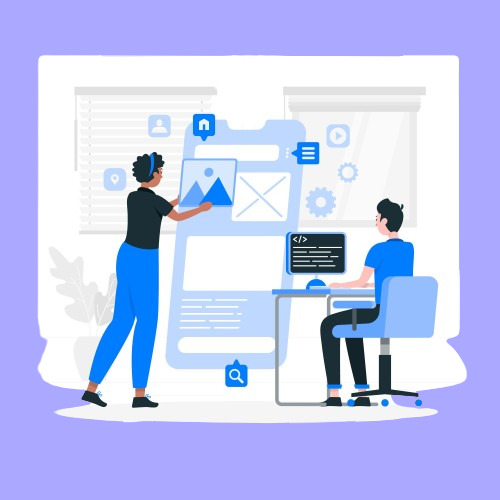
If you're using LearnDash to run your eLearning platform, keeping track of assignment deadlines is critical—for both learners and instructors. While LearnDash offers robust backend features, many users want to review assignment deadlines directly from the frontend for better visibility and user experience.
Here’s a simple guide to help students and instructors review assignment deadlines from the frontend in LearnDash.
Why Frontend Access to Assignment Deadlines Matters
By default, LearnDash manages assignments through the WordPress dashboard. But let’s be honest—not all students or even instructors are comfortable navigating the backend. Having deadline information available on the course frontend makes the process:
More user-friendly
Transparent
Better for tracking and planning
Less reliant on admin support
Method 1: Use the LearnDash Assignment Feature Wisely
LearnDash allows assignments to be attached to lessons or topics. When you create an assignment, use the lesson description or content area to communicate the deadline clearly.
Steps:
Go to the Lesson or Topic editor.
Add assignment instructions along with the submission deadline in the content editor.
Students will see this when viewing the lesson on the frontend.
While this method doesn’t automate deadline display, it's a quick and effective workaround.
Method 2: Use a Frontend Plugin or Page Builder
To enhance visibility, use a page builder (like Elementor) along with a dynamic content plugin such as:
Advanced Custom Fields (ACF)
WPFront User Role Editor
Uncanny LearnDash Toolkit
With these tools, you can create a custom frontend dashboard for students and instructors that includes:
Assignment titles
Submission status
Deadlines
Download/view links
Bonus: The Uncanny LearnDash Toolkit Pro offers a shortcode to list assignments with custom columns—perfect for displaying deadlines.
Method 3: Use Third-Party Add-Ons
There are LearnDash-compatible plugins like:
BuddyBoss for LearnDash
WISDM Reports for LearnDash
LearnDash Dashboard by Wbcom Designs
These tools offer custom frontend dashboards where students and instructors can view assignment statuses, deadlines, and feedback—all in one place.
With these plugins, you can:
Display assignment due dates on the course page
Show reminders or countdowns
Add filters for pending/completed assignments
Final Thoughts
LearnDash doesn’t show assignment deadlines on the frontend by default, but there are several practical ways to make it happen:
Manually add deadlines to lesson content
Use page builders and shortcodes for dynamic displays
Integrate third-party tools for a complete dashboard view
Making assignment deadlines visible from the frontend improves student accountability, reduces confusion, and streamlines communication.
Looking to customize LearnDash further? Consider hiring a LearnDash expert to set up automated reminders, custom dashboards, or deadline tracking features.
Source URL: http://saffiretech.com/blog/how-to-review-assignment-deadlines-from-front-end
#CourseCreators#TeachOnline#LearnDashTips#OnlineEducation#EdTechTools#DigitalLearning#InstructorTools
0 notes
Text
3 LearnDash Plugins That You Should Strongly Consider

Since the COVID-19 pandemic, LearnDash has emerged as a top choice for eLearning due to its robust features and user-friendly design. It excels at handling complex course setups, delivering content, and tracking progress, making it a favorite across industries.
As competition in online education heats up, leveraging LearnDash plugins can help course creators improve their offerings and increase sales. This post will cover three must-have plugins to help you stand out and succeed.
1. UpSells for LearnDash
Are you ready to increase your revenue? Upselling can be a game-changer for your online course business. By offering additional products or services to your customers, you can boost your earnings without needing new leads.
As online learning grows more competitive, finding ways to enhance revenue and attract more students is crucial. One effective approach is to implement a strong upselling system.
The Upsells for LearnDash plugin simplifies this by allowing you to create and display attractive upsell offers on your course listing page. By highlighting related or premium courses, you can encourage students to make additional purchases and maximize the value of each interaction.

2. Frequently Bought Together for LearnDash
Looking to boost your course sales without extra advertising costs? Use strategic product recommendations to increase your average order value. The Frequently Bought Together for LearnDash plugin makes it easy to showcase complementary courses, driving more revenue and enhancing sales.

Boost your sales by showcasing courses often bought together with the Frequently Bought Together (FBT) plugin. For instance, if you're offering a Baking Basics course, recommend related courses like Mastering Bread Making or Decorating Cakes Like a Pro to drive more sales. The plugin also lets you offer discounts on these complementary courses, providing an extra incentive for customers.
You can easily place the widget anywhere on your course page using a shortcode. For technical help, consider consulting a LearnDash developer to tailor the plugin to your needs.
3. Name Your Price for LearnDash
Have you thought about letting students support your work with donations? For example, if your video editing course is priced at $90, you could offer students the option to contribute extra to help fund free content for others. Small donations can add up and even raise the total amount you earn.
The ‘Name Your Price for LearnDash’ plugin allows you to set flexible pricing options, including minimum, maximum, and suggested amounts. This approach makes your courses more accessible and could lead to more enrollments and higher sales.

Customize your pricing with the ‘Name Your Price for LearnDash’ plugin. Personalize labels and messages to match your brand, let students set their own prices to gauge market value, and set minimum and maximum price limits for flexibility. You can also choose to display the pricing widget on the WooCommerce product page or the LearnDash course page.
Conclusion
Here are three key LearnDash plugins to boost your course sales: ‘Upsells for LearnDash’ highlights related courses, ‘Frequently Bought Together for LearnDash’ suggests complementary options, and ‘Name Your Price for LearnDash’ offers flexible pricing and donation options.
#LearnDashPlugins#eLearningTools#CourseBoost#OnlineLearning#EduTech#LearnDashTips#CourseSales#eLearningGrowth#PluginRecommendations#TeachSmarter
0 notes