#Mac Data Recovery Tool
Explore tagged Tumblr posts
Text
Complete Guide to Disable Find My iPhone on iOS 10 Without Any Password
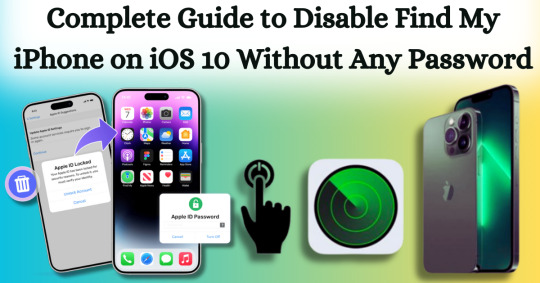
Disabling Find My iPhone on iOS 10 without any password can often seem like a daunting task, particularly if you’ve forgotten the Apple ID associated with your device. Apple's security measures are designed to protect user data, which can make the process feel intimidating. However, there are legitimate reasons for wanting to turn off this feature, such as when selling or giving away your device or dealing with a locked iPhone that you no longer use. This comprehensive guide aims to equip you with the necessary steps to navigate this challenge smoothly and effectively, focusing specifically on disabling Find My iPhone on iOS 10 without any password.
In this article, we will explore various methods to disable Find My iPhone on iOS 10 without any password required. From utilizing recovery options to employing specialized tools, we will outline the strategies you can employ to regain control over your device. Whether you’re a tech novice or a seasoned user, our step-by-step instructions will help ensure that you can disable this feature safely and effortlessly. By the end of this guide, you will have the confidence and knowledge to manage your iOS device and its security settings with ease, all while successfully disabling Find My iPhone on iOS 10 without any password.
What is Find My iPhone?
Find My iPhone is a robust feature developed by Apple that helps users locate, manage, and secure their Apple devices, including iPhones, iPads, Macs, Apple Watches, and AirPods. It is part of the larger Find My service, which combines location tracking for all Apple devices associated with an Apple ID. Below is a detailed overview of its functionalities, features, and requirements:
Key Features:
Location Tracking: Users can see the current location of their device on a map. If the device is nearby, they can play a sound to help locate it.
Lost Mode: If the device is lost or stolen, users can enable Lost Mode, which locks the device and displays a custom message with a contact number on the screen.
Remote Erase: In case of theft or loss, users can remotely erase all data on the device to protect their personal information.
Find Other Devices: Besides iPhones, Find My can also locate iPads, Macs, Apple Watches, and AirPods.
Activation Lock: When Find My iPhone is enabled, it also activates a security feature that prevents anyone from using the device without the owner’s Apple ID and password, making it harder for thieves to access or sell the device.
Why To Disable Find My iPhone on iOS 10?
Disabling Find My iPhone on iOS 10 can be useful in certain situations where you need to remove the security feature. Below are some common reasons why users might disable it, along with important considerations.
Preparing to Sell or Transfer the Device
If you're planning to sell, gift, or transfer your iPhone to someone else, it's crucial to disable Find My iPhone before doing so. This step is necessary to remove your Apple ID from the device and disable Activation Lock, which ties the iPhone to your Apple ID. Without disabling this feature, the new owner would be unable to access or use the iPhone fully, as they would need your Apple ID credentials to unlock it.
Restoring or Resetting the Device
When you need to perform a full restore or reset on your iPhone, whether for troubleshooting or preparing the device for resale, Find My iPhone must be turned off. iTunes or Finder on a Mac will not allow a full factory reset or software restore if Find My iPhone is enabled because of the Activation Lock feature, which is designed to prevent unauthorized use of the phone.
Without disabling Find My iPhone, any attempt to restore the phone would be halted, requiring you to first enter your Apple ID password to proceed with the process.
Troubleshooting and Repairs
Certain troubleshooting steps and repairs may also require disabling Find My iPhone. For example, if your iPhone encounters a serious issue and you need to restore it via recovery mode, the process won't fully work unless Find My iPhone is disabled first. Additionally, some third-party repair services may require it to be turned off before working on the device to ensure they can perform necessary functions like hardware testing or software restoration.
Reducing Battery Drain
Although less common, some users may disable Find My iPhone to reduce battery drain, particularly if location services are frequently active. Since Find My iPhone relies on tracking the device's location using GPS and other location services, it can cause a minor increase in battery usage. For users who don't find themselves frequently needing the feature, turning it off might help conserve battery power.
Disable Find My iPhone on iOS 10 With Passixer:
Here’s a simple and effective method to disable Find My iPhone on iOS 10 without any password with Passixer, using a trusted iOS unlocking tool like Passixer iPhone Unlocker and a reliable USB cable. This solution is perfect for users looking for a straightforward way to unlock their devices without hassle.
Passixer iPhone Unlocker is an intuitive application designed specifically for iPhone and iPad users who need to bypass security features effortlessly. Whether you’ve forgotten your passcode or need to dissociate an old Apple ID, this powerful software can effectively disable the Find My iPhone feature without the need for the original password. This capability is particularly advantageous for individuals purchasing second-hand devices still linked to a previous owner’s Apple ID.
Key Features
Unlock Any iOS Screen Lock: Easily removes screen locks like 4-digit/6-digit PINs, Face ID, and Touch ID, ensuring you can regain access to your device without complications.
Remove Apple ID Without Password: Unlink an Apple ID without needing the original password, enabling seamless access to all Apple services. This is especially helpful for users with second-hand devices still linked to a previous owner’s Apple ID.
Bypass iCloud Activation Lock: With Passixer, you can bypass the iCloud Activation Lock, simplifying the process of using previously owned devices.
Remove MDM Lock: This software offers two methods to remove Mobile Device Management (MDM) restrictions from devices that belong to companies or educational institutions, without needing passwords or jailbreaking.
Remove Screen Time Passcode: Quickly bypass the Screen Time passcode while ensuring no data is lost, making it ideal for managing family devices.
Remove iTunes Backup Encryption: Access encrypted iTunes backup passwords to retrieve your backup data without risk of information loss.
Device Compatibility: Supports a wide range of devices, including iPhone 4 to iPhone 15, all iPads, and iPod Touch models, and is compatible with iOS 17 and earlier versions.
Cross-Platform Support: Passixer works seamlessly on Windows (11/10/8.1/8/7) and Mac (OS X 10.7 and later, including macOS Big Sur and Monterey).
How To Use:
Step 1: Download and Install Passixer
Head to the official Passixer website to download the program. Complete the installation and launch the software, then select "Remove Apple ID" from the main menu.
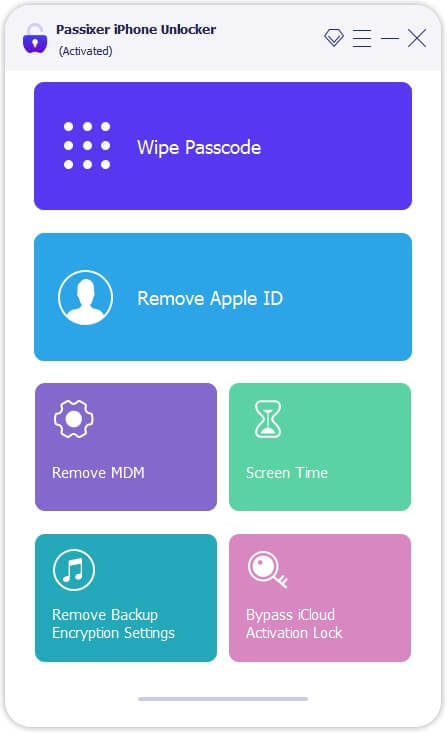
Step 2: Connect Your iPhone
Use a USB cable to connect your iPhone (with Find My iPhone enabled) to your PC or Mac. Click "Start" in the software to initiate the unlocking process.
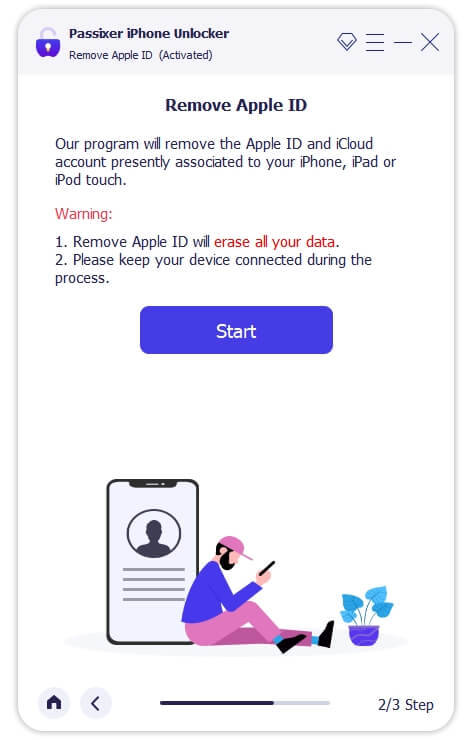
Step 3: Remove Your Apple ID
For iPhones running iOS 11.4 or later, ensure that Two-Factor Authentication is enabled. Verify device information, download the required firmware, and start the Apple ID removal process. This will also automatically deactivate the Find My iPhone feature.
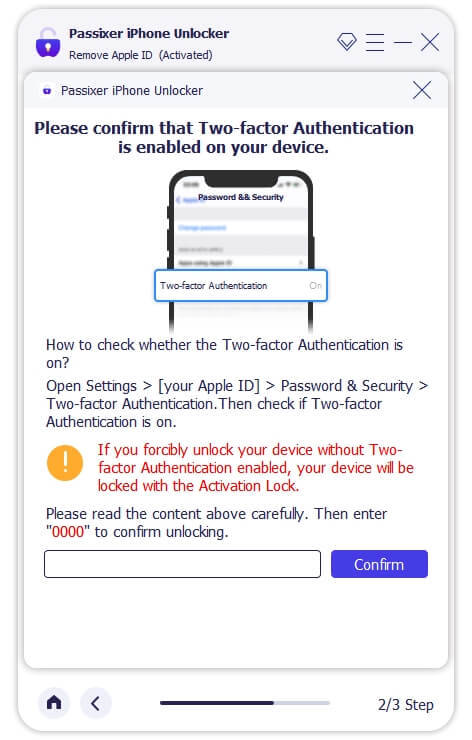
Reset your iPhone settings by opening the Settings app, navigating to General, and selecting Reset > Reset All Settings. Once completed, Passixer will unlink the associated Apple ID.
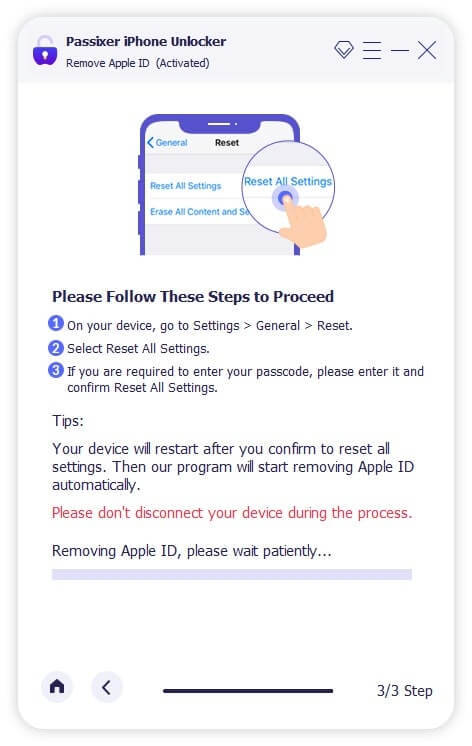
Disabling your Apple ID on an iPhone will also automatically turn off the Find My iPhone feature.
Pros:
No Password Needed: Removes the Apple ID without needing the original password, making it perfect for second-hand devices.
Bypasses Activation Lock: Unlocks iCloud Activation Lock to access devices linked to another user’s Apple ID.
Versatile: Also removes screen locks, bypasses MDM restrictions, and disables Screen Time passcodes without erasing data.
Broad Device Compatibility: Supports a wide range of devices, from iPhone 4 to iPhone 15, as well as iPads and iPod Touch devices.
Cross-Platform Availability: Works on both Windows and Mac.
Cons:
Costs Involved: While some versions offer free trials, full functionality typically requires a paid version.
Pricing Plan:
Enjoy secure and immediate email delivery, along with complimentary customer support. This software is designed specifically for Mac users.
Pricing Options: Select from the following plans: a 1-year license for $39.99, a 1-month license for $29.99, or a one-time lifetime license for $69.99. Each plan allows you to unlock up to 6 iOS devices on a single PC (taxes not included).
Discount Offers: Get up to $20 off on the 1-year and 1-month licenses, with original prices being $59.99 and $39.99, respectively.
Other Ways To Disbale Find My iPhone on iOS 10
Disabling Find My iPhone on iOS 10 without a password can be a complex process due to Apple's robust security measures. However, if you find yourself in a situation where you need to disable this feature, there are several methods you might consider. Below are detailed step-by-step instructions for each method, along with important considerations.
Method 1: Restore via iTunes
Requirements:
A computer with iTunes installed.
A USB cable to connect your iPhone to the computer.
How To Use:
Install iTunes: Make sure you have the latest version of iTunes installed on your computer. You can download it from the Apple website.
Connect Your iPhone: Use a USB cable to connect your iPhone to the computer. Launch iTunes once your device is connected.
Put iPhone into Recovery Mode:
For iPhone 6s and earlier: Press and hold the Home button and the Power button simultaneously until you see the recovery mode screen.
For iPhone 7 and 7 Plus: Press and hold the Volume Down and the Power buttons until you see the recovery mode screen.
For iPhone 8 and later: Quickly press and release the Volume Up button, then the Volume Down button, and finally press and hold the Side button until you see the recovery mode screen.
Restore iPhone: In iTunes, a message will appear indicating that a device in recovery mode has been detected. Choose the option to Restore. This will erase all content and settings from your iPhone, including the Find My iPhone setting.
Set Up iPhone: After the restore is complete, you can set up your iPhone as new or restore from a backup. Note that if Find My iPhone is still activated, it may ask for the Apple ID and password associated with the device.
Method 2: Jailbreak the Device
Warning: Jailbreaking voids your warranty and can expose your device to security risks. Use this method with caution.
Requirements:
A computer with a jailbreaking tool (e.g., Pangu, unc0ver).
How To Use:
Backup Your Data: Before attempting to jailbreak, make sure to back up your data using iTunes or iCloud, as this process may erase your device.
Download Jailbreaking Tool: Download a reputable jailbreaking tool that is compatible with iOS 10.
Connect Your iPhone: Use a USB cable to connect your iPhone to your computer.
Run the Jailbreaking Tool: Launch the jailbreaking software and follow the on-screen instructions to initiate the jailbreak. This usually involves clicking a button to start the process.
Complete the Jailbreak: Once the jailbreak is complete, your device will restart. You may need to install a Cydia app for further customization.
Disable Find My iPhone: After jailbreaking, you can use certain tweaks in Cydia to disable Find My iPhone. Search for relevant tools and follow their instructions.
Method 3: Contact Apple Support
How To Use:
Gather Documentation: Collect any documents that prove your ownership of the device, such as the original receipt or invoice.
Contact Apple Support: Visit the Apple Support website or call their support line. Explain your situation and provide the necessary documentation.
Follow Their Instructions: Apple Support may guide you through the process of disabling Find My iPhone. They may ask for your device's serial number and other identifying information.
Wait for Resolution: Depending on your situation, Apple may take some time to resolve the issue. Follow up as needed.
Conclusion:
In conclusion, disabling Find My iPhone on iOS 10 without a password may seem like a challenging endeavor, but with the right tools and guidance, it can be achieved effectively. Understanding the various legitimate reasons for wanting to disable this feature—such as preparing a device for sale, performing a factory reset, or troubleshooting issues—helps users navigate the process with purpose. By utilizing specialized tools like Passixer or following alternative methods, individuals can confidently regain access to their devices and manage their settings without the burden of forgotten passwords.
Ultimately, the key takeaway from this guide is that while Apple's security measures are designed to protect user data, there are practical solutions available for those in need. Whether you're a tech novice or an experienced user, our comprehensive instructions empower you to tackle this challenge head-on. By following the steps outlined in this guide, you can disable Find My iPhone on iOS 10, ensuring a smooth transition as you either pass on your device or regain control over it. With the right approach and resources, you can successfully navigate the complexities of Apple’s security features and regain full access to your device.
2 notes
·
View notes
Text
How to Troubleshoot Computer Problems: A Complete Step-by-Step Guide
Experiencing computer problems can be frustrating, whether it’s a slow startup, unexpected crashes, or network connectivity issues. This comprehensive guide will walk you through how to troubleshoot these common problems effectively—empowering you with the knowledge to fix your PC or Mac yourself before seeking costly repairs. Whether you're a beginner or an intermediate user, understanding how to diagnose and resolve computer troubles is essential to keep your system running smoothly.
Understanding Common Computer Problems
Computer problems can range from minor annoyances to critical failures. Some of the most frequent issues users face include slow computer performance, system errors, blue screen crashes, software freezes, and startup or boot problems. Error messages often give clues about what’s wrong, recommended best repair but their meanings can be cryptic without proper context.
Common symptoms include:
Blue Screen of Death (BSOD) indicating serious system errors System freezes or crashes during use Slow response times when opening apps or files Startup failures or boot loops preventing system access Unusual noises from hardware components like fans or hard drives Peripheral malfunctions such as keyboard or mouse issues
Understanding these symptoms helps pinpoint whether the problem is caused by software glitches or hardware faults.
Preparing to Troubleshoot Your Computer
Before diving into fixes, preparation is key to avoid data loss and further complications. Running diagnostics to gather system information, backing up important files, and knowing how to perform system restores are crucial first steps.
Key preparatory actions include:
Backing up critical data to an external drive or cloud service Creating a system restore point or bootable rescue USB for recovery Running built-in diagnostic tools to identify hardware or software faults Reviewing recent changes like new software installations or updates Ensuring your operating system and antivirus software are current
Proper maintenance and backup strategies not only facilitate easier troubleshooting but also protect your data in emergencies.
Step 1 - Identify the Type of Problem Software Issues
Software problems are often related to corrupted applications, update failures, viruses, or malware infections. These can cause security issues, unexpected errors, and degraded performance.
Common signs of software-related issues:
Frequent error messages or popup warnings Slow program launches or unresponsiveness Automatic restarts after updates fail Suspicious activity indicating virus or malware presence
Identifying software problems early allows for targeted virus removal, software updates, and security scans to restore stability.
Hardware Issues
Hardware problems involve physical components such as hard drives, memory modules, fans, or peripherals. Issues like overheating, power Phone repair supply failures, and faulty keyboards affect overall performance and usability.
Common hardware-related symptoms:
Hard drive
0 notes
Text
Are you are a frequent computer user? If so, you may have often accidentally ended up deleting important files and folders. The fact is that data deletion by accident is quite a common problem among computer users. If you’ve accidentally sent your data to the recycle bin, you can restore it with ease. However, the problem comes when you’ve emptied the recycle bin as the permanently deleted data 's hard to repair. To restore them, you might need an active recovery software tool. This is where the EaseUS free data recovery software comes into the equation. Here are some ways to recover your lost files without any major issue: Best Free Data Recovery Software Tools Not many people know that the data you ended up deleting data remains at its location on your drive unless some other data overwrite it. This is where specialist recovery software tools come in handy. You’ll find many such tools on the internet, but not all will successfully recover your lost data. Here are some data recovery software tools which will recover your data. EaseUS Data Recovery Wizard Perhaps the most widely acknowledged and popular free data recovery software tool is Ease Us. Luckily, it can be easily downloaded from the internet and is free to use. Even the free version gives you a handful of features to recover your lost data. Unlike other trial version recovery software tools that will ask you to buy after a week or two, the EaseUS basic version is powerful enough to recover your lost files and restore them at your desired location be it your hard drive, SSD drive or an external flash drive. Not only this, but this free data recovery software will also help you recover your data from a range of sources. For instance, EaseUS will restore your precious data from deleted or formatted partitions, RAW partitions, virus attacks, lost partitions, and OS crashes among others. Additionally, paid subscriptions of EaseUS software are also available for corporate clients and those who want extra features. Will Creating Backup Files Help? In some cases, creating a backup of your documents helps but not always. Still, you must always create a backup of your files regardless of their importance. Doing so won’t take much of your time and will let you access your deleted documents. For instance, if you’ve deleted an important document, check your backup folder, a copy of your document should be in that folder. Syncing your data is another form of backup folder and can be a handy tool for recovering some of the lost data. However, this feature only works in some cases and is not a recommended option. In Built Recovery Software Tools These days, most operating systems come with inbuilt tools for recovering lost data. For instance, users of Apple Mac have access to a recovery tool called Time Machine. The device is built into the Mac operating system and can keep a backup of your lost files on a separate drive. In most cases, the drive should be connected either to the Mac or extreme router. Additionally, Apple Time Capsule is another network storage device that keeps a backup of each of your lost documents. Similarly, Microsoft Windows 7 also sport a similar data recovery tool called System Recovery Tool. This tool will help you restore most of your deleted data. This feature creates what is known as the Shadow Copies of your original documents. However, to be able to recover the lost data, you must mention the exact location or the data on your hard drive. Even if recovered, you cannot access these files directly. Click the right mouse button on that folder, choose Properties and you’ll have a tab on top by the title Previous Versions. Windows 8 also has a similar feature known as File History. It can help you recover some of your lost files and documents. Ironically, the tool is not enabled, and you need to do it yourself. Go to the control panel, look into the file history, and click on the tab by the title Configure File History Settings. Keep in mind that you’ll need to have an external flash drive to be able to utilize the backup.
If you didn’t turn on this feature before losing the document or file, this tool would not help you. None of these tools can actually restore your lost data the way you want. Try using the best recovery tool i.e. EaseUS for data recovery software. You’ll never regret using it.
0 notes
Text
Why FixNVibe is the Computer Repair Shop You Can Trust
In today’s digital world, your computer is more than just a device—it’s your connection to work, school, family, and everything in between. So when something goes wrong, you need a computer repair shop that’s fast, reliable, and honest. That’s where FixNVibe comes in.

🛠️ Expertise That Solves Real Problems
At FixNVibe, we don’t guess—we diagnose. Our certified technicians have years of experience fixing everything from frozen laptops to failing hard drives. Whether you’re dealing with a virus, a broken screen, or a system that won’t boot, we have the skills and tools to get you back up and running quickly.
🔍 Transparent Service, No Surprises
Too many repair shops keep you in the dark. Not us. At FixNVibe, we believe in full transparency. That means clear pricing, honest advice, and no hidden fees. Before we start any work, you’ll get a detailed explanation of what’s wrong, what needs to be done, and how much it will cost.
⏱️ Fast Turnaround Times
We know your time is valuable. That’s why we offer fast diagnostics and efficient repair services. Most common issues are fixed within 24–48 hours. Need it even quicker? Ask about our express service for same-day turnaround if possible.
💼 Business & Personal Support
Whether you're a student, a freelancer, or a business owner, your computer is your lifeline. FixNVibe proudly serves both individual clients and small businesses. We offer solutions tailored to your needs—from data recovery to setting up secure networks and IT support.
🧰 Services You Can Count On
Here’s a quick look at what FixNVibe offers:
Laptop & desktop repair (Windows & Mac)
Screen replacement
Battery Replacement and power issues
Virus & malware removal
Data backup and recovery
Custom PC builds
Software troubleshooting
Hardware upgrades
On-site and remote support
⭐ Trusted by the Community
We’re not just a computer repair shop—we’re part of your community. Our loyal customers trust us because we treat them like neighbors, not numbers. With dozens of 5-star reviews, FixNVibe has earned a reputation for integrity, speed, and high-quality service.
🔒 Your Data Is Safe With Us
Privacy matters. We follow strict protocols to ensure your files, photos, and personal information are kept secure. You can trust FixNVibe to treat your devices—and your data—with the utmost care and confidentiality.
👨💻 FixNVibe: Tech Support with a Human Touch
We speak your language, not just tech jargon. Our team is friendly, approachable, and happy to answer all your questions. Whether you're tech-savvy or not, we’ll walk you through the process and keep you informed every step of the way.
✅ Ready to Fix Your Vibe?
If your computer is acting up, don’t wait. Let FixNVibe restore your peace of mind. Visit our shop, call us, or book an appointment online today.
Phone:01786 652352
Address: 36-40 Cowane Street Stirling FK8 1jR
#pcrepair#fixnvibe#laptoprepair#pcproblems#tech repair#pcfix#fastfix#pc repair#techsupport#tablet repair
0 notes
Text
Best Data Recovery Services

Data Recovery is an ideal choice as data recovery software for both Windows and Mac. Powered by AI, it can undelete files from internal or external hard drives, SSDs, memory cards, and formatted USBs. Now Data Recovery is one of the most popular data recovery services for businesses and for good reason. The platform comes with several scan options, meaning you can tailor the scan for the type of data loss that has occurred. This saves time if you’ve deleted an important file and realized straight away, meaning there’s no need for a full system scan - Top Data Recovery.
Our company provided the most effective and powerful data recovery tool of its category available at this pricing point. It is the most complete data recovery solution for recovering files from multiple file systems and partitions, thanks to its innovative and unique data recovery methods. Losing critical data can severely affect your business operations, reputation, and financial stability. Our valuable tool for those who require advanced data recovery options. However, its complexity might pose challenges for average users who want to address common problems with data loss as painlessly as possible. Our premium version of adds support for virtual hard drives and automatic updates, and its users also receive prioritized customer support. In addition to data recovery, services often include backup features for drives and devices, so data loss is less of a risk - Data Recovery Cost.
Our data recovery engineers excel at addressing these concerns and ensuring that you or your business don’t face data loss. Each data loss situation is unique. The improper use of data recovery software could put your data at risk. We have developed proprietary tools and data recovery techniques that allow us to deliver custom recovery solutions for every data loss scenario, including. We have already saved business data worth millions of dollars, countless family photos that many clients thought was lost forever. We'll do the same for you. All recovery procedures are performed in our labs - we never outsource recovery procedures and your media never leaves our company. For more information, please visit our site https://www.nowdatarecovery.com/
0 notes
Text
Top-Notch Mac & PC Repair Services in Edmonton – West & South Locations
Are you dealing with a slow laptop, broken MacBook, or malfunctioning desktop? At Tech4Service, we offer professional and reliable computer repair services in Edmonton, catering to both Edmonton West and Edmonton South locations. Whether you need Mac repair, PC troubleshooting, or general laptop servicing, our certified technicians are here to help.
Mac Repair Edmonton West – Fast & Affordable Solutions
When your Mac or MacBook starts acting up, it's crucial to get expert help quickly. Our Mac repair services in Edmonton West are designed to handle everything from startup issues to screen replacements and battery upgrades. We understand how important your Apple devices are for work, school, or creative tasks. That’s why our team at Tech4Service offers fast diagnostics and genuine Apple-compatible parts.
PC Repair Edmonton West – Trusted by Locals
Our PC repair Edmonton West service covers desktops and custom-built systems. Whether your PC has performance issues, malware, or hardware failures, we can resolve the problem efficiently. We also provide software optimization, data recovery, and operating system repairs. Learn more about our trusted PC services here.
MacBook Repair Edmonton West – Get Back to Work Without Delay
Cracked screen? Dead battery? Trackpad not responding? Don’t worry! Tech4Service specializes in MacBook repair in Edmonton West, helping you restore your MacBook’s performance quickly and cost-effectively. From keyboard replacements to logic board diagnostics, we’ve got you covered. Explore our MacBook services at Mac Repair Page.
Computer Repair Shop Edmonton West – One-Stop Solution
If you’re searching for a reliable computer repair shop in Edmonton West, Tech4Service should be your first choice. Our repair shop is equipped with the latest tools and diagnostic equipment to fix any issue—big or small. We offer same-day services, competitive pricing, and free quotes. Visit Tech4Service for more info.
Laptop Repair Services Edmonton West – Any Brand, Any Issue
Our laptop repair services in Edmonton West cover all major brands, including Dell, HP, Lenovo, Acer, and ASUS. Whether you’re dealing with a broken screen, slow performance, or power issues, our expert technicians are ready to help. Discover our laptop services at Laptop Repair.
Mac Repair Services Edmonton West – Apple Experts
We take pride in offering specialized Mac repair services in Edmonton West. Our team is well-trained in handling all Apple products, from iMacs to MacBook Air and Pro models. Trust us for software upgrades, SSD installations, and more. Check out our services here.
Computer Repairing Edmonton South – Expert Services Near You
Located in South Edmonton? We offer the same exceptional computer repairing services in Edmonton South. Our team provides on-site and in-store repair options for your convenience. Whether it’s a software issue or hardware upgrade, we’ve got you covered. Visit Computer Repair Page for more details.
Laptop Repairing Edmonton South – Trusted Technicians
We understand how disruptive laptop issues can be. That’s why our laptop repairing services in Edmonton South are designed to get your device running like new. From screen repairs to virus removal, we handle it all. Learn more about our South Edmonton location services at Laptop Repair.
Computer Repairing Shop Edmonton South – Reliable & Affordable
Looking for a computer repairing shop in Edmonton South? Tech4Service is your trusted partner. With fast turnaround times and a customer-first approach, we ensure your computer issues are resolved quickly and effectively. Discover why locals trust us here.
MacBook Repairing Edmonton South – Apple Care Without the Wait
Skip the long wait times at the Apple Store. Our MacBook repairing services in Edmonton South offer expert-level care with faster turnaround. Whether it’s liquid damage or a broken display, our Apple repair specialists will restore your MacBook quickly. Visit Mac Repair to get started.
Choose Tech4Service for all your computer, laptop, and Mac repair needs in Edmonton. With certified technicians, affordable pricing, and exceptional customer support, we’re the go-to repair shop for both Edmonton West and South locations.
#Mac Repair Edmonton West#Pc Repair Edmonton West#Macbook Repair Edmonton West#Computer Repair Shop Edmonton West#Laptop Repair Services Edmonton West#Mac Repair Services Edmonton West#Computer Repairing Edmonton South#Laptop Repairing Edmonton South#Computer Repairing Shop Edmonton South#Macbook Repairing Edmonton South
0 notes
Text
Dr Fone Data Recovery is a premium data recovery tool developed by Wondershare. It supports recovery from various platforms, including Android devices, iPhones, Windows PCs, and Mac systems. Known for its user-friendly interface and advanced recovery algorithms, Dr.Fone is trusted by millions worldwide.
0 notes
Text
Resolving Computer Startup and Login Challenges
Computers are essential tools in our daily lives, but they can sometimes present frustrating issues that disrupt our workflow. From a Mac failing to boot properly to being locked out of a Windows system due to a forgotten password, these problems can feel overwhelming. This article explores practical solutions to common computer startup and login issues, offering step-by-step guidance to restore access and functionality. Whether you're troubleshooting a sluggish system or regaining access to a locked account, these methods will help you navigate the challenges with confidence.
Understanding Startup Issues on a Mac
When a Mac refuses to start correctly, it can manifest as a blank screen, endless loading, or an error message. This issue, often described as How to Fix Your Mac Did Not Start Correctly, can stem from software glitches, corrupted files, or hardware malfunctions. The first step is to restart the device in Safe Mode. By holding the Shift key during startup, the system loads only essential components, which can help identify whether third-party software is causing the problem. If the issue persists, resetting the System Management Controller (SMC) can address hardware-related problems, such as power or thermal issues. This involves shutting down the device, then pressing a specific combination of keys—typically Shift, Control, Option, and the power button—for a few seconds before restarting.
Another approach is to use Disk Utility in Recovery Mode. By restarting the device and holding Command and R, users can access a recovery environment to repair disk errors. Running First Aid on the startup disk often resolves file system inconsistencies that prevent proper booting. If these steps fail, reinstalling the operating system from Recovery Mode can restore functionality without erasing personal data, provided a backup exists. Always ensure critical files are backed up before attempting major repairs, as unexpected issues can lead to data loss.
Addressing Windows Login Problems
Forgetting a password on a Windows system can lock users out entirely, leaving them searching for solutions to the issue of Forgot Windows Password & Cant Sign In. This problem is particularly frustrating when no password reset disk or secondary account is available. One effective method is to use Safe Mode to access a built-in administrator account. Restart the computer and press F8 or Shift and F11 (depending on the system) to enter the Advanced Boot Options. From there, select Safe Mode and check if an administrator account appears on the login screen. This account, if active, allows users to log in and reset the password for the locked account through the Control Panel’s user management settings.
If Safe Mode doesn’t provide access, a password reset disk is another option, though it requires prior creation. For those without such a disk, using a bootable USB drive with password recovery software can be a lifesaver. These tools, available online, allow users to create a bootable drive on another computer, which can then be used to reset the password. The process involves booting from the USB, following the software’s prompts, and selecting the user account to modify. This method requires caution, as downloading software from unverified sources can introduce security risks.
Preventive Measures for Future Access
Preventing these issues requires proactive steps. For Mac users, regular updates to the operating system can patch vulnerabilities that cause startup failures. Creating a bootable backup using an external drive ensures that data remains safe even if the system becomes unbootable. Enabling automatic backups through built-in tools like Time Machine adds an extra layer of protection. Additionally, keeping a record of system changes, such as recently installed apps or updates, can help pinpoint the cause of future problems.
For Windows users, creating a password reset disk or linking the account to an online profile can simplify recovery. An online account allows password resets through a web browser on another device, bypassing the need for complex recovery tools. Regularly updating passwords and storing them securely in a password manager reduces the likelihood of being locked out. Enabling two-factor authentication adds an additional security layer, ensuring that even if a password is forgotten, alternative verification methods can restore access.
When to Seek Professional Help
While many startup and login issues can be resolved independently, some situations require professional intervention. Persistent Mac startup errors, especially those accompanied by unusual noises or hardware warnings, may indicate failing components like the hard drive or logic board. In such cases, contacting a certified technician for diagnostic testing is advisable. Similarly, Windows users facing repeated login failures despite attempting recovery methods may need expert assistance to diagnose deeper system corruption or hardware issues.
Professional services can also help recover data from unbootable systems, ensuring minimal loss. When seeking help, choose reputable providers to avoid scams or further damage. For both systems, maintaining a regular maintenance schedule, such as clearing cache files or defragmenting drives, can prevent many issues from arising in the first place.
Final Thoughts
Encountering problems like a Mac failing to start or being locked out of a Windows account can disrupt productivity, but they are often solvable with patience and the right approach. By following systematic troubleshooting steps, such as booting in Safe Mode, using recovery tools, or resetting passwords via external media, users can regain control of their systems. Preventive measures, like regular backups and secure password management, further reduce the risk of future issues. For complex problems, professional assistance ensures a safe resolution. With these strategies, users can confidently tackle computer challenges and maintain seamless access to their devices.
1 note
·
View note
Text
Reliable Computer Repair in Perth CBD: Fast, Affordable & Professional Solutions
In today’s fast-paced digital world, a malfunctioning computer can bring your work or personal life to a standstill. Whether it’s a slow laptop, a cracked screen, a virus infection, or a software glitch, timely and reliable service is crucial. If you’re located in the heart of the city and need expert help, computer repair Perth CBD services offer the perfect solution.
Why Choose Local Computer Repair in Perth CBD?
Being centrally located means you can access quick and convenient support without needing to travel far. Local computer repair Perth CBD technicians understand the urgency of city life and are equipped to provide fast turnaround times, often with same-day service.
Key Benefits of Choosing a Perth CBD Repair Service:
Convenient Location: Easily accessible for drop-off and pickup.
Fast Service: Quick diagnostics and repairs to minimize downtime.
Experienced Technicians: Skilled professionals who can handle hardware and software issues on both PC and Mac systems.
Transparent Pricing: No hidden charges; clear quotes before any work begins.
Business Support: Onsite IT services available for offices and small businesses in the CBD.
Common Computer Issues We Fix
Computer repair Perth CBD providers typically handle a wide range of problems, including:
Cracked laptop screens
Battery and charging issues
Data recovery and backup solutions
Virus and malware removal
Operating system reinstallations
Slow or freezing computers
Software installation and troubleshooting
Whether it's a personal laptop or a business desktop, local repair centers can get you back up and running efficiently.
Business IT Support in Perth CBD
If you run a business in the city, downtime can lead to significant losses. Many computer repair Perth CBD companies also offer ongoing IT support services, including network troubleshooting, server maintenance, cybersecurity solutions, and cloud setup. This is especially valuable for startups and SMEs that need expert tech help without hiring full-time IT staff.
Onsite vs. In-store Services
Some customers prefer visiting a physical location, while others want technicians to come to them. Fortunately, most computer repair Perth CBD services offer both options. Onsite services are perfect for busy professionals or businesses that can't afford disruptions. In-store service can be more cost-effective and allows for more thorough diagnostics using in-house tools.
Choosing the Right Repair Provider
When selecting a computer repair Perth CBD provider, look for:
Positive customer reviews
Certified technicians
Warranty on repairs
Transparent communication
Fair pricing
Final Thoughts
If your computer is acting up and you’re located in or around the city center, don’t wait. Choose a professional and trusted computer repair Perth CBD service that can diagnose and fix your issues quickly and affordably. With expert support right around the corner, you can stay connected and productive without skipping a beat.
0 notes
Text
Revive Your Apple Devices with Apple Expert Data Recovery

At Apple Expert Data Recovery, we don’t just fix devices—we rescue your most valuable digital memories and tools. Located in Calgary, we specialize in data recovery for Macs, iPhones, iPads, USB drives, and external hard drives, retrieving deleted or lost files quickly and securely.
Facing liquid damage, logic board failure, or screen issues on your Mac? Need a battery, keyboard, or hard drive upgrade? We’ve got it all covered. Our pros also handle MacBook Pro graphics card repair, password removal, and Windows data recovery.
Cracked your iPhone or iPad screen? Battery draining too fast? We offer fast, affordable repairs with premium parts.
Apple Expert Data Recovery – Where data is rescued, and devices are revived.
Apple Expert
Contact them via email now; Email addresses:
Call :
403-831-3352
403-473-1253
403-413-9000
Or Visit: https://appleexpert.ca/
#MacBook battery replacement fast service#Repair Mac keyboard Calgary today#Replace faulty Mac keyboard Calgary#Recover deleted Mac files Calgary#Retrieve lost Mac data quickly
0 notes
Text
Top-Rated MacBook Repair in HSR Layout | Expert Solutions at Machub
In the heart of Bangalore’s tech-savvy neighborhood, HSR Layout, your MacBook is more than just a gadget—it’s your gateway to productivity, creativity, and communication. Whether you’re a software developer working remotely, a digital creator, or a student attending online classes, your MacBook plays a crucial role in your daily life. But what do you do when it suddenly stops working or starts acting up?
That’s where Machub, the trusted name for MacBook repair in HSR Layout, steps in. With a deep understanding of Apple devices and a commitment to high-quality repairs, Machub offers professional, reliable, and fast MacBook repair services tailored to the needs of HSR Layout residents and businesses.
Why Choose Machub for MacBook Repair in HSR Layout?
✅ Apple-Certified Technicians
Our team of Apple-trained technicians specializes exclusively in Mac devices. Whether it’s a cracked screen on your MacBook Air, a dead battery in your MacBook Pro, or motherboard failure in an M1 device, we’ve got the knowledge, skills, and tools to fix it quickly and correctly.
✅ Full Range of MacBook Repair Services
Machub is your one-stop destination for comprehensive MacBook repair in HSR Layout. Our services include:
MacBook screen replacement
Battery replacement and optimization
Keyboard and trackpad repair
macOS installation and software troubleshooting
SSD upgrades and RAM expansion (where applicable)
Liquid damage treatment
Logic board repair and chip-level service
Data recovery and backup services
Power IC and charging port repair
No matter the issue, we’ll diagnose it accurately and fix it with precision.
✅ Same-Day Repairs Available
We understand that you can’t afford to be without your MacBook for long. That’s why we offer same-day service for many common issues such as battery replacements, SSD upgrades, and screen repairs.
✅ Genuine and OEM-Grade Parts
We only use authentic or OEM-grade spare parts to ensure performance and reliability. Whether replacing a screen or a logic board component, we ensure every repair is up to Apple-quality standards.
✅ Transparent Pricing and Free Diagnostics
We believe in honest service. Our diagnostics are free, and we provide upfront pricing before any work begins—no hidden fees, no surprises.
Common MacBook Issues We Fix at Machub HSR Layout
Let’s take a closer look at the most common MacBook problems that we handle on a daily basis.
1. MacBook Screen Problems
Cracks, black spots, flickering displays, and dead pixels are common issues we fix. If your MacBook’s Retina display is damaged or malfunctioning, our technicians can replace it with a high-quality screen that matches the original resolution and brightness.
2. Battery Issues and Power Failures
If your MacBook doesn’t hold charge or turns off randomly, it’s time for a battery replacement. Machub provides quick and reliable battery swaps with compatible, long-lasting batteries that meet Apple’s specifications.
3. Liquid Damage
Spilled coffee or water? Bring your MacBook to us immediately. Our advanced liquid damage treatment includes disassembly, cleaning, and testing of individual components. Fast action can save both your device and your data.
4. Logic Board and Chip-Level Repairs
Unlike most local shops that suggest replacements, we specialize in repairing logic boards at the chip level. Our technicians use precision tools to fix component-level faults on the motherboard, saving you money and preserving your original hardware.
5. Keyboard and Trackpad Repair
From unresponsive keys to a stuck trackpad, we resolve all kinds of input issues. For MacBooks with butterfly or scissor keyboards, we can repair or replace faulty components with precision.
6. macOS Boot Issues
If your MacBook is stuck on the Apple logo, keeps restarting, or shows a folder with a question mark, bring it to Machub. We resolve macOS-related issues, reinstall the operating system, and back up or recover your data as needed.
7. Slow Performance and Storage Upgrades
Is your MacBook slower than usual? We provide SSD upgrades that drastically improve performance. We also upgrade RAM on compatible models and optimize macOS for better multitasking and speed.
Our MacBook Repair Process – Simple and Hassle-Free
Machub follows a streamlined and transparent repair process designed to give you peace of mind.
Step 1: Free Diagnosis
Bring your MacBook to our HSR Layout center or schedule a pickup. We inspect your device, run a full diagnostic, and identify the root cause of the issue.
Step 2: Transparent Quotation
You receive a detailed report and price estimate. No repairs begin without your approval.
Step 3: Expert Repair
Repairs are carried out by our skilled technicians using Apple-recommended tools and OEM parts. We perform quality checks to ensure everything works perfectly.
Step 4: Delivery and Post-Service Support
Pick up your MacBook or opt for our doorstep delivery service. We also provide warranty on parts and labor, and offer post-repair support for any questions you may have.
What Sets Machub Apart in HSR Layout?
HSR Layout is home to tech professionals, students, digital freelancers, and startup founders. Machub understands their expectations—and exceeds them. Here’s why our customers keep coming back:
⭐ Trusted by Hundreds in HSR Layout
We’ve built our reputation through quality service, honest pricing, and outstanding support. Our customers from all sectors—IT professionals, entrepreneurs, educators—rely on us for MacBook repairs that last.
⭐ Pickup and Drop Service Across HSR Layout
Too busy to visit us? No problem. Our free pickup and drop service covers all sectors of HSR Layout (Sectors 1 to 7), plus surrounding areas like Koramangala, BTM Layout, and Bellandur.
⭐ Friendly Customer Support
Got a question? Need help understanding the issue with your MacBook? Our support team is always ready to explain, assist, and keep you informed throughout the repair process.
What Our HSR Layout Customers Say
“My MacBook Pro suddenly died after a power surge. Machub not only diagnosed it quickly but repaired the logic board and saved all my data. Fantastic service!” – Neha S., HSR Sector 3
“The team at Machub upgraded my SSD and now my old Mac runs like new. Highly recommend them for MacBook repair in HSR Layout.” – Anil R., Freelance Designer
“I spilled water on my MacBook Air. Every other center asked me to replace it. Machub fixed it in 2 days for a fraction of the cost!” – Vishal M., Tech Professional
Areas We Serve in and Around HSR Layout
Our service isn’t limited to just one block. We offer repairs across:
HSR Layout Sector 1 to Sector 7
Agara
BDA Complex
27th Main Road
Outer Ring Road (ORR)
BTM Layout
Koramangala 1st to 8th Block
Bellandur
Sarjapur Road Junction
If you're anywhere in or near HSR Layout, MacBook repair is just a call away.
Pro Tips from Machub to Maintain Your MacBook
Want to reduce your chances of needing frequent repairs? Follow these expert tips:
Avoid Full Battery Cycles: Try to keep the charge between 20% and 80% to extend battery life.
Install Software Updates: Always keep macOS up to date for optimal performance and security.
Use a Screen Protector and Case: A simple drop can cause major damage. Use a case and screen guard for protection.
Backup Your Data: Regularly back up using Time Machine or iCloud to prevent data loss.
Don’t Ignore Warning Signs: Frequent freezing, overheating, or battery drain are early signs of trouble. Get your MacBook checked right away.
Final Thoughts
Your MacBook is a vital part of your life—and it deserves expert care when something goes wrong. Don’t let a malfunction slow you down. Whether you’re facing hardware damage or software errors, Machub provides reliable, high-quality, and affordable MacBook repair in HSR Layout.
From quick fixes to complex repairs, Machub brings Apple-grade expertise to your neighborhood. With our professional staff, modern repair tools, and commitment to excellence, you can trust us to bring your MacBook back to life.
Contact us today—and experience the best MacBook repair in HSR Layout with Machub.
0 notes
Text
QuickBooks Desktop Mac Plus 2024: The Ultimate Guide for Mac Users
Introduction to QuickBooks Desktop Mac Plus 2024
QuickBooks Desktop Mac Plus 2024 is Intuit’s latest accounting solution designed specifically for Mac users. It offers a subscription-based experience that combines the power of QuickBooks Desktop with features tailored for macOS environments. With better performance, enhanced features, and dedicated support, QuickBooks Desktop Mac Plus 2024 is ideal for small businesses and entrepreneurs who prefer working on Apple devices.
Unlike previous one-time-purchase models, QuickBooks Desktop Mac Plus 2024 follows a yearly subscription model. This ensures users get regular updates, security patches, and premium support throughout the subscription period.
For long-time Mac users who felt underserved by earlier QuickBooks versions, this release bridges the gap. It includes modern UI compatibility with the latest macOS versions, ensuring smoother workflows. With data syncing, report customization, and automated backups, QuickBooks Desktop Mac Plus 2024 offers an all-in-one solution for financial management.

Whether you're new to QuickBooks or upgrading from an older version, QuickBooks Desktop Mac Plus 2024 delivers a reliable, Apple-optimized accounting experience. It brings modern tools to small business accounting—right where Mac users need them most.
What's New in QuickBooks Desktop Mac Plus 2024?
QuickBooks Desktop Mac Plus 2024 introduces a suite of new features aimed at streamlining accounting and boosting productivity for Mac-based businesses. This version is more powerful and user-friendly than its predecessors, offering better control over day-to-day finances.
One major enhancement is the updated user interface, fully optimized for macOS Ventura and newer. Mac users will appreciate the improved menu navigation and faster response times. QuickBooks Desktop Mac Plus 2024 also includes better automation for recurring transactions, invoice customization, and bank feeds.
Another key feature is the advanced backup and restore options. With cloud-based backup, users can automatically save files and restore them with ease—providing peace of mind against data loss.
Additionally, QuickBooks Desktop Mac Plus 2024 offers expanded report templates, making financial analysis and tax preparation easier. The software also improves multi-user collaboration, allowing up to three simultaneous users for increased flexibility.
From modernized dashboards to refined security protocols, every enhancement in QuickBooks Desktop Mac Plus 2024 addresses user feedback, making it the most comprehensive version for Mac users yet.
Subscription Model Explained: QuickBooks Desktop Mac Plus 2024
The biggest change in QuickBooks Desktop Mac Plus 2024 is its switch to a subscription-based model. Instead of a one-time purchase, users now pay annually to access the software and its services. This model includes automatic updates, premium support, and essential features to keep the software running smoothly.
Under the subscription plan, QuickBooks Desktop Mac Plus 2024 users benefit from continuous product improvements, including the latest tax updates, feature rollouts, and compatibility patches for new macOS versions.
The subscription also includes data recovery services, automated data backups, and enhanced customer support, offering much more value than the previous one-time-license model.
This change aligns with Intuit’s broader strategy to provide better long-term user experiences. By subscribing to QuickBooks Desktop Mac Plus 2024, businesses ensure they’re always operating with the latest and most secure version of the software.
While some users initially resisted the subscription approach, many now recognize its benefits—particularly the consistent improvements and services that come bundled with it.
Key Features of QuickBooks Desktop Mac Plus 2024
QuickBooks Desktop Mac Plus 2024 delivers an impressive array of features designed to simplify financial tasks and boost productivity for Mac users. Here's a breakdown of what makes this version stand out:
Mac-Native Interface: Fully optimized for macOS, with intuitive navigation and responsive design.
Multi-User Access: Allows up to 3 simultaneous users to manage different aspects of the business in real-time.
Recurring Payments & Reminders: Set up recurring invoices and payment reminders, ensuring timely customer follow-ups.
Custom Reporting Tools: Build tailored reports, track financial trends, and generate P&L statements with ease.
Bank Feeds: Automatically sync transactions from bank accounts, reducing manual data entry.
Cloud Backup: Subscription includes automated cloud backups, reducing risk of data loss.
Enhanced Invoice Customization: Add logos, custom fields, and layouts for professional billing.
These features make QuickBooks Desktop Mac Plus 2024 a robust tool for managing cash flow, invoices, payroll data, and taxes—all from your Mac device.
System Requirements for QuickBooks Desktop Mac Plus 2024
Before installing QuickBooks Desktop Mac Plus 2024, it’s important to ensure your system meets the software’s technical requirements. This guarantees optimal performance and a smooth user experience.
Minimum Requirements:
Operating System: macOS Ventura (13.0) or newer
Processor: Intel Core i5 or Apple M1/M2 chip
Memory: 8GB RAM minimum (16GB recommended for multi-user)
Storage: At least 2.5GB of available disk space
Display: 1280x800 resolution or higher
Internet Connection: Required for product activation, updates, and cloud backup
For best results, using QuickBooks Desktop Mac Plus 2024 on newer MacBooks or iMacs ensures faster load times, quicker data processing, and seamless integration with other Mac apps.
If you run an older version of macOS, upgrading your system is strongly recommended before installing QuickBooks Desktop Mac Plus 2024 to avoid compatibility issues.
How to Upgrade to QuickBooks Desktop Mac Plus 2024
Upgrading to QuickBooks Desktop Mac Plus 2024is a straightforward process, especially for existing users of previous Mac editions. The steps ensure your data is preserved while you take advantage of the latest features and enhancements.
Step-by-Step Upgrade Process:
Backup your data from your current version of QuickBooks Mac.
Uninstall the older version (optional but recommended).
Download or insert the installer for QuickBooks Desktop Mac Plus 2024.
Install and launch the software, then activate it using your Intuit account.
Restore your company file and let QuickBooks update it to the new version.
All prior data, including invoices, customer records, and reports, will remain intact. Once upgraded, you can begin using the new features exclusive to QuickBooks Desktop Mac Plus 2024.
It’s recommended to consult Intuit’s official upgrade guide or contact support if you encounter any issues during the transition.
Pricing and Value: Is QuickBooks Desktop Mac Plus 2024 Worth It?
QuickBooks Desktop Mac Plus 2024 is priced as a yearly subscription, with the base cost starting at around $549.99 per year (subject to change). While this may seem higher than the old one-time purchase price, the added value justifies the investment.
What's Included in the Price:
Annual software updates
Automated backups and recovery
Free customer support
Improved features with each update
Secure cloud integration
For small businesses using Macs, QuickBooks Desktop Mac Plus 2024 offers cost efficiency by bundling accounting tools, tax tracking, and automation into one package.
If you're seeking a Mac-based accounting solution that provides reliability, ease of use, and dedicated support, then QuickBooks Desktop Mac Plus 2024 is well worth the subscription fee.
QuickBooks Desktop Mac Plus 2024 vs QuickBooks Online
Both QuickBooks Desktop Mac Plus 2024 and QuickBooks Online are powerful accounting tools, but they cater to different business needs and preferences.
QuickBooks Desktop Mac Plus 2024:
Ideal for Mac users who prefer desktop applications
Offers better control over file storage and data access
Multi-user access for local networks
One annual payment with updates included
QuickBooks Online:
Cloud-based; accessible from any device with internet
Monthly subscription
More flexible for mobile or remote teams
Easier collaboration with accountants
If you operate mostly from a Mac desktop environment and prioritize performance, QuickBooks Desktop Mac Plus 2024 is the better fit. If cloud accessibility and mobility are top concerns, QuickBooks Online might be more suitable.
Conclusion: Should You Use QuickBooks Desktop Mac Plus 2024?
QuickBooks Desktop Mac Plus 2024 is an excellent choice for Mac-based small businesses seeking a comprehensive, high-performance accounting tool. With its subscription model, improved user interface, cloud backup, and robust accounting features, it provides exceptional value.
If you're a long-time QuickBooks Mac user or considering switching from another platform, this version offers everything you need for financial management in one streamlined package.
Its compatibility with the latest macOS versions, coupled with support and data security, makes QuickBooks Desktop Mac Plus 2024 a worthy investment for serious business owners.
#QuickBooks Desktop Mac Plus 2024#QuickBooks for Mac 2024#QuickBooks Mac subscription#Intuit QuickBooks Mac 2024#QuickBooks Mac accounting software#Mac compatible QuickBooks#QuickBooks Desktop for Mac users#QuickBooks Mac Plus features#Best QuickBooks version for Mac#QuickBooks 2024 for small business Mac
0 notes
Text
FixnVibe Stirling: The Ultimate PC and Phone Repair Destination
In today’s fast-paced world, our devices are more than just tools—they're essential to how we live, work, and connect. When a phone slips from your hand or a laptop refuses to turn on, it can feel like everything comes to a halt. That’s where FixnVibe Stirling steps in—your go-to PC and phone repair destination trusted by locals and loved for quality, speed, and care.

🔧 Expert Repairs, Right in the Heart of Stirling
At FixnVibe Stirling, we specialize in restoring life to your devices. Whether you're dealing with a cracked phone screen, a slow-running computer, battery issues, or water damage—we’ve seen it all and fixed it all.
Our certified technicians are highly trained and passionate about delivering the best results. No shortcuts, no gimmicks—just honest, professional repair services using top-quality parts.
📱 Phone Repairs That Bring the Vibe Back
Smartphones are lifelines. That’s why we offer quick, affordable, and lasting phone repair solutions for all major brands—Apple, Samsung, Google, Huawei, and more.
We handle:
Cracked screens
Charging port problems
Speaker/microphone issues
Water damage
Battery replacements
Software errors
And guess what? Most repairs are done same-day so you can get back to scrolling, snapping, and staying connected without missing a beat.

💻 PC and Laptop Repairs You Can Trust
Whether it’s a college assignment or remote work project, a malfunctioning PC can be a real setback. At FixnVibe, we specialize in desktop and laptop repair services for both Windows and Mac systems.
From virus removal and SSD upgrades to motherboard repairs and data recovery—we fix it all, fast and affordably.
Our services include:
System optimization
Hardware upgrades
Blue screen or boot issues
Overheating problems
Keyboard, screen, and fan replacements
⚡ Fast, Friendly, and Reliable Service
What makes FixnVibe Stirling stand out? It’s not just what we fix—it’s how we do it. We believe in transparent pricing, quick turnarounds, and exceptional customer service. You’ll always know what you’re paying for and when your device will be ready.
Walk in with a problem, walk out with peace of mind.

🛠️ Why Choose FixnVibe?
✅ Certified repair specialists
✅ Quick turnaround times
✅ Quality parts and tools
✅ Honest pricing—no hidden fees
✅ Convenient Stirling location
📍 Visit Us Today
Don’t let a broken device disrupt your day. FixnVibe Stirling is here to bring your gadgets back to life—efficiently and affordably.
Stop by our shop, give us a call, or book your repair online. Let’s fix the problem and bring back the vibe.
📍36-40 Cowane Street Stirling FK8 1jR
📞01786 652352
#laptoprepair#pcrepair#fixnvibe#pc repair#pcproblems#fastfix#tablet repair#pcfix#tech repair#techsupport
0 notes
Text
Top Data Recovery Services

We have built our reputation and our legacy by valuing substance and action above hype. We aim incredibly high, but through meticulous planning and flawless execution, we deliver on our promises. Our company that offers data retrieval and recovery services. They specialize in retrieving lost data from various devices such as hard drives, flash drives, and memory cards. With their advanced technology and expertise, they provide reliable and efficient solutions to restore valuable data for individuals and businesses. Now Data Recovery is a leading name in data recovery services and has been serving clients for many years. We offer data recovery services for a wide range of devices, including Macs, external hard drives, tablets, laptops, thumb drives. Its data retrieval services are available 24/7, and provide free evaluations and free shipping - Data Recovery Near Me.
With their spark off and dependable customer service, they attempt to minimize the pressure and disruption resulting from records loss, making sure a wonderful experience for his or her customers. These organizations also spend money on present day generation and tools to beautify their records restoration abilities. They stay updated with the present day advancements in facts restoration software program, hardware, and methodologies, letting them address a wide variety of records loss situations - Top Data Recovery.
Whether it’s unintentional document deletion, hardware failure, facts corruption, or natural disasters, these businesses have the resources to recover information from various garage gadgets and systems. These businesses integrate advanced technology, knowledge, and a purchaser-centric technique to supply powerful answers within the face of records loss. Data Recovery partners offer services worldwide. If you need data recovery services and do not see one of our partners listed in your country, please contact them for information and assistance. For more information, please visit our site https://www.nowdatarecovery.com/
0 notes
Text
Chicopee’s Tech Lifeline: Fast Fixes for Your Devices Right Around the Corner
When your computer breaks down, it can disrupt everything—from work to personal life. That’s why finding dependable computer repair in Chicopee MA is essential for getting back on track quickly and affordably.
Expert Diagnosis and Fast Solutions
Local repair specialists in Chicopee offer professional diagnostics to identify issues quickly, whether it's a slow system, virus infection, hardware failure, or software glitch. With years of experience and the latest tools, they can often resolve problems within hours—saving you from days of downtime.
Services for All Devices
From laptops and desktops to Macs and PCs, professional computer repair technicians in Chicopee handle a wide range of issues. Services include screen replacement, data recovery, hard drive upgrades, virus removal, and system optimization. Whether it's a personal computer or a business device, there's a solution for every need.
Affordable Rates and Transparent Pricing
One major benefit of local computer repair shops is fair pricing. Most offer free estimates and competitive rates without hidden fees. You'll know what to expect upfront, and repairs are typically much more affordable than replacing your device entirely.
Local, Personalized Support
Choosing a local repair provider in Chicopee means more personalized service. You can speak directly with a technician, get honest advice, and build a relationship with someone who understands your needs. Many shops also offer in-home or on-site repairs for added convenience.
Conclusion
If you're facing technical issues, don’t let them slow you down. Professional computer repair in Chicopee MA offers fast, reliable, and budget-friendly solutions to get your devices running like new. Trust local experts to keep your digital life in working order.
0 notes
Text
With the increasing use of computers for data storage throughout the world, data recovery remains an important process that retrieves lost, inaccessible, corrupted, formatted or damaged data from main drives as well as removable media, secondary storage of files when a user cannot access them in any normal way.The recovery may have become impossible due to logical or physical damage to the file system that prevents its retrieval in a normal way. There are many companies in the market who offers software who that offer extensive features for the benefit of the users.The review is focused on EaseUS data recovery software. You can download this free data recovery software to recover your lost data.Supported File TypesWhen compared with other recovery software, this software offers a variety of options. The cutting-edge EaseUS Data Recovery Wizard not only recovers lost data on Windows computers but also Mac that has been lost under various types of data loss situation such as formatting, deletion, system crash, damaged hard drive, lost partition and virus attacks.The software also supports data recovery of different media devices such as Android phones and laptops.Supported DevicesWhen compared with other recovery software, this software offers a wide range of options. The cutting-edge EaseUS Data Recovery Wizard not only recovers lost data on Windows computers but also Mac that has been lost under various types of data loss situation such as formatting, deletion, system crash, damaged hard drive, lost partition and virus attacks.The software also supports data recovery of different media devices such as Android phones and laptops.Recover Any DataWith this software, it has become possible for the user to recover any type of data as the company offers different types of tools to achieve the desired result. For example, all-inclusive EaseUS Partition Master, a professional hard disk management solution, and tool included in this software manages the full capacity of the hard drive with available disk space without risking the source data.In addition, the EaseUS Todo Backup software protects the personal and business digital life from destructive disasters, as well as recovers all types of crucial information from backups after any disaster.Bootable Media SupportThis software not only offers offline support after its download on PC but also offers bootable media support for the people who prefer the method. In addition, it also offers various useful tools such as file syncing solution, PC transfer software as well as Windows and Mac system care for your computerImport/Export Scanning ResultsData recovery remains an important part of the maintenance of various electronic data storage devices such as PC, laptops, Android, and others.It is a fact that this software not only monitors, detects, executes and evaluates computing system in a regular manner but also enables the user to print scanning results for further study. In addition, this software enables the user to import or export scanning results in a systematic format.In any knowledge economy, the core competency of almost all sectors is highly dependent on the input, storage, and output of required data or information. In such a situation, the accidental or intentional loss or deletion of information represents an irretrievable loss and in such conditions, data recovery offers the best way to retrieve the deleted or formatted information.
0 notes