#Mac apps
Explore tagged Tumblr posts
Text
my favorite mac apps for studying & school!
about a couple weeks ago i finally got a macbook air, which has changed the way i work on schoolwork, personal stuff, etc. i had previously had a dell/windows laptop so this new world of the app store was definitely amazing to me :O here are some of my favorite new apps! (plus they’re all free!)
1. spectacle
link (not on the app store): https://www.spectacleapp.com/
perfect for multitasking, spectacle allows you to add up to 4 windows on one screen-- unlike the default split screen, which allows for only two screens. it also allows for 3 screen sizes that are entirely customizable by you!

2. google chrome (does this count?)
link (not on the app store): https://www.google.com/chrome/
this is a personal preference for me since i just like the interface of google more + i use chrome on my phone, so i like the integration/syncing. not to mention i used a windows laptop before and i saved passwords & stuff on my google account. :) not to mention the fact that the account feature allows me to log onto my account from anywhere and access all of my saved bookmarks, passwords, etc! google ftw (did i mention extensions? i’ll do a post on that soon)
3. istudiez pro
link: https://itunes.apple.com/us/app/istudiez-pro-legendary-planner/id402989379?mt=12
this is an amazing online planner that allows you to keep track of all your assignments, exams, grades, and class schedule. i absolutely love the interface and everything about it! it really helps me stay on top of all of my assignments and exams.
so this is the overview page. there’s a day view & week view that lets you really nicely see you have everything that day & week (obviously, what am i saying).


i also really love the assignments & planner page. the assignments tab just gives you an overview of your scores and when everything is due, while the planner lets you see each class individually and your overall grades.


and this is all free!! so i absolutely love it. a+ for organization and planning.
4. itsycal
link (not on the app store): https://www.mowglii.com/itsycal/
this is just a super cute tab on the menu bar that lets you see the entire calendar at a glance. as a person who loves planning and is very future oriented, this is a must for me. :)

5. ticktick
link: https://itunes.apple.com/us/app/ticktick-things-tasks-to-do/id966085870?mt=12
this has to be my favorite app, hands down! it syncs with my phone and just keeps my to-do list super organized, which makes me so so happy :’)
not only does it have a super pretty interface, it allows for tags so i can sort my to-dos by class and for future planning. in other words, you can set certain tasks for another day in case you didn’t get it done or the due date changes. you can also set the priority of certain tasks and the check box color changes, alerting you (unpictured). highly recommended!

6. smart countdown timer
link: https://itunes.apple.com/us/app/smart-countdown-timer/id1410709951?mt=12
a super minimal and simple timer that i use to keep myself on track. i sometimes use it for the pomodoro method as well without the restrictions that some apps have.
it has a little timer on the menu bar that allows you to check & set the timer whenever you like as well as a smaller window in case you always like to see the timer on your window. super cute!

well, that’s all i have for now! i hope i was able to help your studies a little bit with these awesome apps that i love, cause they have definitely helped me a lot.
happy studying! 🌻 ann
#anns study tips#school#mac apps#studying#productivity#studyblr#timer#calendar#apple#planning#organization
111 notes
·
View notes
Photo

RT @Syncfusion: Join Microsoft PM @davidortinau during Thursday's @xamarinhq webinar on designing #Xamarin apps. You won't want to miss it! April 11 at 11 AM EDT. https://t.co/FsPFb9JCE7 @XamarinEvents https://t.co/YZnoIlXC85
2 notes
·
View notes
Text
12 Best ESSENTIAL Apps for New Macs Level UP Your Mac 2024
Hey friends, M Yaqoob here –12 Best ESSENTIAL Apps for New Macs Level UP Your Mac 2024. Hope you’re well. Setting up your Mac is a big part of enjoying and getting the most of your sparkly new toy. So, here are the 12 best must-have apps to make the most of your mac i won’t be recommending you know the very usual typical apps like google chrome spotify or zoom come on guys they’re no brainers …
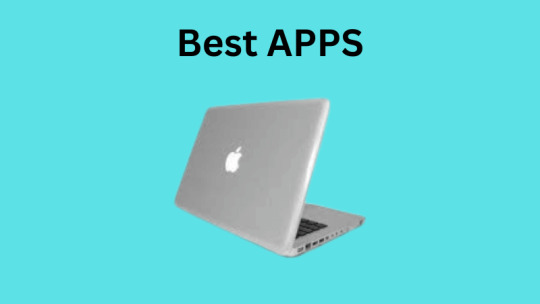
View On WordPress
#12 Best ESSENTIAL Apps for New Macs Level UP Your Mac 2024#Best ESSENTIAL Apps#Mac Apps#MacBook Apps
1 note
·
View note
Text
Absolutely love these rich text editing enhancements, "Typing Affinity" and "Visible Typing Attributes", in Bike.


1 note
·
View note
Link
#FileFamous#Download#pc software#windows apps#Mac Apps#Freeware#android apps#apk download#latest software#full software#games
1 note
·
View note
Photo

Are Your Favourite Apps Ready for Apple's New M1 Macs? Here's How to Find Out
If you’ve been hesitant to pick up one of Apple’s newest M1-equipped MacBooks out of fears that your favourite apps or games may not be ready for Apple Silicon, there’s now a useful database that can help to put your mind at ease. To be absolutely clear, Apple offers a Rosetta 2 emulation layer in […] https://www.idropnews.com/news/are-your-favourite-apps-ready-for-apples-new-m1-macs-heres-how-to-find-out/147782/
1 note
·
View note
Text
Microsoft Office 2019 for Mac 16.23 VL [Multilingual]
Office 2019 for Mac is designed from scratch to take advantage of the latest features of Mac, including Retina display support full – screen view and even bounce displacement.
It is the perfect combination of Office that you know and you trust, and the Mac you love. Microsoft Office 2019 is the latest iteration of the industry-standard office suit.
Microsoft Office 2019 includes the latest versions of Word, Excel, PowerPoint, Outlook, Exchange, SharePoint and Skype for Business, each of which is an essential tool in the computerised office workplace of today.
It also boasts a range of enhanced IT options that are designed to make life easier for newcomers to the field. Make no mistake: this is a versatile set of tools and no office should be without it.
What is Office 2019?
Microsoft Office 2019 is a standalone, local (not cloud-based, like Office 365) version of the Microsoft Office software suite. It is a “perpetual” release, which is just a fancy way of saying you buy the software once and own it forever, rather than having to pay an annual subscription fee to access it.
That said, you only get a license to use it on a single PC, whereas a subscription to Office 365 lets you use it on a PC, a tablet, and a smartphone.
This new release updates and replaces the 2016 versions of Word, Excel, etc. and includes many of the new features that have been rolled out to Office 365 users over the past three years. We’ll get to those in a bit.
When is Office 2019 available, and how much will it cost?
Office 2019 is on sale now, but only for commercial-level customers. Availability will be rolling out regular ol’ customers like you and me in the coming weeks. That also means we don’t yet know what the price point is for individual users, but Microsoft will likely have that info soon.
Expect to potentially pay a bit more than what you’d shell out for Office 2016 (currently $150 for the “Home and Student” version), as Microsoft already boosted the price of the commercial version ten percent to account for its “significant value added to the product over time.”
What are the system requirements for Office 2019?
Here’s a big change. On PCs, you’ll need Windows 10 for Office 2019; Microsoft will not support any versions of Windows 7 or 8. As always, Microsoft will make 32 and 64-bit versions of Office 2019 available.
Features
Add visual impact
Bring visual interest to your documents, worksheets, presentations, and messages by inserting Scalable Vector Graphics (SVG) that have filters applied to them.
Insert 3D models to see all the angles
Easily insert a 3D model, and then rotate it through 360 degrees.
Inking is where it’s at
Convert ink to shapes, write out complex math problems, highlight text, and more. Use a finger or a pen. A mouse works too!
Precision selecting
Ever selected too many cells or the wrong ones? You can now deselect extraneous cells without having to start over.
Timeline filters
Want to take a look your PivotTable data across years, quarters, months or even days? Easily filter a PivotTable with a timeline filter by sliding the date range.
Add motion with Morph
Make smooth animations, transitions, and object movements across your slides with Morph.
Add pizzazz with icons
Increase the visual impact of your presentations by illustrating your slides with our library of 500 icons.
Add punch with live action video
Add an online video to your slide and watch it without leaving PowerPoint.
Swipe right or swipe left? You decide!
Set the swipe left and swipe right gestures to the actions you use most. Choose from Delete, Archive, Mark as Read, Flag, or None.
Timeliness across time zones
Traveling across time zones? Create an event with different start and end time zones, and Outlook will take care of the conversion. No mental math required!
One-click fixes for accessibility issues
The Accessibility Checker is better than ever with updated support for international standards and handy recommendations to make your documents more accessible.
Learning Tools improve readability
Give your eyes a rest. Adjust text spacing, column width, and page color. Or listen as Word reads your document aloud, highlighting text as it’s read.
Microsoft Office 2019 Products
Word
Create and share professional-looking documents with state-of-the-art editing, reviewing, and sharing tools.
The new Design tab provides quick access to features, and Smart Lookup shows relevant contextual information from the web directly inside Word.
Excel
Analyze and visualize your data in new and intuitive ways with a fresh user interface plus your favorite keyboard shortcuts.
Leverage features like Analysis Toolpak, Slicers, and Formula Builder to save time, so you can focus on insights.
PowerPoint
Create, collaborate, and effectively present your ideas with new slide transitions and an improved Animations task pane. Threaded comments alongside your slides help you incorporate feedback into your presentations.
And Presenter View displays the current slide, next slide, speaker notes, and a timer on your Mac, while projecting only the presentation to your audience on the big screen.
OneNote
It’s your very own digital notebook, so you can keep notes, ideas, web pages, photos, even audio and video all in one place.
Whether you’re at home, in the office, or on the move, you can take it all with you wherever you go while sharing and collaborating with others. It’s great for school assignments, work projects, travel plans, party planning, and more.
Outlook
Like Word, Outlook is also getting a new focus mode, called the “Focused Inbox,” to help streamline workflow and email drafting. Users can now use “@” commands for tagging people in emails, and contact cards have been overhauled.
Also, PC users will now have travel and delivery cards, while Mac users get new email templates; a Send Later function for scheduling delivery times; and read receipts. Both platforms also get Office 365 Group integration.
PowerPoint
The changes for PowerPoint are all about enhanced media and visual element support in presentations.
The notable additions here are support for 3D model display/manipulation and SVG files on slides; new morph transitions; the ability to export your presentation in 4K UHD video format, and you can now write by hand and move elements with your pencil while editing.
Better pencil support and other tweaks
In addition to these program-specific updates, there are also changes that apply to all Office 2019 software.
The most important of these is Microsoft’s beefed-up support for digital pencils, like expanded “roaming pencil case” support, which lets users write by hand and move parts of documents with their pencil, as well as new support for pressure sensitivity and tilt recognition.
Office 2019 also comes with some behind-the-scenes changes such as monthly security updates and a reduction to network bandwidth use.
Will Office 2019 replace Office 365?
No. In a post announcing the software release, Microsoft makes sure to point out that Office 2019 is a standalone package of its software geared primarily towards private users and businesses who do not have the necessary internet access required to use the cloud-based Office 365.
Because of this, many of the features present in the Office 365 versions of these apps are not included in their Office 2019 counterparts, especially cloud-based and collaborative features.
Furthermore, Microsoft makes it clear that while Office 2019 will be receiving regular security fixes, it will not be getting expanded feature updates, while Office 365 users can still look forward to new and updated features through regular monthly updates just as they always have.
The bottom line here is that Office 2019 is not going to replace Office 365, and it really isn’t meant to. That said, regardless of the particular use case, Office 2019 still fills a crucial role and services a section of Microsoft’s customer base that may have felt a bit neglected since Office 365 took the spotlight.
Screenshots
This slideshow requires JavaScript.
What’s new?
TEXT JOIN, CONCAT, IFS, and more. Let Excel do the work so you don’t have to.
Microsoft Office 2019 for Mac 16.23 VL [Multilingual] Microsoft Office 2019 for Mac 16.23 VL Office 2019 for Mac is designed from scratch to take advantage of the latest features of Mac, including Retina display support full – screen view and even bounce displacement.
1 note
·
View note
Photo

The #Xamarin Developer Blog is migrating to a new platform with a modern, clean design and powerful features that make it easy for you to discover and share great content. Check out a sneak peek of the new design & let us know what you think! https://t.co/f6VZkUifG2 https://t.co/bOc4OUaapL
1 note
·
View note
Text
LocalSend is amazing
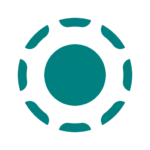
I just wanted to post about a tool I’ve discovered recently and really like: LocalSend. I don’t keep many files in the cloud anymore aside from my pictures in Google Photos. But sometimes I still do need to get files between devices. I wanted a way to do it that was quick and easy and didn’t feel clunky. And LocalSend is the way.
It’s basically a cross-platform AirDrop alternative. I’ve installed it on all three of my main devices (phone, Macbook, and Windows PC) and now, as long as I am on my home network, I can easily drop files between them. That’s the only catch compared to AirDrop: you do have to have your devices on the same network, so it’s not really a useful tool to send files between people if you’re not somewhere that you’re both connected to the same WiFi. Although, I think you can use your phone’s hotspot as the shared network. So it’s not only useful while you’re at home or whatever. I have not tested this, but I probably will at some point.
For now though, it’s the perfect solution to getting my MP3s of remixes not available on Spotify transferred across my devices 🙂
0 notes
Text
Essential macOS Security Settings You Should Enable Today
macOS is known for its strong security, but no system is completely invulnerable. Whether you’re a casual user or a professional handling sensitive data, taking a few extra steps can significantly enhance your Mac’s security. In this post, we’ll walk through the most important macOS security settings you should enable to protect your data, privacy, and overall system integrity.
1. Keep macOS and Apps Updated
Keeping your macOS and apps up to date is one of the easiest yet most effective ways to protect against security vulnerabilities. Apple frequently releases security patches to fix exploits that hackers could use to gain unauthorized access.
How to Enable Automatic Updates:
1. Go to System Settings > General > Software Update.
2. Click Automatic Updates and enable:
• Download new updates when available
• Install macOS updates
• Install security responses and system files
• Install app updates from the App Store
This ensures that your system stays protected without you having to check manually.
2. Enable the Firewall
A firewall helps block unauthorized incoming connections that could be attempting to exploit your system.
To Enable the macOS Firewall:
1. Go to System Settings > Network.
2. Click Firewall and toggle it On.
3. Click Options and enable Block all incoming connections for an extra layer of protection (unless you need specific inbound connections for apps like AirDrop).
3. Use FileVault for Full-Disk Encryption
FileVault encrypts the data on your Mac’s drive, preventing unauthorized access in case your device is lost or stolen.
To Turn On FileVault:
1. Open System Settings > Privacy & Security.
2. Scroll down and click FileVault.
3. Click Turn On and follow the prompts.
4. Save your recovery key in a safe place—this is crucial if you ever forget your password.
FileVault ensures that even if someone removes your drive, they won’t be able to access your files.
4. Set a Strong Password and Enable Two-Factor Authentication
A strong password is your first defense against unauthorized access. If you use an Apple ID, enabling two-factor authentication (2FA) provides an extra layer of security.
To Set a Strong Mac Password:
1. Go to System Settings > Users & Groups.
2. Select your account and choose Change Password.
3. Use a mix of letters, numbers, and special characters for a strong passphrase.
To Enable Two-Factor Authentication (2FA):
1. Go to System Settings > Apple ID.
2. Click Password & Security.
3. Enable Two-Factor Authentication.
With 2FA, even if someone gets hold of your password, they’ll need a secondary verification code to access your account.
5. Disable Automatic Login
If automatic login is enabled, anyone who turns on your Mac can access your files without entering a password.
To Disable Automatic Login:
1. Go to System Settings > Users & Groups.
2. Click Login Options.
3. Set Automatic Login to Off.
This ensures that your Mac always requires a password at startup.
6. Manage App Permissions and Privacy Settings
macOS allows you to control what data and hardware (camera, microphone, etc.) apps can access.
To Review and Restrict App Permissions:
1. Go to System Settings > Privacy & Security.
2. Click each category (e.g., Camera, Microphone, Location Services) to see which apps have access.
3. Disable access for apps that don’t need it.
Limiting permissions prevents apps from collecting unnecessary data about you.
7. Enable Lock Screen Security
To prevent unauthorized access when you step away from your Mac, adjust your lock screen settings.
To Set Lock Screen Timers:
1. Go to System Settings > Lock Screen.
2. Adjust settings to:
• Require password immediately after sleep or screen saver begins.
• Set a short inactivity time before the Mac locks.
This ensures that your Mac locks quickly when unattended.
8. Use a Secure DNS and Enable Private Relay
A secure DNS, such as Cloudflare’s (1.1.1.1) or Google’s (8.8.8.8), can help protect against phishing and malware. If you’re an iCloud+ subscriber, Private Relay encrypts your browsing data, making it harder for websites to track your activity.
To Change DNS:
1. Go to System Settings > Network.
2. Select your active connection, click Details, then go to DNS.
3. Add 1.1.1.1 (Cloudflare) or 8.8.8.8 (Google).
To Enable Private Relay (for iCloud+ users):
1. Go to System Settings > Apple ID.
2. Click iCloud, then enable Private Relay.
9. Use a Standard (Non-Admin) User Account
Running your Mac from an admin account all the time increases security risks, as malware or accidental commands could make system-wide changes.
To Create a Standard User Account:
1. Go to System Settings > Users & Groups.
2. Click Add User (+) and select Standard.
3. Use this account for everyday tasks, reserving the admin account for system changes.
10. Be Wary of Public Wi-Fi and Use a VPN
Public Wi-Fi networks can expose your data to attackers. If you must use one, enable Limit IP Tracking in macOS’s network settings or use a reputable VPN.
To Enable Limit IP Tracking:
1. Go to System Settings > Wi-Fi.
2. Select your connected network and toggle Limit IP Tracking on.
A VPN encrypts your internet traffic, adding an extra layer of security when using unsecured networks.
Final Thoughts
Macs are relatively secure, but no system is immune to threats. By enabling these security settings, you significantly reduce the risk of unauthorized access, malware, and data theft.
Do you have any additional security tips that work well for you? Let us know in the comments!

0 notes
Text

Latest and greatest version of Visuals finally submitted to the App Store.
It’s been a grind getting the marketing stuff done.
0 notes
