#mac apps
Explore tagged Tumblr posts
Text
LocalSend is amazing
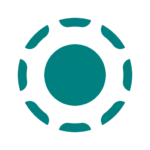
I just wanted to post about a tool I’ve discovered recently and really like: LocalSend. I don’t keep many files in the cloud anymore aside from my pictures in Google Photos. But sometimes I still do need to get files between devices. I wanted a way to do it that was quick and easy and didn’t feel clunky. And LocalSend is the way.
It’s basically a cross-platform AirDrop alternative. I’ve installed it on all three of my main devices (phone, Macbook, and Windows PC) and now, as long as I am on my home network, I can easily drop files between them. That’s the only catch compared to AirDrop: you do have to have your devices on the same network, so it’s not really a useful tool to send files between people if you’re not somewhere that you’re both connected to the same WiFi. Although, I think you can use your phone’s hotspot as the shared network. So it’s not only useful while you’re at home or whatever. I have not tested this, but I probably will at some point.
For now though, it’s the perfect solution to getting my MP3s of remixes not available on Spotify transferred across my devices 🙂
0 notes
Text
Essential macOS Security Settings You Should Enable Today
macOS is known for its strong security, but no system is completely invulnerable. Whether you’re a casual user or a professional handling sensitive data, taking a few extra steps can significantly enhance your Mac’s security. In this post, we’ll walk through the most important macOS security settings you should enable to protect your data, privacy, and overall system integrity.
1. Keep macOS and Apps Updated
Keeping your macOS and apps up to date is one of the easiest yet most effective ways to protect against security vulnerabilities. Apple frequently releases security patches to fix exploits that hackers could use to gain unauthorized access.
How to Enable Automatic Updates:
1. Go to System Settings > General > Software Update.
2. Click Automatic Updates and enable:
• Download new updates when available
• Install macOS updates
• Install security responses and system files
• Install app updates from the App Store
This ensures that your system stays protected without you having to check manually.
2. Enable the Firewall
A firewall helps block unauthorized incoming connections that could be attempting to exploit your system.
To Enable the macOS Firewall:
1. Go to System Settings > Network.
2. Click Firewall and toggle it On.
3. Click Options and enable Block all incoming connections for an extra layer of protection (unless you need specific inbound connections for apps like AirDrop).
3. Use FileVault for Full-Disk Encryption
FileVault encrypts the data on your Mac’s drive, preventing unauthorized access in case your device is lost or stolen.
To Turn On FileVault:
1. Open System Settings > Privacy & Security.
2. Scroll down and click FileVault.
3. Click Turn On and follow the prompts.
4. Save your recovery key in a safe place—this is crucial if you ever forget your password.
FileVault ensures that even if someone removes your drive, they won’t be able to access your files.
4. Set a Strong Password and Enable Two-Factor Authentication
A strong password is your first defense against unauthorized access. If you use an Apple ID, enabling two-factor authentication (2FA) provides an extra layer of security.
To Set a Strong Mac Password:
1. Go to System Settings > Users & Groups.
2. Select your account and choose Change Password.
3. Use a mix of letters, numbers, and special characters for a strong passphrase.
To Enable Two-Factor Authentication (2FA):
1. Go to System Settings > Apple ID.
2. Click Password & Security.
3. Enable Two-Factor Authentication.
With 2FA, even if someone gets hold of your password, they’ll need a secondary verification code to access your account.
5. Disable Automatic Login
If automatic login is enabled, anyone who turns on your Mac can access your files without entering a password.
To Disable Automatic Login:
1. Go to System Settings > Users & Groups.
2. Click Login Options.
3. Set Automatic Login to Off.
This ensures that your Mac always requires a password at startup.
6. Manage App Permissions and Privacy Settings
macOS allows you to control what data and hardware (camera, microphone, etc.) apps can access.
To Review and Restrict App Permissions:
1. Go to System Settings > Privacy & Security.
2. Click each category (e.g., Camera, Microphone, Location Services) to see which apps have access.
3. Disable access for apps that don’t need it.
Limiting permissions prevents apps from collecting unnecessary data about you.
7. Enable Lock Screen Security
To prevent unauthorized access when you step away from your Mac, adjust your lock screen settings.
To Set Lock Screen Timers:
1. Go to System Settings > Lock Screen.
2. Adjust settings to:
• Require password immediately after sleep or screen saver begins.
• Set a short inactivity time before the Mac locks.
This ensures that your Mac locks quickly when unattended.
8. Use a Secure DNS and Enable Private Relay
A secure DNS, such as Cloudflare’s (1.1.1.1) or Google’s (8.8.8.8), can help protect against phishing and malware. If you’re an iCloud+ subscriber, Private Relay encrypts your browsing data, making it harder for websites to track your activity.
To Change DNS:
1. Go to System Settings > Network.
2. Select your active connection, click Details, then go to DNS.
3. Add 1.1.1.1 (Cloudflare) or 8.8.8.8 (Google).
To Enable Private Relay (for iCloud+ users):
1. Go to System Settings > Apple ID.
2. Click iCloud, then enable Private Relay.
9. Use a Standard (Non-Admin) User Account
Running your Mac from an admin account all the time increases security risks, as malware or accidental commands could make system-wide changes.
To Create a Standard User Account:
1. Go to System Settings > Users & Groups.
2. Click Add User (+) and select Standard.
3. Use this account for everyday tasks, reserving the admin account for system changes.
10. Be Wary of Public Wi-Fi and Use a VPN
Public Wi-Fi networks can expose your data to attackers. If you must use one, enable Limit IP Tracking in macOS’s network settings or use a reputable VPN.
To Enable Limit IP Tracking:
1. Go to System Settings > Wi-Fi.
2. Select your connected network and toggle Limit IP Tracking on.
A VPN encrypts your internet traffic, adding an extra layer of security when using unsecured networks.
Final Thoughts
Macs are relatively secure, but no system is immune to threats. By enabling these security settings, you significantly reduce the risk of unauthorized access, malware, and data theft.
Do you have any additional security tips that work well for you? Let us know in the comments!

0 notes
Text

Latest and greatest version of Visuals finally submitted to the App Store.
It’s been a grind getting the marketing stuff done.
0 notes
Video
youtube
NEW Clean My Mac X 5 FIRST LOOK -
0 notes
Text
Ivory for Mastodon 2.0 is out. Go get it
Great app for great social media gets a couple big hitter features and a bunch of QoL improvements.
0 notes
Text
12 Best ESSENTIAL Apps for New Macs Level UP Your Mac 2024
Hey friends, M Yaqoob here –12 Best ESSENTIAL Apps for New Macs Level UP Your Mac 2024. Hope you’re well. Setting up your Mac is a big part of enjoying and getting the most of your sparkly new toy. So, here are the 12 best must-have apps to make the most of your mac i won’t be recommending you know the very usual typical apps like google chrome spotify or zoom come on guys they’re no brainers …
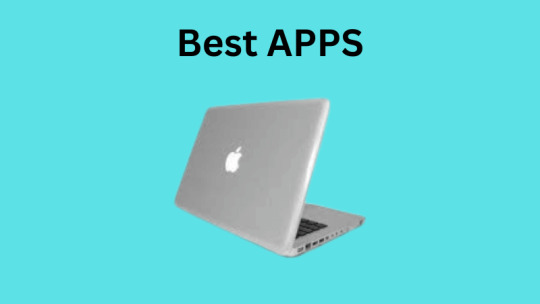
View On WordPress
#12 Best ESSENTIAL Apps for New Macs Level UP Your Mac 2024#Best ESSENTIAL Apps#Mac Apps#MacBook Apps
1 note
·
View note
Text

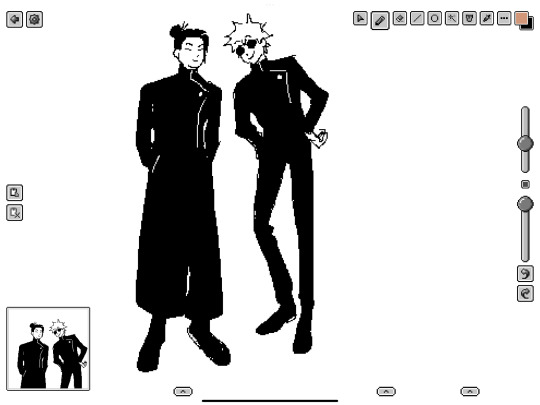
PIXELS ▪️▪️▪️
#baegl's art#jjk#jujutsu kaisen#jjk art#geto suguru#gojo satoru#ieri shoko#I don’t have mspaint cuz I have a Mac…#this app itches the spot#my first digital art tools: mouse and mspaint on windows xp yeeee😎
2K notes
·
View notes
Text
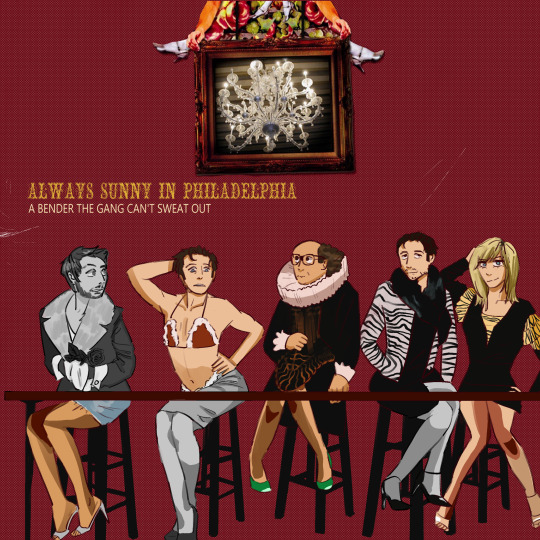
my face when Oh we’re still so young, desperate for attention!
#Thank you dear skoobert for the concept edit.#this drawing has plagued me for weeks so i’m just posting it idc if it’s still not really all finished .#iasip#it’s always sunny in philadelphia#charlie kelly#mac mcdonald#dennis reynolds#dee reynolds#frank reynolds#in all honesty i don’t know how much of a iasip community there is on this app so this might flop . But i love iasip so ill post anyway ❤️#olive art
199 notes
·
View notes
Text
After trying and utterly failing to sign up for Apple TV+, all I can say is it really makes me appreciate Dropout's interface more.
#oh my god#they're actually deeply unwell#how and why is a tech company this bad at programming a website#anyway if you're not a mac user or don't have an iPhone they maje it impossible to interact with the site at all#like you can't download the apple tv app onto your phone on Android?#They hate money i guess#I was going to sub solely for severance season 2 but I found it on the high seas within seconds of giving up on apple#yo ho ho
203 notes
·
View notes
Text
anatomy of a vampire

a young man returns to a small town he hasn't seen in years, and a house he hasn't lived in since before the last president was born, only to find that a stray cat has given birth to kittens in his closet.
pairing: vampire!jk x f veterinarian!reader
pt 1 coming soon!!!
#super excited#based on mostly vibes and a little scifi??? aspect i'm thinking that if you like dfy you'll like this too <3<3#i might redo the banner cause i litcherally did it in the photo app on my mac lol#i'm thinking the format/ratio is a bit weird but i couldn't edit it more lol#fic:aoav
117 notes
·
View notes
Text


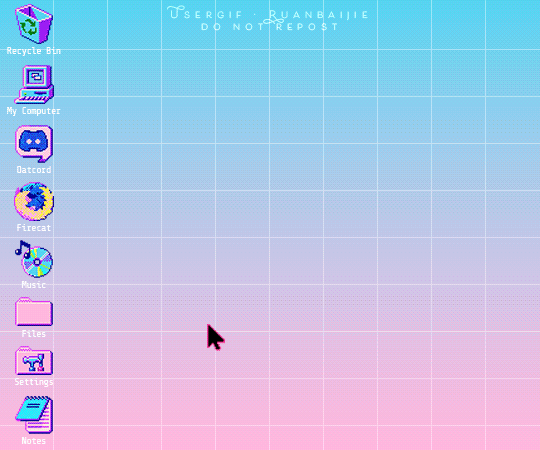





RUAN NANZHU + y2k retro pc aesthetic [icons] + this character template
#the spirealm#致命游戏#userdramas#*usergif#by hanyi#asiandramanet#cdramaedit#cdramasource#死亡万花筒#kodedit#thespirealmedit#kaleidoscope of death#danmeiedit#danmei#xia zhiguang#userinahochi#userkimchi#tuserjade#seamayweed#userspicy#userginpotts#tuserashinlae#lextag#roserayne#baek1nho#i had fun with this but god this edit absolutely took me out and killed my wrist#this is like some unholy mash up system of a mac and windows#the ungodly number of times my photoshop app crashed while making this set 🙄
125 notes
·
View notes
Text
Inspiration / Perspiration
Keep motivating visuals right on your desktop, so you stay focused, inspired, and productive all day.
Stay in the flow of your work • Be inspired to do your best • Enjoy getting it done
0 notes
Text
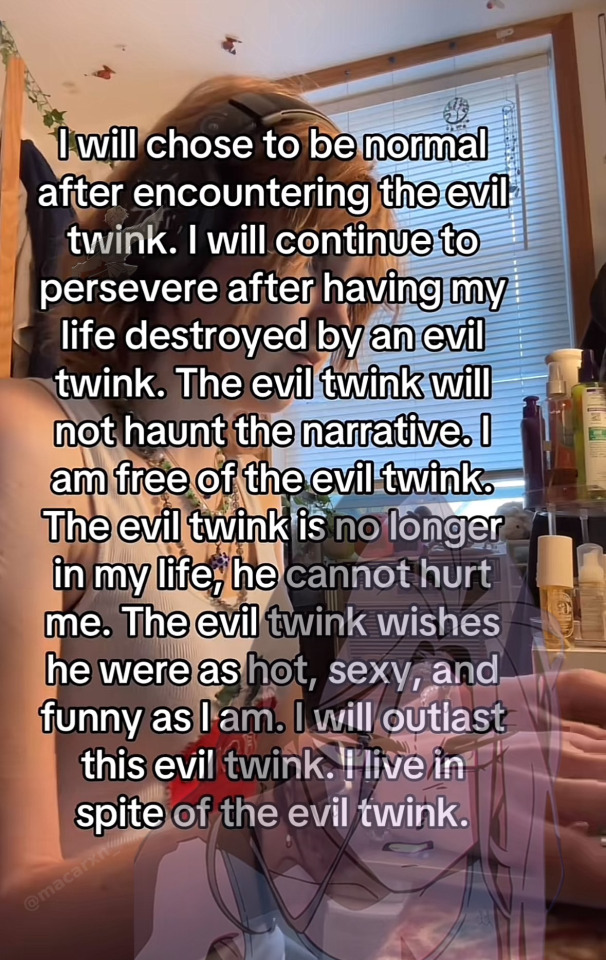


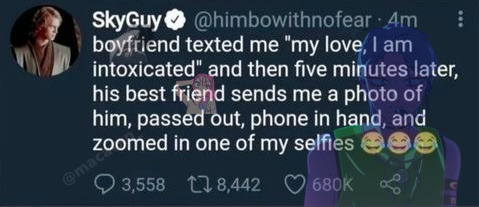

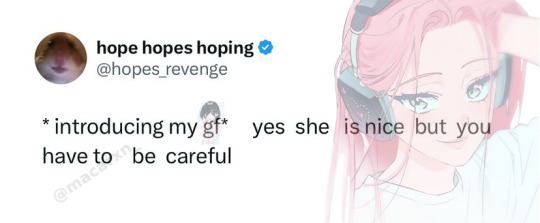
Long time no alnst memes
#I’ve been neglecting my Pinterest because FUCK that app so I haven’t been making these much#and tbh there’s a good chance I’m gonna stop making these altogether lol sorry gang#alien stage#alnst#meme#mac memes
22 notes
·
View notes
Video
youtube
AI-Powered Renaming forAI-Powered Renaming for Your Media Files Name | Tag & Describe Your Photos & Videos with AI Chat GPT
0 notes
