#PST Files (Outlook Data File)
Explore tagged Tumblr posts
Text
A Review of Stellar Repair for Outlook
This article shall cover “A Review of Stellar Repair for Outlook”. Stellar Repair for Outlook is a a data recovery and effective tool designed to extracts contents from corrupted Outlook Data File (.pst) (Personal Storage Table) files. In other words, it is designed to repair corrupted Outlook PST files and recover all mailbox items, including emails, attachments, contacts, calendars, and notes,…
#Fix Corrupted Outlook Data File#Inbox Repair Tool (SCANPST)#Outlook#Outlook Data File#Outlook Not Responding#PST files#PST Files (Outlook Data File)#Stellar Repair for Outlook
0 notes
Text
How to open a pst file in Gmail account? Learn the method to upload pst data file in gmail account.
https://www.updatesinsider.com/microsoft/outlook/how-to-open-pst-file-in-gmail/
#Gmail #Outlook #PST #Google #PSTtoGmail #UI #UpdatesInsider
0 notes
Text
Repair or Fix Corrupted OST Files in Outlook 2019
In Outlook 2016, an OST file might get corrupted due to multiple causes, such as unexpected power loss, virus attack, shutting down the computer improperly, or due to large file sizes. To avoid these scenarios, regularly perform data backup, use an uninterruptible power supply, ensure timely installs of software updates, and do not go beyond the permissible file size. For effective resolution of corrupted OST files, consider using WebbyAcad OST File Converter. This tool not only repairs corrupted OST files but also allows for seamless export to PST format, ensuring your data is accessible and intact. It’s a reliable solution for users facing OST file errors in Outlook.
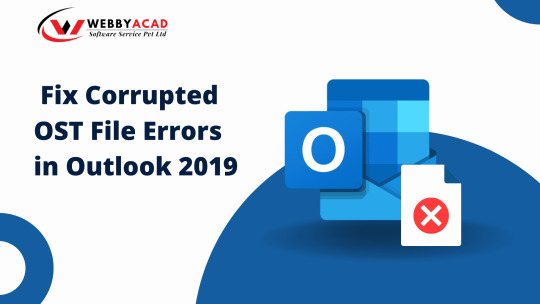
2 notes
·
View notes
Text
MS Office - Introduction
Microsoft Office is a software which was developed by Microsoft in 1988. This Office suite comprises various applications which form the core of computer usage in today’s world.
MS Office Applications & its Functions
Currently, MS Office 2016 version is being used across the world and all its applications are widely used for personal and professional purposes.
Discussed below are the applications of Microsoft Office along with each of their functions.
1. MS Word
First released on October 25, 1983
Extension for Doc files is “.doc”
It is useful in creating text documents
Templates can be created for Professional use with the help of MS Word
Work Art, colours, images, animations can be added along with the text in the same file which is downloadable in the form of a document
Authors can use for writing/ editing their work
To read in detail about Microsoft Word, its features, uses and to get some sample questions based on this program of Office suite, visit the linked article.
2. MS Excel
Majorly used for making spreadsheets
A spreadsheet consists of grids in the form of rows and columns which is easy to manage and can be used as a replacement for paper
It is a data processing application
Large data can easily be managed and saved in tabular format using MS Excel
Calculations can be done based on the large amount of data entered into the cells of a spreadsheet within seconds
File extension, when saved in the computer, is “.xls”
Also, visit the Microsoft Excel page to get more information regarding this spreadsheet software and its components.
3. MS PowerPoint
It was released on April 20, 1987
Used to create audiovisual presentations
Each presentation is made up of various slides displaying data/ information
Each slide may contain audio, video, graphics, text, bullet numbering, tables etc.
The extension for PowerPoint presentations is “.ppt”
Used majorly for professional usage
Using PowerPoint, presentations can be made more interactive
In terms of Graphical user interface, using MS PowerPoint, interesting and appealing presentation and documents can be created. To read more about its features and usage, candidates can visit the linked article.
4. MS Access
It was released on November 13, 1992
It is Database Management Software (DBMS)
Table, queries, forms and reports can be created on MS Access
Import and export of data into other formats can be done
The file extension is “.accdb”
5. MS Outlook
It was released on January 16, 1997
It is a personal information management system
It can be used both as a single-user application or multi-user software
Its functions also include task managing, calendaring, contact managing, journal logging and web browsing
It is the email client of the Office Suite
The file extension for an Outlook file is “.pst”
6. MS OneNote
It was released on November 19, 2003
It is a note-taking application
When introduced, it was a part of the Office suite only. Later, the developers made it free, standalone and easily available at play store for android devices
The notes may include images, text, tables, etc.
The extension for OneNote files is “.one”
It can be used both online and offline and is a multi-user application.
3 notes
·
View notes
Text
PST Splitter Tool Free Download – Break Large Outlook Files with Ease
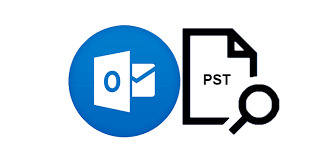
Microsoft Outlook is a powerful email client, but when PST files grow too large, they can become slow, unresponsive, or even corrupted. If you're dealing with oversized Outlook data files, a PST Splitter Tool is exactly what you need.
With the PST Splitter Tool Free Download, you can easily break large PST files into smaller, manageable parts without any data loss. It’s a simple, effective solution to improve Outlook performance and avoid file corruption.
0 notes
Text
How the MBOX to PST Conversion Tool Improves Workflow
In the modern digital workspace, the ability to efficiently manage and migrate email data is essential. With professionals often needing to switch between different email clients, converting file formats becomes part of daily operations. MBOX and PST are two of the most common email storage formats, but they are typically associated with different email platforms. MBOX is often used by open-source clients, while PST is native to Microsoft Outlook. The MBOX to PST conversion tool bridges the gap, enhancing productivity, ensuring data consistency, and saving valuable time.
Streamlined Migration Between Email Clients
One of the primary benefits of using an MBOX to PST conversion tool is seamless migration between email clients. Many users transition from MBOX-supported applications to Outlook for better integration with office tools or corporate environments. Manually migrating data is often complicated, risky, and time-consuming. However, a specialized conversion tool automates this process, eliminating technical barriers. This not only ensures that all messages, attachments, and metadata are accurately transferred but also reduces downtime, allowing professionals to resume work immediately after migration.
Preservation of Data Integrity
Maintaining the integrity of email data during migration is critical. Without the right tools, there is a risk of data corruption, missing attachments, or loss of formatting. The MBOX to PST conversion tool is designed to safeguard the structure and content of every email. Folder hierarchies, embedded files, and date-time stamps are preserved throughout the process. This ensures that no important information is lost, which is vital for professionals handling sensitive communications or legal documentation. The result is a complete and reliable archive that mirrors the original source.
Improved Accessibility and Organization
Switching to PST format provides users with advanced organizational capabilities. Microsoft Outlook, the default application for PST files, offers robust features like search filters, calendar integration, tagging, and categorization. When MBOX files are converted into PST, users can take full advantage of these features. This makes it easier to locate specific messages, manage appointments, and streamline daily communication tasks. With a more intuitive interface and better data organization, teams can work more efficiently and avoid the frustration of sifting through cluttered inboxes.
Enhanced Security and Compatibility
The conversion from MBOX to PST also enhances email security and compatibility within enterprise environments. PST files integrate well with Microsoft 365 and Exchange servers, offering built-in encryption, access control, and cloud backup features. This allows IT departments to enforce compliance policies, implement security protocols, and provide reliable access to archived emails. The conversion tool helps ensure that organizations can securely transition their communication data while maintaining compatibility with enterprise-grade infrastructure.
Saves Time and Reduces Errors
Manually exporting and importing email messages can be error-prone and labor-intensive. A dedicated MBOX to PST conversion tool eliminates these issues by automating complex steps. Users do not need advanced technical knowledge to carry out the migration. Most tools come with user-friendly interfaces and batch conversion features that can handle multiple files at once. This drastically reduces the time spent on administrative tasks, allowing IT professionals and end-users alike to focus on more strategic initiatives.
The MBOX to PST conversion tool plays a pivotal role in optimizing workflow efficiency across various sectors. By offering accurate data transfer, improved email management, and better integration with Outlook, this tool simplifies what would otherwise be a challenging process. Whether for personal use or enterprise-level migrations, the tool ensures that users can adapt to evolving email environments with confidence and ease.
0 notes
Text
Office 365 to Exchange Migration: Overcoming Compatibility and Data Integrity Challenges
Migrating from Office 365 to Exchange is not a typical cloud trajectory. But for certain organizations, especially those in highly regulated industries or with on-premises infrastructure commitments, this move is strategic. While technically feasible, it brings critical compatibility concerns and serious risks to data integrity that must be addressed with precision.

Why Reverse Migration Is Gaining Attention
Not every IT strategy is cloud-first forever. Some businesses shift back to Exchange due to compliance mandates, network control, or integration with legacy systems. In hybrid environments, administrators often seek to consolidate workloads under Exchange Server for governance or policy enforcement. The challenge starts the moment Office 365 data must align with Exchange architecture.
Compatibility: A Real and Immediate Roadblock
Office 365 evolves continuously. Many cloud-native features do not exist or behave differently in on-premises Exchange. These include modern authentication methods, shared mailbox behavior, calendar sharing models, and retention policies. When data is exported, formatting, metadata, and flags may not map accurately.
Outlook clients configured for modern authentication may fail during the reconfiguration process. Autodiscover may point to incorrect records if DNS cleanup isn’t handled precisely. These issues multiply when multiple mailboxes, service accounts, and shared folders are involved. Compatibility cannot be an afterthought. It must be audited and remediated before the first batch migration begins.
The Threat of Data Loss During Repatriation
Office 365 stores data across multiple layers. Mail, calendars, contacts, tasks, and archives live in distinct locations. Repatriating this data requires extracting it in a format Exchange can understand. Exporting mailboxes to PST sounds straightforward, but issues arise when mail size limits, corrupted items, or orphaned folders are involved.
Calendars are particularly fragile. Recurring meetings often break when moved across platforms. Folder permissions may not retain their original hierarchy. Rules, categories, and MAPI properties may be lost if the migration tool does not support full-fidelity transfers.
Data integrity is more than preserving emails. It’s about keeping context, structure, and function fully intact. A partial or malformed restore can impact compliance audits and user productivity.
Avoiding Migration Disasters with Technical Foresight
Planning for Office 365 to Exchange migration must include:
Pre-migration audits: Understand mailbox size, item count, shared access patterns, and retention policies
DNS and Autodiscover configuration: Prevent mail flow interruptions and profile rebuilds
Tool selection: Choose solutions that support direct migration from Office 365 to Exchange without intermediate steps
Incremental syncs: Avoid full cutovers when mailbox activity is high
Detailed testing: Validate not just content transfer but also usability post-migration
Automate with Precision: Use Purpose-Built Migration Software
Manual exports introduce delays, errors, and inconsistencies. Relying on native methods or PowerShell scripts is rarely scalable. A purpose-built solution like EdbMails Office 365 migration software supports direct and secure migration to Exchange. It ensures folder structure, metadata, and user permissions are preserved accurately. With support for large mailboxes, advanced filtering, and incremental sync, EdbMails helps IT teams maintain compatibility and data integrity at scale.
Avoid post-migration surprises. Plan smart, validate every stage, and use a trusted solution that minimizes risk.
Additional links:
👉 Import multiple PST files to Office 365
👉 Microsoft 365 tenant to tenant migration
0 notes
Text
Best PST Converter Tool
Want to find the best way to export your Outlook emails safely and without delay? Stop your search now! The BLR PST Converter Tool is created for users in search of a simple but powerful way to convert PST files into MBOX, EML, MSG, and other formats.
Regardless of moving to Thunderbird, Apple Mail, or saving your data for another application, this tool has got you covered and you don’t have to have Outlook set up.
�� Why PST Converter is the Best: 1. Transfers PST to MBOX, EML, MSG, and different types of format files. 2. Supports opening PST files that are healthy and/or damaged. 3. It organizes data by the way folders are designed, the attachments within, and the metadata they have. 4. No Outlook is required. 5. It's fast, easy to use, and it can convert large numbers of files all at once. 6. Works with all versions of Outlook and Windows.
You can use this tool to move your emails easily, whichever role you have.
Be sure to pick the best PST converter that gives you reliable, accurate, and efficient performance.
0 notes
Text
How to Merge PST Files Using an Expert Application?
Merging PST files has always been tough, especially combining large PST files manually through Outlook can be inconvenient and time-consuming.
BitRecover PST Merge is an ultimate tool to merge multiple PST files automatically in just 5-6 steps in no time. It offers users an easy-to-use interface, merging options, advanced filters, etc.
This offline software merges large PST files in bulk. Due to its offline proccessing, it is the safest and 100% secure software for crucial data. It merges the data files including the entire database without any duplicates or data loss.
There is no chance of human error as the wizard is automated and easy to use. The destination path, remove duplicates, and recovery mode options make this software more convenient and professional.
Try out this amazing and powerful tool's Free Demo Version to merge your multiple PST files easily in no time.
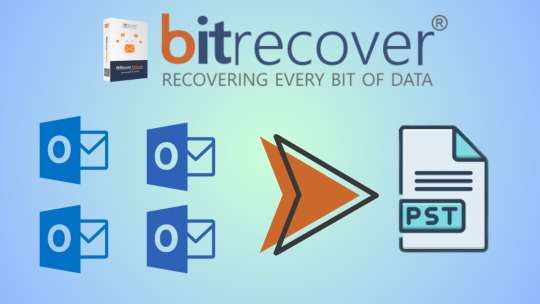
1 note
·
View note
Text
eSoftTools NSF to PST Converter software for migrating from Lotus Notes to Microsoft Outlook. Transferring email data, contacts, calendars, and other information from NSF file into Outlook's PST format. This tools is the easiest and most effective solution to streamline this migration process. Make NSF to PST Conversion while preserving metadata, attachments, and folder structures and ensures smooth migration experience. In addition, get feature of convert NSF to more export options like- EML, EMLX, MSG, HTML, MHTML, MBOX, vCard, CSV and more.
Visit more- https://www.esofttools.com/nsf-to-pst-converter.html
1 note
·
View note
Text
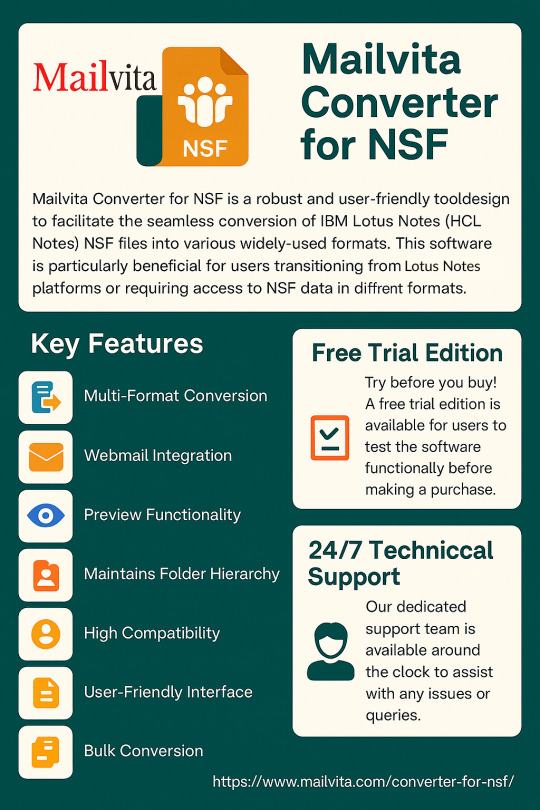
Mailvita Converter for NSF Tool
This tool accurately converts multiple emails from NSF to various file formats, including PST, EML, MBOX, EMLX, PDF, etc. It is compatible with Lotus Notes and Windows OS, as well as MS Outlook editions. During the process, users can retain the database files. Additionally, it permits examining the preview before starting the conversion. It supports all Webmail clients. This application provides the free of cost demo edition to check out it.
0 notes
Text
The Easiest Way to Convert PST to Thunderbird on Mac (No Stress!)
Switching email clients shouldn’t feel like rocket science—but if you’ve ever tried moving your Outlook data from a PST file to Thunderbird on a Mac, you know it’s not exactly a walk in the park. PST files, created by Microsoft Outlook, aren’t natively supported by Thunderbird or even macOS. That leaves users stuck between platforms with no easy way to access their emails, attachments, or…
0 notes
Text
How to Export Gmail to PST File in 2025? – Step-by-Step Guide

Looking to export your Gmail emails to PST format in 2025? Whether you want to create a secure backup, migrate to Outlook, or save important data offline, exporting Gmail to PST is a smart move.
In this post, we’ll show you how to export Gmail to PST quickly and safely using the most efficient method available
0 notes
Text
Manual vs. Automated DBX to PST Conversion: Which is Better?
Moving data from one format to another is a regular need in email management, especially when changing systems or platforms. One such situation calls for converting Outlook Express DBX files to PST (Outlook) format. Microsoft has long abandoned Outlook Express, although many consumers and companies retain legacy data in DBX form. Modern email programs like Microsoft Outlook require this data to…
0 notes
Text
Facing Compatibility Issues During Microsoft 365 Migration? Here's What You Need to Know
Microsoft 365 migration is never just a click-and-go process. Behind every successful move is a thorough compatibility check between systems, services, and user environments. If not done right, compatibility issues surface and disrupt everything from mailbox access to user authentication. These issues are more common than they should be, and they can derail your entire migration strategy.
Here’s a practical look at what causes these compatibility breakdowns and what steps you need to take to prevent them.

Legacy Systems That Don’t Meet Microsoft 365 Standards
Many organizations continue to operate with outdated infrastructure. Systems like Windows 7, older Outlook versions, or Exchange 2010 lack the protocols and security standards required by Microsoft 365. Without modernization, they create roadblocks during migration. For instance, a system that doesn’t support TLS 1.2 or Modern Authentication will fail to connect with Microsoft 365 services.
To prevent this, perform a full compatibility assessment of your OS, Exchange servers, and Outlook clients. Upgrade the environment or establish a hybrid setup that ensures continuity while you transition users.
Authentication Failures Due to Identity Conflicts
Identity and access management is a critical pillar in Microsoft 365. If your existing setup includes outdated AD FS configurations or incomplete Azure AD synchronization, users will face login failures, broken SSO, and token-related issues. Compatibility mismatches between your on-prem directory and cloud directory often go unnoticed until users can’t sign in after cutover.
Define your identity model well in advance. Whether you choose cloud-only, hybrid, or federated, validate it with pilot users. Ensure directory sync, UPN alignment, and conditional access policies are correctly applied.
Unsupported Add-ins and Custom Applications
Custom Outlook add-ins, CRM connectors, or VBA-based automations are often built around legacy environments. These integrations may fail in Microsoft 365 because they rely on outdated APIs or local server paths. Post-migration, users report missing features or broken workflows, which is not a mailbox problem but a compatibility one.
Catalog all active plugins and applications. Check vendor documentation for Microsoft 365 support. Transition to updated versions or re-develop legacy tools using supported APIs like Microsoft Graph.
PST and Archive Data That Can’t Be Imported
PST files from end-user systems or public folder archives frequently carry hidden corruption, non-compliant data formats, or unusually large attachments. These can cause import failures or lead to incomplete data availability after migration.
To avoid surprises, pre-scan PST files using tools that verify integrity. Break large PSTs into manageable sizes. Use modern utilities that support direct PST import with accurate folder mapping and duplicate prevention.
Email Clients and Mobile App Incompatibility
Not all email clients are built to support Microsoft 365. Legacy Android apps, IMAP clients, or older iOS Mail apps often lack support for OAuth or Modern Authentication. Once migrated, users might encounter repeated login prompts or full access loss.
Standardize supported apps in advance. Recommend and configure Outlook for mobile. Use device management policies to enforce security compliance. Disable access for non-compliant clients using conditional access in Microsoft 365 admin settings.
Loss of Mailbox Permissions and Calendar Access
Access issues post-migration are common when shared mailbox permissions or calendar delegation rights aren’t migrated properly. Users may suddenly lose visibility into shared mailboxes or receive errors when trying to access team calendars.
Before migrating, document all mailbox and folder-level permissions. After migration, reapply them using PowerShell scripts or a tool that automates permission preservation. Always validate shared access functionality with test users before expanding the migration to all users.
Conclusion
Compatibility issues don’t happen randomly during Microsoft 365 migrations. They are the result of incomplete planning or assumptions that legacy systems will integrate seamlessly with modern cloud environments. The only way to mitigate them is through comprehensive discovery, pre-validation, and the right migration tooling.
If you want to reduce risk and accelerate your migration with minimal disruption, consider using EdbMails Office 365 migration tool. It simplifies complex moves, retains all mailbox properties and permissions, supports hybrid and tenant-to-tenant scenarios, and ensures seamless migration across environments. It’s a trusted choice for IT teams who need control, flexibility, and reliability.
Additional links:
👉 Export Microsoft 365 Mailbox to PST
👉 Move public folders to office 365
#edbmails#office 365 migration software#incremental migration#office 365 migration#artificial intelligence#coding
0 notes
Text
Portable Outlook Mac Backups with Mail Backup X: Built to Move
Data that lives in one machine, tied to one setup, often becomes fragile. You may not notice this until something shifts, such as acquiring a new device, changing your workspace, traveling, or needing a repair. Outlook for Mac does its job well inside its own environment, but its data doesn’t travel easily. Mail Backup X shifts the balance by creating portable Outlook Mac backups independent of the client or the system.

You can take your archives with you, store them on multiple platforms, and open them independently of Outlook. This creates a working model where your information remains accessible wherever you are.
Setting Up an Outlook Mac Backup That Moves with You
So, first, let’s see how exactly you can do that with the help of “Mail Backup X.”
Begin by opening Mail Backup X and clicking on “My Backup Profiles.” Select “Add New Backup” to begin.
Choose Outlook Mac and then the tool will locate and link to the local database without needing a manual path.
Pick the folders you want to back up.
Give the backup profile a name that reflects its purpose or contents.
Select a storage location. This might be your Mac’s internal drive, an external USB drive, or a connected cloud account. All options create the same .mbs format.
Since portability is the goal, use cloud or external drives as your primary or mirror location. You can add one or more mirrors by clicking the “Add Mirror” button and selecting additional destinations.
Set the schedule. Automatic backups can detect new emails and act as needed. Recurring backups can run at fixed times, every hour, daily, weekly, based on your preference.
If you plug in a USB drive and register it, the tool can automatically copy your Outlook Mac backups to that drive each time it connects.
Click save. The first backup starts immediately. You can continue using Outlook Mac while it runs in the background.
Accessing Your Portable Outlook Mac backups
Once the backup of your Outlook Mac data exists, you can move it anywhere. If you open the software on another Mac or a Windows PC with Mail Backup X installed, you can import the archive using the “Open Archive” button. This creates a new profile in the viewer, where your emails appear exactly as they were backed up, folders intact, attachments preserved, timestamps in place.
You can search through the archive as though it were still part of your live email. The search bar handles both basic queries and complex expressions. This makes it easy to locate a specific piece of information, even inside a large, multi-year archive.
Exporting to Other Formats Without Losing Portability
Let’s say you’re no longer using Outlook or need to switch to a different client. The export feature allows you to convert your Outlook Mac backed up data into formats compatible with the most popular email platforms. You can export an entire folder to PST for Microsoft Outlook or choose EML files for clients like Thunderbird or Apple Mail.
If you want to create a fixed record for documentation, legal, or archival purposes, exporting to PDF offers a practical option.
Each export happens within the viewer itself. Select the folders or messages you want, choose the format, and designate an output location. The software handles the conversion, keeps the structure intact, and reports progress in real time.
How Portable Are Mail Backup X Archives?
Q: What format does the tool use for Outlook Mac backups?
On macOS, each backup profile creates a compressed archive saved as an .mbs package. This archive contains your backed-up Outlook Mac data and can include all folder structures, metadata, and attachments. Unlike standard exports from Outlook, this format is recognized by the tool on any supported machine. That means you can copy it to another system, open it using the app there, and continue working with it just as before.
Q: How can you access the contents of an archive on a new computer?
You launch Mail Backup X on the new system, click “Open Archive,” and select the .mbs file. The app then reindexes the archive, rebuilding the folder view and search-index, so everything appears as it did on the original machine. There is no need to restore anything to Outlook or import it into another mail client. The archive opens as a viewable and searchable profile within the app. Note, seeing the contents of backed up package can also be done through the free version of the tool.
Q: What makes this system more flexible than native Outlook export options?
Outlook’s own export tools produce files like .olm, which are not readable outside the client itself. Mail Backup X archives are readable without Outlook, searchable through the built-in viewer, and transferable between Mac and Windows. If you use different devices at home and at work, or if your machine changes, you won’t lose access to your mail.
Q: Can the tool export Outlook Mac backed up data to standard formats for use elsewhere?
Yes. You can export individual messages or entire folders or the entire profiles into formats like PST, EML, MBOX, and PDF. This means you can migrate your email data into a different client or share selected parts without sending the whole backup. The export function doesn’t require you to unzip or decode the archive manually. Everything happens from within the interface, with folder selection, target format, and destination handled in a few steps.
The Value of Data That Travels Well
There’s freedom in knowing your data is not locked to one interface, one operating system, or one machine. For people who work across platforms, this means fewer technical blocks and smoother handoffs. If you’re handing over a project to someone else, switching devices, or simply archiving years of communication, you want that archive to open and function wherever needed.
Mail Backup X does not build walled gardens. It gives you a way to create Outlook Mac backups that are light to carry and easy to read. From compressed .mbs files to cloud mirrors, from USB snapshots to export tools, everything is shaped with mobility in mind.
A free trial version is available for you to explore these features and see how portable your Outlook Mac email backups can become. The process starts simply but opens into a much larger system of access and control. Once you see your archive appear, complete, structured, and untied from your machine, you begin to understand what portability really looks like.
You don’t start over each time the device changes, or the setup evolves. With Mail Backup X, the Outlook Mac backup remains intact, readable, and ready, wherever your work moves next. What stays with you, in the end, is access without interruption.
0 notes