#Roku Error Codes
Explore tagged Tumblr posts
Text
How to perform a factory reset on an RCA TV?
A factory reset is a useful troubleshooting step for resolving software glitches, restoring default settings, or preparing a television for a new user. RCA TVs, available in various models such as standard LED, Roku TV, and Android TV, all support factory resets, though the steps may vary slightly depending on the model. This guide outlines how to factory reset RCA TV and perform a factory reset on different types of RCA TVs.
Standard RCA LED TVs
For standard non-smart RCA TVs, the reset process is typically straightforward:
Press the Menu button on the remote control.
Navigate to Settings or Setup using the arrow keys.
Look for an option labeled Reset, Factory Reset, or Restore Default Settings.
Select the option and confirm when prompted.
The TV will restart and restore its original factory settings.
If the remote is unavailable, some models may allow a reset using buttons located on the TV itself. Press and hold the power and volume down buttons simultaneously for about 10–15 seconds to initiate the reset, if supported.
RCA Roku TVs
RCA Roku TVs use the Roku operating system and have a built-in reset function accessible via both the settings menu and the hardware reset button.
To reset using the on-screen menu:
Press the Home button on the Roku remote.
Scroll to and select Settings.
Go to System > Advanced System Settings.
Choose Factory Reset.
Enter the on-screen code to confirm and start the reset process.
To reset using the physical reset button:
Locate the reset pinhole button on the back or side of the TV.
Use a paperclip or similar object to press and hold the button for at least 10–12 seconds.
Release the button when the RCA logo appears, indicating the reset has started.
RCA Android TVs
RCA Android TVs can be reset via the Android TV settings menu:
Press the Home button on the remote.
Navigate to Settings (gear icon).
Select Device Preferences or Storage & Reset.
Choose Factory Data Reset.
Confirm the reset when prompted.
For unresponsive Android TVs, a recovery mode reset may be necessary. This involves using a specific button combination on the remote or TV to access recovery settings, depending on the model.
Important Considerations
A factory reset erases all user data, including Wi-Fi passwords, installed apps, and customized settings.
Before resetting, it’s recommended to back up or note any important settings or preferences.
After the reset, the TV will behave like it did upon initial setup, requiring language selection, network connection, and account sign-ins.
Conclusion
Factory resetting an RCA TV is an effective solution for restoring performance, clearing persistent errors, or preparing the device for resale or reassignment. Whether the model is a standard LED, Roku-based, or Android-powered TV, following the correct reset procedure helps ensure a smooth and reliable return to default settings. Always consult the TV's manual for model-specific instructions and proceed with caution when erasing user data.
0 notes
Text
How to Activate Disney Plus with the 8-Digit Code?
In the world of streaming entertainment, Disney Plus has carved out a significant place with its extensive library of movies and shows. Activating your Disney Plus account is a straightforward process, often requiring an 8-digit activation code provided by the service. This guide will walk you through the steps to activate Disney Plus using the 8-digit code, ensuring you can start enjoying your favorite Disney content quickly and easily.
What is Disney Plus?
Disney Plus, also known as Disney+, is a subscription video-on-demand streaming service owned and operated by the Walt Disney Direct-to-Consumer & International division. Launched in November 2019, Disney Plus offers a vast collection of Disney movies, TV shows, documentaries, and exclusive original content from Disney, Pixar, Marvel, Star Wars, National Geographic, and more.
Why Activate Disney Plus?
Activating Disney Plus allows you to access its full range of content on various devices, including smart TVs, smartphones, tablets, gaming consoles, and streaming devices like Roku and Amazon Fire TV. Activation is necessary after signing up for a Disney Plus subscription to link your account across devices and start streaming.
Steps to Activate Disney Plus with the 8-Digit Code:
Sign Up for Disney Plus:
If you haven't already signed up for Disney Plus, visit disneyplus.com/begin code to begin the signup process. Follow the prompts to create your account and select a subscription plan that suits your preferences.
Receive the Activation Code:
After completing the signup process and subscribing to Disney Plus, you will receive an 8-digit activation code on your screen or via email. Note down this code as you'll need it for the activation process.
Visit Disney Plus Activation Page:
Open a web browser on your computer or mobile device and go to disneyplus.com/begin code. This page is where you will enter the 8-digit activation code to link your device with your Disney Plus account.
Enter the Activation Code:
On the Disney Plus activation page, you'll find a field prompting you to enter the 8-digit activation code. Type in the code carefully, ensuring there are no errors. Click on the "Continue" or "Activate" button after entering the code.
Sign In or Create Disney Plus Account:
If you haven't signed in already, you may be prompted to enter your Disney Plus account credentials (email and password). If you're already signed in, the activation process will automatically proceed to link your device.
Confirmation and Access:
Once the activation process is complete, you will receive a confirmation message on your screen. Your device is now linked with your Disney Plus account, and you can start streaming Disney's extensive catalog of movies and shows immediately.
Tips for Successful Activation:
Check Your Internet Connection: Ensure that your device is connected to a stable internet connection throughout the activation process to avoid any interruptions.
Clear Cache and Cookies: If you encounter any issues during activation, try clearing your browser's cache and cookies or use a different web browser.
Contact Disney Plus Support: If you continue to experience problems activating your account, visit the Disney Plus Help Center or contact customer support for assistance.
Conclusion
Activating Disney Plus with the 8-digit code is a simple process that allows you to unlock the full potential of the streaming service on your preferred devices. By following the steps outlined in this guide and visiting disney plus begin code, you can quickly set up your account and begin enjoying Disney's vast collection of entertainment. Whether you're a fan of classic Disney animations, Marvel superheroes, or Star Wars adventures, Disney Plus offers something for everyone, accessible with just a few clicks.
0 notes
Text
Quick Method to Fix Roku Error Code 009 || Not Connecting with WiFi Internet
Experiencing the Error Code 009 on your Roku TV can be frustrating, but don't worry, there are several solutions to address this issue. This error code typically indicates a problem with the Roku TV's network connection or internet access.
RokuErrorFix #RokuError009 #RokuNetworkError #RokuTroubleshoot #RokuHacks #StreamingLifehacks #TechTips #CordCutterTips #SmartTVSolutions #RokuHelpful
RokuCommunity #RokuStreamingTips #RokuSupport #RokuProblems #RokuFixes #RokuTricks #RokuUnlocked
Hope you like this video. Please like, share, and subscribe to our channel.
youtube
0 notes
Text
Hulu com/activate | Enter Hulu Activation code
How to login to your Hulu account?
Now you have successfully created your account on Hulu. To access the vast library of Hulu, you need to login to your account using the same login credentials that were used while creating your account. Consider the following steps for logging into your Hulu account:
After creating your account as described in the above section, you need to scroll back to Hulu’s dashboard. From there, navigate to the sign-up or login section.
Click on it, and you will need to enter the login credentials, i.e., your email ID and your password.
After entering all these details carefully, hit enter.
You will be logged into your Hulu account. The vast library and genres offered by Hulu will be displayed on your screen.
By now, you have successfully signed up for your Hulu account. Follow all the aforementioned steps carefully, and you will be able to explore all the encompassing features that Hulu has to offer.
How to activate hulu on mobile? And other devices
We have already mentioned in the above section that you will need an activation code in order to activate your Hulu account on multiple devices. In this section of the article, we will guide you through some further devices to which you can link your Hulu account. Let’s get started with your mobile phones and how you can activate Hulu there. Consider the following steps:
Whether it’s an iPhone or an Android smartphone. Proceed to the relevant app store.
Look for the Hulu application, download it, and set it up.
Launch the app on your smartphone. A popup to log into your account will appear.
You will see an activation code on your mobile device after logging into your account.
Go to hulu.com/activate and enter the code.
Return to the Hulu app on your phone, where Hulu will now be activated and your account will be connected to it.
To activate your Hulu account on your Apple phone, simply follow these steps. Just get the application from the Apple Store.
You have now successfully activated your account on your mobile phone, be it your Android phone or your iPhone. Follow these steps precisely to avoid any sort of error. Enjoy limitless streaming on your mobile phones now!
How to Activate Hulu TV for Roku device
In this day and age, when everyone demands easy access to unrestricted online streaming, it is impossible to fall short on demands. You can get endless streaming on Hulu, as I mentioned in detail to you already. Purchasing small set-up boxes allows consumers to easily access Hulu, one of the many Roku apps.
You can enjoy a limitless variety of TV shows and films by using a Roku device. It provides access to a number of services, such as Hulu. Taking the shape of a little stick or box, this device links to both your TV and the internet to provide a variety of materials without the need for a cable package. Setting up Hulu on your Roku device is easy. Simply carry out these steps.
After utilising the Roku device or the Roku mobile app to access the Roku dashboard, you should choose the “what to watch” option.
After choosing “what to watch,” a list with a drop-down menu will show up. Select “channel store” to have access to your preferred channels from there.
Find the Hulu app by using the top search bar. Click “add channel” to install it after it has been located.
Visit www.hulu.com/activate after Hulu has been added to your Roku channel option.
When you find the Hulu app and select “add channel,” an activation code will be sent to you. Enter this code as directed to finish the activation process.
You’ll have limitless streaming access to the most popular TV shows and movies when you carefully follow these directions to connect your Hulu TV subscription to your Roku device.
How to redeem hulu activation code?
Hulu offers cost-effective and inexpensive subscription plans. Depending on the device you use for streaming, the plan you select may change. A promo code for Hulu is a special code that you can use to obtain special offers or savings.
These coupons may provide a number of advantages, such as price breaks or additional savings, contingent on the conditions of the promotion. To receive the advertised savings on your Hulu deals, just apply the coupon code at the time of payment.
All you have to do is use your Hulu activation code to gain access to an abundance of Hulu content, including movies, TV shows, and exclusive programmes. Log in to your Hulu account in order to use a voucher or a coupon. If you’re a first-time user, fill out the registration form by entering the required information. Search for the option to use or redeem a Hulu promo code in the subscription section. To apply the discount to your subscription, follow the instructions and enter the code.
To complete the coupon redemption process, just adhere to the directions. You can then use your devices to start viewing Hulu. Enjoy the discounts on the most recent content and adhere to unlimited online streaming on Hulu.
How to renew my Hulu subscription?
Hulu provides a 30-day free trial, considering the tastes of its consumers. Until the 30-day free trial period has ended, you are not required to pay anything.
Selecting between Hulu’s base plan and bundle/save plan is the first step in activating a subscription plan on your device. You’ll need to renew your Hulu membership after you’ve made an account and chosen a plan. The process for renewing a subscription plan varies according to the kind you selected. When renewing your plan, you must take the following activities into consideration:
Open your device’s web browser and navigate to hulu.com/activate .
To access your account, click the “Accounts” space. To access your account, enter the password and email address that you used to register.
You will see your profile on the screen that appears once you log in. The “subscribe” button is located there. After you click on it, choose your preferred basic or bundle subscription plan. Choose the option that best suits you well.
You will receive an email confirming the renewal of your subscription once you have finished all the necessary steps, which include updating your payment details that might be necessary.
Following your plan selection and payment, you will receive a confirmation message verifying the renewal of your membership. At that point, you can resume watching Hulu’s extensive streaming collection of episodes and films. If you properly follow each of these procedures, your Hulu subscription will be renewed. The benefit is that this time around, you can also change to a different membership plan.
How to reset hulu account password?
Resetting your Hulu password can be necessary for a variety of reasons, such as forgetting the password or protecting your account. Resetting the password is an excellent way to make your account more secure if you’re concerned that someone else might be using it. Hulu’s procedure ensures that you can securely regain access to your account in the event that you forget your password.
Hulu often uses your registered email address to verify your identity when you reset your password. When you request a password reset, Hulu emails you a unique link. To change the password for your Hulu account, click that link and adhere to the prompts. To better secure your account, make sure you select robust security measures this time. A portion of this involves coming up with a strong password for your account.
Go to the login section after landing on Hulu’s dashboard. After selecting “Sign In” or “Log In,” click “Forgot your password?” Put in your email for Hulu. Look for a reset link from Hulu in your inbox. Click it, then adhere to the prompts to change your password. After that, log into Hulu using your new password.
Conclusion
For people who want to maximise their leisure time, Hulu provides an amazing experience. It’s crucial to find a way to relax with your favourite activity in today’s fast-paced, stressful world. With the thorough introduction to Hulu offered in this article, you may quickly begin streaming your preferred TV episodes, films, and web series on Hulu. You may easily take advantage of Hulu’s entertainment
0 notes
Text
How to Fix Hulu Not Working on LG TV?
Here is how you can fix the Hulu app not working issue on your LG TV.
Watching our desired movies and TV series has always been our favorite mode of entertainment. In that way, almost every household will have an active subscription to a cable TV provider or a satellite TV service provider.
So, we might have come across some of the popular streaming services like Hulu, Sling TV, Fubo TV, etc.
As a Hulu user, you may experience some unexpected issues or errors being the reason for inaccessibility. To sort out this issue, you can scroll down and try some possible methods to fix this issue on your LG TV.
How to Fix Hulu Not Working on LG TV?
#1. Check the Compatibility
Most online streaming services like Hulu will be supported on particular Smart TVs and streaming devices. Accordingly, the Hulu app is compatible with all LG TVs with webOS 3.5 or higher, select webOS 3.0 devices, and LG TVs powered by Roku. In addition, WebOS 3.0 LG TVs like B6, UH6350, and UH6330 models, or the UH77, UH76, and UH61 series do not support the app. So, make sure that your LG Smart TV supports the Hulu app as a first step.
#2. Restart your LG Smart TV
Sometimes the problem may be with your TV and software glitches making some apps not working. The solution for this issue will be restarting your LG TV by power cycling your TV. You can follow the below steps to restart your LG Smart TV within a few minutes.
First, unplug your LG Smart TV from the power outlet.
Leave your LG TV unplugged for a few minutes.
Then, plug your TV back into the power source.
After doing this simple procedure, you can try accessing the Hulu app on your TV again.
#3. Check Your Internet Connection
In most cases, the problem may be with your internet connection which might go unnoticed. So, it is essential to check whether your internet speed is sufficient to access the Hulu app.
For that, you can use some tools like SPEED TEST and check your internet speed. After fixing your internet speed you can try accessing the Hulu app on your TV.
#4. Check your TV Location Settings
Apps like Hulu are allowed to access from specific countries and you may be trying to access it from a restricted country.
If you are using the app from an allowed region, make sure that you have turned on your location to access Hulu.
For that, go to the System option available in the General Settings and select Location to change your zip code.
#5. Turn Off your VPN
If you are using a VPN service, turn off your VPN service while accessing Hulu. This is because some video apps and streaming services try to block VPN traffic. So, disable your VPN service and try accessing the Hulu app again.
In case, the problem still persists, you can check our detailed article for more resolving methods.
0 notes
Text
How to Activate Nick Jr. on Streaming Devices
Nick Jr. is a popular children's television channel that offers a wide range of educational and entertaining content for young viewers. With the rise of streaming services, it has become easier than ever to access your favorite shows and channels on various devices. If you're looking to activate Nick Jr. on your streaming device, this article will guide you through the process.
1. Choose your Streaming Device There are several popular streaming devices available in the market, such as Roku, Amazon Fire TV, Apple TV, and Google Chromecast. Before activating Nick Jr., make sure you have a compatible streaming device and it is connected to your TV and internet.
2. Install the Nick Jr. App Once your streaming device is set up, navigate to the app store or channel store on your device. Search for the Nick Jr. app and install it on your streaming device. The app is usually free to download, but you may need to sign in with your cable or satellite TV provider's account to access all the content.
3. Launch the Nick Jr. App After installing the app, locate it on your streaming device's home screen and launch it. The app should open to the Nick Jr. homepage, where you can find a collection of shows and episodes.
4. Sign In or Activate To access all the content on the Nick Jr. app, you will need to sign in or activate the app. open nickjr.com/activate and enter code to activate. The method may vary depending on your streaming device and cable/satellite TV provider. Follow the on-screen instructions to sign in using your cable or satellite TV provider's credentials. If you don't have a cable or satellite TV subscription, some streaming devices allow you to activate the app using a separate Nick Jr. subscription.
5. Enjoy Nick Jr. Content Once you have successfully signed in or activated the app, you can start enjoying the vast collection of Nick Jr. shows and episodes. The app provides a user-friendly interface that allows you to browse through different categories, search for specific shows, and create personalized profiles for your children.
6. Parental Controls As a parent, you may want to ensure that your child has a safe and age-appropriate viewing experience. The Nick Jr. app typically offers parental controls that allow you to set viewing restrictions, create time limits, and monitor your child's activities on the app. Take advantage of these features to tailor the content according to your preferences.
7. Updates and Troubleshooting To ensure a seamless viewing experience, make sure to keep the Nick Jr. app and your streaming device up to date. Check for app updates regularly, as they often bring new features and improvements. If you encounter any issues with the app, such as playback problems or error messages, consult the app's support documentation or reach out to the app's customer support for troubleshooting assistance.
In conclusion, activating Nick Jr. on your streaming device is a simple process that allows you to access a wide range of educational and entertaining content for your children. By following the steps outlined in this article, you'll be able to set up the Nick Jr. app and enjoy quality programming that caters to the needs and interests of young viewers. Happy streaming!
1 note
·
View note
Photo

Want to Activate Roku Using Roku.com Link enter code? Looking for helpdesk services for Roku? Just grab your phone and dial the Roku helpline number or you must take help from the experts through the live chat process.
0 notes
Link
Roku.Com/Link - Are you facing issues with Roku error code occurs during setting up Roku device as well as connection problem or failure to ping to the router while connecting to the TV? Don't worry! Go to my blog: https://bit.ly/2QiPCW3 & get the unique info about Roku Error Codes.
#roku.com/link#roku error codes#roku link code#www roku com link#roku com link#url roku.com/link#activate roku#myrokucomlinkcode.com
0 notes
Text
Roku Error Code 020 - Smart Tv Error
Roku is an internet media player device and a widely popular streaming device. When facing Roku error code 020 on your Roku device, you can bring about the best resolution by proceeding with an HDMI cable replacement.

2 notes
·
View notes
Link
Roku Error Code 009 like your device has effectively settled with the switch yet not gets associated with the web and Wi-Fi. It implies your device isn't associated with the remote sign for your system and starts showing Error messages as Roku Error Code 009 or incapable to interface with remote system or not associated with the web.
Answers for unravel Roku Error code 009:-
Here are numerous answers for fix the Roku Error code 009. Experience the beneath offered steps to comprehend the Error.
Set Roku device:-
For setting up your Roku device, associate it to the Wi-Fi or web. Presently, check if your remote system or web name is appearing in the rundown of systems showed on the screen.
At the point when you are attempting to set up a Roku device, a few stages ought to be followed. A few stages are likewise required when you associate the Roku to an Ethernet port in the event that it is accessible.
1 note
·
View note
Text
Hulu com/activate | Enter Activation code
How to login to your Hulu account?
Now you have successfully created your account on Hulu. To access the vast library of Hulu, you need to login to your account using the same login credentials that were used while creating your account. Consider the following steps for logging into your Hulu account:
After creating your account as described in the above section, you need to scroll back to Hulu’s dashboard. From there, navigate to the sign-up or login section.
Click on it, and you will need to enter the login credentials, i.e., your email ID and your password.
After entering all these details carefully, hit enter.
You will be logged into your Hulu account. The vast library and genres offered by Hulu will be displayed on your screen.
By now, you have successfully signed up for your Hulu account. Follow all the aforementioned steps carefully, and you will be able to explore all the encompassing features that Hulu has to offer.
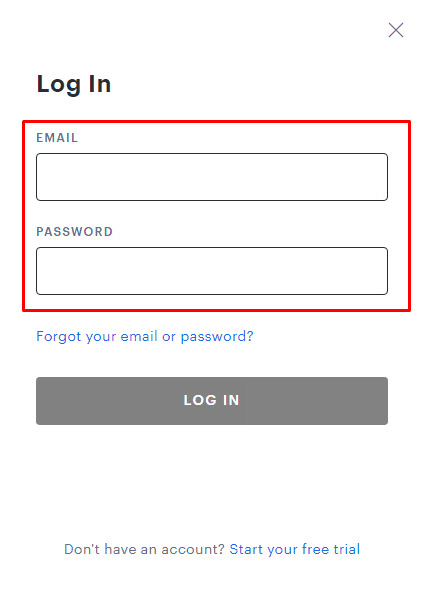
How to activate hulu on mobile? And other devices
We have already mentioned in the above section that you will need an activation code in order to activate your Hulu account on multiple devices. In this section of the article, we will guide you through some further devices to which you can link your Hulu account. Let’s get started with your mobile phones and how you can activate Hulu there. Consider the following steps:
Whether it’s an iPhone or an Android smartphone. Proceed to the relevant app store.
Look for the Hulu application, download it, and set it up.
Launch the app on your smartphone. A popup to log into your account will appear.
You will see an activation code on your mobile device after logging into your account.
Go to hulu.com/activate and enter the code.
Return to the Hulu app on your phone, where Hulu will now be activated and your account will be connected to it.
To activate your Hulu account on your Apple phone, simply follow these steps. Just get the application from the Apple Store.
You have now successfully activated your account on your mobile phone, be it your Android phone or your iPhone. Follow these steps precisely to avoid any sort of error. Enjoy limitless streaming on your mobile phones now!
How to Activate Hulu TV for Roku device
In this day and age, when everyone demands easy access to unrestricted online streaming, it is impossible to fall short on demands. You can get endless streaming on Hulu, as I mentioned in detail to you already. Purchasing small set-up boxes allows consumers to easily access Hulu, one of the many Roku apps.
You can enjoy a limitless variety of TV shows and films by using a Roku device. It provides access to a number of services, such as Hulu. Taking the shape of a little stick or box, this device links to both your TV and the internet to provide a variety of materials without the need for a cable package. Setting up Hulu on your Roku device is easy. Simply carry out these steps.
After utilising the Roku device or the Roku mobile app to access the Roku dashboard, you should choose the “what to watch” option.
After choosing “what to watch,” a list with a drop-down menu will show up. Select “channel store” to have access to your preferred channels from there.
Find the Hulu app by using the top search bar. Click “add channel” to install it after it has been located.
Visit www.hulu.com/activate after Hulu has been added to your Roku channel option.
When you find the Hulu app and select “add channel,” an activation code will be sent to you. Enter this code as directed to finish the activation process.
You’ll have limitless streaming access to the most popular TV shows and movies when you carefully follow these directions to connect your Hulu TV subscription to your Roku device.
How to redeem hulu activation code?
Hulu offers cost-effective and inexpensive subscription plans. Depending on the device you use for streaming, the plan you select may change. A promo code for Hulu is a special code that you can use to obtain special offers or savings.
These coupons may provide a number of advantages, such as price breaks or additional savings, contingent on the conditions of the promotion. To receive the advertised savings on your Hulu deals, just apply the coupon code at the time of payment.
All you have to do is use your Hulu activation code to gain access to an abundance of Hulu content, including movies, TV shows, and exclusive programmes. Log in to your Hulu account in order to use a voucher or a coupon. If you’re a first-time user, fill out the registration form by entering the required information. Search for the option to use or redeem a Hulu promo code in the subscription section. To apply the discount to your subscription, follow the instructions and enter the code.
To complete the coupon redemption process, just adhere to the directions. You can then use your devices to start viewing Hulu. Enjoy the discounts on the most recent content and adhere to unlimited online streaming on Hulu.
How to renew my Hulu subscription?
Hulu provides a 30-day free trial, considering the tastes of its consumers. Until the 30-day free trial period has ended, you are not required to pay anything.
Selecting between Hulu’s base plan and bundle/save plan is the first step in activating a subscription plan on your device. You’ll need to renew your Hulu membership after you’ve made an account and chosen a plan. The process for renewing a subscription plan varies according to the kind you selected. When renewing your plan, you must take the following activities into consideration:
Open your device’s web browser and navigate to hulu.com/activate .
To access your account, click the “Accounts” space. To access your account, enter the password and email address that you used to register.
You will see your profile on the screen that appears once you log in. The “subscribe” button is located there. After you click on it, choose your preferred basic or bundle subscription plan. Choose the option that best suits you well.
You will receive an email confirming the renewal of your subscription once you have finished all the necessary steps, which include updating your payment details that might be necessary.
Following your plan selection and payment, you will receive a confirmation message verifying the renewal of your membership. At that point, you can resume watching Hulu’s extensive streaming collection of episodes and films. If you properly follow each of these procedures, your Hulu subscription will be renewed. The benefit is that this time around, you can also change to a different membership plan.
How to reset hulu account password?
Resetting your Hulu password can be necessary for a variety of reasons, such as forgetting the password or protecting your account. Resetting the password is an excellent way to make your account more secure if you’re concerned that someone else might be using it. Hulu’s procedure ensures that you can securely regain access to your account in the event that you forget your password.
Hulu often uses your registered email address to verify your identity when you reset your password. When you request a password reset, Hulu emails you a unique link. To change the password for your Hulu account, click that link and adhere to the prompts. To better secure your account, make sure you select robust security measures this time. A portion of this involves coming up with a strong password for your account.
Go to the login section after landing on Hulu’s dashboard. After selecting “Sign In” or “Log In,” click “Forgot your password?” Put in your email for Hulu. Look for a reset link from Hulu in your inbox. Click it, then adhere to the prompts to change your password. After that, log into Hulu using your new password.
Conclusion
For people who want to maximise their leisure time, Hulu provides an amazing experience. It’s crucial to find a way to relax with your favourite activity in today’s fast-paced, stressful world. With the thorough introduction to Hulu offered in this article, you may quickly begin streaming your preferred TV episodes, films, and web series on Hulu. You may easily take advantage of Hulu’s entertainment
0 notes
Link
Are you facing Roku Error Codes while you're streaming your Roku device? Don't get panic anymore. Just grab your phone and dial Roku helpline number. Or you must take help from the experts through live chat process. Visit us for more information.
1 note
·
View note
Text
Roku Error Code 014.30
Roku is a line of on-line media player that are manufactured and allotted by way of Roku.inc. They provide content material in the shape of TV channels, streaming services, and many other ways. The cutting-edge lineup of the Roku consoles is successful of streaming in the 4K decision which is a substantial step up from the maximum of a 720p decision that its ancestor machine should achieve. However, pretty recently, a lot of reviews have been coming in the place users are unable to move movies on their consoles and an Error titled “Roku Error Code 014.30 is proven while trying to setup a connection.
Follow these following steps and restore your Roku error code 014.30.
Navigate to the settings menu on your TV via the Roku remote.
Open “System” and pick “Advanced System Settings.“
After that Highlight, Network configure Reset and Then click OK.
Enter the code displayed on the screen to initiate the reset
Note: It is displayed for some Roku models while for the others it is not.

Follow the instructions, and the network configurations will be reset for your device.
At the restart, you will be induced to connect to a network.
Click on the “Wireless” or “Wired” alternative relying upon your connection.
Select your WiFi from the list of the possibilities.
Enter the password for the WiFi and select the “Connect” option.
Wait for the connection to be hooked up and test to see if the trouble persists.
For more information visit our website: https://www.rokuerrorcode014.com/
1 note
·
View note
Text
How do I set up my Roku streaming player?
If you face any of the connectivity issues, then you might have made mistakes during the Go.Roku.com/selectinput process. Make sure, you select the correct input port or the correct HDMI port on your Roku connected TV. To facilitate communication between the TV and the Roku, this port selection needs to be done correctly. In case you have any additional queries, you can either visit our website or contact the active customer care team, working round the clock.
1 note
·
View note