#SCCM Fix Report Server cannot Open
Explore tagged Tumblr posts
Text
Fix Report Server cannot Open a Connection Error ConfigMgr | SCCM
[New Post] Fix Report Server cannot Open a Connection Error #ConfigMgr | #SCCM #MEMCM #MEMPowered
Let’s see how to fix Report Server cannot Open a Connection to the Report Server Database Error. Configuration Manager has rich capabilities to collect lots of information from endpoints. Once collected this information is stored in the ConfigMgr SQL DB and retrieved through SSRS reports. You can refer to the video tutorial about Reporting Services point from here. I have a previous blog post…

View On WordPress
0 notes
Text
Windows Server vNext Preview Build 18917 released

Windows Server vNext Preview Build 18917 released. There also released Windows Admin Center Preview 1906. What’s New: Thanks for staying up-to-date on the Windows Admin Center journey! As our first preview release following the last generally available release in April, Windows Admin Center preview 1906 includes several new preview features: Updates tool: you can now select individual Windows updates to install. Windows Admin Center connectivity settings: We’ve heard from users that are in completely disconnected environments that they would prefer to have a setting in Windows Admin Center where they can specify they are offline, so there will be no notifications about Azure hybrid functionality, extensions updates, or other actions that require public internet access. To give this a try, enter msft.sme.shell.connectivity as an experiment key in Settings-> Development -> Advanced, then visit the new Connectivity settings item. You can select Gateway to restrict online access, or Azure and Gateway if you want to access Azure features only, but nothing else on the public internet. In a future release, this menu item will also provide you with a complete list of URLs so that you can configure your firewall to block all traffic by default and explicitly allow only specific traffic to known services. Virtual machines tool: Import/Export VM – We’ve added Import/Export buttons to the Virtual Machines tool for importing VMs from and exporting VMs to a local volume or remote file share. When importing VMs, you have the option to create a new VM ID, and copy the VM files or use them in-place. When importing a VM and creating a copy of the VM files, if you choose a local volume or cluster shared volume as the destination, it will be saved to the volume’s root folder instead of under the “Hyper-V” folder. This will be fixed in the next release. For now, you can use the Browse button to manually navigate to the actual folder you want to import the VM to. VM tagging – Similar to the UI for tagging connections in Windows Admin Center, you can now tag VMs on a Hyper-V server! In the Virtual machines tool’s Inventory tab, an “Edit tags” button has been added to manage tags. These tags are saved on the Hyper-V host server and can be accessed by other admins. VM tagging is not supported in the Failover Cluster or Hyper-Converged Cluster UI yet. Tags will not show up in the clustered VM view and managing tags from this view may unintentionally overwrite or delete existing tags. Performance improvements – Significant performance improvements have been made to reduce page load time in the Virtual machines tool. Improvements to Azure integration functionality: The Azure Hybrid services tool now loads content from a feed, so that new services can be added at any time without an update of the entire tool.From the Account menu in setting, you can now switch between multiple Azure accounts.When adding a server or Windows PC to your connection list, you have a new option to log in to Azure and browse your Azure resources for the specific server or PC. At this time, Windows Admin Center only enumerates your Azure resources, but cannot guarantee connectivity. Windows Admin Center ecosystem developers: you’ll find a new menu item: Performance Profile, in the Windows Admin Center settings under the Development heading. This new tool will record your browsing session, tracking the times of each request and page load, so that you can identify opportunities to improve performance. Known issues -Windows Admin Center Preview 1906 Network – If you have configured an Azure Network Adapter, the value under Microsoft Azure Virtual Network Gateway Address will be formatted as a hyperlink but leads to an invalid address. Azure Update Management onboarding – If you have already installed the MMA agent, or install the agent using the new integration for Azure Monitor, you will not be able to onboard the server to Azure Update Management through the UI in Windows Admin Center. If Azure Update Management is already configured (whether through Admin Center or another way), you can still onboard the server to the Azure Monitor Virtual Machines Insights solution using the Windows Admin Center UI.Chrome users may see 403 Forbidden response from WAC after upgrading. The workaround is to close *all* open chrome tabs (make sure there are no chrome.exe processes running). After restarting chrome, everything will function normally. We have an error message that makes this clear, but chrome users with multiple windows admin center tabs open during upgrade will not see the message. Windows Server Bug Fixes Fixed an issue where a local user’s last logon time output from “net user username” may not be recorded even when the user has accessed the server’s network share.Fixed an issue when attempting to update Server Standard to Server Datacenter, results in error “Error: 1168. An error occurred while applying target edition component setting. The upgrade cannot proceed.”Fixed an issue when domain trust was broken when the recycle bin configured on the domains carrying the trust.Fixed an issue where an invalid file was being created in %Systemroot%\System32\LogFiles\Sum by User Access Logging. Windows Server Known Issues Using ntdsutil.exe to move of the Active Directory database files may fail with error: “Move file failed with source and Destination with error 5 (Access is denied.)”Auto-logon configured by login scripts may fail to work properlyStatus of online/offline files icon and status bar may not display an accurate status. OfflineFiles event manager logs will show the actual state of the files.PowerShell may report an incorrect NdisPhysicalMedium result on IPoIB adapterApplies to App Compat FOD MMC.exe only: Multiple Active Directory Users and Computers snap-ins added to the same MMC.exe instance could show inconsistent or no data on part of the snap-ins after adding extra columns to the UI view. Wokaround: for UI user management, use a separate MMC for each ADUC (DSA.MSC) snap-in.Scheduled startup tasks may fail to run. An event is logged, ID 101 with the error code ERROR_LOGON_FAILURE when the failure occurs.DCPromo fails if the interface metric of the physical NIC is larger than Loopback InterfaceRenaming a domain controller may update incorrect attributes in Active Directory (msDS-AdditionalDnsHostName, msDS-AdditionalSamAccountName and servicePrincipalName attributes) leaving orphaned data behind (ValidateSPNsAndDNSHostNameActual)Domain Controller rename updates incorrect attributes in AD leaving orphaned data behind (ValidateSPNsAndDNSHostNameActual). This can be reproduced by adding a new FQDN, setting it as primary, restarting the domain controller, then removing the current FQDN. Checking the msDS-AdditionalDnsHostName, msDS-AdditionalSamAccountName and servicePrincipalName attributes will incorrect values.Self-service users cannot install Feature on Demand (FOD) packages and Language Packs for Windows Server Update Service (WSUS), System Center Configuration Manager (SCCM), and Autopilot scenarios.After disabling and re-enabling SR-IOV capability on a NIC on Linux VM, Windows may report “Error applying Network Adapter changes.” Details will show “The Hyper-V Virtual Machine Management service encountered an unexpected error: Call was canceled by the message filter. (0x80010002).” A side effect of this failure is that the VM will remain in a stopping state when shutting down the VM, and cannot be restarted without a power resetWhen deploying a controller VM, after the last reboot in the deployment process the controller VM is not visible. Read the full article
0 notes
Text
ConfigMgr Hardware Related Reports | SCCM | Default
[New Post] #ConfigMgr Hardware Related Reports | #SCCM | Default #MEMPowered #MEMCM
Let’s check ConfigMgr Hardware Related Reports available in the latest version. Some of the reports from the hardware category of reports are not relevant to me. One example of not frequently used report is CD-ROM/Modem related information. If you have trouble opening SSRS reports, you can refer to Fix Report Server cannot Open a Connection Error ConfigMgr. Let’s also learn how to create a New…
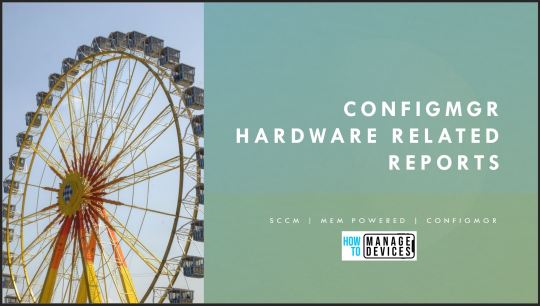
View On WordPress
0 notes