#SQLQueryStress
Explore tagged Tumblr posts
Text
Understanding SQL Server Worker Threads and THREADPOOL Waits
Introduction If you’ve ever used SQLQueryStress to test your SQL Server’s performance, you might have encountered a situation where you see THREADPOOL waits but still have available worker threads. This scenario can be perplexing, especially if you’re trying to understand how SQL Server manages its resources. In this article, we’ll demystify this situation and explain why it happens, helping you…

View On WordPress
0 notes
Text
Check SQL Server Stress test for Query or procedure
Check SQL Server Stress test for Query or procedure
Check SQL stress test for Query or Procedure in SQL Server Download the Stress tool: SQLQueryStress https://github.com/ErikEJ/SqlQueryStress/releases Install the SQL Query Stress tool Click on the Database button to make a connection with the Database. Enter the connection detail of database and test the connection. Run the Stress test for SQL Query by choosing Number of Iterations and…

View On WordPress
0 notes
Text
File Server Stress Test Tool
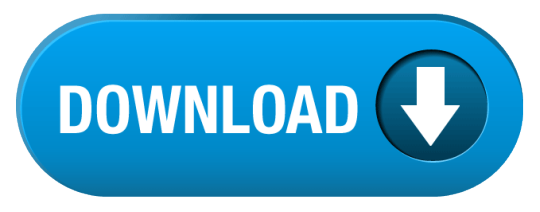
File Server Stress Test Tool Harbor Freight
Server Stress Tester
Server Stress Test Software
Web Server Stress Test
DTM DB Stress is a software for stress testing and load testing the server parts of information systems and database applications, as well as databases and servers themselves. It is suitable for solution scalability and performance testing, comparison and tuning. The stress tool supports all unified database interfaces: ODBC, IDAPI, OLE DB and Oracle Call Interface. The dynamic SQL statement support and built-in test data generator enable you to make test jobs more flexible. Value File allows users to emulate variations in the end-user activity. I’m working with my customer to perform a file server (Win2k8 R2) stress test exercise and I found the FSCT is a great tool that can help to simulate users workload. However I can’t find an option to define the file size using the tool. Whether you have a desktop PC or a server, Microsoft’s free Diskspd utility will stress test and benchmark your hard drives. NOTE: A previous version of this guide explained using Microsoft’s old “SQLIO” utility. The program says that the information passed to the server is anonymous. If you select a different stress level, the program cannot upload the results even if they are visible in the pane to the left. Most of the tests were completed quite fast, except for the Files Encrypt test which took 67 seconds to complete.
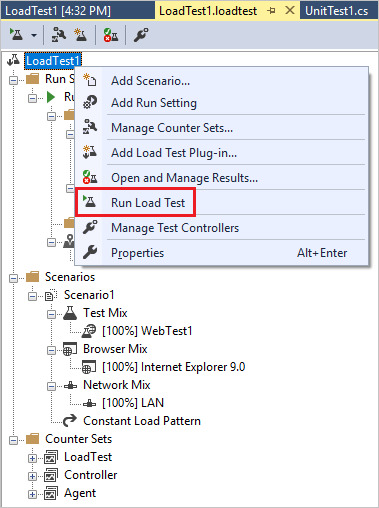
By: John Sterrett | Updated: 2012-07-18 | Comments (15) | Related: More >Testing
Problem
I have a stored procedure and I need to add additional stress and test thestored procedureusing a random set of parameters before it can be pushed to production. I don'thave a budget for stress testing tools. Can you show me how to accomplish thesegoals without buying a third party tool?
Solution
Yes, theSQLQueryStresstool provided byAdam Machaniccan be used to apply additional stress when testing your stored procedures. Thistool can also be used to apply a dataset as random parameter values when testingyour stored procedures. You can also read more about SQLStressTest on the toolsdocumentation page to find more details about how you can use the tool.
For the purpose of this tip we are going to use the uspGetEmployeeManagers storedprocedure in theAdventureWorks2008R2 database. You can exchange this with your stored procedureto walk through this tip in your own environment.
Step 1
Our first step is to test the following stored procedure with a test parameter.This is done in Management Studio using the query shown below.
Now that we know we have a working stored procedure and a valid parameter thatreturns data we can get started with theSQLStressTool.Once you downloaded and installed SQLQueryStress, fire the tool up and pastein the code that you used in Management Studio. Next, we need to click on the databasebutton to configure our database connection.
Step 2 - Configure Database Connectivity
Now that we clicked on the database button we will want to connect to our AdventureWorksdatabase. In this example I am using a instance named 'r2' on my localhost. We willconnect with windows authentication and our default database will be AdventureWorks2008R2.Once this is done we will click on Test Connection and click on the 'OK' box inthe popup window. We'll see the Connection Succeeded message to verify that ourconnection settings are connect.
Step 3 - Clear Proc Cache
Before we execute our stored procedure using SQLQueryStress we are going to clearout the procedure cache so we can track the total executions of our stored procedure.This shouldn't be done on a production system as this can causesignificant performance problems. You would have to recompile all user objects toget them back into the procedure cache. We are doing this in this walkthrough tipto show you how we can count the total executions of the stored procedure.
File Server Stress Test Tool Harbor Freight
NOTE: In SQL Server 2008 and up you can actually clear a specificplan from the buffer pool. In this example we are clearing out all plan's incaseyour using SQL 2005. Once again, this shouldn't be done on a productionsystem . Pleasesee BOL for a specific example on clearing out a single plan.
Step 4 - Execute Stored Procedure Using SQLQueryStress
Now that we have established our connection and specified a default databasewe are going to execute our stored procedure specified in step one. You can executethe stored procedure once by making sure the number of interations and number ofthreads both have the value of 'one.' We will go over these options in more detailsa little later in the tip. Once those values are set correctly you can execute thestored procedure once by clicking on the 'GO' button on the top right side of theSQLQueryStress tool.
Once the stored procedure execution completes you will see that statistics aregenerated to help give you valuable feedback towards your workload. You can seethe iterations that completed. In this case we only executed the stored procedureonce. You can also see valuable information for actual seconds, CPU, Logical readsand elapsed time as shown in the screen shot below.
Step 5 - View Total Executions via T-SQL
Now we will execute the following T-SQL script below, which will give us theexecution count for our stored procedure. We just cleared the procedure cache soyou will get an execution count of one as shown in the screen shot below.
Step 6 - Using SQLQueryStress to Add Additional Stress with Multiple Threads.
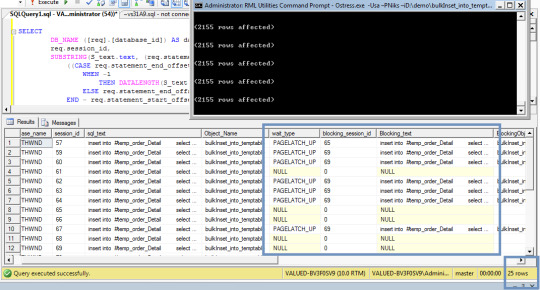
Now that we have gone over the basics of executing a stored procedure with SQLQueryStresswe will go over adding additional stress by changing the values for Number of Threadsand Number of Iterations. The number of Iterations means the query will be executedthis amount of times for each thread that is specified. The numbers of threads specifyhow many concurrent threads (SPIDS) will be used to execute the number of iterations.
Being that we changed the number of iterations to five and the number of threadsto five we will expect the total number of iterations completed to be twenty-five.The iterations completed is twenty-five because we used five threads and had fiveiterations that were executed for each thread. Below is a screen shot of thethe workload completed after we clicked on the 'GO' button with valuable averagestatistics during the workload.
If we rerun our T-SQL script from step 5, you will see that there is a totalof twenty-six executions for the uspGetEmployeeManagers stored procedure. This includesour initial execution from step 4 and the additional stress applied in step 6.
Server Stress Tester
Step 7 - Use Random Values for Parameters with SQLQueryStress
Next, we are going to cover using a dataset to randomly provide parameters toour stored procedure. Currently we use a hard coded value of eight as the valuefor the BusinessEntityID parameter. Now, we are going to click on the 'ParameterSubstitution' button to use a T-SQL script to create a pool of values that willbe used during our stress testing of the uspGetEmployeeManagers stored procedure.
Once the parameter substitution window opens we will want to copy our T-SQL statementprovided below that will generate the BusinessEntityID values we would want to passinto our stored procedure.
Once you added the T-SQL script, you would want to select the column you wouldlike to map to the parameter used for your stored procedure.
Finally, the last part of this step is to drop the hard coded value assignmentfor the stored procedure. This way the parameter substitution will be used for theparameter value.
Step 8 - Wrap-up Results
To wrap up this tip, we have gone over controlling a workload to provide additionalstress and randomly substituting parameters to be used for your workload replay.If you capture aSQL traceand replay the workload you should see a similar output as the one provided in thescreen shot below. Looking at the screen shot below you will notice that each thread(SPID) has five iterations. Also, you will notice that the values for the businessentityidprovided are randomly selected from our block of code provided for the parametersubstitution.
Next Steps
If you need to do some load testing, start usingSQLQueryStresstool.
Review severaltips on SQL Profiler and trace
Revew tips on working withStored Procedures
Last Updated: 2012-07-18
About the author
John Sterrett is a DBA and Software Developer with expertise in data modeling, database design, administration and development. View all my tips

One of the questions that often pops up in our forums is “how do I run a stress test on my game”?
There are several ways in which this can be done. A simple way to stress test your server side Extension is to build a client application that acts as a player, essentially a “bot”, which can be replicated several hundreds or thousands of times to simulate a large amount of clients.
» Building the client
For this example we will build a simple Java client using the standard SFS2X Java API which can be downloaded from here. The same could be done using C# or AS3 etc…
The simple client will connect to the server, login as guest, join a specific Room and start sending messages. This basic example can serve as a simple template to build more complex interactions for your tests.
» Replicating the load
Before we proceed with the creation of the client logic let’s see how the “Replicator” will work. With this name we mean the top-level application that will take a generic client implementation and will generate many copies at a constant interval, until all “test bots” are ready.
The class will startup by loading an external config.properties file which looks like this:
Server Stress Test Software
The properties are:
the name of the class to be used as the client logic (clientClassName)
the total number of clients for the test (totalCCU)
the interval between each generated client, expressed in milliseconds (generationSpeed)
Once these parameters are loaded the test will start by generating all the requested clients via a thread-pool based scheduled executor (ScheduledThreadPoolExecutor)
In order for the test class to be “neutral” to the Replicator we have created a base class called BaseStressClient which defines a couple of methods:
The startUp() method is where the client code gets initialized and it must be overridden in the child class. The onShutDown(…) method is invoked by the client implementation to signal the Replicator that the client has disconnected, so that they can be disposed.
» Building the client logic
Web Server Stress Test
This is the code for the client itself:
The class extends the BaseStressClient parent and instantiates the SmartFox API. We then proceed by setting up the event listeners and connection parameters. Finally we invoke the sfs.connect(…) method to get started.
Notice that we also declared a static ScheduledExecutorService at the top of the declarations. This is going to be used as the main scheduler for sending public messages at specific intervals, in this case one message every two second.
We chose to make it static so that we can share the same instance across all client objects, this way only one thread will take care of all our messages. If you plan to run thousands of clients or use faster message rates you will probably need to increase the number of threads in the constructor.
» Performance notes
When replicating many hundreds / thousands of clients we should keep in mind that every new instance of the SmartFox class (the main API class) will use a certain amount of resources, namely RAM and Java threads.
For this simple example each instance should take ~1MB of heap memory which means we can expect 1000 clients to take approximately 1GB of RAM. In this case you will probably need to adjust the heap settings of the JVM by adding the usual -Xmx switch to the startup script.
Similarly the number of threads in the JVM will increase by 2 units for each new client generated, so for 1000 clients we will end up with 2000 threads, which is a pretty high number.
Any relatively modern machine (e.g 2-4 cores, 4GB RAM) should be able to run at least 1000 clients, although the complexity of the client logic and the rate of network messages may reduce this value.
On more powerful hardware, such as a dedicated server, you should be able to run several thousands of CCU without much effort.
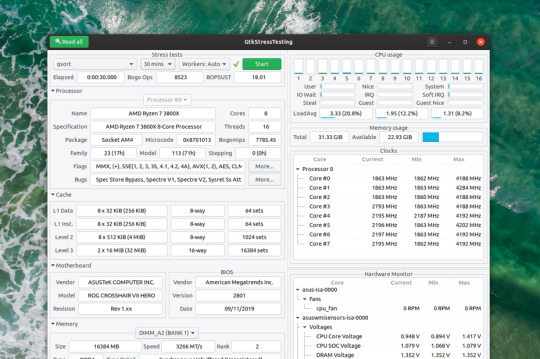
Before we start running the test let’s make sure we have all the necessary monitoring tool to watch the basic performance parameters:
Open the server’s AdminTool and select the Dashboard module. This will allow you to check all vital parameters of the server runtime.
Launch your OS resource monitor so that you can keep an eye on CPU and RAM usage.
Here are some important suggestions to make sure that a stress test is executed successfully:
Monitor the CPU and RAM usage after all clients have been generated and make sure you never pass the 90% CPU mark or 90% RAM used. This is of the highest importance to avoid creating a bottleneck between client and server. (NOTE: 90% is meant of the whole CPU, not just a single core)
Always run a stress test in a ethernet cabled LAN (local network) where you have access to at least a 100Mbit low latency connection. Even better if you have a 1Gbps or 10Gbps connection.
To reinforce the previous point: never run a stress test over a Wifi connection or worse, a remote server. The bandwidth and latency of a Wifi are horribly slow and bad for these kind of tests. Remember the point of these stress tests is assessing the performance of the server and custom Extension, not the network.
Before running a test make sure the ping time between client and server is less or equal to 1-5 milliseconds. More than that may suggest an inadequate network infrastructure.
Whenever possible make sure not to deliver the full list of Rooms to each client. This can be a major RAM eater if the test involves hundreds or thousands of Rooms. To do so simply remove all group references to the “Default groups” setting in your test Zone.
» Adding more client machines
What happens when the dreaded 90% of the machine resources are all used up but we need more CCU for our performance test?
It’s probably time to add another dedicated machine to run more clients. If you don’t have access to more hardware you may consider running the whole stress test in the cloud, so that you can choose the size and number of “stress clients” to employ.
The cloud is also convenient as it lets you clone one machine setup onto multiple servers, allowing a quick way for deploying more instances.
In order to choose the proper cloud provider for your tests make sure that they don’t charge you for internal bandwidth costs (i.e. data transfer between private IPs) and have a fast ping time between servers.
We have successfully run many performance tests using Jelastic and Rackspace Cloud. The former is economical and convenient for medium-size tests, while the latter is great for very large scale tests and also provides physical dedicated servers on demand.
Amazon EC2 should also work fine for these purposes and there are probably many other valid options as well. You can do a quick google research, if you want more options.
» Advanced testing
1) Login: in our simple example we have used an anonymous login request and we don’t employ a server side Extension to check the user credentials. Chances are that your system will probably use a database for login and you wish to test how the DB performs with a high traffic.
A simple solution is to pre-populate the user’s database with index-based names such as User-1, User-2 … User-N. This way you can build a simple client side logic that will generate these names with an auto-increment counter and perform the login. https://loadingiwant517.tumblr.com/post/661702399021481984/how-to-play-marvels-spider-man-on-pc. Passwords can be handled similarly using the same formula, e.g. Password-1, Password-2… Password-N
TIP: When testing a system with an integrated database always monitor the Queue status under the AdminTool > Dashboard. Slowness with DB transactions will show up in those queues.
2) Joining Rooms: another problem is how to distribute clients to multiple Rooms. Suppose we have a game for 4 players and we want to distribute a 1000 clients into Rooms for 4 users. A simple solution is to create this logic on the server side.
The Extension will take a generic “join” request and perform a bit of custom logic:
search for a game Room with free slots:
if found it will join the user there
otherwise it will create a new game Room and join the user
A similar logic has been discussed in details in this post in our support forum.
» Source files
The sources of the code discussed in this article are available for download as a zipped project for Eclipse. If you are using a different IDE you can unzip the archive and extract the source folder (src/), the dependencies (sfs2x-api/) and build a new project in your editor.
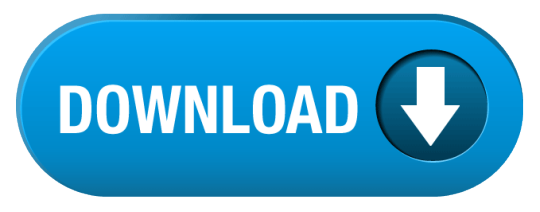
0 notes