#TP-Link Configuration
Explore tagged Tumblr posts
Text
You must set up the Tp link repeater accurately to make the most of it. The correct setup will ensure optimal functioning of the device. To access the Tp link WiFi repeater configuration page, there are a few things you must have. You require the tplinkrepeater.net address, username, and password to log in. Using these details, you can access the setup page successfully. Still need further assistance, connect with our team right away.
1 note
·
View note
Text
here's the long and short of my router adventures thus far
both routers get 940mbps over ethernet while using 0-1% cpu. i don't know how this could be but i guess hardware nat is external? or just that powerful.
the fancy 2ghz4core asus router ($140) with oem gets max 829mbps over 5ghz (load spread over cpus, ~30% while saturated), the same fancy 2ghz4core asus router but with openwrt gets max 747mbps (possibly more if i configure it better, but that's good enough!) and the meek lil 0.8ghz2core tp-link router ($62) with openwrt gets max 576mbps over 5ghz! all the while the cpu is pinned (ruh roh)
but the real question is: does any of this matter? during what moment in time will more than ~500mbps being moving through wireless devices and it'll matter to anyone that they're moving at ~800 instead of ~500? if i had to guess: never
basking in the sunrise of both return windows i'm leaning towards keeping the tp-link and coping through it's sub optimal wireless speeds just because it's much cheaper and prettier.
2 notes
·
View notes
Text
How do I copy Telegram Signals to MT4?
To copy Telegram signals to MT4, you need a Telegram Signal Copier, which automates trade execution from Telegram messages to your MT4 account.
First, Install the TSC software on your PC or VPS, then connect your Telegram account using an API key or login credentials. Link your MT4 account by entering your broker details.
Next, configure your trade settings, including lot size, risk management, and trade filters. Enable auto-trading to ensure orders are executed instantly. Monitor trade execution logs and adjust settings as needed to optimize performance.
For the best results, use a low-latency VPS to minimize delays. A good copier should support multiple signal formats like "BUY EUR/USD @ 1.0850 SL 1.0800 TP 1.0900" and include features like image recognition and multi-Take Profit levels.
If you're looking for a reliable copier, Telegram Signal Copier (TSC) is a great choice, offering advanced features such as image signal detection, risk-based position sizing, and instant trade execution.
Let me know if you’d like recommendations for the best Telegram Signal Copiers!
#Telegram Signal Copier#TSC#Trade Copier#Signal Copier#Forex Copier#forextrading#forex education#currency markets
3 notes
·
View notes
Text

Start with a reliable TP-Link wifi extender setup if you're having trouble with poor WiFi coverage. By extending your current signal, this procedure can assist in removing dead zones. To get quick TP Link setup instructions, plug your device close to the router and then use your browser. To connect it to your network, go to the setup page and follow the instructions. You can relocate the device to a more convenient spot after it has been configured. For best results, make sure the placement is within range of your primary signal.
#tp link setup#tplinkrepeater#Tp link repeater login#tp-link wifi extender setup#tp link wifi extender setup#tp-link extender setup through mobile
0 notes
Text
TP-Link au Maroc : des solutions réseau fiables à prix maîtrisés chez LinkMaroc.com
Aujourd’hui, la performance du réseau est devenue essentielle, que ce soit à la maison ou en entreprise. Chez LinkMaroc.com, nous mettons à votre disposition une large sélection de produits TP-Link parfaitement adaptés aux besoins du marché marocain, alliant fiabilité, technologie et prix accessibles.
Connectivité fluide avec les routeurs et répéteurs TP-Link
Besoin d’un réseau stable et puissant ? TP-Link propose une gamme complète de routeurs conçus pour offrir une connexion rapide et constante, même avec plusieurs appareils connectés. Et si certaines zones restent difficiles à couvrir, nos répéteurs Wi-Fi assurent une extension de signal efficace, sans perte de performance.
Couverture optimale grâce aux systèmes Wi-Fi Mesh
Pour une couverture sans coupures dans toute la maison ou au bureau, les solutions Wi-Fi Mesh de TP-Link, comme la série Deco, offrent une expérience utilisateur fluide et intelligente. Chaque unité se connecte à l’autre pour créer un réseau unifié, sans besoin de changer de signal entre les pièces.
Réseau domestique renforcé avec CPL et points d’accès
Certaines configurations nécessitent des alternatives au Wi-Fi classique. Nos kits CPL TP-Link vous permettent de transmettre Internet via les prises électriques, évitant ainsi les pertes de signal. Pour les environnements plus techniques, les points d’accès TP-Link garantissent une connexion robuste dans tous les contextes professionnels.
Tapo : la domotique intelligente selon TP-Link
La sécurité et le confort chez soi passent aussi par la connectivité. La gamme Tapo inclut des caméras, des prises intelligentes et d’autres accessoires domotiques faciles à gérer à distance. Pour une surveillance sans fil accessible, consultez également notre catégorie dédiée aux caméras de surveillance sans fil.
Des marques partenaires pour une expérience complète
En plus de TP-Link, nous distribuons plusieurs marques complémentaires sur LinkMaroc.com :
Ezviz Maroc : caméras de sécurité et objets connectés,
Mercusys Maroc : une alternative économique aux équipements réseau,
Havit : accessoires informatiques et périphériques.
Les gamers et passionnés de bureautique peuvent également découvrir :
Nos casques gamer au design immersif,
Nos claviers mécaniques robustes et réactifs.
Pourquoi commander chez LinkMaroc.com ?
En choisissant LinkMaroc.com, vous bénéficiez :
D’un large choix de produits originaux,
De prix étudiés pour le marché marocain,
D’une livraison rapide et fiable dans toutes les villes du Maroc,
Et d’un service client disponible et compétent.
1 note
·
View note
Text
Tplink Router Setup
To perform the tplink router setup, connect the router to your modem and power. Connect your computer or phone to the TP-Link WiFi network and open a web browser. Enter the default IP address (usually 192.168.0.1 or 192.168.1.1) and follow the setup wizard to configure your network.
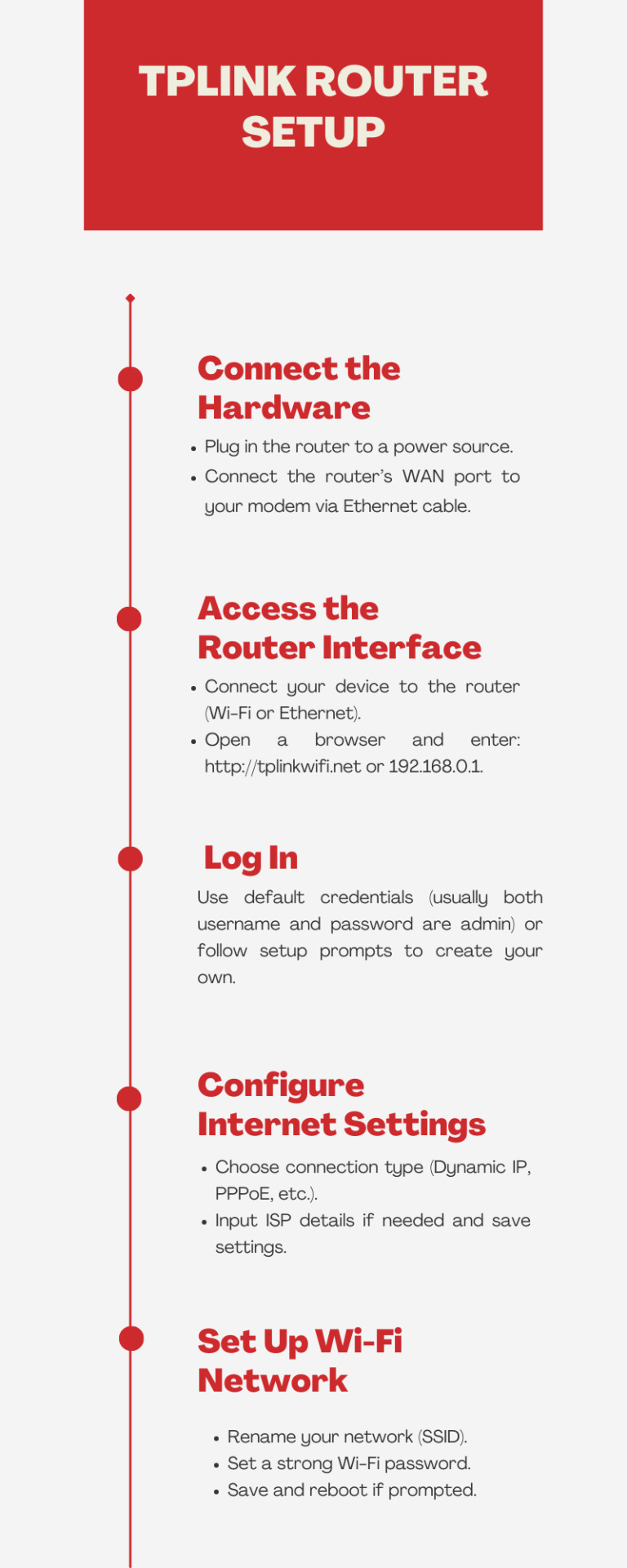
0 notes
Text
Understanding Leased Lines and Managed WiFi: A Complete Guide

Introduction
In today’s digital-first world, businesses demand constant, high-speed, and secure internet access to ensure uninterrupted operations. Whether it’s cloud computing, VoIP, large-scale data transfers, or simple web browsing, connectivity is fundamental. Two of the most reliable technologies enabling this digital backbone are leased lines and managed WiFi systems.
This article explores the core concepts of leased lines and managed WiFi, detailing how they differ from traditional broadband, their security benefits, and how businesses can choose the best solutions for robust and scalable network infrastructure.
What is a Leased Line?
A leased line is a dedicated, fixed-bandwidth connection that directly links a business premise to the internet or another site. Unlike broadband, leased lines are not shared with other users, offering consistent performance.
Key Characteristics
Dedicated bandwidth: Not shared, ensuring predictable performance
Symmetrical speeds: Equal download and upload speeds
SLA-backed: Guaranteed uptime and fault resolution
Secure and private: Ideal for sensitive data transmissions
Leased Line Connection Explained
A leased line connection involves fibre-optic or copper cabling that directly connects a business to an ISP’s core network. This type of connection offers greater control over bandwidth, speed, and reliability.
Types of Leased Line Connections
Point-to-Point Leased Lines: Connect two locations within a private network.
Internet Leased Lines: Provide a direct internet connection.
MPLS Leased Lines: Offer routing flexibility and better traffic management for enterprise-level networking.
Benefits
Guaranteed uptime (typically 99.9%+)
Low latency
Service Level Agreements (SLAs) for speed and reliability
Enhanced security over public networks
Internet Leased Line: The Business Standard
An internet leased line is specifically designed to provide businesses with dedicated internet access. It ensures high-speed, uninterrupted internet that is essential for modern operations.
Why Choose an Internet Leased Line?
Reliable Performance: No speed drops during peak times
Symmetrical Speeds: Vital for uploading large files, video conferencing, and cloud services
Unlimited Data Usage: No throttling or data caps
Ideal for VoIP and real-time apps: Minimal jitter and packet loss
Managed WiFi: Seamless Wireless Experience
Managed WiFi is a service where a third-party provider sets up, maintains, and monitors a company’s WiFi network. This includes everything from access points and cabling to performance optimisation and security.
What Does Managed WiFi Include?
Access point installation and configuration
Centralised monitoring and management
Performance optimisation
Guest and staff network segmentation
Automatic firmware and security updates
Advantages
Reduces burden on internal IT teams
Ensures reliable, consistent wireless access
Professional network design minimises dead zones
Best Managed WiFi Solutions
Selecting the best managed WiFi solution involves evaluating several key factors:
Features to Look For
Scalability: Ability to add users and access points as needed
Centralised Management: Cloud-based dashboards for visibility and control
Real-Time Monitoring: Proactive issue resolution
Security: WPA3 encryption, VLAN segmentation, and firewalls
Customer Support: 24/7 technical assistance
Top Managed WiFi Providers in the UK
Cisco Meraki
Ubiquiti UniFi
Aruba Networks (HPE)
TP-Link Omada
BT Business Managed WiFi
Leased Line ISPs: Choosing the Right Provider
A reliable leased line ISP is critical to your network performance. Here’s how to evaluate providers:
What to Consider
On-net coverage: ISPs with infrastructure near your premises offer faster installs
SLA terms: Look for guaranteed response and fix times
Redundancy options: Backup lines and failover mechanisms
Customer support: UK-based, 24/7 availability
Price vs. value: Transparent pricing and service levels
Leading ISPs in the UK
BTnet
Virgin Media Business
TalkTalk Business
Colt Technology Services
Glide
Leased Line vs Broadband
A leased line vs Broadband is a dedicated, symmetrical internet connection ideal for businesses needing guaranteed speed and uptime, a cost-effective option suited for general use.
Benefits of Leased Line:
Dedicated 1:1 connection (no sharing)
Symmetrical upload/download speeds
Guaranteed uptime with SLA
Low latency, ideal for VoIP & cloud apps
Scalable bandwidth
Benefits of Broadband:
Lower cost
Quick to install
Suitable for small offices or home use
Sufficient for basic tasks like email, browsing, and streaming
Managed WiFi Security: Protecting Your Network
Managed WiFi Security safeguards networks with encryption, firewalls, and real-time monitoring, ensuring safe, compliant, and uninterrupted connectivity.
Core Security Features
Encrypted connections (WPA2/WPA3)
Network segmentation (Guest vs. Employee)
Firewall integration
Intrusion detection systems (IDS)
Automatic software and firmware updates
Data Privacy & Compliance
GDPR-compliant logging and monitoring
Role-based access control
Secure remote access for administrators
Managed WiFi Providers: What to Look For
Choosing a managed WiFi provider can significantly affect your network’s performance and security.
Key Attributes
Experience in your industry (e.g., hospitality, healthcare, retail)
Customisable packages
SLA-backed service
Proactive maintenance
Real-time analytics and reporting
Questions to Ask
Do you support multiple locations?
How do you handle firmware updates?
Can you integrate with existing security systems?
What are your response times for outages?
Managed WiFi Systems: Architecture & Components
Understanding the structure of a managed WiFi system helps in deploying a more effective solution.
Essential Components
Access Points (APs): Distribute the wireless signal
Controllers: Manage AP configurations and policies
Network Switches: Provide backbone connectivity
Cloud Dashboard: Centralised control and monitoring
Security Gateway: Firewall and intrusion prevention
Deployment Models
On-Premises: Hosted within your business environment
Cloud-Managed: Hosted and maintained by provider
Hybrid: Combination of both
Integration: Leased Line + Managed WiFi
Combining a leased line with managed WiFi creates a high-performance, scalable network.
Benefits of Integration
End-to-end control over connectivity
Consistent high speeds throughout the premises
Streamlined support from a single vendor
Optimised performance for VoIP, video conferencing, and cloud services
Conclusion
For businesses aiming to future-proof their operations, combining leased line connections with managed WiFi systems offers a powerful, scalable, and secure solution. With dedicated bandwidth, guaranteed uptime, and professionally managed wireless infrastructure, organisations can focus on growth without worrying about connectivity issues.
Whether you’re a growing SME or a large enterprise, investing in the right connectivity and wireless strategy is crucial for staying competitive in the digital age. The right provider, the right service level, and the right infrastructure make all the difference.
0 notes
Text
Turbine Sua Conexão em Toda a Casa com o Power Extender AC1750! 🚀📶✨
Diga adeus aos pontos mortos do Wi-Fi com o Power Extender AC1750 da TP-Link! ⚡️
Este repetidor de alta performance expande o alcance da sua rede Wi-Fi com velocidades de até 1750Mbps, garantindo uma conexão rápida e estável em todos os seus dispositivos, em todos os cômodos! 💪
✅ Cobertura Wi-Fi Extensa e Poderosa: Amplie o sinal da sua rede sem fio para áreas onde antes era fraco ou inexistente. Desfrute de internet de alta velocidade em todos os cantos da sua casa ou escritório! 🏡🏢
✅ Velocidade Dual-Band AC1750: Experimente velocidades incríveis de até 450Mbps na banda de 2.4GHz e 1300Mbps na banda de 5GHz. Ideal para streaming 4K, jogos online e downloads simultâneos sem interrupções! 💨
✅ Fácil Instalação e Gerenciamento: Configure o repetidor em minutos com o botão WPS ou através da interface web intuitiva. Gerencie facilmente suas configurações e visualize a intensidade do sinal com o indicador inteligente. 👍
✅ Tecnologia MU-MIMO para Mais Dispositivos: Conecte múltiplos dispositivos simultaneamente sem perda de velocidade. Ideal para casas com muitos smartphones, tablets, smart TVs e consoles! 📱💻📺
✅ Modo Access Point Integrado: Além de repetidor, o RE450 também pode funcionar como um Access Point, criando um novo ponto de acesso Wi-Fi de alta velocidade a partir de uma conexão cabeada. Versatilidade para sua rede! 🌐
Não deixe que as paredes limitem sua internet! Expanda sua conexão com o Power Extender AC1750! 🔥
👉 Clique no link e navegue sem barreiras! 🔗 https://s.shopee.com.br/1qP94CMJcz
Marque aquele amigo(a) que vive reclamando do Wi-Fi! 😉



#ExtensorWifi#RepetidorWifi#TPLink#AC1750#RE450#WifiRapido#CoberturaTotal#DualBand#MUMIMO#AccessPoint#ConexaoEstavel#InternetSemFio#CompartilheAConexao
0 notes
Text
Guide to TP-Link C60 Archer Router Installation! The TP-Link C60 Archer Router Installation involves connecting the router to your modem and a power outlet. Then, connect your computer to the router via Ethernet or the default Wi-Fi network. Open a web browser and enter tplinkwifi.net. Follow the quick setup wizard to configure your internet connection and wireless settings. For a comprehensive installation guide, visit our website.
0 notes
Text
TP-Link Router Login: A Complete Step-by-Step Guide

Initiate your TP-Link router login by connecting to its network and entering http://tplinkwifi.net or http://192.168.0.1 in your browser. After that, a login window opens. Enter your default login credentials on this window and hit ‘Login’. This interface allows you to manage network configurations and security settings. To know more, drop by!
0 notes
Text
You must know the proper process to access the Tp link wifi repeater configuration page. To access the login page, there are some things you must have. You require the default IP address and login credentials. Using the IP address, the login page will appear and the default login credentials can used to log in. if there’s any issue, reach out to our team anytime.
0 notes
Text
Routing Mess
Well, I got a router to get better control over my network. I have an ISP that shall not be named that wouldn't let me get certain perks unless I use their router/modem hybrid motherfucker. It has a disgusting lack of configuration, so I bit the bullet and got a TP-Link AX1800 router from Wal-Mart. I hear these things die after a few years BUT it already has granted so much more control over my network than the other thing. I can finally route all DNS through Lenny (Raspberry Pi) so I'm utilizing Pi-hole to its fullest.
UNFORTUNATELY I did not prepare properly for the move, so I ended up blowing up my Proxmox cluster. I just acquired a very old Gateway PC from like, 2012, and I've been using it as a second member of my cluster (the Nuclear cluster). His name is Nicholas and he's got a 5 dollar terabyte drive that's used but passes the smart check. However, after switching over to the new router and following some instructions improperly for the Proxmox install on Julian (Gateway PC) and Adelle (Dell PC), the Nuclear Cluster royally broke and I had to reinstall on Julian and remove Adelle from the cluster. I also had to update Caddy and a bunch of other services to make everything work again because I moved from one IP address scheme to another.
Anyway, let me tell you about getting Julian (Gateway). I found this computer part store that's just full of computer junk. Anything and everything. My boyfriend drove me over there and I went in with him and the place is LINED with COMPUTERS and computer parts and computers running without cases and it was just BEAUTIFUL. I'm poking through PCs, trying to find a cheap one I can make into a NAS, and it's kinda hard because I'm in a wheelchair and all the PCs are on the ground and it's a small place, so my boyfriend starts poking around too. And then he goes, "HEY LOOK", and he rotates a desktop PC around and IT'S A GATEWAY! An old-ass Gateway. And I just had to bring it home!
Then today I found a PC for like 10 bucks, but it doesn't have RAM. It's once again a Dell.
I also brought home another Dell that I plan to make my media server. Any ideas on names?
1 note
·
View note
Text
Why TP Link Extender Blinks Red Light
Are you wondering why the TP Link extender red light blinking? The extension and router's weak or broken connection is indicated by this blinking. The first thing to do if you see a red light on your TP Link WiFi extender is to move your devices closer together. Because they could interfere, keep the extender away from cordless phones and microwaves. Additionally, make sure the password you entered during setup is accurate. The problem is frequently fixed with a fast reset and fresh configuration, returning the connection to its robust, steady green state.
#tplinkrepeater#tplinkrepeater.net#tp link extender red light#tp link extender red light blinking#red light on tp link wifi extender#firmware update tp link#tp link extender stopped working#tp link extender not working
0 notes
Text
Caméra de Surveillance Leclerc : Guide d’Achat et Installation
Les caméras de surveillance disponibles chez Leclerc offrent une solution accessible pour sécuriser votre maison ou votre commerce. Que vous cherchiez une caméra Wi-Fi, un kit de vidéosurveillance ou un modèle extérieur, Leclerc propose différentes options adaptées à tous les besoins. Découvrez comment choisir et installer votre caméra de surveillance achetée chez Leclerc.
🎯 Pourquoi Acheter une Caméra de Surveillance chez Leclerc ?
✅ Large choix de caméras pour tous les budgets ✅ Disponibles en magasin ou en ligne avec livraison rapide ✅ Marques reconnues comme TP-Link, Xiaomi, SCS Sentinel, Ezviz, etc. ✅ Possibilité de bénéficier de promotions régulières
💡 Acheter chez Leclerc permet d’accéder à des caméras de surveillance abordables et efficaces sans avoir à passer par des sites spécialisés.
🔍 Comment Choisir une Caméra de Surveillance chez Leclerc ?
📌 1. Type de Caméra : Intérieure ou Extérieure ?
🔹 Caméra d’intérieur – Idéale pour surveiller un salon, une chambre ou un bureau. 🔹 Caméra extérieure – Résistante aux intempéries, avec vision nocturne avancée.
🎥 2. Qualité Vidéo et Vision Nocturne
🔹 Full HD (1080p), 2K ou 4K pour une image nette. 🔹 Vision nocturne infrarouge ou en couleur pour voir la nuit.
📡 3. Connexion : Wi-Fi ou Filaire ?
🔹 Caméras Wi-Fi – Installation simple, accessible via une application mobile. 🔹 Caméras filaires (PoE, DVR/NVR) – Plus stable, idéale pour les grandes installations.
💾 4. Stockage des Vidéos : Local ou Cloud ?
🔹 Carte SD ou disque dur DVR/NVR – Stockage sécurisé et sans abonnement. 🔹 Stockage Cloud – Permet d’accéder aux enregistrements à distance.
🚨 5. Détection de Mouvement et Alertes
🔹 Recevez des notifications sur votre téléphone en cas d’intrusion. 🔹 Certains modèles distinguent les humains des animaux pour éviter les fausses alertes.
🛠 Étapes pour Installer une Caméra de Surveillance Leclerc
📍 1. Définir l’Emplacement Idéal
📌 Extérieur : Entrée principale, jardin, garage, allée. 📌 Intérieur : Entrée, couloirs, salon, pièces sensibles (coffre-fort, bureau).
💡 Vérifiez que le Wi-Fi est stable ou que le câblage est accessible avant l’installation.
📡 2. Installer et Configurer la Caméra
📌 Fixez la caméra à un endroit stratégique et ajustez l’angle de vision. 📌 Branchez-la à une prise électrique ou vérifiez l’autonomie de la batterie. 📌 Connectez-la à l’application mobile du fabricant pour la visualisation en direct.
🔒 3. Sécuriser l’Accès et les Paramètres
📌 Changez les mots de passe d’accès aux caméras et enregistreurs. 📌 Activez le chiffrement des vidéos si disponible. 📌 Mettez à jour régulièrement le firmware pour éviter les failles de sécurité.
💡 Une bonne configuration protège votre système contre le piratage et garantit une surveillance fiable.
🔗 Découvrez nos solutions
Vous souhaitez comparer les modèles disponibles chez Leclerc avec d’autres options ? Consultez notre sélection ici : Tunewtec
🧐 Conclusion
Les caméras de surveillance disponibles chez Leclerc sont une solution accessible pour sécuriser votre domicile ou commerce. ✅ Choisissez un modèle adapté à vos besoins : intérieur, extérieur, Wi-Fi ou filaire. ✅ Installez vos caméras stratégiquement pour éviter les angles morts. ✅ Sécurisez votre système avec un bon paramétrage et des mots de passe sécurisés.
0 notes
Text
TP-Link TL-SG108 8 Port Gigabit Unmanaged Ethernet Network Switch, Ethernet Splitter Plug & Play Fanless Metal Design Shielded Ports Traffic Optimization
Price: (as of – Details) TP-Link 8 Port Gigabit Ethernet Network Switch. 𝗢𝗻𝗲 𝗦𝘄𝗶𝘁𝗰𝗵 𝗠𝗮𝗱𝗲 𝘁𝗼 𝗘𝘅𝗽𝗮𝗻𝗱 𝗡𝗲𝘁𝘄𝗼𝗿𝗸: 8× 10/100/1000Mbps RJ45 Ports supporting Auto Negotiation and Auto MDI/MDIX, Plug and play, no configuration needed𝗚𝗶𝗴𝗮𝗯𝗶𝘁 𝘁𝗵𝗮𝘁 𝗦𝗮𝘃𝗲𝘀 𝗘𝗻𝗲𝗿𝗴𝘆: Latest innovative energy-efficient technology greatly expands your network capacity with much less power consumption and helps save money,…
0 notes
Text
Previously on 68616472696616e7573:
I built a network lab from a shitty old Cisco SG350 switch, Lenovo m72 mini-PC and tp-link router. Lenovo works as a bare-bone Linux server. I selected this gear pretty much only because I had them laying around.
It worked fine for a week or two, until I realised I had given the same IP to both the router and the switch. I don’t even know how I managed to do that, probably because I didn’t configure all of them together and make a clear network map before configuring. I’m surprised it worked at all.
Aaaaand I did the noob mistake (which I knew not to do but did it anyway) and tried changing the Cisco IP in the GUI. It’s impossible, I don’t think anyone has successfully configured a Cisco Network Switch via GUI, at least not these cheaper models.
In the end I just ended up digging up the console cable, resetting the switch and doing it all over via serial commands. Which is a lot faster than any other method, it didn’t take that long. Dilly dallying with GUI and then trying to remove commands via terminal took several hours and led to nowhere.
Anyway, I learned a lot, which is why you do these things:
1. I still have an few years old CCNA book, that is really good
2. ‘line tty’ does not exist on SG models for some reason, I don’t know how to make SSH work
3. ‘vlan databases x,y’ is how you create a vlans, but I guess this is deprecated method and you can do it via configuration mode in Catalyst and newer switches?
4. Commands: ‘ctrl+h, write mem, sh run, sh start, conf t’
5. In SG350 the command to reset the configuration is ‘delete startup-configuration’, man it took a while to find that! Even ChatGPT didn’t know.
I also made the TP-link as secure as possible creating 16-character wifi pass, hiding the SSID, turning on DDoS attack prevention and preventing WAN ping. I have updated the firmware already. However these are still massively unsecure devices:
With all this I managed to prevent my server accessing my WiFi and it doesn’t seem to understand to switch to Ethernet, so I have no remote access. I have to plug it into a monitor and keyboard and update the network authentication. Maybe I can connect an USB-cable from it to the switch’s USB serial port and try to get the SSH to the Cisco console working?
Maybe I should eat some breakfast…
Sir, this is a Wendy’s, please place order or leave.
1 note
·
View note