#Thinkdiag2
Explore tagged Tumblr posts
Text
Thinkcar ThinkScan Max2 vs. Thinkdiag vs. Thinkdiag2
What is the difference between ThinkcarThinkscan Max2, Thinkdiag, Thinkdiag2, and Thinkscan Max2?
Here eobdtool.co.uk compares them in these respects incl. price, hardware configuration, basic function, service function, software, and language, etc.
Check the comparison tablet below.
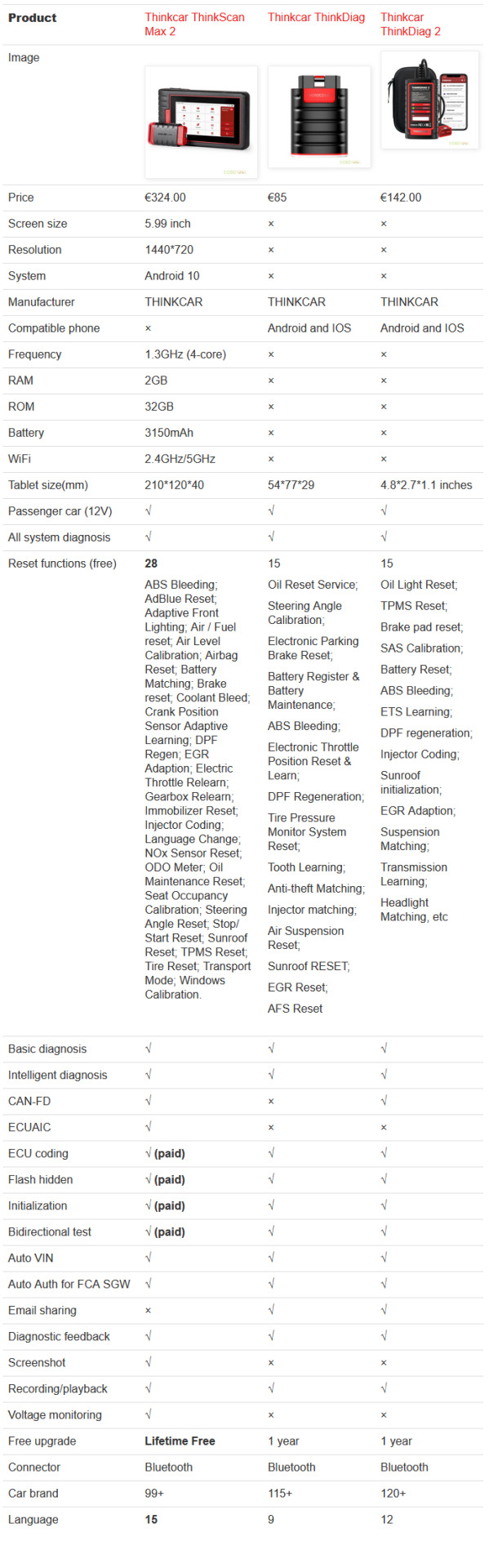
Similarities:
All are portable diagnostic scanners made by THINKCAR brand.
All can diagnose 12V passenger cars.
All can support full system diagnosis, reset service (free), ECU coding, flash hidden, initialization, bidirectional test, auto VIN, Auto Auth for FCA SGW, diagnostic feedback, recording/playback, etc.
Differences:
Thinkdiag and Thinkdiag2 are Bluetooth tools that must work with APP on smart phone (Android or iOS).
Thinkscan Max2 is the most expensive as it has better hardware configuration and supports more functions.
ThinkScan Max2 Pros:
Have touch screen tablet that can work alone, no need to work with Android or IOS smartphone.
Come with better system, RAM, ROM, screen, battery and WiFi.
Support more software functions than others, such as 28 free reset services, ECUAIC, screenshot, voltage monitoring .
Support lifetime free upgrade online, no need any subscription fees.
Available with more languages than others.
Cons:
Most expensive
Need paid upgrade to perform ECU coding, IMMO Key Programming, and Bi-Directional/ Active test
In conclusion:
If you need a cheapest diagnostic scanner without CAN FD protocol and can work with Android/IOS smartphone, you can choose ThinkcarThinkdiag OBD2 scanner.
If you need a cost-effective OBD2 scanner that supports CAN FD protocol, ECU coding, flash hidden, initialization and bidirectional test and works with Android/IOS smartphone, you can choose Thinkdiag 2.
If you need a comprehensive diagnostic scanner that can work alone and support free software update forever, it’s recommended to use Thinkscan MAX2 scanner.
0 notes
Text
How to connect DOIP 16PIN cable with THINKCAR Thinkdiag2?
Thinkcar Thinkdiag2 supports CAN FD protocol vehicles (for GM vehicles after 2020), saving on buying adapter and getting stable communication. And Thinkcar Thinkdiag2 can support DOIP too, with Launch DOIP cable.

Launch Doip connect cable for DBScar VII. With this cable, your device DBScar VII could work with Doip protocols cars. And it is working with the THINKCAR Thinkdiag2 too.

How to connect DOIP 16PIN cable with THINKCAR Thinkdiag2?
It is the similar connection like DBscar VII and DoIP cable.

0 notes
Text
Launch obd2 dongles wholesales price golo3 easydiag 3.0 easydiag 2.0 easydiag 4.0 dbscar2 dbscar5 dbscar7 dbscar golo1 golo2 thinkdiag ediag mini
wasap.my/+8615886576826
#golo3 #launcheasydiag #easydiag3 #easydiag2 #easydiag4 #dbscar2 #dbscar5 #dbscar7 #launchdbscar #golo1 #golo2 #thinkdiag #ediagmini #mucarbt200 #thinkdiag2 #launchx431 #diagzone #xdiag #prodiag
0 notes
Text
How to Use Thinkcar Thinkdiag2?
How to download Thinkdiag/Thinkdiag+ APP? How to activate Thinkcar Thinkdiag2 to perform all system diagnosis, OBD function, ECU coding, 15+ reset service functions, etc? Check the details below.
1.Download Thinkdiag/ThinkDiag+ App
Thinkdiag2 can work with IOS and Android smartphones.
Search for “ThinkDiag+” in Google Play (for IOS smartphone), and “ThinkDiag” in APP store (Android smartphone). The APP is FREE to download.

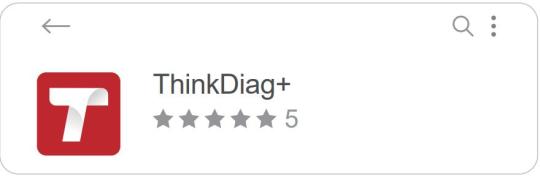
After installation, follow the prompt to register an account with Email address and password for the first use, and then login with the registered account.
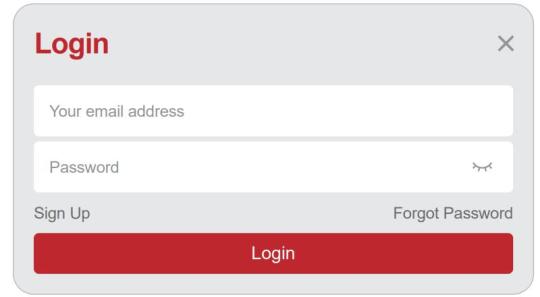
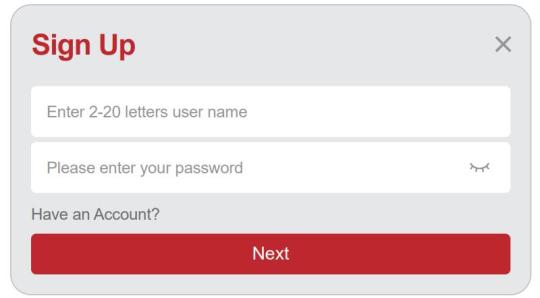
2.Activate THINKDIAG2
Click on any diagnostic function in the Thinkdiag/Thinkdiag+ APP, and it will appear the activation page. Click on the “Activate” button, and input the serial number (on the back of Thinkdiag 2 OBD2 scanner) and 8-digit activation code(on the white sticker in the manual book) to activate.
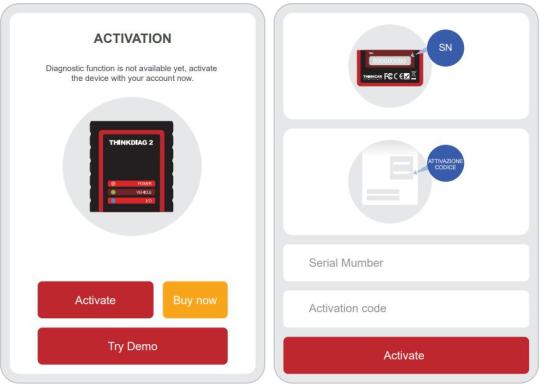
3.Download diagnostic software and perform the available functions
Step 1: Insert the THINKDIAG 2 OBD2 scanner into vehicle’s OBDII port
There are 5 common locations for OBDII port. Insert the THINKDIAG 2, the device is power on if the light turns green.
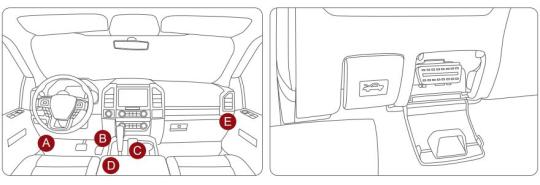
Step 2: Connect Thinkdiag/Thinkdiag+ APP and device via Bluetooth
Open the Thinkdiag/ThinkDiag+ APP and start the diagnosis. It will automatically connect with the Bluetooth in the device during the diagnostic process.
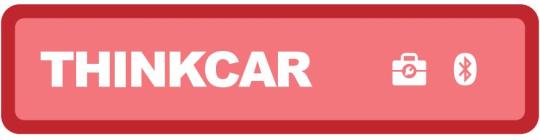
Step 3: Download the diagnostic software
THINKDIAG2 will automatically download the corresponding software for your vehicle during the diagnostics for the first time. No need to download the software again in the future.
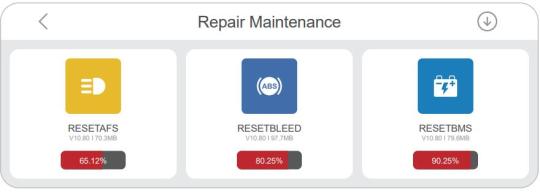
Step 4: Perform theavailable functions
You can see [ALL SYSTEMS DIAGNOSTIC], [OBD FUNCTION], [MAINTENANCE FUNCTIONS], etc on the home page.
Click "ALL SYSTEMS DIAGNOSTIC" to access the all systems diagnosis DIAGNOSTIC function. After entering, you can read VIN information intelligently or choose your own vehicle brand to enter diagnosis.
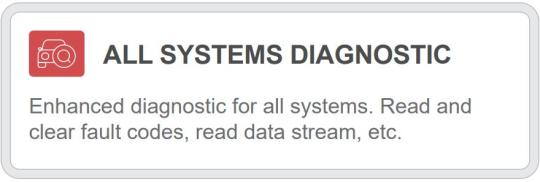
Click "OBD Function" to enter the OBD function.
There are 8 function menus are supported:
Read fault code, clear fault code, read data stream, freeze frame, O2 sensor test, ON-BOARD monitoring, and EVAP system.
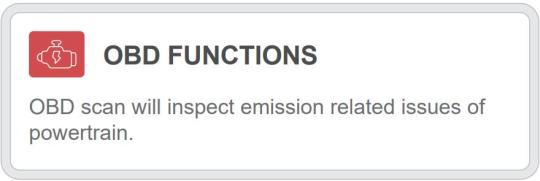
When you use THINKDIAG2, the indicator light will appear in different colors.
Continuous red light: The device is power on
Continuous blue light: Bluetooth is connected
Continuous green light: Diagnostic connection indicator
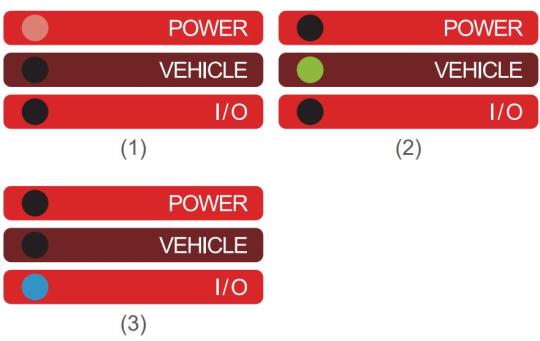
To check which vehicle is supported by Thinkdiag 2, please visit the Thinkcar official website https://www.mythinkcar.com directly.
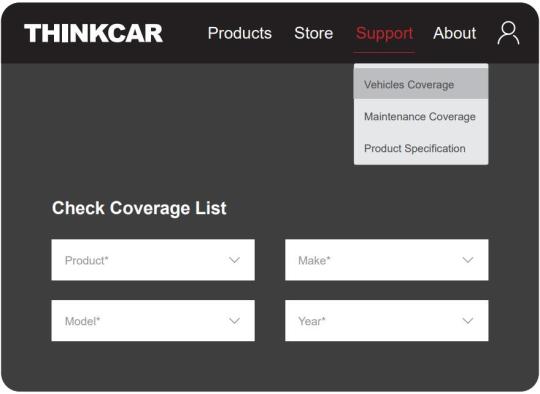
For more info about Thinkcar Thinkdiag 2 diagnostic tool, refer to:
0 notes