#Windows Error Code 0xC0000225
Explore tagged Tumblr posts
Text
How To Fix Windows Error Code 0xC0000225?
Seeing the 0xc0000225 error on Microsoft Windows 10 when you try to boot your PC? This common error is a huge pain because it prevents your PC from booting at all.
Thankfully, you can usually fix this error with a bit of work. We’ll show you how to fix error code 0xc0000225 on Windows 10.
What Is Windows Error Code 0xC0000225?
You’ll see this error code when you try to boot your PC. Windows displays it with a message saying Your PC needs to be repaired and the vague An unexpected error has occurred. Sometimes it also says A required device isn’t connected or can’t be accessed.
Microsoft Windows throws this error when it can’t find the correct system files for booting. This vital information is known as Boot Configuration Data, or BCD. When you turn on your PC, it tells Windows how to boot properly.
This error is more common on disks that use the newer UEFI specification with the GPT partition scheme than older setups.
Windows’ message about it is a little vague, so we’ll need to put on our Windows troubleshooting caps to solve it.
Windows Troubleshooting for Dummies Windows Troubleshooting for DummiesWindows takes a lot of crap for problems outside of its control. Learn about the biggest issues people incorrectly pin on Windows and how to actually troubleshoot them.READ MORE
What Causes Error Code 0xC0000225?
Since this error deals with corrupted system files, it often pops up after an OS upgrade (such as upgrading from Windows 7 to Windows 10).
How to Fix a Corrupted Windows 10 Installation How to Fix a Corrupted Windows 10 InstallationSystem corruption is the worst that could happen to your Windows installation. We show you how to get Windows 10 back on track when suffering from BSODs, driver errors, or other unexplained issues.READ MORE
It can also occur if your PC shuts down during an important update, from malware attacking system files or even from faulty hardware.
Follow the below steps to hopefully fix your issue, no matter the cause.
Step 0: Create A Windows 10 Install Disk
Like other boot errors, you can’t troubleshoot this from inside Windows. Thus, you’ll need to have a Windows 10 install disk handy so you can run repair tools from there. Follow our guide to creating Windows 10 installation media to obtain the needed disk.
How to Create Windows 10 Installation Media How to Create Windows 10 Installation MediaRegardless of how you arrived at Windows 10, there's a way to create your own installation media. Sooner or later you might need it. Let us show you how to be prepared.READ MORE
You’ll need a flash drive with at least 8GB of space, or a DVD. Note that creating the Windows 10 disk will erase everything present on the drive, so we recommend using a blank flash drive or DVD.
Once you’ve created your install media, insert it into your computer. Press the appropriate key to open the boot menu, and load the Windows 10 disk from your external device.
How to Change the Boot Order on Your PC (So You Can Boot From USB) How to Change the Boot Order on Your PC (So You Can Boot From USB)Learn how to change the boot order of your computer. It's important for troubleshooting issues and tweaking settings, and it's a lot easier than you think.READ MORE
Step 1: Windows Automatic Repair
First, you’ll want to try Windows 10’s built-in troubleshooter. This has the system automatically check for issues and attempt to fix them on its own. Hopefully, it will repair your corrupted BCD so you can get back to work.
13 Troubleshooting Tools to Fix Windows 10 13 Troubleshooting Tools to Fix Windows 10For every Windows issue, there's a tool you can use to fix it. Find your problem in this list and pick one of the 13 troubleshooting and repair tools for Windows 10.READ MORE
After booting from your Windows 10 install disk, wait until you see the Windows Setupscreen. Confirm your language options, then click Next. When you see the Install nowscreen, click the Repair your computer link in the bottom-left instead.
You’ll see a menu of options; select Troubleshoot then Advanced options. From the Advanced options menu here, select Automatic Repair. Let the process go through, then restart your computer when it’s done.
Try to boot normally again. If error code 0xc0000225 doesn’t pop up, you’ve fixed the issue!
Step 2: Run Manual SFC And Check Disk Scans
If Windows’s automatic repair didn’t work, you can try a few important system scans yourself. To do so, repeat the above process to open the Advanced options menu, but don’t select Automatic Repair. Instead, choose Command Prompt to open a command line interface.
First, run the System File Checker (SFC) command, which checks for corrupt or missing Windows system files and tries to repair them:
sfc /scannow
After this completes, run the Disk Check scan to check for errors on your hard disk. Use the following command, replacing c: with the letter of your main partition if you’ve changed it:
chkdsk c: /r
Once you’ve run both of these scans, reboot and try to load up your PC normally again. Hopefully, the error won’t pop up anymore.
Step 3: Rebuild The BCD
If you’re still having problems, the next step you can try is a command to rebuild the BCD. Since this is often what causes the error, this might be the trick for you.
Again, boot from your Windows 10 installation media and open the Advanced optionsmenu. Select Command Prompt this time, too. Run the following commands one at a time:
bootrec /scanos bootrec /fixmbr bootrec /fixboot bootrec /rebuildbcd
The first command scans your disk(s) for compatible installations, which can help it find your “missing” Windows installation. Commands two and three write a new MBR and boot sector to your disk. The final command scans again for Windows installations after the fixes.
Reboot your computer once more and hopefully, this will clear up the error 0xc0000225 message.
Step 4: Set Your Active Partition
Windows allows you to change the active partition so you can tell the system where to boot from. If this somehow becomes incorrect, you can change it to point Windows to the correct partition.
Go through the above to open a Command Prompt from your Windows repair disk. Type the following commands one at a time to open the Disk Partition tool and list your available disks:
diskpart list disk
You’ll see a series of entries labeled Disk 0, Disk 1, and so on. Your internal hard drive is most likely Disk 0—you can tell by the Size which is which. Type the following one at a time, replacing the X with 0 or whatever the number of your HDD is:
select disk X list partition
That second command will show all partitions on your internal drive. Your main partition may be 0; it was 4 (marked as Primary) for me.
Then enter these commands, replacing the X with your partition number:
select partition X active
Exit the Command Prompt, reboot, and see if your issue is fixed.
This marks the partition you have Windows installed on as the one Windows uses to boot. If this somehow changed and resulted in the 0xc0000225 error, this can put everything back the way it was.
Step 5: Check For Faulty Hardware
At this point, you’ve done a good amount of the software troubleshooting to fix this error. If you still can’t boot, you should consider checking your hard disk for physical issues.
Check to make sure the drive cable isn’t damaged, and reseat it if possible. Depending on your computer manufacturer, you also may have some built-in diagnostic tests that can check for drive issues.
Follow our guide to diagnosing a bad hard drive for some tips. Once you’ve confirmed that your hard drive is healthy, you’ll have to resort to…
How to Diagnose and Fix a Dead Hard Drive to Recover Data How to Diagnose and Fix a Dead Hard Drive to Recover DataSeveral years ago, I experienced a hard drive failure. I was at work when my laptop suddenly started to act particularly strange. About half an hour later, the hard drive failed audibly and the laptop...READ MORE
Step 6: Try System Restore Or Reinstall Windows
If this problem started recently, you can try a System Restore from the recovery disk to go back in time. Boot from your install media again, navigate to the Advanced options menu, and select System Restore. Pick a recent restore point and Windows will return to that point without affecting your personal files.
If you don’t have any restore points or the restore doesn’t fix the issue, it’s best to reinstall Windows to replace the broken system files and get everything else fresh. This is time-consuming but it’s your best bet if you’ve gotten this far.
You’ll find a Reset this PC option under Advanced options > System Restore on your recovery disk. Follow our guide to resetting Windows 10 for more information.
4 Ways to Reset Windows 10 and Reinstall From Scratch 4 Ways to Reset Windows 10 and Reinstall From ScratchWindows 10 is still Windows, meaning it will need a fresh start every once in a while. We show you how you can get a fresh Windows 10 installation with as little effort as possible.READ MORE
Error Code 0xC0000225 Fixed!
Hopefully, one of these methods will clear up error 0xc0000225 on Windows 10 for you. Whether this was caused by a botched upgrade or hardware error, you thankfully have options to combat it.
Call On Our Technical Support Phone Number for Errorcode Expert USA +1 (800) 808-1781 Right Now to Get Instant Help
0 notes
Video
youtube
How To Resolve Window Error Code 0xc0000225?
Www.Office.com/setup may be a family of consumer computer code that is intended by Microsoft and it's many applications that create the work of the user simple and convenient. Office.Com/Setup, Office.Com/Myaccount
0 notes
Text
Windows Update Error 0x80070057
This fine Windows blunder has been tormenting our frameworks since in any event Windows XP. On account of its long standing record, many fixes have arisen. Today, we can tell you precisely the best way to tackle it.
windows-blunder fix
Ok, Windows Update Error 0x80070057. What a fine mistake this is, of a stately vintage, notable to Windows clients across the ages. Aggravation to sysadmins across the land, this blunder has been tormenting our frameworks since at any rate Windows XP, showing up as a backup to various framework mistakes.
All things considered, is anything but an altogether troublesome mistake to fix, and I can tell you precisely the best way to deal with it. Searching for an alternate Windows blunder code, for example, 0xC0000225, 0x80070422, or a BSOD stop code like SYSTEM_SERVICE_EXCEPTION? We may have you covered!
whea-uncorrectable-mistake fix
Step by step instructions to Fix the WHEA Uncorrectable Error on Windows 10
A few Windows crash mistakes are enigmatic and along these lines more hard to investigate. The WHEA Uncorrectable Error is one of those.
Window 7/8 10 Update Error code 0x80070057/
The message showing up with mistake 0x80070057 can change, contingent upon where the blunder in the update administration is found, however it is typically a variation of "Obscure mistake," "Undefined boundaries experienced," or just that the "Required administrations are not running." The update administration or the action you were locked in with then finishes, plonking you immovably starting over from the beginning.
While this mistake hadn't vanished, the new Windows 10 Anniversary Update, or Windows 10 Build 1607, has seen various reports of the blunder. As this blunder for the most part identifies with the Windows Update measure, numerous clients were miserable as their frameworks were left with either an uncompleted update measure, incidentally "breaking" their framework, or were essentially constrained back to Windows 10 Build 1507 (otherwise known as Threshold 1).
Blunder 0x80070057 normally happens when:
You are attempting to back up your records, and there is a defilement.
You are attempting to introduce a Windows working framework and the System Reserved Partition is tainted.
Degenerate vault or strategy passages are meddling with the Windows Update measure.
There were a few issues introducing refreshes, and the framework will endeavor to attempt again later.
All cheerful disturbing, all chipper fixable.
We'll Try Again Later
Following the Anniversary Update, a few Windows 10 clients are experiencing the accompanying Windows Update mistake message:
There were a few issues introducing refreshes, yet we'll attempt again later. In the event that you continue seeing this and need to serach the web or contact uphold for data, this may help – (0x80070057).
There are various ways we can endeavor to ease this issue.
Rename the SoftwareDistribution Folder
Press Windows key + R to open the Run discourse, at that point type %SystemRoot% and press Enter. Look down to discover the SoftwareDistribution envelope. Rename this SoftwareDistributon.old. Presently restart your PC, and endeavor the update.
Change the Windows Registry
In the event that this doesn't work, we can make changes to the Windows Registry. Press Windows key + R to open the Run discourse, at that point type regedit and press Enter.
Guarantee the accompanying library sections coordinate your own:
[HKEY_LOCAL_MACHINE\SOFTWARE\Microsoft\WindowsUpdate\UX] "IsConvergedUpdateStackEnabled"=dword:00000000
[HKEY_LOCAL_MACHINE\SOFTWARE\Microsoft\WindowsUpdate\UX\Settings] "UxOption"=dword:00000000
Roll out the improvements in the event that fundamental, at that point reboot your framework and endeavor the update.
The Parameter Is Incorrect
In this case, the reinforcement cycle starts, utilizing Windows inbuilt help. The cycle fizzles, creating the message:
An inside mistake has happened: The boundary is off base: (0x80070057)
Press Windows key + R to open the Run discourse. Type regedit and press Enter. Presently, locate the accompanying library key:
HKEY_LOCAL_MACHINE\SOFTWARE\Policies\Microsoft\SystemCertificates
Right-click SystemCertificates, and make New > DWORD (32-cycle) Value. Enter the name as CopyFileBufferedSynchronousIo, and set the Value to 1. Hit OK, at that point restart your framework. Your reinforcement should now finish!
Alter DWORD CopyFileBufferedSynchronousIo
Change Decimal Symbol
Head to Control Panel > Clock, Language, and Region. Under Region, select Change date, time, or number arrangements. This will open another board. Select Additional Settings. Guarantee there is a period (full-stop) close to the Decimal image choice, at that point press Apply, and OK.
Windows 10 Customize Format
Gathering Policy Interference
This hasn't been the situation for everybody, except when Windows 10 was delivered numerous clients (justifiably) took attack against the antiquated Windows Update framework metered out by Microsoft. Windows 10 Home clients were generally bound to this framework, however Windows 10 Pro clients had the alternative to change their Group Policy settings as to deliver the update framework feeble.
Be that as it may, meddling with this arrangement might be actually the thing is making the issue the Windows Update measure.
Press Windows key + R to open the Run discourse. Type gpedit.msc and press Enter. Presently follow this way Computer Configuration > Administrative Templates > Windows Components > Windows Update > Configure Automatic Updates > Not Configured.
Design Automatic Updates Windows 10 Group Policy
Restart your framework, and ideally the update will presently finish.
Utilize the System File Checker
Windows has an inbuilt System File Checker apparatus we can use to examine the framework for any conceivably debased records. This instrument will detail and conceivably fix any surprising debasements, restoring the framework to great working state.
Open a raised Command Prompt by right-tapping the Start Menu and choosing Command Prompt (Admin). Presently run the accompanying order:
sfc/scannow
This order can set aside a little effort to finish. Try not to close the Command Prompt window until the confirmation is 100% finished. On finish, you'll get one of the accompanying messages:
Windows Resource Protection didn't discover any trustworthiness violations.Your framework didn't contain any undermined records; you need to attempt another fix for this issue
Windows Resource Protection couldn't play out the mentioned operation.You need to reboot your framework into Safe Mode, at that point run the order
Windows Resource Protection discovered degenerate records and effectively fixed them. Subtleties are remembered for the CBS.Log %WinDir%\Logs\CBS\CBS.log.To see the subtleties of what the System File Checker fixed, see the guidelines beneath
Windows Resource Protection discovered degenerate records however couldn't fix some of them. Subtleties are remembered for the CBS.Log %WinDir%\Logs\CBS\CBS.log.You'll have to physically fix the debased records. Adhere to the underneath guidelines to locate the ruined document, at that point physically supplant with a known decent duplicate of the record.
Windows 10 sfc no honesty infringement
Access the Log
In the event that you get both of definite pair of messages, you'll likely need to examine the System File Check log. This is particularly significant on the off chance that you got the last message.
To begin with, you'll need to open a raised Command Prompt by right-tapping the Start menu and choosing Command Prompt (Admin). Presently run the accompanying order:
findstr/c:"[SR]" %windir%\Logs\CBS\CBS.log >"%userprofile%\Desktop\sfcdetails.txt"
Windows 10 findstr order
This will duplicate the subtleties of the log to a plain notebook record that you'll discover on your work area. As my Windows establishment is practically spic and span, I'm yet to experience any issues. Accordingly, my log looks like so:
Notebook sfc no uprightness infringement
In any case, in the event that you had ruined records that the SFC cycle couldn't consequently supplant, you'll recognize a few sections this way (taken from the Microsoft Support report on the System File Checker):
CSI 00000008 [SR] Cannot
fix part document [l:34{17}]"Accessibility.dll" of Accessibility, Version =
6.0.6000.16386, pA = PROCESSOR_ARCHITECTURE_MSIL (8), Culture nonpartisan,
VersionScope nonpartisan, PublicKeyToken = {l:8 b:b03f5f7f11d50a3a}, Type
nonpartisan, TypeName impartial, PublicKey unbiased in the store, document is absent
Physically Replacing Corrupted Files
We would now be able to supplant the defiled document with a known decent duplicate, again utilizing the Command Prompt. To begin with, you'll need to open a raised Command Prompt by right-tapping the Start menu and choosing Command Prompt (Admin). We'll currently have to take managerial responsibility for undermined record. It would be ideal if you note that in each recorded case you ought to supplant pathandfilename with the data gave in the sfcdetails.txt made in the past area.
0 notes
Text
How Can You Fix Error Code 0xc0000225 in Windows 10? (5 Ways)
When starting your Windows 10 computer, what if you receive the error code 0xc0000225? Get 5 useful solutions from this post now!
0 notes
Link
Kalian biasanya dapat memperbaiki kesalahan ini dengan sedikit pekerjaan. Admin akan menunjukkan cara memperbaiki error code 0xc0000225 pada Windows 10.
0 notes
Link
How to Fix Error Code 0xc0000225 in Windows 10 https://tinyurl.com/y97xhf88 #SEO #Backlinks #Onlinemarketing #entrepreneur #trending #influencer #followback #today #trends #business #growthhacking #promotion #tumblrquotes #tumblrpics #tumblrpoetry #tumblrfashion #tumblrs #tumblrlife #tumblr #tumblrposts #tumblraesthetics #tumblrpost #tumblraesthetic #tumblr👽 #tumblrtextpost
0 notes
Text
How to Fix Error Code 0xc0000225 in Windows 10
The error code0xc000025 mainly appears when your reboot your Windows 10 operating device.It restricts users from booting the device and if you are facing it as well, then read the article to fix the error code securely.
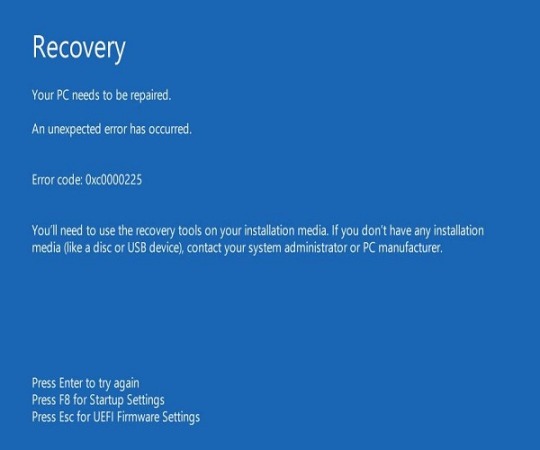
Error code 0xc000025 can keep safe you from starting Windows 1-0 and notify error user reported given issues:
Windows error code 0xc0000225 Windows 10: This error can secure you from launching your computer if you engage it, so you need to check the BIOS configuration.
Your PC needs to be repaired error code 0xc0000225: Sometimes, you may see this error on your computer screen instead of error code 0xc0000225. Here you need to improve the boot sector or perform the Automatic Repair.
Windows 10 won’t start, boot: This is a common issue that is related to the error code. To fix this issue, you need to check your hardware. If it cannot fix your issue, then you need to try a few troubleshoot mentioned in this article.
How to Fix Error Code 0xc0000225 in Windows 10
In this article we will teach you how you can fix Error code 0xc0000225 in Windows 10 with the help of five methods:
Run Automatic Repair
Run System Restore
Repair Boot Sector
Using Diskpart Tool
Run Chkdsk scan
1) Run Automatic Repair
Restart your computer a few times during the boot sequence.
Here you view a menu, choose “Troubleshoot.”
Tap “Advance option” and then tap on “Start Repair.”
After this process, the repair process begins.
2) Run System Restore
Restart your computer a few times during the boot sequence.
Here you view a menu, choose “Troubleshoot.”
Tap “Advance option” and then tap on “System Restore.”
In the “System Restore,” Tap “Next.”
Here a list appears on your screen, and you need to check “Show more restore points” features.
Choose your restore point and then tap on “Next.”
Now you need to follow the on-screen instruction to finish your process of restoration.
3) Repair Boot Sector
Here are the steps on how to repair the boot sector to fix error code 0xc0000225 in Windows 10:
Restart your computer a few times during the boot sequence.
Here you need to enter in “Advance Boot Mode.”
Choose the “Advance option,” then tap on “Command Prompt.”
When the command prompt launched, you have to enter the given commands in the search field:
After running the above command, close Command Prompt and restart your computer.
bootrec /fixboot
bootrec /fixmbr
bootrec /rebuildbcd
4) Using Diskpart Tool
Here are the steps on how to using the diskpart tool to fix error code 0xc0000225 in Windows 10:
Launch the command prompt by tapping Windows + R key to run as administrator.
Here you need to run the given command:
A volume list appears on the screen; here, you have to label the volume as EFI or ESP.
To do, you need to enter choose “X” Volume, and sure to replace it with “X” in the number represent on your screen.
Now you have to enter the given command:
After this command is running on your device, close the command prompt, and check the issue is resolved.
diskpart
list volume
assign letter=Z
exit
bcdboot C:windows /s Z: /f UEFI
5) Run Chkdsk scan
Here are the steps on how to run chkdsk scan to fix error code 0xc0000225 in Windows 10:
Launch the command prompt by tapping Windows + R key to run as administrator.
Here you need to enter “chkdsk /f X:” in the command prompt and sure to replace “W” with the correct number to present device partition.
By default, it is “C” and mainly different while your launched command prompt.
Chkdsk scan may take 20 minutes or more depending on your device partition, so do not interrupt it.
When the scan completes, you need to restart your computer.
Ava Williams is a self-professed security expert; he has been making the people aware of the security threats. His passion is to write about Cybersecurity, cryptography, malware, social engineering, internet and new media. He writes for Mcafee products at mcafee.com/activate.
Source : Error Code 0xc0000225
0 notes
Text
วิธีแก้ไขปัญหา Error Code 0xC0000225 บน Windows 10
วิธีแก้ไขปัญหา Error Code 0xC0000225 บน Windows��10
สำหรับวิธีแก้ไขปัญหา Error Code 0xC0000225 บน Windows 10 ที่เกิดกับคอมพิวเตอร์ของผู้ใช้งานบางท่าน ซึ่งวันดีคืนดีกำลังเปิดเครื่องเพื่อบูตเข้าสู่ระบบอยู่นั้น แต่กลับพบว่าไม่สามารถบูตเข้าสู่ระบบได้ แถมยังมีหน้าจอเยาะเย้ยเป็นหน้าจอสีฟ้าขึ้นมาอีก พร้อมด้วยข้อความ Recovery Your PC needs to be repaired. An unexpected error has occurred. ฯลฯ ครั้นจะปิดคอมด้วยการกดปุ่มสวิตซ์ แล้วเปิดใหม่…
View On WordPress
0 notes
Text
How to Fix Error Code 0xc0000225 Windows 10 - Fixed Easily - YouTube
See on Scoop.it - WinTechSolutions
youtube
0 notes
Text
How Can You Fix Error Code 0xc0000225 in Windows 10? (5 Ways)
When starting your Windows 10 computer, what if you receive the error code 0xc0000225? Get 5 useful solutions from this post now!
0 notes
Text
How Can You Fix Error Code 0xc0000225 in Windows 10? (5 Ways)
When starting your Windows 10 computer, what if you receive the error code 0xc0000225? Get 5 useful solutions from this post now!
0 notes
Text
How Can You Fix Error Code 0xc0000225 in Windows 10? (5 Ways)
When starting your Windows 10 computer, what if you receive the error code 0xc0000225? Get 5 useful solutions from this post now!
0 notes
Text
How Can You Fix Error Code 0xc0000225 in Windows 10? (5 Ways)
When starting your Windows 10 computer, what if you receive the error code 0xc0000225? Get 5 useful solutions from this post now!
0 notes
Text
How Can You Fix Error Code 0xc0000225 in Windows 10? (5 Ways)
When starting your Windows 10 computer, what if you receive the error code 0xc0000225? Get 5 useful solutions from this post now!
0 notes
Text
How Can You Fix Error Code 0xc0000225 in Windows 10? (5 Ways)
When starting your Windows 10 computer, what if you receive the error code 0xc0000225? Get 5 useful solutions from this post now!
0 notes