#WindowsSubsystemforLinux
Explore tagged Tumblr posts
Text
Best Windows Subsystem for Linux WSL Tweaks to Know
Best Windows Subsystem for Linux WSL Tweaks to Know #wsl #windowssubsystemforlinux #linux #windows #linuxtipsandtricks #windowstipsandtricks #homelab #homeserver #virtualization #development #devops #linuxonwindows #windowsonlinux #tek2cloud
Windows Subsystem for Linux is a great tool that provides the ability to have the Linux command line readily accessible from a Windows machine and even run Linux GUI apps. If you run a Windows daily driver, this is definitely a tool you need to know. If you are already using WSL I want to step you through the top tweaks to implement with WSL to get the most out of your WSL installation. What is…
0 notes
Photo
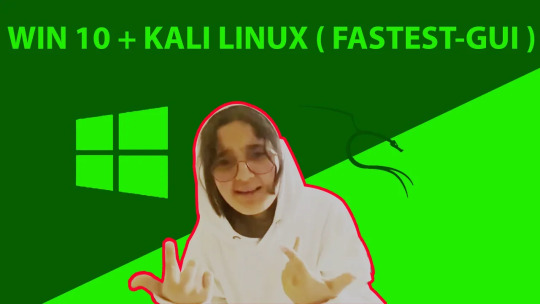
Today we are going to fix the Unable to connect settings server failed to execute child process dbus launch no such file or directory.
Today we are going to see how to install Kali Linux 20.4 on Windows 10 using WSL2 and also fix one of the most common errors during the installation. If you want to know more about WSL must check WSL Playlist. This video is part of the series we have started for WSL users.
I love WSL and you would love to know its amazing features for that you have to watch our previous videos. In this video, we will install Kali Linux with Kex-VNC which reduces the load on BASE OS Windows 10 and provide better performance to Kali Linux 20.4.
#wsl#windows10#Windowssubsystemforlinux#linux#linux tool#windowslinux#wsl2021#microsoft#howto#linuxtutorial#wsltutorial
0 notes
Text
How to install Docker on Windows 10 using PowerShell with WSL 2 support

Learn the simple commands to use on Powershell for installing Docker on Windows 10 with WSL 2 support for creating an optimized and fast container environment to run various Virtual machine images. Well, when it comes to installing Docker on Windows 10, most of us struggle with the problem of enabling Hyper-V because it won't work properly without that. However, if we don't want to use Hyper-V for Docker installation then using WSL 2 support would be a good idea. WSL which is already available in the Windows 10 operating system and now comes with the ability to run full-fledged Linux kernel using WSL 2, makes it very easy to operate Docker without Hyper-V or VirtualBox. Read More: Tutorial to install Docker on Windows 7 without Hyper-V. Pre-requisites: Windows 10 OS Admin access Powershell WSL- Windows Subsystem for Linux Internet connection Install Docker using Powershell on Windows 10 with a single command Most of us download and use the executable file available on the official website of this containerized platform to set it up, however, you don't have to do all that. Just use the command line, follow the below steps, and you are done. Note: Make sure the WSL- Windows subsystem for Linux is already enabled on your system before performing the below-given steps. Open Read the full article
#alpinelinuxdockerinstall#docker#dockerinstallpowershell#dockerlinux#dockerwindows10install#dockerwithouthyper-v#windowssubsystemforlinux#wsl#WSL2
0 notes
Text
How to install and run Linux along with Windows? (Part1--Windows Subsystem for Linux)
In this blog series, 4 ways of Linux installation and usage will be handled with examples. 1- Windows Linux Subsystem 2- Virtual Machine (VMWare, Virtualbox, cloud server, etc) 3- Containers (Docker etc.) 4- Dual-boot (Windows+Linux )
1- Windows Subsystem for Linux Installation Guide for Windows 10
A- Install the Windows Subsystem for Linux Before using Windows Subsystem for Linux , you must enable the "Windows Subsystem for Linux" optional feature. For this: Open PowerShell as an Administrator. Enable-WindowsOptionalFeature -Online -FeatureName Microsoft-Windows-Subsystem-Linux Restart your computer. B- Download and Install a Linux Distribution There are three ways to download & install a Linux Distribution: Microsoft StoreCommand-Line/Script (read the manual installation instructions)Manually (for Windows Server - instructions here) Downloading and Installing using the Microsoft Store Please be sure that your Windows build is 16215 or later. You can check your build from this link. Open Microsoft Store and select a Linux distribution. The following links are the related pages for each distribution:Ubuntu 16.04 LTSUbuntu 18.04 LTSOpenSUSE Leap 15OpenSUSE Leap 42SUSE Linux Enterprise Server 12SUSE Linux Enterprise Server 15Kali LinuxDebian GNU/LinuxFedora Remix for WSLPengwinPengwin EnterpriseAlpine WSLAfter opening the distribution page, select "Get"
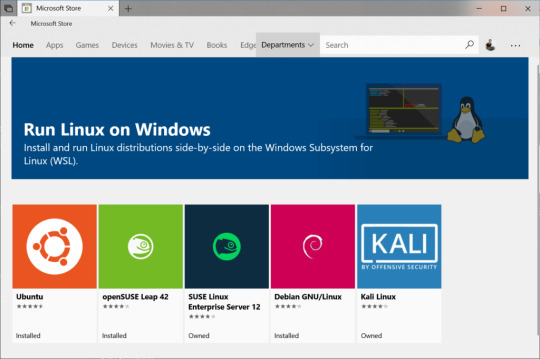
C- Initialize your distribution After you install your Linux distro, you should initialize the new distro instance once, before it can be used. What is next? In the next blog posts, these items will be handled: Virtual Machine (VMWare, Virtualbox, cloud server, etc)Containers (Docker etc.)Dual-boot (Windows+Linux ) Further Reading: - How to install and run Linux along with Windows? How to run dual operating systems? (Part-2) – How to use axios in React and make API requests. – DevOps vs. SRE: What’s the Difference Between DevOps and Site Reliability Engineer? - What is ESLint? How to use ESLint? What are the best practices for ESLint? Read the full article
0 notes
Link
#linux#windows 10 update#wsl#windowssubsystemforlinux#opensuse#sles#wlinux#itupdates#microsoft#tech news
0 notes
Photo

Full “Linux File Integration” Is Coming To Windows 10 File Explorer | MrHacker.Co #linuxfileintegration #microsoftloveslinux #windows10 #windowssubsystemforlinux #wsl #hacker #hacking #cybersecurity #hackers #linux #ethicalhacking #programming #security #mrhacker
0 notes
Text
Virtual Machine Platform vs Hyper-V vs Windows Hypervisor Platform
Virtual Machine Platform vs Hyper-V vs Windows Hypervisor Platform #virtualmachineplatform #virtualization #virtualmachine #hyperv #virtualbox #windowsclienthyperv #windowssubsystemforlinux #wsl #windowshypervisorplatform #virtualizationhowto #vhtforums
Modern Microsoft Windows client operating systems have quite a few powerful virtualization features and capabilities built into the operating system. However, you may have seen in the Windows optional features configuration, there are three different components you can enable as part of the optional features: Hyper-V, Virtual Machine Platform, and Windows Hypervisor Platform. Which do you need…

View On WordPress
0 notes
Text
How to install Docker on Windows 10 using PowerShell with WSL 2 support

Learn the simple commands to use on Powershell for installing Docker on Windows 10 with WSL 2 support for creating an optimized and fast container environment to run various Virtual machine images. Well, when it comes to installing Docker on Windows 10, most of us struggle with the problem of enabling Hyper-V because it won't work properly without that. However, if we don't want to use Hyper-V for Docker installation then using WSL 2 support would be a good idea. WSL which is already available in the Windows 10 operating system and now comes with the ability to run full-fledged Linux kernel using WSL 2, makes it very easy to operate Docker without Hyper-V or VirtualBox. Read More: Tutorial to install Docker on Windows 7 without Hyper-V. Pre-requisites: Windows 10 OS Admin access Powershell WSL- Windows Subsystem for Linux Internet connection Install Docker using Powershell on Windows 10 with a single command Most of us download and use the executable file available on the official website of this containerized platform to set it up, however, you don't have to do all that. Just use the command line, follow the below steps, and you are done. Note: Make sure the WSL- Windows subsystem for Linux is already enabled on your system before performing the below-given steps. Open Read the full article
#alpinelinuxdockerinstall#docker#dockerinstallpowershell#dockerlinux#dockerwindows10install#dockerwithouthyper-v#windowssubsystemforlinux#wsl#WSL2
0 notes
Text
Ejecutar Ubuntu en Windows Subsystem for Linux

Ejecutar Ubuntu u otras distribuciones en Windows Subsystem for Linux. Windows Subsystem for Linux, más conocido como WSL, es una capa de compatibilidad diseñada por Microsoft que permite a sus usuarios instalar distribuciones Linux, y ejecutar de forma nativa los binarios de Linux en sistemas Windows 10 y Windows Server 2019. Para poder utilizar WSL, los usuarios de windows deben iniciar sesión en su estación de trabajo Windows 10 o en el servidor Windows 2019. En este articulo, se toma como ejemplo Windows 10. En otoño de 2018, Windows 10 envió junto a sus (masivas) actualizaciones la herramienta Windows Subsystem for Linux, por lo que solo necesitas habilitar esta característica que es opcional. Antes de comenzar asegúrate que tu versión es Windows 10 build 14393 o superior, si no es así, debes actualizar tu Windows. Recuerda que WSL solo es compatible con sistema de 64bits. En este articulo vemos como habilitar WSL, y ejecutar Ubuntu en Windows. Vamos a ello.
Ejecutar Ubuntu en Windows Subsystem for Linux
Para habilitar WSL, haces clic en Inicio de Windows y busca Características de Windows . Busca activar o desactivar características de Windows, y selecciona Windows Subsystem for Linux.
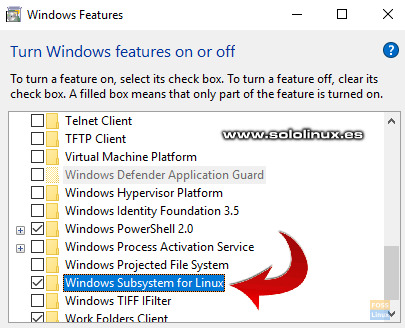
Habilitar Windows Subsystem for Linux Pulsa en aceptar, y esperas pacientemente a que concluya la instalación. Al terminar te pedirá reiniciar el sistema, acepta. Bien, ya instalamos la aplicación y reiniciado el sistema. Ahora desde tu navegador web favorito accede a la siguiente url: https://aka.ms/wslstore Debes aceptar para permitir que Windows inicie Microsoft Store.
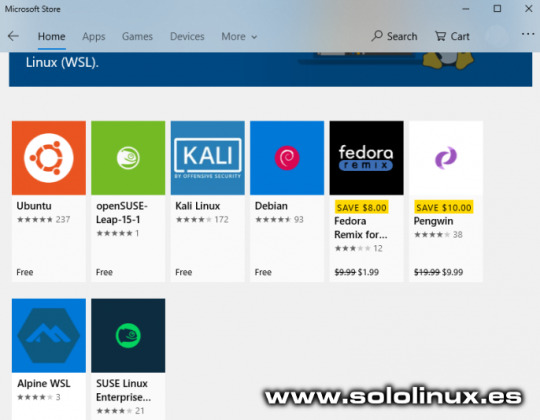
Microsoft Store Linux Como puedes ver aparecen varias distribuciones linux, en este articulo y a modo de ejemplo instalaremos Ubuntu, así que la seleccionas con doble clic.
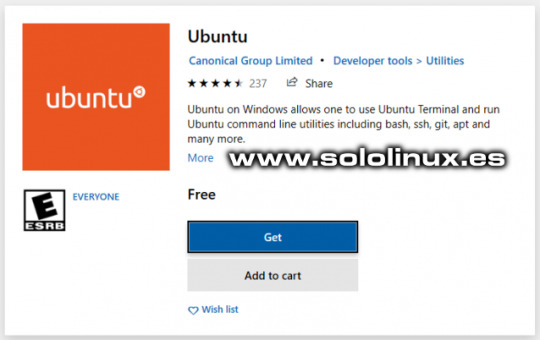
Ubuntu Microsoft Ubuntu Iniciamos la descarga de Ubuntu desde Microsoft Store.
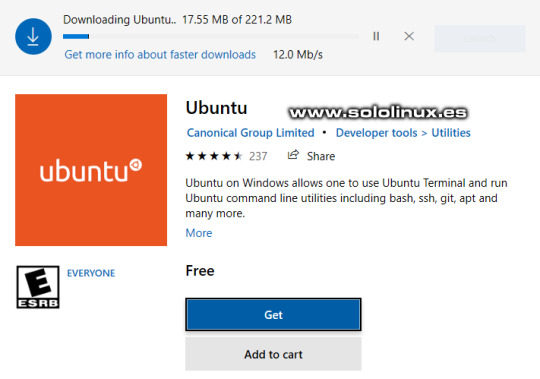
Download Ubuntu Microsoft Store Cuando termine la descarga, pulsa en iniciar la instalación.
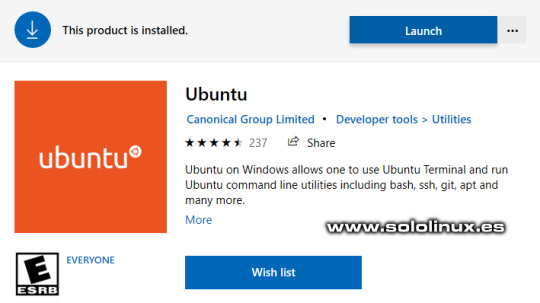
Instalar Ubuntu desde Microsoft Store Una vez concluya la instalación te pedirá que ingreses un usuario y password para linux.

Usuario y password en Ubuntu WSL Al igual que en cualquier instalación normal, lo primero que debes hacer es actualizar tu sistema. sudo apt update Ya tienes Ubuntu instalado en Windows Subsystem for Linux. Como punto final dos detalles importantes, la instalación de nuestro linux la tenemos en: C:\Users\tu-usuario\AppData\Local\ Para acceder de nuevo a la consola de Ubuntu, haces clic en inicio de sesión y pulsas en "Ejecutar" o "Run". Escribe cmd para acceder a la consola. Una vez estés en la terminal, tan solo debes insertar la palabra bash, y pulsar la tecla Enter. Espero que este articulo te sea de utilidad, puedes ayudarnos a mantener el servidor con una donación (paypal), o también colaborar con el simple gesto de compartir nuestros artículos en tu sitio web, blog, foro o redes sociales. Read the full article
#bash#habilitarWSL#MicrosoftStore#teclaenter#ubuntu#UbuntuenWindows#windows#windows10#WindowsServer2019#WindowsSubsystemforLinux#WSL
0 notes