#animationsangular
Explore tagged Tumblr posts
Text
Animations in Angular: Bring Your Web Apps to Life
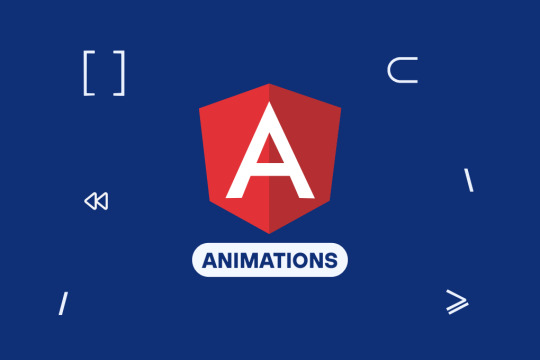
There is nothing worse than a dull, boring webpage. It is the animations that make the modern web apps feel live, attractive & Interactive. They help users, give visual feedback and with overall user experience.
Ever asked yourself how to create smooth and efficient animations in your Angular apps, you are here just in the right spot!
Angular features a built-in animation module which provides users an effortless way to create both complex and simple animations. Angular provides comprehensive features for fade-in effects and motion animations. Angular has got you covered!
So, let’s dive into how you can use animations in Angular to make your web applications more dynamic and user-friendly.
Understanding Angular Animations
Before we jump into the coding part, let’s understand how Angular animations work. Unlike traditional CSS animations, Angular’s animation system is more structured and dynamic.
It integrates seamlessly with Angular’s component-based architecture, making it easier to manage and optimize animations.
Angular animations rely on the @angular/animations module, which provides a way to define animations using TypeScript instead of CSS keyframes. This means more control, better performance, and deeper integration with Angular’s lifecycle methods.
Why Use Angular Animations Over CSS?
More control: Angular animations can respond to state changes dynamically, unlike static CSS animations.
Optimized performance: Angular automatically removes animations from elements that are no longer in the DOM.
Easier to manage complex animations: You can control animations using Angular’s lifecycle hooks and events.
Setting Up Angular Animations
To get started, you need to install and import the animations module. Here’s how:
Step 1: Install and Import the Animations Module
Angular animations are included by default in Angular projects, but you need to explicitly import them in app.module.ts:
import { BrowserAnimationsModule } from '@angular/platform-browser/animations';
@NgModule({
imports: [
BrowserAnimationsModule, // Import this module
],
})
export class AppModule {}
Step 2: Define Basic Animation in a Component
Now, let’s create a simple fade-in effect:
import { Component } from '@angular/core';
import { trigger, state, style, animate, transition } from '@angular/animations';
@Component({
selector: 'app-fade',
template: `<div @fadeInAnimation>Welcome to Angular Animations!</div>`,
animations: [
trigger('fadeInAnimation', [
transition(':enter', [
style({ opacity: 0 }),
animate('500ms ease-in', style({ opacity: 1 }))
]),
]),
],
})
export class FadeComponent {}
What’s happening here?
trigger(‘fadeInAnimation’) defines an animation trigger.
transition(':enter') applies the animation when the element is added to the DOM.
style({ opacity: 0 }) starts the animation with full transparency.
animate('500ms ease-in', style({ opacity: 1 })) animates the opacity to 1 over 500ms.
And just like that, you’ve created a fade-in effect!
Key Angular Animation Concepts
To create more advanced animations, you need to understand a few core concepts:
1. Triggers and States
Triggers define an animation and can have multiple states. Example:
trigger('toggleState', [
state('open', style({ height: '200px', opacity: 1 })),
state('closed', style({ height: '0px', opacity: 0 })),
transition('open <=> closed', animate('300ms ease-in-out')),
])
2. Transitions
Transitions define how elements move from one state to another.
3. Keyframes
For complex animations, you can use keyframes:
animate('1s', keyframes([
style({ transform: 'scale(1)', offset: 0 }),
style({ transform: 'scale(1.5)', offset: 0.5 }),
style({ transform: 'scale(1)', offset: 1 }),
]))
4. Staggering Animations
When animating multiple elements, you can add stagger effects:
query(':enter', [
stagger('100ms', [animate('500ms', style({ opacity: 1 }))])
])
Creating Different Types of Animations in Angular
Let’s explore some cool animations you can add to your app:
1. Slide Animation (Left, Right, Up, Down)
trigger('slideAnimation', [
transition(':enter', [
style({ transform: 'translateX(-100%)' }),
animate('500ms ease-out', style({ transform: 'translateX(0)' }))
]),
])
2. Scaling and Zooming Effects
trigger('scaleAnimation', [
transition(':enter', [
style({ transform: 'scale(0)' }),
animate('300ms ease-in', style({ transform: 'scale(1)' }))
]),
])
3. List Animations (Adding & Removing Items Dynamically)
trigger('listAnimation', [
transition(':enter', [
style({ opacity: 0 }),
animate('300ms ease-out', style({ opacity: 1 }))
]),
transition(':leave', [
animate('300ms ease-in', style({ opacity: 0 }))
]),
])
Optimizing Angular Animations
Use ChangeDetectionStrategy.OnPush for better performance.
Limit heavy animations on slow devices.
Use Angular’s built-in tools to debug animations.
Conclusion
By now, you should have a solid understanding of how Angular animations work and how to implement them effectively. Whether you're adding subtle UI effects or complex motion designs, Angular’s animation module provides a powerful and flexible way to enhance user experience.
So go ahead—experiment, tweak, and bring your web applications to life with stunning animations!
If you're still unsure how to implement animations in your project, hire AngularJS developers to seamlessly integrate them for a smooth and engaging user experience.
0 notes