#asp.net core 3.1 preview 1
Text
4 New ASP.NET core features present in net core 3.1 preview 1

In the third week of October 2019, Microsoft announced specific new features in .NET Core 3.1 Preview 1, which is an integral part of the ASP.NET Core component. The reason for this recent update is due to the fact that the first preview release of .NET Core 3.1 had lots of bug fixes of ASP.NET Core. This news was confirmed by Daniel Roth, principal program manager for ASP.NET.
This new preview has resolved this problem. Now, it has an update on Blazor WebAssembly, the client-side part of Blazor, one project that is a hot favorite amongst developers since they are able to utilize C# instead of JavaScript in Web projects.
This is a piece of excellent news for .NET developers since they will now be able to apply ASP.NET application development services without any hassle.
Daniel quoted, “On top of .NET Core 3.1 Preview 1 release, there is a Blazor WebAssembly update that has been released. However, you still need to use the .NET Core 3.1. To maximize the use of Blazor WebAssembly, you need to install .NET Core 3.1 Preview 1 and the latest preview of Visual Studio.”
Let’s now look at the different ASP.NET Core features which are new in .NET Core 3.1 Preview 1.
Partial Class Support for Razor Components
It is now possible to generate razor components in the form of partial classes. Now, it is possible to author the code for a Razor component by employing a code-behind file, which is defined as a partial class. Instead of defining all the code for the component in a single file.
Pass Parameters to Top-Level Components
It is now possible for Blazor Server apps to pass parameters to top-level components when the initial render takes place. Earlier, it was only possible to pass parameters to an essential element with RenderMode.Static. However, after this release, both RenderMode.Server and RenderModel.ServerPrerendered now gets supported. In case, any specific parameter value is being considered, it is possible to serialize it as JSON and integrated it into the primal response.
Support for Shared Queues in HttpSysServer
On top of the prevailing behavior where HttpSysServer creates anonymous request queues, in the recent update, it is possible to integrate the ability to create or attach to a regular named HTTP.sys request queue. This way, there can be conditions where the HTTP.Sys controller process that has the line is autonomous of the listener process. At the end of the day, it assists in preserving existing connections and enqueued requests between across listener process restarts.
Breaking Alterations for SameSite Cookies
Thanks to this release, there is a significant update regarding the behavior of SameSite cookies in ASP.NET Core. It follows the latest standards that are supported by browsers. For more information on the changes and their impact on the existing apps, click here.
Concluding Thoughts
These are some of the new ASP.NET Core features that are present in .NET Core 3.1 Preview 1. To take advantage of this latest feature in ASP.NET web development, get in touch with a reputed ASP.NET development company. For more information, visit this blog.
0 notes
Photo

Começando a estudar Blazor #1

1 - Instale o SDK do .NET Core 3.1 Preview .
2 - Instale o modelo Blazor WebAssembly executando o seguinte comando em um shell de comando. O pacote Microsoft.AspNetCore.Blazor.Templates possui uma versão de visualização enquanto o Blazor WebAssembly está na visualização.
dotnet new -i Microsoft.AspNetCore.Blazor.Templates::3.1.0-preview3.19555.2
3 - Siga esse passo se for utilizar o Visual Studio Apenas
1. Instale o Visual Studio 16.4 Preview 2 ou posterior com a carga de trabalho de desenvolvimento da Web e ASP.NET .
2. Crie um novo projeto.
3. Select Blazor App. Selecione Avançar.
4. Forneça um nome ao projeto no campo Nome do projeto ou aceite o nome do projeto padrão. Confirm the Location entry is correct or provide a location for the project. Selecione Criar.
5. Para uma experiência Blazor WebAssembly, escolha o modelo do Blazor WebAssembly App . Para uma experiência no Blazor Server, escolha o modelo do Blazor Server App . Selecione Criar . Para obter informações sobre os dois modelos de hospedagem do Blazor, Blazor Server e Blazor WebAssembly , consulte Modelos de hospedagem do Blazor ASP.NET Core .
6. Pressione Ctrl+F5 para executar o aplicativo.
1 note
·
View note
Text
Sdk For Mac Download
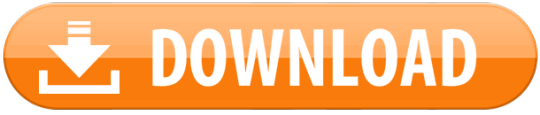
The 13.3.0 version of Parallels Virtualization SDK for Mac is provided as a free download on our software library. The application lies within Developer Tools, more precisely IDE. This free Mac app is an intellectual property of Parallels International GmbH.
Software Description: Hikvision Card Windows SDK V6.0 supports to develop software for DS-4200, DS-4100 & DS-4000 series card under the Windows environment. It contains SDK.
Bonjour, also known as zero-configuration networking, enables automatic discovery of devices and services on a local network using industry standard IP protocols. Bonjour makes it easy to discover, publish, and resolve network services with a sophisticated, easy-to-use programming interface that is accessible from Cocoa, Ruby, Python, and other languages.
The Dart SDK has the libraries and command-line tools that you need to develop Dart command-line, server, and non-Flutter web apps. For details, see the Dart SDK overview. As of Flutter 1.21, the Flutter SDK includes the full Dart SDK. So if you have Flutter installed, you might not need to explicitly download the Dart SDK.
-->
In this article, you'll learn how to install .NET Core on macOS. .NET Core is made up of the runtime and the SDK. The runtime is used to run a .NET Core app and may or may not be included with the app. The SDK is used to create .NET Core apps and libraries. The .NET Core runtime is always installed with the SDK.
The latest version of .NET Core is 3.1.
Supported releases
The following table is a list of currently supported .NET Core releases and the versions of macOS they're supported on. These versions remain supported either the version of .NET Core reaches end-of-support.
A ✔️ indicates that the version of .NET Core is still supported.
A ❌ indicates that the version of .NET Core isn't supported.
Operating System.NET Core 2.1.NET Core 3.1.NET 5 PreviewmacOS 10.15 'Catalina'✔️ 2.1 (Release notes)✔️ 3.1 (Release notes)✔️ 5.0 Preview (Release notes)macOS 10.14 'Mojave'✔️ 2.1 (Release notes)✔️ 3.1 (Release notes)✔️ 5.0 Preview (Release notes)macOS 10.13 'High Sierra'✔️ 2.1 (Release notes)✔️ 3.1 (Release notes)✔️ 5.0 Preview (Release notes)macOS 10.12 'Sierra'✔️ 2.1 (Release notes)❌ 3.1 (Release notes)❌ 5.0 Preview (Release notes)
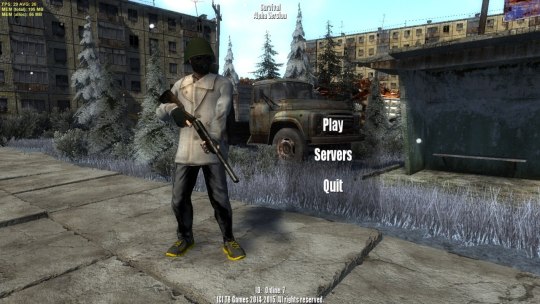
Unsupported releases
The following versions of .NET Core are ❌ no longer supported. The downloads for these still remain published:
3.0 (Release notes)
2.2 (Release notes)
2.0 (Release notes)
Runtime information
The runtime is used to run apps created with .NET Core. When an app author publishes an app, they can include the runtime with their app. If they don't include the runtime, it's up to the user to install the runtime.
There are three different runtimes you can install on macOS:
ASP.NET Core runtime
Microsoft expression media for mac. Runs ASP.NET Core apps. Includes the .NET Core runtime.
.NET Core runtime
This runtime is the simplest runtime and doesn't include any other runtime. It's highly recommended that you install ASP.NET Core runtime for the best compatibility with .NET Core apps.
SDK information
The SDK is used to build and publish .NET Core apps and libraries. Installing the SDK includes both runtimes: ASP.NET Core and .NET Core.
Dependencies
.NET Core is supported on the following macOS releases:
.NET Core VersionmacOSArchitectures3.1High Sierra (10.13+)x64More information3.0High Sierra (10.13+)x64More information2.2Sierra (10.12+)x64More information2.1Sierra (10.12+)x64More information

Beginning with macOS Catalina (version 10.15), all software built after June 1, 2019 that is distributed with Developer ID, must be notarized. This requirement applies to the .NET Core runtime, .NET Core SDK, and software created with .NET Core.
The installers for .NET Core (both runtime and SDK) versions 3.1, 3.0, and 2.1, have been notarized since February 18, 2020. Prior released versions aren't notarized. If you run a non-notarized app, you'll see an error similar to the following image:
For more information about how enforced-notarization affects .NET Core (and your .NET Core apps), see Working with macOS Catalina Notarization.
libgdiplus

.NET Core applications that use the System.Drawing.Common assembly require libgdiplus to be installed.
An easy way to obtain libgdiplus is by using the Homebrew ('brew') package manager for macOS. After installing brew, install libgdiplus by executing the following commands at a Terminal (command) prompt:
Install with an installer
Android Sdk Download Mac
macOS has standalone installers that can be used to install the .NET Core 3.1 SDK:
Download and manually install
As an alternative to the macOS installers for .NET Core, you can download and manually install the SDK and runtime. Manual install is usually performed as part of continuous integration testing. For a developer or user, it's generally better to use an installer.
If you install .NET Core SDK, you don't need to install the corresponding runtime. First, download a binary release for either the SDK or the runtime from one of the following sites:
Quick tip about Basilisk II if you do not have a real old Mac: it even reads high density Mac floppy disks using a normal PC floppy drive! I salvaged many old files using it while 5 different Windows apps failed at the task. I highly recommend backing up all your floppy disks using Basilisk II before it's too late! Non-profit organization serving the online community by providing old versions of various programs. Download latest (newest) and older versions of free software. OldApps is the largest software archive. Safe and fast downloads for Windows, Mac and Linux apps. If you’re looking for old Mac software, there are a number of sites on the interwebs that are worth checking out: Macintosh Garden – great site for old Mac games, system software and abandoned applications Rescue My Classic Mac – old Macintosh boot floppies and applications available for purchase Macintosh Repository – a sanctuary for old software of the classic Mac OS era. https://fancytravelerkryptonite.tumblr.com/post/642762066932924417/old-app-for-mac. OldVersion.com provides free. software downloads for old versions of programs, drivers and games. So why not downgrade to the version you love? Because newer is not always bett.
✔️ .NET 5.0 preview downloads
✔️ .NET Core 3.1 downloads
✔️ .NET Core 2.1 downloads
Next, extract the downloaded file and use the export command to set variables used by .NET Core and then ensure .NET Core is in PATH.

To extract the runtime and make the .NET Core CLI commands available at the terminal, first download a .NET Core binary release. Then, open a terminal and run the following commands from the directory where the file was saved. The archive file name may be different depending on what you downloaded.
Use the following command to extract the runtime:
Use the following command to extract the SDK:
Tip
The preceding export commands only make the .NET Core CLI commands available for the terminal session in which it was run.
You can edit your shell profile to permanently add the commands. There are a number of different shells available for Linux and each has a different profile. For example:
Bash Shell: ~/.bash_profile, ~/.bashrc
Korn Shell: ~/.kshrc or .profile
Z Shell: ~/.zshrc or .zprofile
Edit the appropriate source file for your shell and add :$HOME/dotnet to the end of the existing PATH statement. If no PATH statement is included, add a new line with export PATH=$PATH:$HOME/dotnet.
Also, add export DOTNET_ROOT=$HOME/dotnet to the end of the file.
This approach lets you install different versions into separate locations and choose explicitly which one to use by which application.
Install with Visual Studio for Mac
Visual Studio for Mac installs the .NET Core SDK when the .NET Core workload is selected. To get started with .NET Core development on macOS, see Install Visual Studio 2019 for Mac. For the latest release, .NET Core 3.1, you must use the Visual Studio for Mac 8.4.
Install alongside Visual Studio Code
Visual Studio Code is a powerful and lightweight source code editor that runs on your desktop. Visual Studio Code is available for Windows, macOS, and Linux.
While Visual Studio Code doesn't come with an automated .NET Core installer like Visual Studio does, adding .NET Core support is simple.
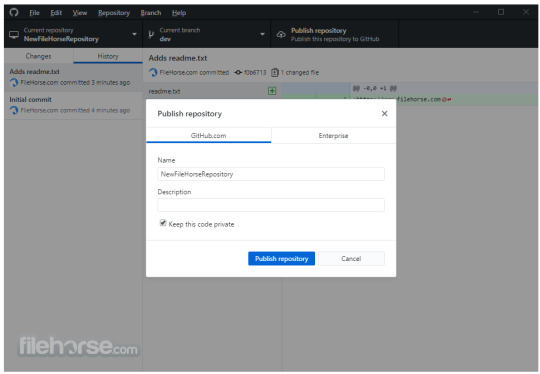
Download and install Visual Studio Code.
Download and install the .NET Core SDK.
Install the C# extension from the Visual Studio Code marketplace.
Install with bash automation
The dotnet-install scripts are used for automation and non-admin installs of the runtime. You can download the script from the dotnet-install script reference page.
The script defaults to installing the latest long term support (LTS) version, which is .NET Core 3.1. You can choose a specific release by specifying the current switch. Include the runtime switch to install a runtime. Otherwise, the script installs the SDK.
Android Sdk Download Zip
Note
The command above installs the ASP.NET Core runtime for maximum compatability. The ASP.NET Core runtime also includes the standard .NET Core runtime.
Android Sdk For Mac
Docker
Containers provide a lightweight way to isolate your application from the rest of the host system. Containers on the same machine share just the kernel and use resources given to your application.
.NET Core can run in a Docker container. Official .NET Core Docker images are published to the Microsoft Container Registry (MCR) and are discoverable at the Microsoft .NET Core Docker Hub repository. Each repository contains images for different combinations of the .NET (SDK or Runtime) and OS that you can use.
Microsoft provides images that are tailored for specific scenarios. For example, the ASP.NET Core repository provides images that are built for running ASP.NET Core apps in production.
For more information about using .NET Core in a Docker container, see Introduction to .NET and Docker and Samples.
Android Sdk For Mac Download
Next steps
Android Sdk Mac Os
How to check if .NET Core is already installed.
Working with macOS Catalina notarization.
Tutorial: Get started on macOS.
Tutorial: Create a new app with Visual Studio Code.
Tutorial: Containerize a .NET Core app.
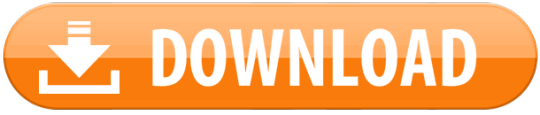
0 notes
Text
Announcing .NET Interactive - Try .NET includes .NET Notebooks and more
At Microsoft Ignite 2019, we were happy to announce that the "Try .NET global tool" added support for C# and F# Jupyter notebooks. Last week, the same team that brought you .NET Notebooks announced Preview 2 of the .NET Notebook.
Name Change - .NET interactive
As the scenarios for what was "Try .NET" continued to grow, the team wanted to a name that encompassed all the experiences they have as well as all the experiences they will have in the future. What was the Try .NET family of projects is now .NET interactive.
The F# community has enjoyed F# in Juypter Notebooks from years with the pioneering functional work of Rick Minerich, Colin Gravill and many other contributors! .NET Interactive is a family of tools and kernels that offer support across a variety of experiences as a 1st party Microsoft-supported offering.
.NET interactive is a group of CLI (command line interface) tools and APIs that enable users to create interactive experiences across the web, markdown, and notebooks.
.NET Interactive APIs and Tools
Here is what the command line looks like using the dotnet CLI.
dotnet interactive global tool:
Used for notebooks (Jupyter and nteract). This came out in late 2019.
dotnet try global tool:
Used for workshops and offline documentation. Interactive markdown with a backing project. I wrote about this in May 2019.
trydotnet.js API
Currently, only used internally at Microsoft, this API is used on the .NET page and C# documentation. Maybe one day I can use it on my blog? And yours?
Installing .NET Interactive
You can start playing with it today, locally or in the cloud! Seriously. Just click and start using it.
Before you install the .NET interactive global tool, please make sure you have the following:
.NET Core 3.1 SDK
Jupyter : JupyterLab can be installed using Anaconda or conda or pip.
For more details on how to do this please checkout the offical Jupyter installation guide.
Open Anaconda Prompt (windows) or Terminal (macOS).
Verify that Jupyter ins installed and present on the current path.
> jupyter kernelspec list python3 ~\jupyter\kernels\python3
Open Windows terminal and install the dotnet interactive global tool:
> dotnet tool install --global Microsoft.dotnet-interactive
Switch back to Anaconda prompt and install the .NET kernel. To be clear, here we are using the dotnet CLI to let the Jupyter CLI know that we exist!
> dotnet interactive jupyter install [InstallKernelSpec] Installed kernelspec .net-csharp in ~\jupyter\kernels\.net-csharp .NET kernel installation succeeded [InstallKernelSpec] Installed kernelspec .net-fsharp in ~\jupyter\kernels\.net-fsharp .NET kernel installation succeeded [InstallKernelSpec] Installed kernelspec .net-powershell in ~\jupyter\kernels\.net-powershell .NET kernel installation succeeded
While still in Anaconda prompt, verify that .NET kernel is installed like this
> jupyter kernelspec list .net-csharp ~\jupyter\kernels\.net-csharp .net-fsharp ~\jupyter\kernels\.net-fsharp .net-powershell ~\jupyter\kernels\.net-powershell python3 ~\jupyter\kernels\python3
Now you can just run "jupyter lab" at the command line and you're ready to go!
More Languages - PowerShell
The .NET kernel now comes PowerShell support too! In Preview 2, the .NET interactive team partnered with PowerShell to enable this scenario. You can read more about the announcement of the PowerShell blog.
The .NET interactive team is looking forward to hearing your thoughts. You can talk to them at https://github.com/dotnet/interactive
Multi .NET language Notebooks
I wanted to highlight one of the hidden gems .NET interactive has had since Preview 1 - multi-language notebooks. That means that users can switch languages in a single notebook. Here is an example of a C#, F#, and PowerShell in a single .ipynb file.
Using one of the language magic commands (#!csharp, #!fsharp,#pwsh) tells the .NET Interactive kernel to run the cell in a specific language. To see a complete list of the available magic commands, enter the #!lsmagic command into a new cell and run it.
.NET Code in nteract.io
Additionally, you can now write .NET Code in nteract.io. Nteract is an open-source organization that builds SDKs, applications, and libraries that helps people make the most of interactive notebooks and REPLs. We are excited to have our .NET users take advantage of the rich REPL experience nteract provides, including the nteract desktop app.
To get started with .NET Interactive in nteract please download the nteract desktop app and install the .NET kernels.
Learn More
Try sample .NET notebooks online using Binder. This also allows you try out .NET Interactive daily builds.
Create and run .NET notebooks on your machine.
Share your own .NET notebooks with others online using Binder.
.NET Interactive with nteract
The team is looking forward to seeing what you build. Moving forward, the team has split dotnet try and dotnet interactive tools into separate repos.
For any issues, feature requests, and contributions to .NET Notebooks, please visit the .NET Interactive repo.
For any issues, feature requests, and contributions on interactive markdown and trydotnet.js, please visit the Try .NET repo.
Sponsor: Have you tried developing in Rider yet? This fast and feature-rich cross-platform IDE improves your code for .NET, ASP.NET, .NET Core, Xamarin, and Unity applications on Windows, Mac, and Linux.
© 2019 Scott Hanselman. All rights reserved.





Announcing .NET Interactive - Try .NET includes .NET Notebooks and more published first on http://7elementswd.tumblr.com/
0 notes
Text
Announcing .NET Interactive - Try .NET includes .NET Notebooks and more
At Microsoft Ignite 2019, we were happy to announce that the "Try .NET global tool" added support for C# and F# Jupyter notebooks. Last week, the same team that brought you .NET Notebooks announced Preview 2 of the .NET Notebook.
Name Change - .NET interactive
As the scenarios for what was "Try .NET" continued to grow, the team wanted to a name that encompassed all the experiences they have as well as all the experiences they will have in the future. What was the Try .NET family of projects is now .NET interactive.
The F# community has enjoyed F# in Juypter Notebooks from years with the pioneering functional work of Rick Minerich, Colin Gravill and many other contributors! .NET Interactive is a family of tools and kernels that offer support across a variety of experiences as a 1st party Microsoft-supported offering.
.NET interactive is a group of CLI (command line interface) tools and APIs that enable users to create interactive experiences across the web, markdown, and notebooks.
.NET Interactive APIs and Tools
Here is what the command line looks like using the dotnet CLI.
dotnet interactive global tool:
Used for notebooks (Jupyter and nteract). This came out in late 2019.
dotnet try global tool:
Used for workshops and offline documentation. Interactive markdown with a backing project. I wrote about this in May 2019.
trydotnet.js API
Currently, only used internally at Microsoft, this API is used on the .NET page and C# documentation. Maybe one day I can use it on my blog? And yours?
Installing .NET Interactive
You can start playing with it today, locally or in the cloud! Seriously. Just click and start using it.
Before you install the .NET interactive global tool, please make sure you have the following:
.NET Core 3.1 SDK
Jupyter : JupyterLab can be installed using Anaconda or conda or pip.
For more details on how to do this please checkout the offical Jupyter installation guide.
Open Anaconda Prompt (windows) or Terminal (macOS).
Verify that Jupyter ins installed and present on the current path.
> jupyter kernelspec list python3 ~\jupyter\kernels\python3
Open Windows terminal and install the dotnet interactive global tool:
> dotnet tool install --global Microsoft.dotnet-interactive
Switch back to Anaconda prompt and install the .NET kernel. To be clear, here we are using the dotnet CLI to let the Jupyter CLI know that we exist!
> dotnet interactive jupyter install [InstallKernelSpec] Installed kernelspec .net-csharp in ~\jupyter\kernels\.net-csharp .NET kernel installation succeeded [InstallKernelSpec] Installed kernelspec .net-fsharp in ~\jupyter\kernels\.net-fsharp .NET kernel installation succeeded [InstallKernelSpec] Installed kernelspec .net-powershell in ~\jupyter\kernels\.net-powershell .NET kernel installation succeeded
While still in Anaconda prompt, verify that .NET kernel is installed like this
> jupyter kernelspec list .net-csharp ~\jupyter\kernels\.net-csharp .net-fsharp ~\jupyter\kernels\.net-fsharp .net-powershell ~\jupyter\kernels\.net-powershell python3 ~\jupyter\kernels\python3
Now you can just run "jupyter lab" at the command line and you're ready to go!
More Languages - PowerShell
The .NET kernel now comes PowerShell support too! In Preview 2, the .NET interactive team partnered with PowerShell to enable this scenario. You can read more about the announcement of the PowerShell blog.
The .NET interactive team is looking forward to hearing your thoughts. You can talk to them at https://github.com/dotnet/interactive
Multi .NET language Notebooks
I wanted to highlight one of the hidden gems .NET interactive has had since Preview 1 - multi-language notebooks. That means that users can switch languages in a single notebook. Here is an example of a C#, F#, and PowerShell in a single .ipynb file.
Using one of the language magic commands (#!csharp, #!fsharp,#pwsh) tells the .NET Interactive kernel to run the cell in a specific language. To see a complete list of the available magic commands, enter the #!lsmagic command into a new cell and run it.
.NET Code in nteract.io
Additionally, you can now write .NET Code in nteract.io. Nteract is an open-source organization that builds SDKs, applications, and libraries that helps people make the most of interactive notebooks and REPLs. We are excited to have our .NET users take advantage of the rich REPL experience nteract provides, including the nteract desktop app.
To get started with .NET Interactive in nteract please download the nteract desktop app and install the .NET kernels.
Learn More
Try sample .NET notebooks online using Binder. This also allows you try out .NET Interactive daily builds.
Create and run .NET notebooks on your machine.
Share your own .NET notebooks with others online using Binder.
.NET Interactive with nteract
The team is looking forward to seeing what you build. Moving forward, the team has split dotnet try and dotnet interactive tools into separate repos.
For any issues, feature requests, and contributions to .NET Notebooks, please visit the .NET Interactive repo.
For any issues, feature requests, and contributions on interactive markdown and trydotnet.js, please visit the Try .NET repo.
Sponsor: Have you tried developing in Rider yet? This fast and feature-rich cross-platform IDE improves your code for .NET, ASP.NET, .NET Core, Xamarin, and Unity applications on Windows, Mac, and Linux.
© 2019 Scott Hanselman. All rights reserved.





Announcing .NET Interactive - Try .NET includes .NET Notebooks and more published first on https://deskbysnafu.tumblr.com/
0 notes
Text
F# Weekly #45, 2019 – #FsAdvent, .NET Jupyter Notebooks, ML.NET 1.4, MS Ignite Videos
F# Weekly #45, 2019 – #FsAdvent, .NET Jupyter Notebooks, ML.NET 1.4, MS Ignite Videos
Welcome to F# Weekly,
A roundup of F# content from this past week:
News
Call for Bloggers: F# Advent Calendar in English 2019
Announcing ML.NET 1.4 general availability (Machine Learning for .NET)
.NET Core with Jupyter Notebooks – Available today | Preview 1
Using ML.NET in Jupyter notebooks
.NET Core 3 for Windows Desktop
Announcing .NET Core 3.1 Preview 2
ASP.NET Core updates in .NET Core 3.1…
View On WordPress
0 notes
Text
F# Weekly #42, 2019 – Fantomas 3.0 and Saturn with Giraffe 4.0
F# Weekly #42, 2019 – Fantomas 3.0 and Saturn with Giraffe 4.0
Welcome to F# Weekly,
A roundup of F# content from this past week:
News
TypeShape Performance
.NET Core 3.0 concludes the .NET Framework API porting project
Announcing .NET Core 3.1 Preview 1
ASP.NET Core updates in .NET Core 3.1 Preview 1
Document Management Improvements: Vertical document tabs are here!
What’s New in Gradient Preview 6.4?
Develop Azure Functions using .NET Core 3.0
Rider…
View On WordPress
0 notes