#bypass mdm without username and password
Explore tagged Tumblr posts
Video
youtube
How to Bypass MDM on iPhone/iPad in Seconds without a Passcode
#youtube#bypass mdm on iPhone#bypass mdm on ipad#bypass mdm no jailbreak#bypass remote management on iphone#remove mdm on iphone#bypass mdm without username and password
1 note
·
View note
Text
How to Uninstall Remote Management on an iPhone
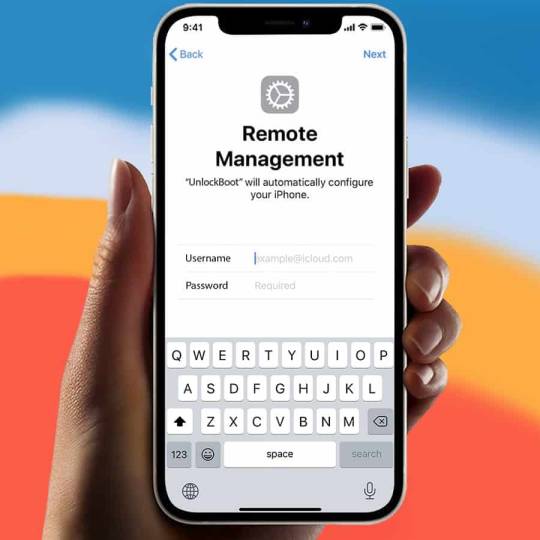
Mobile Device Management is a solution that some schools and organizations put on Apple mobile devices. Many business listings each gadget is enrolled in the school or workplace inventory after it is deployed. MDM is used to automate the installation, removal, troubleshooting, updating, and management of software across all registered devices. It's also sometimes used to limit content, keep track of inventories, manage user data, and make gadget repairs easier.
Why Remove MDM?
There are a several reasons why you would wish to use Any Unlock-iPhone Password Manager to remove MDM from an iPhone, including the following:
1 - If MDM was needed at your previous school and you've subsequently changed schools
2 - If you used to work in an environment that required MDM but no longer do
3 - If you buy an iPhone that was previously owned and had an MDM lock on it
4 - If you've forgotten your mobile device's MDM password
If you've encountered any of the instances listed above, there are several advantages to using Any Unlock-iPhone Password Manager. You won't have to contact Apple Care Support, wipe your phone, or jailbreak your iPhone, which may all be time-consuming and frustrating. Instead, with Any Unlock-iPhone Password Manager, you may bypass and remove the MDM lock in only three steps without using a username or password. As long as you’re mobile device is registered using Apple Configuration, the programmed works with iOS versions 7 through 15 business listing.
Any Unlock-iPhone Password Manager: How to Use
On your computer, download and install Any Unlock-iPhone Password Manager. Make sure iTunes (or Apple Music, depending on your OS) is installed on your computer before launching the app so it can detect your iPhone when it's connected through USB free listings.
To get rid of the MDM lock, follow these steps:
1 - Open the app and in the middle of the screen, pick Bypass MDM.
2 - On the following page, if you haven't linked your iPad or iPhone to your computer with a USB cord yet, you'll be prompted to do so. If this is your first time connecting your mobile device to the computer, you may be asked to Trust it.
3 - If your mobile device has a password, enter it.
4 - If you haven't already, you'll be reminded to disable find my iPad/iPhone on the following screen. If the MDM lock screen does not appear on this screen, you may need to delete and reset your mobile device to factory settings. Make sure you have a backup of your data and user settings before proceeding.
Go to Step 5 if your phone has been deleted and reset.
5 - Navigate your way through the basic setup settings until you reach the Remote Management page. Select "Don't Transfer Apps & Data" during setup.
You do not need to reset your device if the MDM lock screen appears immediately, and you may go to Step 6.
6 - When the Remote Management page appears, hit Bypass Now to begin the MDM lock removal process.
To Remove Remote Management:
1 - To remove Remote Management, repeat the instructions above, but instead of pressing the Bypass Now button, hit "Remove Remote Management" directly below it.
2 - Select Remove now on the following screen. You will not lose any data if you choose this option; it only disables the mobile device's monitoring.
Until the MDM lock or Remote Management removal process is complete, keep your mobile device plugged in.
1 note
·
View note
Text
Anyunlock bypass mdm

#Anyunlock bypass mdm how to#
#Anyunlock bypass mdm password#
If not, the bypass will fail and you will have to start over again. The most important thing to remember here is to make sure your device is on the Remote Management screen before you begin the bypass. That’s all there is to bypassing MDM on your iPhone or iPad.
#Anyunlock bypass mdm how to#
If you prefer, you can check out the video above this how-to section for step-by-step instructions on how to bypass MDM using AnyUnlock. After the process is complete, you can select Done to start using your device free of the MDM lock. Once that’s complete, the process to bypass MDM will proceed. When your device is on the Remote Management screen, select Already Done to begin the bypass.Follow the setup process to ensure you are on the Remote Management screen on your device.Once the tool recognizes your device, select Bypass now.Then, launch the tool and choose Bypass MDM Connect your iPad or iPhone to your computer.You’ll need to start by downloading the tool here. So now, let’s get to the step-by-step instructions for how to use AnyUnlock to bypass MDM. Finally, the tool bypasses the MDM without alerting anyone that it has done so.
#Anyunlock bypass mdm password#
It works with all iPads and iPhones running iOS 7 or later.Īdditionally, no username or password is required to use AnyUnlock and you won’t need to jailbreak your device. First, it’s easy to use with a near 100 percent success rate in bypassing MDM. There are several benefits to using AnyUnlock to bypass MDM on your Apple device. Follow along below for instructions on how to do it. Whatever your reason for wanting to bypass an MDM lock, it’s something you can definitely do using AnyUnlock. Or maybe you were forced into adding the lock and want to remove it without alerting the admin. Perhaps you enrolled in the MDM yourself but forgot the password to unlock the device. So, why would you need to bypass an MDM-controlled device in the first place? Maybe you purchased your iPhone or iPad second-hand and it was already MDM locked. Whether the company owns the device or the user, MDM gives administrators the ability to control what kind of activity a user can engage in on their iPhone or iPad. Many businesses, both big and small, take advantage of MDM with their employees. Mobile Device Management is a built-in framework in iPhones and iPads that let others restrict access to certain things on a device. So naturally, you’ll want to find out how to bypass an MDM on your iPhone or iPad. An MDM restriction can lock you out of using specific apps or features on your iOS device. So you’ve found yourself in possession of an iPhone or iPad with an MDM lock on it.

0 notes