#clicked📷cc
Explore tagged Tumblr posts
Text

🎃✨ Halloween CC items 2024 ✨🎃
🎃 🐈⬛ Get them HERE 🐈⬛ 🎃
(⬆️ this is my tag for all the Autumn & Halloween CC I made this year, clicking this link will bring up all of & only these posts for your convenience. If youd like to browse more categories, see my pinned index).
✨ If you like my work, please consider supporting me
★ Patreon 🎉 ❤️ |★ Ko-Fi ☕️ ❤️ ★ Instagram📷
#s4cc#ts4cc#sims 4 halloween#sims 4 autumn#simblreen 2024#sims 4 wall decor#sims 4 painting#sims 4 toy#sims 4 toys#sims 4 bath#sims 4 lantern#sims 4 lamp#sims 4 rune#sims 4 fireflies#sims 4 food#sims 4 dessert#sims 4 gate#sims 4 scrapbook#sims 4 plants#sims 4 shoe decor#sims 4 clothing decor#sims 4 trees#sims 4 halloween 2024#simdertalia
93 notes
·
View notes
Text
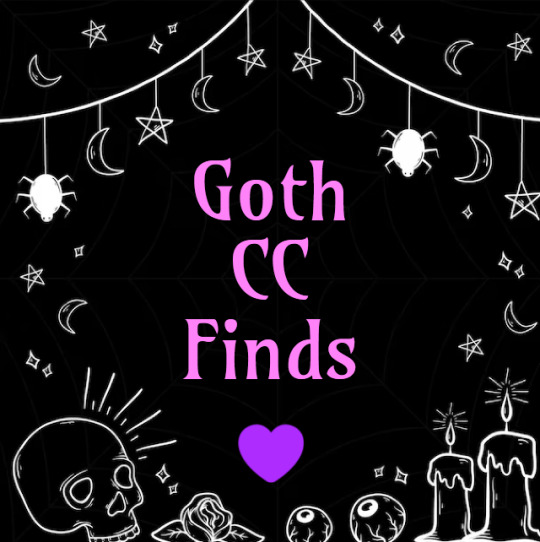
🖤🕸️ Goth CC Finds! 🕸️🖤
Click HERE for all of my Goth CC finds
Click HERE for all my Pastel Goth CC finds
To make it much easier to find other things on my blog, click HERE to use the index of tags!
Tip: Control + F the keywords you’re looking for if you’re trying to be quick about your business.
My Own CC 🔮
Ko-Fi ☕️❤️
Instagram 📷
Happy Simming and much love!
more cc hoarding posts
175 notes
·
View notes
Text
Pastel Sky Fields Backdrop

This charming and simple backdrop is ideal for spring. Featuring the vibrant warmth of tulips, it provides a stunning setting for capturing the perfect photos of your Sims. Originally placed in the top right corner of Henford-on-Bagley, this lot is versatile enough to be placed anywhere, as its small size allows for lovely detailed shots. Get ready to snap those beautiful spring family photos with Pastel Sky Fields!








>> Please respect my TOU when/if sharing this, recent events have caused an uptick of users violating my TOU and it's been extremely disheartening. Please respect creators.
✨ Grab my g/reshade preset used in all of these photos UNEDITED here X ✨
✨ I take countless time to only choose and use the highest quality custom content that fits together esthetically and will always bring you immaculate vibes
📷 Learn everything you need to know about posing here
📷 Download a handy Mod from Ravasheen to take beautiful photos right into your sims inventory here
Don't forget to find me on Instagram, Twitter, YouTube and Twitch!
Have a wonderful day!
xx
🌙 How to download Tray Files into your game //
Step by step video >>> https://www.youtube.com/watch?v=18s9U_UsI2A
🌙 To decompress the file, right click it and select Extract Here. For Houses/Lots/Sims - You should place the files in to the Tray folder, which can be found at Documents » Electronic Arts » The Sims 4 » Tray. Then place the MODS within the decompressed file into your MODS folder found at Documents » Electronic Arts » The Sims 4 » MODS
⭐ CC CREDIT GOES TO ALL THE CREATORS
☁️ Please do not reupload and claim as your own
DOWNLOAD THE LOT HERE
#ts4#thesims4#thesims#the sims 4#maxis match#maxis match cc#maxismatch#sims4cc#showusyoursims#the sims 4 cc
14 notes
·
View notes
Text

Copperdale High School Remodel Build 🏫🛠️ Part 2
🍎 CC Free 🍎 moveobjects and showhiddenobjects cheats used 🍎 Gallery ID: lemonyteasims 🍎 Lot Size: 64x64
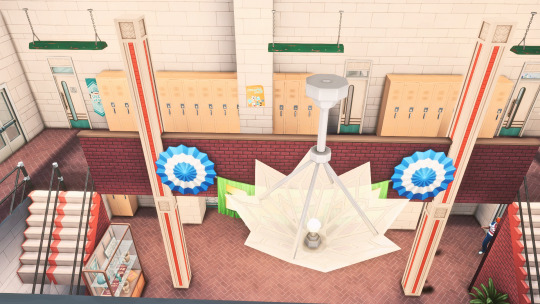
Aerial view of the 2nd floor overlooking the front hall.
The teacher's lounge, yearbook/photography room, and arts/music room are on the same floor.




Yearbook Committee/Photography Club Room 📷
I added a dark room too.



The Art Room where the artsy students like to gather 🎨




There are a total of 4 classrooms in this build and they all have different themes.
These are the math and history classroom pics 😉

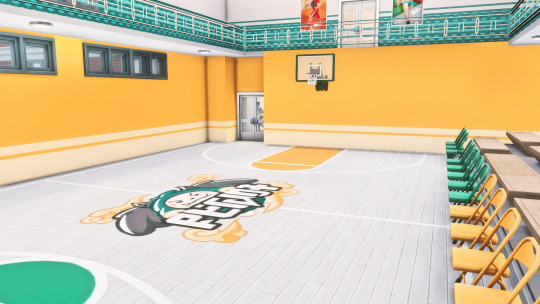
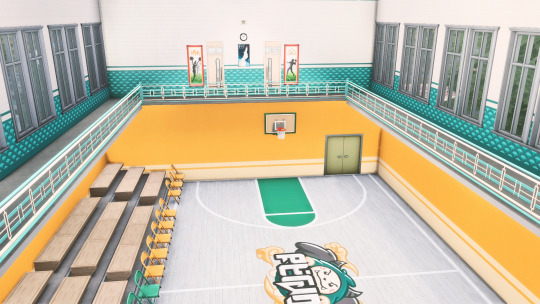
Basketball gym build 🏀 This is located in the East Wing in front of the Front Office.
The first floor is the gym, and it is overlooked by an indoor track area.




The back rooms of the track area leads to the lifting room and cheer practice room. I also added in a mini nurse's office next to the gym. Cause ya know them T-Poses can get out of hand 🤣
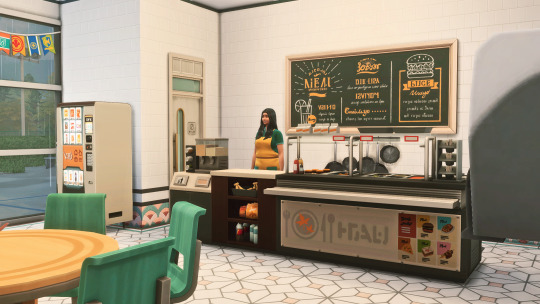

Cafeteria



The cafeteria leads to the outdoor eating area.

I added a 'forbidden' 3rd floor area where the janitor takes his break 😂😆
It also leads to the school roof
(Click for part 1)
#sims4build#ts4#thesims4#simblr#the sims 4#sims#ts4screenshots#ts4 simblr#sims 4#ts4builds#sims 4 screenshots#sims 4 screenies#sims 4 gameplay#ts4 builds
7 notes
·
View notes
Photo
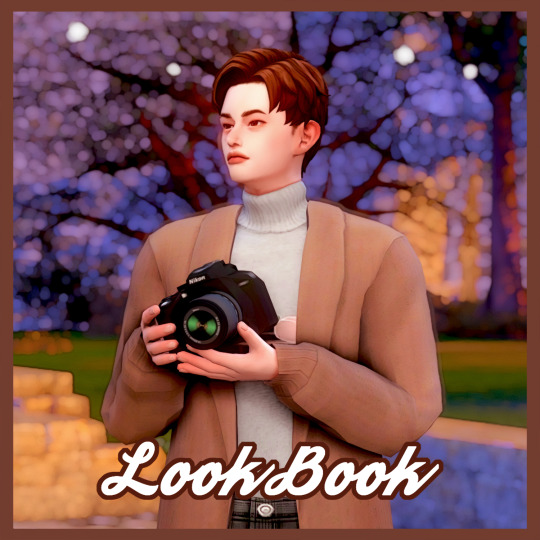

LOOKBOOK no.13
Today’s MODEL : Seunghyun
📷 Outfit Information 📷
- 📷 HAIR
- 📷 TOP
- 📷 BOTTOM
- 📷 SHOES
Click 📷
Thank you to all the cc creators
#ts4#the sims 4#sims 4#ts4 edit#the sims 4 edit#sims 4 edit#ts4 cas#the sims 4 cas#sims 4 cas#ts4 cc#the sims 4 cc#sims 4 cc#ts4 custom content#the sims 4 custom content#sims 4 custom content#sims 4 cc list#sims 4 cc links#simmer#simblr#sims 4 create a sim#create a sim#cc#ts4 lookbook#the sims 4 lookbook#sims 4 lookbook#lookbook
24 notes
·
View notes
Text
White-Striped Dorcopsis!
The White-stripped Dorcopsis is a marsupial found in Papa New Guinea and Indonesia
It is a relative of the kangaroo and is also nicknamed the forrest wallaby
The live up to 400m above sea level in both primary and secondary tropical rainforests
If you have read this far why not follow us for daily animal facts and pics!
-

📷1: “Pyrophorus noctilucus click beetle.jpg” by Diego Delso on Wikimedia Commons (CC BY-SA 3.0)

📷2: “Dorcopsis à raies blanches (Dorcopsis hageni), Pairi daiza 2.jpg” by Melvin TOULLEC on Wikimedia Commons (CC BY-SA 4.0)
4 notes
·
View notes
Photo

Some amazing clicks 📷 from the SAPPHIRE CUP SEASON 6🏆 final match between AVENGERS DXB and UNITED KINGS CC. #cricket #cricketclub #cricketclubuae #cricketuae #cricketlovers #cricketlove #sports #cricketsharjah #cricketdubai #cricketleague #matchpics (at JMR Sporting) https://www.instagram.com/p/CirsQopPYq2/?igshid=NGJjMDIxMWI=
#cricket#cricketclub#cricketclubuae#cricketuae#cricketlovers#cricketlove#sports#cricketsharjah#cricketdubai#cricketleague#matchpics
0 notes
Text
Tổng quát về sơ đồ robot công nghiệp
Loại robot công nghiệp được sử dụng kinh khủng nhất trong công nghiệp tự động hóa bao gồm robot có khớp nối (loại thịnh hành nhất), SCARA robot và gantry robot (thường gọi là robot tọa độ đề-cac hay robot x-y-z). Phần đông mọi loại robot công nghiệp đều được phân chia theo đặc tính của tay robot. Các robot thịnh hành nhất lúc này là robot có khớp nối (Articulated robot).
Robot có khớp nối: một robot có khớp là robot có những khớp quay. Robot có khớp rất có thể có hai kết cấu nối với nhau không cầu kỳ đến các hệ thống có tới hơn 10 cấu trúc tương tác với nhau. Chúng hoàn toàn có thể dùng để làm nhấc những cụ thể nhỏ với độ đúng chuẩn cực cao. Những robot thường được dùng để làm những nhiệm vụ như hàn, cắt, sơn, lắp ráp, gắp chi tiết, đánh bóng,v.v …

một số trong những thuật ngữ: 1. Con số trục (number of axes): cần có tối thiểu hai trục để đi đến bất kỳ một điểm nào trên mặt phẳng, 3 trục là ít nhất để đi đến bất kỳ một điểm nào trong khoảng không. Để có thể điều khiển và tinh chỉnh 1 cách toàn diện sự di chuyển ở điểm cuối của tay robot (cổ tay robot) cần có thêm 3 trục nữa (xoay, dốc và trệch ��� roll, pitch, yaw) . Một trong những thiết kế (ví dụ như robot SCARA) người ta đã đánh đổi sự giới hạn trong năng lực chuyển động để đạt được tính tài chính, vận tốc và độ đúng chuẩn
2. Động học (kinematic): sự sắp xếp thực tế của các cấu trúc cứng và các khớp trong robot quyết đinh khả năng dịch rời của robot. Robot được chia theo động học thành nhiều chủng loại Robot có khớp, Robot đề các, song song và SCARA0
3. Tầm vận động (working envelope): tầm không gian xa nhất mà robot có thế “với” tới
4. Tải trọng (carrying capacity): khối lượng mà robot rất có thể nâng
5. Tốc độ (speed): tốc độ robot dịch chuyển phần cuối của tay( cổ tay robot)
6. Độ đúng mực (accuracy): độ đúng chuẩn mực khi di chuyển đến 1 điểm bất kể được ra lệnh . Độ chính xác có thể khác biệt khi ở các tốc độ và địa điểm khác nhau trong cùng một tầm hoạt động.
hoàn toàn có thể các bạn sẽ chăm sóc tới:
robot công nghiệp
robot xếp bao
robot pallet
robot công nghiệp
7. Kiểm soát dịch chuyển (motion control): trong 1 số ứng dụng ví dụ giống như các phần mềm gắp-đặt đơn giản và dễ dàng, robot chỉ dịch chuyển lặp đi tái diễn đơn giản đến một vài điểm đã được lập trình sẵn. Với các phần mềm tinh vi hơn, ví dụ như hàn hồ quang, phải có sự điều hành và kiểm soát dịch rời tiếp tục để robot dịch rời theo những đường trong không gian.
8. Nguồn (power source): một số robot dùng động cơ điện, một trong những khác dùng động cơ thủy lực. Loại dùng động cơ điện thì nhanh hơn. Robot dùng động cơ thuỷ lực thì mạnh hơn và có ưu điểm hơn trong một số phần mềm như phun sơn, khi mà tia lửa điện có thể gây nổ.
9. Truyền động (drive): một số trong những robot liên kết động cơ với các khớp qua các thiết bị, một số trong những khác liên kết thẳng động cơ vào các khớp.
📷
Lưu ý: để nhìn và khai quật tác dụng nội dung của video clip nói trên (từ Youtube/ một Dịch vụ của Google), Quý vị hoàn toàn có thể triển khai quá trình sau:
1. Nếu tốc độ internet nhanh, hoàn toàn có thể mở cơ chế xem toàn màn hình hiển thị bằng cách nhấn vào khung [ ] tại góc phải (phía dưới của màn hình)
2. Chọn cơ chế Tấm hình tốt nhất có thể của đoạn video, hãy click vào hình bánh xe răng cưa và chọn chất lượng cao hơn (hoặc HD) theo ý muốn
3. Để hiển thị nội dung phụ đề, nhấn vào nút biểu tượng phụ đề [cc]. Một vài đoạn Clip không có chức năng này không biểu hiện biểu tượng.
0 notes
Text

💎 Crystals & Minerals CC Finds! 💎
Click HERE for all of my Crystals & Minerals CC finds
To make it much easier to find other things on my blog, click HERE to use the index of tags!
Tip: Control + F the keywords you’re looking for if you’re trying to be quick about your business.
My Own CC 🔮
Ko-Fi ☕️❤️
Instagram 📷
Happy Simming and much love!
more cc hoarding posts
16 notes
·
View notes
Text

💌 💕 Valentine's Day Backdrops by Plumbaleena
Create the ultimate atmosphere of love and joy with Valentine's Day backdrops for your Sims! Choose from three distinct settings to capture the perfect moment. One features a gorgeous blend of flowers and balloons for a romantic aesthetic, while the other offers a sleek, minimalist marble design in white and red with floating balloons. The third option? A charming kissing booth backdrop! Whether it’s for a heartfelt proposal, a cozy date night, or a celebration of friendship, these stunning backdrops bring Valentine’s Day vibes to life for your Sims!
🛑 These rooms will come as a platform, simply delete the walls, remove the ceiling and then lower to the floor and delete the flooring to show the original one.



♥️ TO DOWNLOAD THE POSES USED ABOVE ALONG WITH SOME OTHER VALENTINE'S DAY GOODIES CLICK HERE ♥️
>> Please respect my TOU when/if sharing this, recent events have caused an uptick of users violating my TOU and it's been extremely disheartening. Please respect creators.
✨ Grab my g/reshade preset used in all of these photos UNEDITED here X ✨
✨ I take countless time to only choose and use the highest quality custom content that fits together esthetically and will always bring you immaculate vibes
📷 Learn everything you need to know about posing here
📷 Download a handy Mod from Ravasheen to take beautiful photos right into your sims inventory here
🎥 You can watch this build come to life here
Don't forget to find me on Instagram, Twitter, YouTube and Twitch!
Have a wonderful day!
xx
🌙 How to download Tray Files into your game //
Step by step video >>> https://www.youtube.com/watch?v=18s9U_UsI2A
🌙 To decompress the file, right click it and select Extract Here. For Houses/Lots/Sims - You should place the files in to the Tray folder, which can be found at Documents » Electronic Arts » The Sims 4 » Tray. Then place the MODS within the decompressed file into your MODS folder found at Documents » Electronic Arts » The Sims 4 » MODS
⭐ CC CREDIT GOES TO ALL THE CREATORS
☁️ Please do not reupload and claim as your own
🤍 thank you so much for visiting my patreon and supporting me! In line with creator terms of use, I’ll never place my builds or CAS content behind a paywall—even for early access. That said, creating these for you takes a lot of time and effort and can sometimes be quite draining. If you’d like to support my work and the time I put in, you’re welcome to join the lemon seed tier 🍋 or subscribe on twitch [where you will get all of my early access patreon drops via our discord server]. Your support means the world to me���thank you, and happy simming! 🤍
DOWNLOAD THE ROOMS HERE
#ts4#thesims4#thesims#the sims 4#maxis match#maxis match cc#maxismatch#showusyoursims#sims4cc#the sims 4 cc#the sims 4 valentine's day#valentine's day#the sims 4 valentine
9 notes
·
View notes
Text
Cat Hinh Trong File Pdf
ở nhiều tình huống cần lấy ảnh để dùng vào việc của bản thân, bạn chỉ cần cắt hình trong file pdf. Vậy làm sao thực hành thủ thuật này khẩn trương và hữu hiệu. Cùng dell fc nước việt nam xem thêm vài ba ứng dụng có lợi tương trợ tách thành lập công nhé !
Cách cắt hình trong pdf online
Pdf càng lúc càng được nhiều dân office ưa thích đồng thời áp dụng để tích trữ những hồ sơ mấu chốt. Phê duyệt định dạng này bạn có khả năng gởi hoặc báo cáo một cách tiện dụng bỏi sức chứa file khá nhỏ.
Nhưng, với vài ba ảnh trên định dạng này, khách hàng chỉ có thể xem không qua khâu trung gian và chẳng thể tải về trang thiết bị. Vậy làm sao để bạn cắt hình trong file pdf gấp rút và giản dị ?
📷
đây chính là nghi vấn của rất nhiều người làm ở nhiều ngành khác nhau không riêng dân office. để cắt ảnh từ file pdf bạn nên làm theo các bước chỉ dẫn sau :
Bước 1 : truy cập website pdf to image và nhấp chuột vào mục upload files trên màn hình kết nối thông tin để mở tập tin mà bạn muốn cắt ảnh trong pdf.
Bước 2 : kể từ khi upload file lên trang web, khách hàng nhấn ô download để tải ảnh về máy vi tính và tiến hành giải nén.
Bước 3 : chọn lựa folder dự trữ những bức ảnh vừa giải nén đồng thời dùng ảnh tùy thuộc mục tiêu của bạn.
Các dụng cụ cắt bức ảnh trong file pdf lên mạng có bản quyền vô số lợi thế cạnh tranh và nhiều chức năng tiện nghi. Qua đó, khách hàng nhiều khả năng dễ dàng thực hiện thủ thuật cut image khẩn trương hơn.
Cách cắt hình trong pdf bằng ứng dụng pkpdfconverter
Ngoài website pdf to image bạn nhiều khả năng sử dụng software pkpdfconverter để thực hành cách cắt hình trong pdf. Với dụng cụ tương trợ này, trang thiết bị của khách hàng không nhất thiết có bản quyền cấu hình cao mà vẫn dễ dàng thực hiện thủ thuật thành công.
để cắt hình trong pdf với pkpdfconverter bạn không phải kinh qua rất nhiều bước thi hành. Cùng xem thêm nhiều cử chỉ căn bản mà dell fc nước ta đề xuất để lấy ảnh khẩn trương, đơn giản hơn nhé !
Bước 1 : tải ứng dụng pkpdfconverter về máy móc, nhấp chuột vào mục pdf source file. Chọn tập tin mà bạn muốn làm cách cắt ảnh trong pdf , search folder dự trữ và nhấn convert.
Bước 2 : điều tra những shoot hình mà bạn vừa cắt ảnh trong file pdf tại mục vừa giải nén để cam kết thực hiện thủ thuật thành công.
Thực hành cắt hình trong file pdf bằng ứng dụng pkpdfconverter giúp khách hàng giảm thiểu thời gian hơn cực kỳ nhiều. Dẫu vậy, bạn cần lưu những hình ảnh vừa tách được vào những folder không chứa dấu và ký tự nổi bật.
Cắt ảnh trong file pdf bằng photoshop
Ngoài hai giải pháp cắt bức ảnh trong pdf vừa nêu trên , bạn nhiều khả năng sử dụng software photoshop để tách image. đây chính là dụng cụ được đông đảo mọi người dùng xem trọng bởi tính tiện nghi và đem lại hiệu quả cao.
Muốn cắt hình trong file pdf thành công , bạn nên hành động đúng và toàn bộ theo bốn bước làm mà dell fc nước việt nam đề xuất. Rỏ ràng như sau :
Bước 1 : trong file pdf mà bạn muốn làm cắt ảnh, nhấp chuột phải rồi chọn open with và ấn vào mục adobe photoshop cc 2019.
Bước 2 : trên hộp thoại import pdf click vào tab image và chọn hình ảnh muốn cắt hình từ file pdf, nhấn ok
Bước 3 : lưu hình ảnh mà bạn vừa cắt ở bước hai và folder mới bằng giải pháp nhấn tập hợp phím ctrl+shift+save hoặc chọn save as trong thực đơn file.
Bước 4 : tại hộp thoại save as , khách hàng lấy tên cho folder tích trữ, định dạng file ảnh và nhấn mục save as để ở lại tiến trình vừa thực hành.
Cắt hình trong file pdf bằng ứng dụng adobe acrobat reader pro
Dụng cụ này không những giúp khách hàng xem , đọc thông tin mà lại hỗ trợ tốt cách cắt hình trong file pdf.
Bư���c 1 : mở adobe acrobat reader pro và nhấn cùng với đó hai phím ctrl+o trên keyboard để mở ảnh mà bạn muốn làm cắt hình trong file pdf.
Bước 2 : chọn lựa file pdf cần lấy ảnh rồi ấn vào mục open.
Bước 3 : nhấn tập hợp phím ctrl+p trên keyboard trong hộp thoại adobe acrobat reader pro, chọn print để lúc đầu cắt hình trong file pdf.
Bước 4 : chọn lựa folder tích trữ những bức ảnh vừa cắt và tiến hành lấy tên.
Xem thêm tại: https://dellfcvietnam.com/cat-hinh-trong-file-pdf/
0 notes
Text
How to Edit Beautiful Instagram Photos With Lightroom Presets (Free Video)
If you’re looking to create beautiful Instagram photos, editing with Lightroom is one of the best steps you can take to improve your Instagram feed.
Whether you’re a beginner or a pro, Lightroom is a great tool to use if you want to create that flawless, cohesive Instagram aesthetic.
And thanks to trendy Lightroom presets, it’s easy to create stunning Instagram photos from your computer or your phone, and you can dramatically speed up the time it takes to edit your Instagram feed!
Plus, you can edit with the Lightroom CC mobile app for free!
Watch our step-by-step video tutorial for editing with Lightroom by Instagram influencer and content artist Maddy Corbin:
Why You Should Be Editing With Lightroom for Your Instagram Photos
There’s no denying that the quality of photography we see on Instagram today is A+.
Today we’re seeing professional and amature photographers, influencers, brands, and businesses all pitching for space in the Instagram feed.
The best way to claim your place is by having strong Instagram imagery that stands out from the crowd, and post-production editing is where the magic happens!
With Adobe Lightroom, there are countless ways to manipulate your photos, whether you’re editing from scratch or using presets on the desktop or mobile app.

Once you start editing with Lightroom, even just by using Lightroom presets (which are like “filters”), you’ll start to see your image quality drastically improve, and you’ll start to develop a style that is unique to you and your Instagram feed!
And if you’re looking to find or create a unique style, or theme for your feed, using presets that you like will really help in creating that cohesive Instagram look.
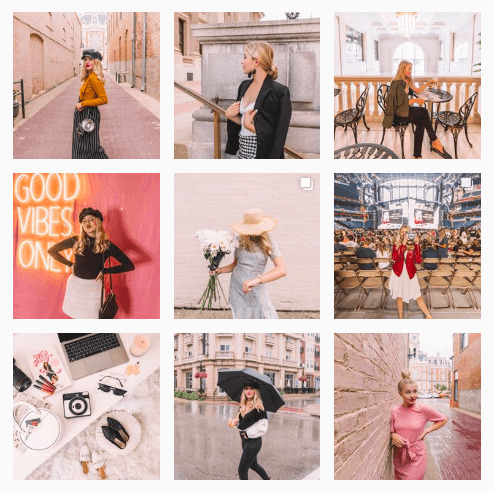
What are Adobe Lightroom Presets?
Lightroom presets are one-click photo editing tools that can dramatically speed up your workflow and give your Instagram photos a professional look.
Lightroom “presets” are like photo filters, except you have more control over them and can adjust pretty much anything in your photo, down to changing the saturation or hue of certain colors in your image.

Many Lightroom presets are offered in “packs” or collections, so you can choose from a selection of filters for each of your photos while still maintaining a cohesive look on your Instagram feed.
There are lots of Lightroom presets to choose from, and you can check out my Maddy Corbin presets for both desktop or mobile here!
Step #1: Choose RAW or JPEG for Editing with Lightroom Presets
Before you purchase Lightroom presets, you’ll need to know if you will be shooting your photos in RAW or JPEG. It’s personal preference but it will have a different effect on your photos.
If you’re shooting with a DSLR camera, you may have a preference to shoot in RAW. A RAW file preserves most of the information from your camera, such as the contrast or sharpness of an image, and doesn’t compress that information in the file.
A JPEG is what your iPhone shoots in, but some photographers prefer to shoot in JPEG on their camera as well. It’s a much smaller file and doesn’t have the same level of detail or quality as a RAW file.
View this post on Instagram
hi 🙃📷 always a fun time @ripplebnb — I was more than thankful to be a part of Deborah’s journey in curating the Ripplebnb brand (over 1.5 years ago omg!) and she has taken these amazing Airbnb spaces to a whole new level! meeting with her again next week but until then, I’ll just sit + swoon at this kitchen! ⭐️😍 pants: @anotherloveclothing #inmyal #ripplebnb
So if you’re shooting in RAW (you’ll know if your file name ends with “.CR2”) you really want to find and use presets that have been specifically created for RAW images.
Similarly, if you’re shooting on an iPhone, or prefer to take photos in JPEG format with your DSLR, you want to look for a preset that’s been created for JPEG or mobile editing.
If you’re using the wrong type of present, on the wrong type of file — like a RAW preset on a JPEG image for example — you might find that the results aren’t exactly what you want. You’re going to have to work extra hard at manipulating the colors of the photos to get it right, which is just added editing time!
But if you get it right from the start, editing with presets often just takes a couple of clicks!
Step #2: Editing with Lightroom on Desktop vs Mobile App
Next, you need to know the difference between the desktop and mobile version of Lightroom.
The desktop version of Adobe Lightroom CC is a program that can be downloaded on your computer, and you’ll need to sign up for an Adobe Creative Cloud subscription (about $10/month).
If you are editing RAW images, you will only be able to do so on the desktop version.
If you prefer the flexibility of editing on-the-go, or you don’t want to invest in a subscription yet, Lightroom CC Mobile is a free app that you can download for iOS or Android.
As you’ll learn in the video above, editing with Lightroom presets can be done on either your desktop or mobile app! Just make sure that if you’re editing on the mobile app, you purchase presets that have been made specifically for JPEG or mobile edits.
Just starting out? You can download the FREE Maddy Corbin MC02 preset for mobile or desktop to follow along with the video and this blog post!
Step #3: Editing with Lightroom Presets on Your Desktop
In this blog post (and our video), we’ll be showing you everything you need to know about editing with Lightroom, from how to import and sync your presets to how to edit photos on both the desktop and mobile app. Just interested in mobile? Scroll down!
While editing with Lightroom’s mobile app is really easy to navigate and is perfect for beginners, understanding the basics of the Lightroom desktop app will help you fine-tune your editing process and create gorgeous images for your Instagram feed.
If you don’t already have Adobe Lightroom installed on your computer, you can download it here.
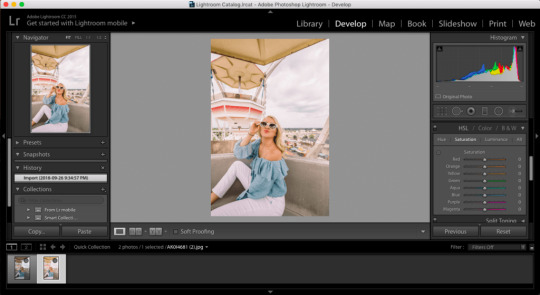
How to Download and Import Lightroom Presets
Let’s start by making sure you have your preset loaded into your Lightroom program. When you purchase a Lightroom preset, you should also get instructions on how to import them to Lightroom.
Most presets are sent to you or are downloaded as zip files. Whether you are purchasing presets for mobile or desktop use, you will need to start on your desktop and download them to your computer in order to access them on your phone.
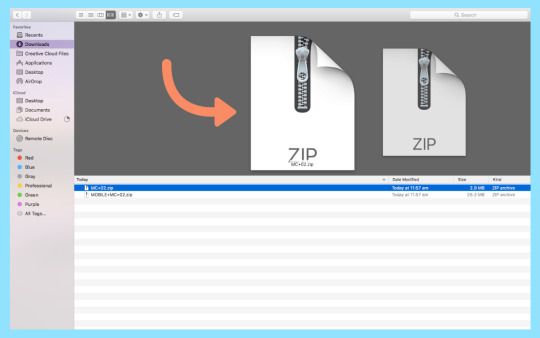
Once you’ve downloaded the file, you can unzip it and access the .lrtemplate file that comes with it. That .lrtemplate file is your preset! Either double-click and open it with Lightroom or import it to Lightroom itself.
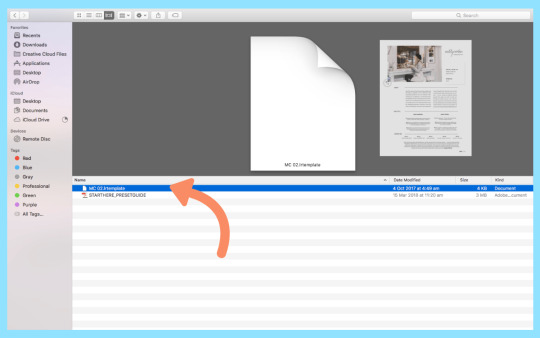
Now that your preset is open, let’s start editing in Lightroom!
For the photos below, we’ll be using the Maddy Corbin MC06 preset, which is the preset I have used to specifically curate my Instagram @maddy.corbin and have found it is best on neutral backgrounds with fun pops of color.
Choosing Your Lightroom Preset
From your media library, open the image you want to edit. Make sure you’re viewing and editing your files with the Develop tab, this has all the tools, features, and editing bars you’ll need to work on your image.
Your presets can be found in the Presets toolbar on left-hand side, and all you have to do is click the preset you want to use to instantly apply the edits!
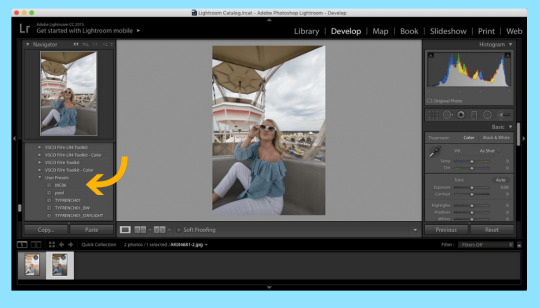
If you have more than one preset in your Lightroom program, you can hover over each preset to see a preview of what your image will look like once you apply a preset.
While editing with Lightroom presets will save you lots of time, most presets won’t be a simple “one-click and go” edits, because every photo is different.
The lighting, exposure, color of the background, or even the location of your images may be similar, when it comes to editing, they will all react differently to your preset.
Lightroom Presets work as a starting point for your editing, you’ll be able to apply similar changes to all your photos with one click, but you want to spend some time really fine-tuning and manipulating your individual images so they look the best they can be, which you can learn all about in the video above!
Editing with Lightroom
Once you have applied your Lightroom preset to your image, you can use the editing tools in the Develop to adjust all the elements in your photo.
Here are a few things you can play around with if you want to get the best results from your preset:
Under the Basic tab, you’ll find these controls:
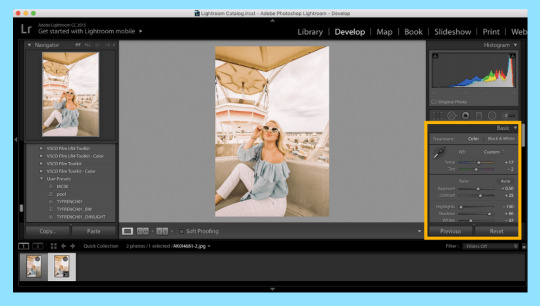
Temperature: This will change how cool or warm the colors appear in your photo. If your colors are too yellow, move the slider to the left. Or if there’s a blue hue in your photo, move the slider to the right.
Tint: This is specifically for the green or purple colors in your images. If your colors are too purple, move the slider to the left. If they’re too green, move it to the right.
Exposure: This controls the brightness of your photo. If you photo is too bright or over-exposed, move the slider to the left to make it darker. Or you can make your image brighter by sliding to the right.
Contrast: This will help you define the contrast between the light and dark colors in your image. If you want a stronger, more dramatic look to your image, move the slider right to up your contrast.
Highlights: This is used to control the light parts of your image, like a white background, or a clear sky or clouds. Slight to right to brighten or to the left to make them darker.
Shadows: Similar to Highlights, this slider controls the darker parts of your images. Slide right to make it brighter or left to darken.
Whites: This slider will set the white point of the image. If you want more colors to appear completely white, move the slider to the right.
Blacks: The complete opposite of the White toolbar, this sets the black point of the image. Move the slider to the left to make more colors appear completely black.
Vibrance: You can increase the saturation of lower-saturated (or muted colors) more than higher-saturated colors. This can help keep skin-tones looking natural and not overly processed.
Saturation: This slider will boost the saturation of all colors equally. Just move the slider to the left to de-saturate or dull the colors, or move it to the right to boost saturation and make the image really pop!
Under the HSL / Color / B&W tab, you’ll be able to adjust specific colors in your photo.

One of the best things about editing with Lightroom compared to other photo editing apps is the level of detail you can get with editing colors in a specific spectrum.
For example, in the photo above you’ll see how increasing the “blue” saturation can make the color of the shirt really pop, so if you have lots of blues in your Instagram feed you might want to do this to make the photo fit with the rest of your feed.
There’s so much you can do by editing photos in Lightroom, but those are the basics to get you started! Play around with the controls until you find a look and feel that you like and an image that you love.
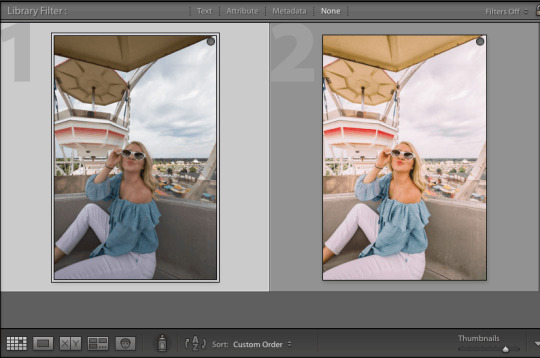
Once you’re happy with your edited image, it’s time to export. Click on “File” and choose “Export,” from here you can also change the size, name, and file type that you want your photo saved as.
Step #4: Editing with Lightroom Presets on the Mobile App
If you’re taking photos on your phone or editing on the go, the Lightroom CC mobile app is a great option for you! It’s quick, easy to navigate, and completely free.
Start by downloading the Lightroom CC mobile app either from the App Store or Google Play.
Then, you’ll need to purchase a mobile Lightroom preset (or download my MC 02 mobile preset for free) and get it set up in your mobile app, which is a little bit complicated.
How to Download Lightroom Presets for Mobile
Just like desktop presets, mobile presets need to be downloaded on your desktop first! Once you’ve purchased and downloaded your mobile preset files, you’ll find a zip folder. Open this folder and you’ll find a .DNG file. This .DNG file, or image, is your mobile preset!
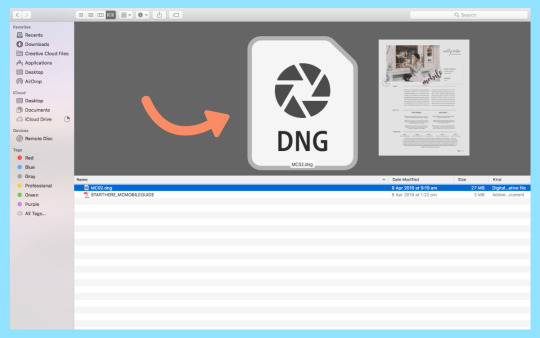
Next, you’ll need to send the .DNG file to your mobile phone using airdrop, Dropbox, Google Drive, or email.
Once the .DNG file is on your phone, it may open up as a photo in your files instead of (sometimes it doesn’t show an image at all). It might also look like a completely un-edited photo. But don’t worry, it does have edits to it and it will act as your preset once it’s installed in your Lightroom app!
Next, you’ll want to import this photo to your Lightroom CC mobile app.
Click the bottom right corner and tap the Add New Photo button to access your camera roll. Select the photo you want to edit, and then click “Add Photos.”
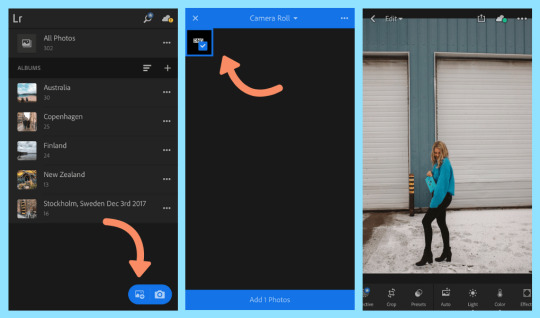
Don’t be worried if this image looks a little funny — it could look really dark or overexposed, or have strange looking edits. That’s totally normal!
It’s because it’s the preset by itself, and the edits applied to that image may not be what your final image will look like once you’ve added your tweaks. Remember your preset is your base template and you’ll most likely want to edit it once it’s applied.
To edit photos on the Lightroom mobile app for free, you’ll be copying the preset settings from this original photo and pasting them on to the photo that you want to edit. If you have an Adobe Lightroom subscription, you can sync the presets from your desktop version to your mobile app for one-click editing, see the steps on how to do that here.
Editing with Lightroom CC Mobile App
Now that you have your preset photo installed, it’s time to add the photos that you want to edit from your camera roll!
Once you have imported your photos, you’ll want to find the original preset photo, because you’re going to be copying these settings.
Editor’s tip: create a folder in your Lightroom app for each preset so you can easily find the preset photo to copy the settings!
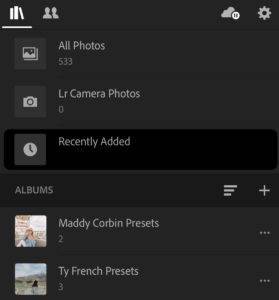
To copy the settings on your preset photo, click on the three dots in the top right-hand corner of the image and select Copy Image Settings. Make sure everything is selected in the box that opens on your screen and tap Ok.
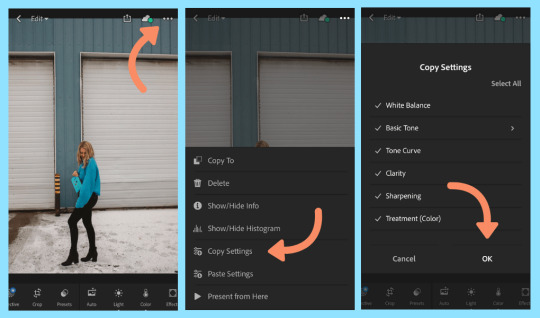
Now, you can go back to your All Photos folder and open the image you want to edit with your present. Tap on the three dots on the top right-hand corner and select Paste Image Settings. Now your preset has been applied to your image!
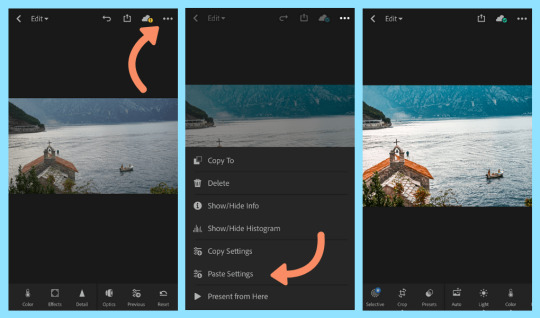
Like editing on your desktop, you might want to tweak some settings on your image. Use the scroll bar at the bottom of your screen to find all you editing tools like Exposure, Contrast, and Highlights.
The color button is where you can play around with the individual colors in your image, just like you did on the desktop app, but this time for free!
Just tap the Mix button and you can tap to select individual colors and change the Hue, Saturation, and Luminance of each of the colors.
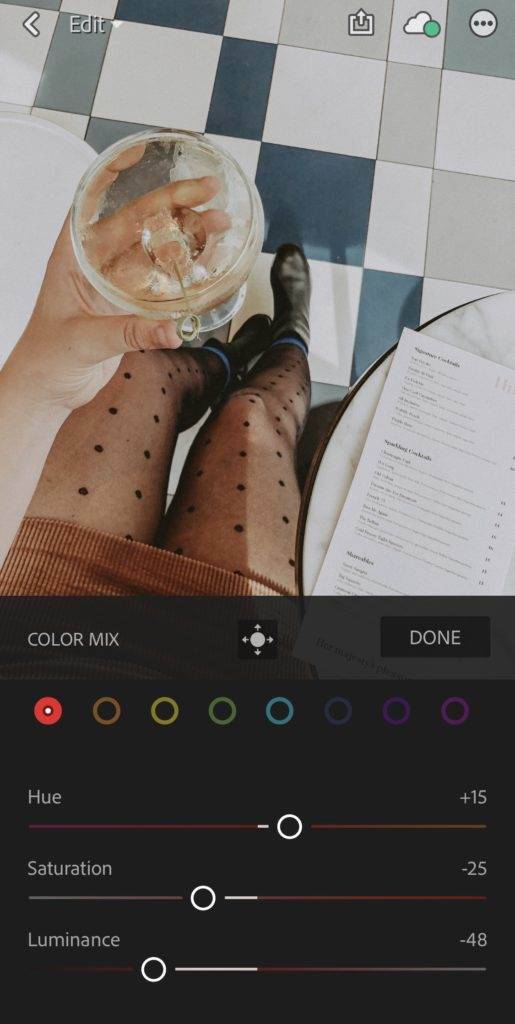
When you’re done, you can tap and hold the screen on your photo to see the before and after of your images!
Once you’ve added all your edits and you’re happy with your image, tap the Export button the top right corner of your screen and you can choose to save it to your camera roll or files.
Step #6: Planning Your Instagram Feed and Aesthetic
One of the biggest benefits of using Lightroom presets is that you’re able to maintain a cohesive Instagram aesthetic across all your images.
The #1 tip for a beautiful Instagram aesthetic? Use the same preset (or filter) on all of your images!
Having an Instagram feed that looks curated and edited will help you stand out from the crowd and convert your visitors to new Instagram followers.
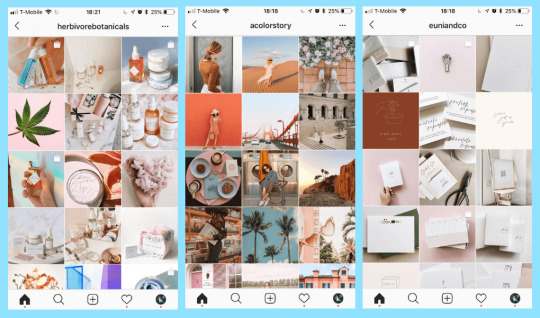
So when it comes to selecting your presets, try to be consistent with the preset you use for all your Instagram feed images. You can also find a collection from a preset creator that’s complementary to each other so that you can use different presets, but they still look great next to each other!
If you start swapping and changing presets with different tones or from different creators, you’re going to struggle to get that cohesive look.
Even if you shoot in the darkest of alleys or against the brightest of white walls, if you’re using the same preset, it’s really going to help keep the underlying colors together.
One of the easiest ways to help curate your Instagram feed is by being able to preview what your images will look like side by side, and on top and below of one another. Free tools like Later’s Visual Planner are a great way to plan out your feed, and curate the layout simply by clicking and dragging your posts around to the order you like.
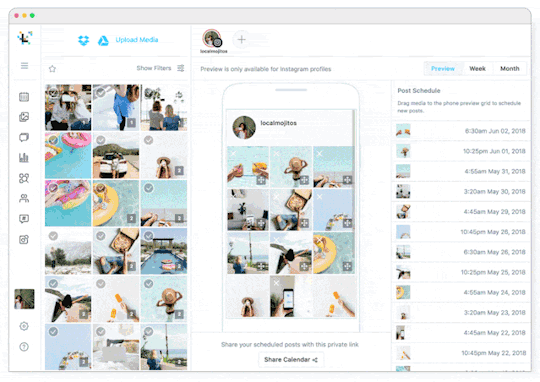
Plus, if you’re editing with Lightroom on your desktop, Later makes it super easy to upload and schedule Instagram posts right from your computer!
Congratulations: you have now taken photos, edited in Lightroom successfully, and scheduled your shots into a beautiful, cohesive Instagram feed. Well done!
Ready to plan and schedule a beautiful Instagram feed? Sign up for Later, the #1 Instagram marketing platform, for free!
https://growinsta.xyz/how-to-edit-beautiful-instagram-photos-with-lightroom-presets-free-video/
#free instagram followers#free followers#free instagram followers instantly#get free instagram followers#free instagram followers trial#1000 free instagram followers trial#free instagram likes trial#100 free instagram followers#famoid free likes#followers gratis#famoid free followers#instagram followers generator#100 free instagram followers trial#free ig followers#free ig likes#instagram auto liker free#20 free instagram followers trial#free instagram followers no#verification#20 free instagram likes trial#1000 free instagram likes trial#followers instagram gratis#50 free instagram followers instantly#free instagram followers app#followers generator#free instagram followers instantly trial#free instagram followers no survey#insta 4liker#free followers me#free instagram followers bot
0 notes
Photo

Every sunset is an opportunity to reset . . . . #happyme #trekking #travelallindia #travelrealindia #photosclub #photograhers of india #landscapes #naturephotograpy #Hindianpictures #portraitphotography #portrait #ij portraits#photosclub #shimla #trellingdelhi #storiesofindia #photograhers of india #yourshot #photograhers Hyourshot india #sunset #natgeoyourshot#naturephotograpy #trains #lyf #natgeotravel #movingcompass #betweenlatitudes #portraits_ig ig #travelallindia Higersofindia Hindia clicks #streetphotographyindia #mysimpleclick #clicked📷cc@sibbuaa (at Sunset)
#clicked📷cc#yourshot#mysimpleclick#natgeoyourshot#landscapes#storiesofindia#natgeotravel#photosclub#sunset#betweenlatitudes#travelallindia#happyme#portraitphotography#streetphotographyindia#portraits_ig#trains#travelrealindia#photograhers#naturephotograpy#shimla#trekking#lyf#ij#movingcompass#portrait#trellingdelhi#hindianpictures
0 notes
Text

The Desert Petting Zoo







DOWNLOAD THE LOT HERE
Please note, we have tried EVERY way possible to get the debug/animals to show up in the designated areas but the only way to do this is to have someone own the lot, which causes it to be residential and therefore cannot be visited on dates. If you have cottage living, you can purchase goats/sheep to place in one's inventory and drag and drop them into the corrals or you can download cc animals here
With the new Lovestruck pack, I have decided to completely rebuild the world of Ciudad Enamorada in my own style. Every Tuesday, we pick a new location to redo while leaving the "bare bones" on the outside, while completely gutting the inside. This lot is part of my complete renovation for ALL of the sims worlds that I am slowly redoing one by one. Tune in every Tuesday on Twitch to watch it live!
>> Please respect my TOU when/if sharing this, recent events have caused an uptick of users violating my TOU and it's been extremely disheartening. Please respect creators.
✨ Grab my g/reshade preset used in all of these photos UNEDITED here X ✨
✨ I take countless time to only choose and use the highest quality custom content that fits together esthetically and will always bring you immaculate vibes
📷 Learn everything you need to know about posing here
📷 Download a handy Mod from Ravasheen to take beautiful photos right into your sims inventory here
Don't forget to find me on Instagram, Twitter, YouTube and Twitch!
Have a wonderful day!
xx
🌙 How to download Tray Files into your game //
Step by step video >>> https://www.youtube.com/watch?v=18s9U_UsI2A
🌙 To decompress the file, right click it and select Extract Here. For Houses/Lots/Sims - You should place the files in to the Tray folder, which can be found at Documents » Electronic Arts » The Sims 4 » Tray. Then place the MODS within the decompressed file into your MODS folder found at Documents » Electronic Arts » The Sims 4 » MODS
⭐ CC CREDIT GOES TO ALL THE CREATORS
☁️ Please do not reupload and claim as your own
#the sims 4#the sims 4 cc#the sims 4 lovestruck#the sims 4 love struck#the sims 4 dates#the sims 4 art#thesims#maxis match#maxis match cc#sims4cc#ts4#thesims4#ts4 simblr
7 notes
·
View notes
Photo




🔮 Witchy Shop Decor Set 🔮
20 items | Sims 4, Base game compatible Set contains: -Clock Vending Machine Table & Wall Versions | 5 swatches each | converted from Giana Sisters: Twisted Dreams -Clock Pile & Single Clock | 1 swatch each | converted from Giana Sisters: Twisted Dreams -Witchy Shop Bag | 2 swatches, sorry I forgot to include them in the second picture! 🙃 -Magic Potion | 5 swatches | Converted from TS3 Store -Gem Piles | Converted from TSM | Recolors included from a TS3 conversion of this item by CandK ( @crispsandkerosene here on tumblr.) -Gothique Pearls | 7 swatches | mesh edit of TS3 Store item -Assorted nature clutter: Pinecone, Sand Dollar, Starfish, Seashell & Wood Piece | 1 swatch each | Converted and liberated TS3 Store -2 trinket boxes | 2 swatches & 1 swatch | Converted & liberated TS3 Store -2 tiny bottles | 1 swatch each | converted and liberated TS3 Store -Scale | 1 swatch | converted mesh edit from TS3 Store -Incense Basket | 7 swatches (These will match the incense box decor in <THIS POST>) -3 to 4 Tibetan Prayer Flags | 1 swatch | Original item by Chisami Type “witchy shop decor” into the search query in build mode to find quickly. You can always find items like this, just begin typing the title and it will appear. Type “3 to 4″ to find the Tibetan Prayer Flags. Since this is a conversion of another creator’s item, I didn’t want to just slap my set name onto it, so it is titled 3 to 4 and the item name, instead.
bb.objects ON to place the wall clock vending machine. I suggest always using this command when building & decorating, it just makes it so much easier. For further placement tweaking, you will want to check out the TOOL mod.
📁 Download all or pick & choose (SFS, No Ads): https://simfileshare.net/folder/178824/
📁 Alt Download (still no ads): https://mega.nz/folder/81gHSCTS#rSt_e0DyptLv_oylRS7iQA
I hope you enjoy this set! As always, please let me know if you have any issues! Happy Simming! ✨ All of my CC has always been free & public upon posting, but if you like my work, please consider supporting me:
★ Patreon 🎉 ❤️ |★ Ko-Fi ☕️ ❤️ ★ Instagram 📷
Thank you for reblogging ❤️ ❤️ ❤️ @sssvitlanz @maxismatchccworld @mmoutfitters @public-ccfinds @coffee-cc-finds @itsjessicaccfinds
Click here for the window stickers
#sims 4 cc#ts4cc#sims 4 witchy cc#sims 4 maxis match#sims 4 maxis mix#sims 4 crystals and minerals#sims 4 incense#sims 4 smoke cleansing#sims 4 box#sims 4 bottle#sims 4 bottles#sims 4 potion#sims 4 basket#sims 4 flag#sims 4 flags#sims 4 nature decor#sims 4 bag#sims 4 clock#sims 4 vending machine#sims 4 scale#sims 3 to 4#sims 4 jewelry clutter#sims 4 pearls#sims 4 object#sims 4 altar#sims 4 witchy shop#sims 4 crystal shop#simdertalia
356 notes
·
View notes
Photo

🍁 Autumn CC Finds! 🍏
Click <HERE> for all of my Autumn CC finds
To make it much easier to find other things on my blog, click <HERE> to use the index of tags!
Tip: Control + F the keywords you’re looking for if you’re trying to be quick about your business.
My Own CC 🔮
Ko-Fi ☕️ ❤️
Instagram 📷
Happy Simming and much love!
more cc hoarding posts
#sims 4 cc finds#simdertalia cc finds#simdertalia blog#talia's cc finds#sims 4 autumn#sims 4 fall#cc hoarding
69 notes
·
View notes