#cloudinary image upload
Explore tagged Tumblr posts
Text
How to Optimize Your Images for the Web: A Comprehensive Guide
Images play a critical role in web design, enhancing visual appeal and improving user engagement. However, unoptimized images can slow down your website, affecting user experience and search engine rankings. Here’s how to optimize your images for the web without sacrificing quality.
1. Choose the Right File Format
The file format you choose impacts the quality and size of your image. Each format has its strengths:
JPEG: Best for photographs and complex images. It offers good quality at smaller sizes.
PNG: Ideal for graphics, logos, and images requiring transparency.
WebP: A modern format offering superior compression for smaller file sizes without losing quality.
GIF: Suitable for animations, but not for static images due to larger file sizes.
2. Compress Your Images
Compression reduces file size, which helps improve loading times. Use tools like:
Recommend JPG Compressor for image compression.
3. Resize Images to Fit Their Purpose
Avoid uploading large images and scaling them down using HTML or CSS. Instead:
Use exact dimensions required by your design.
Tools like Adobe Photoshop, GIMP, or Canva allow precise resizing.
Use responsive image techniques (e.g., <img srcset> in HTML) to serve different sizes based on user devices.
4. Optimize Image Names and Alt Text
Search engines can’t “see” images, so:
Name your files descriptively (e.g., blue-sky-mountain.jpg instead of IMG1234.jpg).
Add alt text for accessibility and SEO (e.g., “A serene blue sky over a mountain range”).
5. Leverage Lazy Loading
Lazy loading defers the loading of off-screen images until they are needed. This improves initial page load times:
Use the loading="lazy" attribute in your <img> tags.
For WordPress, plugins like Lazy Load by WP Rocket simplify implementation.
6. Use a Content Delivery Network (CDN)
CDNs distribute your images across multiple servers worldwide, reducing load times for visitors by serving content from the nearest server. Popular CDNs include:
Cloudflare
AWS CloudFront
ImageKit
7. Enable Browser Caching
By enabling caching, repeat visitors won’t need to re-download your images:
Add appropriate headers via .htaccess or server settings.
Tools like W3 Total Cache (WordPress) help manage caching easily.
8. Optimize for Retina Displays
High-resolution displays demand higher-quality images. To cater to these users:
Provide images at 2x or 3x resolution.
Use vector graphics (SVGs) for logos and simple graphics.
9. Test and Monitor Your Images
Regularly audit your website’s performance:
Use tools like Google PageSpeed Insights and GTmetrix to identify unoptimized images.
Keep track of load times and user experience.
10. Automate Image Optimization
If you manage a large website, manual optimization can be time-consuming:
Tools like ImageMagick or Sharp allow scripting for batch processing.
Services like Cloudinary automate resizing, compression, and CDN delivery.
Conclusion
Optimizing your images is essential for faster load times, improved SEO, and better user experience. By following these steps, you can ensure that your website delivers visually stunning content without compromising performance. Start optimizing today to enhance both your site’s aesthetics and functionality!
0 notes
Text
Exploring the World of AI-Generated Images: From Simple Shapes to Hyper realistic Scenes
Artificial intelligence has come a long way in the field of image generation. From simple shapes to highly realistic scenes, AI is capable of creating a wide range of images that can be used for various purposes.
One of the earliest forms of AI-generated images were simple geometric shapes, such as circles and squares. These shapes were used to study the basics of computer vision and machine learning.
As AI technology has advanced, so has the complexity of the images it is able to generate. Today, AI algorithms can generate images of objects, animals, and even people that are nearly indistinguishable from photographs taken by a camera.
There are several different approaches to generating images with AI. One approach is to use a neural network to learn from a dataset of real images and then generate new images based on what it has learned. Another approach is to use a generative model, which can create images from scratch based on a set of input parameters.
One of the key benefits of AI-generated images is their ability to save time and resources. In industries such as advertising and film, creating high-quality images can be a time-consuming and costly process. AI-generated images can help to streamline this process and create a more efficient workflow.
In addition to their practical applications, AI-generated images also have the potential to be used as a form of artistic expression. By using AI to manipulate and generate images, artists can create new visual styles and forms of artistic expression that would not be possible with traditional methods.
Overall, the world of AI-generated images is an exciting and rapidly evolving field. As AI technology continues to improve, it will be interesting to see the many new and innovative ways that it is used to generate images.
#automatically label images#automatically tag images#clouding auto tags#image recognition machine learning#cloudinary#cloudinary sdk#image recognition#cloudinary nextjs#google auto tagging#image recognition ai#ai image recognition#image recognition app#cloudinary image upload#cloudinary google vision#cloudinary signed uploads#cloudinary image upload node js#ai image tagging#image tag#google vision#serverless function#serverless api nextjs#nextjs api
1 note
·
View note
Text
Best WordPress Image Gallery Plugins: A Brief Comparison
Almost every website uses images to give it an attractive look. Using WordPress image gallery plugins allow users to use images in a more customized and with a lot more options. When you choose photos from WordPress Image Gallery plugins, it helps you take your website design to the next level. A gallery plugin also ensures the optimization of your images. Here are the best WordPress image gallery plugins that can help you make your web design compelling and engaging to the prospects and visitors.
Envira Gallery
The WordPress image gallery comes with a bunch of powerful and useful features. You can use its drag-and-drop feature and pre-made templates to add your images and publish your gallery. Its integration with WooCommerce allows the users to sell their photos from their WordPress website. The photo proofing add-on enables people to choose the quantity and size of the images they want to order. Videographers can get fun using the video add-on of the extension. It allows them to upload videos to YouTube and Vimeo and showcase self-hosted videos.
Modula
You can use the drag-and-drop builder of this plugin to organize the media files you want to display in your image gallery. Also, it allows the users to choose from various layouts of the gallery to every device, making it easy for you to browse your favorite content conveniently. The extension keeps your work secure. It prevents people from stealing your precious work by using password protection and right-click extensions. The SpeedUp feature of the extension compresses the size of your image file without compromising its quality.
Photo Gallery by 10Web
The image gallery plugin allows you to choose from 15 effects of lightbox transition and ten views of the premium gallery to create responsive and beautiful galleries that can compel your prospective customers. It provides users the option to tag images to help people find accurate images across several galleries. From here, you can use slideshow, gallery widgets, or WordPress sidebar to display your works. The photo gallery extension optimizes existing or newly uploaded images in the media folder. You can choose among pictures of different compression modes ensuring the fast loading of images in your gallery. Plus, it allows its users to keep track of the customizations made in their galleries, create file backups, and restore them without compromising your site’s performance.
NextGEN Gallery
If you want to sell your art, then it is the best image gallery plugin for you. It allows you to display your images in different layouts of the gallery-like blog style, masonry, film strip, and mosaic. You can make the pricelist appear when an individual clicks on any image from the image gallery. Plus, it allows you to accept payment using the PayPal or Stripe gateways from within the WordPress image gallery extension.
Jetpack
The WordPress gallery extension allows its users to create more than one gallery to showcase images on their website. People can get an excellent way from the extension to view your images through carousels, galleries, and full-screen slideshows. It comes with a premium and starter theme that you can use according to your profession, whether you are a designer, photographer, or others. You can connect Google photos with the WordPress extension to manage your media files. Since the plugin uploads all images on its content delivery network and so you can view the pictures at high resolutions and load them at the fastest speeds.
Gmedia Photo Gallery
The WordPress image gallery extension allows its users to choose from more than ten pre-made templates, so you will need to worry about only publishing your gallery and adding images. You can use module presets to save the gallery settings and build grid galleries quicker and faster. All galleries that you create using this extension are mobile-friendly and responsive.
FooGallery
The premium version of this WordPress image gallery extension comes with nine stunning templates of galleries to help you create your gallery. You can organize the images according to categories and tags to help people find them across your different galleries easily. While doing so, you will need to implement filtering at multi-levels in the front end, which is the plugin’s best feature. Suppose the users are hosting content from other sources like Adobe Lightroom, server folders, Instagram, etc. In that case, they can create dynamic galleries and compile them in a single gallery on their website
WP Photo Album Plus
It allows users to create slideshows and albums instead of image galleries to showcase their videos and images. The WordPress image gallery extension gives its users full control over the metadata like IPTC< EXIF, links from any image, display size, and many more. The users can comment on existing images that you can moderate before publishing and upload their content. You can introduce a rating system allowing the viewers to rate your pictures from the best to good. If you want to improve and optimize your WordPress site’s loading speed, then upload your content to your Cloudinary account and then connect it with your extension.
Everest Gallery
It offers the largest selection of gallery layouts to choose from, i.e., more than 30 designs and 35 hover animation. You can use it to mix and match the best animation and format for your gallery’s content to impress visitors. Plus, you will get paginations and pre-designed layouts for filters to help you build your galleries without knowing to code. Apart from using videos and photos, you can also include mixed media in your galleries like posts, Instagram, and audio.
The users can use its drag-and-drop feature to organize the media in their galleries. You can finally configure several masonry layouts and columns for the grid when viewed on various devices. It will help you make your galleries more engaging and appealing on mobile, desktop, and tablet.
When it comes to which WordPress plugin is the most suitable for you, it can be said that Modula is the best suited for most cases of use. It has a security feature, i.e., watermarking, that helps users to protect their images. The users can use its extension password-protect to allow their clients to close deals and view your work from there. Plus, its in-built optimization feature helps improve the galleries’ viewing experience by faster loading of images.
Envira Gallery is also useful in making image gallery creation a breeze. Thanks to its WooCommerce integration, the plugin can showcase your work to attract clients, ultimately helping you sell your work. You can consider NextGEN Gallery if selling your images and various other artwork is your first and foremost goal. You can showcase the list of prices, accept payment using multiple payment gateways, and prove images.
Source: Best WordPress Image Gallery Plugins: A Brief Comparison
1 note
·
View note
Link
1 note
·
View note
Photo

How to Upload Images with NuxtJS and Cloudinary ☞ https://bit.ly/2JcANiO #vuejs #javascript
3 notes
·
View notes
Photo

How to Upload Images with NuxtJS and Cloudinary ☞ http://bit.ly/2U5ZylI #vuejs #javascript
1 note
·
View note
Link
4 notes
·
View notes
Text
Vr photo format
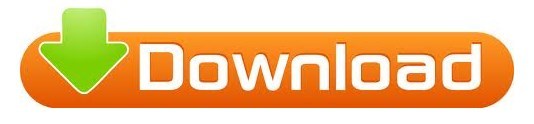
VR PHOTO FORMAT FREE
Here they move from a local reference to the 3rd party Cloudinary URI: To apply these new images to the gltf files, we must replace the image references in the gltf JSON. I do this by uploading the images to Cloudinary, and adding parameters q_auto,f_auto to the url. I also lowered the image quality using structural similarity to a resolution where the human eye can not tell a difference. To do this, I uploaded all of the raw files to Cloudinary, and then used their image transformation tools to choose the optimal format for the browser - I am testing in Chrome, so the PNG and JPGs are mostly converted to WebP. To optimize the images in the gltfs I studied, I chose 2 image optimizations: changing the image format, and reducing the quality of the images. On slow networks, the file size may prevent the 3D model from loading at all. It is a far argument that VR applications are typically run on devices with fast network conditions, these very large files will still add appreciable delay to the scene loading onto the page. Since any of these models are designed to be distributed in applications or websites, the size of these images should be a concern for load time (and general tonnage of data). They appear to be exported as the raw output from the 3D rendering engine, with little thought to the file size. The images associated with the gltf files can be found in the associated folders in the Github repo. In all of the models tested, the images used to wrap the models account for >95% of the size of the gltf file. If you open this link in your favorite developer tools, you’ll see that this simple Avocado uses 8.2 MB to render on the page. (It is scaled up 10x because this avocado displays very small by default.): To do that, we establish the Avocado gltf as an asset, and then we display the entity. Let’s show off that 3D Avocado goodness in AFrame. For example, here is the file structure for the Avocado gltf file: glTF in action gltf file (as shown above) is just straight JSON- linking to the files and geometries into a 3D file. The sample glTF files in this post are from KhronosGroup’s Github of Sample files, and from SketchFab, where I downloaded “Ship in a Bottle.”
VR PHOTO FORMAT FREE
And, even better, there is an open, royalty free standard for these files that is well supported across the ecosystem: glTF. Luckily, there are hundreds (if not thousands) of 3D artists creating renderings of objects that are available to be used in your AR/VR worlds. If you are not familiar with A-Frame, and want to learn more - the tutorials are great.īuilding a simple world in A-frame is easy - and once you’ve finished with the tutorial linked above, you’ll have a simple world! But it would be cool to populate this world with more than just boxes, spheres and cylinders. As a framework, it is syntactically similar to writing HTML, bringing a low barrier of entry for many developers. For example, A-Frame is a web framework that allows you to bring VR experiences into the browser. While today they may be primarily in games, and some require fancy headsets like Oculus, there are technologies that are bringing AR/VR into the mainstream. Augmented Reality and Virtual Reality (AR/VR) are cool technologies that are coming more and more mainstream.
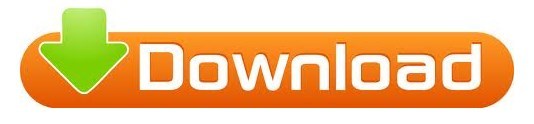
0 notes
Text
Png compressor node.js npm package
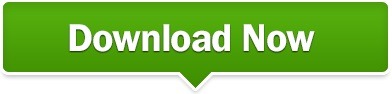
#PNG COMPRESSOR NODE.JS NPM PACKAGE HOW TO#
#PNG COMPRESSOR NODE.JS NPM PACKAGE SERIES#
Node.js & MySQL: User Authentication & Authorization.
#PNG COMPRESSOR NODE.JS NPM PACKAGE HOW TO#
Today we’ve learned way to upload multiple images using Express and Multer, we also know how to limit the number of images, resize these images and change the extensions using Sharp. Open browser with url and you can check the result now. If everything is ok, the console shows: Running at localhost:3000 const multer = require("multer") Ĭonst multerStorage = moryStorage() Ĭonst multerFilter = (req, file, cb) => `) īefore running this Node.js app, you must create upload folder in the project root folder. Let’s configure multer and create some functions. In HTML, we create a form with following elements: Uploading multiple images using Multer Upload multiple images View There is a couple of things to learn before we go to the practice part.
Create Controller for processing Images.
Create View for uploading multiple images.
Practice: Upload & Resize multiple images with Node.js.
In that case, it will resort to compress with Jimp. There is a fallback compression in the case that Imagemin compression fails. Jimp resizes images and writes them to a temp filepath and the temp filepath is later used by Imagemin as it’s source to compress the image and writes the optimized image to the output filepath. It is all driven through a constants.js file with the following variables: module.exports = ) I was able to load several images on the web within 3 seconds instead of waiting a minute! Image on the left is the raw image of 355KB and the one on the right is the compressed and resized image of 55KB That’s 6x better than what it was! The image quality was barely lost: You can compress your local files and reduce their file size drastically if you know the variables to compress with.įor instance, I reduced my image sizes from 191.3 MB to 30.4MB. This thought process led me to build LocalJSCompress it is a small application that applies the logic I have stated above but it is editable by those that want to use it to their liking.
The image is up to 600px width but needs to only be compressed.
The Image is near the 600px width but it is a high quality image (Greater than 2 MB)so we need to compress the image and resize it to a width less than 600px.
The Image is greater than 600px and needs to be compressed and resized to 600px of width.
#PNG COMPRESSOR NODE.JS NPM PACKAGE SERIES#
This behavior led me to create a series of rules for the following use cases: Imagemin cannot handle certain characters in file names, I tried to compress an image file with “(Name)“ in its file name and Imagemin could not process the file.Imagemin compresses PNG files better than JPEG files.Imagemin is better at compressing than Jimp, I saw lower file size outputs using Imagemin using the similar quality of compression.I looked into the documentation of Jimp and Imagemin and they were relatively simple to use.īut I needed to make something that could:Īs I started to make this image compression application with Node.js I encountered the following behavior: They both have their strengths and weaknesses. I was looking into image compression packages and I found Jimp and Imagemin. CompressorJS made me focus on image resizing and I decided that my optimal resize width in pixels was 600px since I expect my images to be rendered on mobile devices. But I still needed to compress the images that were stored in my server since I was managing the image uploading process and it was not handled by a third party like Cloudinary. I took care of image compression on the client side using CompressorJS. Because of this I needed to speed up my web app to render images in up to 3 seconds. It will take over a minute to render 25 images taken by iPhones and Galaxy smartphones due to lack of image compression. My web app will barely render any images within 3 seconds because I was not compressing my images from the get go. I run a web application with multiple users that shows several images in a feed similar to how Instagram shows images. Before and After compressing my images Background
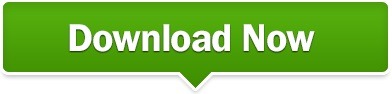
0 notes
Text
Cropit upload cropped image to server

#CROPIT UPLOAD CROPPED IMAGE TO SERVER HOW TO#
Now, when the widget uploads a file, we'll crop it to the selected coordinates and save the result to your account. Cannot retrieve contributors at this time. Upload cropped image to server Please note that the image will be uploaded to a third-party fake API server, which means that the upload process will sometimes fail.
Under " Resize & crop" set the " Mode" to " Crop" and the " Gravity" to " Custom". cropperjs / docs / examples / upload-cropped-image-to-server.html Go to file Go to file T Go to line L Copy path Copy This commit does not belong to any branch on this repository, and may belong to a fork outside of the repository.
Notice: This component is designed for pc, not recommended for use on the mobile side.
Look for " Incoming Transformation" and click on the " Edit" link next to it. A beautiful vue component for image crop and upload.
Click on the " Edit" link next to the upload preset you use for the widget.
This can be done by adding the same 'c_crop,g_custom' option to the Upload Preset used by the widget: You can also check Multiple Image upload and Single file upload without page refresh. I plan to use this plugin for jquery: (I’m using Meteor + React).
#CROPIT UPLOAD CROPPED IMAGE TO SERVER HOW TO#
Basically trying to recreate process described here: How to crop and upload photo using cropit jquery plugin with php. I’'ll make the script to crop the image and upload to the s3 server. I am trying to upload a cropped image with the Cropit jQuery plugin which uses the canvas in the front end. So i don’t have any idea about why the people uses S3 to store the images. This program is using jQuery imgareaselect to select image area to crop and generate the thumbnail using PHP GD library. In addition using VichUploaderBundle K-Phoen response has been of great use to direct the solution. Hi It is my first time with Images manipulation. png) to the web server without page refresh and crop the image. If you don't want to store the original full-sized image, just the selected crop, you can apply an "incoming transformation" and the image will be cropped before being stored in your account. With the help of this script you can upload any image file (.jpg. For example, you can request an image cropped to the exact coordinates selected in the widget by using a crop mode of 'crop' and 'gravity' of 'custom'. Once the image has been uploaded, those coordinates that were selected by the user can be used when using our different cropping or resizing methods. When setting the cropping parameter to true in the Upload Widget's options, the custom cropping coordinates are passed to Cloudinary as part of the image's metadata, and the full-sized image is uploaded by default.

0 notes
Text
Top 10 NPM Packages for Node.js Developers
The standard method for managing Node.js. NPM has been an excellent resource for JavaScript developers.They can use NPM to share ready-to-use code for resolving bugs within a particular website or app.
Any NPM package consists of three components: a website, a Command Line Interface (CLI), and a registry.
This article will go over the top ten NPM packages that you will find most useful.

Cloudinary
If you need a solution for the images in your web application, you should not overlook the useful Cloudinary. It is a full-fledged cloud service with a plethora of features that will serve you well. From uploading visual content to image resizing and cropping, you name it. Of course, none of this would be possible without the use of sophisticated software. In other words, Cloudinary is user-friendly enough for both beginners and experts to get the most out of it.
Cloudinary's API allows you to seamlessly integrate it into any project or application without breaking a sweat. Remember, you can even sign up for a free account and try Cloudinary right away to see how powerful and effective it is. The official tool website also contains all of the additional information about how to use the tool, such as setup, configuration, embedding, and so on.
Lodash
Lodash is the fourth NPM package on our list. This is especially useful if you're dealing with a large number of numbers, digits, arrays, and so on.
Lodash is an alternative to JavaScript for those who find it difficult to learn. Lodash is useful to create complex function easier.
The best thing about Lodash is that it comes in a variety of formats and packages. As a result, web developers will have greater flexibility when using this NPM package.
Grunt
You can avoid task runners for as long as you want, but learning one will completely change your programming experience from the start. You can easily allow yourself to have fewer tasks to care for for a specific project by using a task runner, and instead automate the process of doing minifications, compile tasks, testing, code linting, and so on. The fewer of these you have to do on your own, the more time you'll have to do actual coding work. And if you don't see a plugin that does what you need, just make your own; Grunt allows you to publish Grunt-specific plugins via NPM.
Nodist
Nodist is the way to go if you need a complete Node.js and NPM version manager for Windows. For your convenience, it fully supports CMD, Powershell, Git bash, and Cygwin. If you are new to using a manager for Windows, read through the installation process with installer and chocolatey to ensure a flawless execution. When you read through the entire documentation, you will also learn everything you need to know about using, debugging, testing, building, and activating Nodist. You can also contact the author if you want to share ideas or if you run into any problems along the way.
Async.js
Asynchronous has completely redesigned how JavaScript content interacts with your web pages. This enables you to improve performance by removing render-blocking JavaScript. Render blocking basically means that any JavaScript content is "above the fold" on a page will not be loaded until JavaScript itself has finished loading in the page. The library was designed to be used with Node.js, but it now also works with browsers. That way, you can inject it into any project, whether or not it uses Node.js. This library allows you to control over more than twenty functions.
PM2
PM2 Node.js is well-known as a framework for scaling large applications and infrastructure. Process management should be a top priority for any Node.js developer. PM2 includes process management for production applications as well as a load balancer to help with any potential performance improvements. With PM2, your applications remain online indefinitely, giving you the ability to reload apps without experiencing any downtime.
Socket.IO
Socket allows you to create truly real-time communication apps that require real-time streams of content, either directly from the data you're working with or via an API from an external source. We've seen apps like a Twitter bot that collects the most recent tweets, a Facebook bot that watches the news, and other interesting combinations of APIs that work with data in real-time. Imagine what such communication methods could do for your analytics; truly real-time analytics are still being actively developed even by large companies like Google Analytics, but with Socket, you get early access to all of that.
Debug
Debug is the next name on our list. This NPM package is nearly synonymous with ease of use. This Node. js-powered NPM package assists you in gathering all of your logs during the coding process under a specific module.
Debug may cause problems for some of you. Mostly because there are some styling and tagging tricks that first-timers may find difficult to learn.
These, however, are not the most important aspects of this NPM package. You will eventually be able to learn everything.
Bower
Websites used to be made up of little more than HTML, CSS, and, in some cases, JavaScript. Nowadays, websites would be impossible to create without the use of external libraries, tools, frameworks, and other JS-related utilities. Bower handles the management of your components, whether they are JS, CSS, or HTML. (Fonts and visual content are also acceptable!) Bower carefully allocates all of the packages that you use, and then assists you in keeping them up to date and regularly checked for potential risks. A simple Bower file can aid in the upkeep of an application the size of Fortune 500 corporations.
Mocha
Mocha is a feature-rich JavaScript test framework that runs on Node.js and the browser to simplify and enjoy asynchronous testing. Mocha tests are executed in a sequential order, allowing for flexible and accurate reporting while mapping uncaught exceptions to the appropriate test cases. Testing is critical for understanding how well the application is performing, where any specific leaks can be found, and how we can improve these bugs, problems, and annoyances that we encounter. Testing allows developers to better understand how their code performs and, as a result, learn more skills as they progress along their chosen path.
0 notes
Text
15 Garden Party Ideas From A Professional Party Planner@|how to plan a garden party@|https://res.cloudinary.com/mwace/image/upload/f_auto,q_auto/v1591768069/HomeMadeSimple_US_EN/ArticleDetailPages/7ADP-Beyond-the-Home/A10/15-garden-party-ideas-from-a-professional-party.jpg@|21
Take your dinner or cocktail parties outdoors this summer with our top garden party tips.
Warm days and balmy evenings make summer the ideal time to take dinner or cocktail parties outdoors. But when it comes to hosting a fabulous garden party, it pays to get creative. We asked professional party planners to share their top garden party tips with us.
[external_link_head]
From staving off the evening chill in style, to stopping bugs from landing in drinks, they’ve got it covered.
1. Pick a stable place in the garden for your party table
If you’re serving dinner, choose a stable place to position the table and chairs where there’ll be minimal wobbling and fewer spills or mishaps. Invest in some wide wooden planks so you can lay them over the lawn to create a solid base or temporary decking.
2. Provide shade from the sunshine
Offer guests both sun and shade options so that everyone can take a break from the heat if need be. Erecting a canopy or small marquee, which you can decorate with flowers, is a great idea. Or if you’re lucky enough to have a room that leads to your backyard, open up the doors and invest in decorative rugs to protect your floors.
[external_link offset=1]
3. Match decorations to your garden plants
Choose a simple décor theme for the party – a shade that matches the flowers in your garden always works well – and carry it through your table settings, chair covers and candles. It’ll help give your party a sophisticated, stylized feel, even though it’s outdoors.
4. Consider color-coordinated party food and drink
To create real synergy between all the elements of your party, mix up a signature fruity punch or welcoming cocktail that coordinates with the colors in your décor theme. You could even carry the color through to the snacks and canapés, where possible.
5. Serve summer fruits with edible flowers
Have an impressive statement dessert on display. Fruits in a champagne jelly always work well, or a delicious summer tart decorated with fresh berries and edible flowers. Your guests won’t be leaving in a hurry if they know what’s still to come!
6. Extend your party through the garden
Place throws, light blankets and a few cushions on your patio furniture. It’ll help create a softer atmosphere during the party, and will allow guests to keep warm and cozy when the evening draws in.
7. Create a magical party garden
Consider the lighting in your garden and, as evening draws in, make use of strategically placed candles (Febreze Candles can help enhance the magical mood). Scattering tea lights around the lawn and along paths will create a beautiful atmosphere, while two or three large candles in key areas will keep the party well lit.
8. Harness nature’s scents for your outdoor party
The beauty of a garden party is that you can use nature to help create ambiance. Emphasize the scents in your flowerbeds by dotting a few scented candles that share the same fragrance around the garden. Position seats near impressive plants, too, so that guests can take in the glory of their surroundings while they relax.
9. Protect your guests from garden pests
Bugs can be a problem, and nobody wants a fly in their drink! Try serving drinks in quirky jam jars instead of glasses. Drill a small hole in the lids so that you can slide in straws, and match them to your color theme. Lighting a few mosquito candles and placing them around the garden can reduce the chance of guests getting bitten, and it’s also a good idea to have bug repellant on hand.
10. Plan party table decorations to match the garden
Use fallen petals and leaves from your garden to sprinkle over the table or drinks area. Small decorative ideas like this create consistency between the garden and eating areas, and also add plenty of color to your arrangement.
[external_link offset=2]
11. Make sure party glassware sparkles
Decorative glass tableware can really set off a garden party by sparkling in the sunshine. Try displaying desserts on a glass stand, and dot large glass jugs of iced water and fruity coolers around the table to catch the light. Before guests arrive, give all your glassware a good clean using Cascade Platinum ActionPacs.
12. Have fun planning your garden party
Garden parties are the ideal scenario for quirkier decorations, and sites like Pinterest can be an endless source of inspiration. Wooden welcoming signs with handpainted messages always look great, as do vintage birdcages filled with flowers.
13. Provide party music in the garden
Don’t forget the music, as it’ll help you create the right atmosphere. Make two different playlists ahead of the party – one for during the day, and one for evening – filled with happy, uplifting songs.
14. Hang party decorations in trees
Make use of the trees in your backyard for hanging fairy lights and bunting. It’ll add a nostalgic feel and help carry your décor from the table settings to the rest of the garden, so that no area looks bare or forgotten.
15. Serve easy-to-eat food
Opt for a meal that’s tasty but easy to eat. If you’re hosting a sit-down dinner, this is less of an issue, but when guests are mingling around a buffet, it’s better if food is easy to enjoy.[external_footer]
source https://livingcorner.com.au/15-garden-party-ideas-from-a-professional-party-plannerhow-to-plan-a-garden-partyhttps-res-cloudinary-com-mwace-image-upload-f_autoq_auto-v1591768069-homemadesimple_us_en-articledetailpage/
0 notes
Link
Online certifications are barely more fantastic than the normal online classes. They don’t require any prerequisites and allow contributors to earn abilities in a special field, or region of expertise, without spending the equal volume of time, and money it takes to reap a regular degree.
#benefits of online certificates#Best online training and courses#Productivity course online free#Skill development courses online free#Free personality development courses#Free online course#Free online training
0 notes
Link
Damian Frantz has excelled in the pharmaceutical sales industry, his numerous awards are a testament to his skills and outgoing personality.
0 notes
Text
[100% OFF] React Node Website Development for Beginners
[100% OFF] React Node Website Development for Beginners
What you Will learn ? Learn to build extremely fast websites using React with NodeJs Learn images upload with Cloudinary Learn how to send emails using Sendgrid Learn to make static pages of your React website SEO friendly Learn to deploy Node Js API to heroku Learn to deploy react app to heroku Easily build a fully functioning website in under 3 hours Course Description UPDATE: New section…

View On WordPress
0 notes
Link
Tony Daniloo makes sure that his clients have vacations that they will remember for the rest of their lifetime.
0 notes