#codestarter
Explore tagged Tumblr posts
Text
“excuse me,” she called out to the first person she’d spotted passing by, standing a small distance from a shop with a brand new sign in the window. “i don’t mean to bother you, but would you be able to retrieve my order? or perhaps know of a similar store without an android policy?” up until the recent news of deviancy broke the android had been able to enter this particular store with no issue, where now it seemed the owner was being overly cautious by banning androids. on any other occasion she would’ve simply looked up an alternate store, but as this one was still registered as android-friendly she had to assume she wouldn’t be able to tell without making her way to the next one.
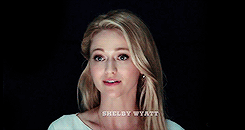
14 notes
·
View notes
Text
“don’t suppose you’d know anyone that’d be interested in buying a painting some asshole commissioned as a gift and then decided he didn’t want to pay for?” she didn’t normally do commission work for this exact reason - if the buyer fell through it was usually a challenge to find someone else that’d want the piece. "normally i’d just keep it for myself, but i’m so done with the ‘serene beach scene’ the guy wanted.”
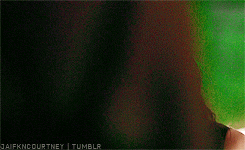
#codestarter#&& starters;#hi this is short and kinda awkward but take it#your character could know her or she could be talking to a stranger#( or they could know of her but still be a stranger - she's a well known artist )#she's the type of person that'd talk to just about anyone tbh
10 notes
·
View notes
Text
𝕆𝕡𝕖𝕟 𝕥𝕠 𝔸𝕟𝕪 !
Royal was stood outside a building, waiting for Sid to exit, pleasant smile on their face, hands crossed behind their back. They were watching people pass, but not really observing them as that was not their function. Well not until one of them tripped in front of them. Reaching out a hand to steady them, they inquired “ Are you alright ? ”

3 notes
·
View notes
Text
Amazon Kids+
Unlimited access to thousands of kid-friendly books, movies, TV shows, educational apps, and games.
Selected Plan:Monthly
Includes 1-month free trial.
£3.99/month after free trial as a Prime customerEnter promotion codeStart your 1-month free trial
Amazon Kids+ is currently only available to customers located in the United Kingdom. By clicking "Start your 1-month free trial", you agree to the Amazon Kids+ Terms and Conditions. At the end of your free trial period, you authorise us to charge your 1-Click credit card or another available payment method on file a monthly fee (£3.99 for Prime members, £6.99 non-Prime) until you cancel. You may cancel your subscription at any time by contacting Customer Service or from the Amazon Parent Dashboard. To learn more about how we process your child’s data please read our Children's Privacy Notice.
Unlimited access to 1000s of kid-friendly books, movies, TV shows, educational apps, and games.
Starting at just £3.99 per month
Monthly
£3.99/month after free trialReady to get started?
Endless Fun for Kids. Peace of Mind for Parents.
Amazon Kids+ is an all-in-one subscription that gives kids access to thousands of kid-friendly books, movies, TV shows, educational apps, and games on compatible Fire, Android, iOS, and Kindle devices.
Parents also receive access to easy-to-use parental controls that allow them to find the right balance between education and entertainment. Parents can personalise screen time limits, set educational goals, filter age-appropriate content, and also manage web browsing and content usage based on their preferences.
Starting at £3.99/month after the one-month free trial, Amazon Kids+ gives kids unlimited access to a world of content to explore and parents the confidence that all content is age-appropriate.
A World of Content for Kids to Explore
Amazon Kids+ allows each parent to customise their child’s experience to provide the most relevant books, videos, apps, Audible books, and more in an environment built from the ground up just for kids.
Ages 3 to 5
Ages 6 to 8
Ages 9 to 12
Amazon Kids+ Across Devices
As an Amazon Kids+ customer, enjoy unlimited access to kid-friendly books, videos, apps, and more across all of your compatible devices.
Fire
Fire TV
Kindle
Android
iOS
Chrome OS
Echo
With Fire tablets, kids get access to more than 10,000 popular apps and games, videos, books, Audible books, and educational content from kids' favourites like CBeebies, Disney, Nick, and more.
Plus, parental controls let you personalise screen time limits, set educational goals, and manage web browsing easily from the device or Amazon Parent Dashboard. Parents can also manage content and review activity from the same dashboard. Discussion Cards allow you to learn more about those titles and gives guidance on conversation starters about the content your kids enjoy.
Or learn more about the Fire Kids (ages 3-7) and Fire Kids Pro (ages 6-12) tablets that include one year of Amazon Kids+, a kid-friendly case, and a 2-year worry-free guarantee.
Peace of Mind for Parents
Amazon Parent Dashboard
Discover the books, videos, educational apps, and games kids enjoy in Amazon Kids through Parent Dashboard. Also gain access to child activity and manage settings that include adding content from your personal library, setting daily time limits, modifying web browser behaviour, pausing the device, and more.
Time Limits
Limiting your child’s screen time can be challenging without the proper tools. Amazon Kids lets parents set daily limits, or restrict certain categories – like apps and video – while leaving unlimited time for reading.
Age Filters
Amazon Kids Age Filters ensure that your child sees age-appropriate content within Amazon Kids+. Parents can also adjust Age Filter settings to tailor the experience for each child.
Learn First
With Learn First, parents can block access to games and cartoons until after educational goals are met. For devices with the Bedtime feature enabled, parents can control when Amazon Kids shuts down for the day.
Individual Profiles
Parents can create up to four individual child profiles and give each child selected access to videos, books, Audible content, and apps from their personal library. It’s like giving each kid their very own personalised tablet.
No Surprises
While in Amazon Kids+, kids don’t have access to social media and can’t make in-app purchases without parental approvals.
How Amazon Kids+ Works
Endless Fun for Kids
Explore the ever-growing library of books, movies, TV shows, educational apps, and games with Amazon Kids+ on compatible devices.
Available On the Go
Download your child’s favourite content for access even when you don’t have Wi-Fi. When an Internet connection is unavailable, your child will automatically see available content that has been downloaded to their profile. You can temporarily download a limited number of video titles across devices linked to your Amazon Kids+ subscription.
Parent Dashboard
Go to Amazon Parent Dashboard to remotely set educational goals, time limits, pause a device, or view your child's activity.
Kid-Safe Browser
A kid-friendly web browsing experience keeps out inappropriate content by using our own expertise to curate thousands of websites and videos.
No commitments
You can cancel your free trial or monthly subscription at any time by simply visiting amazon.co.uk/parents or by visiting amazon.co.uk/contact-us.
0 notes
Link
Shoper is a winning, modern, and user-friendly best WooCommerce theme ideal for WordPress Store/webshop. In other words, It uses the latest version of Bootstrap and Codestart the back-end framework. And...
0 notes
Text
Codestarter – 400 toekomstige techtolken
Binnengekomen bericht – Codestarter evenement in NEMO Science Museum maakt kinderen enthousiast voor naschoolse programmeer- en codeeractiviteiten. De huidige digitale wereld wordt gerund door ICT- en techbedrijven. Hierdoor groeit de behoefte aan mensen die de technische taal begrijpen en deze kunnen vertalen voor diegenen die deze niet beheersen.... http://dlvr.it/PSY3m8
0 notes
Link
This is Day 6 of a 10 Day series on building N-ter, a place where you can manage your job applications online, from idea to launch. You can find the previous posts here:*Day 0 - Let's Build an Online Startup in 10 DaysDay 1 - Creating a Value Proposition for Our IdeaDay 2 - Refining the Business Model and Naming the BabyDay 3 - Designing the Product Using a Method from the Lean StartupDay 4 - Establishing Our WebsiteDay 5 - Creating Our First Webpages Today it’s all about starting to develop our solution. We are going to:Prioritize our user stories and select a user story to developGet into how and where to add custom codeStart developing our first user story A Quick NoteThere’s one important thing I forgot to mention in yesterday’s post. There’s the possibility to enable open registration in either the s2 Member plugin or in the standard WordPress settings. We will need this functionality later on, but for now make sure you don’t enable it. Otherwise, people will be able to sign up and access your website behind your coming soon screen. Also, we’re starting to dive into code today. As I’ve mentioned before – I am not a programmer and do not pretend to be one. What I am showing you here is the way I’ve developed for myself to make ideas reality in a short timeframe. If you’re coding yourself and are in doubt about any technical things, please consult someone who is experienced in this field. Especially when that topic is security. That being said, let’s get started! Selecting and Prioritizing User StoriesWe didn’t come up with our user stories just for fun a couple of days ago, so now is the time to actually make use of them. If you haven’t done so already, you should prioritize your user stories now. The two ways that work best in my opinion are colour coding or sorting (highest priority on top). I’ve done both. These are my colour codes:Red: Must haveYellow: Should haveGreen: Nice to have To have a good overview when going forward and creating our solution, I organized my board in multiple buckets. This way I can see at which stage a user story is and make sure I don’t forget any functionality I planned to create. This type of board is called a Kanban-board by the way. That’s how it looks like today. Our goal: To have ALL red user stories and as many as possible yellow and green user stories in the “Developed” bucket by the end of this 10-day series. As you can see, two user stories are developed already, as we created the login and user management functionalities with the s2 Members plugin yesterday. The “in development” bucket is a good way to pick a few user stories for the current day and therewith organizing the goals. I only picked one user story to focus on today and that is:As a logged in user, I want to create a new application record from the overview page, so I can add new jobs that I’ve applied for.The reason I only picked this one is because I assume it is a bit more complex than some of the others, as it involves a few sub-steps, some of which are:Creating an input form for usersSanitizing and transforming the user inputSaving the input to our databaseThe last two steps were also the ones why I assumed we would have to dive into developing some custom code at some stage, as I haven’t found a good plugin solution for creating custom database tables and saving user input in them yet. Before We Start: Setting PrioritiesGetting caught in tiny details when building a website and its functionality happens very easily. That’s why we are setting clear priorities before we begin.Make it work somehowImprove itMake it look good A good summary for this is “design follows content” – not “content follows design”. It happened before that I was focusing on making something look good, only to discover later on that I had to change it when improving the functionality and do it all over again. Of course we should have the design in our mind when creating functionality. But the actual beautification should happen at the end. The Application Editing PageThere was one page that we didn’t touch on yesterday, the page that allows users to record new and edit existing applications. To develop our user story today, we need this page as we will be putting the user input form on it. I’ve set a page level restriction to signed up users on this one, as users that are not logged in should not be able to see it. To record an application along with the required data, we need an input form consisting of all the input fields and a submit button. Initially I was determined to make the user input form with Contact Form 7. But the amount of “bending” that’s required to get the plugin to store input in the database instead of doing what it’s designed to do (letting users contact you via mail) is just not worth the effort. I literally spent hours today trying to make it work, but for every solution two new problems seemed to pop up. That’s why I decided to go with a simpler solution that required a little bit of HTML code. I’ll explain this a bit further down in this post. Coding Preparation – Ensuring We Can Access the Files on Our ServerNow we are going to focus on making our three sub-steps “work somehow” before we focus on improving and beautifying. And this is the part where we need to dive into custom code. If you’re just building a web presence for a service, a blog, a personal brand or an offline company, you can do everything you need in WordPress without touching a single line of code. As we are planning to have some logic and functionality on our website we will need to adjust some code here and there. To be able to access and edit our files on our hosted server, we need to establish a so-called FTP connection to it (that’s short for File Transfer Protocol). You’ll need software to access your server via FTP. Every decent hosting provider should have a tutorial on how to do this. I installed the open source tool Filezilla and hooked it up to my server following the instructions and provided connection data from SiteGround. (I did this one yesterday already but didn’t manage to write it down in time.) What you’ll see in the tool is that it’s divided in a left and right side. You can access the local files from your computer on the left and the server files on the right. Files can be transferred between those two with a simple double click. As you can’t edit files that are on the server, you’ll need to download a file you want to edit, work on it on your computer and then upload it back once you’re done. An Example on How to Edit CodeFor future reference, I will quickly describe how to edit code, using a template example from yesterday. You can find templates in your themes folder, usually under “public_html/wp-content/themes/[theme-name]. These are the templates you can select on the right-hand side when creating a new page in WordPress admin. I used Filezilla to make a quick template to use for the page “n-ter.co/sign-up” that would redirect users to “n-ter.co/login”. I did this because we don’t really need a sign-up page, but the s2 plugin requires a “membership options page” (which is our sign-up page) in order to work properly. What I did exactly is:Copy an existing template from our theme’s parentRename the template file and the name of the template itself, which is written within the file itself.Remove all code from the template (just the part after the template details on top).Insert two lines of codeSave the new file to our theme’s child folder (Remember, if we put it into the parent folder, this template gets overwritten with the next theme update.) Here’s how the entire template we’re using for “n-ter.co/sign-up” looks like now./** * Template Name: Blank Page Login Redirect * * The template for displaying a full width, unstyled page */ wp_redirect( wp_login_url() ); exit; wp_redirect and wp_login_url are both standard WordPress functions (you should know what functions are from your PHP and JavaScript course on CodeAcademy 😉 ) and are documented in the standard WordPress documentation. With wp_redirect you can redirect users wherever you like and wp_login_url retrieves the current login URL. Together, those two redirect us to the current login page. Easy, right? 😊 How to find the correct WordPress functions for our purposes? Just google something like “wp how to redirect users to login” and you should find them fairly quickly. Just make sure to include the “wp” in your search. Once done, everything left to do is select the “Blank Page Login Redirect” template for our sign-up page and we’re done. Btw, I use “Atom” as a code editor. You can download it for free. I made this example a little more detailed on purpose, as I can’t do this every time I’m adjusting code. You can come back to this example if anything in the next sections or posts is unclear. How to Add Custom Code to WordPressIf you don’t need a custom database table for your input in the WordPress database, you might be able to skip this step by using a plugin called “CFDB” (Contact Form to Database). This plugin stores input in standard WordPress tables, though. That’s why we are not using it here, as we require a custom database table. We also might need to implement more advanced queries on our dataset and using the plugin would make it difficult. You have probably noticed that I’ve left out sub-step 2: Sanitizing and transforming user input. I first want to make sure we can save user input to the database, before ensuring that a user can’t store senseless or dangerous values. I’m the only tester for now and I’m not going to put anything dangerous into the database. That’s why we can take care of validation and sanitization later.To develop sub-step 3, we will need to add custom code to our WordPress installation. In common practice, there are two ways to do this:Developing your own plugin (create PHP files in an own plugin directory).Adding your code to the page template you’re using and adding functions to the functions.php file of your theme (remember, always the child theme!). For our purposes, we’re going to go with the quick-and-dirty way number 2. Keep in mind that there is a downside to the second option. If we change our theme, the functionality gets lost and we have to copy it to the new theme we’re using. This wouldn’t happen if we’d develop a custom plugin. User Story Sub-Step 3: Saving the Input to the DatabaseHere’s what needs to happen in order to store the user input in our database.The user input needs to be sent from the input form (front-end) to the server (back-end)On server-side, the input needs to be written to the database Step 1: As I already mentioned, instead of going with Contact Form 7, I decided to go for another solution which requires a little HTML code. The code essentially creates a form, consisting of input fields and a button, whose content is posted straight to the server. This a good explanation for beginners on how to create such a form. I put the code right into the template that our page is using (just like in my “How to edit code” example above). Step 2: Before we can actually store values in our custom database table, the table needs to exist first! That’s why I’m creating a new table in our WordPress database using phpMyAdmin in the cPanel on SiteGround. Here’s a tutorial on how to do this. For now, I’m only creating four columns for that table: User ID, Application ID, Job Title, Employer. Once that is done, we can create the code in our child theme’s function.php that inserts the user input into our new database table. There is the WordPress documentation on how to interact with the database (the part important for us is “Insert Row”). Here’s an example of how that code can look like (careful, the user input is not validated in this one). If you’re new to all this, it might seem a bit overwhelming at first. But trust me, once you understand what’s happening there the code is short and easy to follow. Also, again, this whole part is only required because I decided to use a custom table to store the user input in. If you don’t need that you can use the CFDB plugin and save yourself the coding trouble. Here’s how the application editing page looks after today’s session. Visually it doesn’t look like much progress, but the base functionality is set now and just needs to be expanded in the following days. So far, we’ve got a form with input fields for job title and employer, which are written to our database when the user clicks “save”. Also, the ID of the user that is currently logged in is retrieved and stored along with the application record. Day 6 SummaryIf you’re following along, do the following today:Organize and prioritize your user storiesSelect one user stroy to start with todayUsing the examples above, get creative and make it happen! That’s it for Day 6! Tomorrow we will select more user stories and keep on developing our solution. Meanwhile, feel free to sign up for the email-newsletter and I’ll let you know when the new posts go online! Edit: formatting, added links
0 notes
Photo









a e s t h e t i c ? ? nah, just a tag dump;
NV408? actually it’s n o v a, if you don’t mind.
#&& visage;#&& aesthetic;#&& musings;#&& ask games;#&& answers;#&& headcanons;#&& tunes;#&& starters;#codestarter#codeintro#codecall#codeooc
0 notes
Text
IoT Smart Factory Hackathon: CodeStarter @ Red Hat Summit
http://i.securitythinkingcap.com/PKVLmv #IoT #M2M
0 notes
Photo
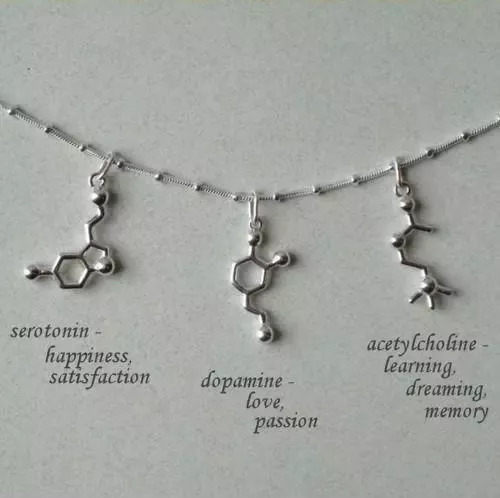








a e s t h e t i c ? ? nah, just a tag dump;
worth more than just a last name.
#&& visage;#&& aesthetic;#&& musings;#&& ask games;#&& answers;#&& headcanons;#&& tunes;#&& starters;#codestarter#codeintro#codecall#codeooc
1 note
·
View note
Text
Perform hands-on, real-world IoT development at the Red Hat Summit IoT CodeStarter
Perform hands-on, real-world IoT development at the Red Hat Summit IoT CodeStarter
What happens when you have expensive industrial equipment that needs to be moved from point A to point B and you want to anticipate all that could happen in the process: improper handling, power failure, or even thievery? How do you collect data from its various sensors (vibration, humidity, etc.) to make sure your equipment is operating properly? How do you provide connectivity so that all the…
View On WordPress
0 notes
Text
So I think I ended up insulting a teacher today...
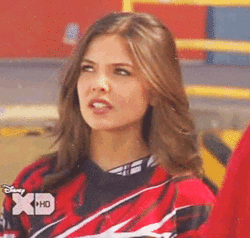
8 notes
·
View notes
Photo

Nemo, Amsterdam | October 10th, 2015 Codestarter launch Nemo
0 notes
Photo

Developers, join us at Red Hat Summit! Red Hat Summit 2017 is nearing (May 2-4, Boston) and more than ever will include more advanced application development sessions, CodeStarters, labs, birds of a feathers, etc.
0 notes