#dockerinstallation
Explore tagged Tumblr posts
Link
#nebulacloud#nebulatool#nebulatesting#nebulatestingtool#penetrationtesting#penetrationtestingtools#testingtools#dockerinstallation#bugbounty#hostnextra
0 notes
Link
In this Docker Installation on Ubuntu 18.04 video you will learn how to install docker and docker installation step by step.
0 notes
Link
How To Install Docker https://www.devopscheetah.com/how-to-install-docker/?feed_id=1287&_unique_id=6122548f8b92a
0 notes
Text
Install Docker Engine on Ubuntu with a simple script.
Install Docker Engine on Ubuntu with a simple script.
Install Docker Engine on Ubuntu with a simple script. #clone my repository to find script docker_install.sh git clone https://github.com/bbonam/dockerinstall.git cd dockerinstall #Execute below sh docker_install.sh #Test Installation sudo docker run hello-world sudo docker ps Thanks Happy Learning
View On WordPress
0 notes
Text
Synology Install Docker
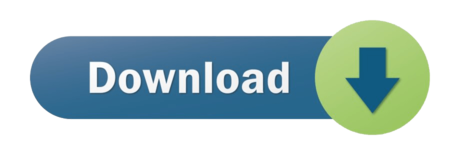
Synology Install Docker
Synology Docker Install Ubuntu
Homebridge is a lightweight NodeJS server you can run on your home network that emulates the iOS HomeKit API. Homebridge allows you to integrate with smart home devices that do not support the HomeKit protocol. After installing Homebridge, it remains running and connected to your network, ready to service requests from Siri. In this step by step guide I will show you how to install Homebridge on your Synology NAS using Docker. You can also use HOOBS for your smart home devices.
Note: This guide works perfectly with the latest Homebridge 1.3.4 release.
Please Support My work by Making a Donation.
# Synology DiskStation. The DiskStation by Synology (opens new window) is a famous NAS server solution for your home, allowing the installation of additional packages. We are proud to be able to provide an openHAB Synology package (opens new window). # Prerequisite - Install Java. In this step by step guide I will show you how to install Homebridge on your Synology NAS using Docker. You can also use HOOBS for your smart home devices. Note: This guide works perfectly with the latest Homebridge 1.3.2 release. Original tried installing via a docker command. Finally got a successful install working, but no web access to the web interface. Found this article and started again and installed via the DMS interface. The only differences is my network ip range is 10.0.0.0, so i have included LOCALNETWORK=10.0.0.0/24.
Synology Install Docker
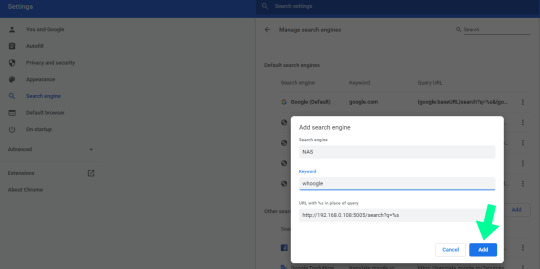
Install Docker via Synology “Package Center”.
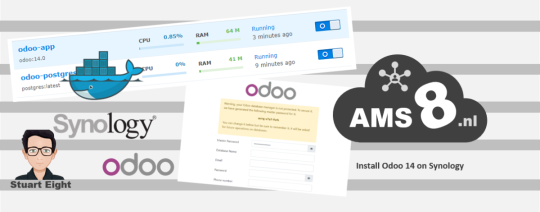
Open the Docker Package. From the Docker Console, go to Registry and search homebridge. Look for oznu/homebridge and select it, then click Download or double click on it. You will be prompted to Choose Tag, select latest. Follow the instructions in the image below.
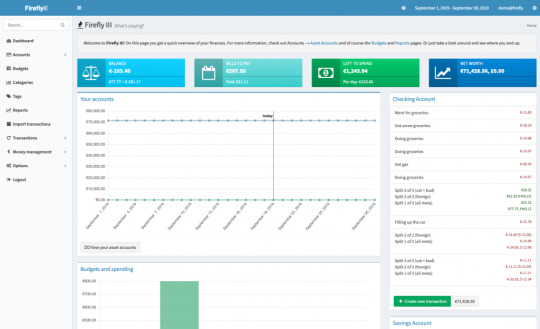
After you click “Select”, the download process of the homebridge docker container will start. You can click on Image on the Docker Console to see the download progress. The current container is about 583 MB. Follow the instructions in the image below.
After the download is completed from the Docker Console, go to Image, then select the oznu/homebridge:latest container. Click Launch. Check “Execute container using high privilege”, then click Advanced Settings. Follow the instructions in the image below.
Select Enable auto-restart. Follow the instructions in the image below.
Go to File Station and open the docker folder. Inside the docker folder, create a new folder and name it Homebridge. Follow the instructions in the images below.
Your docker folder will look like this:
Now go back to the Docker Package. Next tab – “Volume“. Select Add Folder. Choose the homebridge folder inside the docker folder, then click Select. Follow the instructions in the image below.
After you click Select, type /homebridge inside Mount path for the data folder. Follow the instructions in the image below. Your Volume will look like this:
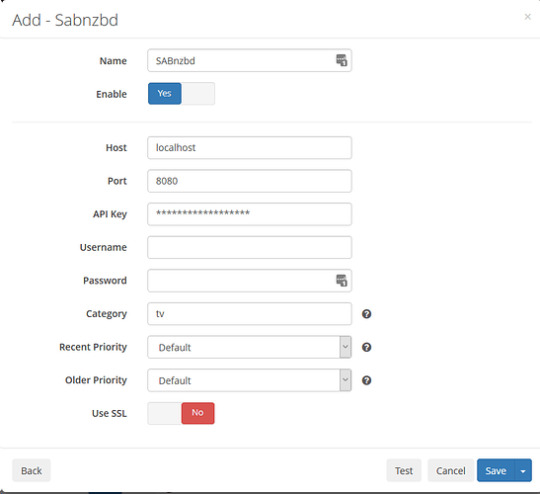
Next tab – “Network“. Choose “Use the same network as Docker Host“.
Next tab – “Port Settings“ move forward without doing anything (no action needed). Next tab – “Links“ move forward without doing anything (no action needed). Next tab – “Environment“. Click the + to add the variable and Value. On the variable area type: DSM_HOSTNAME and on the Value area add: Your NAS Server Name Read STEP 12 B below on how you can find this value. After that, click Apply. Follow the instructions in the images below.
How can I find my DSM_HOSTNAME Value? Go to Control Panel / Info Center / Network. Search for Server name. Follow the instructions in the image below.
After clicking “Apply“ on STEP 12 A, the screen below will open. Click “Next“. Follow the instructions in the image below.
After clicking “Next“, the screen below will open. Select “Run this container after the wizard is finished” then click “Apply“. Follow the instructions in the image below.
Your container will look like this:
Go back to STEP 1 or you will deal with karma 🙂
Now open your browser and type in http://Synology-ip-address:8581/ Follow the instructions in the image below. Username and Password are admin and admin.
You can change Username and Password after the first login. Follow the instructions in the image below.
Enjoy your Homebridge hosted on your Synology NAS!
Read the step by step guide on How to Allow Homebridge to Work Over an HTTPS Connection.
Note: You can easily change the admin user and password by clicking the 3 dots at the top right in homebridge home. Note: Find out how to update Homebridge container with the latest image. Note: I recommend you use Reverse Proxy to allow Homebridge to work over an HTTPS connection. Note: Can I run Docker on my Synology NAS? See the supported models.
Synology Docker Install Ubuntu
This post was updated on Monday / March 22nd, 2021 at 10:41 PM
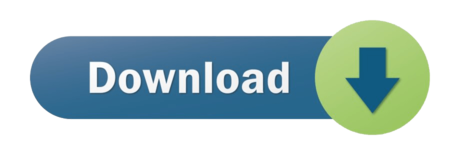
0 notes
Text
JFrog Artifactory on Docker
JFrog Artifactory on Docker
https://www.jfrog.com/confluence/display/RTF/Installing+with+Docker
https://www.jfrog.com/confluence/display/RTF/Upgrading+Artifactory#UpgradingArtifactory-DockerInstallation
https://www.jfrog.com/confluence/display/RTF/Installing+Artifactory
https://www.jfrog.com/confluence/display/RTF/System+Requirements
View On WordPress
0 notes
Link
How To Install Docker https://www.devopscheetah.com/how-to-install-docker/?feed_id=681&_unique_id=60d77eb708786
0 notes
Link
How To Install Docker https://www.devopscheetah.com/how-to-install-docker/?feed_id=254&_unique_id=60c0a2d54a204
0 notes