#document scanner apps for android
Explore tagged Tumblr posts
Text
youtube
📱 Top 5 PDF Scanner Apps for 2025 – Scan Smarter Anywhere!
Looking for the best PDF scanner apps to manage your documents on the go? In this video, we reveal the Top 5 PDF Scanner Apps that offer fast scanning, smart file management, and seamless sharing — right from your phone.
Perfect for students, remote workers, business professionals, and anyone going paperless!
🔥 Featured Apps:
Adobe Scan – Trusted & feature-rich Microsoft Lens – Clean scans, great for notes and whiteboards CamScanner – Packed with tools, watermark on free version Genius Scan – Lightweight, intuitive, and secure Scanbot – Fast, accurate scans with cloud sync & OCR
🚀 Ready to Scan? 👇 Download Now — It’s FREE!
📱 iOS: https://apps.apple.com/ca/app/peekscan-quick-pdf-scanner/id6741731093 📱 Android: https://play.google.com/store/apps/details?id=com.peekscan
🔗 Learn more: www.peekscan.com
2 notes
·
View notes
Text
Can Users Add Custom Fields or Notes to Scanned Receipts for Additional Context?

If you've ever tried organizing your receipts—for business expenses, tax season, or personal budgeting—you know how quickly things can get overwhelming. A receipt tells part of the story: what was purchased, when, and for how much.
But sometimes, that's not enough. You might need to remember why you made a purchase, who it was for, or how it fits into a specific project. Adding custom fields or notes to scanned receipts gives users much more control and clarity over their records. By adding context, users ensure that a receipt doesn't get lost in the shuffle of vague expenses, and it can save a ton of time during tax preparation or audits.
That's why you need to add custom fields or notes to scanned receipts.
So, can users actually do this? Yes! Let's talk in detail:
How It Typically Works?
Most modern receipt-scanning apps and document scanners for iOS and Android support the ability to add custom fields, tags, or freeform notes to each receipt after it's scanned. Once the image is captured and basic data (like date, merchant, and amount) is extracted, users can edit or add extra information.
Some platforms even allow you to create custom categories or define your own fields, such as "Client Name," "Project Code," or "Department." This is especially handy for businesses with specific tracking needs, like allocating costs across different teams or projects.
Benefits of Adding Custom Information
Better Organization: Instead of digging through dozens of receipts to remember why you bought something, your notes and tags tell the full information.
Improved Searchability: With custom fields, you can filter or search by keywords, making it easier to find specific receipts later on.
Streamlined Reporting: Custom notes make expense reports clearer and more detailed, especially for small businesses or freelancers.
Tax Prep Made Easier: Contexts like "donation," "home office," or "business meal" help to categorize receipts correctly for deductions.
Audit-Ready Records: If you're ever audited or need to provide backup documentation, those little notes can make a big difference in proving the purpose of each purchase.
What to Look for in an App or System?
If you're looking for a receipt scanner application, make sure it lets you:
Add freeform notes to each receipt.
Create and assign custom fields or tags.
Export data with your notes intact.
Search and sort using those fields later.
Conclusion
Adding custom fields or notes to scanned receipts isn't just a "nice-to-have"—for many users, it's essential. It transforms basic records into rich, meaningful financial data that's easier to manage, search, and explain. Whether you're a business professional, freelancer, or just someone trying to stay organized, this small feature can have a big impact on how you manage your money.
1 note
·
View note
Text
Revolutionizing Workforce Management with a Face Attendance App
In nowadays’s speedy-paced virtual age, organizations are constantly seeking progressive answers to streamline operations and enhance productiveness. One of the most good sized technological improvements in current years is the face attendance app—a contemporary, secure, and efficient solution for employee attendance tracking. This biometric technology, powered by means of facial recognition, is revolutionizing how corporations manipulate team of workers attendance across industries.
What is a Face Attendance App?
A face attendance app is a software program software that makes use of facial recognition generation to authenticate and document the presence of employees. Instead of relying on traditional systems like swipe cards, fingerprint scanners, or manual registers, a face attendance app captures a real-time photograph of an employee’s face and compares it with pre-recorded facial records to verify identity. Once authenticated, the app logs the attendance automatically.

This contactless, AI-powered method offers a faster and extra hygienic method of tracking attendance, especially in environments wherein health and protection are a priority.
Key Benefits of Using a Face Attendance App
Contactless and Hygienic
In a put up-pandemic world, hygiene and protection in places of work are greater essential than ever. Face attendance apps take away the need for touching shared surfaces, making them perfect for offices, factories, and faculties.
Accurate and Tamper-Proof
Facial recognition ensures that attendance is correct and unfastened from pal punching or proxy attendance. Each man or woman has particular facial functions, making the device actually not possible to govern.
Real -time look tracking
Manager and HR team can use real -time reports and analyzes through a centralized dashboard. It enables a better work plan and helps to trace late arrival, early departure and absence.
Uninterrupted integration with HR system
Many face attendance apps are evenly integrated with existing HR and payroll systems, reduces manual data introduction and reduces errors in wage processing.
Remote and multi-site compatibility
Whether you work from the employee offices, remote places or multiple branches, the face attendance apps, which ensure centralized control and monitoring, provide the flexibility to log in anywhere.
Ideal for a wide range of industries
From IT companies and customer centers to production units and educational institutions, meet a facial app -app app different organizational requirements. It is especially beneficial for companies with large or distributed workforce, which helps maintain time ban, compliance and employees' accountability.
Why choose Tech India software?
In the Tech India software, we specialize in offering advanced presence solutions for face recognition for your specific business requirements. Our Condition -Art -Fan to the attendance app connects AI, machine learning and shooting techniques to offer a safe and scalable participation management system.
Separates us here:
Advanced face identification algorithms: Our app uses deep learning to improve the accuracy and speed even in the environment with low light or high movement.
Cross platform Compatibility: Available on Android, iOS and web platforms.
Data security and compliance: We ensure end-to-end encryption of all user data and ensure compliance with GDPR and local data security laws.
Adaptable features: From GEO-fencing to temperature screening, our app can be adapted to meet our specific operating requirements.
The future attendance systems
With the improvement of AI and biometrics in the workplace automation, face attendance apps are designed to become a new standard in attendance management. They provide unmatched efficiency, scalability and safety - which makes them an important tool for modern businesses.
If you are ready to upgrade your workforce with a smart, fast and secure attendance solution, you can find out our offer in the Tech India software.
For more information on hybrid app design services and face recognition app for attendance Visit US: Techindia software
0 notes
Text
Lenovo Tab M11, 11-inch Tablet

Lenovo Tab M11, 11-inch Tablet Display, MediaTek Helio G88 Octa-Core, 4GB RAM, 128GB SSD, 1920x1200 px, Ambient Light-Sensor, 10 Hour Battery, Comes with Folio Case, Pen, Luna Grey

MULTITASKING MASTER: The Lenovo Tab M11 combines high performance with portability in a sleek design and easily switches between work or streaming. POWER-PACKED PERFORMANCE: Streamline your day with the potential to work or study at home and on the travel. The powerful MediaTek Helio G88 Octa-Core processor delivers reliable mobile performance. EXPERIENCE VIVID CLARITY: Immerse yourself in vibrant visuals, a large 11-inch 1920x1200 WUXGA display delivers your graphics and photos to life with stunning detail and precision.

DISCOVER SEAMLESS PRODUCTIVITY: Effortlessly juggle multiple applications and browser tabs without frustrating slowdowns, thanks to the generous 128GB SSD internal storage. PLUG-IN ON THE FLY: Easily connect your accessories and transfer files at lightning speeds with the USB-C port and 3.5 mm audio jack. POWER UP FOR THE LONG TRAIL: Tack your creativity wherever it strikes with up to 10 hours of uninterrupted battery life. PREMIUM VIEWING AT ITS BEST: You can enjoy a seamless viewing experience wherever you are thanks to the brilliant ambient light sensor.

The Lenovo Tab M11 is a versatile device designed for both productivity and entertainment. Here’s a breakdown of its key features based on the information provided: Design and Portability: The Lenovo Tab M11 is designed to be sleek and portable, making it easy to carry around whether you're working or streaming content. Performance: It is powered by the MediaTek Helio G88 Octa-Core processor, which offers reliable performance for both work/study tasks and entertainment.

Display: The Android tablet features an 11-inch 1920x1200 WUXGA display, promising vibrant visuals with detailed clarity for graphics, photos, and video content. Storage: It comes equipped with a generous 128GB SSD internal storage, allowing you to store many files, apps, and media without experiencing slowdowns.

Connectivity: It supports fast connectivity with a USB-C port for accessories and file transfers, as well as a 3.5 mm audio jack for headphones or external speakers. Battery Life: The WiFi tablet boasts up to 10 hours of battery life, ensuring you can stay productive or entertained for extended periods without needing to recharge frequently.

Ambient Light Sensor: It features an ambient light sensor for optimized viewing experiences in various lighting conditions, enhancing the quality of the display. This Lenovo Tab M11 11-inch Tablet comes with a Lenovo Tab Pen and Grey Folio Case. Improve Productivity: Explore smarter with compatible Lenovo Tab Pen on Nebo, WPS Office, MyScript Calculator 2, and more.

Lenovo Tab Pen: Fuel your kids' smart learning journey through taking notes and more. Accelerate learning with split-screen multitasking for seamless engagement. Enjoy immersive reading with a TUV Eye Care Certified display for focused reading. All-around protection with the built-in pen holder and convertible stand.

Learn through the camera: Scan documents with our AI smart scanner, converting images to secure A4 PDFs in a snap with the 8MP camera. Seamless collaboration: Boost the learning experience with Lenovo Freestyle. Upscale durable design with water & dust resistance (IP52).

Lenovo Premium Care: Hassle-free solution for all your tech support needs. Protect your tablet from accidental damage with Lenovo's Accidental Damage Protection One service, avoiding extra repair costs. Extended Lenovo Services are available for purchase. Services are not included in the tablet and require payment. Overall, the Lenovo Tab M11 seems well-suited for users who need a combination of performance, portability, and immersive viewing capabilities, making it a versatile option for both work and leisure activities.

Technical Details: Brand: Lenovo Series: Tab M11 Item model number: ZADA0043US Operating System: Android 13 Standing screen display size: 11 Inches Display: 11-inch WUXGA Screen Screen Resolution: 1920 x 1200 pixels Max Screen Resolution: 1920 x 1200

Chipset Brand: MediaTek Card Description: Integrated Processor: MediaTek Helio G88 Octa-Core RAM: 4 GB Storage: 128 GB SSD Wireless Type: 802.11bgn WiFi Tablet: Yes SIM Card: No

Color: Gray Rear Webcam Resolution: 13 MP Processor Brand: MediaTek Flash Memory Size: 128 GB (SD card Support Expandable) USB-C port: Yes 3.5 mm audio jack: Yes Quad Dolby Atmos Speakers: Yes

1. Item Weight: 1.03 pounds 2. Item Dimensions LxWxH: 6.54 x 10 x 0.28 inches Power Source: Battery Powered Battery: 1 Lithium Polymer batteries required. (included) Average Battery Life (in hours): 10 Hours Best Sellers Rank: #6,509 in Electronics (See Top 100 in Electronics) #182 in Computer Tablets Date First Available on Amazon.com: December 19, 2023

Compare Prices Lenovo Tab M11, 11-inch Tablet Display and Read More Customer Reviews
Read the full article
0 notes
Text
Step-by-Step Guide to Snag a Free Government Tablet
Let’s be honest: Applying for government stuff feels like trying to assemble IKEA furniture without the instructions. You know the tablet is free, but the process? Mysterious. Annoying. Maybe even a little sketchy. But guess what? I’ve helped my neighbor, my cousin, and even my kid’s soccer coach get theirs—and I’ll spill exactly how they did it. No fluff. No jargon. Just straight talk.
Here’s the deal: 1 in 4 low-income families still can’t afford decent tech (thanks, Pew Research). Kids are typing essays on phones, job applications time out on shaky Wi-Fi, and Grandma hasn’t Zoomed her grandkids in months. A free tablet fixes that. Let’s cut through the red tape.
Step 1: Are You Eligible? (Spoiler: You Probably Are)
The government doesn’t make this obvious, but the bar is lower than you think. You qualify if:
You earn under 29,160/year(single)or29,160/year(single)or60,000 for a family of 4.
You’re on any assistance program—SNAP, Medicaid, WIC, SSI, Section 8, or even free school lunches.
You live on Tribal lands (extra perks here).
Wait—did you just eye-roll? My cousin did too. She thought her part-time job disqualified her. Turns out, her daughter’s free school lunches got them approved. Check EVERY program you’re part of.
Pro hack: Use the National Verifier tool (link below)—it’s like a TikTok quiz but for eligibility. Takes 90 seconds. No email needed.
Step 2: Pick a Provider That Won’t Ghost You
Not all providers are equal. Some drag their feet. Others send tablets that feel like relics from 2012. Stick with these:
Assurance Wireless: Free tablet + data in states like CA, TX, FL. Avoid their customer service at 5 PM—it’s chaos.
Q Link Wireless: No contracts. Decent Samsung tablets. But set reminders to renew your ACP yearly—they’ll drop you fast.
Cintex Wireless: Unlimited data (yes, Netflix counts). Perfect for job training videos or Wednesday marathons.
Red flags: If a provider asks for $$ upfront, RUN. The tablet and plan are 100% free. Period.
Step 3: Paperwork—Without the Panic Attack
You’ll need:
ID: Driver’s license, passport, or that state ID buried in your junk drawer.
Proof of Income/Benefits: Recent pay stub, tax return, or a screenshot of your SNAP portal (yes, screenshots work!).
Proof of Address: Utility bill, lease, or even a letter from a shelter.
Lost your documents? My buddy used a library printout of his Medicaid approval email. Got through. Be scrappy.
Life saver: Create a folder on your phone called “FREE TABLET.” Dump pics of your docs there. Thank yourself later.
Step 4: Apply Like You’re Ordering Takeout
Online is fastest:
Go to your provider’s site. (Pro tip: Use Chrome—their sites hate Safari.)
Click “Apply for ACP” or “Get Free Tablet.”
Upload your docs. No scanner? Use your phone camera + the Google Drive app to make PDFs.
Submit. Screenshot your confirmation number like it’s a concert ticket.
Mailing it? Send copies (NOT originals) via certified mail. Track it like your ex’s Instagram.
In-person: Libraries and nonprofits help FOR FREE. Bring coffee—they’re underpaid heroes.
Step 5: The Wait (and How to Not Lose Your Mind)
Approval takes 7-10 days. Use this time to:
Clear space on your Wi-Fi router.
Check your email spam folder daily. Approval emails love hiding there.
Got it? Sweet. Your tablet ships in 5-10 days. Most are refurbished Androids—nothing fancy, but they work. My neighbor’s kid got one with a cracked screen protector (thanks, USPS). She called Assurance, and they sent a new one.
Denied? Don’t quit. Common fixes:
Resubmit a clearer ID photo (glare is the enemy).
Switch providers. Some are pickier than others.
Burned by the Process? Here’s Your Fix Kit
“Tablet arrived broken!” Demand a replacement. Providers have 30-day warranties.
“I moved!” Update your address ASAP—before it ships.
“Can I get an iPad?” Nope. But pair the free data plan with your own device.
FAQs—Answered by Someone Who’s Been There
“Is this a scam?” Nope. But scammers exist. Never pay fees or give your SSN to sketchy sites. Stick to the providers I listed.
“What if I’m homeless?” Use a shelter address, outreach program, or even a friend’s place. You still qualify.
“Can I keep my phone number?” Yep! Tell your provider to port it over.
“Will they cancel me if my income changes?” Nope. Once approved, you’re good for a year. Reapply then.
Don’t Skip These Links
National Verifier Tool: Eligibility check in 2 mins.
FCC Complaint Hub: Report shady providers here.
Local Library: Free help with applications (and free Wi-Fi while you wait).
Go Get That Tablet—Before It’s Too Late
Government programs vanish faster than free samples at Costco. I’ve seen single moms use these tablets to finish nursing degrees and teens land first jobs via LinkedIn. Your turn.
Today’s Game Plan:
Check eligibility (link above).
Pick a provider (Assurance for speed, Cintex for data).
Apply before the funding well dries up.
Still skeptical? Think of it this way: Worst case, you waste 20 minutes. Best case? Free tech that changes your life. Not bad odds.
0 notes
Text
Best Tech Tips on Technicalmasterminds: Stay Ahead in the Digital World
In today’s fast-paced digital age, staying updated with the latest tech trends and tips is essential. Whether you're a student, working professional, gamer, or just a curious learner, the best tech tips on Technicalmasterminds can help you make the most out of your devices, software, and digital life. Known for its reliable, user-friendly content, Technicalmasterminds has become a go-to platform for tech enthusiasts across the globe.
In this article, we’ll explore the top tech tips featured on Technicalmasterminds, covering smartphones, PCs, internet hacks, apps, and more — all presented with a human touch that makes tech feel easy and approachable.
1. Optimize Smartphone Performance Like a Pro
One of the most popular areas on Technicalmasterminds is smartphone optimization. If your phone is lagging, heating up, or draining battery too fast, this platform has you covered.
Top smartphone tips include:
Clearing cache regularly using inbuilt or third-party cleaner apps.
Disabling background apps you don’t use.
Using dark mode to reduce battery usage on OLED screens.
Turning off animations in developer settings for faster UI response.
These small tweaks can significantly boost your device’s speed and longevity, and they're easy enough for anyone to try — no tech degree required.
2. Hidden Android Features You Should Be Using
If you’re an Android user, you’ll love the treasure trove of hidden features highlighted on Technicalmasterminds. Many users aren’t even aware of what their phones can really do.
Must-know hidden Android features:
Split-screen multitasking to use two apps at once.
Quick app switching with gesture controls.
Built-in screen recording without third-party apps.
Developer options for deeper customization and control.
These tips are especially useful for productivity and multitasking. The best part? They’re explained step-by-step so even beginners can follow along.
3. Boost Internet Speed with Simple Tricks
One of the standout reasons people flock to Technicalmasterminds is to learn how to boost internet speed. Whether you're streaming, gaming, or working from home, a slow connection can ruin your day.
Best internet speed tips include:
Switching to Google DNS or Cloudflare DNS for faster browsing.
Using Wi-Fi Analyzer apps to find the least crowded channel.
Placing your router in a central, open area away from metal and walls.
Turning off unused connected devices that might be hogging bandwidth.
The content is not just about throwing jargon at you — it’s explained in a friendly, relatable tone with real-life examples that make it easy to understand.
4. Top App Recommendations for Every Need
Whether you want to learn something new, protect your privacy, manage your time better, or just have fun, Technicalmasterminds regularly recommends apps that are both free and functional.
Popular app categories featured:
Learning apps like Duolingo, Khan Academy, and Skillshare.
Privacy and security tools such as NordVPN, Bitwarden, and AppLock.
Productivity tools like Notion, Trello, and Forest.
Utility apps including document scanners, Wi-Fi boosters, and file-sharing tools.
Every recommendation is reviewed with practical pros and cons, making it easier for users to pick what works best for them.
5. PC Tricks for Better Performance and Customization
If you're a PC user, especially with Windows, you'll find tons of useful PC tricks on Technicalmasterminds. From speeding up boot time to customizing your desktop, there’s something for everyone.
Best PC tips include:
Disabling startup apps to speed up boot time.
Using Task Manager to identify resource-hungry programs.
Customizing the look with Rainmeter skins.
Creating restore points before trying advanced tweaks.
Again, the platform ensures that even complex tips are broken down into easy, actionable steps. Screenshots and video tutorials add that extra layer of clarity.
6. Tech Tips for Students and Beginners
One of the strongest points of Technicalmasterminds is its accessibility. You don’t need to be a coder or IT professional to understand the content.
Helpful tech tips for students:
Best free software for online learning and presentations.
Tips for managing digital notes using apps like Evernote or Notion.
How to secure your data and avoid phishing scams.
Free resources for coding, designing, and content creation.
By focusing on real-life problems and how to solve them using technology, the platform makes tech more human and approachable.
7. Gaming Optimization for Smooth Performance
Gamers, especially mobile gamers, can also benefit from the best tech tips on Technicalmasterminds. Whether you're into PUBG, Free Fire, or Call of Duty Mobile, performance matters.
Game-boosting tips include:
Clearing RAM before launching a game.
Using game booster apps like Game Turbo or XMode.
Lowering resolution and graphics settings for smoother FPS.
Optimizing network usage to reduce ping.
These tips can turn an average gaming session into a smooth, enjoyable experience — even on mid-range devices.
8. Privacy and Security: Stay Safe Online
In an era where online threats are increasing, Technicalmasterminds offers easy-to-follow guides on staying safe and protecting your personal data.
Security-focused tips include:
Using two-factor authentication on all accounts.
Avoiding suspicious links and phishing attempts.
Regularly updating your apps and operating system.
Using encrypted messaging apps like Signal.
These tips aren’t just technical — they’re practical, which means you can apply them right away and start protecting yourself better.
9. Stay Updated with Tech News and Future Trends
Another reason to follow Technicalmasterminds is their coverage of emerging tech trends. From AI developments to the latest gadget launches, staying updated has never been easier.
Trending topics covered:
New smartphone launches and reviews.
Updates on 5G, AI tools, and smart home devices.
Tips for using ChatGPT and other AI bots effectively.
Cryptocurrency basics and blockchain trends.
The language is friendly, and the tone is always curious, helping you stay informed without feeling overwhelmed.
Final Thoughts: Why Technicalmasterminds Is Your Tech Companion
The best tech tips on Technicalmasterminds are not just helpful — they’re empowering. The platform breaks down complex tech into digestible, human-friendly guides that cater to all age groups and skill levels.
Whether you’re looking to speed up your phone, protect your data, learn new apps, or simply stay updated with the latest tech news, Technicalmasterminds has something valuable for you. It’s not just about tech — it’s about making technology work for you in your daily life.
So, if you haven’t checked out Technicalmasterminds yet, now is the perfect time to dive in. Start exploring, start learning, and most importantly — start using tech the smart way.
0 notes
Text
Revolutionize Document Management with PDF Scanner: Your All-in-One Web Browser Android App
Revolutionize Document Management with PDF Scanner In today’s fast-paced digital world, managing documents efficiently is more important than ever. Whether you’re a student, a professional, or simply someone who needs to keep track of important files, having the right tools at your fingertips can make all the difference. Enter PDF Scanner, the innovative Android app that combines the power of a…
0 notes
Photo

Canon Pixma MG3640S 3 In 1 Printer General Specifications Functions: Wi-Fi, Print, Copy, Scan, Cloud Link Printer Specifications Print Resolution: Up to 4800¹ x 1200 dpi Print Technology: 2 FINE Cartridges (Black and Colour) Inkjet system with 2pl (min.) ink droplet size ChromaLife100 inks Mono Print Speed: Approx. 9.9 ipm¹ Colour Print Speed: Approx. 5.7 ipm¹ Photo Print Speed: Borderless 10x15cm : Approx. 44 seconds¹ Borderless Printing: Yes (A4, Letter, 20x25cm, 13x18cm, 10x15cm) Two Sided Printing: Auto Duplex Print (A4, Letter) Cartridges and Yields Standard Ink Cartridges: PG-440 (Black) CL-441 (Colour) Optional XL Ink Cartridges: PG-440XL (Black) CL-441XL (Colour) Cartridge Yield (Plain Paper): A4 colour documents printing¹ Black: 180 pages Black XL: 600 pages Colour: 180 pages Colour XL: 400 pages Cartridge Yield (Photo): 10x15cm colour photo printing¹ Black: 2465* photos Black XL: 7560* photos Colour: 69 photos Colour XL: 150 photos * Estimated supplemental yield Paper Support Paper Types: Plain Paper High Resolution Paper (HR-101N) Photo Paper Pro Platinum (PT-101) Photo Paper Plus Glossy II (PP-201) Photo Paper Pro Luster (LU-101) Photo Paper Plus Semi-gloss (SG-201) Glossy Photo Paper "Everyday Use" (GP-501) Matte Photo Paper (MP-101) T-Shirt Transfer Envelope Maximum Paper Input: Front tray: Max. 100 sheets (plain paper) Paper Sizes: A4, A5, B5, 10x15cm, 13x18cm, 20x25cm, Envelopes (DL, COM10), Letter, Legal Paper Weight: Plain paper: 64 - 105 g/m² Canon photo paper: up to 300 g/m² Scanner Specifications: Scanner Type: CIS flatbed photo and document scanner Scan Speed: Approx. 14sec¹ Scanner Resolution (Optical): 1200 x 2400 dpi¹ Scanning Depth (Input / Output): Colour: 48 bit / 24 bit Greyscale: 16 bit / 8 bit Maximum Document Size: 216 x 297 mm Copier Specifications Copy Speed: sFCOT: Approx. 22sec¹ sESAT: Approx. 2.7ipm¹ Multiple Copy: 21 copies (max.) Copy Functions: Document copying (plain paper), Borderless Copy Copy Zoom: Fit to page Interface Display Type & Size: No display Connectivity Standard Interface: Hi-Speed USB (B Port) Wi-Fi: IEEE802.11 b/g/n Wi-Fi Security: WPA-PSK, WPA2-PSK, WEP, Administration password Wireless LAN Frequency Band: 2.4GHz Please refer to the user manual for instructions on how to activate/deactivate the wireless LAN. Mobile Apps: PIXMA Cloud Link Canon PRINT Inkjet/SELPHY app Canon Print Service Plugin (Android) Google Cloud Print Access point mode WLAN PictBridge Apple AirPrint Mopria (Android) Software Supported Operating Systems: Windows 10 Windows 8.1 (including Windows 8.1 Update), Windows 8 Windows 7, Windows 7 SP1 Windows Vista SP2 Windows XP SP3 (32 bit only) Note: For Windows, .NET Framework 4 or .NET Framework 4.5 is required. For Windows XP, XPS Essentials Pack is required. Mac OS X v10.7.5 to Mac OS X v10.10 Supported Mobile Systems: iOS Android Minimum System Requirements: Windows: 3.1GB disk space, Internet Explorer 8 Mac: Internet connection, 1.5GB disk space, Safari 5 Display: 1024 x 768 XGA Software Included: MP Driver including Scanning Utility My Image Garden with Full HD Movie Print¹ Quick Menu Easy-WebPrint EX (download) ² Physical Features Weight: approx. 5.4 kg Dimensions (W x D x H): approx. 449 x 304 x 152 mm Acoustic Noise Levels: approx. 43.5dB(A)¹ Power Source: AC 100-240V, 50/60Hz Power Consumption: Off: Approx. 0.1 W Standby (Wirelelss LAN connection to PC): Approx. 1.4 W (scanning lamp off) Standby (all ports connected): Approx. 1.4 W (scanning lamp is off) Time to enter Standby mode: 7 minutes Copying: Approx. 16 W¹
0 notes
Text
Municorn Fax

Address:
Zinas Kanther 26 Agia Triada
Limassol 3035
Phone: +357 25 222 249
Email: [email protected]
Website: https://comfax.com/
Municorn Fax provides online fax solutions through their popular mobile apps for iPhone and Android as well as the comfax website. The service allows users in the US and worldwide to send and receive faxes online without a fax machine. Municorn Fax is HIPAA compliant and secure. The service combines accessibility with modern technology and enables users to fax important document as easy as emailing them.
Keywords: fax online, fax app, android fax app, iphone fax app
Hour: 24/7
Year of Est.: Apr 1, 2020
Number of Employee: 51-100
Payment Method: in-app purchases in google play and app store
Apps:
Social Media Links:
https://cy.linkedin.com/company/municorncom

https://www.instagram.com/municorn_limited/
1 note
·
View note
Text
Convert Images into PDF Files: A Simple Guide to Organizing Your Visual Content
In today’s digital age, images play a crucial role in conveying information, whether they’re screenshots, scanned documents, or photos. However, managing multiple images can become overwhelming. This is where converting images into PDF files comes in handy. Converting images to PDF not only helps organize your files but also makes sharing and printing easier.
Why Convert Images into PDF Files?
File Organization: PDFs allow you to combine multiple images into one file, making it easier to manage and share.
Uniformity: With PDFs, you maintain consistent formatting and quality across different devices and platforms.
Easier Sharing: Sharing a single PDF is more efficient than sending multiple image files.
Secure and Compact: PDFs can be password-protected and compressed to reduce file size, making them easy to store or email.
How to Convert Images into PDF Files
Converting images to PDFs is easier than ever, thanks to various tools available online and offline. Here’s how you can do it:
Option 1: Using Online Tools
Choose an Online Converter: Websites like SmallPDF, ILovePDF, and PDF Converter allow you to convert images to PDFs with just a few clicks.
Upload Your Images: Select the images you want to convert. You can often upload multiple images at once.
Adjust Settings: Customize the layout, orientation, and margins, depending on your preferences.
Download the PDF: After the conversion, download your PDF file and save it to your device.
Option 2: Using Software Tools
Adobe Acrobat: Open the software and select the “Create PDF” option. Upload your images, adjust settings if needed, and save as a PDF.
Windows Built-in Tools: In Windows, you can use the “Print” option to select “Microsoft Print to PDF” and save your images as a PDF.
Mac Preview: On Mac, open the images in Preview, select “File > Print,” and choose the “Save as PDF” option.
Option 3: Using Mobile Apps There are various apps available for iOS and Android devices that let you convert images to PDF directly from your phone. Apps like CamScanner, Adobe Scan, and Tiny Scanner are excellent choices.
Tips for Converting Images to PDF
Image Quality: Ensure that the images are of high quality to maintain the resolution when converting to PDF.
Order Your Images: Arrange the images in the correct order before conversion to avoid confusion.
Merge Images: If you're working with several images, try merging them into one PDF to avoid clutter.
Compression: If you need to reduce the file size, use PDF compression tools without compromising too much on quality.
Benefits of Converting Images to PDF
Compact Storage: PDFs often have a smaller file size than individual image files, making them easier to store.
Professional Appearance: PDFs have a clean, professional format, ideal for business presentations, portfolios, and academic purposes.
Universal Compatibility: PDFs can be opened on nearly all devices, ensuring your content is accessible to everyone, regardless of their device.
Conclusion
Converting images into PDF files is a quick and effective way to organize and share your visual content. Whether you're preparing documents for work, school, or personal use, the ability to combine multiple images into a single, easy-to-manage PDF is a valuable tool. With a wide range of free and paid tools available, converting images into PDF has never been easier.
0 notes
Video
youtube
📱 Scan Smarter with PeekScan – The Best Free PDF Scanner App!
Looking for a fast, secure, and powerful document scanner? PeekScan has you covered. Whether you're a student, professional, or just need to digitize paperwork, PeekScan turns your phone into a high-quality PDF scanner — absolutely FREE!
✨ Top Features: ✅ High-Quality PDF Scanning – Ultra-clear, sharp results every time ⚡ Instant Scan & Share – Scan and send documents in seconds ✂️ Auto Cropping & Smart Enhancement – Clean up scans automatically 📂 Organized File Management – Keep your files tidy and accessible 🔐 Secure & Private – Your data stays on your device or your own cloud 📱 Cross-Platform Access – Seamless use across devices 👌 User-Friendly Interface – No clutter, just smooth scanning
🔥 Why Choose PeekScan? 💯 Completely Free – No watermarks. No limits. 🛡 Privacy First – We don’t track. You stay in control. 🎯 Productivity Boost – From receipts to homework, scan it all in seconds
🚀 Ready to Scan? 👇 Download Now — It’s FREE!
📱 iOS: https://apps.apple.com/ca/app/peekscan-quick-pdf-scanner/id6741731093 📱 Android: https://play.google.com/store/apps/details?id=com.peekscan
🔗 Learn more: www.peekscan.com
0 notes
Text
What type of app are people needing?
If you have your smartphone in hand, just go to the App Store or Play Store and count the number of apps. Is it a wonder? You could easily find dozens of kinds of mobile apps through a single search. Nevertheless, using the classification of types and categories, we can build apps in the web, Android, iOS, or all the platforms.
Although, we are witnessing thousands of business apps that can leverage it and get their business run very fast. If you are the one who still does not know whether your business requires mobile apps or not, then this article is for you. We have gathered a variety of mobile applications that serve different sectors. Go ahead and use these mobile apps if you believe they will benefit your company.
In today's fast-paced world, mobile apps have transformed from a luxury to a necessity. The exponential growth of smartphone users in the region has created a healthy marketplace with apps available to address all imaginable needs. However, the challenge lies in identifying which apps are truly in demand and how they can fulfill specific audience needs. From Muscat to Oman and Kuwait, the demand for innovative mobile solutions is higher than ever.
Requisite Mobile App Kinds in High Demand
E-commerce Apps
Shopping has become beyond brick-and-mortar stores thanks to e-commerce apps. In countries like Oman and Kuwait, where retailing is evolving, these apps help tie together businesses and consumers, bringing convenience and something uniquely personal.
Health and Fitness Apps
The wellness wave, fueled by the global pandemic, has fueled the popularity of health and fitness apps. Be it step trackers or guided meditation tools, all of these cater to the rapidly growing concern that people place in being healthy.
Educational Apps
The boom in remote learning is revolutionizing how people acquire knowledge, thanks to educational apps. It might be language learning or preparing for exams - interactive and easy-to-use platforms are needed.
Financial Technology (FinTech) Apps
FinTech apps have made money management easier than ever. These tools provide budget tracking, investment platforms, and secure payment gateways, hence bringing financial literacy.
Entertainment and Media Apps
Binge-watching and gaming became the new norm. Entertainment apps, video streaming services, and multiplayer games dominate the stores where users relax and have fun.
Travel and Hospitality Apps
As travel will resume post-pandemic, travel and hospitality apps simplify bookings, itineraries, and updates in real-time, making them indispensable to tourists and frequent travelers.
Social Networking Apps
Even in a hyper-connected world, the desire to stay in touch drives the popularity of social networking apps. These platforms have evolved to offer video calls, instant messaging, and community-building features.
Utility Apps
Utility apps are not glamorous but represent those quiet champions of productivity. Tools such as document scanners, file managers, and weather trackers are all in great demand.

The role of a mobile app development company in Oman.
Businesses in Oman reap many benefits from partnering with a mobile app development company in oman. Local developers would well understand the cultural nuances and market preferences to ensure that their apps resonate with the audience.
How A Mobile App Development Company In Muscat Stands Out
Being such a busy metropolis, Muscat needs complex apps. A mobile app development company in muscat, specifically creating intuitive designs and scalable features for the multifaceted city.
Growth of the Mobile App Development Company in Kuwait
The population in Kuwait is highly tech-inclined, so the apps should be of cutting-edge technology. A mobile app development company in kuwait adopts modern technologies and innovative strategies for crafting apps according to user expectations.
Factors Influencing Popularity of Apps
Usability-Centric Development
Navigation and visuals must be simple and user-friendly. The apps that give value to usability keep users longer.
Security and Data Privacy
As data breaches are common these days, making security strong creates a sense of trust among the users.
Cost-Efficiency
Inherently inexpensive solutions with high-value features are very popular, especially in competitive markets.
Emerging Trends in Mobile App Development
AI and Machine Learning
Artificial intelligence and machine learning are transforming how apps function, bringing forth newness and personalization with automation.
AR and VR Integration
The future is immersive-AR and VR: it has transformed user engagement in all areas of sectors like gaming, education, and retail.
Conclusion
The demand for innovative, well-crafted apps continues to grow with the increasing prevalence of the digital age among businesses and individuals alike. By associating with competent entities such as a mobile app development company in Oman, Muscat, or Kuwait, brands can ensure that they meet the evolving demands of their target audiences with accuracy and panache.
0 notes
Text
Ten Must-Have Android Apps to Enhance Your Digital Experience

In the ever-evolving landscape of mobile technology, Android apps have become indispensable tools for users seeking convenience, productivity, and entertainment. With millions of apps available on the Google Play Store, finding the right ones can be overwhelming. To help streamline your digital experience, we've compiled a list of ten incredibly useful Android apps that cater to a variety of needs. From productivity to entertainment, these apps are designed to enhance your daily life.
Microsoft Office Suite (Word, Excel, PowerPoint): In a world driven by productivity, having access to essential office tools on your mobile device is crucial. The Microsoft Office Suite for Android offers a seamless experience, allowing you to create, edit, and collaborate on documents, spreadsheets, and presentations on the go. The familiar interface ensures a smooth transition from desktop to mobile, making it an essential app for professionals and students alike.
Evernote: For those who thrive on organization, Evernote is a powerhouse. This note-taking app goes beyond simple jotting down of ideas – it allows users to create multimedia notes, set reminders, and organize content effortlessly. With the ability to sync across multiple devices, Evernote ensures that your important notes are always at your fingertips, helping you stay organized in both personal and professional endeavors.
Google Keep: If simplicity and integration with Google services are your priorities, Google Keep is the go-to app for note-taking and organization. With features like color-coded notes, checklists, and voice memos, it's a lightweight yet powerful tool. The seamless integration with Google Drive ensures that your notes are easily accessible and shareable across devices.
LastPass: As our digital lives become more complex, so does the need for robust password management. LastPass provides a secure and convenient solution by storing all your passwords in one encrypted vault. The app also generates strong, unique passwords for each of your accounts and auto-fills them when needed. With LastPass, you can enjoy a safer online experience without the hassle of remembering numerous passwords.
Adobe Scan: Gone are the days of carrying a physical scanner – Adobe Scan turns your smartphone into a portable scanning device. This app uses your phone's camera to capture and digitize documents, receipts, and business cards. The built-in OCR (Optical Character Recognition) technology allows you to convert scanned documents into editable and searchable files, making it a valuable tool for professionals on the move.
Pocket: In the age of information overload, keeping track of interesting articles and videos can be challenging. Pocket solves this problem by allowing you to save articles, videos, and web pages for later viewing. The app syncs across devices, enabling you to curate your own personalized reading list. Whether you're commuting or waiting in line, Pocket ensures that you always have interesting content at your fingertips.
Google Photos: With the ever-increasing quality of smartphone cameras, managing and organizing photos has become a priority for many users. Google Photos offers unlimited cloud storage for your photos and videos, making it an excellent solution for backing up and organizing your digital memories. The app also features powerful search capabilities, facial recognition, and automatic categorization, making it a robust photo management tool.
Duolingo: Learning a new language has never been more accessible than with Duolingo. This language-learning app makes the process enjoyable by incorporating gamification elements. Whether you're a beginner or looking to brush up on your language skills, Duolingo offers bite-sized lessons that fit into your busy schedule. The app covers a wide range of languages, making it a versatile tool for language enthusiasts.
Pocket Casts: Podcasts have become a popular source of entertainment and education, and Pocket Casts is an excellent app for managing and listening to your favorite shows. With features like automatic downloads, episode categorization, and playback controls, Pocket Casts enhances your podcast listening experience. The intuitive interface and customization options make it a top choice for avid podcast consumers.
Tasker: For users who want to take control of their Android device and automate various tasks, Tasker is a powerful automation app. This app allows you to create custom scripts and automate actions based on triggers such as time, location, or events. From setting up personalized profiles to automating repetitive tasks, Tasker empowers users to tailor their Android experience to their specific needs.
In conclusion, the Android app ecosystem offers a plethora of tools designed to enhance your digital experience. Whether you're looking to boost productivity, stay organized, or simply have fun, these ten apps cover a diverse range of needs. By integrating these apps into your daily routine, you can unlock the full potential of your Android device and streamline your digital life.
Source: TechCommittee
#TechCommittee #mdashikurrahman #Tech #Technology #SmartphoneApps #EssentialApps
0 notes
Text
How to Download and Transfer Files Using Xender
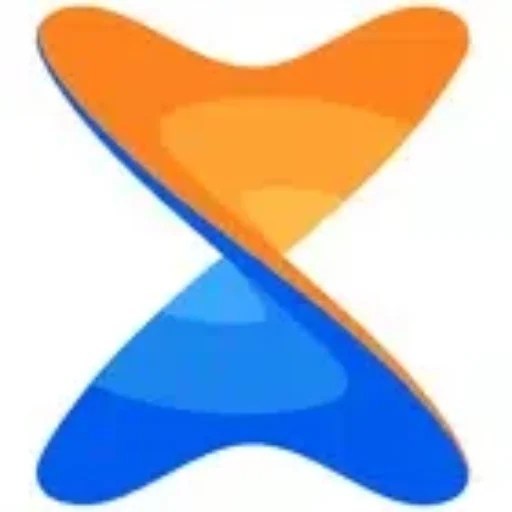
Introduction
Xender is a popular file-sharing app that allows users to transfer files between devices quickly and efficiently. Whether you’re sharing photos, videos, or documents, Xender makes the process seamless without needing an internet connection.
How to Download Xender
1. Visit the Website: Go to [Xender APK Download](https://xenderapkdownload.org). 2. Select Your Device: Choose the appropriate version for your Android, iOS, or PC. 3. Download the APK: Click the download button and install the APK file on your device. 4. Installation: Follow the on-screen instructions to complete the installation.
How to Transfer Files
1. Open Xender: Launch the Xender app on both the sending and receiving devices. 2. Connect Devices: Tap on the “Send” button on the sender’s device and “Receive” on the receiver’s device. Use the QR code scanner or create a hotspot to connect. 3. Select Files: Choose the files you want to transfer from your device. 4. Send Files: Tap the “Send” button, and the files will be transferred instantly.
Tips for Efficient Use
- Batch Transfer: Xender supports batch file transfers, making it easy to send multiple files at once. - Cross-Platform: Xender works across different operating systems, allowing you to share files between Android, iOS, and PC. - Offline Sharing: No internet connection is required, making it perfect for situations where connectivity is an issue.
Conclusion
Xender simplifies the file-sharing process with its user-friendly interface and high-speed transfers. For more detailed guides and updates, visit [Xender APK Download](https://xenderapkdownload.org). Happy sharing!
0 notes
Text
AI Improves Pixel In 6 Ways Include Pixel Circle To Search
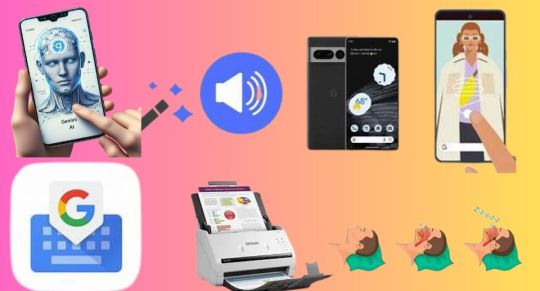
AI powers a few of the well-known and beloved Pixel features. Google covered seven instances last year, ranging from Magic Eraser to Real Tone include Gemini, Audio Magic Eraser, Pixel Circle to Search, Gboard and Google have come a long way since then. Here are six additional ways that your Pixel is made even more useful by Google artificial intelligence efforts.
Use your personal AI helper, Gemini, to swiftly summarise a webpage
Gemini can save you time browsing and skimming through webpages if all you need is the main content. Gemini can quickly provide a concise synopsis of the key talking points for you to read after scanning a full page of text.
How to use it: Gemini may be used as your mobile assistant on Android devices. Once your Pixel 8, Pixel 8a, or Pixel 8 Pro is configured, open a webpage in Google Chrome and press and hold the power button to launch Gemini. When the overlay shows on your screen, ask Gemini to summarise the article. Saying “Hey Google” will also activate Gemini by voice.
Record a video and use Audio Magic Eraser to edit the noises afterwards
Your favourite take of yourself wishing your best friend a happy birthday gets ruined by a dog barking in the background as you’re recording. You can send a video of yourself in the best possible light by using Audio Magic Eraser to muffle the dog and any other background noise.
How to apply it: Using your Pixel 8, Pixel 8a, or Pixel 8 Pro, record a video. After that, navigate to your Google Photos, pick the video, and press “Edit.” At the bottom of your screen, there is a row of options that include “Video,” “Crop,” “Audio,” “Adjust,” and more. To activate the Audio Magic Eraser function, tap “Audio.” It will recognise the many types of sound in your movie, such as wind, nature sounds, and human speech. Select “Auto” to let Pixel enhance the audio for you, or choose a sound and reduce it to suit your preferences. Once you’re satisfied, select “Done.”
Use Pixel Circle to Search to learn more about what’s on your screen
Suppose you’re using your phone to view a YouTube Shorts video, read an article, or study something on your screen and you’d like to know more about it. With the Pixel 6 and above, you can now get more information without switching apps by tapping, highlighting, circling, or scribbling anywhere on the screen.
Use it by holding down the navigation bar and then highlighting the text, image, or video that you want more information about, either by circling it or in another way. To get the best results, you can also add more context to the search bar at the bottom of your screen by asking questions like “where can I get a similar shirt?”
Use Gboard’s Proofread to ensure that your messages are error-free
If, like me, you type messages quickly and push send before realising a humiliating typo, Gboard, driven by artificial intelligence, can be of assistance. Before you send, proofread using Gboard to eliminate typos and punctuation or grammar mistakes with a single tap.
How to apply it: Draft your texts after installing Gboard on your Pixel 8, Pixel 8a, or Pixel 8 Pro. The “Fix it” chip will immediately show up on the suggestion bar if the feature detects any mistakes. You can make changes to your text by tapping the chip, and you won’t need to send a second text message asking for clarity. By selecting the checkmark-adorned icon located beneath the letter A on Gboard, you can also initiate Proofread on your own.
Use Document Scanner to scan and produce PDFs from documents with your camera
Simple digital document creation is possible from paper copies of contracts, receipts, or anything else you wish to distribute, share, or keep on file. This comes in rather useful when it comes to retaining a digital record of your receipts for tax season or even filing your travel costs.
How to apply it: First, on a Pixel 6 or higher, open Google Drive. You can now proceed by tapping +New, selecting “Scan,” or by just tapping the scan document icon. Use manual mode to adjust the distance between you and the paper to take a picture if you want greater control over how the document is framed as you scan.
Auto capture can swiftly recognise and scan the edges of your paper if all you want to do is fast snap a picture of that receipt. In addition, you can preview, remove, or add additional pages to a scan. You can even clean up your document if it has, instance, a coffee ring on it. After selecting “Done,” edit the file’s title and store it on your drive. You can then download, share, or send your scan from that point on.
Monitor your noises during the night with snore and cough alerts
Have you ever wondered if you snore and cough when you sleep? You can find out using your Pixel 8, Pixel 8a, or Pixel 8 Pro.
How to apply it: Locate and select Bedtime mode from the Digital Wellbeing and parental controls section of your Pixel Settings. Once there, information about cough and snore will appear beneath your weekly report. Select “Allow access” and turn on the snore and cough detection. Instead of storing the unprocessed audio, this feature processes the frequencies in advance and converts them into numbers that AI can understand. To get a complete picture of your sleeping patterns and habits and to find out how well you actually sleep each night, pair this with your FitBit.
Read more on Govindhtech.com
#PixelCircletoSearch#pixelfeatures#artificialintelligence#googlepixel#androiddevices#gemini#pixel8pro#GoogleChrome#GooglePhotos#youtubeshorts#GoogleDrive#Pixel6Pro#Pixel6#news#technews#Technology#technologynews#technologytrends#govindhtech
0 notes
Text
How to create PDFs on Android devices using Google Drive
Illustration: The Verge It hasn’t always been that simple to create a PDF using your phone. Several years ago, when I started handling my mother’s bills, I realized I needed a quick way to scan her documents while I was at her home. Rather than drag a scanner around, I found a handy Android app called Tiny Scanner that let me turn paper documents into easy-to-store PDFs using my phone’s…

View On WordPress
0 notes