#eclipse.exe asks
Note
HIIIIIIIIIIIII
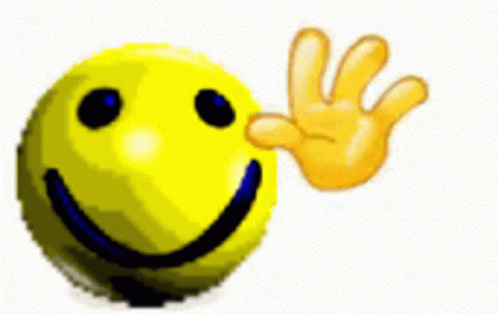
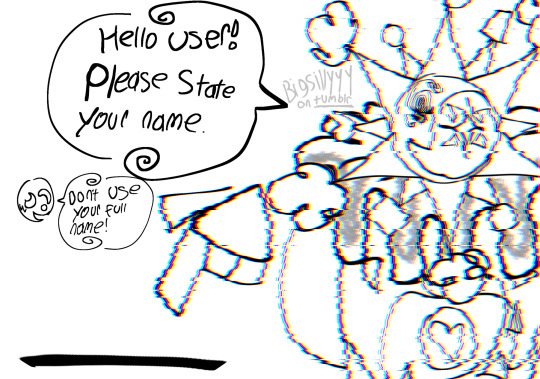
22 notes
·
View notes
Text

Did some fanart of the @ask-a-corrupted-sonic-game cast.
Also featuring my OC, Gigantism, next to Tails Doll. (I’ll release some backstory of him sometime in the future, so stay tuned for that.)
Note, these sprites here are all either edited, custom-made, or aren’t mine at all.
Credits go to the respective owners.
#ask a corrupted sonic game#pixel art#fanart#my art#sprites#Lost Sonic#xenophanes#sonic.exe#majin sonic#fleetway super sonic#gigantism tails#tails doll#eclipse.exe#my oc#lord x
80 notes
·
View notes
Text
Liferay Ide Eclipse

Status:Closed
Resolution: Fixed
Fix Version/s:3.9.1
Labels:
Git Pull Request:

The server bundle is the same server bundle I am using for another Eclipse install, but I'm testing Liferay IDE on a different installation of Eclipse and a different copy of the plugins SDK. The Eclipse Foundation - home to a global community, the Eclipse IDE, Jakarta EE and over 375 open source projects, including runtimes, tools and frameworks. Liferay Developer Studio provides an all-in-one, integrated development environment based on Eclipse for developers to build plugins for the Liferay Digital Experience Platform. Liferay Developer Studio is an Eclipse product that includes the Liferay IDE plugins and additional enterprise only features.
When using jdk11 in 3.9 GA1 Studio:
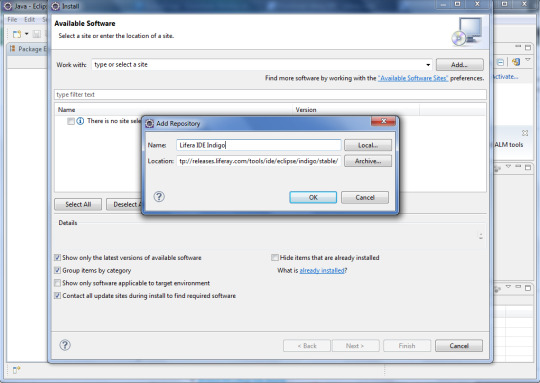
Liferay Download
set vm jdk11 in .ini file
create a workspace project
create a mvc-portlet project
open src/main/java/*.java file
Liferay Tutorial
notice it shows errors about class is not accessible. While on eclipse higher than 2018-12, the error doesn't exist
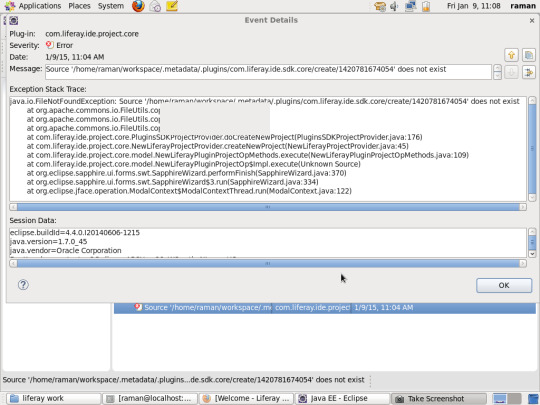
(A classpath releated bug https://bugs.eclipse.org/bugs/show_bug.cgi?id=552037)
Assignee:
Yanan Yuan(Ashley Yuan)
Reporter:
Yanan Yuan(Ashley Yuan)
Participants of an Issue:
Votes:
0Vote for this issue
Watchers:
0Start watching this issue
Liferay Ide Eclipse
Created:
Updated:
Resolved:
Days since last comment:
19 weeks, 2 days ago
Before we take an interest for Liferay portlets, hook, theme and other Liferay components, we must first setup our work environment by adding some essential plugins on Eclipse. We need to install Liferay plugin on Eclipse.
1- Liferay IDE, if you don’t have an existing eclipse (recommended)
Liferay Ide Eclipse Sourceforge
Liferay provides a customized eclipse called “Liferay IDE” that contains all the shipping utilities to use Liferay. To download it, follow these instructions :
Go to the Liferay official site by clicking here
Select the “Eclipse Luna + Liferay IDE2.2.4-GA5” option as shown below and click on “Download”
After the end of the installation, unzip the downloaded archive, open Eclipse by double-clicking on “eclipse.exe“
You are ready now to begin Liferay Portal development !
2- Install Liferay plugin on an existing eclipse
If you already have an existing eclipse and want to use it for your Liferay portal development, you need to install the Liferay plugin on Eclipse. To do so, follow these instructions:
Open eclipse
Go to Help -> Install new software
In the Work with field, past this URL : https://sourceforge.net/projects/lportal/files/Liferay%20IDE/2.2.4%20GA5/and press “Enter”
After pending finish, Select “Liferay IDE” and press “Next”
After calculating requirements and dependencies, click “Next”, accept the license agreement, and click “Finish” to complete the installation.
Click “Ok” on the warning pop-up
Eclipse will ask for restart, choose “Yes”
Check that the plugin has been installed by going to Help -> About Eclipse and check the existence of Liferay as shown below
Your eclipse is now configured to use Liferay plugins.

1 note
·
View note
Text
Why Selenium used for SugarCRM Automation Testing
Sugar CRM is Customer Relationship Management software it widely use by client as per their requirements So, customer works on different scenarios, automation helps to reduce testing time so, tester can cover no. of scenarios
Selenium Webdriver is Open Source Software testing tool which is compatible with different browsers.
To create your test cases selenium support many languages but, Most popular is JAVA to prepare automation test Cases with Selenium WebDriver.
How to configure Eclipse with Selenium WebDriver?
Let’s Start to Install Selenium WebDriver in Eclipse
Step 1 : Download and Install New version of Java Development Kit (JDK).
NOTE : JDK has already include Java Runtime Environment (JRE) So, No need to install JRE separately.
Step 2 : Install Eclipse IDE
Now download “Eclipse IDE for Selenium”.
Make sure to choose link for downloading eclipse which corresponds to your Operating System like for Windows 32 Bit and 64 Bit Versions.
You should download a Zip file, inside ZIP file , there is an “eclipse” folder which has all the application file, We can extract the “eclipse” folder anywhere in your PC.
Step 3 : Download Selenium Java Client Driver
Click on Download link for java release. Download the jar files. You will get client drivers for other languages there, but choose the one for Java as shown above in the screenshot.
After downloading you will get a folder which should contain two jar files related to selenium, a “lib” folder which also contains jar files inside it. Beside this, there is a change log file as well. Refer to the screenshot below.
Create a new folder with name say ‘Selenium’ in C drive and extract the jar files to ‘Selenium’ folder.
Step 4: Download Chrome WebDriver
Selenium WebDriver support for many Browsers such as Mozilla, Chrome, Opera ,etc.,
To download any of WebDriver you should click on Browser link’
Click on Download link -> Click on “Latest Release : ChromeDriver 2.31” ->Click on Chromedriver_win32.zip (for Windows) , Make sure to clink link you want to download it for Windows, Linux or mac version
After downloading Create folder for chrome Driver and extract “ChromeDriver 2.31.exe” to created folder
Step 5 : Create a New Project in Eclipse
Navigate to C drive and open eclipse folder where we have extracted all the application files related to eclipse. In eclipse folder you would get a ‘eclipse.exe’ file. Click on the .exe file
This would ask you to select a workspace, you may accept the default location or simply create a new workspace inside C drive and confirm OK.
Create a new project and for creating click on File Menu -> New -> Java Project -> Name the Project as “testproject” and click finish.
Create a new Java Class, for doing this again click on File Menu -> New ->Class then name it as “testclass” and select the checkbox for ‘public static void main(String[] arg)’ and click finish.
• Add Selenium .JAR files in project
1. Now Right-click on “testProject” and select Properties.
2. On the Properties window, click on “Java Build Path”.
3. Click on the Libraries tab, and then click “Add External JARs..”
4. Navigate to C:\selenium 3.4 (or any other location where you saved the extracted contents of “selenium 3.4.0.zip” in step 3).
5. Add all the JAR files inside and outside the “libs” folder. Your Properties window after adding all the jar file should now look similar to the image below.
6. Finally, click OK and we have completed importing Selenium libraries into our project.
For more details on our products and services, please feel free to visit us at blockchain, blockchain developer, blockchain technology, SugarCRM Developers, create your own cryptocurrency
0 notes
Text
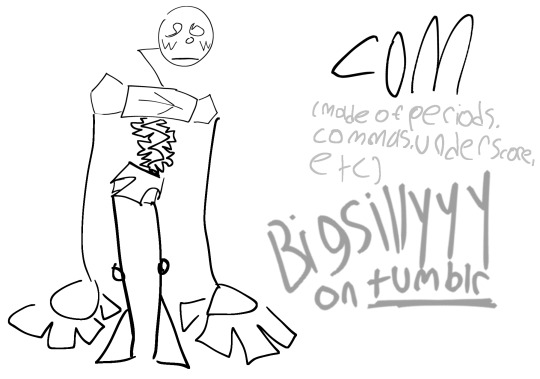
4 notes
·
View notes
Text
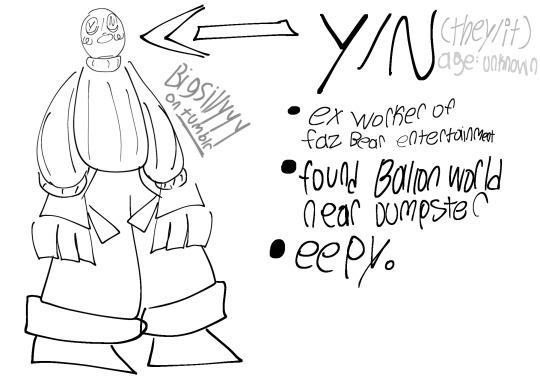
#eclipse.exe au#eclipse.exe y/n#eclipse.exe y/n asks#eclipse.exe username#< just in case#eclipse.exe username asks
1 note
·
View note
Text

Sprite concept I did of Eclipse.exe, design created by @ask-a-corrupted-sonic-game .
22 notes
·
View notes