#macOSVenturaHDDNotMounting/WorkingFix
Explore tagged Tumblr posts
Text
macOS Ventura HDD Not Mounting/Working Fix
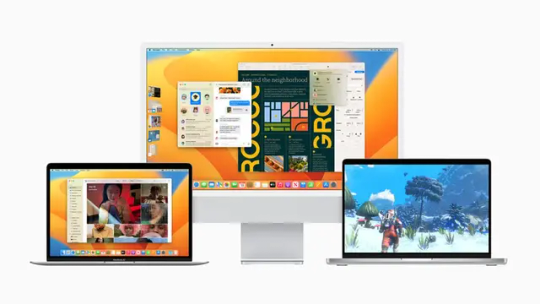
If you are a macOS Ventura user and have an external hard drive that's not mounting or working properly, you are not alone. Many users have reported issues with external drives on macOS Ventura, ranging from the drive not showing up at all to mounting and then unmounting repeatedly. Fortunately, there are several solutions you can try to fix this issue. In this article, we will explore the possible causes of the problem and provide you with effective solutions to get your external drive up and running again.
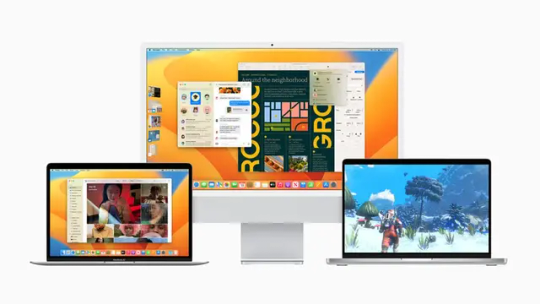
Possible Causes of External Drive Not Mounting on macOS Ventura There could be several reasons why your external drive is not mounting or working properly on macOS Ventura. Here are some of the most common ones: Connection Issues: Sometimes, the issue could be as simple as a loose cable or a faulty port. Make sure the cable is securely connected to the drive and the computer. Also, try connecting the drive to a different port on your computer to see if that helps. Power Issues: External hard drives require power to function properly. If the drive is not getting enough power, it may not work as expected. Make sure the drive is properly powered and the power cable is connected securely. Drive Formatting Issues: If the external drive is not formatted correctly, it may not be recognized by macOS Ventura. Make sure the drive is formatted in a file system that's compatible with macOS Ventura, such as HFS+, APFS, or FAT32. Drive Corruption: External drives can become corrupted due to various reasons, such as sudden power failure, malware infection, or physical damage. If the drive is corrupted, macOS Ventura may not be able to recognize it. Outdated Drivers: If the drivers for the external drive are outdated, it may not work properly on macOS Ventura. Make sure the drivers are up-to-date and compatible with macOS Ventura. Effective Solutions to Fix External Drive Not Mounting on macOS Ventura Now that we have identified the possible causes of the issue, let's look at some of the most effective solutions to fix the problem. Solution 1: Restart the Computer and External Drive Sometimes, a simple restart can fix the issue. Disconnect the external drive from your computer and restart your computer. After the computer has restarted, connect the drive again and see if it mounts properly. Solution 2: Check the Cable and Port As mentioned earlier, the issue could be as simple as a loose cable or a faulty port. Check the cable and port for any damage or debris that could be preventing proper connection. Try using a different cable or port to see if that helps. Solution 3: Use Disk Utility to Repair the Drive Disk Utility is a built-in utility on macOS Ventura that can be used to repair external drives. Here's how to use it: - Connect the external drive to your computer. - Open Disk Utility. You can do this by going to Applications > Utilities > Disk Utility. - Select the external drive from the list on the left-hand side. - Click on the "First Aid" button in the toolbar. - Click on "Run" to start the repair process. - Wait for the repair process to complete. - Eject the drive and reconnect it to see if it mounts properly. Solution 4: Use Terminal to Force Mount the Drive If the external drive is not mounting even after trying the above solutions, you can try using Terminal to force mount the drive. Here's how to do it: Open Terminal. You can do this by going to Applications > Utilities > Terminal. Type "diskutil list" and press Enter. This will show a list of all the connected drives. Locate the external drive in the list and make note of the disk identifier (such as disk2s1). Type "diskutil mountDisk /dev/diskidentifier" and press Enter, replacing "diskidentifier" with the disk identifier you noted in the previous step. Wait for the drive to mount. If the drive still does not mount, you can try using Terminal to repair the drive. Here's how to do it: Open Terminal. Type "diskutil list" and press Enter to show a list of all the connected drives. Locate the external drive in the list and make note of the disk identifier (such as disk2s1). Type "diskutil repairVolume /dev/diskidentifier" and press Enter, replacing "diskidentifier" with the disk identifier you noted in the previous step. Wait for the repair process to complete. Eject the drive and reconnect it to see if it mounts properly. Solution 5: Format the Drive If none of the above solutions work, you may need to format the drive. Note that formatting will erase all data on the drive, so make sure you have a backup before proceeding. Here's how to format the drive: - Connect the external drive to your computer. - Open Disk Utility. - Select the external drive from the list on the left-hand side. - Click on the "Erase" button in the toolbar. - Choose a file system that's compatible with macOS Ventura, such as HFS+, APFS, or FAT32. - Enter a name for the drive and click on "Erase". - Wait for the formatting process to complete. - Eject the drive and reconnect it to see if it mounts properly. Also read: MacBook Air M3: Everything You Need To Know Conclusion External drives are an important tool for data storage and backup. If your external drive is not mounting or working properly on macOS Ventura, there are several solutions you can try to fix the issue. The most common causes of the issue are connection issues, power issues, drive formatting issues, drive corruption, and outdated drivers. Effective solutions include restarting the computer and external drive, checking the cable and port, using Disk Utility to repair the drive, using Terminal to force mount or repair the drive, and formatting the drive. With these solutions, you should be able to get your external drive up and running again on macOS Ventura. Read the full article
#macOSVentura#macOSVenturaExternalDrive(HDD)NotMountingorWorking?#macOSVenturaHDDNotMounting/WorkingFix
0 notes