#magento_theme
Explore tagged Tumblr posts
Text
How to stop JS script in certain user agents in Magento 2?
In Magento 2, you may want to prevent a specific JavaScript from running on certain user agents, older browsers, or certain bots for performance reasons or to prevent compatibility issues. This is possible when you change the code in your theme and use conditions and dynamic scripting accordingly.
Steps to Stop JS for Certain User Agents in Magento 2:
Understand User Agents User agents are strings sent by browsers or devices to identify themselves. For example, Chrome sends Mozilla/5.0 (Windows NT 10.0; Win64; x64) AppleWebKit/537.36 (KHTML, like Gecko) Chrome/91.0.4472.124 Safari/537.36. Use this to determine which scripts to block for specific user agents.
Edit the default_head_blocks.xml or requirejs-config.js Locate these files in your theme. These control how JavaScript is loaded.
Add a Conditional Script Loader To target specific user agents, inject a condition into your JavaScript loader. For example:
Html Code: <script type="text/javascript">
var userAgent = navigator.userAgent;
if (!userAgent.includes('YourTargetUserAgent')) {
// Load your script dynamically
var script = document.createElement('script');
script.src = 'path/to/your/script.js';
document.head.appendChild(script);
}
</script>
Replace 'YourTargetUserAgent' with the string you want to target, like 'Trident' for older Internet Explorer versions.
4. Use a Custom JavaScript File Create a custom JavaScript file (e.g., block-script.js) in your theme's web/js folder and include the above logic there. Update your requirejs-config.js to include this file:
Javascript code: var config = {
map: {
'*': {
blockScript: 'js/block-script'
}
}
};
5. Exclude Using Server-Side Logic (Optional) Use Magento's PHP server-side logic to conditionally inject the script only for certain user agents. Modify the default.xml file in your theme:
Xml Code:
<block class="Magento\Framework\View\Element\Template" name="conditional.script" after="-" template="Magento_Theme::html/conditional-script.phtml" />
6. Test Thoroughly Test the targeted browser or user agent after implementation to ensure the script is blocked as expected. The user agent can be checked using the browser developer tools or online at whatismybrowser.com.
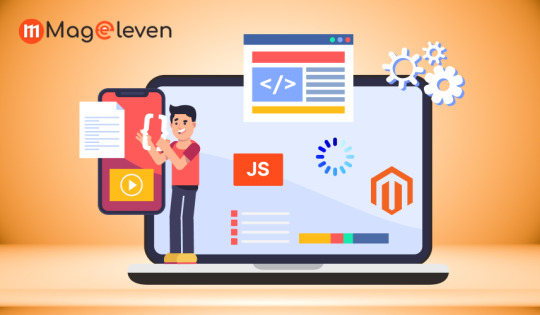
Benefits of Stopping JS for Certain User Agents
Improved Performance: This saves your site from unnecessary script execution for irrelevant or outdated user agents, and it loads faster with fewer resources.
Enhanced Compatibility: Avoid potential problems with unsupported browsers by stopping scripts that may not work, making it easier to use across platforms.
Better User Experience: Optimizing scripts for modern browsers pays off in performance and cleanliness for most users, aligning with their expectations.
By implementing this strategy, you can enhance the functionality and performance of your Magento 2 store as well as effectively serve most of your audience. It is a smart way to balance compatibility and performance on your eCommerce platform.
1 note
·
View note
Text
Integrating and Displaying Your Logo in Magento 2
In the realm of Magento 2, showcasing your logo stands as a pivotal element for brand representation and imprinting a memorable impression on your customers. This article dives into the process of seamlessly integrating and displaying your logo within the Magento 2 interface.
Step 1: Prepping the Logo Image
First and foremost, you'll need to prepare a logo image that resonates with your brand identity. This image should be appropriately sized and formatted, think .png, .jpg, or even .svg. Ensuring your logo image is optimized is essential to streamline page load times.
Step 2: Uploading the Logo Image to Magento
Log into your Magento 2 admin panel.
From the main menu, navigate to Content > Design > Configuration.
Select the configuration of the theme you wish to exhibit your logo on.
Under the Header section, locate the Logo Image area.
Click the Choose File button to upload your logo image from your computer.
After successfully uploading the image, hit Save Configuration to apply the changes.
Step 3: Displaying the Logo in the Interface
Having uploaded your logo image, your next task is to have it prominently displayed within the Magento 2 interface. Typically, this logo will reside in the top section (header) of your website.
Open the file app/design/frontend/[Vendor]/[Theme]/Magento_Theme/templates/html/header/logo.phtml. Here, [Vendor] denotes your company name and [Theme] represents the theme name.
Within the logo.phtml file, you can embed HTML code to showcase the logo using the path to the uploaded image. For instance:
<a class="logo" href="<?= $this->getUrl('') ?>"> <img src="<?= $this->getViewFileUrl('images/logo.png') ?>" alt="Logo"> </a>
In this example, images/logo.png represents the relative path to the logo image within your theme's directory.
Save the file and check the results on your website. The logo should now be elegantly displayed in the header section of your Magento 2 interface.
Wrapping Up
Integrating and showcasing your logo in Magento 2 serves as a dual-purpose: it not only accentuates your brand identity but also leaves a potent mark on your clientele. By adhering to the aforementioned guidelines, seamlessly integrating and displaying your logo within the Magento 2 interface becomes an effortless endeavor.
0 notes
Photo

Download DeepBlue Magento theme on themeforest
Description DeepBlue Magento theme :
Download DeepBlue Magento theme. The Theme releases on Saturday 23rd October 2010 By The Author Web-experiment on Themeforest. It’s makes use of for superior menu,blue,cell telephones,electornics,electronics,for computer systems,magento template,magento theme,spherical,buying cart,slider,template. Theme Title: DeepBlue Magento theme Category: ecommerce/magento/buying Price: $74 Author: Web-experiment Published Date: Saturday 23rd October 2010 08:05:25 PM More Info / DownloadDemo
Support
If you've gotten any questions relating to this template or assist request – please ship them by way of content material kind in our web site assist kind
Custom menu
Replaces the usual Magento menu with a multi-column drop down menu system. Allows you to show your product classes in a extra intuitive method. Just set up Free Custom Menu module. Styles for this module are already current in DeepBlue Magento theme. Settings:
Catalog web page
1. The catalog web page is now able to displaying totally different variety of merchandise per line. It is feasible to show product pictures with the next sizes: 135px, 150px, and 160px.
2 column structure
5 merchandise per line | Four merchandise per line | three merchandise per line
1 column structure
6 merchandise per line, 135px | 6 merchandise per line, 150px | 5 merchandise per line, 160px
three column structure
three merchandise per line, 160px | three merchandise per line, 150px | three merchandise per line, 135px
Home web page
1. An superior slider has been added to the house web page (view demo) The previous one is offered right here 2. You would possibly fluctuate the variety of merchandise per line relying on the column structure (change dwelling pages and see 1 or three column structure examples)
Release Notes
November 6, 2011 – Support for 1.6.1.0 March 21, 2011 – Custom menu added March 21, 2011 – This template was efficiently checked as XHTML 1.0 Strict March 21, 2011 – Total loading time: 6.3sec, Second time loading time 1.three sec February 28, 2011 – Theme helps Magento variations 1.4.x.x – 1.5.0.1 December 28, 2010 – Now supporting 1.4.2.0
General
1. A reside chat icon has been added to the header (within the demo, it's linked to our reside chat; don't be afraid to test it out!). 2. Changed prime menu with rounded corners (besides IE).
If you face any set up issues
Please contact us immediately! More Info / DownloadDemo #DeepBlue #Magento #theme
#advanced_menu#All_Theme_amp_Template#blue#cell_phones#ecommerce_theme#ecommerce_Weekly_bestsellers#electornics#electronics#for_computers#magento_template#magento_theme#round#shopping_cart#slider#template#Theme_amp_Template_Weekly_bestsellers#Weekly_bestsellers
0 notes
Text
Magento Best Practices in Front-End Development
The article was initially published in WebMeridian blog.
Table of Contents:
Setting up the environment
Less files: uses, and location
CSS in practice
jQuery widgets in Magento 2
mixin js and required-config.js
Effortless website optimization
Setting Up The Environment
sudo apt install nodejs
sudo apt install npm
nodejs -v
npm install -g grunt-cli
package.json.sample to package.json Gruntfile.js.sample to Gruntfile.js grunt-config.json.sample into grunt-config.json
cd <your_Magento_instance_directory> npm install
dev/tools/grunt/configs/themes.js <theme>: { area: '<area>', name: '<Vendor>/<theme>', locale: '<language>', files: [ '<path_to_file1>', //path to root source file '<path_to_file2>' ], dsl: 'less'
}
In the dev/tools/grunt/configs/themes.js root folder you can find a default file. This file contains the backend theme build, Blank or Luma. You can open this file and write a theme, as in the code above. You can also run grunt exec and grunt watch.
WebmeridianEn: {
area: 'frontend', name: 'Webmeridian/WebmeridianTheme', locale: 'en_US', files: [ 'css/styles-m', 'css/styles-l', 'css/mystyles' ], dsl: 'less' },
grunt exec && grunt watch
This can be used to compile themes. You need two files (‘css/styles-m’ and ‘css/styles-l’) to compile.
Less Files: Uses, and Location
<theme_dir>/ ├── <Vendor>_<Module>/ │ ├── web/ │ │ ├── css/ │ │ │ ├── source/ │ ├── layout/ │ │ ├── override/ │ ├── templates/ ├── etc/ ├── i18n/ ├── media/ ├── web/ │ ├── css/ │ │ ├── source/ │ ├── fonts/ │ ├── images/ │ ├── js/ ├── composer.json ├── registration.php ├── theme.xml
Magento_Checkout/web/css/source/_module.less
Use _module.less when you want to make significant style changes to a module, and use _extend.less for smaller changes. You can see more examples of how to override component styles on the site linked above.
Magento_Checkout/web/css/source/_extend.less Magento_Checkout/web/css/source/module/_new-styles.less @import ‘module/_new-styles’
& when (@media-common = true) { body { background: blue; } }
lib/web/css/source/lib/_responsive.less
The Blank and Luma themes use Less variables to implement the following breakpoints:
@screen__xxs: 320px
@screen__xs: 480px
@screen__s: 640px
@screen__m: 768px (in the Blank and Luma themes, this breakpoint switches between mobile and desktop views)
@screen__l: 1024px
@screen__xl: 1440px
.media-width(@extremum, @break) when (@extremum = 'max') and (@break = @screen__s) {
// your code
}
& when (@media-target = 'desktop'), (@media-target = 'all') {
@media only screen and (min-width: @screen__m) and (max-width: (@screen__xl - 1)) {
// styles for breakpoint >= 768px and < 1440px } }
.media-width(@extremum, @break) when (@extremum = 'min') and (@break = @screen__m) { // your code }
_buttons.less -> _buttons_extend.less
jQuery Widgets in Magento 2
Widgets
Accordion widget
Alert widget
Breadcrumbs widget
Calendar widget
Collapsible widget
Confirmation widget
Dropdown widget
DropdownDialog widget
FolderTree widget
Gallery widget
List widget
Loader widget
Magnifier widget
MediaUploader widget
Menu widget
Modal widget
Multiselect widget
Navigation widget
PasswordStrengthIndicator widget
PopupWindow widget
Prompt widget
QuickSearch widget
RedirectUrl widget
RemainingCharacters widget
RowBuilder widget
Sortable widget
Sticky widget
Tabs widget
ToggleAdvanced widget
TrimInput widget
A useful link for you is here — Magento 2 Create jQuery UI Widget.
Create custom jq widget
app/design/frontend/<VendorName>/<ThemeName>/Magento_Theme/web/js/mywidget.js
jQuery Widgets in Magento 2
app\design\frontend\<VendorName>\<ThemeName>\Magento_Contact\templates\form.phtml
Mixin js and Required-config.js
A mixin is a class whose methods are added to, or mixed in with, another class.
A base class includes methods from the mixin instead of inheriting from it. Adding different mixins gives you the ability to add to or augment the behavior of the base class.
Declaring Mixins
Mixins are declared in the mixins property in the requirejs-config.js configuration file. This file must be created in the same directory where the mixin is declared.
The mixins configuration in the requirejs-config.js uses mixin paths to associate target components with a mixins.
RequireJS in Commerce
In this section, we’ll describe the general concepts of using the RequireJS library in Magento, with examples. Please refer to the official RequireJS documentation for a more detailed explanation.
RequireJS is a JavaScript file and module loader. It improves perceived page load times because it allows JavaScript to load in the background. In particular, it provides asynchronous JavaScript loading.
RequireJS Configuration in Magento
All configuration is done in the requirejs-config.js file. In it is a single root object, config, which contains the configuration options described below. All configuration settings are optional and are used only when required. The following snippet is a sample requirejs-config.js that describes the structure of the file. Example requirejs-config.js file.
var config = { map: {...}, paths: {...}, deps: [...], shim: {...}, config: { mixins: {...}, text: {...} } }
map: map is used to prefix a module with a different id. Format of map configuration:
Deps
Used when your required js configurations have dependencies, i.e. you would like to load dependencies before you call the required js define () ‘d. Example:
The shim configuration is used to build a dependency on a third-party library, since we cannot change it.
When to use the shim configuration:
To add a new dependency to a third-party library
To add a new dependency to a third-party library that does not use an AMD module
To change the boot order by adding a dependency to a third-party library
When setting a path to an array with multiple script sources, the next script is used as a backup if the first script fails to load.
Text
text Configuration is used to set security request headers using the text.js file.
Without Cross Origin Resource Sharing (CORS) , you cannot add an X-Requested-With header to a cross-domain XHR request. Set this header to inform the server that the request was initiated from the same domain.
Effortless Site Optimization
Concerning site optimization, it is all quite controversial since often good optimization requires much time, which is often not available. Also, based on my personal experience, most sites have the wrong configurations, which affects the site negatively. Therefore, the solution in most cases is the initially correctly set-up configuration, which in addition boost the loading speed of your website:
bin/magento config:set dev/js/enable_js_bundling 0
bin/magento config:set dev/js/merge_files 0
bin/magento config:set dev/js/minify_files 1
bin/magento config:set dev/js/move_script_to_bottom 1
bin/magento config:set dev/css/merge_css_files 0
bin/magento config:set dev/css/minify_files 1
Besides, for increasing the speed of the site, it is necessary to use a lazy load library; I use this source. Also, it’s a good practice to preload resources and connect to remote servers; for this, we need to use the module.
Summary
To sum up, I would like to emphasise that basic optimisation can be done reasonably easily while spending a minimum of time. The most fundamental aspect is to set up a configuration for the site, which in itself already has a positive impact on the speed and performance of the site. Well, and if you install a couple of modules and add libraries, then you can quickly get into the “orange zone” on mobile devices.
Contact us
3 notes
·
View notes
Text
Calling a Custom phtml file in another phtml file, cms block, cms page, and XML layout in Magento 2
Calling a Custom phtml file in another phtml file, cms block, cms page, and XML layout in Magento 2
Calling in phtml file <?php include ($block->getTemplateFile(‘Magento_Theme::extra/test-view.phtml’)); ?> Calling in CMS page and block {{block class=”Magento\Framework\View\Element\Template” name=”test_view” template=”Magento_Theme::extra/test-view.phtml”}} Calling in XML layout <block class=”Magento\Framework\View\Element\Template” name=”test_view”…
View On WordPress
0 notes
Photo
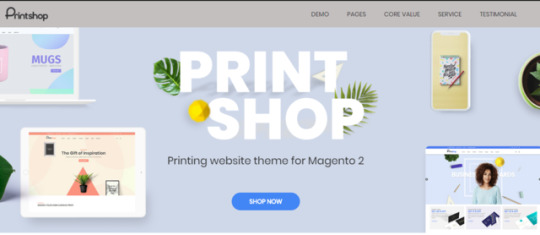
✴️✴️ Printshop - Responsive Magento Printing Theme. ---------- #Magento_themes, #Magento_extensions UNLIMITED DESIGNS ULTIMATE LAYOUTS POWERFUL HEADER LAYOUTS ..... =>>> live:vincent_4281 Phone/ WhatsApp: +84 868 901 261 https://themeforest.net/item/printshop-responsive-magento-printing-theme/14146009?s_rank=18&fbclid=IwAR0cC2hEMmEj2g38zs8uUoeaE97eJAN_BitTJyi13uKGvdNDHs9LPLtnPsU
0 notes
Text
Here Is Magento 2 Layout Tutorial To Customise Your Frontend Store
One of the common tasks in the Magento is changing the appearance and structure of the site to make your store more stunning and run smoothly.
In Magento, three path structures determine your front-store are: layout, block, and container.
The page structure looks the same as the XML (Extensible Markup Language) file that is much like the HTML (HyperText Markup Language) structure to create one or several columns.
In this article, I’ll represent to you how to create and customize the layout. Let’s read all our Magento 2 Layout Tutorials to create your template and upscale visitors.
Let’s go now!
What Is Magento Layouts File?
A Layout file is a file that shows the appearance of your front-store to customers. The layout file is .xml file which resides in app > design > frontend > your interface > your theme > layout.
Each layout file contains a block and a container. A container is a package including code, configuration, and system libraries to make your website run smoothly.
It helps the layout to build a website appearance, for example, header, left column, main column, and footer.
Meanwhile, a block creates a link between the layouts and templates to design your website, including a category list such as a cart, product tags, and product listing.
More about Magento layout files
First, you go to app > design > frontend > base > layout and open the customer.xml file. You can see the different <tag> containing different blocks for your site.
<?lt;!-- New customer registration --> <customer_account_create translate="label"> <label>Customer Account Registration Form</label> <!-- Mage_Customer --> <remove name="right"/> <remove name="left"/> <reference name="root"> <action method="setTemplate"><template>page/1column.phtml</template></action> </reference> <reference name="content"> <block type="customer/form_register" name="customer_form_register" template="customer/form/register.phtml"> <block type="page/html_wrapper" name="customer.form.register.fields.before" as="form_fields_before" translate="label"> <label>Form Fields Before</label> </block> </block> </reference> </customer_account_create>
Handle and Block
Handles are the main entity through which Magento determines which block to load when a particular module is being called. <customer_account_create> is the module-specific handle. When someone accesses the Consumer Registration tab, this handle is activated.
Block has 2 types, there are structure blocks and content blocks. A content block is used when you want to add a specific type of “content” to a “Section” of the template or proposal.
While structural blocks are the structure of the content of the pages. They don’t have any actual content to display, however, they display the content blocks at the end.
For example, “Header”, “Footer”, “Left” and “Right” are structural blocks in Magento.
How to Create A New Magento 2 Layout?
In this Magento 2 Layout Tutorial, I’m going to represent you how to create a new Magento Layout as you don’t want to use a free theme.
We’ve already known that Magento’s default has a column, 2 columns with left bar, and 2 columns with right bar.
So, if you want to create it, first, you have to create a custom page.XML file following to this: app/design/frontend/<VendorName>/<ThemeName>/Magento_Theme/page_layout/3-columns-double-footer.xml.
<?lt;?xml version="1.0"?> <layout xmlns:xsi="http://www.w3.org/2001/XMLSchema-instance" xsi:noNamespaceSchemaLocation="urn:magento:framework:View/Layout/etc/page_layout.xsd"> <update handle="3columns"/> <referenceContainer name="page.wrapper"> <container name="footer-bottom" as="footer-bottom" after="-" label="Footer Bottom" htmlTag="footer" htmlClass="page-footer-bottom"/> </referenceContainer> </layout>
Secondly, you add a new page layout to the layouts.xml following to app/design/frontend/<VendorName>/<ThemeName>/Magento_Theme/layouts.xml.
<?lt;?xml version="1.0" encoding="UTF-8"?> <page_layouts xmlns:xsi="http://www.w3.org/2001/XMLSchema-instance" xsi:noNamespaceSchemaLocation="urn:magento:framework:View/PageLayout/etc/layouts.xsd"> <layout id="3-columns-double-footer"> <label translate="true">3 Columns Double Footer</label> </layout> </page_layouts>
As a result, your new page layout will display below:
You can check on your Admin Panel Configuration Setting to test Magento 2 Theme Layout.
Magento Layouts
>>> Don’t miss this: Best Magento Tutorials to rocket your sales in 2020!
How To Create Magento Layout XML?
I’m also telling you how to create the layout .xml in this Magento Layout XML Tutorial.
Go to app > design > frontend > default > default > layout and create the mymodule.xml.
Then, copy the code below:
<?lt;?xml version="1.0"?> <layout version="0.1.0"> <mymodule_index_index> <reference name="content"> <block type="mymodule/mymodule" name="mymodule" template="mymodule/mymodule.phtml" /> </reference> </mymodule_index_index> </layout>
How To Customise Layout in Magento 2 Layout Tutorial?
#1. Set the page layout
Following to Magento Layout Tutorial, if you want to change the Search page from 1 column to 2 column, you can just extend catalogsearch_advanced_index.xml in your theme by adding the following layout:
<?lt;page layout="2columns-left" xmlns:xsi="http://www.w3.org/2001/XMLSchema-instance" xsi:noNamespaceSchemaLocation="urn:magento:framework:View/Layout/etc/page_configuration.xsd"> ... </page>
>>> Don’t forget: Magento 2 Elasticsearch to upgrade your searching page!
#2. Include static resources (JavaScript, CSS, fonts)
Do you want to change the <head> of your site? Magento 2 Layout Tutorial will help you to change it. The default look of a Magento store page <head> is defined by app/code/Magento/Theme/view/frontend/layout/default_head_blocks.xml. Therefore, you can add CSS and JavaScript is to extend this file in your custom theme, and add the assets there. So, add the code below:
<?lt;page xmlns:xsi="http://www.w3.org/2001/XMLSchema-instance" xsi:noNamespaceSchemaLocation="urn:magento:framework:View/Layout/etc/page_configuration.xsd"> <head> <!-- Add local resources --> <css src="css/my-styles.css"/> <!-- The following two ways to add local JavaScript files are equal --> <script src="Magento_Catalog::js/sample1.js"/> <link src="js/sample.js"/> <!-- Add external resources --> <css src="https://maxcdn.bootstrapcdn.com/bootstrap/3.3.4/css/bootstrap-theme.min.css" src_type="url" /> <script src="https://maxcdn.bootstrapcdn.com/bootstrap/3.3.4/js/bootstrap.min.js" src_type="url" /> <link rel="stylesheet" type="text/css" src="http://fonts.googleapis.com/css?family=Montserrat" src_type="url" /> </head> </page>
Magento Layout XML Tutorial
>>> Interested? Learn about Magento 2 Shopping Cart to satisfy your customers!
That is about Magento 2 Layout XML Tutorial. But what if you want to add the conditional comments for Microsoft Internet Explorer?
#3. Remove static resources (JavaScript, CSS, fonts)
To remove the static resources, linked in a page <head>, make a change similar to the following in a theme extending app/design/frontend/<Vendor>/<theme>/Magento_Theme/layout/default_head_blocks.xml:
<?lt;page xmlns:xsi="http://www.w3.org/2001/XMLSchema-instance" xsi:noNamespaceSchemaLocation="urn:magento:framework:View/Layout/etc/page_configuration.xsd"> <head> <!-- Remove local resources --> <remove src="css/styles-m.css" /> <remove src="my-js.js"/> <remove src="Magento_Catalog::js/compare.js" /> <!-- Remove external resources --> <remove src="https://maxcdn.bootstrapcdn.com/bootstrap/3.3.4/css/bootstrap-theme.min.css"/> <remove src="https://maxcdn.bootstrapcdn.com/bootstrap/3.3.4/js/bootstrap.min.js"/> <remove src="http://fonts.googleapis.com/css?family=Montserrat" /> </head> </page>
#4. Set Conditional Comments
Some of your customers use Microsoft Internet Explorer to access your website. In terms of adding assets, you can add CSS files to be included for a specific version of Internet Explorer. A sample follows:
<?lt;page xmlns:xsi="http://www.w3.org/2001/XMLSchema-instance" xsi:noNamespaceSchemaLocation="urn:magento:framework:View/Layout/etc/page_configuration.xsd"> <head> <css src="css/ie-9.css" ie_condition="IE 9" /> </head> </page>
#5. Set Body Attribute of Blocks
To add a new tag, you just follow the code:
<?lt;body> <attribute name="class" value="my-new-body-class"/> </body>
>>> Check out: 5 Basic Samples of Magento Newsletter Template for your store! !
Conclusion
So, here is all about Magento 2 Layout Tutorial for your Magento website. In this article, I introduced you to how to customize Magento 2 layout XML tutorial, Magento layout tutorial, and Magento layouts.
If you have any questions, don’t hesitate to comment below. We’re 24/7 to answer your questions.
Thank you for your time!
The post Here Is Magento 2 Layout Tutorial To Customise Your Frontend Store appeared first on Mageguides.
from Mageguides https://ift.tt/2Y1tl2A via IFTTT
0 notes
Photo

Magento 2 – Calling phtml file from module in cms page Magento 2 - Calling phtml file from module in cms page just add the below code. {{block class="Magento\Framework\View\Element\Template" name="test_file" template="Magento_Theme::html/trackorders.phtml"}}
0 notes
Link
Last Chance to Get 30% OFF on Best-elling #Magento_Themes, #Prestashop_Themes as well as Join our Clubs. It's a tremendous savings opportunity! Time is running >> Shop Now: http://bit.ly/easter2018-magentech #easter2018 #easter_sale
0 notes
Text
Top 10 Best Selling Magento Website Builder Theme

Magento website builder theme is recognised as the prominent e-commerce stage in the market. With constant key updates and the introduction of new features, it has become one of the easiest available e-commerce solutions. Magento website builder theme is accessible, dependable and it has a great community. With the ever-flourishing Magento platform, the sellers need to ensure that the customer know-how goes as efficiently as conceivable with this platform.
Surely, an excellent theme can reveal and strengthen all of the astonishing Magento attributes and take the e-commerce practice to an entirely different level. Magento website builder theme contains the best templates that are chosen from the collection of existing free Magento themes. The themes are handy designs for virtual stores functioning on the Magento platform. Indeed, all the templates are full of extraordinary functionality and the latest layout schemes, ensuring a pioneering performance.
https://techidem.com/top-best-selling-magento-website-builder-theme/
0 notes
Photo

Download Brave - MultiPurpose Flat Responsive Magento Theme on themeforest
Description Brave - MultiPurpose Flat Responsive Magento Theme :
Download Brave - MultiPurpose Flat Responsive Magento Theme. The Theme releases on Monday 18th November 2013 By The Author linharex on Themeforest. It’s makes use of for trend theme,flat magento theme,flat ui theme,hitech magento theme,hitech retailer,magento theme,multi-function magento theme,responsive magento theme,responsive theme,sport theme,expertise magento theme,watch theme. Theme Title: Brave - MultiPurpose Flat Responsive Magento Theme Category: ecommerce/magento Price: $84 Author: linharex Published Date: Monday 18th November 2013 12:53:10 PM More Info / DownloadDemo
Important Support Tip
Due to the restricted of this dialogue field so you probably have any situation please be at liberty to open a brand new ticket at http://arex.ticksy.com/
MT Brave Introduction
A brand new magento theme has been launched by yestheme.com. with all obligatory options for not solely a profitable excessive-tech on-line retailer but additionally a watch catching company web site, named MT Brave.
A really versatile magento theme, MT Brave might be configured to focus on each type of on-line shops promoting: Electronics, Gadgets, TVs, Cameras, Photo, Video, and Audio Equipment, Cellphones…and extra.
MT Brave theme comes with 4 wonderful colours (Sea blue, Green-see, Red, and Violet) and versatile structure, limitless coloration scheme and intensely versatile, so you'll be able to change something on this theme: coloration, background, structure, font, language…to make it actually grow to be the shop you would like. Responsive magento theme MT Brave will mechanically resize at completely different resolutions. It makes positive all units can comfortably load your website and has the perfect look on the units (Desktop, Laptop, Tablet, Mobile). It additionally additionally work seamlessly in Internet Explorer 8+, Firefox, Chrome and Safari.
Why purchase this theme
Take a have a look at some our testimonials under:
AM Revolution Slider built-in without spending a dime in theme with stunning 3D results and transitions will convey such a powerful visible that's past your creativeness. For extra, Dropdown Mega Menu (with a number of column, picture, hyperlinks, and video) is a good assistant so that you can categorize your merchandise as much as four ranges of sub-classes. Our Widgets help to show the contents in particular widget-positions, corresponding to:Best Seller, Product List, Featured Products, and extra, which can make your product present tremendous neat and good.
Along with a fantastic design, Responsive magento theme MT Brave has additionally been built-in many different new and glorious options, corresponding to Ajax Cart, Cloud Zoom, Brand Logo Slider and far more, which can be sure collectively to present an ideal look to the web site, conforming to your wants. We construct MT Brave with customization in thoughts, that may be a highly effective Admin and Unlimited colours so you'll be able to simply modify theme, and create your personal authentic design.
Now, improve conversions high quality and make a fairly good shock to your prospects with MT Brave theme!
Compatibility
Compatible with Magento: 1.8.x, 1.7.x, 1.6.x
Magento Theme Features
Built with Bootstrap 3, Html5 Markup & CSS3
Lite model of AM Revolution Slider Integrated
100% Responsive Theme
Powerful Admin and Unlimited Colors
Many Powerful Widget Integrated
Flexible Layout
Magento themes options
Responsive internet design: present up nice on each Mac, Windows, iPad, Tablets, iPhone, Android and home windows telephones
Powerful admin management panel
Built-in four preset fashion: SeeGreen, SteeBlue, Purple, FireBrick.
Lite model of AM Revolution Slider Integrated
Easy to make new pores and skin/fashion on your store within the admin panel with out information of coding
Responsive internet design: present up nice on each Mac, Windows, iPad, Tablets, iPhones, Android and home windows telephones
Drop-down procuring cart in header
Mega Menus supported: Allow you add classes, customized static block (video, banner, hyperlinks..), CMS to the navigation
Smart menus supported: permit you to present the classes as a drop down menus or accordion menus on the sidebar
Ajax add to cart supported: enable customer add the merchandise to the cart with out redirect to the checkout web page
Product thumbnail Slider supported: enable you slide all pictures of the product
Best Seller Product supported
Product label (New & Sale) supported: enable you allow/disable/change place of New or Sale label
Ajax store by worth slider: You can now modify worth vary with a elaborate slider with out refreshing a web page
Advanced Product List
Advanced Logo Slider: you'll be able to straightforward to regulate (add/take away/order) pictures within the again-finish
Integrated Google Fonts
Back to prime button
Background patterns and coloration chooser: straightforward to alter or add your background pictures, you'll be able to set limitless on your retailer
Integration with Cloud Zoom to enlarge product pictures
Custom grid mode
Delivered with supply Adobe .PSD files
Well-comment CSS and PHP code files
Cross Browser Support ( IE 8+ , Safari, Mozilla Firefox, Opera 9+ )
Change Logs
------------ 2.0.3 Release [24-June-2014] ------------ # Fix ajax cart icon hover drawback # Fix MT Widget on Random Product Collection when the classes specified. # Fix login drawback on magento 1.8.x # Fix area does not load on checkout web page. # Fix footer drawback on resize the display # Check this theme on 1.9.0.Zero and it really works # Fix catalog search error # Fix layered class filter drawback # Upgrade pattern knowledge sql file to 1.9.x ------------ 2.0.2 Release [12-Dec-2013] ------------ # Fix cms web page import + Add new place: preface left and proper ^ Compatible with 1.8.1.0 * Update pattern knowledge and demo website ------------ 2.0.1 Release [05-Dec-2013] ------------ ^ Upgrade MT RevSlider ^ Upgrade MT Filter ^ Upgrade MT Widget ^ Upgrade MT Attribute + Update Help & Support content material + Add design.css as default # Fix Top hyperlinks situation ------------ 2.0.0 Release [Nov-15-2013] ------------ ! Initial Release
Please verify our different merchandise
ARW Sebian
ARW Doom
ARW Sweet
ARW Zoneshop
ARW Boutique
ARW Start
MT Colinus
AM Mondo
MT Cosmetic
MT Yoming
More Info / DownloadDemo #Brave #MultiPurpose #Flat #Responsive #Magento #Theme
#All_Theme_amp_Template#ecommerce_theme#ecommerce_Weekly_bestsellers#fashion_theme#flat_magento_theme#flat_ui_theme#hitech_magento_theme#hitech_store#magento_theme#multi-purpose_magento_theme#responsive_magento_theme#responsive_theme#sport_theme#technology_magento_theme#Theme_amp_Template_Weekly_bestsellers#watch_theme#Weekly_bestsellers
0 notes
Text
💥 BIG SALE 15% OFF for ALL item on Cmsmart with code: EASTER_MA
This program lasts for only from 16 to April 22, 2019 Easter Sunday Date 2019 - Happy Easter from all of us and Happy with CMSmart
💥 If Easter Day gives us all the most sacred things, the mission of Cmsmart is to provide valued customers with
💥 the best high-quality product and professional service.
💥 Let's join Cmsmart in this fun atmosphere with amazing promotion programs you should not miss

https://cmsmart.net/
#hashtag#magento_themes, hashtag#magento_extensions, hashtag#virtuemart_templates, hashtag#virtuemart_extensions, hashtag#website_templates, hashtag#buy, hashtag#sell, hashtag#cms_marketplac hashtag#templates hashtag#themes hashtag#marketing hashtag#magento2 hashtag#woocommerce hashtag#magento hashtag#marketplace hashtag#wordpress
0 notes
Photo

Adding custom footer magento 2 using xml Adding custom footer magento 2, first add a .phtml file inside /Vendor/theme/Magento_Theme/templates/form and create a file like custom.phtml add some content.
0 notes
Text
Override copyright file in magento 2 using theme folder
Override copyright file in magento 2 using theme folder
Override copyright file in magento 2 using theme folder, create file copyright.phtml inside /Vendor/theme/Magento_Theme/templates/html and you can add here additional content as I also did here.
<?php echo "<h4 style='text-align:center;'>Your custom text here.</h4>"; ?> <small class="copyright"> <span><?php echo $this->getCopyright() ?></span> </small>
View On WordPress
0 notes