#manual duplex printer
Explore tagged Tumblr posts
Text
0 notes
Note
As you've asked for asks!:
Do you have any quick-and-dirty book/fic binding methods a terrified-of-failure novice could use to bang something out to get over the first collywobbling step of Actually Doing The Thing? (this may be something I've been meaning to ask for ages)
yes! I absolutely do! in my opinion the best quick-and-dirty bookbinding method is a no-glue pamphlet: you don't have to mess with glue or measuring or cutting anything, all you need is your text, some paper, a needle and thread. you can use the same needle to punch holes if you don't have an awl.
this is going to be a little long but that's because I'm going to write out some fairly detailed instructions for an A5 sized pamphlet. If you don't want detailed instructions and think you can glean the necessary info from photos, just skip to the photos! I've also linked tutorials.
for preparing the text to printing, in whatever software you use (word, libreoffice, gdocs, whatever) make sure your document is set to page size A5. make it look readable. then save as/export that document as a straight-paged PDF. now go to the bookbinder JS tool (https://momijizukamori.github.io/bookbinder-js/), and upload the PDF. source manipulation: none printer paper size: A4 display unit (you can ignore, or choose cm if it gives you anxiety that it automatically displays points) printer type: select single-sided or duplex accordingly* rotate paper: ignore flip on long side: check if you are printing duplex and if your duplex printer flips the paper on the long side page layout: tick folio page scaling: original page positioning: centered ignore the rest flyfleaf: ignore signature format tick: standard signatures. in the length drop down, this depends on the type of pamphlet you are doing. for folio i generally find 4-5 pages per signature a comfortable thickness. if you have 6 whole A4 pages you can still do that as a single signature or you can split it into two signatures 3 pages each. wacky small layouts: ignore this signature info click the generate preview button to see what your PDF looks like imposed! I love this step especially when I'm doing quarto (A6) or octavo (A7) sized books generate output - click this to generate an imposed PDF
for A6 and A7 sized books the instructions are much the same, except for these you make sure the page size is A6 or A7 in your software, and then you choose quarto or octavo instead of folio. for signature length drop down I keep signature length to 1 for octavos typically and 2 for quartos, as this still refers to sheets of paper, and for octavo 1 sheet of A4 paper will turn into 4 smaller sheets in one signature once folded and cut.
*if you don't have a duplex printer you will have to manually turn the paper to print on the other side. I cannot be arsed with this so I bought a printer capable of duplex printing (I didn't have a printer anyway). if you already have a printer check what it can do as you might be surprised and go from there.
now to the pamphlets! you don't need a cover - I have one for the long stitch pamphlet but for the saddle stitch one I didn't bother and just made sure the first page had a title on it. you can always take a different piece of paper and print a cover on or or just use coloured cardstock and create a simple cover, but a cover is not necessary unless you're doing a long stitch pamphlet. all you need to do is to punch holes and start sewing. there are a few different stitch types below, I wouldn't say any of them are more difficult or easier than others, but they do look different so...pick one you like the look of and go from there?
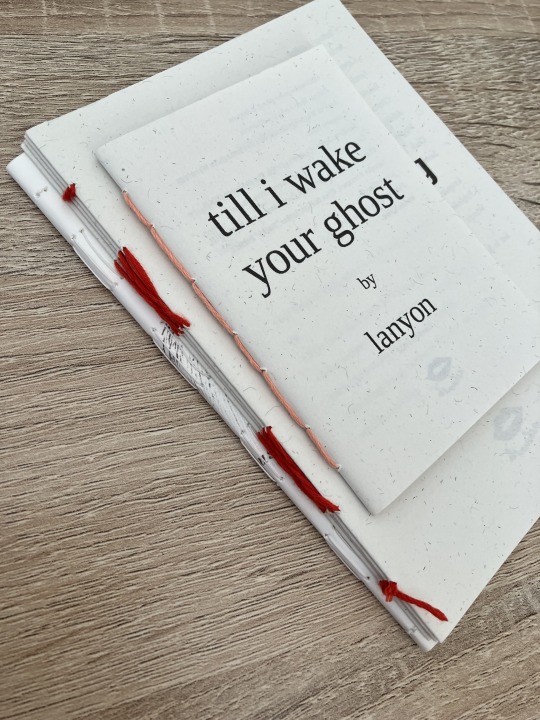
pamphlet stitch (uneven number of holes) I haven't ever done a pamphlet stitch but here's a tutorial for how to do it: https://www.starpointestudio.com/simple-pamphlet-stitch-book-step-by-step/
saddle stitch (uneven number of holes) I realised that what I was thinking of as a pamphlet stitch is actually saddle stitch, as in this A7 pamphlet:
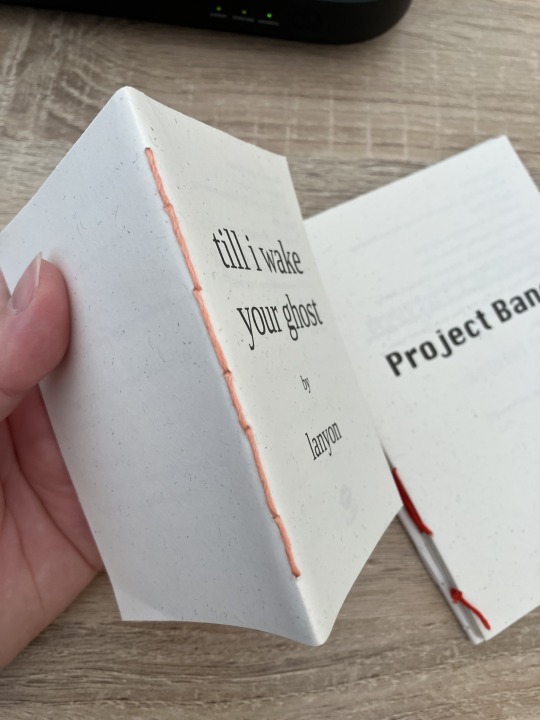
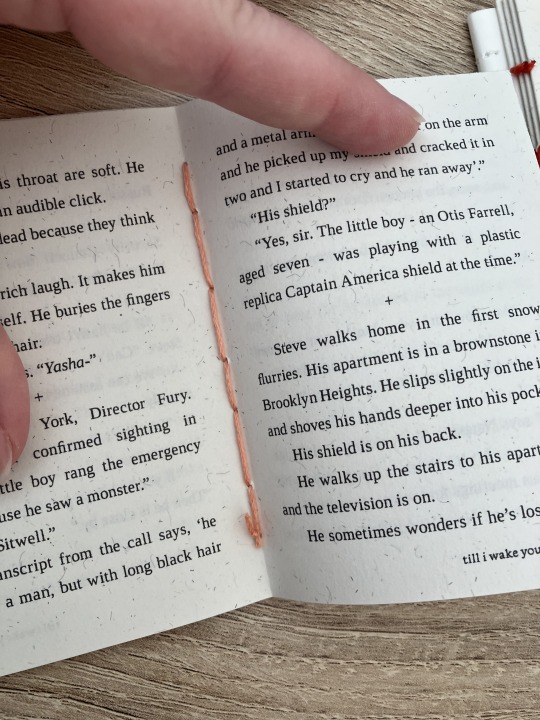
here's a tutorial for how to sew saddle stitch: https://www.bookbindingworkshopsg.com/saddle-stitch-bookbinding-tutorial/ here's a video tutorial: https://www.youtube.com/watch?v=aWHkY5jOoqM (sealemon has a lot of bookbinding tutorials and I know many people who like her videos, I used her tutorial for coptic binding way back when I first made a book but I can't otherwise vouch for the quality as I haven't used her videos)
french link stitch (even number of holes) in this one I used french link stitch which I typically use for thicker textblocks that i'm not planning to use tapes with as the french link gives it some robustness, I used it here because I had never done it before and wanted to try it out. I am planning to take these stitches out and re-sew this pamphlet with a cover now that I've found a suitable piece of transformer fanart to use as a cover:
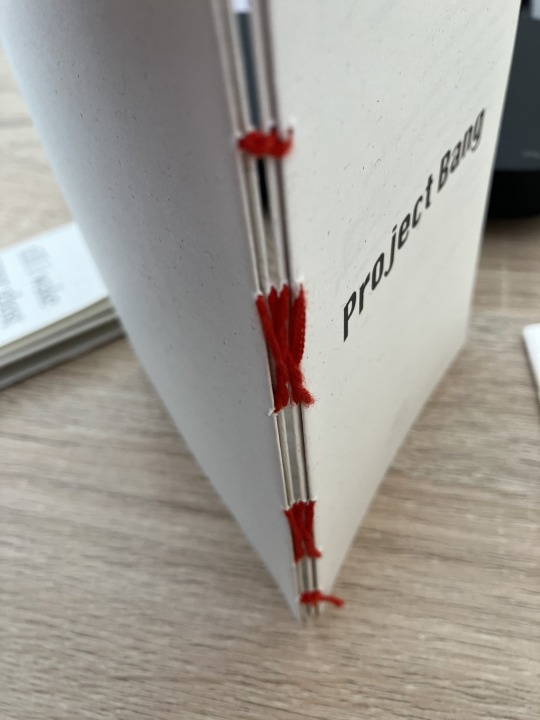
french link tutorial. it's quite long but it has a colour coded bit towards the end that shows how the thread is supposed to link which i find very helpful to visualise: https://www.handmadebooksandjournals.com/bindings/french-link-stitch-binding/
here's a video tutoral from DAS bookbinding (he is my go to for techniques and he has the most soothing Australian accent as well, though fair warning not all of his videos are for beginners): https://www.youtube.com/watch?v=O4ZPdbaM-Ws
long stitch (even number of holes) for this one I used long stitch and I had a cover. this one is my favourite variation because I can make these pretty and simple covers and the stitch looks nice on the outside as well, so this one scratches the 'i want to make a book' itch for me.
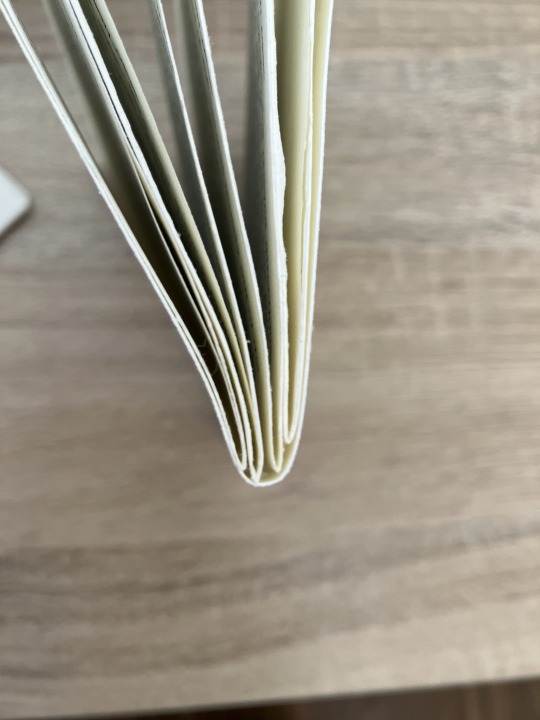
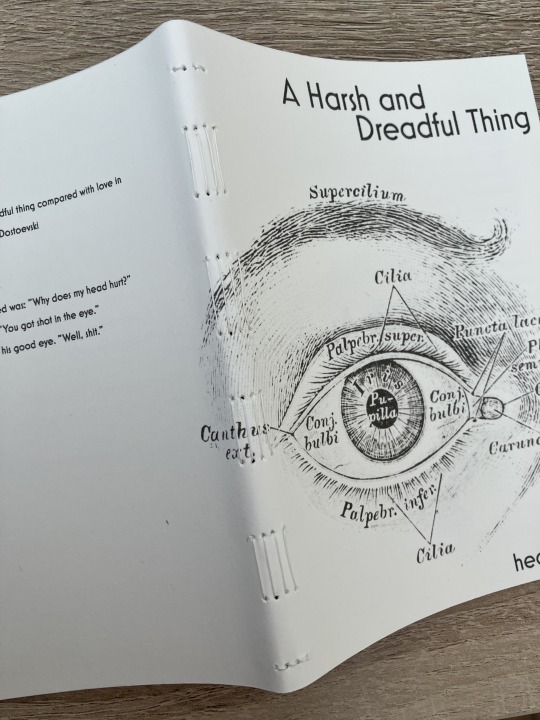
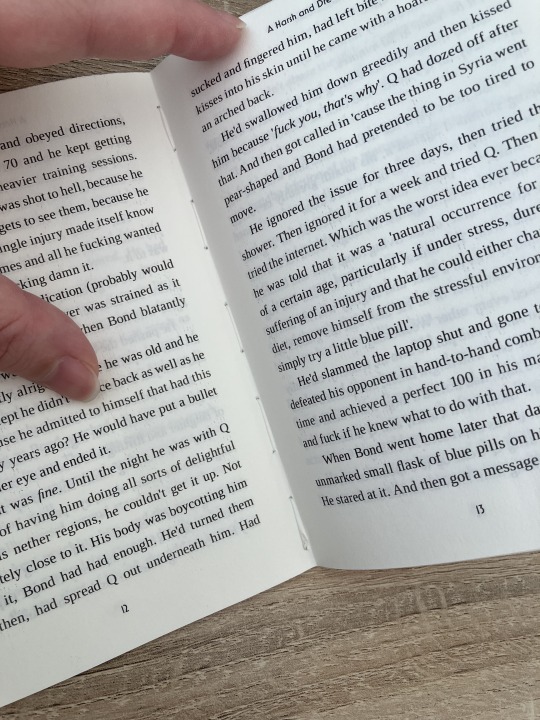
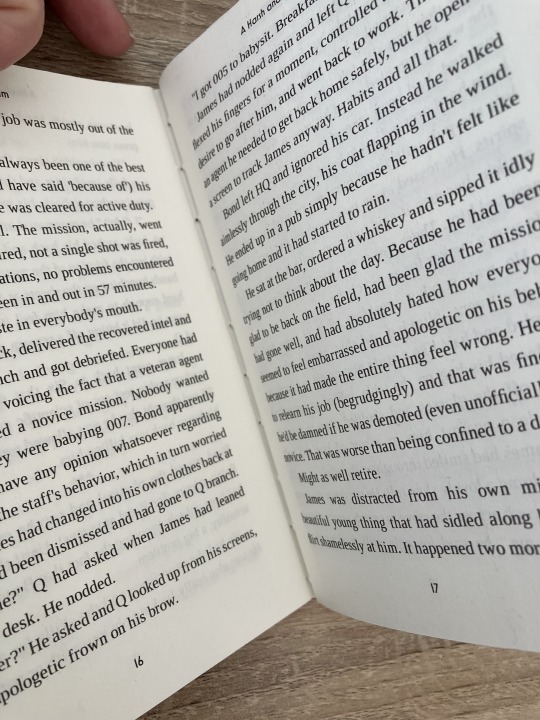
here's a tutorial that also includes a how to on a cover that is different from my cover: https://lccprintmaking.myblog.arts.ac.uk/files/2020/06/Long-Stitch-Tutorial-A4.pdf DAS also has a video tutorial for long stitch but it's like three videos long, maybe watch it later :'D here's one I haven't watched but seems decent: https://www.youtube.com/watch?v=XnignTL_wDQ
you can use saddle stitch for this kind of pamphlet as well, that's what I did for dozens of ships and hundreds of souls (https://ashmouthbooks.tumblr.com/post/681587080267202560).
I hope this helped!!
2K notes
·
View notes
Text
bookbinding affirmation #7: geometry and spatial reasoning are my friends, not my enemies. and when i print quartos on a manual duplex printer, i will not forget to
FLIP and ROTATE
the signatures before putting them back into the printer. euclid believes in me.
7 notes
·
View notes
Text
Calling out into the universe:
I have an HP LaserJet Pro 400. I was doing some duplex printing. then the paper jammed. I cleared the jam but the stupid jam in cartridge area error message won't go away.
I don't know what else to do. Am I gonna have to fucking track down some compressed air for this?
(I could use my mom's printer but my ass doesn't want to manually duplex homie don't got time to figure that out)
4 notes
·
View notes
Photo

Konica Minolta Bizhub C3351 Multifunction Printer Designed specifically to save space, time and even money, our newest models are stocked with features that keep your business moving forward. The user interface is just as simple and intuitive as on larger multifunction printers, so it’s easy to get jobs done — quickly. The bizhub® C3851FS/C3351 holds up to 1,650 sheets with paperweight from 60 to 210 gsm and its auto-duplex capability can help reduce costs for your business and the environment. At Konica Minolta, we’re invested in protecting the investment you’ve made for your business: your bizhub has enhanced security features that meet the highest international security standards. With top-class security, quality and efficiency, the bizhub C3851FS/C3351 is anything but business as usual. Specifications: System memory (standard/max) 2 GB/4 GB System hard drive 250 GB (standard) Interface 10/100/1,000-Base-T Ethernet; USB 2.0; Wi-Fi 802.11b/g/n (optional) Network protocols TCP/IP (IPv4/IPv6); SMB; LPD; IPP; SNMP; HTTP; HTTPS Frame types Ethernet 802.2; Ethernet 802.3; Ethernet II; Ethernet SNAP Automatic Document Feeder Up to 50 originals; A5 - A4; 50 - 128 g/m²; reverse automatic document feeder Printable paper size A6 - A4; customised paper sizes Printable paper weight 60 - 210 g/m² Paper input capacity (standard/max) 650 sheets/1,650 sheets Paper tray input (standard) 550 sheets; A6 - A4, 60 - 210 g/m² Paper tray input (optional) 2x 500 sheets; A4, 60 - 90 g/m² Manual bypass 100 sheets; A6 - A4; custom sizes; 60 - 210 g/m² Automatic duplexing A4; 60 - 210 g/m² Finishing modes (optional) Staple (off-line) Output capacity (standard) Max.: 250 sheets Stapling Max.: 20 sheets (off-line stapling) (optional) Copy/print volume (monthly) Rec.: 6,500 pages Max.¹: 96,000 pages Toner lifetime K:13,000; CMY: 12,000 pages Imaging unit lifetime K: 60,000; CMY: 50,000 pages Power consumption 220 - 240 V/50/60 Hz; Less than 1.7 kW System dimension (WxDxH) 555 x 584 x 603 mm System weight Approx. 49.2 kg (without options)
#REFURBISHED#REFURBISHED_PRINTER#A92F011X011#BIZHUB_C3351#KONICA_MINOLTA#MULTIFUNCTION_PRINTER#PRINTING
0 notes
Text
HP DeskJet 2855e review:
pros, cons, features & top alternatives. See if it’s the best budget printer for your home.
HP DeskJet 2855e Wireless All-in-One Printer Review.
Overview: The HP DeskJet 2855e is a budget-friendly, entry-level all-in-one printer designed primarily for light home use. It offers wireless printing, scanning, and copying, and includes a 3-month trial of HP’s Instant Ink subscription service, which can be attractive for users wanting predictable ink costs.
Pros:
✅ Affordable Price — One of the most budget-friendly wireless all-in-ones on the market.
✅ Compact & Lightweight — Small footprint makes it suitable for tight home office or dorm spaces.
✅ Wireless & Mobile Printing — Supports Wi-Fi, HP Smart app, Apple AirPrint, and other wireless printing methods for easy phone or laptop connection.
✅ Decent Print Quality (for documents) — Adequate quality for everyday documents and casual color prints.
✅ HP+ Eligible — Comes with 3 months of Instant Ink and extended cloud features with HP+ (optional signup).
✅ Simple Setup — The HP Smart app helps guide setup smoothly, even for non-tech-savvy users.

Cons:
❌ Slow Print Speeds — Around 7.5 ppm (pages per minute) for black and ~5.5 ppm for color—sluggish compared to higher-end models.
❌ High Ink Costs (Without Instant Ink) — If not using the Instant Ink subscription, replacement cartridges can be expensive relative to the printer’s price.
❌ No Automatic Document Feeder (ADF) — Limits scanning/copying of multipage documents to manual one-at-a-time handling.
❌ No Duplex Printing (Manual Only) — Does not automatically print on both sides of a page.
❌ Build Quality Feels Basic — Lightweight plastics and minimal physical controls (feels "cheap," though functional).
❌ HP+ Account Required for Some Features — HP+ activation locks the printer to HP cartridges only (no third-party inks allowed).
Let’s compare the HP DeskJet 2855e against two popular competitors in the same budget/home category:

Key Takeaways:
Canon PIXMA MG3620 → Better for slightly more demanding users who want automatic duplex and better photo print quality. It’s only marginally more expensive but adds useful features.
Epson EcoTank ET-2800 → Best long-term value for high-volume users. Ink refills are super cheap and last thousands of pages, but initial cost is higher.
HP DeskJet 2855e → Best if you want lowest upfront cost and don’t mind basic features or slower speeds. Instant Ink helps mitigate ink cost if you don’t print a lot.
My Honest Verdict:
If you're a very occasional printer, the HP DeskJet 2855e is fine. If you want to print more frequently and like duplex printing, Canon MG3620 is worth the extra ~$20. If you print a LOT (school, home office), the Epson EcoTank ET-2800 pays for itself in ink savings within a year.
Conclusion:
The HP DeskJet 2855e is best suited for casual home users who need an inexpensive printer for occasional printing, scanning, and copying—think homework assignments, boarding passes, or light photo printing. If you’re okay with slower speeds, basic features, and don’t have heavy printing needs, it’s a solid value. However, frequent users or small business owners will likely find the lack of speed, duplexing, and higher ink costs frustrating over time.
Bottom line: Great for light, occasional home use on a budget. Not ideal for high-volume tasks or those who want robust features.
Check it out on Amazon Click
For reviews of other products, email us at: [email protected]
#HPDeskJet2855e#BudgetPrinter#WirelessPrinter#AllInOnePrinter#PrinterComparison#HPvsCanon#TechReview
0 notes
Text
Explanation of the HP Printers

HP Printers are reliable and versatile printing devices manufactured by Hewlett-Packard (HP), catering to both personal and professional needs. HP offers a wide range of printers, including inkjet, laser, and all-in-one models. Here's an explanation of their key features:
Variety of Printer Types:
Inkjet Printers: Ideal for home and small office use, offering high-quality color prints for documents and photos.
Laser Printers: Known for fast printing speeds and efficiency, ideal for large volumes of black-and-white or color documents, often used in businesses.
All-in-One Printers: Multifunctional printers that can print, scan, copy, and sometimes fax, providing an all-in-one solution for office tasks.
Portable Printers: Compact printers designed for mobile users who need to print on the go.
High-Quality Printing: HP printers are known for their sharp print quality, whether printing text documents or high-resolution photos. Their inkjet models produce vibrant color images, while laser printers provide crisp, professional-looking text.
Wireless Connectivity: Many HP printers offer Wi-Fi and Bluetooth connectivity, allowing users to print wirelessly from their smartphones, tablets, laptops, or desktops without the need for cables. HP also supports Wi-Fi Direct for easy printing from mobile devices.
HP Smart App: HP printers are compatible with the HP Smart App, enabling users to print, scan, and manage their printers directly from their smartphones. The app also offers cloud-based printing, so users can print documents from anywhere.
Efficient Ink and Toner Use: HP printers are designed to optimize ink and toner usage, ensuring cost-effective printing. Their HP Instant Ink subscription service delivers ink or toner directly to your door when levels are low, reducing the hassle of running out of supplies.
Fast Printing Speeds: HP laser printers, in particular, are known for their fast printing speeds, making them suitable for high-volume environments. Some models can print up to 30 pages per minute or more.
Energy Efficiency: HP printers are built with energy-saving features like auto-off technology, which turns the printer off when not in use, and HP EcoSmart Toner, which uses less energy during printing.
Mobile Printing Solutions: HP printers support a range of mobile printing solutions, including Apple AirPrint, Google Cloud Print, and Mopria, allowing users to print directly from their mobile devices without needing a computer.
Automatic Document Feeder (ADF): Many HP all-in-one printers come with an automatic document feeder, enabling users to quickly scan or copy multiple pages without manually feeding each page.
Duplex Printing: HP printers often include automatic duplex printing, which allows printing on both sides of the paper, reducing paper usage and costs while being environmentally friendly.
Durable and Long-Lasting: HP printers are built to last, with robust designs that can handle frequent use. Their laser printers, in particular, are known for their durability in business environments.
Affordable Options: HP offers a wide range of printers at different price points, from budget-friendly models for home users to high-end models designed for professional and commercial use.
Security Features: HP business printers include advanced security features like encrypted printing, PIN-based print release, and secure boot to protect sensitive information from unauthorized access.
In summary, HP Printers are versatile, offering excellent print quality, efficiency, and a range of features that cater to both home and business users. With wireless connectivity, mobile printing solutions, and cost-effective ink or toner options, HP printers provide reliable performance for various printing needs.
0 notes
Text
Purple Communications installs an AccurioPress C7090

Purple Communications, a Noida-based commercial printer, significantly improved its turnaround time and achieved the desired return on investment (ROI) by installing a Konica Minolta AccurioPress C7090 at its facility. This is the second machine for the one-year-old company from the global digital press manufacturer.
Started in 2023 in July, the company is run by proprietor Sshabnam and Amit Sood, managing partner. Along with digital and offset printing, the company provides consultations and solutions for product design. With a team of young and energetic college graduates receiving on-the-job training, the company prints posters, coffee table books, annual reports, user manuals, leaflets, letterheads, pamphlets, brochures, calendars, and some corporate gifting items. It also owns a Konica Minolta Bizhub C250i, a multifunction printer (MFP).
With a background in offset printing and designing, Sshabnam and Sood have been working together for the past 14 years. Sshabnam said trust is the most important aspect of working together, not profits.

Purple Communications praised Konica Minolta for its print quality, reduced downtime, and after-sales service and training. The AccurioPress C7090 from Konica Minolta delivers more jobs with added value effectively and serves more customers efficiently. The CMYK cut-sheet toner press offers advanced and creative print possibilities, including good-quality imagery in full bleed. Offering a resolution of 3600 dpi x 2400 dpi, the AccurioPress is an auto duplex machine with a range of up to 900 mm and can handle media from 52 gsm to 400 gsm, making it a reliable technology.
According to Sshabnam, the digital press was able to improve the company's production capacity in such a way that the jobs were completed faster while meeting the highest quality standards. “We witnessed an overall improvement in performance as well as customer satisfaction. There are improvements in production speed and quality, enabling us to handle more demand faster without compromising the quality of output. Within three to four months, the machine provided an excellent ROI,” she said.
The company plans to add another MFP from the digital press manufacturer to deal with its growing portfolio of customers. She said, “Because of the print quality of the machine, our customer base is expanding significantly. Sector 10 is a hub of commercial printers, The Konica Minolta press has enabled us to be a well-recognized provider among customers and our solution-providing peers.”
On the question of adding another offset, Sshabnam said Purple Communications does not want to dwell on laborious work. “Getting an offset is not just about machine cost, it comes with layers of investments such as labor cost, warehousing cost, heavier stock, and plate cost. With the market inclining toward short-run, digital seems more efficient and reasonable,” she adds.
0 notes
Text
fear is having a typeset ready to print but not Knowing if it'll work cause it's the first time ever that you're doing this, its different from just binding a journal/sketchbook
it has Words. it's a proper Book.
not to mention i dont have a duplex printer so i have to do it manually and idk How to Do That
0 notes
Text
Copy Maker Machine

Copy Maker Machine, The need for effective and superior printing solutions is rising at a never before-seen rate in today's hectic environment.Manufacturers of automatic copy machines play an increasingly important role as businesses try to meet the ever increasing demands. These producers, by providing cutting edge and creative solutions, are essential to the revolution taking place in the printing sector. Armind Industries is one such well known and highly regarded Indian firm. Let's examine the knowledge, experience, credibility, and trust that make them stand out in this cutthroat industry.
Armind Industries
Armind Industries has years of experience in the printing business and has accumulated priceless knowledge. The company's ability to swiftly and effectively adjust to the changing needs of their clients is a result of their observation of the industry's dynamic changes and advancements over time. Their extensive background gives them the expertise needed to provide innovative solutions that meet a range of printing needs.
competence in innovation and technology
Armind Industries is aware of how critical it is to keep up with the continually evolving field of printing technology. Their team of professionals continuously learns about the newest trends, so their automatic copy machines are equipped with cutting-edge features. The company specializes in creating printers that are easy to use and effective, giving their clients a flawless printing experience.
Expertise in Production and Distribution
Armind Industries is a well known supplier and manufacturer in India that has made a name for itself in the sector. Their reputation as a reliable supplier of high quality items has been established by their dedication to serving a diverse range of organizations. They offer clients in India and around the world easy access to their state of the art solutions through a vast network of distributors.
Reliable Solutions for a Range of Printing Requirements
Armind Industries' consistent dedication to quality is one of the main factors that influence businesses to choose them as their automatic copy making machine manufacturer of choice. By providing a large selection of machines to meet various printing needs, they put the needs of their customers first. Regardless of the size of the business a small startup or a major global conglomerate Armind Industries has the ideal solution to precisely and dependably satisfy customer needs.
Changing the Printing Industry
The Effect of Armind Industries' Enhanced Productivity and Efficiency, The days of laborious manual copying machines are long gone. The printing business has seen a revolution because to the automatic copy makers manufactured by Armind Industries, which have greatly increased productivity and efficiency. These devices have cutting edge features like duplex printing, automated document feeding, and quick print times. As a result, companies may finish printing jobs at a much faster pace without sacrificing quality.
Economical Remedies
Armind Industries is aware of how crucial cost effectiveness is to companies. Their automated copier devices are built to reduce waste and maximize resource use. These devices help businesses save money on labor expenses, paper, and ink by optimizing the printing process, which adds up to significant savings over time.
Interface That's Easy to Use
Armind Industries makes sure that their automatic copying machines are user friendly in this day and age, as user experience is valued highly. It is not necessary to undergo considerable training to operate these devices because of their simple controls and straightforward interface. These devices allow businesses to easily and seamlessly incorporate them into their current operations, increasing productivity levels overall
Unwavering dependability and quality
Armind Industries takes great satisfaction in producing automatic copier machines that meet the most stringent quality requirements. Tight quality control procedures guarantee that every equipment performs superbly and consistently. Entire After Sale Assistance Armind Industries offers more than only their automated copier machines for sale. To guarantee client pleasure, they offer thorough after-sales support. In addition tof providing quick answers to any questions or issues, their committed customer care team also provides quick maintenance and servicing to extend the life of their machines. By working with Armind Industries, a leading manufacturer of automatic copy machines, you can achieve unprecedented printing results. Discover how the printing business is revolutionizing and discover increased productivity, cost-effectiveness, and efficiency. For innovative printing solutions that redefine perfection, visit Armind Industries right now.
Read more information:- https://www.armindindustries.in/
0 notes
Text
VeryUtils HTMLPrint Command Line is a Windows printing utility intended for printing HTML, ASCII text documents, and image files
VeryUtils HTMLPrint Command Line is a Windows printing utility intended for printing HTML, ASCII text documents, and image files, including those with the following file extensions: .htm, .html, .txt, .png, .gif, .bmp, .jpg, .jpeg, .wmf, and .emf. HTMLPrint operates as a command-line tool designed to send HTML content to a printer, all without displaying prompts to the user. By default, it utilizes the system's default printer unless an alternative is specified in the command line.

The VeryUtils HTMLPrint Command Line product serves the purpose of batch printing HTML, MHTML files, or web URLs on Windows Printers. It enables the printing of complete web page content to a Windows Printer seamlessly, eliminating the need for user interaction. Furthermore, it provides full control over the printer's capabilities through the DEVMODE structure. VeryUtils HTMLPrint Command Line relies on Microsoft Internet Explorer to render HTML pages, ensuring support for all features present in the MS Internet Explorer application.
VeryUtils HTMLPrint Command Line stands out as a handy and potent tool that excels in batch mode, enabling the printing of large volumes of HTML, MHTML files, or Web URLs in real-time. Additionally, VeryUtils HTMLPrint Command Line is developer-friendly, allowing developers to access the product via various programming or scripting languages, including but not limited to Visual Basic, C/C++, Delphi, ASP, PHP, C#, .NET, and more.
✅ VeryUtils HTMLPrint Command Line Key Features: •Print HTML to a specific printer. •Enable user prompts with a print dialog, allowing for printer setting adjustments and manual page selection. •Load/Save DEVMODE data from/to a disk file. •Set copy number, orientation (portrait/landscape), duplex (simplex/horizontal/vertical), color (monochrome/color), x-resolution, y-resolution, collate, and scale options for the printer. •Support for over 100 standard paper types (refer to Paper Definition). •Accommodate any custom paper size. •List installed printers on the system. •Display bins/trays available on a printer. •Configure the paper bin (paper tray) for a specific printer. •Restore original settings to the printer after printing. •Monitor print job status and automatically delete failed jobs if necessary. •Print background color and images in HTML pages. •Exercise control over header, footer, and margins. •Achieve printing without user interaction. •Support "postdata" when printing HTML pages. •Show or hide the print preview dialog as needed. •Output debug messages during the printing process. •Print HTML pages containing CSS, JavaScript, Java Applet, SVG, Flash, or iframe elements. •Ensure compatibility with all features supported by Microsoft Internet Explorer. •Implement a feature to force the printing of large HTML pages or exit the process if a timeout occurs. •Send HTML directly to a specified printer. •Control header, footer, and margins effectively. •Maintain a user-independent printing experience. •Retrieve HTML content from files or via command line switches.
✅ Printing Options with HTMLPrint Command Line:
VeryUtils HTMLPrint Command Line offers multiple flexible methods for printing, making it a versatile tool for various printing needs:
Batch Printing with Retainable Lists: •HTMLPrint allows you to create and manage lists of documents that can be retained for future use. •These lists can be automatically printed in a document sequence of your choosing. •This feature streamlines the printing of multiple documents, ensuring they are processed in the desired order.
Printing HTML Files via Command Line: •You can initiate HTML printing directly from the command line. •By passing the file or directory name to HTMLPrint as a command line parameter, you can print HTML files effortlessly. •HTMLPrint processes these files invisibly, without any user interaction. •For detailed instructions on using the command line, please continue reading below.
Directory Monitoring: •HTMLPrint offers a convenient feature known as Directory Monitoring. •When activated, HTMLPrint continuously watches a specified folder within the Windows Task Bar for incoming HTML or image documents. •As soon as documents are detected, HTMLPrint automatically sends them to the designated printer for hassle-free printing.
It's important to note that HTMLPrint operates as a visible application when started without any command-line arguments. It cannot function as a service.
✅ Command Line Parameters Usage:
When utilizing the command line for HTML printing, follow these guidelines: •To print an HTML file from the command line, provide the filename as a parameter. •You can enhance your printing experience by adding additional parameters to configure various printing settings to meet your specific requirements.
HTMLPrint is designed to seamlessly integrate with other software or batch files. It can be called upon by passing the HTML or TXT file names or image filenames (GIF, JPEG, BMP, PNG, WMF, or EMF) as parameters in the command line. Additionally, you have the option to pass a text file containing a list of files to be printed or a directory path, expanding the tool's flexibility.
✅ Printing Lists or Files from a Predefined Directory (Directory Monitoring):
HTMLPrint offers a valuable Directory Monitoring feature: •HTMLPrint can actively monitor one or more folders, continuously scanning for incoming HTML documents or images. •When new documents are detected, HTMLPrint swiftly sends them to the specified printer. •Alternatively, you can predefine file lists, save them, and schedule printing tasks. •This feature provides the flexibility to print files without saving them, streamlining your printing workflow.
VeryUtils HTMLPrint Command Line is a powerful and versatile tool for handling various printing tasks. Whether you need to print batches of documents, initiate HTML printing from the command line, or employ directory monitoring for automated printing, HTMLPrint has you covered. It offers user-friendly options for enhancing your printing processes and can be seamlessly integrated with other software or batch files for increased efficiency. Say goodbye to printing hassles and optimize your workflow with HTMLPrint Command Line.
0 notes
Text
The Ultimate Guide to Auto Duplex Printers: Efficiency at Its Best
In today’s fast-paced world, efficiency is key. One of the most effective ways to streamline office operations is by using an auto duplex printer. This type of printer can automatically print on both sides of a sheet of paper, saving time, reducing paper usage, and cutting costs. In this guide, we'll delve into the benefits of auto duplex printers, how they work, and why they are essential for both home and office environments.

What is an Auto Duplex Printer?
Understanding the Basics
An auto duplex printer is a type of printer that can automatically print on both sides of a piece of paper without the need for manual intervention. This feature is particularly useful for printing large documents, reports, and booklets, making it a favorite in offices and businesses.
Key Features of Auto Duplex Printers
1. Automatic Double-Sided Printing: The primary feature of an auto duplex printer is its ability to print on both sides of the paper automatically.
2. Paper Handling: Most auto duplex printers come with advanced paper handling capabilities, including multiple paper trays and high-capacity input and output trays.
3. Connectivity Options: Modern auto duplex printers offer various connectivity options such as Wi-Fi, Ethernet, and mobile printing solutions like AirPrint and Google Cloud Print.
Benefits of Using an Auto Duplex Printer
Cost Savings
One of the most significant benefits of using an auto duplex printer is cost savings. By printing on both sides of the paper, you can reduce paper consumption by up to 50%, which translates into significant savings over time.
Environmental Impact
Using an auto duplex printer is also environmentally friendly. Reducing paper usage helps in conserving trees and reducing the carbon footprint associated with paper production. Additionally, many auto duplex printers are designed to use less ink and toner, further reducing environmental impact.
Increased Productivity
Auto duplex printers can significantly increase productivity in the workplace. Employees spend less time manually flipping pages, which allows them to focus on more important tasks. Furthermore, many auto duplex printers have high printing speeds and large paper capacities, making them ideal for high-volume printing tasks.
How Does an Auto Duplex Printer Work?
The Printing Process
An auto duplex printer works by utilizing a duplexing unit that automatically flips the paper after printing the first side. This process is seamless and requires no manual intervention. The printer driver and firmware control the duplexing mechanism, ensuring that the second side of the paper is printed accurately and efficiently.
Types of Duplexing Mechanisms
1. Single-Pass Duplexing: In this method, the printer prints both sides of the paper simultaneously. This is typically found in high-end printers and offers the fastest duplex printing speeds.
2. Dual-Pass Duplexing: Here, the printer prints the first side of the paper, flips it internally, and then prints the second side. This method is more common in consumer-grade printers and is slightly slower than single-pass duplexing.
Choosing the Right Auto Duplex Printer
Consider Your Printing Needs
When selecting an auto duplex printer, it’s essential to consider your specific printing needs. For example, if you frequently print large volumes of documents, a high-speed, high-capacity model would be ideal. On the other hand, if you have limited space, a compact model with basic duplexing features may be more suitable.
Evaluate Printer Features
Look for features such as print speed, print resolution, paper handling capacity, and connectivity options. Ensure the auto duplex printer you choose can handle the types of documents you typically print and that it offers the connectivity options you need for your devices.
Brand and Model Reviews
Reading reviews and comparing different models can help you make an informed decision. Look for reviews that specifically mention the duplex printing capabilities and overall reliability of the printer. Popular brands known for their reliable auto duplex printers include HP, Canon, Brother, and Epson.
Setting Up Your Auto Duplex Printer
Installation and Configuration
Setting up an auto duplex printer is typically straightforward. Follow the manufacturer’s instructions for installation, which usually involve connecting the printer to your computer or network, installing the necessary drivers, and configuring the printer settings.
Optimizing Duplex Printing
To get the most out of your auto duplex printer, ensure that the duplex printing feature is enabled in the printer settings. This can usually be done through the printer’s control panel or the printer driver software on your computer. Additionally, consider setting duplex printing as the default option to maximize paper savings.
Conclusion
An auto duplex printer is an invaluable tool for any office or home that requires efficient, cost-effective, and environmentally friendly printing solutions. By automatically printing on both sides of the paper, these printers save time, reduce paper usage, and lower printing costs. Whether you need to print large volumes of documents or simply want to reduce your environmental impact, an auto duplex printer is a smart investment.
FAQs
1. What is the difference between single-pass and dual-pass duplexing?
Single-pass duplexing prints both sides of the paper simultaneously, while dual-pass duplexing prints one side, flips the paper, and then prints the other side. Single-pass is faster but typically found in higher-end models.
2. Can all printers be upgraded to auto duplex?
No, not all printers can be upgraded to auto duplex. This feature is usually built into the printer's hardware. If duplex printing is important to you, it's best to purchase a printer with this feature built-in.
3. Does duplex printing use more ink?
Duplex printing itself does not necessarily use more ink. However, since both sides of the paper are printed, the overall ink usage may be higher compared to single-sided printing if the same content is printed on both sides.
4. Are auto duplex printers more expensive?
Auto duplex printers may have a higher upfront cost compared to standard printers without duplex capabilities. However, the long-term savings on paper and increased productivity often justify the initial investment.
0 notes
Text
Instructions for Installing the HP Desk Jet 1005AU All-In-One Printer
To install the HP Desk Jet 1005AU All-in-One Printer, please follow these step-by-step instructions:
1) Unbox the Printer:
Remove all the packaging materials and tape from the printer.
Take out the power cord, ink cartridges, and any other included accessories.
2) Prepare the Printer:
Place the printer on a flat and stable surface near your computer.
Connect one end of the power cord to the rear of the printer and the other end to a power outlet.
Power on the printer using the power button located on the front panel.
3) Install Ink Cartridges:
Open the ink cartridge access door located on the front or top of the printer.
Wait for the ink cartridge carriage to move to the center of the printer.
Take out the new ink cartridges from their packaging.
Remove the protective tape from the cartridges, being careful not to touch the copper-colored contacts or ink nozzles.
Insert the cartridges into their corresponding slots. The color cartridge usually goes into the left slot, and the black cartridge into the right slot.
Push the cartridges gently until they click into place.
Close the ink cartridge access door.
4) Load Paper:
Slide out the paper input tray located at the bottom/front of the printer.
Adjust the paper width guides to fit the size of the paper you are using.
Place a stack of paper into the input tray, making sure it is aligned properly.
Push the input tray back into the printer until it clicks into place.
5) Connect to Computer:
Ensure that your computer is turned on and connected to the internet. Use the USB cable provided with the printer to connect it to your computer. Plug one end into the USB port on the back of the printer, and the other end into an available USB port on your computer If you prefer to set up the printer wirelessly, refer to the wireless setup instructions provided by HP or consult the printer's manual.
6) Install Printer Software:
Visit the official HP support website (www.hp.com) using a web browser on your computer.
Search for the HP Desk Jet 1005AU printer model and navigate to the support page.
Locate the "Drivers" or "Software" section and download the latest printer software and drivers compatible with your computer's operating system.
Once the download is complete, run the installation file and follow the on-screen prompts to install the printer software.
7) Complete the Setup:
During the installation process, you may be prompted to choose between a USB or wireless connection. Select the appropriate option based on your preferred connection method.
Follow the instructions provided by the installation wizard to complete the setup process.
If prompted, select the recommended settings for printing, such as paper size and print quality.
8) Test and Print:
After the installation is complete, the printer should be ready to use.
Print a test page to ensure that the printer is functioning correctly.
Open a document or image on your computer and select "Print." Choose the HP Desk Jet 1005AU as the designated printer and adjust any print settings as needed.
Click "Print" to start the printing process. The printer should begin printing the document or image.
Specifications of HP Desk Jet 1005AU?
1) Printer Type: All-in-One (Print, Copy, Scan)
2) Printing Technology: Inkjet
3) Print Resolution:
Black: Up to 1200 x 1200 rendered dpi
Color: Up to 4800 x 1200 optimized dpi color (when printing from a computer on selected HP photo papers and 1200 input dpi)
4) Print Speed:
Black (ISO): Up to 7.5 pages per minute (ppm)
Color (ISO): Up to 5.5 ppm
5) Maximum Print Area: 8.5 x 14 inches (216 x 356 mm)
6) Duplex Printing: Manual (driver support provided)
7) Scanner Type: Flatbed
8) Scan Resolution: Up to 1200 dpi
9) Copy Resolution: Up to 600 x 300 dpi (black text and graphics)
10) Maximum Number of Copies: Up to 9 copies
11) Paper Handling:
Input Capacity: Up to 60 sheets
Output Capacity: Up to 25 sheets
Media Types Supported: Plain paper, photo paper, brochure paper, envelopes, Other specialty inkjet papers
Media Sizes Supported: Letter, legal, 4 x 6 in, 5 x 7 in, 8 x 10 in, No. 10 envelopes
12 Connectivity:
USB: Hi-Speed USB 2.
Wireless: Wi-Fi 802.11b/g/n
12) Mobile Printing Capability: HP Smart app, Apple Air Print, Wi-Fi Direct Printing
Operating Systems Compatibility: Windows and mac OS
Dimensions (W x D x H): 16.73 x 21.56 x 9.79 inches (425 x 547 x 249 mm)
Weight: 7.55 lbs (3.43 kg)
How to install 123.hp.com/dj1005AU on an HP Desk Jet 1005AU?
To install the 123.hp.com/dj2652 software on your HP Desk Jet 1005AU printer, please follow these steps:
1) Ensure that your printer is set up and connected to your computer or network. Refer to the previous instructions I provided for installing the printer hardware and connecting it to your computer.
2) Open a web browser on your computer and go to the website "123.hp.com/dj1005AU".
3) On the website, click on the "Download" or "Install" button to start the software download process. The website may automatically detect your operating system and provide you with the appropriate software options.
4) If prompted, save the downloaded file to a location on your computer where you can easily find it, such as the desktop or downloads folder.
5) Once the download is complete, locate the downloaded file and double-click on it to run the installation process.
6) Follow the on-screen instructions provided by the installation wizard to install the software on your computer. Make sure to carefully read each prompt and select the appropriate options.
7) During the installation, you may be asked to choose between a USB or wireless connection. Select the connection method that matches your printer's setup.
8) If prompted, connect your printer to your computer using a USB cable. The installation software will detect the printer and establish the connection.
9) Once the installation is complete, the software should recognize your HP Desk Jet 1005AU printer and provide you with options to customize settings, such as print quality and paper size.
10) Follow any additional on-screen instructions to complete the setup process.
How to set up an HP Desk Jet 1005AU
1) Unbox the Printer:
Remove all packaging materials and tape from the printer.
Take out the power cord, ink cartridges, and any other included accessories.
2) Prepare the Printer:
Place the printer on a flat and stable surface near an electrical outlet.
Connect one end of the power cord to the back of the printer and the other end to a power outlet.
Press the power button to turn on the printer.
3) Install Ink Cartridges:
Open the ink cartridge access door located on the front or top of the printer.
Wait for the ink cartridge carriage to move to the center of the printer.
Take the new ink cartridges out of their packaging.
Remove the protective tape from the cartridges, being careful not to touch the copper-colored contacts or ink nozzles.
Insert the cartridges into their corresponding slots. The color cartridge usually goes into the left slot, and the black cartridge into the right slot.
Push the cartridges gently until they click into place.
Close the ink cartridge access door.
4) Load Paper:
Slide out the paper input tray located at the bottom/front of the printer.
Adjust the paper width guides to fit the size of the paper you're using.
Insert a stack of paper into the input tray, aligning it with the guides.
Slide the paper guides snugly against the paper, but do not force it too tightly.
Push the input tray back into the printer until it clicks into place.
5) Connect to Wi-Fi:
On the printer's control panel, press the Wireless button or navigate to the network settings menu.
Select your Wi-Fi network from the available list.
Enter the password for your Wi-Fi network using the printer's control panel or on-screen keyboard.
Wait for the printer to connect to your Wi-Fi network. The wireless light on the printer should become solid.
6) Install Printer Software:
Visit the official HP support website (www.hp.com) using a web browser on your computer.
Search for the HP Desk Jet 1005AU printer model and navigate to the support page.
Locate the "Drivers" or "Software" section and download the latest printer software and drivers compatible with your computer's operating system.
Once the download is complete, run the installation file and follow the on-screen prompts to install the printer software.
7) Complete the Setup:
During the installation process, you may be prompted to choose between a USB or wireless connection. Select the wireless connection option if you haven't connected the printer via USB.
Follow the instructions provided by the installation wizard to complete the setup process.
If prompted, select the recommended settings for printing, such as paper size and print quality.
8) Test and Print:
After the installation is complete, the printer should be ready to use.
Print a test page to ensure that the printer is functioning correctly.
Open a document or image on your computer and select "Print." Choose the HP Desk Jet 2652 as the designated printer and adjust any print settings as needed.
Click "Print" to start the printing process. The printer should begin printing the document or image.
Conclusion HP Desk Jet 1005AU
The HP Desk Jet 1005AU is an all-in-one printer that offers printing, copying, and scanning capabilities. It utilizes inkjet printing technology and provides a maximum print resolution of up to 1200 x 1200 rendered dpi for black prints and 4800 x 1200 optimized dpi for color prints.
With a printing speed of up to 7.5 pages per minute for black prints and 5.5 pages per minute for color prints, the Desk Jet 2652 is suitable for home or small office use. It supports various media types such as plain paper, photo paper, brochure paper, and envelopes, with a maximum paper size of 8.5 x 14 inches (216 x 356 mm).
The printer includes a flatbed scanner with a maximum scan resolution of up to 1200 dpi, allowing you to digitize documents and images. It also offers copying functionality with a maximum copy resolution of 600 x 300 dpi for black text and graphics.
Contact Us: +1-800-673-8163
Website:-https://www.expertprintersolutions.com/
0 notes
Text








Binderary Day 13-15: bacchanalia [AO3], analogue [AO3], ascend [AO3] by screechfox

Requested. Am happy that screechfox, a fellow Renegade member, actually took me up on the offer for 3 stories. Was going to bemoan that they were the only one to do so but someone yesterday just requested a set of 3, which makes me feel better.
Mutterings about process/progress under the cut...
I continue to tweak my typesetting, trying to maximize number of words per line, balancing it against legibility and sane/safe margins. The sub 2k stories are still doable but noticeably brushing against "too thin", even with my 28lb paper. I'm running in circles trying to fight printer skew (due to duplexing, but manually duplexing Isn't Worth It) while wanting to honor the traditional aspect ratio of books... I think the longer pieces fair better with my current setup and I'm looking forward to leveling up to works in the 5k-15k range...
Despite best efforts to make these uniform, my decision to experiment with a thinner core for analogue meant the heights no longer lined up. Abandoning hope of uniformity, I tried out some cute new origami paper and now it's clearly the prettiest of the bunch. The extra jump ring and chain were just me playing around to see how it looked/felt as a necklace (verdict: good). If only I'd given these little dudes a bit more hinge tho-- they look nice, but the board's too thick for the gap allowed and so they don't open fully/easily. 😩 There's always something... something to learn for next time!
#chain & jump ring not included#I found an old chicken bone and figured that looked better than the state of my nails#I need to stop crafting in the dark/by candlelight-- morning sun reveals that green/purple combo to be... less harmonious than I'd hoped#little book#bookbinding#book arts#renegadebinderary2022#alas- in the end I only had 17 requests for minis#sadly not enough to fill the month but I've no time now to do more than the 4 remaining#these things are much easier to do in bulk than one-off... the interesting things one learns when refining process
49 notes
·
View notes
Text

7: Machines?
It's PERFECT timing for this one because I got my most major machine purchase for this hobby. Up until now I've been using my 15 year old B&W laser printer for my books, and paying a copy shop if I absolutely needed color.
But on January-freaking-30th it stopped picking up paper that had been printed on, so I couldn't do my usual manual duplex anymore. And if you can't print on the second side, you aren't making books.
So I've been DYING to buy a color laser printer but in 2020 the price shot WAY up and I have been cursing myself for not buying one back then. Prices have finally come down and I was able to order essentially my dream printer.
Here it is. It's perfection.

I don't own any other machines, other than presses. Oh and my power sander for page edges, but I already owned that.
I have thought a lot about getting a cutting machine but haven't been able to justify the expense. I keep telling myself I don't need one and then I see gorgeous stuff other Renegade folks do and I get jealous. But after this purchase it definitely isn't happening anytime soon.
4 notes
·
View notes
Photo

Pantum P2512W Mono Laser Printer 22ppm WiFi Model: P2512W Print Speed: 22ppm(A4) / 23ppm(Letter) First print out time (FPOT): Maximum monthly volume 15000 pages Recommended monthly volume: 2000 pages Resolution(dpi): 1200x1200 Print languages: GDI Duplex Mode: Manual Paper input: 150 Paper output: 100 Media type: Plain, Thick, Transparency, Cardstock, Label, Envelope, Thin Dimensions (WxDxH): 3.37 x 2.2 x 1.78 cm Weight (kg): 4.75kg Noise Printing: 52dB Standby: 30dB Power Consumption Printing: Average 370W Ready: 38W Sleep Mode: Less than 2W Operating system compatibility: Microsoft Windows Server 2003/Server2008/Server2012/XP/Vista/Win7/Win8/Win8.1/Win10a3a832/64 Bita3a9 Mac OS 10.9/10.10/10.11/10.12/10.13/10.14/10.15/11.1/11.3/11.4a3bb Linuxa3a814.04&16.04&18.04a3a9a3a832/64 Bita3a9 Connectivity: Hi-Speed USB 2.0; WiFi 802.11b/g/n Processor speed: 600MHz Memory: 128MB Starter Consumable: PG-208Ka3a81600a3a9 Standard Consumable: PG-208KEVa3a81600a3a9PG-209KEVa3a81600a3a9 Refill Kit: PG-208Ka3a81600a3a9 What's in the box 1 x Printer 1 x Printer Cable
0 notes