#ost to pst tool
Text
Resolving Outlook Mailbox Size Issues: Fixing Errors After Archiving
In the digital age, where email communication reigns supreme, maintaining an efficient and organized mailbox is imperative. Microsoft Outlook, a widely used email client, offers a handy feature known as "Archiving" to help users manage their mailbox and keep it clutter-free. However, what if, despite your best archiving efforts, your Outlook mailbox size refuses to shrink? This blog delves into this common predicament, exploring the reasons behind it and providing practical solutions to resolve the issue.
The Archiving Conundrum
Archiving in Outlook is a powerful tool, designed to free up space in your mailbox by moving older emails, attachments, and other items to a separate location. However, there's a widespread misconception that archiving these emails will directly reduce the mailbox size as displayed in Outlook. This is not the case. The mailbox size, as indicated by Outlook, remains virtually unaffected even after successful archiving. To understand why this happens, we must first uncover the mechanics of archiving in Outlook.
The Archiving Mechanism
When you use the archiving feature in Outlook, it operates by creating a separate file, usually named "Archive.pst" (for Windows users) or "Outlook Archive" (for Mac users). This file serves as a repository for all the emails and attachments you've chosen to archive. The archived data is effectively moved from your primary mailbox to this external file.
However, the crucial point to note is that Outlook's mailbox size indicator primarily tracks the size of your main mailbox and does not consider the Archive.pst or Outlook Archive file. As a result, even after archiving substantial amounts of data, the mailbox size displayed in Outlook remains relatively constant. This discrepancy can lead to confusion and frustration for users who expect their mailbox size to decrease significantly after archiving.
Solutions to Reduce Mailbox Size
Understanding why your mailbox size remains unchanged after archiving is the first step. To effectively reduce the size of your Outlook mailbox, you need to implement specific strategies and solutions:
1. Empty the "Deleted Items" Folder:
Even deleted items occupy space until they are permanently removed.
2. Compact Your Data File (PST/OST):
You can initiate a compacting process in Outlook to recover space. Go to "File" > "Account Settings" > "Data Files" > select your data file > click "Settings" > navigate to the "Advanced" tab and select "Outlook Data File Settings." Click "Compact Now."
3. Verify Your Archive Settings:
Ensure that your archiving settings are correctly configured. Go to "File" > "Options" > "Advanced" > "AutoArchive Settings" and review the settings to align them with your archiving needs.
4. Manually Move Archived Items:
If your Archive.pst or Outlook Archive file has grown unwieldy, consider manually moving older items to a new PST file. This practice helps distribute the data and reduce the size of your primary mailbox.
5. Remove Unnecessary Attachments:
For emails with large attachments, consider saving the attachments outside of Outlook and removing them from your emails. Bulky attachments can contribute significantly to a bloated mailbox.
6. Explore Cloud-Based Email Services:
Consider transitioning to cloud-based email services that often offer more storage space and simplified archiving features.
7. Regularly Review and Delete Old Emails:
Cultivate the habit of reviewing and deleting emails that have outlived their relevance. This is an essential practice in keeping your mailbox lean and organized.
Direct Solution to Fix Outlook Mailbox Size Issues with ATS OST To PST Converter
Resolving Outlook mailbox size issues is crucial for efficient email management, and ATS OST To PST Converter offers a powerful solution. This tool empowers you to tackle the challenge of a bloated mailbox by efficiently converting OST files to PST format.
By doing so, you can achieve the following benefits:
Reduced Mailbox Size: The conversion process effectively reduces the size of your mailbox, freeing up space for new emails and improved performance.
Efficient Data Management: ATS OST To PST Converter allows you to manage your Outlook data more effectively by organizing it in a PST file. This ensures that your emails are stored in an easily accessible and organized manner.
Data Backup: Converting to PST format serves as a valuable backup, protecting your email data from potential data loss or corruption.
Compatibility: PST files are widely supported across various email clients and platforms, ensuring that your email data remains accessible and secure.
Split Outlook PST file: ATS OST to PST Converter tools to split PST files, which can be especially useful when dealing with large PST files. These tools often provide more flexibility in terms of how you want to split the file, such as by date, size, or specific folders
Conclusion
In the digital landscape, where email is the lifeblood of communication, maintaining an organized and efficient mailbox is non-negotiable. The conundrum of your mailbox size not reducing after archiving is a puzzle with a clear solution. By comprehending the mechanics of archiving and implementing the suggested strategies, you can ensure your mailbox remains uncluttered, responsive, and, most importantly, tailored to your needs. As you navigate your digital communication landscape, keep in mind that a tidy inbox is not only an efficient one but also a reflection of your commitment to streamlined and productive communication.
0 notes
Link
0 notes
Text
How to Convert OST Emails to PST Format With an Attachments?
In this blog, you will know about the best method to transform mailbox data from OST to PST format.
Reasons to Convert OST to PST
Several times Outlook stops working and shut down due to unexpected reasons and users can not access their data. To avoid such situation, users can convert OST files to PST format to make accessible data.
PST files are more flexible rather than PST files as it can work at any exchange server. OST files can be easily corrupted in comparison to PST files. These some of the important reasons force users to change OST file to PST file.
Effective Method to Convert OST file to PST format
For quick and hassle-free solution to convert OST file to PST, One tool comes in my mind that is ZOOK OST to PST Converter tool. Once a IT professional suggested me to use this tool. The tool works fluently and provide effort-less solution to convert multiple OST files to PST format including complete mailbox items, attachments, notes, tasks, journals, etc. The software comes with many advanced features which makes it most popular utility among professional as well as daily users. Users can convert corrupted, damaged or any size of OST files without any restrictions. The software is capable to recover lost or deleted OST files. Users can convert specific mailbox emails to PST format using filter option of the tool. The software is designed or developed in such a way that anybody can safely and smoothly convert OST files to PST. It is fully supportable to works with all versions of MS Outlook and Windows OS.
Steps to Convert OST to PST
Download and Install OST to PST Converter.
Run the OST to PST Converter program.
Click Browse and Add OST files.
Choose desired location to save OST files as PST format.
Click the Convert button to change OST to PST format.
Conclusion-
ZOOK OST to PST Converter is the perfect solution to fix OST errors and easily convert OST files to PST format. It is fully safe and easy to use for both novice as well as professional users. The software also provide free trial version to test features and functions.
For more info- https://www.zooksoftware.com/ost-to-pst/
2 notes
·
View notes
Text
What Is The Best Software To Convert OST to PST for MS Outlook?
The best software to convert OST to PST for MS Outlook often includes features like ease of use, reliability, and comprehensive support for various versions of Outlook. Among the top-rated options are Stellar Converter for OST,
which is known for its intuitive interface and robust performance, and Kernel for OST to PST Converter Tool, praised for its speed and accuracy in handling large files and complex conversions. Another highly recommended tool is SysTools OST to PST Converter,
which offers a straightforward conversion process and additional features like previewing emails before conversion and selective data export. These tools not only ensure a seamless conversion process but also offer additional functionalities to recover and manage your Outlook data efficiently.
How Can I Manually Convert An OST file To A PST file In MS Outlook?
Here are the steps to manually convert an OST file to a PST file in MS Outlook:
Open MS Outlook: Launch Microsoft Outlook on your computer.
Create a New PST File: Go to "File" > "Account Settings" > "Account Settings." In the "Data Files" tab, click "Add" and create a new Outlook Data File (.PST).
Export Data to PST: Go to "File" > "Open & Export" > "Import/Export."
Choose Export Option: Select "Export to a file" and click "Next."
Select PST Format: Choose "Outlook Data File (.PST)" and click "Next."
Choose OST Folder: Select the OST file's folder you want to convert (e.g., Inbox, Sent Items) and check "Include subfolders." Click "Next."
Select Destination: Browse to choose the location where you want to save the new PST file and name it. Click "Finish."
Set Password (Optional): You can set a password for the PST file, or leave it blank and click "OK."
Your OST file data will now be exported to the newly created PST file.
Are There Free Tools Available To Convert OST to PST for MS Outlook?
Yes, there are free tools available to convert OST to PST for MS Outlook, but they often come with limitations. Some popular free tools include OST2PST Kit and Free OST to PST Converter. These tools typically offer basic conversion capabilities but might have restrictions on the size of the files or the number of conversions.
For full features and better reliability, paid versions of these tools or more comprehensive software like Stellar Converter for OST or Kernel for OST to PST Converter are recommended. These paid tools provide more robust and efficient conversion options without limitations.
What Are The Steps To Convert An Ost File To A Pst File In MS Outlook?
Here are the steps to convert an OST file to a PST file in MS Outlook:
Open Outlook: Start Microsoft Outlook on your computer.
Go to Import/Export: Click on "File," then "Open & Export," and select "Import/Export."
Choose Export: Select "Export to a file" and click "Next."
Select PST Format: Choose "Outlook Data File (.PST)" and click "Next."
Select Folders: Pick the folders from the OST file you want to convert, check "Include subfolders," and click "Next."
Choose Save Location: Browse to select where you want to save the new PST file, name it, and click "Finish."
Set Password (Optional): You can set a password for the PST file or leave it blank and click "OK."
Your OST file data will now be converted and saved as a PST file.
Can I Convert An OST File To PST without Outlook Installed?
Yes, you can convert an OST file to PST without Outlook installed by using third-party conversion tools. These specialized software programs, such as Stellar Converter for OST or Kernel for OST to PST Converter, can directly convert OST files to PST format without needing Outlook on your computer.
They are designed to work independently of Outlook, making the conversion process simple and accessible even if you don’t have Outlook installed. This is especially useful if you need to access your emails and data from an OST file on a different system.
How Do I Recover Data From A Corrupt OST File And Convert It To PST?
Here are the steps to recover data from a corrupt OST file and convert it to PST:
Download Software: Download and install a specialized tool like Stellar Repair for Outlook or Kernel for OST to PST Converter.
Open the Tool: Launch the installed software on your computer.
Select OST File: Use the tool to browse and select the corrupt OST file you want to repair.
Scan the File: Start the scanning process to repair the corrupt OST file.
Preview Data: Once the scan is complete, preview the recoverable data displayed by the tool.
Save as PST: Choose the option to save the recovered data and select "PST" as the file format.
Save Location: Choose the location on your computer where you want to save the new PST file.
Finish: Complete the process by clicking "Save" or "Finish," and the tool will create the PST file with your recovered data.
What Is The Difference Between OST and PST files In Ms Outlook?
OST and PST files in MS Outlook serve different purposes. An OST (Offline Storage Table) file allows you to work offline by storing a copy of your mailbox on your computer, which syncs with the Exchange server when you're online again.
This is used with accounts like Exchange, Office 365, and Outlook.com. On the other hand, a PST (Personal Storage Table) file stores emails, contacts, and calendar data on your computer, and is commonly used for email backup or archiving, as well as with POP3 and IMAP accounts. Essentially, OST is for offline use with server synchronization, while PST is for personal data storage and backup.
How Can I Convert An Orphaned Ost File To A Pst File In Ms Outlook?
Converting an orphaned OST file to a PST file in MS Outlook involves these simple steps:
Open MS Outlook: Launch Microsoft Outlook on your computer.
Create a New PST File: Navigate to "File" > "Account Settings" > "Account Settings." In the "Data Files" tab, click "Add" and create a new Outlook Data File (.pst).
Import OST Data: Go to "File" > "Open & Export" > "Import/Export."
Select Import Option: Choose "Import from another program or file" and click "Next."
Choose File Type: Select "Outlook Data File (.pst)" and click "Next."
Browse for OST File: Click "Browse" to locate and select the orphaned OST file you want to convert.
Set Import Options: Choose how you want to handle duplicates and click "Next."
Select Destination: Choose the newly created PST file as the destination for importing the OST data.
Complete Import: Click "Finish" to start the import process.
Access Data: Once the import is complete, you can access the data from the orphaned OST file in the PST file within MS Outlook.
1 note
·
View note
Text
When Data Repair Tools meet AI Technology, is it just a gimmick?
AI has taken the entire world by reaching all sectors and data repair is not an exception. A lot of AI-based data repair tools are now available to help you get back the lost glory of your corrupted files, be it photos, videos, documents, or others. With the myriad of options available with regards to AI data repair tools, choosing one can be a confusing task and a lot of these tools do not stand in front of the tall claims they made.
So, to help you overcome the confusion and get your files repaired excellently, in this article we will take you through one of the best tools, Wondershare Repairit. Also, we would compare this software with a few popular other ones. So, stay tuned!!
Part 1. When Data Repair Meets Innovation, what can we look forward to?
When it comes to repairing damaged and corrupted files, always rely on the best tool and Wondershare Repairit is just apt for this. This is an excellent powerful desktop software that helps repair corrupted images, videos, documents, emails, and other files using its latest AI-based algorithms and models.
The years of experience and patented data repair technology of the software ensure that files stored on all types of devices including SD cards, flash drives, computers, and others are successfully repaired, irrespective of the type of issue of corruption like files inaccessible, not playing, blurred images, videos with missing audio, and more. An online version of the tool for quick tasks is also available, though with relatively fewer functions.

Some of the notable features of Wondershare Repairit can be checked below.
AI Video Enhancer (Available only for desktop version): The advanced AI technology of the software helps in enhancing videos by removing the blur, increasing the resolution, and performing an array of other tasks. No matter whether the videos are corrupted during the shooting, recording, editing, transferring, processing, or any other situation, the tool can help repair it. Videos in almost all formats and from a wide range of devices are supported.
AI Photo Enhancer: With the AI photo enhancement feature of the software, get back the charm of your images and further improve them by optimizing the color balance, sharpening of the edges, bringing out the hidden details, and improving overall quality. The key AI photo enhancer features include:
AI Old Photo Model for enhancing and restoring old images.
AI Upscale for upscaling the images by 100%, 200%, 400%, 800%
AI Enhancement Model for enhancing images and portrait
AI Generative Fill (Available only for online version): This feature is available with the online version where you can fill the images using AI technology. You simply need to upload the image and the tool will uncrop your files automatically while maintaining a consistent background in different themes and thus making it look like a new picture. Quickly get the AI uncropped images for enhanced social media engagement.
The software has a high success ratio so that all your file types and corruption scenarios can be taken care of.
Part 2. Other Recommendation for data repair
There are a few other AI-based data repair tools available as well. Let’s discuss some of the popular ones and compare them with Wondershare Repairit.
4DDiG File Repair: This is a file repair tool that can help treat videos, images, audio, and other file formats and types. Issues like blurry, overexposed, pixelated, and others can be sorted in images using the tool. The software looks after multiple issues causing your files not to open.

EaseUS: This is a Windows-based software that helps repair corrupted and damaged videos, images, and other files. Almost all popular formats are supported by the software including MOV, MKV, MTS, 3GP, and others.

Remo File Fixer: This is another Windows-based tool that helps repair popular file types and formats including video, OST, photoshop, Outlook PST, and others. The software helps repair damaged, corrupted, and inaccessible files, and the option for previewing is also there.
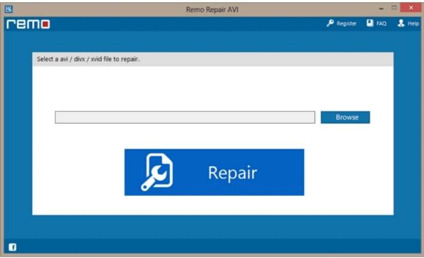
Stellar Microsoft Office repair: This is a good tool for repairing all types of Microsoft file types including Word documents, excel spreadsheets, and others. During the file repair there is no loss of original formatting and the option for batch repairing is also there. But other format content like video and image is not taken into consideration at this stage.
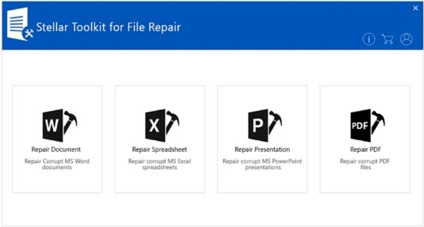
Comparison with Wondershare Repairit
Though the above-listed file repair tools are decent and have some key functions, Wondershare Repairit out of all, emerges as the best one owing to several reasons.
First of all, Wondershare Repairit is an AI-based tool that uses the latest algorithm for repairing files. It features an intuitive and user-friendly interface that makes it apt even for first-time users.
Wondershare Repairit offers all the features that you would expect from a professional repair tool and some of its functions like AI Generative Fill and old photo restoration are simply amazing and exclusive to the tool.
Moreover, the software has a complete How-To-Guide that will take you through the detailed steps for repairing various file types.
Conclusion
So, if you are looking for a mature, feature-packed, and the most competitive AI repair tool, Wondershare Repairit should be the one. All types of file types and formats from a wide range of devices in almost all scenarios can be quickly and easily repaired using this excellent software.
0 notes
Text
It took a while, but we've finally released our core email parsing tool so developers can use our accurate technology in their own projects. Learn how MailDex.Lib can take apart emails in Outlook PST/OST/OLM #email files.
0 notes
Text
Converting OST to MBOX: A Hassle-Free Solution for Email Migration
Hassle-free email migration
Email migration can be a daunting task, especially when you need to convert from one file format to another. While there are various file formats used for storing emails, OST (Offline Storage Table) and MBOX (Mailbox) are two commonly used formats. If you are looking to convert your OST files to MBOX, you might be facing a few challenges. In this blog post, we will discuss an easy and hassle-free solution for OST to MBOX conversion.
Easy solution for OST to MBOX conversion
When it comes to email migration, finding the right tool is crucial. You need a solution that is reliable, efficient, and easy to use. One such solution is the OST to MBOX Converter. This tool is specifically designed to convert OST files to MBOX format without any hassle. Whether you are an individual user or a large organization, this tool can simplify your email migration process.
Why choose the OST to MBOX Converter?
Converting OST files to MBOX manually can be a complicated and time-consuming process. You may need to perform multiple steps, such as exporting OST files to PST format and then using a different tool to convert PST to MBOX. This not only increases the complexity but also takes up a significant amount of time.
The OST to MBOX Converter eliminates the need for multiple tools and simplifies the conversion process. With just a few clicks, you can convert your OST files to MBOX format effortlessly. The tool offers a user-friendly interface that makes it easy for both technical and non-technical users to perform the conversion.
Key features of the OST to MBOX Converter
The OST to MBOX Converter comes with a range of features that make it an ideal choice for email migration. Here are some key features of the tool:
Efficient conversion: The converter ensures accurate and quick conversion of OST files to MBOX format.
Batch conversion: You can convert multiple OST files to MBOX simultaneously, saving you time and effort.
Preserves email attributes: The tool retains all email properties like attachments, To, CC, BCC, and subject during the conversion process.
Folder hierarchy: The converter maintains the folder structure of your OST files, ensuring that none of your emails and folders are lost during the conversion.
Preview option: Before actually converting the files, you can preview the OST files to ensure that you have selected the correct ones for conversion.
How to convert OST to MBOX using the OST to MBOX Converter?
Converting OST files to MBOX format with the OST to MBOX Converter is a straightforward process. Here is a step-by-step guide to help you get started:
Download and install the OST to MBOX Converter on your system.
Launch the tool and click on the "Add Files" button to select the OST files you want to convert.
Once you have selected the files, click on the "Convert" button to begin the conversion process.
The converter will convert the selected OST files to MBOX format, preserving all email attributes and folder structure.
Once the conversion is complete, you can save the MBOX files to your desired location.
Conclusion
Email migration can be a complex task, but with the right tool, it can become a breeze. The OST to MBOX Converter offers a hassle-free solution for converting OST files to MBOX format. With its user-friendly interface and powerful features, this tool simplifies the conversion process and ensures that none of your emails or folder structure is lost during the migration. Whether you are an individual or an organization, the OST to MBOX Converter is an ideal choice for all your OST to MBOX conversion needs.
Get more info- https://www.vsoftware.org/store/ost-to-mbox-converter/
0 notes
Text
Simplifying Outlook Migration with SysVita OST to PST Converter
Migrating email data from one Outlook account to another, especially when dealing with OST (Outlook Offline Storage Table) files, can be a challenging task. This article explores the complexities of free methods for Outlook migration and the advantages of using SysVita OST to PST Converter, a trusted third-party tool designed to simplify this process.

Free Methods for Outlook Migration
Before diving into the benefits of SysVita OST to PST Converter, let's briefly discuss the limitations of free methods for Outlook migration:
Manual Export and Import
While manual export and import are free, they can be time-consuming and complicated.
Users might encounter issues such as data loss, corruption, or difficulties maintaining folder hierarchy.
Outlook Native Export
Microsoft Outlook provides an export feature, but it may not be as user-friendly as desired.
The native export option may not support all types of data, potentially resulting in data gaps during migration.
SysVita OST to PST Converter: Simplifying Outlook Migration
SysVita OST to PST Converter is a third-party tool designed to streamline and simplify the Outlook migration process. Here are some key advantages of using this tool:
Comprehensive Conversion
SysVita OST to PST Converter can transfer not only emails but also contacts, calendars, tasks, notes, and attachments, providing a complete migration solution.
Preservation of Data Integrity
This tool ensures the integrity of your data during the conversion process, minimizing the risk of data loss or corruption.
Efficiency and Reliability
SysVita OST to PST Converter automates the migration process, reducing the chances of errors and making it suitable for both small-scale and large-scale migrations.
User-Friendly Interface
The software features an intuitive interface that caters to users of varying technical expertise, making the migration process accessible to everyone.
Batch Conversion
SysVita allows users to convert multiple OST files to PST format in one go, saving time and effort.
Selective Migration
Users can choose specific folders or items to migrate, giving them full control over the process.
Technical Support
SysVita provides customer support, ensuring that users have assistance in case of any migration issues or inquiries.
Positive User Feedback
SysVita OST to PST Converter has received positive reviews and recommendations from users, reinforcing its reputation as a reliable tool for Outlook migration.
Conclusion
When it comes to Outlook migration, especially when dealing with OST files, free methods can be challenging, unreliable, and prone to data loss or corruption. SysVita OST to PST Converter offers a dependable, efficient, and user-friendly alternative, simplifying the transition and ensuring that your valuable email data, along with other elements like contacts, calendars, and tasks, is seamlessly migrated. For Outlook migration, SysVita OST to PST Converter stands as a robust solution that simplifies the process and guarantees data integrity, making it an excellent choice for users seeking a hassle-free migration experience.
0 notes
Text
How to Convert an OST File to PST Format?
A best way to convert OST file to PST format is to use EmailsGuru OST to PST Converter software. The tool provide batch conversion of OST files to PST format including emails, contacts, notes, tasks, journals, messages, calendars, etc. It has simple and easy to use GUI which allows to perform error-free OST to PST conversion with 100% accuracy. It is developed with advanced algorithm which makes it a powerful and safe utility.
1 note
·
View note
Text
Should You Convert OST to PST? Exploring the Benefits and Considerations
In the realm of email management and data migration, the question of whether to convert OST (Outlook Offline Storage Table) files to PST (Personal Storage Table) format often arises. This decision can impact your data accessibility, organization, and overall efficiency. In this comprehensive article, we delve into the factors that might influence your choice and shed light on the process of OST to PST conversion.
Understanding OST and PST Files
Before delving into the decision-making process, let’s briefly discuss what OST and PST files are:
OST Files: OST files are utilized by Microsoft Outlook to facilitate offline access to mailbox data. These files are especially handy when you’re not connected to the server, allowing you to work with your emails, calendar events, and more. However, OST files are tied to the specific Outlook profile and can’t be easily imported into other email clients.
PST Files: PST files, on the other hand, are a more universal format supported by various email clients. They enable you to store and manage your mailbox data independently of the email platform. PST files can be easily transferred, shared, and imported across different systems.
Factors to Consider When Deciding to Convert OST to PST
The decision to convert OST to PST isn’t a one-size-fits-all solution. It depends on your specific needs, circumstances, and preferences. Let’s explore some factors that can influence your choice:
1. Change of Email Client or System
If you’re switching from Microsoft Outlook to another email client, or if you’re migrating your data to a new system, converting OST to PST can be beneficial. PST files can be imported into various email clients, ensuring seamless data transfer.
2. Data Accessibility
OST files are tightly linked to the Outlook profile. If you want to access your mailbox data using different profiles or email clients, converting to PST might be the right choice. This flexibility can be particularly useful in professional settings where data access is essential.
3. Data Backup and Recovery
PST files offer better control over data backup and recovery. As standalone files, PSTs can be easily backed up and restored, allowing you to safeguard your important emails and other mailbox data effectively.
4. Archiving and Organization
Converting OST to PST enables you to archive and organize your data more efficiently. You can create separate PST files for specific projects, time periods, or categories, promoting better data management.
5. Server Synchronization Concerns
OST files rely on server synchronization. If you encounter synchronization issues or server downtime, accessing your mailbox data becomes a challenge. Converting to PST eliminates this dependency, providing continuous access to your data.
Introducing the Conversion Process
If you’ve decided that converting your OST files to PST is the right choice for you, the next step is to explore the conversion process. Here’s a basic outline of how it works:
Select a Conversion Tool: Choose a PDS OST to PST conversion tool. Look for features such as data integrity preservation, user-friendly interface, and customization options.
Install and Launch the Tool: Download and install the chosen software. Launch the application to begin the conversion process.
Add OST Files: Select the OST files you want to convert. Some tools allow bulk conversion, which is especially useful for managing multiple files.
Choose Conversion Settings: Depending on the software, you might have the option to customize conversion settings. This could include selecting specific folders, date ranges, or items for conversion.
Start the Conversion: Initiate the conversion process by clicking on the appropriate button. The tool will work in the background, transforming your OST files into PST format.
Access Your PST Files: Once the conversion is complete, you’ll have PST files that can be imported into various email clients. Enjoy the benefits of universal data access and organization.
Making an Informed Decision
In conclusion, whether you should convert OST to PST depends on your unique requirements and goals. If you’re looking for enhanced data accessibility, organization, and backup options, converting to PST might be the right move. Evaluate your situation, consider the factors mentioned above, and choose a reputable OST to PST conversion tool that aligns with your needs.
Remember, data management plays a crucial role in optimizing your digital workflow. Making an informed decision regarding PDS OST to PST conversion can significantly contribute to your productivity and efficiency.
1 note
·
View note
Text
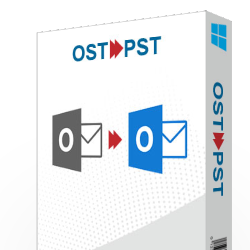
Convert OST TO PST File | OSTPST Wizard
Transforming your OST files into PST format has never been easier than with OSTPST Wizard. This powerful yet user-friendly tool is your passport to seamless email data conversion.
0 notes
Text
Which is the Best OST to PST Converter? Lets check the top 10 Outlook OST to PST Converter tool available in the industry.
https://www.updatesinsider.com/microsoft/outlook/best-ost-to-pst-converter-tool/
#Best #Top10 #OSTtoPST #OSTtoPSTConverter #Outlook #Microsoft #Office #OST #PST #UI #UpdatesInsider
0 notes
Text
Veilige methode converteren OST naar Gmail
Bent u op zoek naar een veilige manier om OST naar Gmail te converteren? De meeste gebruikers geven er de voorkeur aan om Outlook te gebruiken en over te schakelen van OST naar Gmail. Als u op zoek bent naar een direct proces, lees dan de blog. In deze blog hebben we twee methoden besproken om de bestanden van exporteren OST naar Gmail met behulp van de handmatige methode en met behulp van een professionele converter. De meeste gebruikers maken de veelgemaakte fout om de handmatige methode te gebruiken om de gegevens te converteren, maar we raden aan om te kiezen voor een geautomatiseerde tool om de bestanden van OST naar Gmail te exporteren.
Ken de stappen voor het handmatig converteren van OST naar Gmail
Converteer OST-e-mails naar Gmail
● Thunderbird installeren en uitvoeren.
● Zoek de bestanden die u wilt exporteren en selecteer de e-mails die u wilt verplaatsen.
● Klik nu op 'Opslaan als' en de bestanden worden opgeslagen in Gmail-indeling.
Exporteer Gmail-bestanden naar Outlook Express
● Installeer en voer Outlook uit en maak een nieuwe submap aan > klik met de rechtermuisknop op een bestaande map > druk op Nieuwe map.
● Noem de naam en klik op de knop ‘OK’.
● Ga nu naar de maplocatie waar u alle Gmail-bestanden hebt gedeeld >kies alle Gmail-bestanden door op Ctrl+A te drukken.
Converteer OST naar Gmail met behulp van een door experts voorgestelde OST naar Gmail-converter
KDETools OST naar Gmail-converter is betrouwbaar en veilig om OST naar Outlook PST en andere formaten zoals MSG, HTML, PDF, EML, NSF, EMLX, enz. te converteren. Het wordt ten zeerste aanbevolen dat de gebruikers kiezen voor een derde partij om de conversie uit te voeren van gegevens van OST naar Gmail, aangezien het veilig is en de gebruikers zonder problemen toegang hebben tot hun OST-bestanden in Gmail-formaat. De handmatige methode garandeert geen positief resultaat en de gebruikers kunnen hun OST-gegevens verwijderen en deze mogelijk niet meer terughalen.
Samenvatting
In deze blog hebben we een gedetailleerde gids genoemd over de handmatige methode om gegevens van OST naar Gmail te converteren en hebben we ook een geautomatiseerde tool voorgesteld om gegevens veilig van OST naar Gmail te converteren. Zorg ervoor dat u de veiligheid van uw gegevens niet in gevaar brengt tijdens het converteren van gegevens van OST naar Gmail, dus zorg ervoor dat u kiest voor een geautomatiseerde tool om de conversie van gegevens uit te voeren.
Lezen Meer: https://www.kdetools.com/ost/gmail/
0 notes
Text
PSTViewer Pro 9.0.1555.0 License Key Full Version (Windows & Mac)
Download PSTViewer Pro 2023 v9.0.1555.0 Full Crack
PSTViewer Pro Crack Free Download is a comprehensive email management tool that provides a wide range of features to help you manage your emails efficiently. Whether you need to view, export, convert, or reply to emails, PSTViewer Pro has got you covered. The program supports a variety of email formats, including .msg, .eml, .ost, and .pst,…
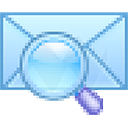
View On WordPress
0 notes
Text
Effortless Email Migration: Unlocking the Power of OST to PST Converter
Say goodbye to the hassle of email migration with our cutting-edge solution: the OST to PST Converter. It's like having a magic wand for your email data! This powerful tool effortlessly transforms your Outlook OST files into PST format, unlocking a world of possibilities for you.
0 notes