#prestashopupgrade
Explore tagged Tumblr posts
Text
PrestaShop 1.7.7.0 Upgrade
PrestaShop Upgrade is now available in new beta version 1.7.7.0. With this you can test new features, improvements and compare how the platform functions when some notable bugs are fixed. Migrating to PrestaShop 1.7.7 can be tricky as it does not offer one click approach and to avoid any hassle feel free to contact Nethues. Our certified PrestaShop developers has explored and mastered several techniques to make PrestaShop upgrade a realistic option. While upgrading your store to the latest PrestaShop version, our experts make sure your website experiences least or no down-time, your data is intact and the site rolls-back rapidly.

0 notes
Text
How to Upgrade PrestaShop - Using a 1-click upgrade module
How to Upgrade PrestaShop - Using a 1-click upgrade module Date posted: 18/11/2019 In extreme worst cases, the manual upgrade process is too tedious, there is an alternative – a free module 1-click update. As a result, it will automatically execute the course of actions with backup and rollback options available. Step 1: Download the module Look forward to the link https://addons.prestashop.com/en/data-migration-backup/5496-.html to download the 1-click upgrade module from the valid PrestaShop site. Step 2: Append the module Move to Improve tab -> Modules -> Module manager Click the Upload the module button in the upper right corner of your site. Then, choose the 1-click upgrade module zip. Step 3: Execute the appended module The installed module will welcome you with the Preupgrade Checklist; before you proceed with the upgrade, make sure every point here has a green tick. Note: Adjust your shop under maintenance mode. Otherwise, the green tick won't be available.
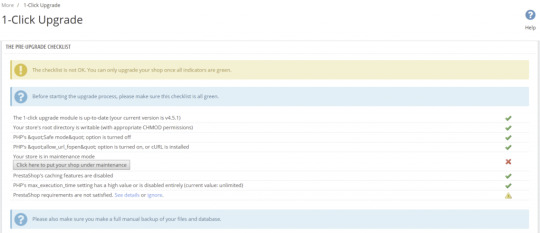
Then you may choose what type of upgrade you wish to run.
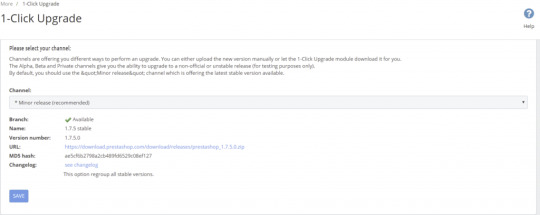
It is also highly recommended to let the module make a backup; in this case, it may roll back to the previous version if the upgrade goes wrong. It will take more time to take a backup of all files, modules present in it. "Patience is the mother of success" Note: If you have taken the manual backup of files and database dump already, you can skip the rollback option in customization.

Finally, specify the Upgrade Options (Server Performance, Disable non-native modules, Upgrade the default theme, Switch to the default theme and Keep the customized email templates) And click Save.

If the configuration is chosen and all options are valid, the Upgrade Now button will be available. Click it to launch the upgrade. While upgrading, you will able to see notifications such as, Backup files in progress. 30374 files left Backup files in progress. 29974 files left Backup files in progress. 29574 files left Backup files in progress. 29174 files left Backup files in progress. 28774 files left and so on... Keep monitoring the track, it will display an error on permission, ownership, request time out, etc. Request time out

Request time out Therefore, a fine solution is to increase max input and execution time in PHP value based on your webserver configuration. Then, watch keenly on the Error box:

It will update you with errors if any conflicts occur Check the ownership and permission of the file and make it perfect. When the process will be completed, the Upgrade successful message will appear. There you go!!! You have successfully upgraded the Prestashop account on your domain. Thanks for using pheonix solutions. Read the full article
0 notes