#salesmanagementsoftware
Text
The Role of Technology in Sales Force Management: Tools You Need to Succeed
Technology in sales force management systems enhances customer relationship management (CRM) by automating various sales processes and streamlining sales force management functions.
#SalesForceManagement#SalesTechnologyTools#CRMSystems#SalesAutomation#SalesTeamProductivity#SalesManagementSoftware#TechnologyinSales#SalesPerformanceTracking#SalesStrategyTools#SalesTeamOptimization
0 notes
Text
Point of Sales Management in MyPosBook-ERP Software & ERP Solutions
Point of Sales Management in MyPosBook - All-in-One-ERP Software & ERP Solutions for Business
Sales Order
Selling (POS Screen), Credit Sales, Draft, Quotations & Suspended Sales.
Tender Change or Change Return
Featured Products in POS screen
Using Ultimate POS for Selling of Services
Sales Return
Sales Subscriptions
Cash Register
Invoice Layout
Displaying QR code in invoice
Gift Receipt
Invoice External URL
Configuring keyboard shortcuts for POS screen
Discounts by Brand, Category, Location
Reward Points, Royalty points
Types of Service
Shipments, Home Delivery or parcel management
Display product unit price in POS Product suggestion
Cash Denomination
1. Sales Order
What is a Sales Order?
Sales Order is a document given by the supplier to the buyer against a Purchase Order by the buyer.
A sales order contains the buyer invoicing details, delivery details, products, quantities, pricing, tax, discounts, payment terms, payment details, shipping charges if any, and other notes.
Once the buyer agrees on the sales order, goods are shipped by the supplier.
Sale order has multiple statuses: Ordered, Partial, Completed
Enabling Sales Order
To enable Sales Order, follow the below steps:
Go to Settings -> Business Settings
Sales tab -> Enable Sales Order
Save it.
Using Sales Order in MyPosBook
Creating sales order
After Enabling sales order, inside Sales you’ll find the Sales-Order menu.
Go to add sales order, fill in all the details and save it.
Stocks are not deducted for sales orders.
Once a sales order is created you can print it and send it to the buyer for approval.
Converting Sales Order to Sales
On approval of sales orders, you can create sales from the sales order.
Go to Sales -> Add sales, select the business location & Customer.
On Selecting it will populate the list of all sales orders related to the customer on the “Sales Order” dropdown.
Select the Sales Order and it will auto load the products for that order with the product’s price, tax, discounts applied automatically as the sales order.
You can increase or decrease the quantity.
2. Selling (POS Screen), Credit Sales, Draft, Quotations & Suspended Sales.
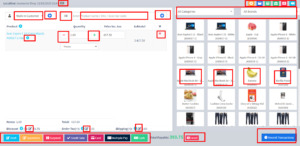
MyPosBook – All-in-one ERP Software System & Solution for Business, Best advanced stock inventory management, warehouse management, point of sale, invoicing & accounting application comes with lots of features out-of-box. You get most of the feature needed by small & medium sized businesses to simplify the time-consuming task of accounting & inventory management and instead focus on what really matters – Your Business.
Interactions points in POS Screen.
Selling Products, Changing Product Price, Tax & Discount, Lot number & Expiry
Go to – Sell -> POS
Selecting Customer:
By default, there is “Walk-In Customer”. You can search for a customer by name/customer id or phone number or can add new customer by clicking the plus (+) button “Add Customer”.
Searching & Adding Product:
Enter Product Name Or scan the barcode to search the product. If multiple products are matched then it displays the dropdown of products, selects the product from it. Or if there is a single product then it directly gets added to cart.
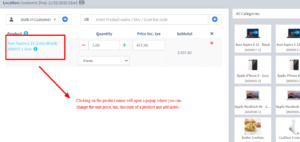
MyPosBook – All-in-one ERP Software System & Solution for Business, Best advanced stock inventory management, warehouse management, point of sale, invoicing & accounting application comes with lots of features out-of-box. You get most of the feature needed by small & medium sized businesses to simplify the time-consuming task of accounting & inventory management and instead focus on what really matters – Your Business.
Changing Product Price, Tax & Discount for a product
After the products get added, click on the product name to modify product price, tax & discounts.
NOTE: Option for different tax in products will be shown only if
Inline tax is enabled. You can enable it from Business Settings -> Tax -> Enable Inline Tax in purchase and sell
Selecting Lot number for a product
If lot number is enabled then it will show the option to select lot number. (Enabling Lot number)
Selecting Expiry for a product
Expiry Date: If the expiry date is enabled then it will show the option to select lot number. (Enabling expiry)
Cancel Sales:
To cancel the sales click on the cancel button. Cancel invoices are not saved in the system, so no stock will de deducted.
To finalize the invoice click on Finalize – Add the payment options and save it.
On save it will display an invoice printing option.
NOTE: For invoice to print correctly – The Margins options should be set to “Default”.
List of sales can be viewed from Sell -> List Sales.
List of drafts can be viewed from Sell -> Drafts.
Both Sell & Drafts can be edited to make any changes.
Express Checkout: Express Checkout means the sale will be marked as Paid and the payment method will be cash. No separate payment screen will be displayed. Printing of invoice depends on the business location settings.
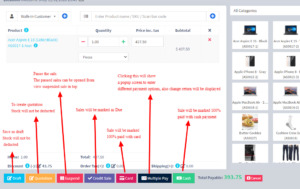
MyPosBook – All-in-one ERP Software System & Solution for Business, Best advanced stock inventory management, warehouse management, point of sale, invoicing & accounting application comes with lots of features out-of-box. You get most of the feature needed by small & medium sized businesses to simplify the time-consuming task of accounting & inventory management and instead focus on what really matters – Your Business.
100% Credit Sales
To sell on credit to the customer you first need to enable this button by going to Settings -> Business Settings -> POS -> Show Credit Sale Button
Then on the POS screen, you will be able to see a button “Credit Sale”, simply click this button to make sales on credit.
Half Credit & half payment Sales:
Suppose invoice amount is $1000, customers pays $700 cash and $300 is credit amount on him, then follow these steps:
Click on multiple pay button
Select the payment method and enter the amount paid by the customer. ($700 in our example)
Click finalize payment.
Now, the pending amount is automatically added as credit amount on him (or amount to be taken from the customer)
Previous sale amount in Sales:
If a sale is made for the customer for a subsequent time for the same product, the previous amount in which the product is sold will be shown for reference in add sale screen.
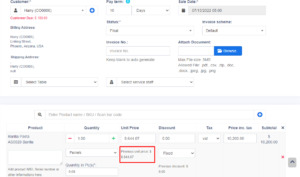
MyPosBook – All-in-one ERP Software System & Solution for Business, Best advanced stock inventory management, warehouse management, point of sale, invoicing & accounting application comes with lots of features out-of-box. You get most of the feature needed by small & medium sized businesses to simplify the time-consuming task of accounting & inventory management and instead focus on what really matters – Your Business.
This feature can also be used for purchase of same products from a supplier.
Draft & Quotation
This is useful if you want to create a quotation before sales.
Marking a sales as Draft or Quotations will not deduct the available stock.
You can view all Quotations & Drafts from List Quotation or List Draft respectively. Existing draft/Quotation can be edited to make it as final sales.
Suspended Sales
Suspend Sales means unfinished sale or hold Sale.
Suspended sales stock gets deducted from available stock. You can view all suspended sales by clicking on the Yellow Color button present in very top right of screen (above the date).
Some Use Case of Suspended sales
In a grocery store, if you have suspended button, you can suspend particular customers sales and entertain another customer, when his comeback you can proceed with his sale.
In Restaurant, you can suspend the order of customers if not yet paid, and finish it when they finish eating and paid their order, so you can proceed to final sales. You can put Table 1, Table 2, Table 3… so when they finish it’s easy to identify table 3 going to pay.
In hotel lots of customers check in stay for 2 nights and order some foods and customers say, just charge to room 024. So you can suspend their orders and edit if there is some additional order and suspend again. Until final it when they pay their bills. on Hotel, on Reference Number: Room 009, Room 012
Card / Multiple Pay / Cash
Multiple Pay: Used when the customer wants to pay with different payment methods like some amount by card, some by cash and some other payment methods. This option is also used when the customer doesn’t pay the exact tender amount and you need to calculate the Return Change.
Card: Used when the customer wants to pay the complete invoice by card.
Cash: Used when customer pay the exact amount of invoice by cash. If the customer pays less or more amount then the invoice amount then use Multiple Pay to get change return.
Adding payments from Contact
Go to contact -> Suppliers. Click on actions for the supplier and it will show “Pay Due amount”, click on it and pay the amount. “Pay Due amount” this option is not displayed if there is no payment due.
Rounding Mechanism for total Sales amount or total payable
Rounding helps to round the total payable to nearest currency exchange available.
To enable rounding go to Settings -> Business Settings -> Sales and choose the Amount rounding method
Amount rounding method
Round to nearest whole number: It will round the payable value to nearest whole number. For example 1.49 will be rounded to 1.00, and 1.51will be rounded to 2.00
Round to nearest decimal (multiple of 0.05): It will round the payable value to nearest decimal number which is multiple of 0.05. For example 1.49 will be rounded to 1.50, 1.51 will be rounded to 1.50, 1.59 will be rounded to 1.60, 1.54 will be rounded to 1.55
Similarly all other round to nearest decimal number works as per the multiplier.
3. Tender Change or Change Return
Suppose during POS the total payment amount by a customer is $250, but the customer pays $300 cash.
In this case, the cashier needs to return $50 cash to the customer.
So, enter all these details in the system, follow the below steps:
Click on the “Multiple Pay” button. It will open a popup
Enter the paid amount by the customer ($300 here)
On the right side, it will show a “Change Return” Amount. This amount needs to be returned to the customer
Click on finalize button to save the sales.
The change amount is shown in the invoice. To create a custom label for change return Go to Settings -> Invoice layout change the ‘change return label’ to a required label and save the changes.
3. Featured Products for POS screen
Featured Products for POS screen
Adding featured products helps you quickly access some products which are frequently or most commonly sold.
To add featured products follow these steps:
Go to Settings -> Business Locations.
Add/Edit any business locations
In add/edit screen you can select multiple products that can be featured in pos for this location.
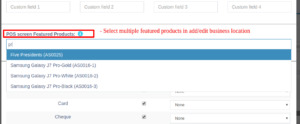
MyPosBook – All-in-one ERP Software System & Solution for Business, Best advanced stock inventory management, warehouse management, point of sale, invoicing & accounting application comes with lots of features out-of-box. You get most of the feature needed by small & medium sized businesses to simplify the time-consuming task of accounting & inventory management and instead focus on what really matters – Your Business.
Select feature products in add/edit business locations

MyPosBook – All-in-one ERP Software System & Solution for Business, Best advanced stock inventory management, warehouse management, point of sale, invoicing & accounting application comes with lots of features out-of-box. You get most of the feature needed by small & medium sized businesses to simplify the time-consuming task of accounting & inventory management and instead focus on what really matters – Your Business.
4. Using MyPosBook for Selling of Services
MyPosBook POS can be used:
Exclusively for Services or
Exclusively for Product Selling (trading) Or
Combination of Services & selling of Products.
Selling Services
Services are Intangible products.
Example: Repairing, Salon & Spa services, Web Development, Accounting, banking, cleaning, consultancy, education, insurance, expertise, medical treatment, transportation and a lot more.
1. To add service Go to Add New Products.
2. Add the name of your Service, Like Computer Repair, Accounting, E-Commerce Development, Consulting, Plumber, Saving, Hair Cutting, etc.
3. While adding service-based products uncheck the “Manage Stock?“ option. When Manage stock is unchecked or disabled the stock for such products is not managed, because such a product doesn’t have a stock count with it.
4. If you want to add a description for such service like for example in computer repair you want to describe the problem for such service then check the “Enable Product description, IMEI or Serial Number” checkbox.
Now to create invoice or receipt for such service
1. Go to Add Sales or POS screen.
2. Enter the name of the service.
3. If you have enabled “Enable Product description, IMEI or Serial Number”, then it will show you a popup to add a description. If you haven’t enabled description you can click on the button as shown the image below.
4. To print the description in the invoice, go to Setting -> Invoice Settings -> Invoice Layout. And click on the layout you’re using. Enable “Show sale description“. And Click on “Update” to update the invoice layout.
Now it will display the Description you entered on the invoice or receipt.
5. Sales Return
There are 2 ways of adding sales return
First way:
Edit existing invoice for the sales by going to edit the invoice and remove the product or reduce the quantity of the product. And save it. The system will automatically add the returned quantity back to stock. This is a simple & recommended way of doing.
Second Way:
Follow the screenshot below:
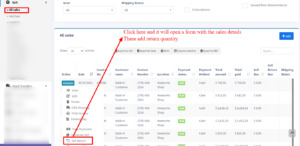
MyPosBook – All-in-one ERP Software System & Solution for Business, Best advanced stock inventory management, warehouse management, point of sale, invoicing & accounting application comes with lots of features out-of-box. You get most of the feature needed by small & medium sized businesses to simplify the time-consuming task of accounting & inventory management and instead focus on what really matters – Your Business.
Question: Why sell return value not decrease the payment value from the parent invoice?
MyPosBook will adjust these values in the Profit & Loss report.
Regarding payment, users have to add a transaction for receiving payment from the customer and then paying them back. This way all the transactions are recorded.
6.
Read the full article
0 notes
Text
Odoo Sales Management Software | Salesforce Inventory Management
Hey !!! Are you looking for sales management software around the UK? Here Odoo is one of the best in sales management software in the UK and manages your sales, marketing, and support in one CRM platform. It's one of the best business apps. It has many features including efficient sales, creating professional quotations, managing order and contracts, managing order and contracts and maintaining product and its prices.
Website: https://akarigo.com/salesforce-inventory-management/
Contact: +44(0)203 951 0012

#Oodo#akarigo#managementsoftware#bestmanagementsoftware#salemamagement#salesmanagementsoftware#SalesforceInventoryManagement#salesmanagementsoftwareinUK#bestsalesmanagementsoftware#efficientsales#manageorder
0 notes
Text
CRM Blogs for Sales, Marketing, and Services | ICRM Blogs
Our CRM blog provides detailed information about sales, marketing, automation, company growth advice, and more.
#CRMBlogs#SalesCRMBlogs#SalesBlogs#bestcrmsoftware#crmforsmallbusiness#CrmSoftware#crmsoftwareforsmallbusiness#CRMsolutions#leadmanagementsoftware#salescrm#salescrmsoftware#salesmanagementsoftware#topCrmSoftware#iCRM
0 notes
Text
Revolutionize Your Experience With OneHash Cloud-Based Software
OneHash provides cloud-based software that aims to revolutionize the way people manage their businesses. With this, users can access a comprehensive set of tools and features that are designed to streamline their workflows, automate tasks, and boost productivity. Whether you're running a small business or a large enterprise, OneHash can help you save time, reduce costs, and make informed decisions. For more information follow this link: https://www.onehash.ai/?utm_source=seo&utm_medium=organic&utm_campaign=socialbookmarking
0 notes
Text

0 notes
Text
Best Sales Management Software
Sales management software is designed to help sales professionals and teams manage their sales process more efficiently and effectively. It provides tools to help track leads, manage interactions with customers, generate quotes, and close deals. Sales management software can also help to track customer data, analyze performance, and forecast future sales.
Sales management software is a great tool for businesses of all sizes. It simplifies the sales process, allowing sales teams to focus on what matters most: closing deals and meeting sales goals. By streamlining the sales process, sales teams are able to quickly identify opportunities, track progress, and make adjustments to their approach. With the right sales management software, teams can quickly analyze customer data and develop strategies tailored to their specific customers.
Sales management software can also help to automate tasks and eliminate manual processes. By automating tasks, sales teams can spend more time engaging with customers and less time on administrative tasks. Automation can also help to reduce errors and ensure accurate data, which can lead to better decisions and improved customer experience.
Finally, sales management software can provide valuable insights and intelligence. By tracking customer data, analyzing performance, and forecasting future sales, teams can make informed decisions that lead to better results.
Sales management application is a powerful tool for sales teams looking to improve their performance and close more deals. With the right software, teams can streamline the sales process, automate tasks, and gain valuable insights into their customers. With the help of sales management software, teams can quickly identify and seize opportunities, track progress, and make changes to their approach.
0 notes
Photo

Our Scheme Management Software helps you define schemes based on your sales requirement.
Enquire for a free demo now.
Call: +91 7768 006688 | Email: [email protected]
Visit: https://bit.ly/3iqTC2X
#schememanagementsoftware#software#scheme#schememanagement#business#automationsoftware#MIS#salesmanagementsoftware#erp#B2B#businessgrowth#businesssolutions
4 notes
·
View notes
Link
Sales management software encourages cooperation between sales reps and streamlines common activities.
https://scopex.in/sales-team-management-app/
0 notes
Text

There are many benefits offered by the sales management software. What are they? It can solve the major challenges facing the sales team. Find out the benefits of sales management.
#sales#salesmanagement#salesmanagementsoftware#erpsoftware#erpsolution#salesmanagementerp#importanceofsalesmanagement#benefitsofsalesmanagement
0 notes
Text
Point of Sales Management in MyPosBook-ERP Software & ERP Solutions
Point of Sales Management in MyPosBook - All-in-One-ERP Software & ERP Solutions for Business
Sales Order
Selling (POS Screen), Credit Sales, Draft, Quotations & Suspended Sales.
Tender Change or Change Return
Featured Products in POS screen
Using Ultimate POS for Selling of Services
Sales Return
Sales Subscriptions
Cash Register
Invoice Layout
Displaying QR code in invoice
Gift Receipt
Invoice External URL
Configuring keyboard shortcuts for POS screen
Discounts by Brand, Category, Location
Reward Points, Royalty points
Types of Service
Shipments, Home Delivery or parcel management
Display product unit price in POS Product suggestion
Cash Denomination
1. Sales Order
What is a Sales Order?
Sales Order is a document given by the supplier to the buyer against a Purchase Order by the buyer.
A sales order contains the buyer invoicing details, delivery details, products, quantities, pricing, tax, discounts, payment terms, payment details, shipping charges if any, and other notes.
Once the buyer agrees on the sales order, goods are shipped by the supplier.
Sale order has multiple statuses: Ordered, Partial, Completed
Enabling Sales Order
To enable Sales Order, follow the below steps:
Go to Settings -> Business Settings
Sales tab -> Enable Sales Order
Save it.
Using Sales Order in MyPosBook
Creating sales order
After Enabling sales order, inside Sales you’ll find the Sales-Order menu.
Go to add sales order, fill in all the details and save it.
Stocks are not deducted for sales orders.
Once a sales order is created you can print it and send it to the buyer for approval.
Converting Sales Order to Sales
On approval of sales orders, you can create sales from the sales order.
Go to Sales -> Add sales, select the business location & Customer.
On Selecting it will populate the list of all sales orders related to the customer on the “Sales Order” dropdown.
Select the Sales Order and it will auto load the products for that order with the product’s price, tax, discounts applied automatically as the sales order.
You can increase or decrease the quantity.
2. Selling (POS Screen), Credit Sales, Draft, Quotations & Suspended Sales.

MyPosBook – All-in-one ERP Software System & Solution for Business, Best advanced stock inventory management, warehouse management, point of sale, invoicing & accounting application comes with lots of features out-of-box. You get most of the feature needed by small & medium sized businesses to simplify the time-consuming task of accounting & inventory management and instead focus on what really matters – Your Business.
Interactions points in POS Screen.
Selling Products, Changing Product Price, Tax & Discount, Lot number & Expiry
Go to – Sell -> POS
Selecting Customer:
By default, there is “Walk-In Customer”. You can search for a customer by name/customer id or phone number or can add new customer by clicking the plus (+) button “Add Customer”.
Searching & Adding Product:
Enter Product Name Or scan the barcode to search the product. If multiple products are matched then it displays the dropdown of products, selects the product from it. Or if there is a single product then it directly gets added to cart.

MyPosBook – All-in-one ERP Software System & Solution for Business, Best advanced stock inventory management, warehouse management, point of sale, invoicing & accounting application comes with lots of features out-of-box. You get most of the feature needed by small & medium sized businesses to simplify the time-consuming task of accounting & inventory management and instead focus on what really matters – Your Business.
Changing Product Price, Tax & Discount for a product
After the products get added, click on the product name to modify product price, tax & discounts.
NOTE: Option for different tax in products will be shown only if
Inline tax is enabled. You can enable it from Business Settings -> Tax -> Enable Inline Tax in purchase and sell
Selecting Lot number for a product
If lot number is enabled then it will show the option to select lot number. (Enabling Lot number)
Selecting Expiry for a product
Expiry Date: If the expiry date is enabled then it will show the option to select lot number. (Enabling expiry)
Cancel Sales:
To cancel the sales click on the cancel button. Cancel invoices are not saved in the system, so no stock will de deducted.
To finalize the invoice click on Finalize – Add the payment options and save it.
On save it will display an invoice printing option.
NOTE: For invoice to print correctly – The Margins options should be set to “Default”.
List of sales can be viewed from Sell -> List Sales.
List of drafts can be viewed from Sell -> Drafts.
Both Sell & Drafts can be edited to make any changes.
Express Checkout: Express Checkout means the sale will be marked as Paid and the payment method will be cash. No separate payment screen will be displayed. Printing of invoice depends on the business location settings.

MyPosBook – All-in-one ERP Software System & Solution for Business, Best advanced stock inventory management, warehouse management, point of sale, invoicing & accounting application comes with lots of features out-of-box. You get most of the feature needed by small & medium sized businesses to simplify the time-consuming task of accounting & inventory management and instead focus on what really matters – Your Business.
100% Credit Sales
To sell on credit to the customer you first need to enable this button by going to Settings -> Business Settings -> POS -> Show Credit Sale Button
Then on the POS screen, you will be able to see a button “Credit Sale”, simply click this button to make sales on credit.
Half Credit & half payment Sales:
Suppose invoice amount is $1000, customers pays $700 cash and $300 is credit amount on him, then follow these steps:
Click on multiple pay button
Select the payment method and enter the amount paid by the customer. ($700 in our example)
Click finalize payment.
Now, the pending amount is automatically added as credit amount on him (or amount to be taken from the customer)
Previous sale amount in Sales:
If a sale is made for the customer for a subsequent time for the same product, the previous amount in which the product is sold will be shown for reference in add sale screen.

MyPosBook – All-in-one ERP Software System & Solution for Business, Best advanced stock inventory management, warehouse management, point of sale, invoicing & accounting application comes with lots of features out-of-box. You get most of the feature needed by small & medium sized businesses to simplify the time-consuming task of accounting & inventory management and instead focus on what really matters – Your Business.
This feature can also be used for purchase of same products from a supplier.
Draft & Quotation
This is useful if you want to create a quotation before sales.
Marking a sales as Draft or Quotations will not deduct the available stock.
You can view all Quotations & Drafts from List Quotation or List Draft respectively. Existing draft/Quotation can be edited to make it as final sales.
Suspended Sales
Suspend Sales means unfinished sale or hold Sale.
Suspended sales stock gets deducted from available stock. You can view all suspended sales by clicking on the Yellow Color button present in very top right of screen (above the date).
Some Use Case of Suspended sales
In a grocery store, if you have suspended button, you can suspend particular customers sales and entertain another customer, when his comeback you can proceed with his sale.
In Restaurant, you can suspend the order of customers if not yet paid, and finish it when they finish eating and paid their order, so you can proceed to final sales. You can put Table 1, Table 2, Table 3… so when they finish it’s easy to identify table 3 going to pay.
In hotel lots of customers check in stay for 2 nights and order some foods and customers say, just charge to room 024. So you can suspend their orders and edit if there is some additional order and suspend again. Until final it when they pay their bills. on Hotel, on Reference Number: Room 009, Room 012
Card / Multiple Pay / Cash
Multiple Pay: Used when the customer wants to pay with different payment methods like some amount by card, some by cash and some other payment methods. This option is also used when the customer doesn’t pay the exact tender amount and you need to calculate the Return Change.
Card: Used when the customer wants to pay the complete invoice by card.
Cash: Used when customer pay the exact amount of invoice by cash. If the customer pays less or more amount then the invoice amount then use Multiple Pay to get change return.
Adding payments from Contact
Go to contact -> Suppliers. Click on actions for the supplier and it will show “Pay Due amount”, click on it and pay the amount. “Pay Due amount” this option is not displayed if there is no payment due.
Rounding Mechanism for total Sales amount or total payable
Rounding helps to round the total payable to nearest currency exchange available.
To enable rounding go to Settings -> Business Settings -> Sales and choose the Amount rounding method
Amount rounding method
Round to nearest whole number: It will round the payable value to nearest whole number. For example 1.49 will be rounded to 1.00, and 1.51will be rounded to 2.00
Round to nearest decimal (multiple of 0.05): It will round the payable value to nearest decimal number which is multiple of 0.05. For example 1.49 will be rounded to 1.50, 1.51 will be rounded to 1.50, 1.59 will be rounded to 1.60, 1.54 will be rounded to 1.55
Similarly all other round to nearest decimal number works as per the multiplier.
3. Tender Change or Change Return
Suppose during POS the total payment amount by a customer is $250, but the customer pays $300 cash.
In this case, the cashier needs to return $50 cash to the customer.
So, enter all these details in the system, follow the below steps:
Click on the “Multiple Pay” button. It will open a popup
Enter the paid amount by the customer ($300 here)
On the right side, it will show a “Change Return” Amount. This amount needs to be returned to the customer
Click on finalize button to save the sales.
The change amount is shown in the invoice. To create a custom label for change return Go to Settings -> Invoice layout change the ‘change return label’ to a required label and save the changes.
3. Featured Products for POS screen
Featured Products for POS screen
Adding featured products helps you quickly access some products which are frequently or most commonly sold.
To add featured products follow these steps:
Go to Settings -> Business Locations.
Add/Edit any business locations
In add/edit screen you can select multiple products that can be featured in pos for this location.

MyPosBook – All-in-one ERP Software System & Solution for Business, Best advanced stock inventory management, warehouse management, point of sale, invoicing & accounting application comes with lots of features out-of-box. You get most of the feature needed by small & medium sized businesses to simplify the time-consuming task of accounting & inventory management and instead focus on what really matters – Your Business.
Select feature products in add/edit business locations

MyPosBook – All-in-one ERP Software System & Solution for Business, Best advanced stock inventory management, warehouse management, point of sale, invoicing & accounting application comes with lots of features out-of-box. You get most of the feature needed by small & medium sized businesses to simplify the time-consuming task of accounting & inventory management and instead focus on what really matters – Your Business.
4. Using MyPosBook for Selling of Services
MyPosBook POS can be used:
Exclusively for Services or
Exclusively for Product Selling (trading) Or
Combination of Services & selling of Products.
Selling Services
Services are Intangible products.
Example: Repairing, Salon & Spa services, Web Development, Accounting, banking, cleaning, consultancy, education, insurance, expertise, medical treatment, transportation and a lot more.
1. To add service Go to Add New Products.
2. Add the name of your Service, Like Computer Repair, Accounting, E-Commerce Development, Consulting, Plumber, Saving, Hair Cutting, etc.
3. While adding service-based products uncheck the “Manage Stock?“ option. When Manage stock is unchecked or disabled the stock for such products is not managed, because such a product doesn’t have a stock count with it.
4. If you want to add a description for such service like for example in computer repair you want to describe the problem for such service then check the “Enable Product description, IMEI or Serial Number” checkbox.
Now to create invoice or receipt for such service
1. Go to Add Sales or POS screen.
2. Enter the name of the service.
3. If you have enabled “Enable Product description, IMEI or Serial Number”, then it will show you a popup to add a description. If you haven’t enabled description you can click on the button as shown the image below.
4. To print the description in the invoice, go to Setting -> Invoice Settings -> Invoice Layout. And click on the layout you’re using. Enable “Show sale description“. And Click on “Update” to update the invoice layout.
Now it will display the Description you entered on the invoice or receipt.
5. Sales Return
There are 2 ways of adding sales return
First way:
Edit existing invoice for the sales by going to edit the invoice and remove the product or reduce the quantity of the product. And save it. The system will automatically add the returned quantity back to stock. This is a simple & recommended way of doing.
Second Way:
Follow the screenshot below:

MyPosBook – All-in-one ERP Software System & Solution for Business, Best advanced stock inventory management, warehouse management, point of sale, invoicing & accounting application comes with lots of features out-of-box. You get most of the feature needed by small & medium sized businesses to simplify the time-consuming task of accounting & inventory management and instead focus on what really matters – Your Business.
Question: Why sell return value not decrease the payment value from the parent invoice?
MyPosBook will adjust these values in the Profit & Loss report.
Regarding payment, users have to add a transaction for receiving payment from the customer and then paying them back. This way all the transactions are recorded.
6.
Read the full article
0 notes
Text
Odoo Sales Management Software | Salesforce Inventory Management
Oodo is a popular company supplying sales management software in the UK. We are the leading sales management software in the UK and manage your sales, marketing, and support in one CRM platform. It's one of the best business apps.The software helps in creating professional quotations, manages orders and contracts, and maintains products and prices. Contact for further details.
Website: https://akarigo.com/salesforce-inventory-management/
Contact: +44(0)203 951 0012

#odoo#odoopurchasingsoftware#odoopurchasingsoftwareinUK#purchasesoftware#purchaseorder#ordermanagement#automate#salesmanagementsoftware#salesmanagementsoftwareinUK#bestsalesmanagementsoftware#leadingsoftwareinUK#leadingsalesmanagementsoftware
0 notes
Text
Why does your Business Need a Mobile CRM Strategy | Blog

In this blog, we discuss how the surge in mobile devices and Mobile CRM for Business will facilitate your Business by adopting a Mobile based CRM strategy.
#MobileCRM#mobileCRMStrategy#CRMBlogs#SalesCRM#bestcrmsoftware#crmforsmallbusiness#CrmSoftware#crmsoftwareforsmallbusiness#CRMsolutions#customerrelationshipmanagement#leadmanagementsoftware#salesmanagementsoftware#topCrmSoftware
0 notes
Text
OneHash Best Lead Management Software For Your Business
Lead management software is a type of customer relationship management (CRM) tool that helps businesses manage and organize their leads, which are potential customers that have expressed interest in the company's products or services.
Never miss an opportunity for sales enablement again with the most efficient cloud-based CRM solution by OneHash. For more information follow this link: https://www.onehash.ai/
0 notes
Link
#FMCG#SalesApp#SalesCRM#SalesManagement#MobileCRM#Sales#salesman#SalesTrackingSoftware#SalesManagementSoftware
0 notes
Photo

Sales Management Software Development in Udaipur
We help you get the best Sales management software development, especially for B2B customers. It is the typical sales software introduced by us, Call & WhatsApp at 9602841237 for more enquire
https://www.udaipurwebdesigner.com/sales-management-software-development-in-udaipur/
#salesmanagementsoftware
#webdesigner #salesmanagement #udaipur #website
1 note
·
View note