#sharepoint document management best practices
Explore tagged Tumblr posts
Text
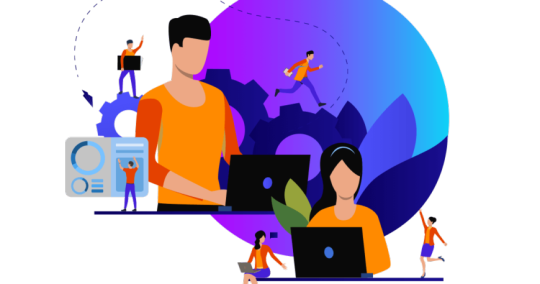
Best Practices for efficient document management on SharePoint
Document Management on SharePoint have the capabilities enable seamless handling of documents, ensuring faster processing of information between departments to drive critical business functions.
Microsoft SharePoint is one of the most important enterprise collaboration tools available today. And with the present scenario of remote work and geographically distributed teams, the benefits of an enterprise connectivity platform such as SharePoint are multifold. While cost optimization and higher productivity are among the key benefits, SharePoint is also extremely useful as a centralized document management and sharing platform for enterprises. Microsoft SharePoint is one of the most important enterprise collaboration tools available today. And with the present scenario of remote work and geographically distributed teams, the benefits of an enterprise connectivity platform such as SharePoint are multifold. While cost optimization and higher productivity are among the key benefits, SharePoint is also extremely useful as a centralized document management and sharing platform for enterprises.
Users can build fast, dynamic, user-friendly sites and pages without coding and in virtually no time, and do much more. Moreover, they can manage information and documents integral to daily business operations and make them seamlessly accessible to users across the organization, while keeping sensitive information safe. We have compiled some best practices to help simplify your SharePoint implementation journey and help you make the most of SharePoint’s data management capabilities.
Some of best practices to help and simplify Document management on SharePoint
Efficient information classification
Microsoft SharePoint makes it very simple to organize your documents and make them accessible based on an information architecture. This architecture ensures efficient classification of documents with the help of the following functions:
Lists: Create lists to categorize and store documents such as emails, meeting agendas, memos.
Libraries: Create libraries for editable documents to collaborate and co-author and edit documents such as invoices, contracts, policy documents, etc.
Document Classification: Classify documents according to date, type of project, client, etc., with the ability to set access restrictions for sensitive documents.
Metadata: Assigning metadata to your documents will allow you to track their contents instead of the file or subfolder location.
Column Indexing: Manage libraries and large lists more efficiently with column indexing as this helps SharePoint analyze the data in the column faster.
Library Views: Your SharePoint content can be presented more conveniently according to the purpose of viewing data, for instance, in the form of tables like those created on Excel, Gantt charts, calendars, and more. SharePoint also allows you to customize the library view by arranging columns in varying order for users to view the relevant data first.
Standardized naming for documents
Creating simple and easily discoverable names for your documents stored in SharePoint can save you a lot of time and ensure faster processes. Here are some practices to help you with it:
Use short names: Although the limit for file names was raised to 400 characters from 250 characters with SharePoint 2019, the platform still allows you to exceed this limit for libraries, sites, and files with long names. However, it is both fast and convenient to search for list items, libraries, sites, etc. if your URL address is short and specific, with abbreviations being particularly effective.
Avoid special characters and spaces in library names: You don’t need to use special characters like a dot (“.”) or an underscore (“_”) at the beginning of a document name to bring it to the top of the list. You can, instead, apply SharePoint filters or views. Using spaces isn’t recommended either since they add at least three extra characters to the URL address.
Avoid numbering document versions in the title: SharePoint offers a built-in capability for document versioning that eliminates the need to name and track your document versions manually.
Auto-naming documents: Integrating SharePoint with third party tools allows you to use predefined rules to generate standardized names for new documents according to your company’s policy. This way, it allows for fast and easy searching and classification of files and supports consistency in naming.
Robust document security & compliance
A good document management system must have built-in strong mechanisms to keep sensitive information secure. Given that several industries have to abide by a number of national and international data protection laws, enterprises must need to ensure that best practices are adhered to. Here’s how Microsoft SharePoint helps:
User permissions and roles: SharePoint allows users to set permission levels that restrict access to specific documents based on an employee’s role. These permission levels range from “View Only” to “Full Control”. Managers and administrators can, then, leverage this capability to manage permissions and access on a group level instead of an individual level. This will ensure that your sensitive business information is safe in libraries created for such critical information, as employees are, by default, only given the lowest level of operative access employees require for their job.
Policies for document retention and deletion: Many regional data protection laws specify exactly the time period for which companies can store certain kinds of information after which they cannot use the data and must remove it from their systems afterwards. This is where SharePoint’s document retention and deletion policies enable organizations to better manage their documents and avoid unnecessary usage of resources while ensuring effective regulatory compliance.
Check Out feature: The “Check Out” feature is used to lock a document to prevent editing when multiple people are working on it or when one user is already editing it. Hence, you can make sure that no unnecessary, unauthorized, or erroneous changes are made to documents, especially those containing sensitive information.
Security alerts: SharePoint allows you to detect and prevent security violations pertaining to sensitive information by setting up alerts for specific user activities on sensitive documents. This means that administrators or managers are notified when somebody accesses, modifies, and/or shares a document.
Backup and recovery configuration: International data protection regulations, such as GDPR, for example, mandate companies to deploy robust backup and recovery mechanisms. SharePoint allows you to recover documents deleted mistakenly, and also to set retention policies that specify a certain duration for which documents will be stored in the recycle bin.
Leverage the most out of SharePoint’s data management capabilities
SharePoint’s document management capabilities are extremely useful for enterprises given how they easily integrate with external or third-party tools and systems such as ERP and CRM. This ensures smoother handling of documents along with faster processing of information between departments to help drive critical business functions.
VBeyond Digital can work with you to set up SharePoint sites, workflows, and asset libraries so you can take advantage of real-time collaborations. More importantly, as part of our SharePoint services, we place special emphasis on ensuring that all best practices stated here are adhered to help you derive maximum value from your deployment. Click Here to contact us regarding your SharePoint requirements.
#sharepoint document management#sharepoint document management best practices#using sharepoint for document management#sharepoint document management system template
0 notes
Text
The Art of Knowledge Retention: How to Preserve Critical Expertise Before Employees Leave
In today’s fast-paced workplace, employee turnover is inevitable. But what should never be lost in transition is the critical knowledge those employees carry. When someone walks out the door, they often take with them more than just their presence — they take processes, insights, client relationships, and a deep understanding of “how things work.” That’s where knowledge retention becomes a business imperative, not a nice-to-have.
Preserving institutional expertise is no longer just about documentation — it's about creating systems, culture, and strategies that ensure your organization remains resilient, informed, and operationally sound, even when key people leave.
🚨 Why Knowledge Retention Matters
Prevents disruption in workflows and decision-making
Protects intellectual property and business continuity
Saves time and resources in retraining or rebuilding lost knowledge
Ensures smoother transitions and onboarding for new hires
Strengthens organizational memory and culture
🛠️ 5 Effective Strategies to Preserve Critical Expertise Before Employees Leave
1. 🗂️ Create a Centralized Knowledge Base
One of the most practical ways to retain knowledge is to build a living, breathing repository of information — a place where employees can store documents, guides, insights, and best practices.
What to include:
Step-by-step SOPs (Standard Operating Procedures)
FAQs, checklists, and templates
Project histories and lessons learned
Client and vendor notes
📌 Tools you can use: Confluence, Notion, SharePoint, or Google Workspace.
Pro Tip: Encourage employees to update the knowledge base regularly, not just during offboarding.
2. 👥 Encourage Peer-to-Peer Shadowing
Before an employee exits, set up a structured knowledge handover through shadowing sessions. This helps teammates absorb the “how” and “why” behind tasks — not just the “what.”
Why it works:
Captures tacit knowledge (intuition, shortcuts, problem-solving)
Reinforces real-time learning through observation
Builds stronger team dynamics and shared responsibility
Pro Tip: Combine shadowing with note-taking and joint task execution for better retention.
3. 🎙️ Conduct Knowledge Interviews
Host a series of exit knowledge interviews with the departing employee. These are less about HR feedback and more about unlocking hidden know-how.
What to ask:
What do you wish you had known when you started?
What undocumented processes do you rely on?
Who are the key contacts and how do you work with them?
What are your most common roadblocks — and how do you overcome them?
📌 Optional: Record these sessions (with permission) and store them in your internal library.
4. 🔄 Involve Employees in Creating Successor Playbooks
Have outgoing employees develop a “successor playbook” — a personalized guide for whoever takes over their role.
What it should include:
Daily/weekly responsibilities
Project overviews and timelines
Tools used (with logins/access instructions)
Communication preferences with clients or internal teams
Key risks or areas to watch for
Pro Tip: Combine this with input from team leads to ensure strategic alignment.
5. 🌱 Build a Culture of Ongoing Knowledge Sharing
Don’t wait until someone resigns to capture their insights. Build a knowledge-sharing culture where documenting and discussing learnings is just part of how things are done.
Ways to embed this:
Host monthly “knowledge drops” or team learning sessions
Reward documentation and internal presentations
Encourage collaborative project management tools
Pair up mentors and mentees across departments
📌 Goal: Make knowledge sharing habitual, not reactive.
🧩 Final Thoughts
Knowledge retention isn’t just an HR process — it’s a strategic advantage. By treating your employees’ expertise as a long-term organizational asset, you not only protect your operations from disruption but also empower future growth.
As the workforce becomes more mobile and hybrid models evolve, organizations that invest in knowledge continuity today will be the ones who lead with confidence tomorrow.
To learn more, visit HR Tech Pub.
0 notes
Text
The Ultimate Guide to SharePoint Customization in 2025
Introduction
Microsoft SharePoint has evolved into a powerful platform for enterprise content management, collaboration, and digital workplace solutions. While SharePoint offers a wide range of out-of-the-box features, organizations often require SharePoint Customization to meet their specific business needs. Whether it’s building workflows, developing custom web parts, or personalizing the user interface, customizing SharePoint can significantly enhance productivity and user engagement.
In this article, we’ll delve deep into the technical aspects of SharePoint customization, exploring various options for SharePoint Online Customization, strategies for SharePoint Intranet Personalization, and how to develop SharePoint Custom Solutions tailored to unique enterprise requirements.
Why Customize SharePoint?
SharePoint's core strength lies in its flexibility. However, standard features might not align perfectly with your organizational workflow, compliance needs, or branding guidelines. Customization helps:
Streamline business processes through automated workflows.
Improve UI/UX with personalized dashboards and navigation.
Integrate third-party systems and data sources.
Reinforce company branding on intranet portals.
Types of SharePoint Customization
There are two primary methods of customizing SharePoint:
1. No-Code/Low-Code Customizations
These are built using SharePoint's built-in tools and require minimal developer effort:
Power Automate Workflows: Automate business processes.
Power Apps: Create custom forms or apps.
Modern Web Parts: Use reusable web parts like document libraries, calendars, and custom lists.
SPFx (SharePoint Framework): A low-code development model to build client-side extensions using React/TypeScript.
2. Full-Code Customizations
Ideal for complex requirements where out-of-the-box features fall short:
Custom Web Parts and Extensions
Custom APIs using Azure Functions or Azure Logic Apps
Integration with Line-of-Business (LoB) systems
Advanced branding using PnP templates and CSS/HTML
SharePoint Online Customization: Best Practices
SharePoint Online Customization has unique challenges compared to SharePoint Server, primarily due to Microsoft 365's cloud-first model and continuous updates. Here are some best practices:
1. Use the SharePoint Framework (SPFx)
SPFx is the recommended way to create modern web parts and extensions in SharePoint Online. It leverages open-source tools like Node.js, Gulp, and React.
2. Avoid Farm Solutions and Full-Trust Code
These are deprecated in SharePoint Online. Use sandboxed solutions or client-side scripting.
3. Leverage Power Platform
The Power Platform (Power Automate, Power Apps, Power BI) is tightly integrated with SharePoint Online, allowing low-code solutions for automation, analytics, and UI improvements.
4. Use PnP Provisioning Engine
The Patterns and Practices (PnP) Provisioning Engine allows you to define custom site templates and provisioning logic using XML or JSON configurations.
SharePoint Intranet Personalization Techniques
An intranet is often the central hub of internal communication, and SharePoint Intranet Personalization ensures that it remains relevant and user-focused. Here’s how you can technically personalize SharePoint intranets:
1. Audience Targeting
Modern web parts like Quick Links, Hero, and News support audience targeting. This allows you to display content based on Azure AD groups.
Technical Setup:
Enable audience targeting in web part settings.
Assign Azure AD groups to the content block.
2. Personalized Dashboards with Microsoft Graph
Microsoft Graph API can fetch user-specific data (e.g., documents, emails, tasks) and render it dynamically on intranet pages.
Use Case:
Show recent documents or pending tasks for the logged-in user.
3. Custom Navigation and Branding
Use the SharePoint Look Book or create SPFx extensions to control headers, footers, themes, and navigational layouts.
4. Localization and Language Variants
Create multilingual experiences using SharePoint’s multilingual publishing capabilities. Customize content and labels based on user’s preferred language.
Developing SharePoint Custom Solutions
Developing SharePoint Custom Solutions often involves integrating SharePoint with enterprise systems like ERP, CRM, or HR platforms. Here’s a breakdown of technical considerations:
1. External Data Integration via Business Connectivity Services (BCS)
BCS enables the integration of external data sources like SQL, SAP, or custom APIs into SharePoint lists.
2. Custom Forms with Power Apps
Replace InfoPath forms with Power Apps. Customize list forms or create standalone apps that can be embedded in SharePoint pages.
3. Custom Connectors
Use Azure API Management to create custom connectors that integrate third-party platforms like Salesforce, ServiceNow, or SAP with SharePoint.
4. Security and Governance
All custom solutions must adhere to governance policies. Use Microsoft 365 Security & Compliance Center to monitor and control data access.
SEO Optimization Tips for SharePoint Portals
Customizing SharePoint for intranet use doesn’t mean ignoring SEO, especially for public-facing SharePoint sites.
Tips:
Use H1-H5 tags properly in custom master pages or modern site templates.
Optimize images with ALT text and descriptive filenames.
Ensure fast load times with optimized SPFx packages.
Use metadata and page descriptions for better indexing.
Add breadcrumb navigation using SPFx components or PnP libraries.
Common Pitfalls to Avoid
Over-customizing can make migration and updates difficult.
Ignoring mobile responsiveness in custom web parts.
Lack of proper version control in SPFx solutions.
Hardcoding values instead of using dynamic tokens or configuration settings.
Conclusion
SharePoint Customization offers powerful capabilities for building enterprise-grade solutions that are tailored to your business workflows and employee experience. Whether you're enhancing collaboration through SharePoint Online Customization, improving user engagement with SharePoint Intranet Personalization, or building complex SharePoint Custom Solutions, understanding the technical framework is key to long-term success.
Customizing SharePoint the right way ensures scalability, maintainability, and a strong return on investment.
0 notes
Text
How to Migrate Dropbox to SharePoint Without Losing Data

Introduction
Numerous companies are migrating away from Dropbox in favor of SharePoint. Greater security, document management features, and integration with Microsoft 365 are the many advantages provided by SharePoint. At the same time, moving files from Dropbox to SharePoint is fraught with several risks that require careful evaluation to avoid data loss.
The guide will make clear the process for migrating from Dropbox to SharePoint while avoiding data loss.
Why Migrate from Dropbox to SharePoint?
1. Better Integration
SharePoint works well with other Microsoft 365 apps like Teams, OneDrive, and Outlook.
2. Enhanced Security
SharePoint allows better control over access, compliance features, and data encryption.
3. Improved Collaboration
Real-time co-authoring lets you see edits instantly, files are managed through version controls, and structured document management lets you organize efficiently.
Challenges in Dropbox to SharePoint Migration
1. Risk of Data Loss
Improper migration could result in lost files, broken document links, or damaged pictures and files.
2. File Structure Incompatibility With Each Other
Dropbox and SharePoint differ in the way they organize files, leaving room for correctly mapping their setup.
3. Permission Conflicts
Migrating role definitions and permissions would present challenges if it were not smoothly managed.
Best Practices for Almost Foolproof Migration
1. Plan the Migration Process
Before migration, analyze Dropbox data. Identify files, folders, and permissions for relocation.
2. Choose the Right Migration Method
Manual migration, built-in migration tools from Microsoft, and third-party migration tools are the options available.
3. Organize and Clean Data.
Remove duplicate or unwanted files. This reduces migration time and assures a clean SharePoint site.
4. Map Dropbox Folders to SharePoint Libraries.
Align Dropbox folders with corresponding SharePoint document libraries to maintain structure.
5. Provide Correct User Permissions.
Review user roles on Dropbox and assign similar permissions on SharePoint prior to migration.
6. Test Migration.
Lastly, testing the migration is essential. Testing with a sample set of files allows you to identify potential issues that may arise during the larger-scale migration.
7. Execute Full Migration
Once testing has proven successful, stage-migrate all data to mitigate occurrences of disruptions.
8. Verify and Validate Data
Post-migration, double-check that all files and data are accounted for, and repair any missing or corrupted files right away.
9. Train Users in SharePoint
Train users on SharePoint features, access controls, and best practices for file management.
Tools for Migration from Dropbox to SharePoint
Multiple tools are available to migrate Dropbox to SharePoint , the most common being:
Kernel Migration for SharePoint
SharePoint Migration Tool (SPMT)
Third-party migration solutions
Microsoft provides some options built-in for migrations but third-party options allow for much more customizability and features.
Conclusion
Migrating Dropbox to SharePoint is vital for organizations needing enhanced collaboration and security. However, for a smooth transition, a dependable migration tool is necessary.
One of the best tools for Dropbox to SharePoint migration is the Kernel Dropbox to SharePoint Migration Tool. It streamlines the migration process and ensures zero data loss, folder structures, permissions, and metadata retention.
When done properly, migrating Dropbox to SharePoint is a pleasant experience. Pick a trustworthy solution and reap the rewards of SharePoint right away.
#dropbox to sharepoint#dropbox to sharepoint migration#migrate from dropbox to sharepoint#migrate dropbox to sharepoint#sharepoint migration
0 notes
Text
Understanding Nonconformance in QMS: Causes, Impact, and Prevention

Every organization striving for quality excellence faces challenges in maintaining compliance with established standards. One such challenge is nonconformance, which occurs when a product, process, or system deviates from quality expectations. Managing non-conformances effectively within a Quality Management System (QMS) is crucial to maintaining compliance, reducing waste, and ensuring customer satisfaction.
What is Nonconformance in QMS?
Nonconformance refers to any instance where operations fail to meet defined ISO, FDA, or industry-specific quality standards. This can stem from human errors, equipment malfunctions, material defects, or procedural missteps. If left unresolved, non-conformances can lead to product recalls, regulatory penalties, and reputational damage.
Types of Nonconformance
Non-conformances are generally classified into two categories:
Major Nonconformance – A critical deviation that affects product integrity, safety, or compliance. These require immediate corrective actions to prevent severe consequences.
Minor Nonconformance – A smaller deviation that does not immediately compromise safety or compliance but could escalate if ignored.
Managing Nonconformance in a QMS
A structured approach to nonconformance management helps organizations minimize risks and improve quality. Here’s how a QMS streamlines the process:
1. Detection and Documentation - Employees and quality teams must be trained to identify and document non-conformances accurately. Recording details such as the nature of the issue, affected processes, and supporting evidence is critical.
2. Root Cause Analysis - Determining the underlying cause of a nonconformance is key to preventing recurrence. Methods like the 5 Whys, Fishbone Diagram, or Failure Mode and Effects Analysis (FMEA) help identify root causes.
3. Corrective and Preventive Actions (CAPA)
Corrective Actions – Immediate steps to fix the identified issue.
Preventive Actions – Long-term improvements to ensure similar issues do not occur in the future.
4. Implementation and Monitoring - A QMS helps track the effectiveness of corrective actions through regular audits and data-driven monitoring.
How to Prevent Nonconformance?
Automate Processes with a QMS – A digital SharePoint-based QMS can streamline reporting, tracking, and compliance.
Conduct Regular Audits – Routine inspections help catch deviations before they escalate.
Train Employees Continuously – Educating staff on compliance requirements ensures adherence to best practices.
Monitor Supplier Quality – Ensuring vendors meet quality standards minimizes external risks.
Proactive nonconformance management not only helps maintain compliance but also fosters continuous improvement. By leveraging a SharePoint-based QMS, organizations can enhance efficiency, reduce manual errors, and stay ahead of regulatory requirements.
0 notes
Text

Listing Reference: AGT/HO/04/03/25Listing Status: Open Position Summary Company: merSETA (Manufacturing, Engineering and Related Services Sector Education and Training Authority)Industry: Education & Training (Skills Development)Job Category: Administration/Grants ManagementLocation: Head Office, South AfricaContract Type: Fixed-Term (6 Months)Remuneration: R25 963 per monthEE Position: YesClosing Date: To Be Announced Introduction The Manufacturing, Engineering and Related Services Sector Education and Training Authority (merSETA) is a pivotal public entity under Schedule 3A, established by the Skills Development Act (Act No. 97 of 1998). Focused on advancing skills in key industrial sectors, merSETA is inviting qualified professionals to apply for the Administrator: Grants Implementation (X5) positions within the Grant Management Unit. This is an excellent opportunity for individuals passionate about administration and finance to contribute to national skills development initiatives. Job Description The Administrator: Grants Implementation role is instrumental in ensuring the smooth execution of grants disbursement and project performance monitoring. The incumbent will be responsible for maintaining updated grant contracts, liaising with stakeholders, and managing financial documents in line with merSETA policies. Key Responsibilities: - Liaise with internal stakeholders regarding payments, processes, and procedures to keep relevant regional offices informed on grant disbursements - Update DG/Project Contract Information and monitor project performance via the Commitment Register on the internal system - Provide timely updates on project timelines to ensure seamless service delivery across regional offices - Prepare Request for Information (RFI) documents for internal and external audits, ensuring accurate and comprehensive submission - Upload critical project documents such as Memorandums of Agreement (MoA) and payment evidence on TPIMS and SharePoint - Collate, review, and seek approval for financial documents related to grants - Prepare Memos and MoA Addendums for change requests and submit them for review - Process and prepare payment requisition packs for discretionary grants, ensuring they comply with organizational policies and procedures - Verify financial figures in payment requisition packs and ensure supporting documents meet the required standards - Submit payment requisitions for review and approval - Capture discretionary grant claims on the tracking register, maintaining real-time data accuracy Ideal Candidate The ideal candidate must possess a strong background in administration and finance, specifically within grants management. Attention to detail, excellent organizational skills, and the ability to handle multiple projects simultaneously will be essential for success in this role. Skills & Attributes - Strong administrative and financial acumen - Attention to detail and accuracy in financial reporting - Ability to collaborate effectively with internal and external stakeholders - Excellent communication and interpersonal skills - Strong computer literacy, proficient in MS Word, Excel, Outlook, and Database Management - Ability to manage high-volume documentation and maintain detailed records - Proactive problem-solving skills with a keen understanding of grant management best practices Qualifications & Experience - Minimum Qualification: A 3-year National Diploma (NQF 6) in Business Administration, Finance, Accounting, or a related field - Experience: At least 1 year of work experience in Administration within Grants Management or Finance Why Join merSETA? merSETA provides an opportunity to be part of a forward-thinking organization dedicated to developing skills and empowering South Africa’s workforce. Employees gain hands-on experience in grants management, working alongside industry professionals in a collaborative environment. How to Apply If you meet the above requirements and wish to apply for this Administrator: Grants Implementation position, ensure that your application includes: - A detailed CV - Certified copies of qualifications and ID - A motivational letter detailing relevant experience and skills Submissions must be made via the official merSETA application portal before the specified closing date. Late or incomplete applications will not be considered. This role offers a fantastic opportunity for professionals looking to establish a solid career in grants administration and financial management within South Africa’s skills development sector. With merSETA’s competitive salary and dynamic team environment, successful candidates will play a pivotal role in ensuring efficient grant disbursement processes while contributing to the broader mission of workforce development. CLOSING DATE: 04 March 2025 The merSETA is an equal opportunity employer, and preference will be given to suitably qualified Affirmative Action Candidates and People Living with Disabilities in line with the Employment Equity Plan. To apply for this opportunity, submit a fully completed and signed job application form, a detailed curriculum vitae with three references, clearly quoting the Job Title and Reference Number as a subject in the email [email protected] Only short-listed candidates will be contacted. Should you not be contacted within 2 months after the closing date, please know that your application was not successful. The merSETA reserves the right not to make an appointment. Read the full article
0 notes
Text
Why Microsoft SharePoint Consulting Is No Luxury
Microsoft SharePoint is a cornerstone for modern businesses, powering collaboration, content management, and workflow automation. Yet, simply adopting SharePoint isn’t enough to unlock its full potential. Without expert guidance, businesses often fail to leverage its capabilities effectively. SharePoint consulting isn’t a luxury—it’s a necessity for organizations aiming to maximize efficiency, productivity, and ROI.
Key Reasons Why SharePoint Consulting Is Essential
1. Optimizing SharePoint Implementation
Tailored Solutions for Unique Business Needs
Every business is different, and so are its workflows. SharePoint consultants assess your specific requirements and configure the platform to suit your operations, ensuring you get a solution that fits like a glove.
Avoiding Costly Errors
Improper implementation can lead to inefficiencies, data loss, or security vulnerabilities. Consultants help avoid these pitfalls by following best practices and ensuring a smooth setup.
2. Enhancing Collaboration and Productivity
Customizing Workflows
SharePoint’s workflow automation capabilities can transform mundane tasks into streamlined processes. Consultants help design and implement these workflows to match your team’s needs.
Leveraging Advanced Features
From document versioning to AI-powered search, SharePoint is packed with advanced tools. A consultant ensures you’re not leaving these powerful features on the table.
3. Ensuring Scalability and Future-Readiness
Planning for Growth
As your organization grows, so do your data and collaboration needs. SharePoint consultants design scalable systems to accommodate your business’s expansion without disruptions.
Keeping Pace with Technological Advances
Microsoft regularly updates SharePoint with new features and integrations. Consultants help you stay ahead by implementing these advancements effectively.
4. Strengthening Security and Compliance
Implementing Robust Security Measures
In an era of rising cyber threats, securing sensitive business data is non-negotiable. SharePoint consultants set up permissions, encryption, and access controls to protect your information.
Ensuring Regulatory Compliance
Whether it’s GDPR, HIPAA, or other regulations, consultants help configure SharePoint to meet industry-specific compliance standards, reducing legal risks.
5. Maximizing ROI on SharePoint Investments
Reducing Downtime and Maintenance Costs
Consultants ensure SharePoint runs smoothly, minimizing disruptions and reducing the time and money spent on troubleshooting.
Achieving Long-Term Efficiency Gains
By aligning SharePoint with your business goals, consulting delivers sustainable benefits, improving workflows and overall productivity.
How to Choose the Right SharePoint Consultant
Experience and Expertise
Look for consultants with extensive experience in SharePoint implementation across industries. They should have a deep understanding of its technical and business aspects.
Alignment with Business Goals
The right consultant will take the time to understand your objectives and tailor solutions to meet them.
Proven Track Record
Check case studies, client testimonials, and references to ensure the consultant has a history of delivering results.
Conclusion
SharePoint consulting is far from a luxury—it's an investment in the success of your business. With expert guidance, you can unlock SharePoint’s full potential, enhance collaboration, and future-proof your operations. By choosing the right consultant, you’ll ensure your SharePoint solution is a strategic asset that drives growth and efficiency.
FAQs
What is the primary role of a SharePoint consultant? A SharePoint consultant helps businesses optimize the platform for their specific needs, ensuring efficient workflows, robust security, and maximum ROI.
How does consulting improve SharePoint adoption? Consultants streamline implementation, provide training, and customize the platform, ensuring smoother adoption across teams.
What should businesses prioritize when hiring a consultant? Look for experience, technical expertise, and a proven ability to align SharePoint solutions with business goals.
Can SharePoint consulting help with compliance requirements? Yes, consultants configure SharePoint to meet regulatory standards, ensuring your business stays compliant.
What are the long-term benefits of investing in consulting services? Long-term benefits include reduced maintenance costs, improved productivity, enhanced security, and scalability for future growth.
0 notes
Text
Document Management Workflow: Best Practices for Seamless Operations
In today’s fast-paced business world, effective document management is critical to ensure smooth operations. A well-structured document management workflow improves collaboration, enhances efficiency, and ensures compliance with regulatory requirements. Here are the best practices to create a seamless document management workflow.

1. Define Clear Workflow Processes
Start by identifying and outlining the stages of your document management process. Whether it’s drafting, reviewing, approving, or archiving, every step must have clearly defined roles and responsibilities. Use flowcharts or digital tools to map out the workflow and eliminate any confusion.
Tip: Involve team members from various departments to ensure all needs are accounted for in the process design.
2. Embrace Automation
Manual document handling can lead to errors and delays. Implement document management software that automates repetitive tasks such as notifications, version control, and approvals. Automation not only saves time but also ensures consistency and accuracy in document handling.
Benefits of automation:
Reduces human error.
Speeds up the approval process.
Provides real-time updates on document status.
3. Prioritize Security and Compliance
Document security is paramount in any organization. Use encryption, password protection, and access controls to safeguard sensitive documents. Ensure your workflow adheres to industry regulations such as GDPR or HIPAA to avoid legal issues.
Key actions:
Implement role-based access.
Regularly audit document access and changes.
Use secure cloud storage solutions.
4. Streamline Collaboration
Efficient collaboration is a cornerstone of seamless document management. Choose tools that allow multiple users to work on a document simultaneously, track changes, and leave comments. This fosters transparency and reduces miscommunication.
Example Tools:
Google Workspace for real-time editing.
Microsoft SharePoint for document sharing and collaboration.
5. Leverage Version Control
Managing multiple versions of a document can be chaotic. Use version control to maintain a single source of truth, ensuring that everyone accesses the most updated document. This practice eliminates confusion and prevents the use of outdated information.
Pro Tip: Many document management systems automatically maintain version histories, making it easy to track changes.
6. Monitor and Optimize Your Workflow
Continuously review your document management workflow to identify bottlenecks and inefficiencies. Use analytics and feedback from team members to make improvements. An optimized workflow adapts to changing business needs, keeping your organization agile.
Questions to Ask:
Are documents moving through the workflow efficiently?
Are team members satisfied with the process?
Are there any recurring issues or delays?
7. Train Your Team
Even the best workflows won’t succeed without proper training. Ensure all team members understand the tools and processes in place. Offer regular training sessions and provide resources like guides or video tutorials to keep everyone up to date.
youtube
Conclusion
A seamless document management workflow is the backbone of efficient operations in any organization. By defining processes, leveraging automation, ensuring security, and fostering collaboration, you can eliminate inefficiencies and focus on achieving business goals.
SITES WE SUPPORT
Document Processes - Wix
SOCIAL LINKS Facebook Twitter LinkedIn
0 notes
Text
The Best AI Tool For Financial Research — Photon Insights
What is the best AI tool for financial research? Investment analysts routinely face the challenge of extracting information from an overload of data (both internal and external), and spend their time creating reports and performing research.
Photon Insights completely revolutionizes how analysts perform their day-to-day research. Photon Insights offers a suite of LLM and classical AI-powered solutions designed to enhance overall productivity.
Photon Insights streamlines tasks such as creating investment memos, researching companies, parsing through internal data + lengthy market reports. To perform second-level analytics such as sentiment analysis, and doing general web-based research. For all findings, Photon Insights also provides transparent citations from where information was derived.
The platform has 3 major offerings for enabling efficient research, namely:
Photon Diligence
Photon Insights provides a smart way to create investment memorandums from relevant data (both internal and external) for your relevant companies. You can create highly tailored reports based on your preferences, including fields such as recent information,
Sentiment trends,
Financials research,
SWOT analysis, as well as custom categories.
The diligence suite by Photon Insights allows financial researchers to synthesize data from various sources. To create a relevant report containing the information they need to understand their prospective investments.
Document Insights
Photon Insights DocuInsights offering allows researchers to chat with their relevant data and obtain summarizations. Users can upload custom documents, YouTube videos, presentations, etc., or integrate with existing document management systems and CRMs such as SharePoint, OneDrive, and Dropbox.
The AI tool will quickly analyze the files to provide summarizations and allow you to ask questions across selected files. With Photon Insights, researchers and organizations can extract maximum value from their internal information.
Photon Live
The Photon Insights live feature allows researchers to query the web, or a set of trusted sources, for their questions, topics, and companies of interest. Rather than the traditional method of reading many articles, Photon Insights does this for you and provides a synthesized response with citations to the original links. Allowing you to instantly perform snapshot research.
In addition, with the instant insights mode enabled, users can get second-level analytics. These insights include but are not limited to sentiment analysis, earnings + financial insights, trend analysis, early warnings, and more.
Conclusion
To conclude, Photon Insights is providing the best AI tool for financial analysis, due to its advanced Machine Learning technology and practical features. The software can act as an optimal AI assistant to supercharge your productivity.
What makes Photon Insights different from other AI platforms is its ability to synthesize vast amounts of data and provide concise and transparent insights. Don’t do research the old way — reading through articles one by one, sifting through 1000s of pages of data. Switch to Photon Insights, and multiply your productivity!
0 notes
Text
The Best AI Tool For Financial Research — Photon Insights
What is the best AI tool for financial research? Investment analysts routinely face the challenge of extracting information from an overload of data (both internal and external), and spend their time creating reports and performing research.
Photon Insights completely revolutionizes how analysts perform their day-to-day research. Photon Insights offers a suite of LLM and classical AI-powered solutions designed to enhance overall productivity.
Photon Insights streamlines tasks such as creating investment memos, researching companies, parsing through internal data + lengthy market reports. To perform second-level analytics such as sentiment analysis, and doing general web-based research. For all findings, Photon Insights also provides transparent citations from where information was derived.
The platform has 3 major offerings for enabling efficient research, namely:
Photon Diligence
Photon Insights provides a smart way to create investment memorandums from relevant data (both internal and external) for your relevant companies. You can create highly tailored reports based on your preferences, including fields such as recent information,
Sentiment trends,
Financials research,
SWOT analysis, as well as custom categories.
The diligence suite by Photon Insights allows financial researchers to synthesize data from various sources. To create a relevant report containing the information they need to understand their prospective investments.
Document Insights
Photon Insights DocuInsights offering allows researchers to chat with their relevant data and obtain summarizations. Users can upload custom documents, YouTube videos, presentations, etc., or integrate with existing document management systems and CRMs such as SharePoint, OneDrive, and Dropbox.
The AI tool will quickly analyze the files to provide summarizations and allow you to ask questions across selected files. With Photon Insights, researchers and organizations can extract maximum value from their internal information.
Photon Live
The Photon Insights live feature allows researchers to query the web, or a set of trusted sources, for their questions, topics, and companies of interest. Rather than the traditional method of reading many articles, Photon Insights does this for you and provides a synthesized response with citations to the original links. Allowing you to instantly perform snapshot research.
In addition, with the instant insights mode enabled, users can get second-level analytics. These insights include but are not limited to sentiment analysis, earnings + financial insights, trend analysis, early warnings, and more.
Conclusion
To conclude, Photon Insights is providing the best AI tool for financial analysis, due to its advanced Machine Learning technology and practical features. The software can act as an optimal AI assistant to supercharge your productivity.
What makes Photon Insights different from other AI platforms is its ability to synthesize vast amounts of data and provide concise and transparent insights. Don’t do research the old way — reading through articles one by one, sifting through 1000s of pages of data. Switch to Photon Insights, and multiply your productivity!
#Financial Research#Free Ai Tool#Photon Insights#Ai In Finance#Documentmanagementsystem#AI For Financial Research
0 notes
Text
Enhancing Productivity: Best Practices from a SharePoint Consulting Company
Discover the best practices that our SharePoint consulting company implements to enhance productivity across organizations. This blog will outline the key strategies and tools we use, from automating workflows to improving document management and team collaboration. With insights into real-world applications and success stories, we’ll show you how consulting can help businesses optimize SharePoint for maximum efficiency. By focusing on user adoption, proper governance, and seamless integration, we ensure that your SharePoint environment is not just functional but a driving force for productivity and growth.
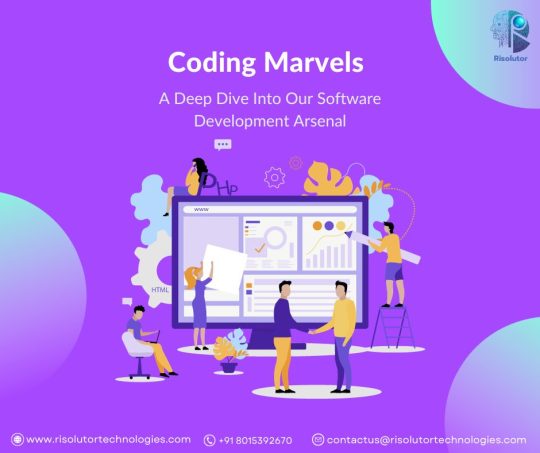
0 notes
Text
Microsoft 365 Training: A Comprehensive Learning Experience
In today’s fast-paced digital environment, mastery over productivity tools has become essential for both individuals and organizations. As businesses increasingly migrate to cloud-based platforms like Microsoft 365, proficiency in its suite of applications has become a vital skill for modern professionals. To meet this growing demand, Custom Guide, a leading provider of interactive training solutions, offers specialized Microsoft 365 training to help users maximize their efficiency and productivity.
With its hands-on, interactive approach, Custom Guide ensures learners not only grasp the basics but also become adept at advanced functionalities across Microsoft 365 tools, including Word, Excel, PowerPoint, Outlook, Teams, SharePoint, and more. This article will explore the key features of Custom Guide's Microsoft 365 training, its benefits, and how it equips users with the necessary skills to thrive in today’s evolving work landscape.
Key Features of Custom Guide’s Microsoft 365 Training
Interactive Learning Unlike traditional video-based tutorials or static reading material, Custom Guide emphasizes interactive learning. Through real-world scenarios and practical exercises, users can apply what they learn immediately. This approach allows them to engage with the material in a hands-on manner, resulting in deeper understanding and retention. For Microsoft 365 training, this means learners get to explore the features and functions of Office apps in a simulated environment that mimics the actual software.
Customizable Learning Paths Every organization and individual has unique training needs. Whether an employee is completely new to Microsoft 365 or looking to refine their skills in a specific app, Custom Guide’s courses are highly customizable. Learners can choose from a variety of modules based on their skill level or focus areas, such as Excel data analysis, Word document formatting, or collaboration in Teams. This flexibility allows users to create tailored learning paths that align with their specific job roles or personal goals.
Up-to-Date Content One of the significant challenges of software training is keeping up with updates and new features. Microsoft frequently releases updates for its 365 suite, and staying on top of these changes is crucial. Custom Guide’s Microsoft 365 training is continuously updated to reflect the latest features and changes, ensuring that learners are always equipped with current knowledge. For example, recent updates in Teams’ collaboration tools or Excel’s Power Query functions are seamlessly integrated into the learning modules.
On-Demand Access Custom Guide’s courses are accessible online, which means learners can train at their own pace and at a time that suits them best. This is particularly useful for remote workers, teams spread across different time zones, or busy professionals who need to fit learning around their schedules. With on-demand access, users can start a lesson, pause when needed, and resume whenever it's convenient, without missing any progress.
Certification and Progress tracking For individuals and businesses looking to measure skill development, Custom Guide offers certification upon completion of courses. These certificates serve as a testament to the learner’s proficiency in Microsoft 365 tools. Additionally, the platform provides detailed progress tracking, allowing users to monitor their learning journey and identify areas for improvement. This feature is also valuable for managers who want to oversee the training progress of their teams.
In-Depth Coverage of Microsoft 365 Applications The Microsoft 365 suite is vast, covering everything from document processing in Word to complex data manipulation in Excel, communication tools in Outlook, and collaborative environments in SharePoint and Teams. Custom Guide’s training dives deep into each application, providing a comprehensive understanding of their capabilities. For example, in Excel, learners not only understand basic formulas but are also taught advanced features like pivot tables, macros, and data visualization. Similarly, the Word training covers both standard formatting techniques and more complex operations such as mail merges and collaboration features.
Benefits of Custom Guide Microsoft 365 Training
Increased Productivity and Efficiency Employees equipped with comprehensive Microsoft 365 skills can significantly enhance their productivity. With knowledge of time-saving features and shortcuts, they can complete tasks more efficiently. For instance, mastering Excel’s data analysis tools can help teams make informed decisions faster, while proficiency in SharePoint and Teams can streamline communication and project management across departments.
Cost-Effective Training Solution Custom Guide’s Microsoft 365 training is a cost-effective solution for organizations of all sizes. Instead of spending on external workshops or hiring in-house trainers, companies can leverage the platform’s extensive library of courses at a fraction of the cost. Furthermore, its interactive and on-demand nature minimizes downtime, as employees can learn without stepping away from their roles for extended periods.
Improved Collaboration and Communication Microsoft 365 is designed to foster collaboration through tools like Teams, SharePoint, and OneDrive. Custom Guide’s training ensures users fully understand how to leverage these tools for better communication and teamwork. By mastering features such as shared documents, real-time co-authoring, and task assignments, teams can work together seamlessly, regardless of their physical location.
Enhanced Employee Satisfaction and Retention Providing employees with the tools and training they need to excel in their roles enhances job satisfaction. Custom Guide’s user-friendly platform, combined with the practical value of Microsoft 365 skills, contributes to a more engaged and competent workforce. Employees who feel confident and capable in their roles are more likely to remain with the company long term.
Other Courses
Custom Guide offers tailored online courses designed to enhance skills in key software applications, providing users with the tools they need to thrive in today’s digital workplace.
The Microsoft Teams training course is ideal for teams looking to improve their collaboration and communication. It covers essential features like creating teams and channels, scheduling meetings, file sharing, and integrating other Microsoft 365 apps, making it a great resource for remote or hybrid teams.
For those focused on improving their data management and analysis skills, Custom Guide provides a comprehensive Excel training course. This course teaches users how to use basic Excel functions and more advanced techniques like pivot tables, formulas, and data visualization to boost productivity.
Custom Guide also offers a QuickBooks online training course, perfect for professionals in finance and accounting. The course covers essential tasks such as managing payroll, tracking expenses, invoicing, and generating financial reports, making it a valuable resource for small business owners and accountants.
These expertly crafted courses help professionals master the tools they need to succeed in a competitive business environment.
0 notes
Text
How SharePoint Spikes Teamwork Across Organizations?
Struggling to connect dispersed teams? Learn how the benefits of Microsoft SharePoint intuitive features help unify company communication, collaboration, and productivity.
Siloed information strangles productivity as distributed team coordination gets complex.
Email chains spread disjointed data across inboxes while remote workers feel detached from headquarters.
Microsoft SharePoint offers a streamlined solution that centralizes content management and cross-functional workflows under a single umbrella.
Let's analyze tools that tear down departmental barriers to spur enterprise alignment.

We’ll cover:
Core coordination features
Unique content management capabilities
Methods for simplifying workflows
Steps for getting started
Break free of productivity logjams! SharePoint brings intuitive enterprise fluidity.
SharePoint’s Core Coordination Strengths
At its foundation, SharePoint solves disjointed work by:
Centralizing Communication
Integrated messaging consolidates emails, video meetings, and chats under one roof for a simpler context.
Standardizing Team Sites
Groups assemble dedicated project hubs with document libraries, goals tracking, and shared calendars in personalized sites.
Unifying Information Search
Global site content indexing enables quick discovery and recommendations for replicating knowledge across boundaries.
Now let’s explore additional features unlocking next-level alignment...
Unique Content Management and Workflow Tools
Beyond baked-in messaging and discovery, SharePoint facilitates smoother hand-offs through:
Simplified Content Curation
Intuitive tools allow easy content updating, formatting, sharing permissions, and metadata tagging with centralized document version control.
Automated Process Triggers
Building automated workflows replaces manual approvals, data collection forms, and alerts upon content changes.
Custom Application Integration
Embed key third party apps like project boards and CRM directly within SharePoint for consolidated experience.
User Lifecycle Management
Admin controls streamline employee onboarding and off boarding by automatically managing site access and permissions as workers come and go.
But platform potential fully unlocks with...
SharePoint Implementation Best Practices
Successful launches require upfront planning and change management. Follow these guidelines for driving rapid user adoption:
Gather Executive Buy-In
Rally leadership first by highlighting benefits then engage them as rollout champions.
Conduct User Personas Research
Interview teams on key content, communication and tool needs to tailor relevant sites.
Appoint Site Stewards
Empower tech-savvy infosynthesis nods well-versed in site building as go-to peer support resources.
Host Hands-On Workshops
Train employees extensively on main features through interactive demos tailored to their roles.
Incentivize Site Activity
Gamify behaviors by awarding badges, recognition or perks for heavy platform engagement.
Smooth navigation relies on user-centric design polished through consistent feedback. Center convenience and soon SharePoint sticks!
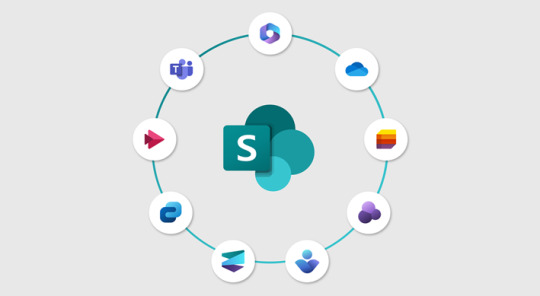
Final Takeaways
Fragmented systems obstruct operational flow like clogged arteries. As decentralized data pools bloat unstructured, teams starve for oxygen.
SharePoint offers remedy through a singular portal simplifying scattered solutions under familiar interfaces with structured templates, automated hand-offs, and built-in business tools.
But slick features flop without disciplined deployment driving adoption. Spend less energy merely configuring software and more focus on engaging workers through change communication, training reinforcement, and tangible perks for active usage.
With executive involvement plus grassroots support, share knowledge freely across silo walls blocking progress. Now teams access the insights needed to thrive among fluid collaboration built to last. Onward!
Struggling to connect dispersed teams? Learn how Microsoft SharePoint’s intuitive features help unify company communication, collaboration, and productivity.
0 notes
Text
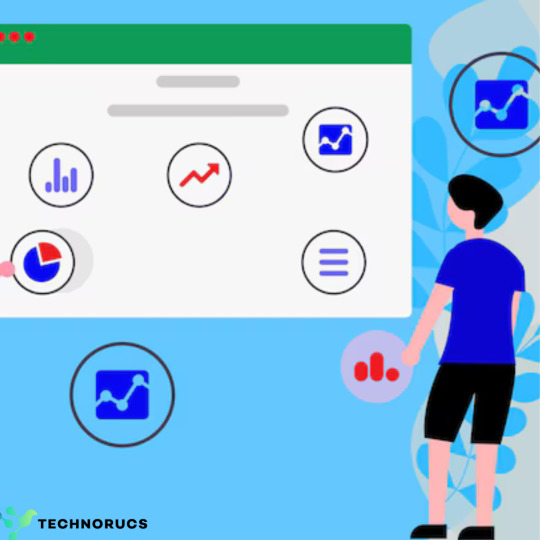
SharePoint Customization For Seamless Business Operations
Introduction
In today’s fast-paced digital environment, businesses require efficient collaboration, document management, and workflow automation to stay competitive. Microsoft SharePoint is a powerful platform that enables organizations to manage content, improve communication, and automate business processes. However, out-of-the-box SharePoint functionalities may not always align perfectly with specific business needs. Customizing SharePoint ensures that businesses can tailor the platform to meet unique operational requirements, improving efficiency and user experience.
This article explores SharePoint customization, its benefits, key features, and best practices to achieve seamless business operations.
Understanding SharePoint Customization
SharePoint customization involves modifying and extending the platform’s default features to align with business-specific requirements. This can include adjusting site structures, creating custom workflows, integrating third-party applications, and enhancing user interfaces.
Key Aspects of SharePoint Customization:
Custom Workflows: Automate business processes and approvals.
User Interface Customization: Modify the look and feel to match branding.
Integration with Other Systems: Connect with ERP, CRM, and other enterprise applications.
Security and Access Control: Implement role-based permissions and compliance measures.
Document Management Enhancements: Improve search, metadata, and document workflows.
Benefits of SharePoint Customization
1. Enhanced Collaboration
Customizing SharePoint allows teams to create tailored workspaces, ensuring better communication and collaboration across departments.
2. Increased Productivity
Automating manual processes through custom workflows reduces repetitive tasks and allows employees to focus on high-value activities.
3. Improved User Experience
A well-designed user interface with personalized dashboards and navigation improves accessibility and efficiency.
4. Seamless Integration
Integrating SharePoint with third-party applications such as Microsoft Teams, Power BI, and ERP systems ensures smooth data exchange and process optimization.
5. Scalability and Flexibility
Custom solutions allow businesses to scale their SharePoint environment as they grow and adapt to changing requirements.
Key Customization Strategies for Seamless Business Operations
1. Custom Site Design and Branding
Apply company branding, themes, and layouts to ensure consistency.
Use SharePoint Designer or modern UI customization techniques to create user-friendly interfaces.
2. Automated Workflows
Utilize Power Automate to automate approvals, notifications, and task assignments.
Implement AI-driven workflows to enhance decision-making and efficiency.
3. Personalized Dashboards and Reporting
Use Power BI to create dynamic reports and real-time analytics dashboards.
Customize SharePoint lists and libraries to display relevant KPIs.
4. Advanced Document Management
Enable version control, metadata tagging, and advanced search functionalities.
Implement automated document categorization for easy retrieval.
5. Integration with Business Applications
Connect SharePoint with CRM and ERP systems to synchronize business operations.
Use APIs and connectors to integrate SharePoint with third-party tools.
6. Enhanced Security and Compliance
Implement role-based access controls and multi-factor authentication.
Ensure compliance with industry regulations such as GDPR and HIPAA.
Best Practices for Effective SharePoint Customization
1. Understand Business Requirements
Before customizing SharePoint, conduct a thorough analysis of business needs and workflows to determine the best customization approach.
2. Follow Microsoft Best Practices
Use recommended customization techniques such as the SharePoint Framework (SPFx) for modern development and avoid excessive use of outdated customization methods.
3. Ensure Mobile Compatibility
Design custom features that are responsive and accessible across devices to support a mobile workforce.
4. Regularly Update and Maintain
Keep SharePoint customizations updated with the latest Microsoft updates and security patches to ensure optimal performance.
5. Train Users and Provide Support
Educate employees on customized features and provide ongoing support to maximize adoption and usability.
The Future of SharePoint Customization
As Microsoft continues to enhance SharePoint, future trends include:
AI-driven Automation: Using artificial intelligence for predictive analytics and workflow optimization.
Low-code and No-code Development: Enabling businesses to customize SharePoint with minimal coding effort using tools like Power Apps.
Hybrid and Cloud Solutions: Seamless integration with Microsoft 365 and hybrid cloud environments for enhanced flexibility.
Conclusion
Customizing SharePoint is essential for businesses looking to optimize operations, improve collaboration, and enhance productivity. By leveraging custom workflows, integrations, and user-centric design, organizations can unlock the full potential of SharePoint and achieve seamless business operations.
Whether you are a small business or a large enterprise, investing in SharePoint customization ensures that your organization remains agile, efficient, and prepared for the future of digital transformation.
0 notes
Text
Power Virtual Agents SharePoint
Introduction
In today's fast-paced business environment, organizations are constantly seeking ways to streamline their operations and enhance communication. Two powerful tools that have emerged as game-changers in this arena are Microsoft's Power Virtual Agents SharePoint. When combined, these technologies offer unprecedented opportunities for automating processes and improving information flow within companies.
Understanding Power Virtual Agents
Power Virtual Agents is a low-code platform that enables businesses to create intelligent chatbots without the need for extensive programming knowledge. These AI-powered virtual agents can handle a wide range of tasks, from answering common customer queries to assisting employees with internal processes.
SharePoint: The Collaborative Backbone
SharePoint, on the other hand, has long been a cornerstone of enterprise content management and collaboration. Its ability to centralize document storage, facilitate team collaboration, and manage workflows makes it an indispensable tool for many organizations.
The Synergy of Power Virtual Agents and SharePoint
When Power Virtual Agents is integrated with SharePoint, the result is a powerful ecosystem that can transform how businesses operate. This integration allows chatbots to access and utilize information stored in SharePoint, providing more accurate and context-aware responses to user queries.
Real-World Applications
Imagine an employee seeking information about company policies. Instead of navigating through multiple SharePoint pages, they can simply ask a virtual agent, which can instantly retrieve and present the relevant information from SharePoint documents.
The Role of Experts: Spotlight on Alex Hussain
While discussing the integration of Power Virtual Agents SharePoint, it's worth mentioning industry experts who are pushing the boundaries of what's possible with these technologies. One such expert is Alex Hussain.
Alex Hussain's Contributions
Alex Hussain has been at the forefront of leveraging Power Virtual Agents and SharePoint to create innovative solutions for businesses. His work has demonstrated how these tools can be used to:
Automate routine tasks
Improve customer service
Enhance internal communication
Streamline document management
Case Studies and Best Practices
Through various case studies, Alex Hussain has showcased best practices for implementing Power Virtual Agents in SharePoint environments. His insights have helped numerous organizations optimize their use of these technologies, leading to significant improvements in efficiency and user satisfaction.
The Future of Work: AI-Assisted Collaboration
As we look to the future, the integration of AI-powered virtual agents with collaborative platforms like SharePoint is likely to become increasingly common. This trend points towards a workplace where information is more accessible, processes are more automated, and employees can focus on high-value tasks rather than routine information retrieval.
Challenges and Considerations
While the benefits of integrating Power Virtual Agents with SharePoint are clear, it's important to acknowledge the challenges. These may include:
Ensuring data security and privacy
Managing user expectations
Keeping virtual agents up-to-date with the latest information
Training staff to effectively use and maintain these systems
Conclusion: Embracing the Future
The combination of Power Virtual Agents SharePoint represents a significant step forward in how businesses manage information and interact with both employees and customers. As experts like Alex Hussain continue to innovate in this space, we can expect to see even more powerful and sophisticated applications of these technologies in the years to come.
By embracing these tools and learning from industry leaders, organizations can position themselves at the forefront of the digital transformation, ready to meet the challenges and opportunities of the modern business landscape.
0 notes
Text
Lessons Learned SharePoint Application
Lessons Learned SharePoint Application In a pivotal role within the organization, I spearheaded the transformation of the lessons learned SharePoint application into a cutting-edge, user-friendly web-based enterprise application. This initiative revolutionized knowledge management practices, facilitating widespread documentation and dissemination of project insights and best practices. Here’s an…
0 notes