#dropbox to sharepoint
Explore tagged Tumblr posts
Text
How to Migrate Dropbox to SharePoint Without Losing Data

Introduction
Numerous companies are migrating away from Dropbox in favor of SharePoint. Greater security, document management features, and integration with Microsoft 365 are the many advantages provided by SharePoint. At the same time, moving files from Dropbox to SharePoint is fraught with several risks that require careful evaluation to avoid data loss.
The guide will make clear the process for migrating from Dropbox to SharePoint while avoiding data loss.
Why Migrate from Dropbox to SharePoint?
1. Better Integration
SharePoint works well with other Microsoft 365 apps like Teams, OneDrive, and Outlook.
2. Enhanced Security
SharePoint allows better control over access, compliance features, and data encryption.
3. Improved Collaboration
Real-time co-authoring lets you see edits instantly, files are managed through version controls, and structured document management lets you organize efficiently.
Challenges in Dropbox to SharePoint Migration
1. Risk of Data Loss
Improper migration could result in lost files, broken document links, or damaged pictures and files.
2. File Structure Incompatibility With Each Other
Dropbox and SharePoint differ in the way they organize files, leaving room for correctly mapping their setup.
3. Permission Conflicts
Migrating role definitions and permissions would present challenges if it were not smoothly managed.
Best Practices for Almost Foolproof Migration
1. Plan the Migration Process
Before migration, analyze Dropbox data. Identify files, folders, and permissions for relocation.
2. Choose the Right Migration Method
Manual migration, built-in migration tools from Microsoft, and third-party migration tools are the options available.
3. Organize and Clean Data.
Remove duplicate or unwanted files. This reduces migration time and assures a clean SharePoint site.
4. Map Dropbox Folders to SharePoint Libraries.
Align Dropbox folders with corresponding SharePoint document libraries to maintain structure.
5. Provide Correct User Permissions.
Review user roles on Dropbox and assign similar permissions on SharePoint prior to migration.
6. Test Migration.
Lastly, testing the migration is essential. Testing with a sample set of files allows you to identify potential issues that may arise during the larger-scale migration.
7. Execute Full Migration
Once testing has proven successful, stage-migrate all data to mitigate occurrences of disruptions.
8. Verify and Validate Data
Post-migration, double-check that all files and data are accounted for, and repair any missing or corrupted files right away.
9. Train Users in SharePoint
Train users on SharePoint features, access controls, and best practices for file management.
Tools for Migration from Dropbox to SharePoint
Multiple tools are available to migrate Dropbox to SharePoint , the most common being:
Kernel Migration for SharePoint
SharePoint Migration Tool (SPMT)
Third-party migration solutions
Microsoft provides some options built-in for migrations but third-party options allow for much more customizability and features.
Conclusion
Migrating Dropbox to SharePoint is vital for organizations needing enhanced collaboration and security. However, for a smooth transition, a dependable migration tool is necessary.
One of the best tools for Dropbox to SharePoint migration is the Kernel Dropbox to SharePoint Migration Tool. It streamlines the migration process and ensures zero data loss, folder structures, permissions, and metadata retention.
When done properly, migrating Dropbox to SharePoint is a pleasant experience. Pick a trustworthy solution and reap the rewards of SharePoint right away.
#dropbox to sharepoint#dropbox to sharepoint migration#migrate from dropbox to sharepoint#migrate dropbox to sharepoint#sharepoint migration
0 notes
Text
Perform Dropbox Migration to SharePoint for User Collaboration
2 notes
·
View notes
Text
Migrating Dropbox to SharePoint is an essential step for businesses aiming to automate collaboration, enhance security, and maximize workflow effectiveness. As businesses expand, they realize that SharePoint has better document management, versioning, and integration with Microsoft 365. Migrating from Dropbox to SharePoint is not straightforward and involves strategic planning and implementation. This is a step-by-step guide that covers all the facts you should know about migrating Dropbox to SharePoint, such as why it's necessary, issues involved, and how to accomplish the transition with ease.
0 notes
Text
How to transfer dropbox to sharepoint
How to transfer Dropbox to SharePoint? This video guide shows you how to move Dropbox items from one platform to another. From a single file on your computer or in the cloud, to an entire folder structure and all types of files.
0 notes
Text
Not to get my tin hat on and be a conspiracy theorist.... but did you guys get logged out/have to authenticate logins for literally everything in the past 24 hours?
I had to at work (Outlook, Sharepoint, Dropbox, Grubhub) and then I had to again at home (Google, Instagram, Tumblr) which for me is across 4 different emails/accounts and 2 different IP addresses
I thought it was a little weird at first but nothing crazy, I have to reset passwords often for my job and am used to resets, but Dropbox and Grubhub are under different emails....and my personal socials are under completely different credentials on physically different wifi locations too, and I haven't had to re-log into Tumblr on my desktop in literally years
Normally I'd think nothing of it but the timing of all this happening after the recent TikTok stunt and all the current events has me sketched out. It's probably nothing but I just wanted to bring it up in case it's a common occurrence
#social media#current events#us politics#idk what dots im connecting but this is super weird#maybe i just got hacked or something
4 notes
·
View notes
Text
Best PDF Annotation Tools for Remote Teams in 2025
In the post-pandemic era, remote and hybrid work models have become the norm for many organizations. As teams collaborate across different locations and time zones, the need for efficient digital tools has grown—especially when it comes to reviewing, editing, and sharing documents.
PDF annotation tools have become an essential part of modern remote workflows. Whether you're editing contracts, giving design feedback, or reviewing technical manuals, a good PDF annotation tool can streamline communication, reduce errors, and enhance collaboration.
So, which PDF annotation tools should remote teams consider in 2025? Let’s explore some of the best tools available today, along with key features that make them ideal for distributed teams.
Why Do Remote Teams Need PDF Annotation Tools?
Remote teams face several challenges when it comes to document collaboration:
Difficulty in giving precise feedback on documents
Version control issues
Delays in approvals or changes
Miscommunication due to unclear comments
PDF annotation tools solve these problems by allowing users to highlight text, add sticky notes, draw shapes, insert comments, and track revisions—ensuring everyone stays on the same page (literally and figuratively).
Best PDF Annotation Tools for Remote Teams in 2025
1. Adobe Acrobat Pro DC
Best for: Enterprise-level teams and design-heavy documents
Adobe Acrobat remains the gold standard in PDF editing and annotation. With features like comment tracking, digital signatures, and seamless cloud integration, it's great for collaborative work.
Key Features:
Add comments, notes, and highlights
Real-time collaboration via Adobe Document Cloud
Integration with Microsoft Teams and SharePoint
Supports password-protected PDFs
Cons: Expensive subscription for smaller teams
2. Bugsmash (Recommended for UI/UX, Web & Document Feedback)
Best for: Teams looking for a centralized feedback platform across web pages, apps, and PDF files
Bugsmash is not just a bug reporting tool—it offers powerful PDF and web annotation features designed for remote-first product, design, and QA teams.
Key Features:
Easy annotation on PDFs, images, and web elements
Visual feedback with screen capture and markup
Centralized dashboard for feedback management
Collaborative comments and tagging features
3. Kami
Best for: Education and training teams
Kami is designed for collaborative learning and team onboarding. It enables real-time annotations, audio/video feedback, and integrations with platforms like Google Classroom.
Key Features:
Live collaboration and voice annotations
Works well with Chromebooks and Google Drive
Offline access to documents
Cons: May not be suitable for advanced business documentation
4. PDFescape
Best for: Small businesses looking for a free PDF editor
PDFescape offers basic annotation tools in a free, browser-based format. Great for startups or teams needing simple markup capabilities without heavy installations.
Key Features:
Add text, highlights, and sticky notes
Supports form filling and basic editing
No downloads required
Cons: Limited cloud collaboration features
5. Xodo PDF
Best for: Teams working across mobile and desktop devices
Xodo offers cross-platform syncing and strong annotation tools for Android, iOS, and desktop users. It's fast, intuitive, and great for on-the-go document reviews.
Key Features:
Highlighting, underlining, shapes, and text boxes
Sync with Google Drive, Dropbox, and OneDrive
Real-time collaboration
Cons: UI can feel cluttered for new users
Choosing the Right Tool for Your Team
When picking the best PDF annotation tool for your remote team in 2025, consider the following:
Ease of Use: Intuitive tools reduce the learning curve.
Real-time Collaboration: Enables faster decision-making.
Integration: Check compatibility with Google Workspace, Slack, Teams, etc.
Security: Look for tools with encryption and access controls.
Cost: Choose based on your team size and budget.
Conclusion
PDF annotation tools are no longer just a “nice-to-have”—they’re essential for maintaining productivity, clarity, and speed in remote environments. From enterprise teams to nimble startups, the right tool can dramatically improve collaboration across geographies.
If you're looking for a centralized, powerful, and easy-to-use platform for PDF and web feedback, check out Bugsmash – the all-in-one feedback and annotation solution tailored for modern remote teams.
0 notes
Text
Chatgpt can now connect directly with your Google Drive and Gmail
Openai has just published an important update for chatgpt with Connectors feature, allowing seamless integration with popular business platforms such as Gmail, Microsoft Teams, Outlook, Google Drive, GitHub, Dropbox, Box, SharePoint and OneDrive. This is a strategic progress, affirming the position of chatgpt as a comprehensive AI tool for businesses. The improvements of chatgpt Besides the multi…
0 notes
Text
Chatgpt now integrates with Dropbox, Google Drive for Business
Openai is Announced Some new productivity features for Chatgpt, adding direct integration with major cloud storage services and completing recording capabilities for business users. AI chatboat can now connect to Google Drive, Dropbox, Onadrive, Box and Sharepoint, which can make users querry directly information from their stored documents and files. Case Examples include a financial analyst, in…
0 notes
Text
Chatgpt introduces a meeting and connection for Google Drive and more
Openai's chatgpt of the cloud of cloud services; New capabilities are integrated into businesses combined with the information and the support of the MCP connection with MCP connections. As part of the launch, ChatGT provides connectors for Dropbox, Box, Sharepoint, ondrive and Google Drive. This allows chatgpt to find information between the personal services of users. For example, an analysts…
0 notes
Text
Chatgpt introduces a meeting and connection for Google Drive and more
Openai's chatgpt of the cloud of cloud services; New capabilities are integrated into businesses combined with the information and the support of the MCP connection with MCP connections. As part of the launch, ChatGT provides connectors for Dropbox, Box, Sharepoint, ondrive and Google Drive. This allows chatgpt to find information between the personal services of users. For example, an analysts…
0 notes
Text
OpenAI is introducing new connectors on ChatGPT, allowing the chatbot to access data from third-party apps like Google Drive, Dropbox, and SharePoint.
0 notes
Text
ChatGPT can now read your Google Drive and Dropbox
ChatGPT users can now use “record mode” to take notes on meetings, brainstorming sessions, or thinking-out-loud soliloquies, OpenAI announced Wednesday. ChatGPT can also now connect to Google Drive, Dropbox, Box, Sharepoint, and OneDrive, and users can query it for answers about their stored spreadsheets and documents — like “What was my company’s revenue in Q1 last year?” or “Tell me how many…
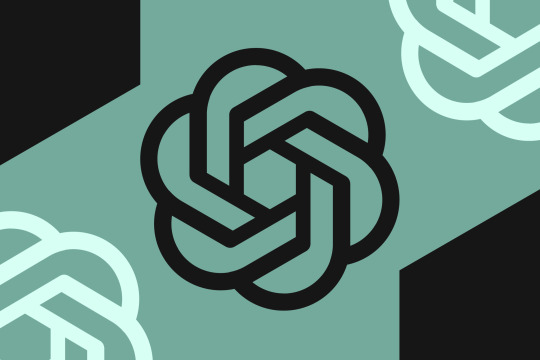
View On WordPress
0 notes
Text
Dropbox Data Migration to SharePoint: APAC-Specific Strategy
0 notes
Text
Migrating Dropbox to SharePoint is an essential step for businesses aiming to automate collaboration, enhance security, and maximize workflow effectiveness. As businesses expand, they realize that SharePoint has better document management, versioning, and integration with Microsoft 365. Migrating from Dropbox to SharePoint is not straightforward and involves strategic planning and implementation. This is a step-by-step guide that covers all the facts you should know about migrating Dropbox to SharePoint, such as why it's necessary, issues involved, and how to accomplish the transition with ease.
0 notes
Text
ChatGPT introduces meeting recording and connectors for Google Drive, Box, and more
OpenAI’s ChatGPT is adding new features for business users, including integrations with different cloud services, meeting recording, and MCP connection support for connecting to tools for deep research. As part of the launch, ChatGPT is gaining connectors for Dropbox, Box, SharePoint, OneDrive, and Google Drive. This allows ChatGPT to look for information across users’ own services to answer…
0 notes
Text
Digital Workplace 2.0: Essential Tools for the Modern Enterprise
The digital workplace has come a long way from simple email threads and shared drives. As organizations adapt to hybrid work models and remote collaboration, the need for a streamlined, tech-powered work environment has never been more critical. Welcome to Digital Workplace 2.0 — a modern, integrated ecosystem designed to boost productivity, empower employees, and ensure seamless collaboration across geographies.
What is Digital Workplace 2.0?
Digital Workplace 2.0 is the evolution of the traditional office into a digital-first, cloud-native environment. It connects employees, data, applications, and workflows into one cohesive digital experience. More than just a collection of tools, it's a strategy for enabling smarter, faster, and more flexible ways of working.
At the heart of this transformation are several key technologies and platforms that help modern enterprises stay competitive, agile, and employee-centric.
Essential Tools for the Modern Enterprise
1. Unified Communication and Collaboration Platforms Platforms like Microsoft Teams and Slack have become the cornerstone of internal communication. These tools allow real-time messaging, video conferencing, file sharing, and integration with hundreds of other workplace apps, ensuring that teams remain connected and agile, regardless of their physical location.
2. Cloud Productivity Suites Microsoft 365 and Google Workspace offer cloud-based productivity apps—Word processors, spreadsheets, presentation tools, and cloud storage—that support real-time collaboration and eliminate dependency on local hardware. These suites are essential for any business aiming to operate efficiently in a remote or hybrid environment.
3. Project and Workflow Management Tools Asana, Trello, and Monday.com streamline task delegation, progress tracking, and deadline management. By visualizing workflows and centralizing tasks, these tools help reduce miscommunication and ensure everyone is aligned with business objectives.
4. Secure File Storage and Access Control Data security remains a top concern. Tools like OneDrive, Dropbox Business, and Box offer encrypted file storage, access control, and versioning to protect sensitive business data while enabling authorized access from anywhere.
5. Digital Experience Platforms (DXPs) Digital Workplace 2.0 extends to customer engagement. Platforms like SharePoint and custom intranet solutions unify internal communication and knowledge sharing, creating a more engaged, informed, and productive workforce.
6. AI-Driven Insights and Automation Integrating AI-powered tools like chatbots, virtual assistants, and automated analytics dashboards empowers employees with instant access to information and predictive insights. These tools reduce manual tasks and support smarter decision-making.
Why It Matters
Enterprises that embrace Digital Workplace 2.0 report improved employee satisfaction, faster onboarding, greater collaboration, and more resilient operations. In a world where agility and innovation are paramount, investing in a modern digital workplace is no longer optional—it’s a competitive necessity.
At OfficeSolution, we help businesses design and implement their Digital Workplace 2.0 strategy—aligning the right tools with your unique workflow to create a future-ready organization.
0 notes