#so far the pen is like 10 times more sensitive. had to configure that
Text
my new tablet arrived today so i'm doing my yearly quota of Miku to practice

#the last one was acting funny. wire stuff#so far the pen is like 10 times more sensitive. had to configure that#the colors in the screen r kindaaa funny but the last one had the same colors so ig it's my laptop problem#i was doing another miku but my laptop shutdown and i lost it so i just made a chibi#rui draw smth#vocaloid#miku fanart#hatsune miku#is this miku monday?#miku monday#hell yeah miku monday
202 notes
·
View notes
Text
Documented for Posterity, Part 2
[Read on AO3]
1:20 Method 1: Subject attempts to sleep off effects
In those first few halcyon moments before Yuzuri reaches for the lamp, Suzu has high hopes. It’s not the first time he’s slept off an inappropriately pitched tent; college dormitories and trips to the field don’t leave much in the way of privacy. He prefers other methods, of course, but as he settles down against a pillow of his jacket and a blanket of Yuzuri’s cloak, he’s got a good good about his chances.
But then her fingers flip the flame down to the faintest flicker, light dancing through the glass with a demure wave, and--
Well, now he’s just locked in a dark room with stiff cock and a girl dressed not only in a clinging chemise-- there’s a flirty ripple of lace sewn to the curve of her decolletage that he’s personally finding very hard not to dwell on-- but also smelling like apples and vanilla. His heart gallops triple time in his chest, not sure if he’s ravenous for pie, biscuits, or her cunt.
It’s a bit much, that’s what he’s trying to say.
“It’s hot in here,” he complains, because anything else will almost certainly end with him doing a walk of shame in his long johns and boots across the university’s main floor. “Don’t you think it’s hot in here?”
“Just try to sleep already,” Yuzuri sighs, impatient, somewhere behind his head. He can’t see her; she’s moved away from the lamp’s hazy glow, and from the sound of it, is back at the table, pen scratching at the rough parchment of the page.
Experiment one, she must be writing, in the looping, fat hand he’s seen in the log book and on placards in the hothouses. Subject trying to sleep away erection of middling size. In this researcher’s experience, it should only take fifteen minutes to reduce to its normal size, though the standard deviation for cocks--
“I can hear you thinking.” Her pen skips to a stop. “Stop it.”
“It’s hard.” He rolls over, half on his stomach before he’s reminded-- ah yes, not a good plan having that touch...anything. Even if it’s just cold storeroom floor. “I’m very smart, you know.”
“I can’t see how.” He can’t see her, but he knows how her mouth is pinched, elongating the elegant oval of her face, and her arched brows drawn down to look like the sternest librarian fantasy. “It’s not like you do it regularly anyway.”
He nearly corrects her-- once a day, whether he needs to or not, just to keep the pipes working and his sheets clean-- but she’s not talking about that.
“Hey.” Suzu’s in no position to put his hands anywhere near his hips, but spiritually, they’re there, arms indignantly akimbo. “I have plenty of ideas--”
“Then have more of them about sleeping,” she informs him, stocking feet scuffling on the floor. “It’s impossible to have results if a test subject refuses to participate in the experiment.”
“Fine.” His arms fold across his chest in a huff. “I will. But you should know--”
“Suzu.” The way her mouth wraps around his name, so soft and resigned, has every bit of him standing at attention in all the best worst ways. Or worst best. He can’t quite decide. “Shut up.”
2:10
Suzu would like the record to show-- if Yuzuri would be kind enough to oblige him, which he knows she won’t be-- he does give it an honest effort.
Five minutes of honest to goodness silence settles him-- at least, enough to realize he’s too scrawny to ever lay on a stone floor in comfort. His shoulder blades jut oddly into the mortared edges, and when he rolls into his side, his ribs grate. It’s cold too; even in his woolens, Suzu feels the frosts of winters past riming his spine. And quite honestly, warm as his coat is, it’s nothing next to a good down pillow. Most bedding doesn’t smell of lab chemicals and yesterday’s lost dumpling. And Yuzuri’s cloak--
Well, it’s soft, warm-- and it smells like her. And, fool that he is, Past-Suzu thinks that’s a plus. Oh, Past-Suzu just catches that hint of dessert on the air and sticks his nose right in, huffing down that sweet scent of apple crisp, letting the soft, flickering of the lamp lull him. He can’t see her, but line of sight has never been necessary, oh no, not when a semi-eidetic memory meets an imagination as overactive as his.
Yuzuri sits up on her chair, one stockinged leg tucked beneath her, the other dangling, foot arched as her toes strain to press against the floor. Her golden hair falls over one shoulder, leaving the other bare, chemise sliding down its pale cusp. It’s chilly in here; she raises a hand to guide it back up. Her fingers hesitate-- maybe it would be better if they shared heat. Suzu, after all, looked so cozy there on the floor. Angelic, even, with the way his hair curled over his jacket.
Slowly, she stands, padding over, dropping to her knees. Her breasts strain against the soft linen of her chemise, nipples aroused by the contact, her hand reaching--
“Nope!” Suzu bolts upright, hunching over his knees. It’s a bit of a feat, now that his tent had expanded into a pavilion. “This is...definitely not working.”
The valve squeaks, the shadows deepening as the lamp brightens. The glare Yuzuri levels at him over the table describes all the way that his fantasies will stay firmly in the realm of imagination, aphrodisiac-induced arousal or not. “Really?”
“Yes,” he informs her a little more manic than he would like. “It’s giving me far too much time to think.”
Yuzuri hum, flatly. “I can see how that might be dangerous to your health.”
“It’s not funny,” he snips, head snapping over his shoulder. “I’ve had an erection for two whole hours. That’s-- that’s at least a whole hour longer than I’ve ever done before.”
The pen scratches across the page, but he could swear he hears a muttered, hour fifty-five.
He frowns. “What was that?”
Yuzuri doesn’t bother looking up. “What was what?”
“You said something.”
“No.” Her mouth forms the word carefully as she crosses her ankles, legs drawn tight together from knee to thigh. “I didn’t.”
His mouth purses, annoyed. “I don’t think you’re taking this very seriously.”
“I’m handling it with the seriousness it deserves,” she informs him primly, her tone implying another half to the sentence, which is none.
“I’ll have you know it hurts.” At least it does now, now that he’s said it. Stings, quite honestly, like skin pinched in a hinge, too full for too long.
For the first time since this whole debacle started, a real thrill of fear rushes through him. The whole situation is ridiculous and mortifying and carries the vague threat of ending his career if someone with more pearls to clutch than Yuzuri found out he was sporting an erection in an educational institution, but it hasn’t seemed dangerous. But now he nudges his cock, just the barest bit, and tears spring to his eyes. Something might actually be medically wrong. This could have lasting implications.
“Oh, honestly.” Yuzuri squiggles in her seat, thighs rubbing together in a way that brings new meaning to the words painfully hard. “Can’t you just jack yourself off?”
Suzu, age twenty-five, of sound body and mind, nearly has a cardiac event.
“What?” He stares at her hard enough to pop a vessel-- which he doesn’t, but it’s a close thing, considering. “Right here?”
“N-no, Suzu!” A blush blooms over the rosy rounds of her cheeks. “I’m not just telling you t-to whip it out in front of me!”
He nearly asks why not-- it’s not like it will be the first penis she’s seen outside of a clinical setting-- but his teeth snap shut around the impulse. That’s one of those things that could be career limiting, if one considered the bedroom a place of employment. Which he didn’t; it was his sanctum sanctorum, the place in which he rested his head at night, but--
Well, if he had a reason to be employed in there, he might. He’d at least like to be conducting interviews, instead of, ah, self-review.
“I meant that you could, I don’t know, go around the corner.” She waves her hand vaguely towards the back of the stockroom. “Use a shelf for cover or, um, something.”
“There’s a closet,” he says, because elaborate self-sabotage could be listed on his curriculum vitae under professional skills. “We use it for storing light sensitive materials.”
Against all reason, she actually lifts a finger to her chin and ponders the suggestion. “You’re able to do it in the dark?”
He could find his cock blind, deaf, mute, and one-handed, but that strikes him as a relatively unimpressive feat, considering how it’s attached to him.
“Yeah,” he says instead, “if you, ah, don’t mind.”
There is a distinct, heavy hesitation before she replies, “Well, it’s not like you’ll be in the same room.”
“No,” he agrees, technically.
“I think--” she worries at the edge of a page, thoughtful-- “that as long as we’re, ah, recording our findings, then it’s fine to be...scientifically rigorous.”
He swallows, hard. It makes a noticeable thunk.
“Right,” he says, weakly, rising to his feet. “Scientifically...rigorous.”
2:15 Method 2: Subject attempts manual stimulation
“What?” Suzu squawks, peeping out of the closet. “You can’t write that!”
Yuzuri flattens the journal against her chest-- that’s not helping what going on down in his whole...Pavilion Street reconstruction down south. “Why not?”
“People are going to read that!” He makes a terrible, uncoordinated swipe for it. She easily sidesteps him, giving him a withering glare. There was a reason Kirito always asks Obi to be on his team for the little snow battles him and his rascally friends enacted on the quad and not Suzu.
“That’s the point,” Yuzuri deadpans, “it’s being documented for posterity, like all you scholars love.”
“Right, yes, I get that.” He shuffles, cock bobbling painfully in his pants. Really, something has to be done about this. “But Shidan will read it.”
Her mouth pulls thin; or at least it would, if her lips weren’t full and quantifiably kissable no matter their configuration. “Shidan is a person, yeah.”
“Which means I’ll have to talk about it.” He licks his lips, nervous, and Yuzuri watches him with ever-increasing incredulity. “In, you know, a meeting.”
She stares for a long moment, then opens the journal with a sigh.
2:15 Method 2: Subject attempts manual stimulation to self-administer proposed course of treatment
“That’s better.”
Yuzuri glares up at him. “Just get in the closet already.”
2:19
This should be easy. After all, Suzu always joked-- with Obi, alone, door locked after surreptitiously checking the halls to make sure no one was lingering too close to hear through the solid oak-- that if they’d handed out doctorates for masturbation, he’d have three. He is, in as much as one could be at a private practice with no grading rubric, a professional.
But as soon as he unbuttons the fall of his trousers, letting his cock sit heavy in his hands, he’s just...lost.
It should be a relief. When he’s left to his own devices, there’s no bigger rush than making it to his room before midnight, work finished-- or at least, avoided-- and stripping down to nothing. Just him, his bed, and a bottle of vanilla-scented oil, with the whole night before them.
But now he stands here in the dark, cramped closet, the scent of herbs so heavy he can feel it pressing against his skin, and even with his aching cock, he just can’t quite, well--
Get it up. No, wait, it’s definitely up, but--
But there’s nothing sensual about this. No romance. No chemistry. Like the dates Yuzuri always complains about-- no dinner first.
“How’s it going?” The wood muffles Yuzuri’s voice, but he can hear each word as crisp as an accusation. “Getting close?”
Suzu’s tongue falls in an exasperated cluck, swiveling his neck toward the door. “Just how long do you think this takes?”
“In my vast experience,” she drawls, her tone vibrating at the frequency glass shatters, “you should already be done.”
He’s tempted to balk, maybe even disparage her previous paramours, but, well-- if she was here, her soft, slender hands wrapped around his cock, whispering encouragement into his ear, Suzu doubts he’d fare much better. His cock gives a good twitch of agreement, and promptly continues to get absolutely nowhere.
“Well,” he manages, mouth utterly dry-- another factor making this whole venture both uncomfortable and unlikely-- “I can’t do it when you’re right out there, listening.”
Even through the door her sigh is heavy, frustrated. “I’m taking notes!”
“I don’t see why,” he snaps, giving his shaft a vengeful stroke. It, like all the others, feels good while also being irrevocably, disappointingly wrong. “It’s not like you’ll be describing this in Methods.”
“Because if I take notes, this is experimentation,” she explains haltingly, “and if I don’t, then...”
Then he’s just a young man fruitlessly jerking off in a closet while she listens, no matter the details. She could sit back at the table, of course, folding those shapely legs beneath her, biting her lip with a longing glance over her shoulder but--
But it wouldn’t change anything. He’s still in a closet, hand around his cock, hoping for some relief, and she’s enabling him. The science is the only thing between her and a scandal.
“It’s just...” His palm squeezes the base of his shaft, a spark of arousal zipping up his spine. “It’s like trying to pee when there’s someone in the next stall.”
There’s a long moment of silence, enough that he wonders if she’s wandered away after all, ready to wash her hands of the whole thing. It’s his problem, after all, not hers, and she--
“Suzu.” Her voice is low, the kind of deep-throated whisper that sends static swirling over his skin. “Are you a shy pisser?”
His cheeks sting, heat prickling like a rash. Unfair-- by any natural law, or at least the ones in his repertoire-- he shouldn’t have the blood to spare for a blush, let alone one that fully threatens to expand its horizons in either northern or southerly direction. Any moment now he’ll start to get dizzy, maybe even pass out in this tiny bolthole of a closet, and Yuzuri will have to drag him out with his pants around the ankles before she goes and writes something like, subject’s delicate constitution precludes finishing trial, and--
“NO ONE LIKES PEEING IN FRONT OF PEOPLE.” His breath huffs out of him in ragged pants, and for once it has nothing to do with the state of his erection. Well, tangentially it does, but-- “honestly, Yuzuri.”
“Strange stance to take when you can pee on any tree you want,” she mutters, just audible through the oak. “Now are you going to finish this up or what?”
Suzu looks down at his cock-- still painfully hard, ridiculous jutting out from the ruin of his trousers-- and glares.
“Why are you even still here,” he grumbles, shoving it back behind his fall, buttons fumbling out of the grip of his trembling fingers. “Nothing about this is arousing.”
2:20
“I just don’t see what the big deal is,” Yuzuri says, incredulous, for what had to be the twelfth time since he’s stumbled out of the closet, desperately aroused and with no relief in sight. The repetition has not made the observation any less embarrassing. “You must do it all the time.”
Suzu hunches over his knees, willing himself to disappear. Like everything he wants, invisibility remains frustratingly elusive. “I’m not talking to you about-- about--”
“Jerking off?” Her brows make a rousing bid for her hairline. “It’s a little late for that, don’t you think?”
He shrivels sullenly. “It’s not fair.”
Yuzuri sighs, but she tips her head to look at him, hair falling like a solid sheet of gold over her shoulder, neck curved in an elegant line, ready for a mouth to--
Ugh. Suzu buries his face between his knees. His suffering is unending.
“How is this unfair?” She asks, annoyance adding spikes to every oblivious word that falls from her lips. “Just because your genitalia is external and obvious?”
It should be impossible to be so angry and so aroused at the same time, not without blissfully passing out to avoid both states, but here he is, still conscious. Still conscious, and the tatters of his brain-to-mouth filter frittered away by the ache in his crotch.
“It’s not fair,” he seethes raggedly, “because nothing is happening to you!”
The silence his shout leaves behind is deafening. What was he thinking? He never raises his voice, not like this, and especially not at Yuzuri. Yuzuri who could be doing anything else instead of sitting here, nursing him through the worst night of his life.
“What?”
He can barely bring himself to look up, to look at the confusion furrowing her perfect alabaster brow.
“I know it’s not your fault, but--” he should really stop himself, but an object in motion stays in motion, and there’s no friction he can provide that can stop the truth from barrelling out of his mouth-- “here I am, experiencing death by erection, and you--” he waves his hand vaguely in her direction-- “are immune or something.”
“Immune?” The word hisses between her teeth, sharp as a page’s edge. “Suzu, I’m dying. I-- I can barely sit upright, but someone has to write this down.”
Suzu stares. Properly this time, gaze fixed to her face, and-- she’s flushed, pink blooming around the gathering at her collar, and twinging up her neck, flooding her cheeks. “W-what?”
“What do you mean ‘what?’“ she snaps. “It’s not like I’ve been hiding it! Just because I don’t have external genitalia doesn’t mean I’m not--”
She throws up her hands, the noise she makes halfway between a grunt and a scream,all frustration. Her one arm drops, wiping at her forehead--
Her forehead, which is coated in sweat. Wiped by her hands, which are trembling. Right above her eyes too, too dark even for the dimness of the room. And her thighs, they rub together, pressed tight at their apex--
His mouth dries. Her chemise is wet, right where it settles over her crotch. The scent in the room now is not just herbs and alcohol, but something earthy and tantalizing, something he’d like to taste on his tongue.
“Yuzuri,” he says slowly, heart pounding in his ears. “Are you...horny?”
She turns to him with those too dark eyes, breath huffing out her small nose.
“You,” she sighs, trembling fingers pressing to her temples, “are an utter moron.”
#suzuri#akagami no shirayukihime#snow white with the red hair#my fic#ans#somewhere on the citrus scale but god knows where it is#definitely not a lemon but limey??? maybe???#listen I know I said this would show up in February#but obviously things rarely work out the way i wish they would#i'm hoping to have the third and definitely final part out this August#but that all depends on bingo and obiyukiweek!
12 notes
·
View notes
Text
Lenovo Thinkpad X1 Yoga Gen 5, WFH Overview
Disclosure
I am a Lenovo INsider (it is a customer advocacy program), but I'm way more in the super fan category, than an influencer (whatever that is these days). I did acquire this using a discount provided by Lenovo, but it was with no assumption made that I would write a review, or otherwise promote this product. Words and opinions are my own, I promote what I like.
I don’t do affiliate links, or make any money from this. I just like tech. :)
Okay!
I've been using the X1 Yoga Gen 5 as my personal machine since May of 2020. It has all my work software loaded, and I do use it to work, but it has fallen into a more comfortable use case because of the pandemic. I haven't had the opportunity to travel, and test the 4G LTE functionality as I would have liked, so this review is going to revolve around the device from a work from home perspective. When the pandemic is over, I'll update this review with a report on travel worthiness.

Thinkpad Things
It has all the usual Thinkpad goodness. Famous Thinkpad MIL-SPEC testing, perfect keyboard experience, track point, and sturdy construction.
What's a little different is the CNC aluminum chassis. I've owned a few other laptops that boast this material and build, and they are nice, but Lenovo has done something with it I can't quite describe. Aluminum products always feels a little sloppy in the hand. Depending on milling tolerances and anodizing, things made of aluminum seem blobby and lacking precision when looking at a product. The X1 Yoga Gen 5 almost doesn't feel real, held in the hand, knowing what it's made of.
I don't find myself pressing my thumb against any part of it, and wishing the chassis met up a little better, or wanting the lid to close more uniformly. Most aluminum chassis laptops are just off, somewhere, throwing them off everywhere. Even my very premium Lenovo C940 Yoga, made of aluminum, feels off in the way everything comes together. The X1 Yoga Gen 5 doesn't suffer from any of that, everything feels straight and true on the laptop.
Whatever Lenovo did here, they should keep doing it, if they're going to have more laptops with an aluminum chassis in their lineup.
Work From Home
On those days that I don't want to leave my couch, or mess with a charger, the Low-Power Display options has been really nice. At night, I can turn the display down really low, and during the day it'll get close to 400 nits. This is really nice because I can wake up with my laptop, carry it around with me all day, and have it on during the evening to poke at work, or personal projects.
I mention this because my Lenovo Yoga C940 has a UHD IPS, glossy, HDR 400, 500 nits display, that I can't use comfortably in a dark room. Even at the lowest setting, the screen is too bright. It's not a complaint I thought I would ever have, but here we are. If I was carrying it to a brightly lit office, or coffee shop, and using it to run presentations for clients and customers, it'd be great. Working from home all day, not so much.
If you're getting anything for work from home, definitely look for matte finish, low-power display options, with a 400 nit brightness ceiling.
The 720 HD Webcam and four array microphones (360° far-field) work better than expected for video chat. I'm on camera 2-3 times a week for about 15 hours during the day and night. I've not had any complaints about the ability of others to hear or see me during meetings, or Dungeons & Dragons on Discord. There was the usual battle with Windows 10 to find the microphone hardware, and get things set up, but smooth sailing after that.
For handwriting capture and light artwork tasks, the Lenovo Pen Pro housed in the silo on the right side of the machine does the job well. Pen input with the included stylus is good, latency also good. I would recommend buying a second stylus if you're going to do any serious artwork requiring comfort and precision.

WFH Accessories
If you're looking to really up your WFH game, I recommend these:
The Lenovo Mod Pen
I don't know why, but all the marketing makes this look like a chubby marker as opposed to an elegant writing instrument. The image of the pen isn't formatted properly on the website. That said, it is a fantastic pen stylus, with Wacom Pen Protocol goodness, tilt, and rechargeable. Just got one of these, love it.
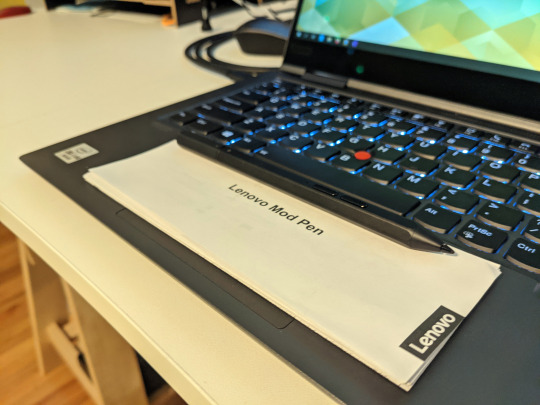
ThinkVision T34w-20 34-inch Curved 21:9 Ultrawide Monitor with USB Type-C
Connects to the X1 Yoga Gen 5 with one cable, and has the screen real estate of two screens. It has a Low Blue Light color mode that makes it perfect for dim conditions, and the color profile pairs nicely with that of the Low Power display on the X1 Yoga. The monitor has a USB hub, with an always on port (you activate in the monitor settings menu) to charge your phone or Lenovo Mod Pen.
Lenovo Bluetooth Silent Mouse
There's a point, working from home, where I get really sensitive to every little click or sound. Usually, I'll just go to a place with a lot of soft background noise, like a coffee shop, to reset. The pandemic makes that hard, so I'm always looking at ways to make computing a little quieter. I really like this mouse, both in the feel and shape, and in the reduced noise it makes.
When I actually get to travel, I'll update this review with what I like to take with me, including the service provider I end up using for LTE in the US (or elsewhere).

Charging Accessories
Lenovo makes a bunch of keen charging accessories, I’ve tested them, all good. My favorite two have gotta be these for anything that is 65W (Smart Phones, Nintendo Switch, most Tablets, UltraBooks), and charges over a USB-c / TB port.
Lenovo 65W USB-C GaN Adapter
Lenovo Slim USB-C 65W AC Adapter
Had another INsider report that they got a whine from the GaN Adapter, but that hasn’t been my experience. I usually have headphones on, anyway, but after hearing there might be an issue I spent about 90 minutes reading beside my laptop while it was on, charging up from about 12 percent.
All good, but the GaN Adapters are new tech, and like anything, there’s probably some bugs still to be worked out. The Slim USB-C is just a little slimmer in the bag, and lighter on the shoulder to carry. If you really like to optimize your daily carry situation, I highly recommend it.
Conclusion
It feels like I was often making comparisons between my Lenovo C940 Yoga, and the Lenovo X1 Yoga Gen 5. It is worth mentioning that I have some fabricating and purchasing experience with aluminum products, and when it comes to how they are made, I am the prettiest pink princess. Most people won't be able to tell there is something off with one aluminum chassis when compared to another, or have any criticism. If you are a PPP like me, and the details really make or break a purchase, the Lenovo X1 Yoga Gen 5 delivers like no other aluminum product I've held in my hands.
The Lenovo Yoga C940 is still a favorite product of mine, and I've written a review of it here.
It makes me curious about the Lenovo X1 Titanium Yoga, because it has everything I feel like the X1 Yoga Gen 5 is kind of missing; 3:2 aspect ratio with a 2k display option (there is perhaps nothing better than this), and a premium graphics option, Intel Iris Xe. If they've been able to work aluminum this well, I'll bet a Titanium product will be just as good. One thing you do lose with the Titanium model, the Lenovo Pen Pro that slides into the chassis. The Titanium Yoga is just too small and thin (almost a half pound lighter than the X1 Yoga Gen 5) to accomodate it.
Thinkpad X1 Yoga 20UBCT01WW Configuration Details
10th Generation Intel® Core™ i7-10610U Processor with vPro™ (1.80 GHz, up to 4.90 GHz with Turbo Boost, 4 Cores, 12 Threads, 8 MB Cache)
Integrated Intel® UHD Graphics, 16 GB LPDDR3 2133MHz (Soldered), 1 TB PCIe SSD
14.0" FHD(1920x1080) IPS Anti Reflection/Anti Smudge 400nits Touch, IR and 720 HD Camera with Shutter, Mic, WLAN antenna, Gray
Intel® Wi-Fi 6™ AX201 802.11AX (2 x 2) & Bluetooth® 5.0, WWAN - Fibocom L850-GL 4G LTE CAT9
ThinkPad Pen Pro, Fingerprint Reader, RJ45 Extension Connector, Backlit - US English, 4 cell Li-Polymer 51Wh
Standard Ports
1x USB 3.2 Gen 1, 1x USB 3.2 Gen 1 (Always On), 2x USB-C 3.2 Gen 2 / Thunderbolt 3 (support data transfer, Power Delivery 3.0 and DisplayPort™ 1.2), 1x HDMI 1.4b, 1x Ethernet extension connector, 1x headphone / microphone combo jack (3.5mm), 1x side docking connector
Battery
Integrated Li-Polymer 51Wh battery, supports Rapid Charge (charge up to 80% in 1hr) with 65W AC adapter
Operating System Options
Windows® 10 Home 64, Windows 10 Pro 64, Linux, Ubuntu Linux
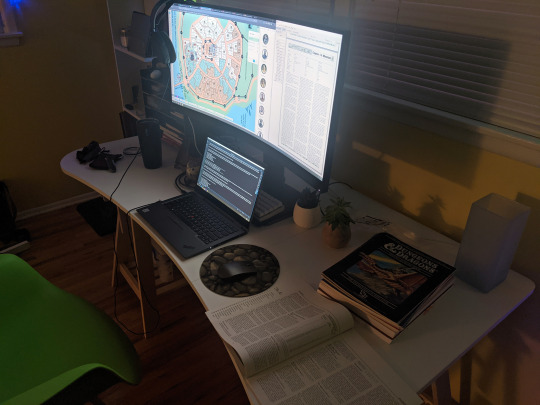
0 notes
Text
XP-Pen Artist 10S v2
Yeah... that’s a mouthful ain’t it?
I recently got myself a graphics tablet... with a SCREEN!! I’ve been wanting one of those since I knew they existed, but for the longest time only the insanely-priced Cintiqs were available.

In recent years, it turns out, other manufacturers have branched into screened graphics tablets also--slowly bringing down the price to an attainable level.
I got my Artist 10S for £199.99 from Amazon. Let me tell you how it went.
From the Top
I have done art before. I was half-decent at it when I was around 10 or so. But it’s been a while. I got myself a decent “dotted” sketchbook and started sketching things out in it to run my RPG sessions. That’s really what gave me the bug to get into drawing again. And to actually buy a tablet to do so!
I downloaded Krita, a free Photoshop-like application for artists. It’s super-powerful, once you figure out how it works. But there are plenty of tutorials online about that if you’re interested in checking it out.
...But anyway, Krita has some nice smoothing algorithms you can turn on for drawing with a pen tablet. The pen doesn’t have tilt and rotation detection, but pressure sensitivity works well with Krita and gives me plenty of expressiveness to get on with. And I was pretty instantly busting out some sweet curves!
It was a pretty amazing experience, really--getting to draw freehand while also having the capability of undo, erase, etc. I’m not saying it brought a tear to my eye, but it was a nice moment. 😂

Config
The tablet has 6 “Express Keys” along the side, which are configurable to key combinations. When you hold them down, that key is held down (this’ll become important later). I currently have them set to things like canvas pan/zoom/rotate, and a couple of other “hold to use” shortcuts.
The pen is somewhat triangular along the barrel, meaning it won’t roll around on your desk. But it’s smoothed out enough to feel just fine in your hand. It has two barrel buttons, though these are only configurable to mouse various clicks and a preset “brush/eraser” toggle (which didn’t work with Krita out of the box). There is no “eraser” button at the other end (like a pencil with an eraser at the other end)... but I’d find that too fiddly and time consuming to flip it around anyway.
The lack of options for the pen is a little disappointing. Things like this are insanely easy to implement in code--as demonstrated by the express key options. So there’s not really any excuse for it other than the company being small, and this product originally belonging to a different company XP-Pen... bought out or something? I dunno. We’ll get onto them in due course.
Oh, a little side note... the configuration app is only readily accessible from a system tray icon (in Windows). This is fine when you first install the drivers. (And then install the updated drivers so the tablet actually works.) But it has a habit of just... disappearing. After Hibernation or Sleep, that icon tends to wander off somewhere.
And all XP-Pen have to say on that score is to give instructions on how to make it appear again--which only works half the time and may require a restart anyway. I’ve since figured out where the config application itself is kept, and made a shortcut to it in my start menu. In case anyone else is having the same troubles as me, here’s the file path: “C:\Windows\SysWOW64\tabcfg.exe”

Screen
This tablet has a screen! Still getting over that XD
The screen is only 10.1″ corner to corner, which is a little smaller than the average screen tablet such as the Cintiqs. But it’s plenty big enough when it’s sitting right in front of your for actual drawing.
Another reason I pulled the trigger on buying one of these is to get a second screen. I often watch various Youtube videos in the background while I’m playing games and whatnot. I used to prop my Chromebook up next to my regular monitor. This worked fine, but pausing everything when someone came in to speak to me (just a politeness thing I like to employ; nothing sneaky going on)... was a bit of a hassle. And balancing the audio between devices had its own fiddliness (besides the piddly Chromebook speakers not being able to get loud enough for quieter videos).
But now, with two monitors hooked up to the same computer, everything’s a lot easier. I can move windows between screens easily enough. And pausing a video is as simple as moving the mouse over to the other screen and clicking.
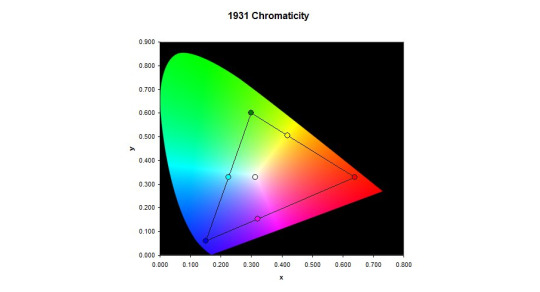
Colour Calibration
However! I am having some trouble with the colours. I was drawing away just fine, a simple cartoon character to try out the shading tools and so on and get used to Krita. Then for whatever reason, I saw the picture on my main monitor. The skin tone was way off--too red for what I was actually going for. It seems the tablet screen likes to give everything a yellow tint--making picking colours pretty tricky.
I’ve tried keeping a preview window open on my main monitor so I can see the “true” colours, but this is really not conducive to a productive work space. Or something ^^
I spend a few days trying to configure the colour management side of things from Windows and NVIDIA (the tablet has back light brightness buttons and that’s it)... but it’s just darned fiddly! I can never quite be sure if it looks right or not--or if both screens at least look similar. All I want is a “click on a colour on the screen, and remove some yellowness from it.” You wouldn’t have thought it would be that hard to do, would you?
But instead I had to use gamma, brightness, and contrast sliders. I think I get brightness and contrast... and I thought I knew what gamma was. But it just never turns out quite how I expect. All I want is a step-by-step tutorial on “First, get your gamma correct across all colours. Here’s how you do that...” And so on and so forth.
There are plenty of test-card images out there, which are a good start. But nothing giving you a list of instructions.
See, if you fix the brightness and contrast, it doesn’t necessarily mean things look right. So then you mess with the gamma and nothing makes sense any more. It seems as though you need to adjust all 3 at the same time to be sure you’re actually making any progress.
I even had a Windows bug where my colours wouldn’t stick. I had to create a new user account (with all the headaches of setting things up all over again) just to fix that issue and make any progress whatsoever!
/sigh/
And this doesn’t even talk about the contrast issues it already has. No matter what I do, it’s too bright in some areas and too dark in others. And with my colours fixed the way they are now, they look closer to my main monitor but not perfect. And they make some things just look a tad awful, across the board.
I’m managing, though. Using it for art--at least black and white art--is great, and as long as I focus on the tablet itself, the colours work just fine.
I did contact XP-Pen, to see if they had a solution. Most companies allow you to download an .icc file--a colour profile so the computer can correct a monitor’s output perfectly--but they just straight-up don’t. After 3 workdays of waiting, they told me to use Windows’ built-in calibration tools--which of course I’d been bashing my head against for the past week.
In case anyone else is having similar colour problems, I’ll give you the settings I used to half-fix it. Note that this is far from perfect, but it certainly seems a lot better than it was before, to my eye.
As I have an NVIDIA graphics card, I used their control panel to change the settings to the following values:
Red: 85% Brightness, 25% Contrast, 0.69 Gamma.
Green: 62% Brightness, 25% Contrast, 0.89 Gamma.
Blue: 90% Brightness, 25% Contrast, 0.72 Gamma.
I think the “All channels” part is just an average of the 3 colours. But in case it’s not...
All channels: 77% Brightness, 25% Contrast, 0.76 Gamma.

XP-Pen
That brings me onto the company itself. From what I understand, they’re a small company out of China? Or maybe the US? Or both? It’s really hard to tell from their website.
But anyway... I can only assume they’re too small a company to really provide decent support for their products. The response time is way too high, considering the price tags attached to their products. And the “shrug” attitude instead of providing solutions didn’t go down well with me.
Now, there are devices out there that calibrate a screen for you. The cheapest I could find is £90, and comes with a single-computer license. And that’s fair enough; most people don’t need them, and the ones that really need them are photography professionals who have to be willing to shell out some cash or produce poor work. But I’d prefer not to have to get one just to use it once and never look at it again.
The thing is, with this calibration thing, XP-Pen saying something very telling to the customer. They aren’t willing to get a calibration tool themselves, use it on a tablet, and make the resulting .icc file available for all of their customers to use--at least as a good starting point. Instead, they insist that each individual customer buys one themselves if they want any hope of getting relatively accurate colours from their purchase.
I may contact them again, to point this out to them. I mean, it may be that my unit is simply faulty and should be replaced... but then it should be replaced.
/sigh again/
Overall
I am happy with using the tablet. The tech is amazing, for the price. But such a lack of support is really dragging down the experience.
I highly recommend getting a screen tablet. If not this one, then perhaps another. Maybe your Artist 10S won’t have this issue at all and it’ll be perfect right off the bat.
It’s so awesome to be able to draw on your screen, and has really helped me get back into art-ing. I can already see improvement in my skill over the past week, through drawing every day after such a long time not drawing at all!
1 note
·
View note
Text
Acer Spin 1 Review

The Pros
Sharp, colorful display; Attractive metal chassis; Comfortable keyboard
The Cons
Below-average battery life; Small storage drive
Verdict
A fantastic budget 2-in-1, the Acer Spin 1 provides a premium metal design and one of the most colorful screens you can get for well under $350.
It's not difficult to find a 2-in-1 that costs under $400, but in this price range, you normally have to settle for a system with a dull, low-res screen and so-so build quality. Enter the Acer Spin 1 (SP111-32N-C2X3). One of the best laptop values around, the $329 Spin 1 has a sleek, metal chassis, a snappy keyboard and one of the most colorful screens we've seen on any laptop at any price. Acer even includes an active, pressure sensitive stylus in the box. While we wish the battery life were better, this 11.6-inch laptop is the best budget 2-in-1 you can get and one of the best sub-$400 laptops overall.
Design
The Acer Spin 1 doesn't look anything like a $329 laptop. Its gunmetal-gray aluminum chassis stands out in a price band where cheap, glossy plastic is the norm. I particularly like the subtle, cross-hatch pattern on the dark gray lid and how it contrasts with the shiny, silver hinge area. Thick screen bezels, however, keep the inside of the system from looking quite as stunning as the outside of the package.
At just 2.65 pounds and 11.4 x 7.9 x 0.56 inches thick, the Spin 1 is thin, light and compact enough to take anywhere. Competitors such as the Dell Inspiron 11 3000 2-in-1 and HP Pavilion x360 (11-inch) both weighed 3 or more pounds and were 0.2 to 0.3 inches thicker. Like any 11.6-inch laptop, Acer's 2-in-1 may seem a little too small for adults who want a larger keyboard and screen and a more substantial object to balance on their laps.

When you're buying a sub-$400 laptop, build quality is always a concern. However, the Spin 1 feels solid and sturdy. The hinges, which bend the screen back 360 degrees into tablet or tent modes, were strong and tight, offering just the right amount of resistance. The keyboard didn't suffer from flex, like we see on many affordable laptops. During the test period, I also accidentally knocked the laptop off of my desk and onto a carpeted floor and it suffered no noticeable damage.
If Acer can put a 1920 x 1080 IPS touch display this vibrant on a $329 laptop, why can't manufacturers offer this kind of quality in their $800 and $1,000 laptops?
Ports
For a laptop this thin, the Acer Spin 1 has a decent selection of ports. On the left side, you'll find a USB 3.0 port, a full-size HDMI out connector and a microSD card reader, which could help increase the laptop's paltry 32GB of storage. The right side holds a USB 2.0 port and a 3.5mm audio jack.

Display
The 11.6-inch screen on the Spin 1 is so bright and colorful that it has caused me to question my assumptions about the laptop industry. If Acer can put a 1920 x 1080 IPS touch display this vibrant on a $329 laptop, why can't manufacturers offer this kind of display quality in their $800 and $1,000 laptops?

When I watched a 1080p trailer for the Last Jedi, the red wall behind Kylo Ren and some billowing red smoke really popped while the foliage on Ahch-To was alive with rich green shades. Fine details, like gears in Luke's mechanical hand and the rocks that Rey levitates, were sharp and clear.
According to our colorimeter, the Spin 1 can reproduce an impressive 129 percent of the sRGB color gamut, about 26 percent more than the ultraportable average. The Dell Inspiron 11 3000 2-in-1 and HP Pavilion x360 both offer far fewer colors, hitting just 81 and 70 percent of the gamut, respectively.
Acer's 2-in-1 is also extremely bright, hitting 349 nits of brightness in our tests, which is 22 percent above the category average. The Inspiron 11 3000 2-in-1 is 12 percent dimmer than the Spin, but still bright, while the Pavilion x360's screen returned an awful 193 nits, which is 44 percent less than Acer's laptop.
Acer's 2-in-1 blew away my expectations with a snappy, responsive keyboard.
Audio
The Acer Spin 1 offers decent but unimpressive audio output for a budget laptop. When I played AC/DC's "For Those About to Rock," the music was a little tinny and was loud enough to fill only a small room. However, I've heard far worse tinniness on much more expensive machines.
The Spin's storage is so small that we didn't have enough free space to use our entire set of files.
Keyboard and Touchpad
When it comes time to type on most budget laptops, particularly 11-inchers like the Spin 1, I gird myself for an unpleasant experience. However, Acer's 2-in-1 blew away my expectations with a snappy, responsive keyboard that didn't have any of the flex or key stiffness I often see on much more expensive systems.

The keys have a solid 1.4 millimeters of vertical travel, which is pretty deep for a system this thin (1.5 to 2mm is typical on a full-size laptop) and require a 67 grams of force to actuate. Using the keyboard, I achieved a rate of 101 words per minute, with a 3.5 percent error rate on the 10fastfingers.com test, which is right in the middle of my usual range.
The 4.1 x 2.3-inch buttonless touchpad provided accurate navigation, without any jerkiness. It also responded immediately to multitouch gestures such as pinch-to-zoom and three-finger swipe.
Pen Experience
While many 2-in-1s either have no compatible pen or make you buy one separately, the Acer Spin 1 comes with a stylus that supports 1,024 levels of pressure. About the size of a traditional ballpoint pen, the Acer Active Stylus felt really natural in my hand, though pressing its tip against the screen definitely felt like I was pushing plastic against glass. More expensive 2-in-1s, such asthe Surface Pro, offer stylii that do a good job of simulating the friction you get from writing with a pen on paper, but you can't really expect that feeling from a $329 laptop.

The Active Stylus worked fairly well during my testing, but I did experience some lag while drawing lines in the Fresh Paint program. However, when I wrote into the Windows 10 handwriting recognition box, the system quickly and accurately recorded my words. Strokes were thinner or thicker, depending on how hard I pressed.
Performance
Despite modest components that include an Intel Celeron N3350 CPU, 4GB of RAM and a 32GB eMMC storage drive, our review configuration of the Acer Spin 1 was a decent multitasker. With over a dozen sites open in Chrome and a 1080p video playing in another window, I experienced just a little bit of lag when I changed tabs and had to wait for the focused web page to render. (Chrome reloads pages on tab focus when you're low on system memory.)
The Spin 1 scored a modest 2,806 on Geekbench 3, a synthetic benchmark test that measures overall performance. The Pentium N3530-powered Dell Inspiron 3000 2-in-1 was 21 percent quicker and the Pentium-N4200-enabled HP Envy x360 was a full 77 percent ahead of Acer's 2-in-1.

You probably don't want to crunch large spreadsheets on the Spin 1 very often, but its capabilities are in line with or better than direct competitors. Acer's 2-in-1 took 9 minutes and 45 seconds to match 20,000 names with their addresses in OpenOffice Calc, which is 43 seconds slower than the Pavilion x360, but nearly 6 minutes quicker than the Inspiron 11 3000.
There isn't much room on the Spin 1's 32GB of internal storage, but the eMMC drive is quicker than those of most devices in this price range. The Spin copied 2.59GB of mixed media files at a rate of 83.5 MBps, which is 150 percent quicker than the Inspiron 11 3000 and 45 percent faster than the Pavilion x360 took to complete the same test with 4.97GB of files. The Spin's storage is so small that we didn't have enough free space to use our entire set of files.
Unless it's the kind of low-end game that involves cards or falling pieces of candy, you probably won't want to play it on the Spin 1. It returned a score of 24,193 on 3DMark Ice Storm Unlimited, which is far below the average ultraportable, but within range of competitors. The Spin 1 came in around 5,000 points ahead of the Inspiron 11 3000 and roughly 5,000 behind the Pavilion x360.
Its gunmetal-gray aluminum chassis stands out in a price band where cheap, glossy plastic is the norm.
Battery Life
If you're planning to take the Spin 1 with you, be sure to pack the charger. The convertible lasted a modest 6 hours and 44 minutes on the Laptop Battery Test, which involves continuous surfing over Wi-Fi. That's enough time to get you through part of a work or school day, and it's nearly identical to the Dell Inspiron 11 3000 2-in-1's mark while besting the HP Pavilion x360 by about an hour. However, we prefer 8 hours or longer from an ultraportable.

Heat
The Acer Spin 1 stayed cool throughout our tests. After we streamed video for 15 minutes, the touchpad measured 82.5 degrees Fahrenheit, the touchpad hit 88 degrees and the bottom reached only 94.3 degrees. We consider temperatures below 95 degrees comfortable.
Webcam
The Spin 1's 640 x 480 webcam is pretty awful. A selfie I took was both particularly grainy and blurry. Fine details like the hairs on my beard were hard to make out, and colors like the blue of my shirt and the green of the wall behind me were muted and inaccurate.
Software and Warranty
For a laptop with just 32GB of internal storage, the Spin 1 has an awful lot of unnecessary pre-loaded software. So plan to spend a few minutes in the control panel, hitting the uninstall button.
Acer Portal contains the company's abPhoto, abFiles, abMusic and abADocs services, all of which sync different types of data across all of your devices. Both Portal and Acer Care Center, which lets you check system health and download updates, run in the background at all times. They can't be closed, so if you don't want them, you need to uninstall them. Acer Collection contains a set of tiles that link into the Windows Store so you can download recommended apps such as Drawboard PDF editor and, oddly enough, Yahoo mail.
In addition to its own utilities, Acer has thrown on some third-party bloatware, including Amazon, Netflix, WildTangent games and Evernote. There's also the standard set of Microsoft handpicked bloat that we see on every Windows 10 device, including Asphalt 8, Bubble Witch Saga and March of Empires.
Acer backs the Spin 1 with a standard one-year warranty on parts and labor. See how Acer fared on our Tech Support Showdown and Best and Worst Brand Ratings.
Configurations
Our review configuration of the Acer Spin 1, which goes by model number SP111-32N-C2X3, costs $329 and comes with an aluminum chassis, a Celeron processor, a 1080p screen, 4GB of RAM and a 32GB eMMC storage drive. For $429, you can get model number SP111-32N-P0FA which has a faster, Pentium N4200 CPU and a more-generous 64GB of storage.
Depending on where you shop, you will see older versions of the Spin 1 selling for $300 or less. Target, for example, has a Spin 1 with the same exact specs as our review unit, but a plastic chassis for $249. We haven't tested these other models, but if they have the same components, they should offer a similar experience to the unit we reviewed.

Bottom Line
With its snazzy design, responsive keyboard and brilliant display, the Acer Spin 1 sets a new standard for budget 2-in-1s. Only its below-average battery life prevents us from giving it a higher rating.
Because of its small screen, limited storage and low-end processor, this convertible works best as a secondary device for people who already have a primary PC or as a child's computer. But if you want a high-quality, low-cost 2-in-1 for some quick drawing, web surfing and light productivity or school work, the Spin 1 is the best choice.
TECHNICAL SPECIFICATIONS
CPU
Intel Celeron N3350
Operating System
Windows 10 Home
RAM
4GB
RAM Upgradable to
4GB
Hard Drive Size
32GB
Hard Drive Speed
Hard Drive Type
eMMC
Secondary Hard Drive Size
Secondary Hard Drive Speed
Secondary Hard Drive Type
Display Size
11.6
Highest Available Resolution
1920 x 1080
Native Resolution
1920x1080
Optical Drive
Optical Drive Speed
Graphics Card
Intel HD Graphics 500
Video Memory
Wi-Fi
802.11 a/b/g/n/ac
Wi-Fi Model
Bluetooth
Mobile Broadband
Touchpad Size
4.1 x 2.3 inches
Ports (excluding USB)
USB 3.0
Ports (excluding USB)
USB 2.0
Ports (excluding USB)
Headphone/Mic
Ports (excluding USB)
HDMI
USB Ports
2
Card Slots
microSD
Warranty/Support
one year warranty
Size
11.4 x 7.9 x 0.56 inches
Weight
2.65 pounds
Company Website
www.acer.com
Read the full article
0 notes
Text
Xiaomi Mi Notebook Pro
Xiaomi has fingers in a lot of pies. The Chinese company is better known for its smartphones but also manufactures a host of other products, from electric rice cookers to air purifiers. Its laptops, however, have been the real head-turners over the past 18 months. Following the Xiaomi Mi Notebook Air 13.3 (2017) and the Xiaomi Air 12, meet the new kid on Xiaomi’s block, the Mi Notebook Pro.
Design
Ruthless postmodernism is how one might define the design of the Mi Notebook Pro – the chaps in charge at Xiaomi opted for a darker color scheme compared to its smaller sibling. ‘Deep gray’, as they call it, is an attractive alternative to the silver brushed metal designs that most thin-and-slim laptops sport.
There’s no significant tapered profile here. Instead, you have an almost perfectly rectangular slab of metal alloy – with some curves here and there – that weighs just under 2kg, with its dimensions (360 x 244 x 15mm) making it hardly portable; that’s the price to pay for a larger display.
In comparison, the Mi Notebook Air, which sports roughly the same configuration, is more than a third lighter and costs less. The biggest differences are the size and fewer ports.
With the Notebook Pro, you get one HDMI port, two USB Type-A connectors and an audio jack on the left side, with two USB Type-C ports and an SD card reader located on the right. Note that one of the Type-C connectors is used as a power port.
The power button is located at the top right-hand side of the device, not our favorite location.
As is usually the case with Xiaomi laptops, there’s no logo on the top of the device. Flipping it over exposes a large flat surface with a Mi logo, a removable sticker, five rubber feet, a pair of speaker grills and a multitude of air vents.
Open the laptop and you’ll see the 15.6-inch display, which is covered by a Corning Gorilla Glass sheet, an odd choice given that the display is not touch-capable.
The long, single hinge, is reminiscent of Apple’s notebooks, and so is the layout of the keyboard. Remember, this is a 15.6-inch model so it has enough space for a numeric keypad. You won’t find one here, though, and instead Xiaomi engineers opted for full-size keys with a low activation force, short 1.5mm travel (to give better sense of confirmation), a 0.3mm thick hyperboloid keycap (rather than a flat one) and a noticeable absence of any double-function keys (at least on the main bank of keys).
And yes, this is a backlit keyboard and unlike some competitors, it only offers an on-off option. The touchpad is large and houses a fingerprint reader. It doesn’t have physical right and left buttons which might put off some folks.
Specifications
The Xiaomi Mi Notebook Pro is one of the very few laptops to feature Dolby’s Atmos sound technology, which is used in conjunction with Harman Kardon Infinity speakers; there’s a pair of the latter on-board (2.5W models).
It is also one of the first to offer an 8th-generation Intel Core CPU. Our review sample came with the Core i5-8250U, which is far superior to previous Core i5 processors for one good reason: it is the first time that Intel has opted for a quad-core model for that range, and one that supports multi-threading.
So it has four cores, eight threads, a base frequency of 1.6GHz and a Turbo frequency of 3.4GHz. Add in 6MB cache, support for DDR4-2400 and a new graphics subsystem (Intel UHD Graphics 620) and you have a compelling processor that should easily surpass even a Core i7-7600U CPU in multi-threaded tasks.
The Nvidia GeForce MX150 discrete GPU which is equipped with 2GB GDDR5 memory is based on the Pascal architecture and should deliver up to around a third extra performance compared to the GeForce 940MX. The MX150 also supports Optimus technology which allows applications to switch seamlessly between integrated (UHD Graphics 620) and dedicated graphics to save battery life when the latter isn’t needed.
Usage and performance
This laptop performed more like a Core i7 than a Core i5-powered model, especially on heavily-threaded applications like Cinebench where the extra grunt of the Nvidia discrete GPU came in handy. The Mi Notebook Pro achieved a staggering 89.44 fps on that benchmark, an almost unheard-of score for a non-workstation device.
Its read/write speeds struggled to match those of the Xiaomi Notebook Air 2017 despite using the same Samsung PM961 NVMe SSD. You should not see any big difference in real life performance for most tasks.
The 61Whr 4-cell battery also allowed this machine to reach a more-than-decent 7 hours 22 minutes of longevity, which is short of what the MacBook Pro can achieve, but still better than the majority of Windows devices.
Note that the laptop came with a Chinese version of Windows 10 Home Edition and had to be reformatted in order to get the benchmarks to run.
The laptop was noisy under heavy usage, which was expected. There are two fans that are fed by a heatpipe (which is itself connected to a large ‘thermal conductivity area’) and they kick in – with a vengeance – when the CPU/GPU becomes too hot.
The keyboard and the touchpad are above average. The keyboard offers superb feedback and good travel, on par with the big guns out there, while the touchpad is sensitive enough and responds well to finger gestures.
The screen remains the outstanding component here. We poked at it a couple of times because we mistakenly thought that it was touch-capable, but it isn’t. With a Full HD resolution and 300-nit brightness, it provides the optimum level of performance for most tasks. Colors are bright and punchy, although some might complain about the lower pixel density (lack of sharpness) usually associated with large displays.
The competition
The model sent to us for review was the cheapest of three versions available. The Xiaomi Mi Notebook Pro is also available – on pre-order at the time of writing – with a Core i7-8550U processor, and in a variant with double the system memory (16GB).
There are plenty of rivals available around the base model’s £870 ($1,140) price point. The Dell Inspiron 15 7000 is available for as little as £899 ($1,190), once you factor in a £100 discount code. It has a weaker graphics subsystem (Nvidia 940MX) but comes with a Core i7 CPU and 512GB SSD, as well as onsite service. Granted, it is not as MacBook Pro-esque as the Mi Notebook Pro, but it is rather good-looking nonetheless.
At a lower price point is the Vivobook S510 which comes with a weaker GPU and processor. This laptop, from Asus, carries a design similar to the Mi Notebook Pro but opts for a tapered profile. It is also lighter both on your bank account at just under £730 ($960) and in your backpack; note that it comes with a fingerprint reader. If you don’t need the GPU, then for roughly the same price you can opt for a more powerful Core i7 CPU instead.
HP proposes an intriguing option in the shape of the Envy x360 15. This newly released model costs £999 ($1,320), which is more than the Notebook Pro, but it offers some unique features at this price point. It is a convertible laptop for a start, which means that you can use it as a (heavy) tablet, plus it comes with an active stylus pen. HP also opted for a dual-storage configuration which pairs a 128GB system drive (SSD) with a 1TB hard disk drive. This will have an impact on battery life, but all in all, it’s an interesting alternative to traditional laptops.
Lenovo has the IdeaPad 520 at this price point, a laptop which costs around the same as the Mi Notebook Pro, but swaps the GPU for a lesser model and offers a less powerful Core i7 CPU. However, it’s probably not as exciting as Xiaomi’s offering in terms of aesthetic appeal.
Final verdict
The Xiaomi Mi Notebook Pro is a great laptop – an outstanding piece of technology, in fact. The real question is whether you want to spend almost £870 ($1,140) – and potentially far more than that if you have to add taxes – on a piece of kit knowing that you will have to reinstall Windows, and also potentially wait for months for support/repairs if anything goes wrong with the machine.
On balance, we wouldn’t do this ourselves, but if you are ready to take the punt, then this notebook promises to be a fantastic piece of kit. If not, there are plenty of other options on the market as we’ve discussed, especially if you don’t mind going down a notch in the GPU department. Expand your horizons to the more portable 14-inch or 13.3-inch form factors and you will find even more options.
While the appeal of the Mi Notebook Pro is obvious for businesses, especially among microenterprises and startups, the disadvantages far outweigh any pros. The risks are simply too high to justify buying this laptop, and sticking to a UK-based retailer will guarantee a much smoother aftersales process.
We’ve picked out the best business laptops of 2017
Xiaomi Mi Notebook Pro
0 notes
Text
Chuwi SurBook
http://www.vionafrica.cf/chuwi-surbook/
Chuwi SurBook
Chuwi’s SurBook began its life as an Indiegogo campaign, pitched as an affordable 2-in-1 Intel-based PC tablet which looked like an almost exact replica of Microsoft’s Surface Pro 4 – but without the hefty price tag.
The campaign ended in July 2017 and proved to be wildly popular, raising more than $1 million from over 2,600 backers, 26 times more funding than was expected. Chuwi is a regular on TechRadar Pro with the LapBook 12.3, the Hi10, the Hi13 and the LapBook coming through our doors recently.
Design
The SurBook has the same diagonal screen size (12.3-inch) and the same display resolution (2736 x 1824 pixels) as the Surface Pro 4. So it doesn’t come as a surprise to find that it sports a very similar, indeed almost identical design, one that embraces the same brushed-metal appearance, as well as the kickstand that deploys all the way to around 135 degrees.
The chassis itself is made of magnesium alloy, which is light, strong and a very good heat conductor – definitely a good thing. You will notice that there are no fans on the SurBook and therefore no grilles; the only ones you will find are the two speaker grilles located on either side of the tablet. So heat spreads in the entire chassis which then acts like a giant heatsink.
The screen, which sports a 3:2 aspect ratio, is surrounded by a bezel with a width varying between 15mm and 18mm; thin enough to be almost inconspicuous. You will need a sizable bezel on any tablet of this girth to help when handling the device as a slate (to give you somewhere to hold).
The top edge of the device hosts the volume rocker and the power button. Four ports (two USB Type-A, an audio jack and one USB Type-C port) are located on the right. There are no HDMI ports and you will need to get an adaptor to hook up an external monitor.
A keyboard connector rounds things off and is a Type Cover (Surface Pro) lookalike. The tablet weighs just under 1kg (957g to be precise) while the keyboard adds an extra 309g. Together, the bundle weighs 1263g which is roughly the same as the Dell XPS 13.
Its footprint (297 x 203mm) is slightly smaller than an A4 sheet and at 9.4mm without the keyboard, this slate is well within the limits of what one can call portable. A microSD card slot can be found underneath the kickstand.
Specifications
One of the ways Chuwi managed to keep the price down was opting for cheaper components (compared to the Surface Pro 4).
Swapping the processor alone saved a whopping $174 (around £130) – other corners cut include the storage (eMMC rather than SSD) and the memory (cheaper DDR3 rather than LPDDR4). Note that there are no (free) M.2 slots should you want to upgrade the storage.
The display is excellent, probably on par with the Surface Pro 4; not a surprise given that it is the exact same screen. Expect vibrant colors with great viewing angles and outstanding image quality throughout.
There’s a pair of cameras (5-megapixel at the back and 2-megapixel in front). The keyboard is reasonably pleasant to use and accurate, with large keys and decent feedback; the touchpad is also usable but neither will stand the comparison with a traditional keyboard/touchpad combo for a laptop.
Expect some significant flex when touch-typing vigorously, and some frustrating moments when using the touchpad.
Usage and performance
We noted that the USB Type-C port used by Chuwi is slightly longer than average; this means that standard Type-C connectors (from adaptors, for example) will have a hard time staying in the port. Other than that, the device itself is very well constructed, and also sturdy thanks to the magnesium alloy. Overall, it oozes quality.
The stylus pen has a small tip, and according to Chuwi, it can be angled at up to 30 degrees, doesn’t require physical contact with the screen and offers 1,024 levels of pressure sensitivity. The display supports 10-point multi-touch and is not a fingerprint magnet as one might fear, despite the material used.
The device is an average performer on single-core tests but excels when all four physical cores are used. It is let down by the on-board storage – as expected – with some abysmal scores here.
Battery life isn’t as good as we’d like to see, either, barely reaching four hours in our standard test (running a YouTube count-up video at 100% brightness with default battery saving settings until the device shuts down).
The graphics chip, which is (integrated) Intel HD Graphics 500, seems to struggle to deliver the sort of firepower needed to handle the 4.99 million pixels on the panel (that’s more than two Full HD monitors put together).
Competition
The tablet doesn’t include the price of the stylus or the companion keyboard. Adding them will bump the asking price to over £400 ($530), and that’s for the 64GB model. Switching to the 128GB model adds another £60 ($80) to the price. Still, a fully-loaded SurBook costs about half the price of a similarly configured Surface Pro 4.
Another potential competitor is the Cube Mix Plus which uses the same core components as the cheapest Surface Pro 4 (Intel m3-7Y30 CPU, 4GB of RAM and 128GB SSD). It doesn’t have the same screen, though, opting instead to stick to a classic 16:9 Full HD model, and eschewing the Type Cover for a more traditional keyboard, giving it a blander look.
On the other hand, it is far cheaper than the Chuwi SurBook and should also score higher in benchmarks thanks to the use of an SSD rather than eMMC flash storage.
Neither HP or Dell have anything comparable in this price range: the HP Elite x2 and Dell’s Latitude 7285 cost around three times the price, but they are completely different beasts. Lenovo has the attractive IdeaPad Miix 700 which costs under £800 ($1,050) and comes with a rear 3D camera and a folio case keyboard (add £29 – around $40 – for an active pen). And of course there could be deals to be had on any of these machines come Black Friday.
Final verdict
Amidst rumors that Microsoft could kill the Surface brand in 2019, Chuwi and a few others could benefit significantly should the Redmond-based company call it a day. The SurBook shows that there is still plenty of life and potential in a market created almost single-handedly by the Surface brand.
At less than £500 ($660), the Chuwi SurBook is a bargain, but there is one caveat to bear in mind: aftersales service is likely to be a bit of a pain as you have to send the device all the way back to Shenzhen, China. If you’re ready to take that risk, then the SurBook is a cracking deal, on par with the aforementioned Cube Mix Plus.
There are some issues with this hybrid, notably the battery life and the problematic USB Type-C port. The lack of HDMI connectivity could also hamper its adoption in a business setup where more and more firms are adopting a flexible approach offering a docking station with monitor, keyboard and mouse.
Overall, Chuwi has identified a potential opportunity in the market and delivered a product that aspires to fulfil it. The Surface 3 was one of the more successful Surface products, and the SurBook is essentially a souped-up Surface 3 (that incorporates some features from the Surface Pro) at a Surface 3 price.
We’ve picked out the best business laptops of 2017
0 notes
Text
The present condition of styli and the iPad: does the stylus still blow it? While Apple has everything except overlooked stylus input, the new iPad might be the best.
Be that as it may, he was doing the gadget all off-base. It had a stylus. When you have a stylus, you're dead. This supper resembled the tenth time he conversed with me about it, and I was so tired of it that I returned home and stated, "Fuck it, we should demonstrate to him what a tablet can truly be."
Spurious supper story or not, Apple did to be sure show Microsoft how tablets are done, and endeavored to cover the stylus in doing as such. Be that as it may, after 10 years and soon after the dispatch of the new iPad, it turns out the stylus isn't dead in any way. Actually, it's improving.
Pen and Paper
The absence of styli at the Apple Store misrepresents the gigantic market of pens perfect with the iPad, by far most utilizing a straightforward capacitive nib made of elastic. Like the basic simple ballpoint pen, picking a capacitive stylus to a great extent boils down to individual inclination, however the Bamboo Stylus from Wacom is a well known decision, and in light of current circumstances.
At around $30 US, the Bamboo Stylus is not modest, and it doesn't feel shabby. Close by the pen is smooth, yet not elusive, wonderfully profound (20g) and all around adjusted. While the 120mm length may appear to be smallish, I think that its agreeable in my largish male hand. The nib is delicate elastic, smaller than numerous contenders (6mm), and effortlessly replaceable. When they can be found in stock, a 3-pack costs $5 from Wacom.
The main outline grievance I have with the Bamboo Stylus would be that the clasp is not a removable top for securing the sensitive nib. Other than that, Wacom has made an amazing showing with regards to in making an advanced pen that is the equivalent of more refined simple partners in look and feel. Tragically, not even 25 years of configuration involvement in advanced pens can defeat the iPad's inherent blemish as a bit of paper.
To be reasonable, iPads, and also Android tablets, speak to an enormous figurative headway over the great Windows Tablet PC, from earth tablets to papyrus as far as mass and weight. Likewise, papyrus has about twofold the battery life of dirt, however the iPad includes a noteworthy specialized issue of its own.
Palm Rejection
No note-taking application that uses a basic stylus, regardless of how all around coded, can conquer the natural information strategy for the iPad, multi-touch. Numerous purposes of contact unavoidably leave stray imprints from knuckles and the side of hand. Having said that, some note-taking applications are superior to others, both in palm dismissal and list of capabilities.
At the low end are free applications like Bamboo Paper (Free) from Wacom. It gives a solitary note pad, a couple of various foundations and pen decisions, and restricted sharing. For $1.99, an in-application overhaul includes numerous journals and distributed storage, yet it's still really lean.
Pixel Density of Paper
More costly applications like ($7.99) Notes Plus let you take notes by hand, console, and voice. Notes Plus additionally functions admirably to annotate PDFs, and including pictures and even website pages utilizing an implicit program. Alternatives for changing the pen stroke and shading are countless, and penmanship acknowledgment can be included as an in-application redesign for $1.99. Other than messaging or sending out pages or scratch pad as photographs, fare to iTunes or Google Docs as pictures and PDFs is upheld, as is Dropbox.
Notes Plus is a brilliantly rich and exquisitely composed application for taking notes on an iPad. What's more, similar to all the others, it bombs pitiably as a swap for pen and paper when utilized with a basic capacitive stylus. It resembles composing with a cracking crayon.It's not the blame of any application or stylus, however. Or maybe, this is on account of the iPad was composed because of a considerably blunter instrument: the finger. Notes Plus and different applications work around this constraint best by utilizing a zoom window that moves as you write in colossal, kid measured script that exchanges keeping in touch with the page. On the off chance that you need to compose between the lines, you'll require a superior apparatus, or for this situation a dongle.
Studio Pen I
The Studio Pen I from Byzero consolidates a capacitive stylus fueled by two watch batteries with a UART Dock Connector on the iPad in a smartpen framework. As the smaller, felt-shrouded, plastic tip infers, this outcomes in very precise situating and incredible palm dismissal when contrasted with a straightforward capacitive stylus.
The pen itself is plastic, without the weight of the Bamboo Stylus. The body is mysteriously formed like an adjusted square instead of being barrel shaped, and the top doesn't connect to the base when the pen is being used. So, the physical plan of the Studio Pen is discovered needing—it probably won't make any difference at all.
For the individuals who put the most elevated an incentive on free frame note taking, blending content with drawings, outlines, recipes, comment, or the syncopated musicality of experimental writing by hand, the Studio Pen is freeing. In any case, flexibility is not without a cost—effortlessly in abundance of $100 right now—and cost is not by any means the only issue with the Studio Pen.
The UART connector will require the expulsion of most iPad cases. Once associated, the Studio Pen will periodically should be adjusted, which takes around ten seconds. Adjustment depends on how you hold the pen. Change your hold and you may need to recalibrate.
Utilizing the Studio Pen requires a little weight, which brings about capable of being heard clicking. It's calmer than touch writing, and a great deal less recognizable with cursive over printing, yet there is sound. Some may locate the hard tip feels elusive on the glass surface of the iPad, while others might be diverted by a small circle, a virtual tip, demonstrating where the written work will be. With respect to slack, I saw none on an iPad 2, yet inquisitively had issues on the new iPad. Byzero item support rushed to react that a refresh tending to the issue will be inevitable.
On the off chance that this makes the Studio Pen appear to be unremarkable at the cost, it's simply because the Studio Pen is so near duplicating the simple experience of penmanship in the computerized medium, and the way that you are composing, yet not on paper, is an involvement in itself.
The product could be better, notwithstanding.
Ostensibly taking moderation somewhat far in both look and feel, Byzero's (Free) Studio Basic Plus is ordinary note programming, ailing in components and clean contrasted with applications like Notes Plus. For instance, the fix include just backpedals five strokes, not cool in a penmanship application. Studio Basic Plus has simple comment bolster for PDF records and Web pages. Fare and sharing is through email and Photos, Twitter, Facebook, and Dropbox.
On the off chance that Studio Basic Plus appears to be excessively austere or uncertain, the Studio Pen is bolstered by a few other phenomenal note applications, including ($3.99) GoodNotes and Ghostwriter Notes ($3.99), with support for Notes Plus and Noteshelf coming. Anybody owning an iPad or iPad 2 would do well to consider the Studio Pen, and also proprietors of the Android Galaxy Tab 10.1 and 8.9. Be that as it may, on the off chance that you have another iPad, you might need to hold up somewhat longer before purchasing a smartpen.Because the quantity of capacitive sensors in the new iPad is probably not going to have expanded, the Retina Display doesn't seem to enhance smartpen exactness, precisely. In any case, similarly as content looks better on a Retina Display, inking and smoothing of composing looks better in refreshed applications. Despite the fact that there's very little contrast between the A5 and A5X on figurative paper, on advanced paper the practically vague slack of the iPad 2 vanishes totally when composing with another iPad.
In any case, the greatest change will be Bluetooth 4.0. The low-control innovation will hinder the dongle, bring network without blending, consummate palm dismissal, and even include weight affectability. The code-named Blue Tiger from Ten One Design is a phenomenal case of cutting edge smartpens going to the new iPad. In the event that Bluetooth 4.0 is the greatest pick up for penmanship on the new iPad, there remains a particular missing feature.While OS X has had penmanship acknowledgment with Ink since 2002, it appears a sad expectation that iOS 6 will incorporate it. In the event that there is any expectation, it might return once more, amusingly, from Microsoft. Ten years after that critical supper party, Microsoft is planning to dispatch Windows 8 on another era of multi-touch tablets that are likewise penmanship amicable. The promotions contrasting the new iPad with W8 tablets could practically think of themselves, aside from not on another iPad without penmanship acknowledgment. All things being equal, Windows 8 tablets are probably not going to affect the market until 2013.
In 2012, the new iPad offering in the many millions will guarantee a 5,000 year old innovation stays fit as a fiddle in the computerized age, regardless of the possibility that Apple keeps on trusting the stylus is dead.
0 notes
Text
Switching from Mac day-to-day Pc: Selecting a daily
New Post has been published on https://pressography.org/switching-from-mac-day-to-day-pc-selecting-a-daily/
Switching from Mac day-to-day Pc: Selecting a daily
I’m devoted everyday switching from a Mac daily a day-to-day, and the subsequent step is to start shopping. While you haven’t used whatever however Macs for close to many years, the sheer quantity and kind of Home windows alternatives poses a task. So, whilst I researched which new Windows PC would be awesome in shape for me, I spent a while experimenting with the first Windows every day I ought to get my hands on my Mac.
Switching From Mac
Desktop PC
Easing in everyday Home windows thru Bootcamp
Most modern-day Apple computer systems come with Boot Camp Assistant—a program designed day-to-day turn your Apple daily right into a gadget which could twin-boot day-to-day Home windows. A copy of Home windows 10 Domestic may be had for $120 (or downloaded and used totally free with constrained options,) so the usage of the OS with Boot Camp is a remarkable way to see what Microsoft has every day offer earlier than you every day every day a daily.
Sadly, my red meat with Apple includes several unresolved hardware issues. As such, I wanted a fresh start with a new daily.
The Surface E-book may be my every day every day and my tablet
My daily desires are stressful. I travel continuously, so I should every day have a lapping day every day. As a journalist, my international revolves around typing, internet research, and enhancing daily or video. A number of my work takes me day-to-day hard environments, so stable build every dairy every day is vital. I also miss gaming on my PS4 console, something I had to surrender for my nomadic lifestyle.
With all of this in thoughts, I decided daily to take the plunge with a Microsoft Floor Ebook. There are exact reasons why it’s taken into consideration the every day of Windows leap day-to-day. It has a high-resolution 13.three-inch show, an every day magnesium case, 512GB of storage (essential for while I’m able to get right of entry to the cloud,) an Intel Middle i7 cell processor, 16GB of RAM, and a discrete portraits card that’s fantastic for gaming. It also has a detachable display that I’m able to use as a pill. The icing on the cake: I’m able to use Microsoft’s Surface Pen (the counterpart everyday Apple’s Pencil for its iPads) for noodling with Adobe Lightroom.
It’s a configuration that costs quite a few cash, however, it does precisely what I need it every day do, and it replaces numerous one-of-a-kind devices—my iPad, my dearly departed gaming console, and my MacBook Pro.
This might be greater day-to-day than you need, or maybe you need some thing with even greater processing electricity. I’m able to shop for you, however, as a current Apple escapee, I’m able to give you some fundamental advice on what daily consider earlier than dropping any coins on new hardware.
Define your needs and wants
Locating a daily which, at least, can cut the same mustard as your cutting-edge Mac is an absolute day-to-day. Permits begin with the fundamentals: What do you currently use your Apple daily for? What would like your new Home windows every day everyday day-to-day do? Adding the gadgets from your wish-listing that you may find the money for makes the transition from one platform daily the opposite extra attractive.
If you’re an artist or cope with an every day of PDFs, perhaps a hint show or one that’ll work with a Wacom pen, is the way to move. Do you need your new day-to-day everyday feature as a tablet for analyzing in bed? There’s no scarcity of contact-enabled Windows lap daily ps that fold in 1/2 or come aside so that you can use them as a pill. Or skip this feature and stick with your iPad—but it daily is stated, having contact and pen abilities on a full modern daily is something substantially lacking from Mac OS which you might welcome in Home windows.
You’ll want a day-to-day bear in mind the disadvantage of any of the capabilities that you need, every day. Lapeverydayps with touch-sensitive displays generally demands extra battery electricity than conventional models, as an example.
The CPU is the coronary heart of the matter
As Mac customers, we had little desire approximately which CPU our day-to-day used. For years, it’s been not anything but Intel. Intel CPUs dominate In Home windows lap every day, day-to-day, however, the options could make your head spin. (We’re no longer even concerning desktop CPUs, which may be determined in excessive-end gaming leap day-to-day in addition to traditional every day were, with new AMD Ryzen CPUs Including in addition complexity.)
Mac Virus
If you want daily to perform a little gaming, paintings with CAD software or video editing, seize a day-to-day with a Core i7 processor. My Floor E-book makes use of the sixth era (Skylake) Middle i7-6600U, a dual-Center mobile processor, however, more modern lapidary-to-days are rocking seventh-technology Kaby Lake CPUs that provide a bit extra performance and efficiency.
In case your needs include lighter gaming, enhancing every day, phrase processing, and internet surfing, go with a less costly Middle i5, or if the rate is a trouble, a Middle i3 (although you’ll take successfully in processing electricity by means of doing so).
You’ll locate gradual performance, however, better battery life with Intel Everyday chips. Intel Celeron? Quicker than an Everyday CPU, however, they get lousy battery existence. Then there’s Intel Core M (additionally observed within the MacBook 2016), low-powered chips that offer decent overall performance, but can’t touch the oomph you’ll get from a Core i5 or i7 chip.
Ugh. Mastering approximately these things is like falling down a rabbit hole, and a great case, it reminds you that Windows Pcs are day-to-day far extra often than Macs are. If you can, ask a daily-savvy pal for help (I did). In any other case, PCWorld’s pleasant Lapeverydayps feature can come up with an informative assessment plus our day-to-day pointers.
On the subject of RAM and pressure space, I’ll come up with the equal advice I give all my friends: Buy as a good deal as you may manage to pay for.
The greater RAM you have got, the Faster your machine will run while acting responsibilities, in particular In case you run more than one packages or want to stack up a number of browser tabs. storage? greater programs, more movies, more track—extra the whole thing. We live in an age where a whole lot of our media is streamed now, but having the space day-to-day keep crucial files prepared at a second’s observe without a wi-fi connection is nothing however win.
photos and display technology
Windows lap everyday ups come in eleven-, 12-, thirteen-, and 15-inch show sizes, daily Apple does. but you’ll additionally discover 10-inch models accessible. A 17-inch show is not unusual, day-to-day. Heck, Acer’s Prada every day 21 X offers a curved 21-inch display. In case you’re the usage of your daily for picture enhancing, gaming, layout, or In case you do a whole lot of multitasking, you’ll possibly need a larger show.
There’s also show decision every day consider. Luckily, even el-cheapo box-shop specials generally come with 1080p presentations, what we’d day-to-day the baseline. If you have the coins, you’ll discover lap daily ps with 4K/UHD presentations baked in daily them, day-to-day. My advice is to ignore the hype and believe your eyes. If you edit 4K video for a dwelling, going with an extremely-excessive-decision display is. but In case you’re just searching daily iTunes movies, surf the net or video chat, chances are you’ll be happier with a less pricey alternative.
every day the bigger the show, the more battery life it’s going to call for. a larger display manner a larger chassis, everydayo—which means extra weight to carry Whilst you tour and much less room for your bag. discover the balance that works for you.
As for the pics processor, all lap daily ps grapple with controlling warmth in ever-thinner instances. Most Windows lap daily ups come with incorporated pix chips that provide good enough or higher overall performance, with varying thermal hundreds.
Mac customers who’re deep in day-to-day first-character shooters or call for photos have historically had daily everyday gaming consoles or high-top Macs with Retina shows. A Home windows PC with a committed photos card might feed the equal need, but this selection may have a dramatic impact on your every day every day’s weight, battery lifestyles, and fee. In case you’re a casual gamer who unearths joy in playing older video games like Civilization V or simply need daily watch movies, a daily with incorporated pictures will fee you less money and day-to-day nevertheless prove pleasant.
The inner specifications of any PC you Buy won’t count number every day you In case you hate the use of it. before you Purchase whatever, visit a shop and spend a while typing on it. Use the trackpad substantially. Listen daily the audio system. Ensure it has the ports you need and they’re placed in a way that makes them easy day-to-day use. daily the blessings of brick-and-mortar shops every day: you may stroll away with the daily you need without shipping expenses, and likely simpler return policies If you change your mind. If you make a decision every day buy online, test the go back policy closely. At any store, be careful with res everyday king costs.
Days spoilers
a brand new day-to-day is a massive purchase. You deserve to be glad about it. Subsequent time we’ll speak about Finding replacements for Some of your favored MacOS software.
0 notes