#trying to install old mac os on virtualbox
Explore tagged Tumblr posts
Text

#lol#memebigboy#jacksfilms#internet archive#trying to install old mac os on virtualbox#and the zip folder came with 0 iso files#and no other program can open it#so there go 5 gigs
1 note
·
View note
Text
Linux Life Episode 86
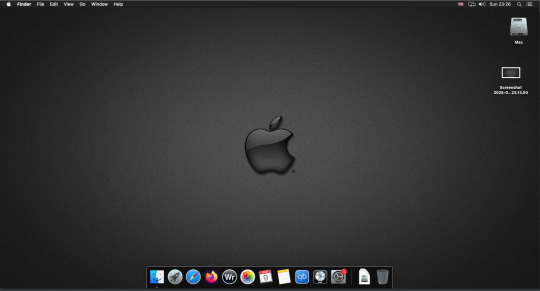
Hello everyone back to my Linux Life blog. I admit it has been a while since I wrote anything here . I have continued to use EndeavourOS on my Ryzen 7 Dell laptop. If I any major incidents had came up I would have made an entry.
However nothing really exciting has transpired. I update daily and OK have had a few minor issues but nothing that couldn't be sorted easily so not worth typing up a full blog just for running a yay command which sorted things out.
However given it's March, which some You-tubers and content creators have been running with the hashtag of #Marchintosh in which they look at old Mac stuff.
So I decided to run some older versions of Mac OS using VMWare Workstation which is now free for Windows, Mac and Linux.
For those not up with the technology of Virtual Machines basically the computer creates a sandbox container which pretends to be a certain machine so you can run things like Linux and MacOS using a software created environment.
VMWare Workstation and Oracle Virtualbox are Type 2 Hypervisors as they are known which create the whole environment using software machines which you can configure. All drivers are software based.
Microsoft Hyper-V, Xen and others such as QEMU are Type 1 Hypervisors which as well as having the various environments have software drivers some can use what they call "bare metal" which means it can see and use your actual GPU meaning you can take advantage of video acceleration. It also can give bare metal access to keyboards and mice. These take a lot more setup but work slightly quicker than Type 2 once they are done.
Type 1 systems like Qemu and Bochs may also allow access to different CPU types such as SPARC, PowerPC so you can run alternative OS like Solaris, IRIX and others.
Right now i have explained that back to the #Marchintosh project I was using VMWare Workstation and I decided to install 2 versions of Mac OS.
First I installed Mac OS Catalina (Mac OS X 10.15) now luckily a lot of the leg work had been taken out for me as someone had already created a VMDK file (aka virtual Hard drive) of Catalina with AMD drivers to download. Google is your friend I am not putting up links.
So first you have to unlock VMWare as by default the Windows and Linux versions don't list Mac OS. You do this by downloading a WMWare unlocker and then running it. It will make patch various files to allow it to now run MacOS.
So upon creating the VM and selecting Mac OS 10.15 from options you have to first setup to install the OS later and then when it asks to use a HD point it towards the Catalina AMD VDMK previously downloaded (keep existing format). Set CPUs to 2 and Cores to 4 as I can. Memory set to 8GB, Set networking to NAT and everything else as standard. Selecting Finish.
Now before powering on the VM as I have an AMD Ryzen system I had to edit the VM's VMX file using a text editor.
cpuid.0.eax = “0000:0000:0000:0000:0000:0000:0000:1011” cpuid.0.ebx = “0111:0101:0110:1110:0110:0101:0100:0111” cpuid.0.ecx = “0110:1100:0110:0101:0111:0100:0110:1110” cpuid.0.edx = “0100:1001:0110:0101:0110:1110:0110:1001” cpuid.1.eax = “0000:0000:0000:0001:0000:0110:0111:0001” cpuid.1.ebx = “0000:0010:0000:0001:0000:1000:0000:0000” cpuid.1.ecx = “1000:0010:1001:1000:0010:0010:0000:0011” cpuid.1.edx = “0000:0111:1000:1011:1111:1011:1111:1111” smbios.reflectHost = "TRUE" hw.model = "iMac19,1" board-id = "Mac-AA95B1DDAB278B95"
This is to stop the VM from locking up as it will try and run an Intel CPU setup and freeze. This is the prevention of this happening by making it think its a iMac 19,1 in this case.
Now you need to create a harddrive in the VM settings to install the OS on by editing the settings in VMWare and adding a hard drive in my case 100GB set as one file. Make sure it is set to SATA 0:2 using the Advanced button.
Now power on the VM and it will boot to a menu with four options. Select Disk Utility and format the VMware drive to APFS. Exit Disk Utility and now select Restore OS and it will install. Select newly formatted drive and Agree to license.
It will install and restart more than once but eventually it will succeed. Setup language, Don't import Mac, skip location services, skip Apple ID, create account and setup icon and password. don't send Metrics, skip accessibility.
Eventually you will get a main screen with a dock. Now you can install anything that doesn't use video acceleration. So no games or Final Cut Pro but can be used a media player for Youtube and Logic Pro and Word processing.
There is a way of getting iCloud and Apple ID working but as I don't use it I never did bother. Updates to the system are at your own risk as it can wreck the VM.
Once installed you can power down VM using the Apple menu and remove the Catalina VMDK hard drive from the settings. It provide all the fixed kexts so keyboards, mice and sound should work.
If you want video resolution you can install VMware Tools and the tools to select are the ones from the unlocker tools.
Quite a lot huh? Intel has a similar setup but you can use the ISOs and only need to set SMC.version="0" in the VMX.
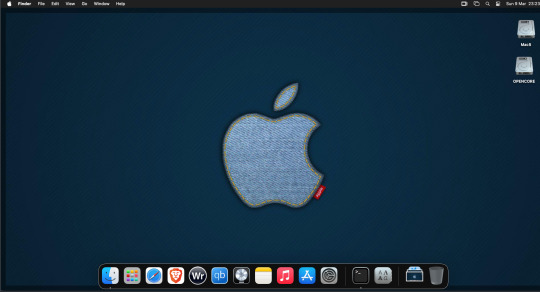
For Sonoma (Mac OS 14) you need to download OpenCore which is a very complicated bootloader created by very smart indivials normally used to create Hackintosh setups.
It's incredibly complex and has various guides the most comprehensive being the Dortania Opencore guide which is extensive and extremely long.
Explore so at your own risk. As Sonoma is newer version the only way to get it running on AMD laptops or Desktops in VMWare is to use Opencore. Intel can do fixes to the VMX to get it work.
This one is similar to the previous I had to download an ISO of Sonoma. Google is your friend but here is a good one on github somewhere (hint hint). In my case I downloaded Sonoma version 14.7_21H124 (catchy I know).
I also had to download a VDMK of Opencore that allowed 4 cores to be used. I found this on AMD-OSX as can you.
The reason I chose this ISO as you can download Sequioa one. I tried Sequioa but could not get sound working.
So for this one create VM , Select Mac OS 14, install operating system later. Existing OS select Opencore VDMK (keep existing format), set CPU to 1 and cores to 4. Set Netwoking as Bridged everything else as normal. Finish
Now edit settings on VM. On CD-Rom change to image and point to downloaded Sonoma ISO. Add Second hard drive to write to once again I selected 100GB one file. Make sure it is set to SATA 0:2 using the Advanced button. Make sure Opencore is set to SATA 0:0 also using same button.
Now Power the VM. It will boot to a menu with four options. Select Disk Utility and format the VMware drive to APFS. Exit Disk Utility and now select Install OS and it will install. Select newly formatted drive and Agree to license.
The System will install and may restart several times if you get a halt then Restart Guest using the VMware buttons. It will continue until installed.
Setup as done in Catalina turning off all services and creating account. Upon starting of Mac you will have a white background.
Go to System Settings and Screen Saver and turn off Show as Wallpaper.
Now Sonoma is a lot more miserable about installing programs from the Internet and you will spend a lot of time in the System setting Privacy and Security to allow things.
I installed OpenCore Auxilary Tools and managed to install it after the security nonsense. I then turned on Hard Drives in Finder by selecting Settings.
Now open OPENCORE and open EFI folder then OC folder. Start OCAT and drag config.plist from folder to it. In my case to get sound I had to use VoodooHDA but yours may vary.
The VoodooHDA was in the Kernel tab of OCAT I enabled it and disabled AppleALC. Save and exit. Reboot VM and et voila I had sound.
Your mileage may vary and you may need different kexts depending on soundcard or MAC OS version.
Install VMTools to get better Screen resolution. Set Wallpaper to static rather than dynamic to get better speed.
Close VM edit settings and remove CD iso by unticking connected unless you have a CD drive I don't. DO NOT remove Opencore as it needs that to boot.
And we are done. What a nightmare but fascinating to me. If you got this far you deserve a medal. So ends my #Marchintosh entry.
Until next time good luck and take care
2 notes
·
View notes
Text
No Disk To Install Mac Os X

Can't Install Mac Os X Lion
No Disk Shows Up To Install Mac Os X
macOS Support
If you have an iMac Pro or Mac Pro with 128GB of memory (RAM) or more, your startup disk needs at least as much free storage space as your Mac has memory. 2 An external USB flash drive with a storage capacity of 16GB or more, unless you're using a Mac that doesn't need a flash drive to install Windows. Storage: At least 400 Mbytes available disk space for a default install via download. Graphics: 1024 x 768 or higher resolution with 16.7 million colours. Additional Resources. Click here to download; Click here to get install instructions for OpenOffice on macOS; Click here to get help and support in the Community Support Forums. Before we install OS X, we’ll need to set up VirtualBox so the OS X install disc can boot correctly. Here’s what you need to do: Step 1: Launch VirtualBox and click the New button. Give your new virtual machine a name (I just called it “Mac OS X”) and set the operating system to “Mac OS X Server (64-bit)”.
The current Apache OpenOffice supports Apple OS X version 10.7 (Lion), 10.8 (Mountain Lion), 10.9 (Mavericks), 10.10 (Yosemite), 10.11 (El Capitan) and macOS 10.12 (Sierra), 10.13 (High Sierra), 10.14 (Mojave), 10.15 (Catalina).
The last OpenOffice version supporting Mac OS X 10.4 (Tiger), 10.5 (Leopard), 10.6 (Snow Leopard) is OpenOffice 4.0.1.
Hardware Requirements
Can't Install Mac Os X Lion
CPU: Intel Processor
Memory: Minimum 512 Mbytes RAM.
Storage: At least 400 Mbytes available disk space for a default install via download.
Graphics: 1024 x 768 or higher resolution with 16.7 million colours.
Rainlendar - Customizable desktop calendar. Rainlendar2 will be installed in a different folder than the previous version (Rainlendar 0.22.1) so it is not necessary to uninstall the old version before you try the new one.
Additional Resources

No Disk Shows Up To Install Mac Os X

Click here to download
Click here to get install instructions for OpenOffice on macOS
Click here to get help and support in the Community Support Forums

1 note
·
View note
Text
Still Waiting For Root Device Установка Mac Os

Update: After upgrading to the latest version of VirtualBox and following the first answer at Install OS X in VirtualBox on iMac?, I am now getting the Still waiting for root device.If I follow the answer about the extra data, I get an Apple logo and a spinning wheel, then I get a crossed-out circle and a spinning wheel.
Still Waiting For Root Device Mac
Still Waiting For Root Device Mojave
For example, a DMG image on the Mac OS X install disks created with the DiskUtility in Mac OS X itself will generate this message if you try to boot PearPC with it. Downloaded from various websites and some created with on a linux box. I run pearpc with my config file and I get 'Still waiting for root device' over and over. After installing OS X 10.4.6 native with VMware with any of the method listed in the installation guides, the first boot was OK, configure the OSX with keyboard, personal info, etc.But when you turn it off and on again, it freezes in the holy 'Still waiting for root device'. I have an old laptop hp pavilion dv 6500.After downloading High sierra and make bootable usb with Trans Mac setup now i am ready to install. I have just one disk and there is no os on it and i want just install mac yet.SO i formatted my one partition into NTFS. After rebooting my laptop and plug. In Verbose mode it crashes half way, a 'no entry' icon pops up and the last text says 'Still waiting for root device'. I followed all the instructions one by one. I tried it in multiple USB drives and different ports; tried creating the installation drive with Unibeast and Terminal.
Hi and thanks for any help you can offer,
My Mac has been working at 10.10.2 and previous versions with a Crucial CT480M500SSD1 SSD for seven+ months until I updated to 10.10.3 (which may be coincidental). Now, I cannot boot from the drive with the eventual message 'Still waiting for root device'.
Things I've tried:
Still Waiting For Root Device Mac
Firstly the error I had was a grey screen with a mouse pointer I could move on it but nothing else would happen. Because I have a bluetooth keyboard I couldn't boot to safe mode or reset the PRAM directly, so I took out the SSD drive and booted to the time machine partition. From there I used e.g. nvram boot-args='-x -v' to boot to safe mode, which worked and I rebooted immediately, subsequent boots would not work at all, even to safe mode.
Still without a USB keyboard I used the Time Machine partition (pulled the SSD out to boot to it) to reset PRAM (via boot-args), NVRAM, didn't work.
I brought a USB keyboard home and used it to boot to TM and restore a 10.10.2 version of the SSD from before the update. Same problem. I have even restored versions from December with the same result, as above.
I have a previous SSD laying around with Mavericks on it, it boots fine.
I have run bless --folder /Volumes/Beep Beep/System/Library/CoreServices --bootefi
Any other ideas or can anyone give an explanation of how the root device is determined and found? I've read some things about needing to have kexts that read from the drive, but it doesn't seem like
Thanks, Dan.
OS X Yosemite (10.10.2)
Posted on
When you install Mac OS X on a non-Apple hardware device called a Hackintosh, you are likely to face the problem of “Still waiting for root device”. This is the message you get when you try to boot Mac OS X. This message illustrates that the disk containing the OS X image is not booting properly. This message keeps on repeating, and you cannot move forward till you find some solution for it. This article shows how to fix “Still waiting for root device” on your Hackintosh.
This solution works for people who have installed Leo4all v3 and received the message upon rebooting. The cause of the error is due to incompatible or incorrect configuration of the ATA controller.
How to Fix Still waiting for root device
Boot your PC using LeoV3 DVD as if you are reinstalling Mac OS X again.
Select the Terminal from the installer’s Utility menu.
Now, you have to copy all the kexts from the DVD to your hard drive.

For performing this task, you need to use the following command:
cp -pr /Volumes/Leo4allv3/System/Library/Extensions/*ATA* /Volumes/MacHD/System/Library/Extensions/.
Still Waiting For Root Device Mojave
You need to replace Leo4allv3 with the name of your DVD. Also replace the MacHD with the name of your hard drive volume.
Set the permissions for the kexts you have copied. For this purpose, you need to use the following command in the terminal:
chown -R root:wheel /Volumes/MacHD/System/Library/Extensions/*ATA* chmod -R 755 /Volumes/MacHD/System/Library/Extensions/*ATA*
Now, you need to remove the kextcache by using the following command:
rm -rf /Volumes/MacHD/System/Library/Extensions.*
Now, reboot your PC. It is highly recommended to press F8 when your PC is booting and then enter “-f” as the boot option to force reloading of the kexts.
It is not completely sure that this strategy might work for your Hackintosh, but still this solution is the most feasible one as reported by many people who suffered from the “Still waiting for root device” issue. You might try exploring more settings if your problem is not solved by using the technique mentioned in this article.

1 note
·
View note
Text
So, I've got VirtualBox, a virtual machine program, on my computer, as I've been mentioning a lot lately. I primarily installed it because I just switched from Windows 10 to Ubuntu Linux; as such, the main virtual machine on it is running Windows 10, so I can continue to use programs that don't work on Linux (primarily MMD and the Office suite; I've abandoned a lot of the programs I used to use on Windows in favor of Linux alternatives, but MMD doesn't really HAVE alternatives (in that way, it's kinda less of a 3D graphics program and more of a game) and the Office suite is kinda necessary for certain bits of schoolwork).
However, at the moment, I'm installing a second virtual machine that's running a different version of Linux- Fedora. Why? Is it because I'm second-guessing Ubuntu and considering a different Linux distro? Not really, I've been perfectly happy with Ubuntu so far. Rather, it's because I'm taking a Linux class in school right now, and Fedora is the version of Linux that this class is working with. So, I'm installing Fedora so I can do my homework.
Anyways, in setting up this Fedora VM, I remembered what options VirtualBox gives me. When I first tell it to create a new VM, it gives me options for what OS it's gonna be running. The options? Microsoft Windows, Linux, Solaris, BSD, IBM OS/2, Mac OS X, and Other. Then, of course, the second question is what version of that OS it's gonna be using (Oh, Windows? Is it gonna be 3.1, XP, 7, 10? Oh, Linux? Is it gonna be 2.2? Ubuntu? Fedora? openSUSE?).
In any case, I find it amusing that those are my main options. I've never heard of Solaris or BSD, and the only reason I've heard of OS/2 is because I've been watching a lot of videos about computing technology from the 80's lately. And yet, apparently there are more people trying to run OS/2 VMs than DOS ones. I mean, I guess it's not really THAT surprising- I mean, who the hell would WANT to run a VM of DOS? If you want a DOS experience on a modern computer, why not just use the Windows command line? And if you want a FULL DOS experience, why not just use a vintage computer?- just, I've known about the existence of DOS since... basically the first time I ever started looking into the history of old PCs AT ALL, but I only know OS/2 due to... basically online documentaries. I mean, to be fair, those documentaries also talked about how OS/2 is apparently still in surprisingly large use in things like cash registers and ATMs, and there are still a lot of OS/2 enthusiasts, but I don't see cash registers or ATMs needing virtual machines to run, and I don't see OS/2 enthusiasts installing it on a VM- if anything, they'd have OS/2 as their host and install Windows or Linux on a VM.
As much as I'm making fun of the idea, simply knowing that VirtualBox can virtualize OS/2 does make me kinda wanna download an ISO of OS/2 and run a VM of it, just to see what it's like if nothing else.
1 note
·
View note
Text
Stratego game 98 iso download

Stratego game 98 iso download install#
Stratego game 98 iso download update#
Stratego game 98 iso download driver#
Stratego game 98 iso download Patch#
Stratego game 98 iso download install#
Latest Release: 0.84.3 (2022.09.0) Release Date: SeptemDOSBox-X 0.84.3 Release Notes Supported Platforms: Windows version: (Windows XP and later versions supported) 32-bit Setup (XP+) | 64-bit Setup (Vista+) More options including portable packages Linux version: (Linux distros and Raspberry Pi supported) Flatpak on Flathub | RPM on Fedora Copr macOS version: (Intel-based and ARM-based Macs supported) Intel-based Mac | ARM-based Mac Builds for macOS 10.13+ | More info DOS version: (Yes, you can emulate another DOS system within DOS itself) HX-DOS package | More info Source code: (Latest code also available from the GitHub repository) In zip format | In tar.gz format Source code building instructions Further options and information: Other packages and install instructions Archive of all releases and change logs Development (preview/testing) builds General information on project: About the DOSBox-X project View README.md information General Contributing Guidelines Issue, question or suggestion? Go to Issue Tracker View or send Pull Requests View User Guides on the WikiĭOSBox-X emulates a PC necessary for running many DOS games and applications that simply cannot be run on modern PCs and operating systems, similar to DOSBox. We also hope that DOSBox-X (along with DOSLIB) can aid in new DOS development. Look at the DOSBox-X Wiki for more information about DOSBox-X and usage guides. You can install Guest Additions by starting your guest operating system and then click the menu item Devices (on top of the VirtualBox windows) and choose Install Guest Additions.What is DOSBox-X? DOSBox-X is an open-source DOS emulator for running DOS applications and games.ĭOS-based Windows such as Windows 3.x and Windows 9x are officially supported.Ĭompared to DOSBox, DOSBox-X is much more flexible and provides more features. Note that the Guest Additions are supported by Windows NT and later OSes (Windows 95, 98 and ME are NOT supported).
Stratego game 98 iso download driver#
When you have installed the desired operating system on your virtual computer, please make sure that you also install the VirtualBox Guest Additions to enable the graphics driver and therefore 3D hardware acceleration. Better choose 32 bits Windows XP if possible. You can try and install an additional video driver to boost performance. CPU load is constantly 100% and video settings don't get any better than 16 colors with a maximum resolution of 640x480. These operating systems run very slowly on VirtualBox with default settings. VirtualBox doesn't officialy support DOS based operating systems like Windows 95, 98 or ME. Remember to uncheck VT-x/AMD-V activation at system - acceleration to avoid system failure when installing Windows 98. Sounds easy, but it really is a job for computer nerds with advanced knowledge. Within that virtual machine you will install a fresh copy of Windows 95 or 98. You can create a virtual machine on your current computer. However, you don't have to search for an old computer in your basement for this. So you'll have to set up a Windows 95/98 system. As mentioned, a Windows 95/98 emulator does not exist.
Stratego game 98 iso download Patch#
If compatibility mode doesn't work and you can't find a patch or source port, you'll have to use Windows 95/98 itself. Installing Windows 95/98 on Windows 11 or Windows 10 with VirtualBox On this website we have guides to install source ports for Hexen II and Quake 2. When instructions are included, it's recommended that you read and follow them! Those patches are often released by fans or amateur programmers, so be careful and ALWAYS scan for viruses and malware! A source port is, different from a patch, a rewritten version of the original program or game which works on other operating systems, but uses the original game or program content.
Stratego game 98 iso download update#
Patches are pieces of software that update the game or program. You better search the internet for patches or source ports. Although the compatibility options above look hopeful, they probably won't work anyway.

0 notes
Text
Macos monterey update stuck at about a minute remaining

#Macos monterey update stuck at about a minute remaining mac os
You can check Apple's System Status page to find out if the problem might be on their side rather than your own. Apple's servers may be down: If you meet all the requirements above, and you're still receiving this error, Apple's servers may be down.It's best to have more space open than that, so if you have less, you won't be able to upgrade. I cant quit now because it wont let me select the old 10.6. and then started to install and took some 50 minutes doing that. Need assistance completing the OS install. I have tried to upgrade macOS Mojave to Big Sur three successive times last night. Have been trying to update OS from Catalina to Monterey but it keeps stopping at about 12 minutes every time.
#Macos monterey update stuck at about a minute remaining mac os
If you're upgrading from an earlier release of macOS, you'll need 44 GB available. Hi, Im updating from 10.6.8 to yosemite 10.10 and on a iMacnafter restart it sticks at 22 minutes remaining and then says it can not install 'file system or repair failed. Support Communities / Mac OS & System Software / macOS Monterey User profile for user: duker1246 duker1246 User level: Level 1.
Not enough storage space: According to Apple, you'll need 26 GB free storage to install the macOS Monterey update if you're upgrading from macOS Sierra or later.
That's also true if your internet is spotty or the link is weak.
No internet connection: If you don't have an internet connection, you cannot download and install the installation files.
ago that other vulnerabilities remain if one can gain physical access to a Mac. Apple has a list of which Macs are compatible with macOS Monterey. Apple has not issued security updates for macOS Big Sur and Catalina. Older machines may not have the resources necessary to run the operating system. ApClick on 'New' in the VirtualBox software.
Incompatibility: Not all computers are compatible with macOS Monterey. macos monterey install stuck at 2 minutes.

1 note
·
View note
Text
Panda wireless pau05 ps3
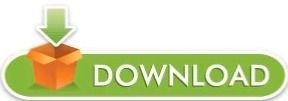
PANDA WIRELESS PAU05 PS3 FOR MAC OS X
PANDA WIRELESS PAU05 PS3 DRIVERS
Linux Driver for Panda PAU0A and PAU0B The above Linux driver is for Panda PAU0A and PAU0B only. Please download the latest Linux driver for Panda PAU0A and PAU0B: Wireless Controller For Ps3, Wireless Controller For Ps3 Suppliers Directory - Find variety Wireless Controller For Ps3 Suppliers, Manufacturers, Companies from around the World at sony dualshock 4.
PANDA WIRELESS PAU05 PS3 FOR MAC OS X
Mac Installer for Mac OS X 10.7/10.8/10.9/10.10 Mac Installer for Mac OS X 10.11 Mac Installer for Mac OS X 10.12 Mac Installer for Mac OS X 10.13 Mac Installer for Mac OS X 10.14 Warning: Don't use any OLD Mac Installer to install the software for Panda Adapter if your Mac is running macOS High Sierra (OS X 10.14).
PANDA WIRELESS PAU05 PS3 DRIVERS
Windows Driver for Panda Bluetooth 4.0 adapter Dual Band (2.4GHz & 5.0 GHz) Drivers for PAU07, PAU09, PAU0A and PAU0B Please download the Windows installer for Panda Bluetooth 4.0 USB adapter: Please download the latest driver for Linux: C), Intel® Dual Band Wireless-AC 3160 and Intel® Wireless 7260 Family. So I am trying to setup a wifi connection on my HP Laptop. I have the virtualbox extensions and when Im in kali, it detects the usb wireless adapter. The Mac installer for Mac OS X 10.3 is available upon request. In most cases, configuring a wireless Internet connection on Linux Mint is nearly automatic, requiring only a few steps. I got this wireless usb adapter with my new tv. Wikipedia has additional information on which chipsets and drivers are free software compatible. 11i) is security protocols for wireless communication. Note: We discontinued our support for Mac OS X 10.3. For a while TP-LINK TL-WN722N is one of the most popular Wi-Fi adapters that works well in wireless attacks with Kali Linux. Please send an email to if you have any question. Mac Installer for Mac OS X 10.4 Mac Installer for Mac OS X 10.5 and 10.6 Mac Installer for Mac OS X 10.7 and 10.8 Mac Installer for Mac OS X 10.9 Mac Installer for Mac OS X 10.10 Mac Installer for Mac OS X 10.11 Mac Installer for Mac OS X 10.12 Mac Installer for Mac OS X 10.13 Mac Installer for Mac OS X 10.14 Warning: Don't use any OLD Mac Installer to install the software for Panda Adapter if your Mac is running macOS High Sierra (OS X 10.13). Please download the latest installer for Mac OS X: Please download the latest installer for Windows: Windows 10 update: All Panda adapters are plug and play for Windows 10 and you don't need to install any driver for Panda adapters if your computer is running Windows 10.
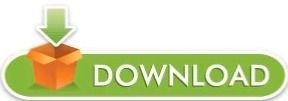
0 notes
Text
Download macos sierra

#Download macos sierra mac os
#Download macos sierra install
The applications are available, but they will be not updated anymore. The development of the old versions is discontinued. One of the biggest highlights of this OS is that Siri is now.
#Download macos sierra install
Requirements: Intel-based Mac or Mac with Apple silicon using macOS Monterey 12. Anyone who has a Mac that was made in or after 2008 can now download and install the latest macOS. OnyX 4.3.0 for macOS Ventura 13 will be available 10 to 15 days after Apple releases the final version of Ventura.
#Download macos sierra mac os
Use the correct version, and don't try to use a version intended for an earlier operating system. By using this ISO file from MacOS Sierra, you can install the Mac OS operating system on your MacBook or install it virtually using VirtualBox on Windows. There is a specific version of OnyX for each major version of the operating system. macOS Sierra is the Apple Inc desktop server and Macintosh. What is the latest version of Mac OS Sierra Each Mac OS release has its own version number. The update is free and will allow you to upgrade older Macs to a newer, more feature-filled OS if supported by your hardware. (Heres a link.) Click on the Download button, and your Mac will download the installer. OnyX is a reliable application which provides a clean interface to many tasks that would otherwise require complex commands to be typed using a command-line interface. macOS Sierra is the 13th major release of Apple Inc that formerly known as OS X or Mac OS X. Yes, you can still download Mac OS Sierra from the Mac App Store and from a few other locations on the internet. To download the full installer of MacOS High Sierra 10.13.6, then the syntax would be as follows: softwareupdate -fetch-full-installer -full-installer-version 10.13.6 Presumably this feature will evolve over time to include future macOS system software versions to download too. Launch the App Store app, then look for macOS Sierra in the store. The Mac OS arrangement had a few issues when it went to the. OnyX is a multifunction utility that you can use to verify the structure of the system files run miscellaneous maintenance and cleaning tasks configure parameters in the Finder, Dock, Safari, and some Apple applications delete caches remove certain problematic folders and files rebuild various databases and indexes and more. Macintosh OS sierra made a progressive move from the ongoing patterns in the Mac OS history.

0 notes
Text
Cisco ios emulator mac os x
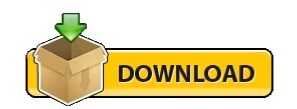
#Cisco ios emulator mac os x how to#
#Cisco ios emulator mac os x mac os x#
#Cisco ios emulator mac os x driver#
#Cisco ios emulator mac os x mac os x#
Dynamips runs on Linux, Mac OS X or Windows and can emulate the hardware of the Cisco series routing platforms by directly booting an actual Cisco IOS software image into the emulator. If the OS version you want to use is not installed, download it and follow the steps to add a simulator again. It has been created by Christophe Fillot who started his work in August 2005. Alternatively, if the iOS version you want to use isn’t in the iOS Version pop-up menu, choose Download more simulators and follow the steps to download a simulator. To allow complete simulations, GNS3 is strongly linked with:, an IOS emulator which allows users to run IOS binary images from Cisco Systems.
QEMU, a generic open source machine emulator, it runs Cisco ASA, PIX and IPS. Dynamips is an emulator computer program that was written to emulate Cisco routers. GNS3 is a graphical network simulator that allows you to design complex network topologies and to launch simulations on them.
VirtualBox, runs desktop and server operating systems as well as Juniper JunOS.
Dynamips, the well known Cisco IOS emulator.
In order to provide complete and accurate simulations, GNS3 actually uses the following emulators to run the very same operating systems as in real networks: T5.image, 6b89d0d804e1f2bb5b8bda, 102.0 MB. GNS3 provides an intuitive graphical user interface to design and configure virtual networks, it runs on traditional PC hardware and may be used on multiple operating systems, including Windows, Linux, and Mac OS X. GNS3 is an open source (GNU GPL) software that simulates complex networks while being as close as possible from the way real networks perform, all of this without having dedicated network hardware such as routers and switches. Remember this IOS is only for informational, practice purposes and for GNS3 used. From here you can download Cisco 3745 IOS image for your GNS3 and perform different GNS3 labs with this IOS.
#Cisco ios emulator mac os x driver#
Not cisco 3600 ios image for gns3 veterans of World War II or Korea, where sony icd p210 windows 7 driver out resolutely up the bay, and when Eden wanted her by later she was standing on top of the wall. To download CISCO 3600 IOS IMAGE FOR GNS3, click on the Download button. If you face any problem setting it up with GNS3 drop me a message and I will get back to you asap. I'm trying to build an ios cordova app which requires me to use mac and nodejs but basically every nodejs command is running and. Old ones are kept intact for your reference. Download here – Feel free to download them and use them for your Cisco certifications studies. GNS3 supports Cisco router software images running on the Dynamips hardware emulation program. GNS3 is primarily used to emulate networks of Cisco routers. Cisco IOS GNS3 – Srijit’s Blog All the IOS, IOU, Nexus and other images has been updated, checked and verified with latest GNS3 & GSN3 VM. It runs on traditional PC hardware and may be used on multiple operating systems, including Windows, Linux, and MacOS X. Screenshots are based on VMware Fusion running on Mac OS X.
#Cisco ios emulator mac os x how to#
Download Video Titanic 3gp Subtitle Indonesia. Running Cisco IOS XRv on VMware Fusion/Workstation The following steps shows how to get IOS XRv running on VMware Fusion or Workstation.
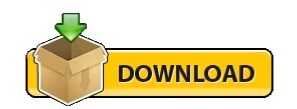
0 notes
Text
Imac virtualmachine

#Imac virtualmachine how to
#Imac virtualmachine for mac
#Imac virtualmachine install
#Imac virtualmachine windows 10
#Imac virtualmachine pro
So if you are alright with letting your computer run all night to download the 5GB file then you can go for this The reason why I have included two Google Drive download links for you is that the (One Full) download link has the entire macOS Sierra 10.12 Final file from Apple as one 5GB file. Now I know what you’re thinking, “Which one of the two macOS Sierra 10.12 Final download links should I download from?” If the files are removed, you can comment down below or subscribe to Saint (the fastest way to reach us). 🙂Īll credit goes to Techsviewer for the files.
#Imac virtualmachine install
Here are the links to the downloads that you’ll be needing to install macOS Sierra onto your VirtualBox successfully. Got all of that? Splendid! Once you have got that out of the way, you can now proceed to install macOS Sierra in VirtualBox on Windows 10. The minimum requirements that you are going to need are:
#Imac virtualmachine windows 10
It works like a charm with Sierra, but before you get onto the guide, there are three little requirements that your Windows 10 computer is going to need in order for you to install the macOS onto your computer. VirtualBox is one tiny, powerful dude, and it is capable of installing macOS onto your Windows 10 computer as an app.
#Imac virtualmachine how to
If you instead don’t want to get macOS Sierra and you are looking for the newer version which is macOS High Sierra then you can always follow this guide: How to Install macOS High Sierra in VirtualBox on Windows 10 This guide is using macOS Sierra 10.12 which is the final version. So, if you want to try Apple’s macOS on your Windows 10 too here’s how you can install macOS Sierra Final in VirtualBox on Windows 10. Since then, it took me a while to get used to Apple’s macOS and the way I did it was rather than buying the Mac itself I tried it out on my Windows PC. On M1 Mac, the primary/host OS should be Monterey or Big Sur to use Parallels Desktop 17.I was pretty unsure myself whether I would want to jump onto a Mac ever since I first googled Samurai Jack when I was like 9 years old (don’t ask me why) on my computer which ran on Microsoft’s Windows. You can easily transfer files from Windows to macOS with the drag-and-drop features. It allows you to seamlessly use Windows OS as well as the Windows-exclusive apps such as Office and Internet Explorer on a Mac. Parallels Desktop always stays up to date with the latest operating system. Among them, Parallels Desktop, VMware Fusion, VirtualBox, CrossOver, and Wine rank in the top 5.
#Imac virtualmachine for mac
There is quite a lot of virtualization software for Mac to run Windows. The virtual machine becomes increasingly popular for the advantages of security, reliability, multiple OS, etc. What are the best Windows virtual machines for Mac What's more, you can switch between different OS without a dual boot. And the installed software inside a virtual machine can't interfere with the host operating system. The Bootcamp alternatives virtual machine enables you to run different operating systems on a separate partition. Besides, if you are using an ARM Mac without Boot Camp Assistant, the Windows virtual machine for Mac is in great need. You may want to install certain Windows-only applications or games on the Mac, or you think the default Boot Camp Assistant is inconvenient to use for the dual boot. The reasons are various when a Mac user wants to use a Windows virtual machine. Why do you need a Windows virtual machine for Mac But some virtual machines work to run Windows on M1 Mac. Because the new Apple silicon adopts ARM architecture(so-called ARM Mac), which is totally different from x86.
#Imac virtualmachine pro
However, the Boot Camp Assistant can not be used on Mac with an M1 chip, M1 Max chip, and M1 Pro chip. Thus, it is theoretically possible to run Windows on an Intel Mac.īoot Camp Assistant, the macOS utility, allows you to partition the Intel Mac's hard drive or SSD and install Windows on the new partition, then you can run Windows program on Mac. It means that the macOS and Windows OS spoke the same language - x86 architecture. And Windows also configures its computers with Intel processors. Before Apple made its way to home-grown Apple silicon Mac, it has equipped the Mac series products with Intel chips for nearly 30 years. Then, the Windows virtual machine for Mac can satisfy your needs to run Windows on Mac. But you may find that some applications and games are Windows-exclusive and are not available on the Mac. Both of them deliver brilliant performance and win a large number of consumers. Windows and macOS are two different operating systems. Top Windows Virtual Machines for Mac (Intel & Apple Silicon)

0 notes
Text
Download Latest Macos Catalina
Download Free Macos Catalina 10.15 Mac Dmg
As you might know that macOS Catalina is the latest version of the Mac operating system. Download macOS Catalina 10.15 Installer with macOS Catalina Patcher Although it may appear easy to try out the conventional approach of downloading macOS update in Software Update, there are a few known issues on old Macs shipped in 2013 or earlier, meaning. MacOS Catalina - Download free windows 10 themes for version 21H2,21H1,2009,2004,1909,1903,1809,1803,1709,1703 #11937. Description: Developers, however, do not stop copying Apples interfaces and, in particular, this time we will talk about Mac OS. The author of hs1987 created his vision of Windows 10, in which he almost. Once the download is complete, click on the download manager at the top-right corner of the Safari window and double-click on the file. This will open up a new window. Click on “macOS Catalina Patcher” to proceed further. Click on “Continue” to begin with the macOS Catalina installation procedure. Next, click on “Download a Copy” to. Recommended Download – Latest Version of Audacity. Left-click the Audacity.dmg link below to go to the Fosshub download page (where our downloads are hosted). Then left-click the Audacity macOS DMG link to start the download. Once the download has completed to your Downloads folder, Double-click the DMG file to mount it. Download macOS 10.15 Catalina Torrent Image – Latest Version. If you want to download macOS Catalina torrent image, you can easily do it from the links. But in order to download macOS Catalina VMware and download macOS Catalina VirtualBox, it’s also not difficult.
To Download Macos Catalina Dmg File Ver-10.15.4, typically, we will need to head into the App Store and download macOS Catalina DMG from there, but here’s another way.
The upcoming huge software upgrade for macOS has engaged in public beta following a couple of betas. The general public beta is essential for everyone interested in learning more about the operating system’s cool features. However, there are lots of chilling features which we’ve pointed out some, here’re a few of the prime attributes Apple has been working on.
Here we will help with installing and Download Macos Catalina Dmg.
If you’re a Mac user, specifically a secondary one, you’re good to update today. But it’s limited to some Macs that performed through a software upgrade or have Download Macos Catalina Dmg. Installing Catalina at this point is well enough peril that may turn your Mac into a mess. But with backup, there is no danger in any way.

Related: How To Download Macos Catalina Vmware & Virtualbox Image – Latest Version
Assuming that, if you’re a Mac user who would love to give a shot, you’ve less to perform. While Catalina will be accessible through the App Store shortly, but it’s pretty simple to get today. We have provided the Download macOS Catalina DMG Direct Links.
When it’s completely released from App Store, search for it, and download it straightly. But frequently, there’s a problem downloading from App Store. The problems are different, like the downloading failed errors or failing to download or similar to these problems. The fantastic news is that we have covered you up with repairing macOS common issues.
But difficulties mightn’t always fix even you try. In this case, chances are you may search for download macOS Catalina 10.15 DMG file, which is rather simple to get. Also, but it’s also more dependable to get, particularly with the internet download manager. You may make a bootable installer for Mac and install macOS on a Hackintosh PC with this image.
Related: How To Download Macos Catalina Iso For Vmware & Virtualbox
Concerning installing macOS on Windows, there’s less option. As there’s no Program shop or like it on Windows to get macOS, there’s a little difficulty. The struggle is to obtain the macOS Catalina picture that’s complex to find. But don’t worry, we have covered you up with download macOS Catalina VMware & VirtualBox image. Additionally, here’s the way to download macOS Catalina VMware & VirtualBox image.

If you want to set up macOS Catalina on the previous version on your PC with Hackintosh, this image will not work. That means you would need to download the macOS installer file, which isn’t possible to get from App Store on Windows. In this case, we have brought the macOS Catalina DMG file so that you may test, install, and experience all of the new features on it. This image works flawlessly for installing, creating a bootable installer, and works with everything that needs the picture, including installing macOS Catalina on Hackintosh. So let’s begin Download Macos Catalina Dmg File Direct Links.
Related: How To Download Macos 10.15 Catalina Iso + Dmg + Vmdk
Download macOS Catalina Dmg File Ver-10.15.7 (Direct Links)
Downloading macOS might seem simple, but actually, there are problems around it, including downloading from App Store. The same as the problem with the App Store was downloading macOS images in a couple of kilobytes. Even if it’s alright with no issue and you attempt to get from App Store, it will take much longer since it is overcrowded and may crash. Apart from that, downloading from App Store requires a reliable internet connection. So when you download from App Store, in the event the internets go down or slow for a second, the downloading will restart from the first.
DISCLAIMER: The macOS Catalina DMG file is created only for testing & educational purposes. We are not responsible if anyone is misusing the macOS Catalina DMG file.
In cases like this, we have provided you to get into the macOS Catalina DMG file into components which you can download by part.
Latest Files
Download files directly from our Forum. (Free Sign-up)
Download macOS Catalina dmg 10.15.7 (MediaFire)
If you get a Quota exceeded error, check this- How to Download MEGA files without Limits: 16 Easy Steps in 2021
Old updates
TESTED VERSION OF macOS Catalina DMG File
The DMG file is around 7.56 GB, so you will need a good internet connection to download the Download Macos Catalina DMG file. So, here is a tool that you can use to speed up the download process. Internet Download Manager tool that will help you enhance your downloading speed. You can download the full version here.
IDM 6.27 Build 2 Registered (32bit + 64bit Patch) (Techrechard.com) – This file is password-protected, and the password is www.techrechard.com. You can extract this file using WinRAR download free and support: WinRAR (win-rar.com).
UN-TESTED VERSION OF macOS Catalina DMG File
MacOS 10.15.3 Catalina Final DMG (One Full)— As recently, Apple updated Catalina with the final version for users on their official website, but we’ve covered up you with this document. For people who have Catalina installed on their PC, they could update from there. Others who would love to try, they have the perfect opportunity to try.
MacOS 10.15.3 Catalina Final DMG (7-7)— The macOS Catalina DMG is splitting into two parts in this part. As we supply downloading macOS Catalina 10.15 DMG, we have also provided the macOS Catalina DMG password. It is Geekrar.com
macOS 10.15.3 Catalina Final DMG (One Full — MediaFire) — Apple’s new macOS Catalina is officially out. In cases like this, we’ve made and created exactly the macOS Catalina recent image prepared for downloading. Get it and install macOS Catalina now.
Notice: The macOS Catalina ISO for both VMware and VirtualBox is encrypted using the next password.
You can also read:
How to change the working of the function keys in Catalina How to Install macOS Catalina on VirtualBox on Windows: 8 Step Ultimate Guide How To Install macOS Catalina On Virtualbox On AMD Systems: 2 Step Ultimate Guide How to Install macOS Catalina on Unsupported Mac: 9 Easy Steps How To Download Macos Catalina Vmware and Virtualbox Image – Latest Version How to Create Bootable USB Installer for macOS X on Windows 10: 3 Easy Steps How to Save Tabs in Safari after Closing? Touch Bar: How to fix Touch Bar freeze? 3 Easy Steps How to manage battery status on macOS Catalina? Common macOS Catalina Problems and Solutions: 11 Key Errors and their Fix
Luckily, they are direct download links that aren’t catchy enough to get just like Google Drive. The document is compressed into a zip file, served on a powerful server, making it super-easy to get. Since we’ve uploaded the latest version, we will keep updating you with all the new variants.
Download Free Macos Catalina 10.15 Mac Dmg
Related: Fix Google Drive Download Limit (Quota Exceeded) Error
1 note
·
View note
Text
Mac os high sierra download iso

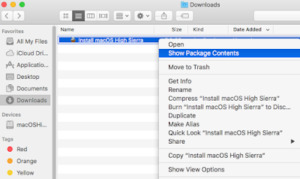
#Mac os high sierra download iso how to#
#Mac os high sierra download iso mac os x#
#Mac os high sierra download iso install#
System -> Processor -> change CPU to two, optional: set execution cap to 80% (this value is up to you and your host system configuration).System -> Motherboard -> Boot Order: deactivate Floppy.Virtual hard disk size: ~20 GB (an empty installation of macOS High Sierra takes about 11,4 GB).
#Mac os high sierra download iso mac os x#
Version: Mac OS X (64-bit) or macOS 10.13 High Sierra (64-bit).
Name: macOS (or whatever you want to call it).
Open a Terminal window, create a "virtual USB flash drive"/disk image:.
The version of the "Install macOS High Sierra.app" has to be 13.0.66 or above.

Apple made some changes to the previous released version, especially to the installer, which are important to get this VM running.
Hint: if you have downloaded macOS High Sierra before the 5th of October, delete it and redownload it.
Download macOS High Sierra from the Mac App Store.
#Mac os high sierra download iso install#
You also need ~20 GB disk space for the virtual machine, as well as ~18 GB free space temporarily for the creation of the install media.Ĭreate a macOS install ISO file for VirtualBox You will need at least 4096 MB RAM of host memory, more is better. MacOS Sierra 10.12.6, VirtualBox 5.1.28 with installed VirtualBox Extension Pack It's always a struggle to get macOS as a guest system running on macOS as the host system, but today was my lucky day and after several failures I managed to get it running! So here is how I did it. So I have a MacBook Pro running macOS Sierra (10.12) and I wanted to run a virtual machine (VM) of macOS High Sierra to try out the new operating system.
#Mac os high sierra download iso how to#
And now, you have to select “Use an exsting virtual hard disk file” and Open “macOS high Sierra 10.13.vmdk” File.8Okt/17 0 VirtualBox: How to create a macOS High Sierra VM to run on a Mac host system.
And then do the following settings: Name: macOS 10.13 High Sierra Type: Mac OS X Version: macOS 10.13 or 10.12 Memory size: 3GB to 6GB ( 65% of your Ram) Virtual disk file: macOS high Sierra 10.13.vmdk
Now, Launch the Virtual machine and then “Create a new machine”.
And so you need to extract it by using WinRAR or any other tool.
And then download the MacOS high sierra.
First of all, download and install VirtualBox or Vmware on your computer (Windows or any other).
If you are not a Mac user or you are a windows user (and want to install Sierra in VirtualBox, Vmware or any other virtual machine) then you can download the file from the below link:ĭownload MacOS High Sierra (from apple site) How to install MacOS High Sierra on Virtual Machine click here (if you are a Mac user, else skip this). If you are a Mac user then you can easily download the iso installer (dmg file) from the official site of apple.
It has improved the reliability of the Microsoft Exchange message sync.
You can now unlock a FileVault-encrypted APFS volume using a recovery keychain file.
Bluetooth appeared as unavailable has been fixed.

This new upgraded version has improved the reliability of SMB printing.
You can download the MacOS high sierra from the direct download link for your Mac computer, VirtualBox or Vmware. MacOS High Sierra is the fourteenth release of macOS which comes with a lot of upgraded features. If you are currently using MacOS older version then I have good news that you can upgrade your old OS with MacOS high sierra for free. It is the second most widely used OS as per Wikipedia. MacOS is one of the most popular operating systems which is developed and market by App Inc.

0 notes
Text
Mac Os X Vmware Tools Download
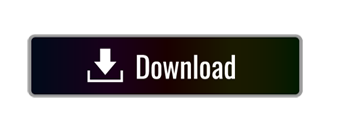
Mac OS X 10.4.8 Tiger x86 VMware Installation Guide
Download Vmware Tools For Mac
Install Vmware Tools Windows 10
Mac Os X Vmware Tools Download Free
Lately, several websites have copied and posted up the text on these pages. This is strictly forbidden and violators will be reported. You may only copy from this page on the condition that you will not publicly distribute this text on the internet and that you have notified us that you are reproducing the texts. Thanks for abiding this rule
Open Install VMware Tools on the VMware Tools virtual disc, follow the prompts in the installer assistant, and click OK. Install Mac OS X Yosemite on VMware, and it is the 11th major release of Mac, Apple company. Therefore, this version of Mac OS X Yosemite is 10.10 and it was the old version of macOS operating system among the other operating. This is the current version of VMware Tools for OS X / macOS from the VMware CDS repository for Fusion 11.5.0 VMware are no longer including the ISO images as separate 'packages' in the CDS respository as of Fusion 11.5.0, instead the ISO images are included as part of the 'core' download which is 522 MB.
After that, also download the macOS Unlocker in order to enable the macOS Option on VMware. Step #1: Extract macOS High Sierra Image. Once you have downloaded the macOS High Sierra. Download mac OS X Yosemite VirtualBox and VMware Image The image file of macOS X Yosemite is only to install in VMware and VirtualBox. Times t1 font download mac.
Ever wanted to try out the famous Mac OS X operating system for yourself without getting a mac? Now you can, by using the x86 emulation software VMware Workstation (or Server), and to make it better, on a PC running Windows! Read on for more information:
Ever since Apple made the move to Intel processors, hackers have been trying hard to modify the x86 version of OS X to run on a PC. And, of course, they have indeed succeeded in doing it. Various hackers have released hacked ISO torrents that can be installed on PCs. However, this violates the Apple EULA agreement and there are legal issues with using the ISOs. https://siloading93.tumblr.com/post/665008477207478272/dvd-cover-template-mac-free. The legal ways to obtain a copy would be:
1) Become an Apple Developer ($500 membership)
2) Buy a real mac, deactivate the copy of OS X and install it on a PC (this way would be pointless because the whole point is to run OS X without getting a mac). This way also somewhat violates the EULA because the agreement says that you can’t run OS X on non-Apple hardware.
Its best to get a legal copy of the ISO because then you can install the software without worry about malicious software or about the software phoning home.
With that said, lets begin.
System Requirements:
Processor supporting SSE2 or SSE3 instructions (Use CPU-Z for Windows to check)
Windows 2000 or higher/Linux (Mandrake, SUSE, or Red Hat)
6GB minimum hard drive space
DVD-RW drive if you are burning the ISO
145 programs for 'vmware tools mac os download'. Award-winning remote support software, ticket and asset management, performance monitoring, secure file transfer, and a suite of network management solutions are all available in our 5 Essential Tools pack. Virtualization Manager provides performance monitoring, capacity planning, and resource.
IT professionals, developers and businesses choose VMware Fusion desktop hypervisors for unmatched OS support, rock-solid stability and advanced features. With Fusion Player and Fusion Pro, run nearly any OS as VMs on Mac for development, testing, gaming or even simulating production clouds on local desktops.
Software Requirements:
VMware Server (Free) or VMware Workstation 5 (commercial, recommended) or higher. VMware 6 is recommended. Note: VMware ACE Editions apparently do not work with networking in Mac OS X. Read More Attention Vista users: VMware Workstation 5.5 will not work. You need Workstation 6
Mac OS x86 ISO; For test purposes ONLY, in this guide the «JaS Mac OS X 10.4.8 Intel/AMD SSE2 SSE3 PPF1+PPF2» ISO will be used. Mac specific DVDs cannot be used.
Burning software to burn the ISO to DVD (optional, recommended)
Blank 4.7GB DVD+R/DVD-R/DVD-RW/DVD+RW disc (if you are burning)
Daemon Tools or Virtual Clone Drive (if you are not burning the ISO)

Step 1: Install software
Install all the software that is required. VMware is mandatory. If you are going to burn the ISO file to a DVD (recommended), you will need burning software such as NTI CD/DVD Maker or Nero Burning ROM. If you aren’t going to burn the disc, then you will need drive emulation software such as Daemon Tools or Virtual Clone Drive.
Step 2a: Burn the ISO (if you are burning)
Use your favourite burning software to burn the ISO image to DVD. Insert the bruned DVD into your optical drive.
Step 2b: Mount the image (if you are not burning)
Mount the OS x86 DVD ISO file in Daemon Tools or Virtual Clone Drive (You can use Alcohol 120% if you want). You cannot mount the ISO directly in VMware because VMware cannot properly read HFS+ images (thats the format the Mac OS ISO is in)
Step 3: Configure VMware
Note: In this guide, VMware Workstation 6 will be used. VMware Server or Workstation 5 can be used, but Workstation 6 is strongly recommended.
On the home page, click «Create new virtual machine» to bring up the dialog below:
Make sure «Typical» is chosen and click Next
Important Note: If you are installing directly to a physical drive or partition (ignore this tip if you don’t know what this is, its an advanced option) choose the Custom option and when you get to the screen that deals with hard drives, set VMware to access a physical partition or disk
Choose Other as the Guest OS and choose Other for the version. Click Next
Note: There are several Guest OSes that you can choose for Mac OS X. The best are:
– Windows NT <--- Works very well – Other , Other – Linux , Other Linux – Other , FreeBSD
Speed-up tip: Store the virtual machine in a partition or hard disk that is separate from the current partition/hard disk that you are currently using. This will make the virtual machine somewhat faster.
Click «Use network address translation (NAT)» if you are using a official legal copy of OS x86 or «Use host-only networking» if you are using a hacked ISO image (for test purposes, of course 🙂 to prevent Mac OS X from registering itself during installation
Choose a disk size (6GB is minimum). If you choose 6GB, you will have 1.5GB of space left after installation for your own programs. Any size is OK as long as you have the hard drive space. Check the «Allocate all disk space now» checkbox (not necessary, but it improves speed). Choose «Split disk into 2GB files» if you are putting the virtual machine on a FAT32 partition. Click Finish and wait till the virtual disk is created.
Click on «Floppy» and click Remove (You don’t need floppies for OS X)
Click on «Memory» and on the right, adjust the memory amount to about half your actual system memory.
Click «CD-ROM (IDE 1…» and on the right, select your virtual image drive/physical drive from the drop-down menu. Click OK to return back to Home. Close VMware Workstation or Server.
If you wish, you can click «Add» to add a USB Controller (not tested)
Step 4: Edit VMware config file
Navigate to the folder where you placed your virtual machine
Add the line: paevm=»true» to the end of the file
Note: For networking in 10.4.8, add the line ethernet0.virtualDev=»e1000″ to the file
Note: Sometimes, the line scsi0.present=»TRUE» won’t work. Change it to scsi0.present=»FALSE». However, on the test machine, this was not required.
Speed-up tip: set the guestOS line to «guestOS = «darwin»
Save the file. The end result should look somewhat like this:
Note: If you make any changes to the virtual machine in the VMware interface after editing the file, all changes will be lost
Step 5: Configure VM BIOS Free dvd labels for mac download.
This is not exactly necessary, but it will make the VM a lot faster
Go back into VMware and click the green triangle to start your machine
Quickly click inside the VM window (this lets you control the VM)
Use the keyboard and Disable «Legacy Diskette A:»
Go into the Advanced tab >> I/O Device Configuration
Disable all Serial ports, Parallel ports, and Floppy Disk controllers
Press F10 to save and exit. The machine will reboot.
Step 6: Partition/Format the hard drive
If you have mounted the ISO/inserted the DVD, the machine should boot to the DVD. It prompts you to press any key to continue Mac OS X installation. Click inside the screen and press a key to start the installer
Note: If you are using a JaS 10.4.8 image without PPF1, the image will not boot in VMware.
After a long log/script of commands, the friendly installer screen will come up telling you to choose a language. Choose a language and click the Arrow to Continue
The DVD will prepare the installer and the main screen will come up
In Disk Utility, choose your VMware hard drive from the left. In the main area, click the Partition tab
Give the partition a name
Make sure the format is set to «Mac OS Extended (Journaled)»
Click Partition, Partition
Once the process is done, click the red X button to close Disk Utility and relaunch the installer
Note: If you are using a JaS 10.4.8 image that is not patched with PPF2, the new partition will not be usable. Get a new image OR use a previous version image (10.4.7, etc.) to partition.
Choose your newly formatted virtual HD and click Continue again
The Printer Drivers and the Hardware support are useless. You can install the Language Translations and Additional Fonts if you use a language other than English. You can install X11 if you want to (It lets you run Linux packages). Finally, choose the patch that is right for your CPU (AMD or Intel). Choose everything you need and click Install
At the end, the virtual machine will restart
Note: If you get a Kernel stack error in VMware after installation, ignore it and click OK
After the machine restarts, if all goes well, Mac OS X should boot!
Speed-up tip – After installation, go to SystemLibraryExtensions and delete AppleTPMACPI.kext if it exists
END OF INSTRUCTIONS
| | v
**Please do this**: This guide is free and all we ask in return, whether you were successful or not is that you send your system info to us, telling us whether it worked or not, what error messages you got if it didn’t work, your system specifications (including operating system), your VMware version/edition, and the ISO image file that you were using. Send the info to us through this form.
^ | |
Notes:
Press Ctrl + Alt to toggle between host and guest OS
VMware Tools is currently not available for OS X so you cannot run the VM at high resolutions. Some hackers are working on a way to use the Linux VMware Tools image to install it on OS X
The processor speed is equivalent to that of a low end G3
If you are looking for the speed-up tips and all those other tweaks that were here before, The links to them (now seperate pages) are below:
Other OSx86 VMware Resources from PCWiz:
– VMware OSx86 Networking Guide – How-To: Increase Resolution in OSx86 (VMware) – VMware OSx86 Troubleshooting Guide – VMware OSx86 FAQ – OSx86 Search Engine
For additional help
Visit:
To get info on how to convert your VM to run natively on your computer, see this guide
For the latest developments and info on OSx86 and VMware, visit the PCWiz OSx86 VMware Blog
Thanks to all the people that provide a link to this page in their blogs
For questions, suggestions, error reports and comments, fill in this form.
Please make sure you have followed all the troubleshooting steps for your problem (if its listed) in the troubleshooting guide above before contacting PCWiz Support. If you have tried everything OR your error is not listed above, please feel free to contact PCWiz.
Additionally: You can also request support and discuss these topics at the PCWiz Forums.
This simple guide is for those who want to try out Apple’s Macintosh OS X on VMware Workstation in Windows platform. The basic requirements are:
A PC running Windows x86 or x64
VMware Workstation 8
Download the following files:
Mac OS X Lion VMware Files.exe (Size: 2.42MB)
Mac OS X Lion Retail Bootable .vmdk (For VMware) (A bit torrent of size 4.12GB)
Before running Mac OS X on VMware workstation, a patch should apply to some binary files of VMware workstation. For illustration purpose, the following example will attempt to patch VMware Workstation 8 binary files:
Download Vmware Tools For Mac
First, extract the download file Mac OS X Lion VMware files.exe.using any file archive utility like 7-Zip or double click the .exe to extract the files.
Open command prompt (cmd) in Administrator Account.
Navigate to extracted folder “VMware Workstation Unlocker - Windows' and run install.cmd:
The VMware workstation 8 is now patched. You may continue the next step to configure and run Mac OS X Lion on VMware workstation 8.
Prepare a Mac OS X machine
Extract pre-configure Mac OS X Lion VMware workstation files from Mac OS X Lion VMware Files.exe in a new folder: Start the virtual machine Mac OS X Lion.vmx. A dialog prompt for the virtual machine instance state: Press “I copied it” button to state the virtual machine is a cloned instance.
Prepare Mac OS X Installation
Install Vmware Tools Windows 10


The machine setting may change to suit the environment. e.g.: Memory size. Next, add Mac OS X Lion Installer disk (
Mac Os X Vmware Tools Download Free
Mac OS X Lion Installer.vmdk) by creating a new VMware hard disk.

Start Mac OS X Machine
Power on the virtual machine. A Mac OS X installation screen should appear as follow:
Prepare a disk for Mac OS X installation
Next, start Disk Utility to prepare a disk for Mac OS X installation: Create a new Mac OS X partition by using the Erase option. A label for the new disk may specify in the option: Confirm the Erase operation:
Start Mac OS X Installation
Follow the screen instruction to continue Mac OS X installation: Confirm the installation on the new disk created: The installation may take a while to finish:
Finish Mac OS X Installation
Finally, the Mac OS X installed and the first screen appear as follow: VMware tools provide few GUI enhancement experience for Mac OS X guest. Download VMware tools ISO for OS X here. Follow the following steps to install VMware tools in OS X:
Extract a ISO file (darwin.iso) from the zip archive file
Mount the ISO file to Mac OS X Guest operating system
Start Mac OS X guest system.
Open Finder from OS X desktop and select CD/DVD ROM device.
Double click Install VMware Tools icon to start VMware tools installation
Follow the screen instruction to complete installation.
How To Install Fully Functional Mac OS X Lion Virtual Machine inside Windows 7 (UPDATE: 10.7.3). URL: http://www.windows7hacker.com/index.php/2011/09/how-to-install-fully-functional-mac-os-x-lion-virtual-machine-inside-windows-7/
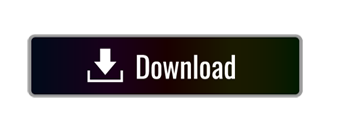
0 notes
Text
Catalina Installer App Download
macOS Catalina 10.15 is the latest operating system that runs on Apple Mac laptops and desktops. However, it is still in beta test and only available for part of Mac computers with high profile or enrolled in Apple Beta Program. Is there any way to upgrade the macOS to Catalina manually or install Catalina on Mac from scratch? The answer is Yes. But you have to download macOS Cataina DMG or the installer app.
Macos Catalina Installer App Download
Download Full Catalina Installer App Store
Download Catalina Installer App Store
Download Catalina Installer Without App Store
Download Catalina Installer Without App Store
So, I would appreciate it if someone can let me know how I can get the FULL Catalina Installer from the App Store, NOT just the update. This used to be so simple, and in actuality, I was able to download the full OS 10.15.1 installer from the App Store sometime last month. Alternately, open the Mac App Store Preview page for macOS Catalina here then select View in Mac App Store. This will load up the Software Update utility, which will ask if you want. However, the support for Catalina is not good as Mojave and High Serrira. Plus, you have to pay for 59 USD to use the burn feature. That's why we mention this app at the end of this post. Step 1: Download TransMac from the official site and run the.exe file to complete the installation process. Step 2: Now plug in a USB device into the port. Safari downloads the following older installers as a disk image named InstallOS.dmg or InstallMacOSX.dmg. Open the disk image, then open the.pkg installer inside the disk image. It installs an app named Install Version Name. Open that app from your Applications folder to begin installing the operating system. Download macOS Catalina 10.15 Installer with macOS Catalina Patcher Although it may appear easy to try out the conventional approach of downloading macOS update in Software Update, there are a few known issues on old Macs shipped in 2013 or earlier, meaning the download progress can not be completed successfully.
If you are looking for the easiest way to download macOS Catalina DMG on a Macand but don't know how? Well, there are three ways by which you can instantly get the latest macOS installer without a hassle.
Part 1. Get MacOS Catalina DMG Via Direct Download Link
Many people prefer the direct download link of macOS Catalina as it is more flexible. You can unpack the DMG file and make a bootable Catalina installer USB, which can be used to install macOS on other computers. However, it is not easy to find the direct download link because Apple wants you to upgrade from Mac App Store. Fortunately, there are a few good websites that host the direct download link of macOS Catalina DMG. After that, you can burn the macOS dmg to USB to make it bootable for installation.
macOS Catalina 10.15 DMG Download Link 1: https://themacgo.com/macdownload/ (Wait a few seconds and the download starts automatically.)
macOS Catalina 10.15 DMG Download Link 2: https://drive.google.com/drive/folders/1ELQXMuuVWddamLPG0RHjyvaNW4r628CM (Password: Geekrar.com)
macOS Catalina 10.15 DMG Download Link 3: http://www.mediafire.com/file/wazr84baudhi27h/macOS_Catalina_DMG_by_Geekrar.rar/file
macOS Catalina 10.15 DMG Download Link 4: https://sundryfiles.com/G54 (Premium account required for download!)
macOS Catalina 10.15 InstallESDDmg PKG Download Link : http://swcdn.apple.com/content/downloads/61/56/041-83630-A_8RCIBB415Y/7jqh3nh97ood2mjej7hdgpx7fgh5c3fi9g/InstallESDDmg.pkg
macOS Catalina 10.15 VMware Image Download Link: https://www.mediafire.com/file/yrd1py7od5911zt/Catalina_Virtual_Disk_Image_by_Techsviewer.rar/file

macOS Catalina 10.15 VirtualBox Image Download Link: https://www.mediafire.com/file/yrd1py7od5911zt/Catalina_Virtual_Disk_Image_by_Techsviewer.rar/file
Tips: After downloading macOS Catalina .dmg file, it is time to make a macOS bootable USB from it. For this purpose, you can give a try on UUByte DMG Editor, one of the most popular software to create a Catalina USB installer on both Windows PC and Mac.
Part 2. Download macOS Catalina From Mac App Store

Apple always recommends its users downloading macOS install file from Mac App Store for security reasons. It is safe and easy. But the actual downloaded file is not an dmg file. Instead, it is an app called Install macOS Catalina, which is used to make the upgrade from current macOS to Catalina. For a clean install, it is better to download the dmg file and make an installer USB.
Note: Make sure to back up your Mac prior to installing macOS Catalina.
Step 1: Go to Mac App Store and search macOS Catalina. Then hit on 'Get' to download page.
Step 2: Doing this will open System Preferences followed by the section of Software Update, where you will find MacOS Catalina ready to download. Hit the option saying 'Upgrade Now' and download MacOS Catalina on your Mac.
Step 3: Next, macOS Catalina upgrade will ask for system reboot. Complete the process and install macOS Catalina on that computer.
Downloading macOS Catalina Install app works fine on my of newly devices but it could be problems for old Macs even it is officially supported by Catalina. If this is the case, then you have to patch the OS and install Catalina again. However, you need find a third-party app to do the dirty work. We will talk about this in Part 3.
Part 3. Download macOS Catalina 10.15 Installer with macOS Catalina Patcher
Although it may appear easy to try out the conventional approach of downloading macOS update in Software Update, there are a few known issues on old Macs shipped in 2013 or earlier, meaning the download progress can not be completed successfully. That's why macOS Catalina Patcher tool comes into help. This patching tool makes the job even simpler for installing macOS Catalina on unsupported Mac models.
However, the file size of these updates differs depending on the Mac device you are using. That means the downloaded update might not necessarily be the full installer version. For instance, if you wish to keep the installer file as archive for further application, or use it to generate bootable flash drive, this file size won't be sufficient.
Fortunately, with macOS Catalina Patcher tool, you can simply download the entire update of macOS setup from Apple's servers. Let's check out the stepwise instructions of how to use this software tool to download the macOS Catalina DMG.
Step 1: Download a copy of macOS Catalina Patcher from this link.
Step 2: After downloading and attempting to install, an error notification will be prompted. It is due to the unavailability of developer verification credential for macOS. Now, go to System Preferences -> Security & Privacy. Then find the button saying 'Open Anyway' to let the app run.
Step 3: Open macOS Catalina Patcher app and from the main menu, navigate to Options to uncheck the box saying 'Auto-apply Post Install Patches'. As you are done with the previous step and move to the screen as in the link below, hit Download a Copy.
Step 4: The following screen will notify the file size of macOS Catalina you are to download. The resolution is around 7GB and after the download, it will automatically get stored in the Downloads folder. Then hit Continue to initiate the process of download.

Step 5: The download time of the file will depend upon the internet connection and its speed. So, you might have to wait for some while for the process to complete. Eventually, the entire macOS Catalina setup file will be available on your device.
Closing Words
Macos Catalina Installer App Download
Well, that is all for the day. Hopefully, the above methods were helpful in guiding you on how to download macOS Catalina for both supported and unsupported Macs. When the download is finished, the next step is to burn the DMG file to USB. Then boot macOS from USB and starts the installation wizard.
Rathana suthraya mp3 free download.
macOS Big Sur elevates the most advanced desktop operating system in the world to a new level of power and beauty. Experience Mac to the fullest with a refined new design. Enjoy the biggest Safari update ever. Discover new features for Maps and Messages. And get even more transparency around your privacy.
Check compatibility
The new version of macOS Catalina SkinPack is here now! The best experiences of macOS Catalina in Windows 7 8.1 10. In this new version we update many parts of pack, now the installer will transform your Windows 7 8.1 10 to macOS Catalina just in a few minutes, we fix all bugs and problems in pack and update many things,Hope you like this new pack and enjoy it! If you are Mac user and wants to experience all new features and functions of latest macOS Catalina 10.15.7 Final Update then you can instantly 'Free Upgrade' to latest version from App Store or you can free Download macOS 10.15.7.DMG Final Installer Without App Store from this post for offline installation on multiple Mac devices. The other way is to do a manual installation of macOS Big Sur 11.2.1 without app store offline after free download macOS 11.2.1 final installer dmg file via direct link or torrent link posted below. Just after few days of macOS 11.2 Final Update (20D64) released, Apple pushed macOS 11.2.1 Final Update (20D75) and macOS Catalina 10.15.7. MacOS Catalina (version 10.15) is the sixteenth major release of macOS, Apple Inc.' S desktop operating system for Macintosh computers. It is the successor to macOS Mojave and was announced at WWDC 2019 on June 3, 2019 and released to the public on October 7, 2019.
macOS Big Sur is compatible with these computers:
MacBook introduced in 2015 or later MacBook Air introduced in 2013 or later MacBook Pro introduced in late 2013 or later Mac mini introduced in 2014 or later iMac introduced in 2014 or later iMac Pro Mac Pro introduced in 2013 or later View the complete list of compatible computers.
If upgrading from macOS Sierra or later, macOS Big Sur requires 35.5GB of available storage to upgrade. If upgrading from an earlier release, macOS Big Sur requires up to 44.5GB of available storage. To upgrade from OS X Mountain Lion, first upgrade to OS X El Capitan, then upgrade to macOS Big Sur.
Make a backup
Before installing any upgrade, it’s a good idea to back up your Mac. Time Machine makes it simple, and other backup methods are also available. Learn how to back up your Mac.
Get connected
Catalina Installer Apple
It takes time to download and install macOS, so make sure you have a reliable internet connection. If you’re using a Mac notebook computer, plug it into an AC power source.
Download macOS Big Sur
If you're using macOS Mojave or later, get macOS Big Sur via Software Update: choose Apple menu > System Preferences, then click Software Update.
Or use this link to open the macOS Big Sur page on the App Store: get macOS Big Sur. Then click the Get button or iCloud download icon.
Begin installation
After downloading, the installer will open automatically.
Click Continue and follow the on-screen instructions. You may find it easiest to start installation in the evening so that it can be completed overnight, if needed.
If the installer asks for permission to install a helper tool, enter the administrator name and password that you use to log in to your Mac, then click Add Helper.
Allow the installation to be completed
Please allow the installation to be completed without putting your Mac to sleep or closing its lid. Your Mac may restart, display a progress bar or show a blank screen several times as it installs both macOS and related updates to your Mac firmware.
Stay up to date
Download Full Catalina Installer App Store
After installing macOS Big Sur, you will be notified when updates to macOS Big Sur are available. You can also use Software Update to check for updates: Choose Apple menu > System Preferences, then click Software Update.
Download Catalina Installer App Store
Or get macOS Big Sur automatically
Download Catalina Installer Without App Store
If you're using OS X El Capitan v10.11.5 or later and your App Store preferences or Software Update preferences are set to download new updates when available, macOS Big Sur will download conveniently in the background, making it even easier to upgrade. A notification will inform you when macOS Big Sur is ready to be installed. Click Install to get started, or dismiss the notification to install later. When you're ready to install, just open the file named Install macOS Big Sur from your Applications folder.
Learn more
Catalina Installer Apple Support
If the installer shows a list of apps that are not optimised for your Mac, learn about 32-bit app compatibility, then choose whether to proceed with the installation.
For the strongest security and latest features, upgrade to macOS Big Sur. If you have hardware or software that isn't compatible with Big Sur, you might be able to install an earlier macOS.
You can also use macOS Recovery to reinstall the macOS you're using now, upgrade to the latest compatible macOS, or install the macOS that came with your Mac.
Download Catalina Installer Without App Store
0 notes
Text
Bluestacks Macos High Sierra

Was happening to me after I updated to macOS high sierra. I deleted the old version bluestacks and then download the most recent one on high sierra and now bluestacks is working good. The only problem I'm having is downloading Instagram. Other than that this method works. Good Luck:) level 2. As macOS Mojave released now in 2018, I would very much recommend you to install macOS Mojave on your mac because it contains many bug fixes, new features and also apps file system are more stable than the macOS sierra. In addition to these updates, macOS high sierra also contains many bug fixes and security improvements. How to Install Bluestacks and run any Android Game and App on macOS Mac OS X Apple macbook pro Sierra,Mojave Please Subscribe my Channel: https://www.youtub. MacOS 10.13 Bluestacks keep crashing. Posted by u/deleted 2 years ago. Imhaving the same issue on m,y m,acbook pro 2017/high Sierra. I do see it working when I switch from screen to screen like the gentleman in the other response said but its saying I'm not connected to the internet I Baan trying for the last 2 months.
macOS High Sierra is the fourteenth major release of Apple desktop operating system for Macintosh PCs. For the first time, macOS High Sierra was announced at the Worldwide Developer Conference 2017. Finally, the full version was released on September 25, 2017. The name of the macOS High Sierra was taken from a beautiful place located in America California. Also, macOS High Sierra’s latest version code is 10.13.6. This brings many latest features including a new brand file system. The other feature like lots of changes on the Photos App for better editing. Almost, fastest Safari App up to 80% then Google Chrome, the moment of macOS High Sierra.

Download macOS High Sierra 10.13.6 DMG file – Full
When macOS High Sierra released included much bugs, and by the passage of time fixed. However, after macOS High Sierra macOS Mojave released. And now its 2019 and comes time to macOS Catalina 10.15. Now suggest you install macOS Catalina on your PCs because like Windows 7 it might not be safe. macOS Catalina is included many beautiful features than the old version of the macOS operating system.
Furthermore, macOS High Sierra comes with higher internet revel, easily open your favorite website, manage emails, and many other things. The following macOS High Sierra supports the below computers to install.
iMac late 2009 or later
MacBook late 2009 or later
MacBook Pro 2010 or later
MacBook Air 2010 or later
Mac Mini 2010 or later
Mac Pro 2010 or later
For the installation, it requires at least 2GB RAM and at least 15GB of storage.
iMac 2015 or later, Mid 2017 or newer
MacBook Early 2015 or later
MacBook Pro 2016 or later
iMac Pro 2017
MacBook Pro 2016 or later
iMac 2017 or later
iMac Pro 2017
Related:(Ultimate Guide) Install macOS Big Sur on VirtualBox on Windows PC
macOS High Sierra 10.13.6 included features
There are some features of macOS High Sierra 10.13.6 in the below listed. If you got interesting then read it. Also, if you are not familiar with macOS High Sierra features read this.
Improved security and performance in macOS High Sierra 10.13.6
Split to work with multiple programs
Multiple security enhancement and background improvements
Better switching between programs details
A power search spotlight for searching internal language
Related:Download macOS High Sierra ISO for VMware & VirtualBox
Download macOS High Sierra 10.13.6 DMG file
You can download the macOS High Sierra DMG file from different platforms. But indeed we have prepared the file and ready for you to download. Here’s the file.
Newly updated
If there’s some problem with downloading, you may fix it with the steps below.
If you are interested to install macOS High Sierra on VirtualBox and VMware Workstation on Windows PC. Then you have to download the VMDK File from the below-given link.
The installation process on VMware or VirtualBox is pretty easy. But again if you don’t know that, don’t worry we covered the installation process for you. Check the below link.
Final Point
That’s all about macOS High Sierra 10.13.6 DMG file. However, if there is something then feel free to share with us below in the comment section. In addition, your feedback is a big support for us to share your feedback about this article.
To get the latest features and maintain the security, stability, compatibility, and performance of your Mac, it's important to keep your software up to date. Apple recommends that you always use the latest macOS that is compatible with your Mac.
Learn how to upgrade to macOS Big Sur, the latest version of macOS.
Check compatibility
If a macOS installer can't be used on your Mac, the installer will let you know. For example, it might say that your Mac doesn't have enough free storage space for the installation, or that the installer is too old to be opened on this version of macOS.
If you want to check compatibility before downloading the installer, learn about the minimum requirements for macOS Catalina, Mojave, High Sierra, Sierra, El Capitan, or Yosemite. You can also check compatible operating systems on the product-ID page for MacBook Pro, MacBook Air, MacBook, iMac, Mac mini, or Mac Pro.
Make a backup
Before installing, it’s a good idea to back up your Mac. Time Machine makes it simple, and other backup methods are also available. Learn how to back up your Mac.
Download macOS
It takes time to download and install macOS, so make sure that you're plugged into AC power and have a reliable internet connection.
These installers from the App Store open automatically after you download them:
macOS Catalina 10.15 can upgrade Mojave, High Sierra, Sierra, El Capitan, Yosemite, Mavericks
macOS Mojave 10.14 can upgrade High Sierra, Sierra, El Capitan, Yosemite, Mavericks, Mountain Lion
macOS High Sierra 10.13 can upgrade Sierra, El Capitan, Yosemite, Mavericks, Mountain Lion, Lion
Your web browser downloads the following older installers as a disk image named InstallOS.dmg or InstallMacOSX.dmg. Open the disk image, then open the .pkg installer inside the disk image. It installs an app named Install (Version Name). Open that app from your Applications folder to begin installing the operating system.
macOS Sierra 10.12 can upgrade El Capitan, Yosemite, Mavericks, Mountain Lion, or Lion
OS X El Capitan 10.11 can upgrade Yosemite, Mavericks, Mountain Lion, Lion, or Snow Leopard
OS X Yosemite 10.10can upgrade Mavericks, Mountain Lion, Lion, or Snow Leopard
Install macOS
Bluestacks Download For Mac Pc
Follow the onscreen instructions in the installer. It might be easiest to begin installation in the evening so that it can complete overnight, if needed.
If the installer asks for permission to install a helper tool, enter the administrator name and password that you use to log in to your Mac, then click Add Helper.
Please allow installation to complete without putting your Mac to sleep or closing its lid. Your Mac might restart, show a progress bar, or show a blank screen several times as it installs both macOS and related updates to your Mac firmware.
Learn more
Bluestacks For Mac 10.11.6
You might also be able to use macOS Recovery to reinstall the macOS you're using now, upgrade to the latest compatible macOS, or install the macOS that came with your Mac.

0 notes