#windows_server
Explore tagged Tumblr posts
Link
However, there are no significant improvements With the release of the new model, the Surface Laptop Go line of laptops has ceased to be budgetary, having risen in price from $500 to $800. But Microsoft has an even more affordable solution, and it has also changed generations. We are talking about the hybrid tablet Surface Go 4. However, the change of generations also brought a significant price increase. [caption id="attachment_58555" align="aligncenter" width="780"] Microsoft[/caption] Microsoft has decided to get rid of very affordable mobile PCs. For the new product, they are asking not $400, like last year’s model, but $580. At the same time, it is based on the Intel Processor N200 instead of the Pentium Gold 6500Y in the basic version of the previous generation. RAM is now at least 8 GB, and it is LPDDR5. The storage capacity varies from 64 to 256 GB. The tablet is equipped with a 10.5-inch diagonal IPS screen with a resolution of 1920 × 1280 pixels. Autonomy is promised up to 12.5 hours. Among the rest, we can note an 8 MP camera, USB-C 3.1, Wi-Fi 6, dimensions 245 × 175 × 8.3 mm with a weight of 521 g, as well as the fact that this model will not be aimed at ordinary consumers - it is focused for the corporate segment.
#Azure#Azure_AI#Azure_DevOps#Dynamics_365#LinkedIn#microsoft#microsoft_365#microsoft_edge#Microsoft_Teams#Office#Power_BI#SharePoint#Surface#Visual_Studio#Windows#Windows_10#windows_11#Windows_Defender#Windows_Server#xbox
0 notes
Text
A Comprehensive Guide on How to Decommission a Server: Focusing on Windows Servers

Welcome to our comprehensive guide on how to decommission a server with a special focus on eco-friendly strategies. Server decommissioning is a critical process that involves taking servers offline sa... https://tinyurl.com/222uo27n
#BEST_PRACTICES#COMMON_PITFALLS#DATA_BACKUP#ECO_FRIENDLY_DISPOSAL#HARDWARE_REMOVAL#SERVER_DECOMMISSIONING#SOFTWARE_DEACTIVATION#WINDOWS_SERVER
0 notes
Photo

🔔 ویژگی های جدید Windows Server 2022 [#مقاله] . 🔸 ایمن ترین، قابل اعتمادترین و سازگارترین ویندوز سرور ارائه شده توسط شرکت مایکروسافت در قرن بیستم همین نسخه از ویندوز است. این ویندوز با قابلیت های امنیتی بسیار پیشرفته ای ساخته شده و این خصوصیت در دنیای امروز که حملات سایبری و تهدیدهای امنیتی افزایش یافته، فوق العاده ارزشمند است. ویژگی های جدید ویندوز سرور ۲۰۲۲ در نسخه های مختلف آن با یکدیگر تفاوت هایی دارند. این ۳ نسخه عبارت هستند از : ۱) ویندوز سرور ۲۰۲۲ استاندارد (Standard)، ۲) ویندوز سرور ۲۰۲۲ دیتاسنتر (Data Center) و ۳) ویندوز سرور ۲۰۲۲ اسنشیال (Essential). . 〽️ادامه این #مقاله را در وب سایت فرتاک بخوانید. . 🔸🔶🔸 https://Fartak-Co.com/windows-server-2022-features 🔸🔶🔸 . ⭕️ سامانه فناوری فرتاک⭕️ ☎️ تماس : ۰۲۱۴۱۲۰۲۰۰۰ (۳۰ خط ویژه) . 📞 مدیریت فروش (داخلی ۱۲۸ ) . 📞 کارشناسان فروش سازمانی (داخلی ۲۱۱ و ۲۰۷ و ۲۰۹) . 🏢 آدرس دفتر مرکزی : تهران ، سهروردی شمالی ، بن بست آجودانی ، پلاک ۳ ساختمان فرتاک . #سامانه_فناوری_فرتاک #سرور #server #شبکه #ویندوز_سرور #ویندوز_سرور2022 #Windows_Server #windows #Microsoft (at سامانه فناوری فرتاک) https://www.instagram.com/p/CdPtb1Wsxti/?igshid=NGJjMDIxMWI=
#مقاله#سامانه_فناوری_فرتاک#سرور#server#شبکه#ویندوز_سرور#ویندوز_سرور2022#windows_server#windows#microsoft
0 notes
Text
Dedicated Server Offer
SSD Networks Ltd. Good Quality Server Are Available at very lowest price, They offer unlimited bandwidth,Intel Exon E-5 version DDR4 Full Dedicated And Cloud Server, www.ssdnetworks.com
0 notes
Photo

Linux vs. Windows – a comparison Cost: 1)Win Server:License costs per user 2)Linux Server:Free license: distribution costs dependent on support Standard operation: 1)Graphic user interface 2)Command line Remote access: 1)Terminal server/client needs to be installed and configured 2)Integrated solution (terminal and shell) Software and features: 1)Supports popular programs; use of Microsoft applications possible 2)Porting doesn’t exist for all programs; big arsenal of applications included Hardware support: 1)New hardware generally included on Windows systems 2)Hardware drivers for Linux distributions are usually only available later Security: 1)Very prone to user errors; integrated interface seen as a potential point of attack 2)Regular users have no access to basic system settings; known security gaps or breaches are handled quickly Support: 1)Long-term support for all versions 2)Support-Angebot variiert je nach Distribution und Version Documentation: 1)System and system applications very well documented. Less so the case with API components and file formats 2)Complete source code of the system, API, libraries, and applications available: MAN and Info pages #linux #windows_server #win_server #linux_server #windows_server_2016 #asdco #hosseinkhoshbayan #programming #programmer #developer #webdesign #web #server https://www.instagram.com/p/B-xMbhQFTkx/?igshid=138lccmir006y
#linux#windows_server#win_server#linux_server#windows_server_2016#asdco#hosseinkhoshbayan#programming#programmer#developer#webdesign#web#server
0 notes
Photo

Hpe 32gb MicroSD flash memory Card #گروه_فور_اس #شبکه #شبکه_کامپیوتری #اچ_پی #اچ_پی_ای #سرور #سرورهای_اچ_پی #سرورهای_hp #سرور_اچ_پی #میکرو_اس_دی #hpestorage #hpe #microsd #memory_flash #server #windows #windows_server #esxi #dl380 https://www.instagram.com/p/B4ZG_LUnqrD/?igshid=1sopugyf9cpny
#گروه_فور_اس#شبکه#شبکه_کامپیوتری#اچ_پی#اچ_پی_ای#سرور#سرورهای_اچ_پی#سرورهای_hp#سرور_اچ_پی#میکرو_اس_دی#hpestorage#hpe#microsd#memory_flash#server#windows#windows_server#esxi#dl380
0 notes
Text
Windows Server - Wikipedia
Windows Server – Wikipedia
https://en.wikipedia.org/wiki/Windows_Server
View On WordPress
0 notes
Text
Migrating your SQL Server database to Amazon RDS for SQL Server using AWS DMS
If you have mission-critical workloads running on an on-premises Microsoft SQL Server database, you may be looking for ways to migrate to AWS while keeping the same database engine (homogeneous migration) with minimal to near-zero downtime. This post provides a solution for migrating your on-premises SQL Server database to Amazon RDS for SQL Server using the SQL Server backup and restore method in conjunction with AWS Database Migration Service (AWS DMS) to minimize downtime. This method is useful when you have to migrate the database code objects, including views, stored procedures, and functions, as part of the database migration. This solution is applicable to SQL Server of any database size. It keeps the database available for the application during migration and when you need to perform validation on the target database while the data is getting replicated from source to target, thereby saving time on data validation. However, you can only use this solution when there are no limitations on using SQL Server as a source for AWS DMS. Solution overview The solution uses an Amazon Elastic Compute Cloud (Amazon EC2) with SQL Server database engine installation, considered as the on-premises source database and Amazon RDS for SQL Server as the target database for migration. To minimize downtime, we take a two-stage approach for database migration, as described in the following diagram. The initial stage uses SQL Server full backup and Amazon RDS database restore. This stage creates the entire SQL Server database in Amazon RDS with existing data. The first stage restores all data to when the SQL Server database backup was taken at the source and doesn’t contain data changes, thereafter to be applied to the target database. Therefore, the second stage is required to apply ongoing data changes to Amazon RDS and uses AWS DMS to replicate data changes from the on-premises database to Amazon RDS. Prerequisites Before you get started, you must complete the following prerequisites: Prepare the source SQL Server database for database migration by configuring it as a replication source for AWS DMS. This process uses the AWS Command Line Interface (AWS CLI) to upload files to Amazon Simple Storage Service (Amazon S3) from the on-premises SQL Server database server. Follow AWS Identity and Access Management (IAM) security best practices to grant access to Amazon S3 resources. At the target, add the option SQLSERVER_BACKUP_RESTORE to the Amazon RDS option group to access and restore database backup files in the S3 bucket to Amazon RDS for SQL Server. For the source Amazon EC2 AMI, use Windows_Server-2016-English-Full-SQL_2016_SP2_Standard-2020.06.10 (ami-0989b30cfea1588ab). For the target Amazon RDS for SQL Server, use SQL Server 2016 (13.00.5598.27.v1) Standard Edition. Implementation steps The solution consists of two stages. Stage one includes a one-time backup and restore of the SQL Server database: Back up the SQL Server database from the on-premises source. Restore the database backup file to the target Amazon RDS for SQL Server. Stage two uses AWS DMS for ongoing data changes: Create the AWS DMS replication instance and endpoints with the source and target databases. Create an AWS DMS task for continuous replication from the source to target database. Monitor the task for ongoing replication and cutover the application to use Amazon RDS for SQL Server. Backing up the SQL Server database from the on-premises source Take a full backup of the on-premises SQL Server database using the following code: BACKUP DATABASE TO DISK = '' WITH NOFORMAT, NOINIT, NAME = '', SKIP, NOREWIND, NOUNLOAD, STATS = 10 GO The log sequence number (LSN) value is a three-part, uniquely incrementing value, consisting of the following: A virtual log file (VLF) sequence number The starting offset of a log block The slot number You use the LSN to maintain the sequence of the transaction log records in the database. The solution uses the LSN of the database full backup from the source SQL Server database. The following code gives the LSN of the database backup, and you use this LSN while setting up the AWS DMS task in the later steps: USE <'database_name'> GO SELECT [Current LSN], [Begin Time], Description FROM fn_dblog(NULL, NULL) Where [Transaction Name] = 'Backup:CommitDifferentialBase' The following screenshot shows the output. Upload the database backup file to your S3 bucket using the following AWS CLI: aws s3 cp "" s3:/// Restoring the database backup file to the target Amazon RDS for SQL Server After you upload the file to Amazon S3, it’s available for Amazon RDS to restore. To restore the database, use the following code: exec msdb.dbo.rds_restore_database @restore_db_name='', @s3_arn_to_restore_from='arn:aws:s3:::/'; This step concludes the first stage of migrating the SQL Server database and existing data that was present in the database to the point when the backup was taken at the source database. To migrate the data that changed from when the database full backup was taken, and to keep the data changes at the source database continuously applied to the target Amazon RDS, the second stage uses AWS DMS. Creating an AWS DMS replication instance and endpoints with the source and target databases Create a replication instance that has sufficient storage and processing power to perform the tasks you assign and migrate data from your source database to the target database. For more information about choosing the right replication instance size, see Choosing the optimum size for a replication instance. An endpoint provides connection, data store type, and location information about your data store. Create your source and target endpoints by choosing SQL Server on EC2 as the source endpoint and Amazon RDS for SQL Server as the target endpoint. Creating an AWS DMS task for continuous replication from the source to target database Create a task by choosing the replication instance, source database endpoint, and target database endpoint that you created in the previous steps. Because you restored a database full backup to the Amazon RDS database earlier and only have to replicate data changes, for Migration type, choose Replicate data changes only. You now use the LSN that you captured earlier after taking the database full backup in the source database to get the start point for the migration task based on the last backup restored in Amazon RDS. In the Task settings section, for CDC start mode, select Specify log sequence number. For System change number, enter the LSN you captured earlier. This starts processing changes from the source to target database using the LSN provided. For Target table preparation mode, for the tables to remain unaffected if they already exist at the target, select Do nothing if it’s not selected by default. It is optional to enable validation. When validation is enabled, AWS DMS can compare the data at the source and the target and ensures that your data is migrated accurately, however it requires additional time to complete. Since we’re migrating ongoing changes for the entire database, we use a wild card (%) in the selection rules. This option includes all schemas and tables in the database for the migration task. The AWS DMS task automatically starts upon task creation. Monitor the task for ongoing replication and cutover the application to use Amazon RDS for SQL Server You can monitor the task using AWS DMS metrics. When data changes in the source database start replicating to the target database, they’re replicated continuously until the AWS DMS task is manually stopped. If you have enabled validation option during task creation, AWS DMS performs data validation for tables with primary keys. You can monitor this via the Validation state column, as shown in the screenshot. For tables with no primary keys, the AWS DMS task uses SQL Server CDC. You can count the rows in the source and target databases to validate the data; this count has to match in both databases. You can use CloudWatch to monitor the AWS DMS task for latency between the source and target databases, and choose a window when there is low latency to cut over to the target database. For more information about monitoring in CloudWatch, see Replication task metrics. When the application is ready for cutover to start using the Amazon RDS target database, simply point the application to the target database using the Amazon RDS for SQL Server database endpoint in the AWS Cloud. For more information, see Connecting to a DB Instance Running the Microsoft SQL Server Database Engine. All application users coming from the application are now connected to the new target Amazon RDS for SQL Server database. When all the traffic to the database is pointed to the new target database, you can stop the on-premises SQL Server database engine service and plan to decommission the on-premises SQL Server database. Summary The post showed how to migrate an on-premises SQL Server database to an Amazon RDS for SQL Server database using SQL Server backup, Amazon S3, Amazon RDS for SQL Server restore, and AWS DMS with near-zero downtime. You can migrate your mission-critical on-premises databases seamlessly to Amazon RDS for SQL Server in the AWS Cloud. For more information about SQL Server migration using other methods, see Migrate an on-premises Microsoft SQL Server database to Amazon RDS for SQL Server. About the author Praveen Marthala is a Database Consultant with the Professional Services team at AWS. Praveen is passionate about building high-available, high-performance, high-security, and cost-effective databases that help customers achieve the best outcome with workloads on AWS. https://aws.amazon.com/blogs/database/migrating-your-sql-server-database-to-amazon-rds-for-sql-server-using-aws-dms/
0 notes
Link
Can you use a Windows server as another windows computer? Can you install any application you would run on my windows desktop on a Windows server?
I think RDP is the term used
Submitted March 25, 2019 at 12:43AM by Necabo94 https://www.reddit.com/r/webhosting/comments/b57oal/windows_servers/?utm_source=ifttt
from Blogger http://webdesignersolutions1.blogspot.com/2019/03/windows-servers.html via IFTTT
0 notes
Text
Windows Update cassé pour des utilisateurs de Windows 7 - #Ankaa
Windows Update cassé pour des utilisateurs de Windows 7 Certains utilisateurs de Windows 7 et Windows Server 2008 signalent être incapables de rechercher des mises à jour à l’aide de Windows Update et de Microsoft Update. Silence de Microsoft. Source de l’article sur ZDNet https://ankaa-pmo.com/windows-update-casse-pour-des-utilisateurs-de-windows-7/ #Actualités_:_Informatique #Microsoft #Système_D'Exploitation #Technologie #Windows_7 #Windows_Server
#Actualités : Informatique#Microsoft#Système d'exploitation#Technologie#Windows 7#Windows Server#Actualités
0 notes
Link
The first version was not powerful enough for its price Microsoft today introduced the new Surface Laptop Studio 2. Having inherited the unusual design of the first-generation convertible laptop, the Surface Laptop Studio 2 did not take over the main drawback of its predecessor - low power at a high price. [caption id="attachment_58343" align="aligncenter" width="780"] Microsoft[/caption] Microsoft introduced an unusual Surface Laptop Studio 2 As Microsoft notes, this is "the most powerful Surface we've ever built." “Under the hood” the new product has 13th generation Intel Core processors (i7-13700H or i7-13800H), Nvidia RTX 4050 or RTX 4060 graphics, up to 64 GB of RAM, and up to 2 TB of storage. https://youtu.be/y7KxKws5Voc Studio 2 also offers several new connectivity options: it has two USB-C ports, one USB-A port, a microSD card reader, and support for the Surface Slim Pen 2. There's also a new customizable, more responsive touchpad. The 58 Wh battery provides up to 19 hours of battery life. Microsoft Surface Laptop Studio 2 starts at $1,999.
#Azure#Azure_AI#Azure_DevOps#Dynamics_365#LinkedIn#microsoft#microsoft_365#microsoft_edge#Microsoft_Teams#Office#Power_BI#SharePoint#Surface#Visual_Studio#Windows#Windows_10#windows_11#Windows_Defender#Windows_Server#xbox
0 notes
Photo

VyOSでVPN接続 http://ift.tt/2eTTTM4
◎ はじめに
顧客オンプレミス環境とAWS VPCをVPN接続するという案件があり、 その案件に着手する前にVPN接続をおさらいしようと思い、自身の環境で確認してみました。
検証に際して、オンプレミス側ルータをどうしたものかと迷っていましたが、 ソフトウェアルータVyattaを試してみたいと考えていたことを思い出し、そちらを利用し同じAWSアカウント内で検証環境を作ってみました。
◎ 今回の目標
主な目的は上述のとおりですが、今回は検証ということで
Tokyo RegionのVPC内Windows Server と London RegionのVPC内Windows Server が VPN経由でRDP接続出来るようしてみました。 ちなみにLondon側がオンプレ(Customer Gateway配置)を想定という構成になります。
想定構成図
◎ 検証環境
Windows_Server-2016 (Tokyo、Londonともに)
VyOS version 1.1.7 (公式安定版とのことより)
▽備考
VPCおよびSubnetの設定はほぼほぼデフォルト
◎◎ VyOSとは
■概要 http://ift.tt/2gF4fD7 の日本語版より引用
VyOSは、Vyattaから派生したオープンソースのネットワーク・オペレーティング・システムで、ソフトウェアベースのルーティング、ファイアウォール、VPNなどの機能を提供します。
大雑把に言えば、買収後VyattaはVyOSと名称を変えリリース継続しているとのこと。 そんなことも知らずにインフラ・エンジニア名乗っている私。。反省。
そんなわけで 上述のサイトをざっと読んだところ、名称は違えど基本的にソフトウェアルータ機能があることは変わらず、 AWS Market PlaceではVyOSを含んだAMIが発売され EC2をサポートしているとのこと。そして、AWS VPNのConfiguration一覧にVyattaとあることより、そのまま使えそうと思いCustomer Gateway(ルータ)としてVyOSを利用してみました。
◎ 参考資料
AWS Black Belt Online Seminar 2017 Amazon VPC – SlideShare (2017/04/12)
(AWSブログ) AWS Black Belt Online Seminar「Amazon VPC」の資料およびQA公開
Amazon VPC VPN 接続設定 参考資料 → シンプルに整理された資料。こちらの手順書を見ながらやれば、基本的なVPN設定は出来るかと思います。
◎◎ 備考
本件を調査してみると同様の構成を試されている方がすでに沢山いらっしゃいました。
二番煎じ感は否めないですが、実装に際して困った箇所をどう対処したかを記載しましたので、そちらが参考になれば幸いです。
同様の内容を検証していたクラスメソッドさんのblog。参考にさせて頂きました。
[新サービス] SORACOM Doorを試してみた
VyOSをAWSで使う時によくやることをまとめてみた
◎ 実装
01. VPCおよびSubnetの定義
Tokyo側はVPC 「10.0.0.0/16」
そこにSubnet 「10.0.1.0/24」 と 「10.0.2.0/24」を切っています。
London側はVPC 「172.31.0.0/16」
そこにSubnet 「172.31.0.0/20」 と 「172.31.16.0/20」と��っています。 こちらはデフォルトVPC/Subnetとなり、東京側と被っていなかったためそのまま使用しました。
■補足
障害時Remoteから操作することを考え、全てPublic Subnetとしています。その代わりSecurity Groupでアクセス制限をキッチリやっています。
02. Windows Server用意
02-1. Launch
特に拘りはなかったため、Launch時に選択出来る AMI 「Microsoft Windows Server 2016 Base」から、Windows Serverを両regionに起動しました。
02-2. Security Group設定
対向からRDP接続出来るようにSecurity Groupを設定 ※疎通確認のため、pingも許可しています。
// 東京側
// London側
02-3. Firewall設定(任意)
疎通確認のため両インスタンス間でpingを実行する場合、FirewallにてICMP疎通許可を設定する必要があります。
設定手順 [ServerManager] – [Local Server] – [Windows Firewall] [Advanced Settings] – [Inbound Rules] – [File and Printer Sharing (Echo Request – ICMPv4-In)] → [Enable Rules] ※ Remote Desktop関連はデフォルトで許可されているため、設定の必要はありませんでした。
↓
03. オンプレミス側ルータ(VyOS, Customer Gateway)の準備
03-1. Customer Gateway launch
AWS Marketplace にて「VyOS」で検索 VyOS最新版(安定)1.1.7のAMI(Linux)からEC2 Launch → 一応、本番時を想定してグローバルIP(EIP)を付与しました。
03-2. 送信元/送信先チェックを無効にする
パケットを透過させる必要があるため、該当機能を無効にします。
設定方法等は下記公式ドキュメントを参照下さい。
公式ドキュメントより送信元/送信先チェックを無効にする
03-3. Security Group設定
★ココでハマりました。
VPNの設定が全て完了後、本インスタンスのSecurity Groupは何も設定していなくとも 東京からLondon(Customer GW)側の各インスタンスへの疎通が出来るのに対し、逆の通信が出来なかったからです。
対処としては、Customer GW側のインスタンスが対向のインスタンスと疎通出来るよう、 本インスタンスのSecurity Groupを解放する必要がありました。
04. VPN設定
04-1. Route Tableの設定
Routing先が決まったので、下記のように設定しました。 シンプルな内容としています。
// 東京側
// London側
04-2. Virtual Private Gatewayの設定
AWSコンソールにて [Services] – [VPC]より、ボタンをポチポチとやって作成。その後該当VPCにアタッチします。
04-3. VPN Connectionの設定
こちらもAWSコンソールよりCreateします。
設定値は後述のとおり。今回はstaticではなくBGPを利用してみました。
Name: vpcconn-tokyo2london Virtual Private Gateway: <先に作成したものを選択> Customer Gateway: [New] を選択 ※Customer Gatewayはこの時点でも作成可能 IP Address: <Customer GatewayのパブリックIP(EIP)設定> BGP ASN: 65000 ※今回はデフォルト値を利用しました Routing Options: Dynamic
04-4. Customer Gateway Configuration
VPN Connection作成後、Customer Gateway(ルータ)のConfigurationがダウンロード出来るようになります。
ダウンロードに際して指定したルータ情報は下記
- Vendor: Vyatta - Platform: Vyatta Network OS - Software: Vyatta Network OS 6.5+
※該当configにVyOSという項目はありませんでしたが、互換性があるようで流用することができました。
config一部修正 → サイト間接続設定のCustomer Gatewayの宛先をPublic IPから Private IPに修正
set vpn ipsec site-to-site peer 13.112.136.118 local-address '172.31.20.174' set vpn ipsec site-to-site peer 54.178.173.158 local-address '172.31.20.174'
04-5. VyOSの設定
まずはSSHログイン。デフォルトのユーザは vyos
% ssh -i ***.pem vyos@<Customer GWの EIP>
設定モードに切り替え、取得したconfigを流し込む
vyos@VyOS-AMI:~$ configure vyos@VyOS-AMI# [edit] (上記で取得したコンフィグを流し込む ※) ・変更のコミットおよび設定保存後、設定モードを終了 vyos@VyOS-AMI# commit vyos@vyos# save Saving configuration to '/config/config.boot'... Done vyos@vyos# exit
※注: AWS Consoleより取得したConfigをコメント欄も含めて流し込むと途中で可笑しくなったため、set行のみ流し込むようにしました。
04-6. VPN Connectionの状態確認
コマンドラインより Route Tableの状態確認 → 対向からルーティング情報を取得出来ていることを確認
vyos@VyOS-AMI:~$ show ip route Codes: K - kernel route, C - connected, S - static, R - RIP, O - OSPF, I - ISIS, B - BGP, > - selected route, * - FIB route S>* 0.0.0.0/0 [210/0] via 172.31.16.1, eth0 B>* 10.0.0.0/16 [20/100] via 169.254.25.77, vti1, 3d01h35m C>* 127.0.0.0/8 is directly connected, lo C>* 169.254.25.76/30 is directly connected, vti1 C>* 169.254.27.96/30 is directly connected, vti0 C>* 172.31.16.0/20 is directly connected, eth0
コマンドラインより IPsec SAコネクション確認 → LinkUpしていることを確認
vyos@VyOS-AMI:~$ show vpn ipsec sa Peer ID / IP Local ID / IP ------------ ------------- 13.112.136.118 172.31.20.174 Description: VPC tunnel 1 Tunnel State Bytes Out/In Encrypt Hash NAT-T A-Time L-Time Proto ------ ----- ------------- ------- ---- ----- ------ ------ ----- vti up 8.8K/14.7K aes128 sha1 no 2044 3600 all Peer ID / IP Local ID / IP ------------ ------------- 54.178.173.158 172.31.20.174 Description: VPC tunnel 2 Tunnel State Bytes Out/In Encrypt Hash NAT-T A-Time L-Time Proto ------ ----- ------------- ------- ---- ----- ------ ------ ----- vti up 8.0K/6.7K aes128 sha1 no 1533 3600 all
VPN Connectionの状態確認 → AWSコンソール上からもLink Upしていることを確認
◎ 動作確認
当初の目的どおりWindows Server間でRDP接続できることを確認
RDP接続 from Tokyo to London。 「10.0.1.30」 -(RDP)→ 「172.31.3.159」 RDP接続を確認出来ました。 また逆の通信(London→Tokyo)も問題なく接続出来ることを確認しています。
※ 余談
RDP接続時の認証パスワード入力が大変。
コピペが出来ないこと。macを使っているとキーボード配列が違い記号を打つのが大変でした。 RDP接続ソフト for macを変更するなど対策方法がネット上に散見されましたが、面倒だったため地道に記号がどこにマッピングされているのか探して私は対処しました。その後は接続設定を保存すれば接続が楽になります。
◎おわりに
AWSが発行したVyOS用Configを使うことで繋がったため、今回はルータconfigに関して深追いしていません。しかし、ざっと見たところ下記FAQにあるVPN接続に必要なipsec関連の必須設定がされていたことを確認しています。
Q: Amazon VPC に接続するために、どのようなカスタマーゲートウェイ装置を使用することができますか?
以上になります。
元記事はこちら
「VyOSでVPN接続」
September 04, 2017 at 12:00PM
0 notes
Text
Mastering Windows Server 2012
Mastering Windows Server 2012
Download Mastering Windows Server 2012
View On WordPress
0 notes
Photo
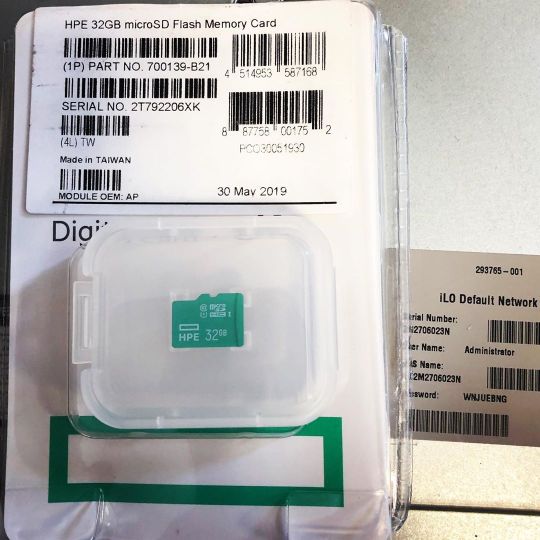
Hpe 32gb MicroSD flash memory Card #گروه_فور_اس #شبکه #شبکه_کامپیوتری #اچ_پی #اچ_پی_ای #سرور #سرورهای_اچ_پی #سرورهای_hp #سرور_اچ_پی #میکرو_اس_دی #hpestorage #hpe #microsd #memory_flash #server #windows #windows_server #esxi #dl380 https://www.instagram.com/p/B4ZG_LUnqrD/?igshid=1sopugyf9cpny
#گروه_فور_اس#شبکه#شبکه_کامپیوتری#اچ_پی#اچ_پی_ای#سرور#سرورهای_اچ_پی#سرورهای_hp#سرور_اچ_پی#میکرو_اس_دی#hpestorage#hpe#microsd#memory_flash#server#windows#windows_server#esxi#dl380
0 notes
Text
Windows Servers
Can you use a Windows server as another windows computer? Can you install any application you would run on my windows desktop on a Windows server?
I think RDP is the term used
Submitted March 25, 2019 at 12:43AM by Necabo94 https://www.reddit.com/r/webhosting/comments/b57oal/windows_servers/?utm_source=ifttt from Blogger http://webdesignersolutions1.blogspot.com/2019/03/windows-servers.html via IFTTT
0 notes
Text
Windows Servers via /r/webhosting
Windows Servers
Can you use a Windows server as another windows computer? Can you install any application you would run on my windows desktop on a Windows server?
I think RDP is the term used
Submitted March 25, 2019 at 12:43AM by Necabo94 via reddit https://www.reddit.com/r/webhosting/comments/b57oal/windows_servers/?utm_source=ifttt
0 notes