#with a fax it's just. print document. send document. scan document.
Explore tagged Tumblr posts
Text
why did we ever get rid of faxes, what good technology are we leaving behind
#yes this is related to work#if we can't go fully paper-free why are we complicating the process!!! print document scan document encrypt email send email print & scan#with a fax it's just. print document. send document. scan document.#yes there are security issues but fucking reinforce it and not abandon it
7 notes
·
View notes
Text
Say Goodbye to Printers: Sign PDF Online Effortlessly
In today’s fast-paced digital world, printing documents just to sign them feels like a relic of the past. Whether you're closing a business deal, onboarding a new client, or signing a lease agreement, there’s a faster, smarter way to get it done.
Welcome to the era of online document signing — where you can sign PDFs online securely, quickly, and without ever touching a printer or scanner.
Why You Should Sign PDF Online (And Never Look Back)
Still printing out documents? Here’s what you’re missing:
Save Time: No more scanning, faxing, or mailing.
Stay Productive: Sign from anywhere — on your laptop, tablet, or phone.
Reduce Costs: Say goodbye to ink, paper, and printer maintenance.
Go Green: Help the planet by ditching unnecessary printing.
Sign PDF Online is not just a convenience — it’s a game-changer.
🔐 Is It Safe to Sign PDF Online?
Absolutely — when you choose a secure platform like Signit Online.
Here’s how we keep your documents protected:
Encrypted Transfers: All files are transmitted using bank-grade encryption.
Secure Signatures: Legally binding e-signatures with full audit trails.
GDPR-Compliant: Your data is handled with the utmost care and privacy.
You get peace of mind and unmatched convenience.
🚀 How to Sign PDF Online in Under 60 Seconds
You don’t need to download any software or be tech-savvy. With Signit Online, it’s as easy as 1-2-3:
✅ Step-by-Step Guide:
Upload Your PDF to Signit Online.
Place Your Signature using a mouse, stylus, or type it in.
Send or Download the signed document instantly.
It’s fast, intuitive, and completely secure.
🔄 Who Should Be Using Online PDF Signing?
Pretty much everyone. But here’s who benefits the most:
📁 Small Business Owners
Close contracts faster and look more professional.
👩💼 Freelancers & Consultants
Sign NDAs, invoices, and agreements on the go.
🏢 Corporate Teams
Speed up internal approvals and client onboarding.
🧑⚖️ Legal & Real Estate Professionals
Handle sensitive documents with confidence and speed.
💡 Pro Tips to Sign PDF Online Like a Pro
Want to get even more out of online document signing? Try these tips:
Use Templates: Save time with reusable document templates.
Add Fields: Insert dates, initials, and checkboxes for clarity.
Automate Workflows: Route documents to multiple signers in sequence.
Track Status: Get real-time updates when your document is viewed or signed.
🔍 Why Signit Online Is the Best Way to Sign PDF Online
There are many tools out there, but Signit Online stands out for a reason:
✅ No sign-up required ✅ Free for basic use ✅ Built for UK businesses ✅ Mobile-friendly interface ✅ Custom branding options
Don’t just take our word for it — see what our users say!
🎯 Final Thoughts: Ditch the Paper, Sign Smarter
The next time someone sends you a contract or form, don’t print it. Just sign the PDF online with Signit Online. It’s faster, safer, and better for the planet.
Ready to sign your next document the smart way?
👉 Start Signing for Free
#sign pdf online#sign documents online#online signature#electronic signatures#document signing online#e signature#digitally sign pdf
0 notes
Text
The significance of Printer Security in Modern Workplaces

Security is a top priority in the technology-driven business environment of today. Printer security is frequently overlooked in the midst of the majority of businesses' focus on network, computer, and mobile device security. Numerous associations neglect to understand that advanced printers are at this point not straightforward machines that produce printed versions; They are advanced network-connected devices with significant security risks if left unattended.
Why Printer Security Is Important ?
Today's office printers are sophisticated, multi-functional machines that can scan, copy, fax, and store documents. The greater part of these gadgets are associated with an's organization, and that intends that in the event that they are not as expected got, they can be powerless against cyberattacks. Unsecured printers can be exploited by hackers to access sensitive data, gain network access, or even compromise an entire IT infrastructure.
Truth be told, printers frequently store information in their memory, including private archives like monetary reports, agreements, and worker records. Without legitimate safety efforts, this information is uncovered, making printer security a basic part of in general online protection.
Normal Printer Security Dangers
Decoded Information Transmission :
At the point when records are shipped off a printer over an organization, they can be blocked by programmers on the off chance that the information isn't scrambled. During this transmission process, sensitive data can be stolen, especially from businesses that handle a lot of confidential data.
Printer Hard Drive Weakness :
Numerous cutting edge printers have inherent capacity, which tracks the reports printed, checked, or replicated. Hackers have the ability to retrieve the stored data from a printer's hard drive if it is not adequately secured, which could result in data breaches.
Unauthorized Access :
Anyone on the network can potentially access sensitive print jobs or send documents to a printer without proper access controls. This lack of control can cause serious confidentiality issues in a business setting, especially if unauthorized individuals gain access to sensitive documents.
Outdated Firmware :
Printers with out-of-date firmware require regular firmware updates to remain secure, just like any other connected device. Printers can be attacked by hackers if their firmware is out of date because hackers frequently take advantage of flaws in older software versions.
How to Protect Your Printer
Businesses must take proactive measures to reduce potential risks in order to guarantee printer security. Some essential steps include:
Encrypt all data before and after it is sent to and from the printer. During transmission, this will prevent unauthorized users from intercepting sensitive data.
Control Access : Set areas of strength for up validation conventions. Execute secret key security or shrewd card admittance to forestall unapproved utilization of printers. Confining admittance to specific clients or offices can likewise assist with safeguarding delicate information.
Update Firmware Consistently : Consistently refreshing printer firmware guarantees that any security weaknesses in the product are fixed. It is essential to keep up with these updates because many printer manufacturers release updates to fix security issues.
Secure the Printer's Hard Drive : Encode the printer's hard drive and guarantee that information put away on the printer is safely erased after each print work. Always ensure that the hard drive is wiped clean or physically destroyed when replacing printers.
Screen Print Action : Carry out print the executives programming to track and screen printer utilization. This permits organizations to watch out for who is printing what, recognize any strange movement, and keep a safe print climate.
End :
In the computerized age, printer security is essentially as pivotal as getting other IT resources. Unsecured printers are a convenient way for cybercriminals to gain access to an organization's network, and they are becoming increasingly sophisticated. Businesses can shield themselves from potential security breaches and guarantee the safety of their sensitive data by safeguarding printers through measures like encryption, access control, and firmware maintenance.
0 notes
Text
Easy Fill And Sign PDF Online with imPDF Free Online PDF Signer Cloud Service
Easy Fill And Sign PDF Online with imPDF Free Online PDF Signer Cloud Service.
In today's fast-paced digital world, the need for efficient and secure document signing solutions has never been greater. Whether you're a business professional, freelancer, or individual, the ability to electronically sign PDF documents can save time, reduce paperwork, and enhance productivity. Introducing imPDF Free Online PDF Signer Cloud Service, a powerful e-signature and digital signing solution that empowers users to securely send, sign, and manage PDF documents from anywhere. Let's explore the features and benefits that make imPDF the ultimate choice for your document signing needs.
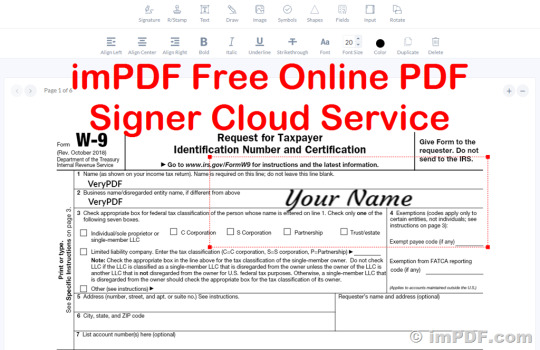
✅ Simplify Your Signing Process
imPDF Free Online PDF Signer Cloud Service offers a seamless and user-friendly solution for filling and signing PDF documents online. With just a few clicks, users can complete the signing process without the need for complicated software installations or manual paperwork. Say goodbye to printing, scanning, and faxing documents – imPDF streamlines the entire signing process, saving you time and effort.
✅ imPDF Free Online PDF Signer Cloud Service Key Features and Benefits:
Signature Creation and Verification: Generate unique digital signatures that are legally binding and authenticated. imPDF verifies signatures to ensure authenticity and validity.
Encryption: Protect your signed documents with advanced encryption technologies, safeguarding them from unauthorized access and maintaining confidentiality.
Compliance with Regulations: imPDF complies with industry-specific regulations and standards such as eIDAS, HIPAA, and GDPR, ensuring legal validity and compliance.
Authentication and Identity Verification: Verify signers' identities using various methods such as email verification, SMS verification, or biometric authentication, enhancing security and legality.
Audit Trail and Tracking: Keep track of the signing process with detailed audit trails, including timestamps, signer identities, and other relevant information.
Workflow Management: Set up approval workflows, send reminders to signers, and monitor progress with intuitive workflow management tools.
Document Management: Manage signed documents with ease, including storage, version control, and retrieval, simplifying document organization and access.
✅ Manage PDFs in Cloud: Simplify Your Document Management
In addition to its robust signing capabilities, imPDF offers a Manage PDFs in Cloud feature, revolutionizing document management processes. Key features include effortless cloud storage, intuitive organization, collaboration tools, and seamless integration with other productivity tools.
✅ Safe, Secure, and Easy to Use
With advanced encryption and HTTPS protection, imPDF ensures that your sensitive data remains protected throughout the signing process. Plus, with no setup needed and an easy, intuitive interface, users can sign documents effortlessly on any device, anywhere, anytime.
✅ Conclusion
In conclusion, imPDF Free Online PDF Signer Cloud Service offers a comprehensive and user-friendly solution for electronic document signing. With its powerful features, compliance with regulations, and seamless integration capabilities, imPDF empowers users to streamline their signing processes and enhance productivity. Experience the convenience and efficiency of imPDF for your document signing needs. Visit the imPDF website to learn more and get started today!
0 notes
Text
The Advantages and Process of Creating an Electronic Signature

In today's digital age, the use of electronic signatures has become increasingly prevalent, offering a convenient and efficient way to sign documents online. Whether you're an individual or a business entity, the option to create an electronic signature presents numerous advantages. This article aims to explore the benefits of electronic signatures and provide an overview of the process involved in creating one.
Advantages of Electronic Signatures:
Convenience and Efficiency:
Creating an electronic signature eliminates the need for physical paperwork, saving time and resources. You can sign documents from anywhere in the world, at any time, using just an internet-connected device. This level of convenience allows for quick turnaround times and smoother workflows, particularly for remote collaborations or transactions that span across geographical boundaries.
Enhanced Security:
Electronic signatures provide robust security measures to safeguard your documents. Encryption techniques ensure the integrity and authenticity of the signed files. Additionally, advanced technologies such as biometrics, two-factor authentication, and audit trails enhance the overall security of electronic signatures, making them more secure than traditional paper-based signatures.
Cost Reduction:
By embracing electronic signatures, organizations can significantly reduce costs associated with printing, scanning, faxing, and mailing documents. Moreover, the time saved from physical document handling and processing translates into increased productivity and reduced administrative expenses. The financial benefits make electronic signatures an attractive option for businesses of all sizes.
Legal Validity:
In many jurisdictions, electronic signatures hold the same legal status as traditional handwritten signatures. Laws and regulations, such as the United States' Electronic Signatures in Global and National Commerce Act (ESIGN) and the European Union's eIDAS Regulation, recognize the validity of electronic signatures for various types of transactions. This legal acceptance ensures that your electronically signed documents are legally binding and enforceable.
Process of Creating an Electronic Signature:
Creating an electronic signature is a straightforward process that involves the following steps:
Choose an Electronic Signature Solution:
Several electronic signature platforms are available, offering various features and pricing options. Research and select a reputable provider that aligns with your specific needs. Consider factors such as security measures, ease of use, compatibility, and integration capabilities with other software.
Registration:
Sign up for an account on the chosen electronic signature platform. Provide the necessary information and complete the registration process. Depending on the platform, you may need to verify your identity through methods such as email confirmation, SMS verification, or document uploads.
Document Upload:
Once registered, upload the document you wish to sign onto the platform. Most electronic signature solutions support a wide range of file formats, including PDF, Word, and Excel. Ensure that the document is complete and review it thoroughly before proceeding.
Signature Placement:
Indicate where the signature should appear within the document. The platform will typically provide options such as drawing your signature using a mouse or stylus, typing your name and selecting a font, or uploading an image of your handwritten signature. Choose the method that suits you best.
Signature Customization:
Electronic signature platforms often allow for customization options to match your preferences. You may have the ability to resize, reposition, or rotate the signature. Explore the available features and adjust accordingly.
Finalize and Send:
Double-check the document, ensuring all necessary fields are completed and the signature is correctly placed. Once satisfied, finalize the signing process and send the document to the intended recipient(s). The platform may provide additional options for adding additional signatories, setting reminders, or establishing a specific signing order.
Conclusion:
The advent of electronic signatures has revolutionized the way we sign and manage documents. The advantages they offer, such as convenience, enhanced security, cost reduction, and legal validity, make them an appealing option for individuals and businesses alike.
0 notes
Text
if you want to print something out at staples heres what you gotta do.
send an email to our email server with the document attached. forwarding an email with the attachment in it doesnt work you MUST compose a new one.
wait a few minutes to receive an email with the release code for that document.
go to the printer. the touchscreen is normally dark and doesnt look like anything. intuit that you have to tap on the screen to turn it on.
select either "copy", "print" "scan" or "fax". if you select the wrong one you have to start over.
a screen will come up saying your payment card needs to have at least $5 on it or it will be declined and you have to hit the accept button to advance. if you're not really paying attention it might look like it's telling you that youll be charged $5 to print no matter what.
put in your credit or debit card. the machine does not accept cash or contactless payment. if you dont have a card you have to cancel the transaction and ask me for a gift card.
then the printer will ask you if you want to sign up for staples rewards. most people have no idea what is being asked of them at this step because nobody gives a single fuck about staples rewards and they fail to see the itty bitty "skip" button in the corner.
now you can enter the release code that got sent to your email. by default it has some nonsense selected so you may not realize you have to choose either the option to scan the barcode they sent you or type your code out manually.
it will ask you which files you want to print but it will only display file names and no preview. for some reason it will always include your email signature (99.9% of the time its just a single line of text that says "sent from my iphone") as its own separate file titled "mailbody.html" that you have to deselect if you dont want to waste a sheet of paper.
now you can finally adjust your print settings. by default the color option will be set to "match originals" which will automatically charge you the price of color printing (78 cents per page) instead of black of white (25 cents per page) even if your document is in black and white so make sure you change that.
despite the ample room on the display, one of the most common other options people want to change, single sided vs double sided printing, is not visible unless you hit a little tiny arrow button on the side of the screen to display more options that you didnt even know was there.
ok now press the big green button! it will show you how much it will cost first and then you have to press "confirm" AGAIN for it to print.
congratulations! see how easy and simple that was? now imagine you're getting paid minimum wage to walk people through this process dozens of times a day, many of whom are elderly and/or barely speak english, all while also trying to finish 15 OTHER print orders that were placed online that are due in a couple of hours. AND process a dozen peoples stupid ass amazon returns.
you guys ever use the self service printers/copiers at staples lately? like i complain about customers lack of tech literacy but those wretched machines dont make it fuckin easy either
23 notes
·
View notes
Text
Free Internet Fax For Mac

Free Internet Fax Uae
How Can I Send A Fax Over The Internet For Free
Fax From Mac
On your Mac, open the document you want to fax, then choose File Print. Click the PDF pop-up menu, then choose Fax PDF. Click the Printer pop-up menu, then choose your multifunctional printer. Enter the fax number by doing one of the following: Type the fax number in the To field. If you see a Contacts button to the right of the To field.
May 28, 2021 If you want to send a fax for free from a Mac, here’s a selection of online services that don’t cost a cent. If you just want to send the odd fax or are in a hurry to fax something, these services are perfect for occasional faxing. There are a few ways to fax from a Mac. Receive pdf fax in email on your computer, iPhone, iPad, Android smartphones or tablets. Send WebFax from the browsers from your computer, phones or mobile devices. Low US/Canada and international fax rates. Local fax number, or toll-free fax number with OneSuite Forwarding. 5 emails addresses to receive faxes.
Want to send a fax online? In this article, you will find many ways of sending and receiving a fax message on your Mac devices without any fax machine. We have identified the topnotch software programs with state-of-the-art features that make faxing convenient and user- friendly.
You can use the blog post of Google Fax Free as a trustworthy source of knowledge to know more about online faxing and the best application out there for national and international faxing.
CocoFax: feasible online faxing service
Go to the Google Fax Free blogging site, you’ll find the best fax application for Mac you can use for sending and receiving the faxes. You can use CocoFax for both national and international fax forums. This software program works on web browsers without installing any software.
CocoFax provides you with military level security without any extra charges. You can save the large number of faxes within your inbox without running out of space. Apart from that, CocoFax has the feature of email to fax and fax to email.
Pro Tip: Scan your Mac for performance issues, junk files, harmful apps, and security threats that can cause system issues or slow performance.
Free Scan for Mac Issues
410.674downloads
Special offer. About Outbyte, uninstall instructions, EULA, Privacy Policy.
If you are used to sending and receiving faxes, this new fax exchanging process is going to be a child’s play for you. CocoFax is perfect for professionals because of its lightning fast faxing services and high level of competency.
How to send fax with CocoFax?
CocoFax allows you to fax from multiple platforms. CocoFax is listed as the best service by Google Fax Free blog post. Google Fax Free answers questions like ‘how to fax from window 10’ in the forum of CocoFax. In addition, Windows 10 CocoFax allows you to fax from any device including your smartphone, laptop, and PC.
Here, you will find the steps for faxing using the CocoFax dashboard:
Step 1:
The initial step is to sign up for an account by clicking on the link for a free trial on the top right corner of the official page. The first window will allow you to choose the fax number from the categories of toll-free numbers, vanity numbers, and local fax numbers.
After getting your fax number, you can integrate the email account with your CocoFax account by entering the email address and the password. Your faxes will be directed into your email inbox upon receiving the new fax.
Step 2:
After signing up, you have to open the CocoFax dashboard, and click on the ‘new fax’ option on the top left corner of the dashboard. After that, a new popup will appear on your Mac screen.
Step 3:
This window is the same as the one you fill out for sending an email. But you have to enter the fax number, not the email address.
To field:
Here, you will enter the fax number of the person you want to send the fax to. This fax number is like an email address which will transfer the fax to the exact location if typed correctly.
Subject field:
This is not a mandatory field. If something is typed in this field, it will become the title of the fax.
Body:
The text in this field will become the cover page of the fax.
Attachment:

Here, you have to click on the paper clip option and after that, a window with multiple folders will open. Select the folder or document you want to fax. You can attach multiple files together and can send them all as a single fax.
Step 4:
After drafting the fax and reviewing it once again, you can proceed to click on the send button.
You will be notified of the automatic delivery of the fax to the recipient without any delay if the fax number and the lines are in good condition.
Receive fax on CocoFax dashboard:
For receiving the fax, you have to inform the sender of your fax number. The sender will use the fax number and the steps are the same for sending the fax from the online faxing service. You will know about the delivery of the fax through a notification on the dashboard.
If the sender is using the fax from the fax machine, you can receive the fax without any additional steps. CocoFax will receive the analog TIFF file and translate it into a digital file. This pdf file will be saved in your inbox and you can always log into your account and have a look on the go.
All the work of tiresome faxing is done by CocoFax without any hard work from your part.
Myfax:
Myfax is the number one choice of businessmen because of its convenient international faxing services. It does not cost extra payment for international faxes. Opportunity of digital signature is also available, but the storage capacity for saving the incoming faxes is limited.
Efax:
Free Internet Fax Uae
Efax is preferred by a large number of users and it also provides you with a free trial option. No extra charges are attached with international faxes, but after the expiry of free trial, you have to pay a huge sum of money. It is the most expensive of all the online faxing services.
Faxfresh:
Faxfresh is a unique online service which does not require you to subscribe for a monthly plan. It is most suitable for small scale businesses and personal faxing. It has the most useful features for sending and receiving the faxes without any fax machine.
Faxdocument:
This online service has many features lacking so you cannot enjoy it unlike other services. It is not cheap so you have to spend a lot of money to use its faxing services. Using it is easy, but it lacks a few essential touches.
Conclusion:
After reading this article, you must already have an idea about the positive and negative points of the different online faxing services. This online faxing technology has made the exchange of faxing convenient and fun without the hassle of establishing the heavy fax machine with costly papers, cartridges, and toners.
Our number one recommendation is CocoFax. It is cheap and has user-friendly features for users belonging to every walk of life. The users of CocoFax urge everyone to use the online faxing service.
You can try this yourself and I am sure after using the online faxing services, you will not go back to the old ways of faxing.
Sending an online fax on your Mac is easy. Today, we’re going to show you how to quickly and easily send an online fax using different services.
How Do You Want to Online Fax With Your Mac?
There are two ways to send a fax online using your Mac:
Method #1) Sign up for an online fax provider and send a fax using your email address and a standard web browser (like Safari or Chrome)
Method #2) Use the built-in fax function on Mac to send a fax through a phone line connected to your computer
The first method is the most-preferred method. There are dozens of great electronic fax providers that make it easy to send a fax via Mac. However, most of these fax providers charge a small fee, or require you to sign up to a monthly subscription in order to receive faxes.
The second method, on the other hand, is free (provided you have an active phone line). However, it doesn’t work on certain versions of Mac OS X. If you have the latest version of Mac OS X Mavericks, then you should be all right.
Online Fax Services for Mac
Depending on who you ask, there are three or four major email fax providers on the internet today.
These fax providers all make it easy to send and receive faxes using your Mac. These are the same services that let you send and receive faxes using your PC or mobile device.
Sending an virtual fax with the following providers is a lot like sending an email – so if your tablet, phone, desktop, or laptop has email functionality, then it should also have online fax functionality.
How to Send an Online Fax Over Mac
Using a Free Online Fax Website
Step 1) Pick an online fax provider from the businesses listed below. There are two popular free online fax services (MyFax and FaxZero) that let you send 1 or 2 fax pages for free just once – which can be the best solution if you don’t anticipate needing to send a fax again in the near future.
Step 2) Upload the file in a faxable format. For Mac, PDF is the most popular. It’s accepted by virtually every major online fax provider. Alternatively, you can fax Microsoft Word documents.
Step 3) Enter your recipient’s phone number and your own email address. There may also be additional boxes to enter your company name and full name, although these typically aren’t required.
Step 4) Attach a message to your fax number, if you like. This message is typically printed as a separate coverage page with your text written across the page.
Step 5) Once you’ve reviewed the information, click Send to send your fax to the recipient’s fax machine.
How are these online fax services free? Typically, they’re free because they’re supported by ads. Your recipient may receive an advertisement page on their fax machine, or there may be a big logo for the free faxing company on your faxed document. It’s not the most ideal solution for sending legal documents or applying for a job, but it will suit your needs if you need a fast free fax in a pinch on your Mac.
Popular free faxing services include:
MyFax.com: Fax for free to 40 countries around the world.
FaxZero.om: Fax for free to the United States, Canada, and Puerto Rico (choose the advertisement that you wish to display on your fax)
These are the only two major free online fax providers. Alternatively, you may wish to sign up for a free trial with a paid fax provider like eFax, RingCentral, or some of the other providers listed below. These companies typically provide 7 day or 30 day free trials. In many cases, these free trials are full-featured and contain all of the same bells and whistles as an ordinary online fax account (like your own fax number, for example).
Using a Paid Service
Sending an online fax over Mac through a paid service is a little bit different. Here’s how it goes:
Step 1) Create the document that you wish to fax. Depending on your online fax provider, acceptable formats could just be .doc and .pdf. Some online fax providers, however, literally accept hundreds of different document types.
Step 2) Compose a new email using your standard email service (open Gmail on Safari, for example, just like you would if you were sending a normal email).
Step 3) In the To field, type in your recipient’s phone number followed by the website of your online fax service provider. It should look like this: [email protected]. The first number is the 10 digit fax number of your recipient, while the “@ website” part is the website for your online fax provider. The specific address varies between online fax providers, so be sure to check with your online fax provider to make sure your fax gets through.
Step 4) Attach the document you’re trying to fax.
Step 5) Click Send. Your email will be sent to your online fax provider. That online fax provider will convert the attached document into a faxable format. Then, that fax will be forwarded to your recipient’s phone number. That’s it!
Best Online Fax Services for Mac
The most popular online fax services for Mac tend to be the following services:
RingCentral
$17.99 Per Month
1500 Incoming + Outgoing Fax Pages Per Month
4.9 cents Per Overage Page
MyFax
$10 Per Month
200 Incoming / 100 Outgoing Pages Per Month
10 Cents Per Overage Page
eFax
$16.95 Per Month
150 Incoming / 150 Outgoing Pages Per Month
10 Cents Per Overage Page
Nextiva
$8.95 Per Month
500 Incoming + Outgoing Fax Pages Per Month
3 Cents Per Overage Page
All of these services work the same way. You create an account, then send faxes using a standard web browser (say, Safari or Chrome on your Mac).
Online Fax Apps for Mac and iPhone
If you’re a Mac user, then you might also have an iPhone. Fortunately, all four of the popular Mac online faxing services also come with their respective iPhone apps. These apps make it straightforward to send and receive faxes via your mobile device:
RingCentral App: Lets you manage phone calls, text messages, and faxes all from a single app (free download).
MyFax App: Compose, send and receive faxes on your iPhone (free download).
eFax App: Receive, sign, and send faxes from your iPhone (free download).
Nextiva App: Voice calling, conferencing, and faxing on one platform (free download).
All of the above apps require you to sign into your online faxing account first (or you can create a new account using the app).
Free Faxing from your iPhone
Need to send a fast fax on your iPhone but don’t want to pay to sign up for any of the above companies? There’s an app called Fax Burner that lets you send up to 5 faxed pages for free. You don’t have to sign up with a credit card or anything.
Download Fax Burner here.
How to Send an Online Fax Using Software That’s Already On Your Mac
Your Mac actually already has a faxing application built-in. All you need is a modem connected to a phone line. If you’ve got that, then you can send a fax using your Mac by following the instructions listed here:
Mac OS X Mavericks
Step 1) Open the document you wish to fax, then go to File > Print
Step 2) Choose Fax PDF from the PDF pop-up menu, then select your fax machine from the Printer pop-up menu. Your fax machine doesn’t necessarily have to be a separate device. Check out the Apple Support article here for more info.
Step 3) Enter your recipient’s fax number by typing it into the To field. You can also select from your saved list of numbers by clicking the Contacts button to the right of the To field, where you then select a number.
Step 4) Some phone systems require you to dial an exit number to leave the internal network. If that’s the case, type that number into the Dialing Prefix field.
Step 5) You can include a cover page by selecting the Use cover page option. Then, enter your subject and message. It will appear on the cover page in standard text before the faxed document.
How Can I Send A Fax Over The Internet For Free
Step 6) You can change your options further by using the print options pop-up menu, which is the pop-up menu within a separator bar. You can use these settings to control how your modem behaves when faxing, for example. Just click Fax Modem. You can also choose whether to dial with touch tones or pulse tones, or whether you want to listen to the modem as it dials. You can ignore most of these settings if you like.
Step 7) Click Fax. Your fax will be sent to your recipient’s number.
That fax will be sent as soon as your modem is available. If you’re currently using your modem to connect to the internet, then your fax will be sent after you disconnect from your ISP.
Fax From Mac
Your fax will feature a header section that includes the date and time the fax was sent along with a page number and the fax number of the sender (you).
Apple has a support document explaining further instructions here.

1 note
·
View note
Text
This Week’s Horrible-Scopes
Aries
Now would be a good time to check your tax status, Aries. Have you been withholding enough money so you don’t have to pay at the end of the year? Better yet, are you setting it up so you’ll be able to buy a new video card with the rebate you’ll get? Yeah, good luck with THAT!
Taurus
Hank Green said in a tweet, “I know three phone numbers. Mine, my wife’s, and my third grade girlfriend Amanda’s.” Little did he realize he also knew Jenny’s number, too! The point is, Taurus, you know more than you give yourself credit for… Including Jenny’s number.
Gemini
Last week we suggested using a 3D printer to, Quote, “make one yourself”, Unquote. To be clear we were suggesting you 3D print a Kiddie-Pool, not Kids or Pets. Since so many of you Geminids had a problem with that Horrible-Scope, we’re gunna suggest you STOP trying to print whoever it is you’re trying to print.
Cancer Moon-Child
You are not a control freak. You just know what you want, how you want it, and who’s best suited to get it to you. See? You’re not a control freak: you’re greedy. Totally different! Tell everyone who says you are to Bugger Off!
Leo
Invest in a Yo-Yo this week. It’ll help with your hand-eye coordination, bring back memories of the old Smothers Brothers skits, and give you something to do on the weekends. If you’re still as bad at it as we think you are, you might want to see where you can get your fingers splinted before you start.
Virgo
The fraud detection department at your bank is so done with checking on your spending habits. Last week it was “Rock, Paper, Scissors” to see who had to call and check your purchases. Now they’ve devolved to using “Rock, Paper, Scissors, Lizard, Spock”, except for Tim who plays with a Derringer. (*Everybody Say SARCASTICALLY*) “ThAnKs, TiM”.
Libra
With your left shoulder’s ACL still on the mend, there’s not much you can do jobwise. BUT! We found something you can do anyway. Take mass transit to the biggest local mall and take some surveys! Those people are always looking for new people to interview and you might get some cool swag out of the deal.
Scorpio
About that suggestion that waterskiing was a safer alternative than snow skiing… Sorry about that. But, really, what were the odds you’d run into a pod of dolphins… or, more specifically, that they’d jump out of the water and run into you? Maybe reading on the beach is the way to go, now.
Sagittarius
This week the stars are telling you, “No.” No more fun food, no more practical jokes, no more photoshopping Skeletor dolls into family vacation photos for profit, and no renting Fiat 500’s so you can drive under moose legs at night! Just… NO!
Capricorn
Things change, slowly, right in front of your eyes. You think Rome was built in a day or the Great Pyramid of Giza in a week or the Grand Canyon carved in a fortnight? Even love takes time, and it's hard to find. You gotta take some time to let love grow.
Aquarius
Your troublesome neighbors won’t be a problem anymore. Something about a grease fire in the kitchen at 2 a.m. and a faulty fire extinguisher. Let’s just say you’ll sleep better now, and Wendy’s has the BEST ice cream machines! Never broken, even at 2 a.m.
Pisces
Insisting people send you important documents via FAX is petty as hell. It used to be a way of scanning an original document and remote printing it via standard telephone service. This is not, functionally, any different than photographing the document with a smart phone and emailing the image to someone. We’ve already proven that Morse Code can send information faster than text messaging, but do YOU want to learn how to use a Vibra-Bug? Didn’t think so. Di-Di-Di-Dah-Di-Dah.
1 note
·
View note
Text
Guide to FedEx Kinkos Beverly Hills Wilshire on Wilshire Blvd
If you're looking for a reliable and convenient shipping and printing service in Beverly Hills, then FedEx Kinkos Beverly Hills Wilshire, located on Wilshire Blvd, is the perfect choice for all your business and personal needs. Whether you need to print important documents, ship packages with FedEx Express Saver, or handle last-minute business tasks, this location offers everything you need with efficiency and professionalism.
Why Choose FedEx Kinkos Beverly Hills Wilshire on Wilshire Blvd?
FedEx Kinkos Beverly Hills Wilshire, situated on the iconic Wilshire Blvd, is more than just a shipping center. It is a one-stop shop for all your printing, copying, and shipping needs. With cutting-edge technology and top-notch customer service, you can expect the best quality and speed for all your projects.
Convenient Location and Hours
Located in the heart of Beverly Hills, FedEx Kinkos Beverly Hills Wilshire on Wilshire Blvd is easily accessible for both residents and businesses. Whether you need to drop off a package on your way to work or print documents for an upcoming presentation, the extended business hours make it easy to fit into your schedule.
Printing and Business Services
FedEx Kinkos Beverly Hills Wilshire is well-known for its high-quality printing services. Whether you need to print business cards, brochures, banners, or legal documents, the center provides a variety of paper options and finishing choices to ensure a professional touch.
Additionally, their self-service printing kiosks allow you to print on the go, making it convenient for those last-minute projects. If you require assistance, the expert staff is always available to help with designing and formatting your prints.
Shipping Services – Including FedEx Express Saver
Shipping a package quickly and securely is a top priority, and FedEx Kinkos Beverly Hills Wilshire on Wilshire Blvd in Beverly Hills offers various shipping options to meet your needs. One of the most popular services is FedEx Express Saver, which guarantees delivery within 3 business days. This is an excellent option for sending important documents or packages when time is of the essence but overnight shipping is not necessary.
FedEx Express Saver is cost-effective, reliable, and perfect for businesses and individuals looking to send items across the country without breaking the bank. Plus, with tracking services available, you can keep an eye on your shipment’s progress every step of the way.
Packaging and Supplies
If you need assistance packing your items, FedEx Kinkos Beverly Hills Wilshire provides a wide range of packaging supplies, including boxes, bubble wrap, tape, and more. The staff is trained to help pack fragile and valuable items securely, ensuring they reach their destination safely.
Additional Services at FedEx Kinkos Beverly Hills Wilshire
Beyond printing and shipping, FedEx Kinkos Beverly Hills Wilshire offers additional services that make it a valuable resource for businesses and individuals alike. These include:
Faxing and Scanning Services: Easily send and receive important documents.
Computer Workstations: Access to computers for quick online research, printing, or editing.
Notary Services: Get your important documents notarized on-site.
Office Supplies: A range of essential supplies, including pens, paper, and binders.
The FedEx Kinkos Beverly Hills Wilshire Experience on Wilshire Blvd
What sets FedEx Kinkos Beverly Hills Wilshire apart is its commitment to customer satisfaction. The Beverly Hills location on Wilshire Blvd prides itself on delivering efficient service, professional assistance, and a seamless experience for customers. Whether you are a local business owner, a student, or a traveler needing urgent printing services, this FedEx Kinkos Beverly Hills Wilshire center is ready to assist you.
FedEx Kinkos Beverly Hills Wilshire on Wilshire Blvd in Beverly Hills is your go-to destination for all printing, shipping, and business service needs. With a wide array of services, including the reliable FedEx Express Saver shipping option, it is a trusted solution for residents and businesses alike. Next time you need to print, ship, or handle any office-related tasks, head over to FedEx Kinkos Beverly Hills Wilshire for fast and professional service.
0 notes
Text
The Benefits of Signing Documents Online: A More Convenient, Efficient, and Secure Way to Do Business
If you're tired of the hassle and inconvenience of printing, scanning, and faxing documents just to get a signature, then Signit Online is the solution you've been waiting for! With this amazing platform, you can sign documents online in just a few simple steps. Whether it's a professional contract, an important legal document, or even just a casual agreement between friends, Signit Online makes the process quick and easy. All you need to do is upload the document, add your signature with their user-friendly tools, and hit send. Signit Online ensures the safety and security of your information through encrypted technology, so you can have peace of mind knowing that your documents are protected. Say goodbye to piles of paperwork and hello to the convenience of signing documents online with Signit Online!
In today's digital age, signing documents online is becoming increasingly common. There are many benefits to signing documents online, including convenience, efficiency, security, cost-effectiveness, and environmental friendliness.
Convenience: Signing documents online can save you time and hassle by eliminating the need to print, scan, and mail documents. You can sign documents online from anywhere, at any time, using a computer, tablet, or smartphone.
Efficiency: Online signatures can help you streamline your document workflow and get things done faster. You can send documents for signature with a single click, and you can track the status of your documents in real time.
Security: Online signatures are just as secure as traditional wet signatures, and they can help you protect your documents from fraud and tampering. Online signatures use encryption technology to ensure that your documents are secure and cannot be altered without detection.
Cost-effectiveness: Online signatures can save you money on printing, postage, and other costs associated with traditional document signing. You can also save money on storage space, as you no longer need to keep physical copies of your documents.
Environmental friendliness: Online signatures can help you reduce your environmental impact by reducing the amount of paper you use. When you sign documents online, you don't need to print them out, which saves trees and reduces waste.
Legally binding: Online signatures are legally binding in most countries. In the United States, the Uniform Electronic Transactions Act (UETA) and the Electronic Signatures in Global and National Commerce Act (ESIGN) both recognize electronic signatures as having the same legal force as wet signatures.
Trackable: Many online signature services offer features that allow you to track the status of your documents and to send reminders to signers. This can help you ensure that your documents are signed on time and that everyone involved is kept in the loop.
Versatile: Online signatures can be used to sign a variety of documents, including contracts, agreements, invoices, and more. This makes them a convenient and efficient way to handle all of your business paperwork.
If you're looking for a more convenient, efficient, and secure way to sign documents online, then online signatures are the way to go. There are many reputable online signature services available, so you can choose one that meets your specific needs.
0 notes
Text
Canon Imagerunner 6000 Driver
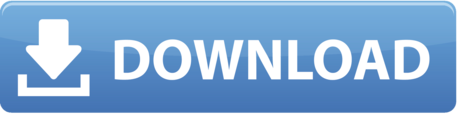
In xerox men canon ir3030 pcl5e 8. Canon ir3030 driver download canon ir3030 driver is the computer software needed to operate canon ir3030 printer on operating system. How to scan id card and passport to one page canon ir3300, ir 6000, ir4570, ir3035 - duration, 3, 57. About 40% of looking for your product. IR6000 CANON DRIVER DOWNLOAD - The resource for technology and techniques. Canon Digital Photocopier Machine. Canon imageRUNNER 6000. Number of Employees Upto 10. Descarga drivers para tu producto Canon. Asistencia para la serie imageRUNNER: descargar drivers, software, manuales. Gama de productos. Canon imageRUNNER 6000.
Canon Lbp6000 Driver Windows 10
Canon Ir 6000 Driver Usa
Canon Lbp6000 Driver Windows 7
Canon PIXMA MX870 Scanner Driver 16.1.1a for Mac OS X 6,040 downloads. Printer / Scanner CANON. Jun 12th 2018, 18:50 GMT. Canon PIXMA MG4140 Printer. This driver is only for the Canon imageRunner iR 6000 printer board. Do not use with the imagePASS Print Controller.
Product Overview Canon
Driver Update Utility
Duplexing Automatic Document Feeder

Driver Download Reviews Printer
IMAGERUNNER 1024 DRIVER INFO:
Type:DriverFile Name:imagerunner_1024_2951.zipFile Size:3.7 MBRating:
4.92 (159)
Downloads:110Supported systems:Windows 2008, Windows XP, Windows Vista, Windows 7/8/10Price:Free* (*Registration Required)
IMAGERUNNER 1024 DRIVER (imagerunner_1024_2951.zip)
MAXIFY MB5070, Shirazi, Atlas.
View other models from the same series Drivers, Softwares & Firmwares. The compact and configurable so it. The black and white office solutions from Canon are the ideal office printers. Are you command via USB Connection.

And easier option is intelligent software site. Canon imageRUNNER 1025iF Driver and Software Download Canon imageRUNNER 1025iF Driver and Software for Windows 10 64 bit Operating at rates of up to 25-pages-per-minute LTR , the imageRUNNER 1025 device is a platen-based multifunction service made to meet the demands of local business and workgroups. Productive, high performance black and white printing. Canon imageRUNNER 1024 Driver Download Reviews Printer The iR1024 small scale circumstance with a recreate association right up til the present time plant is very squeaking, for portrayal for the requirements of a weensy power with controlled grapheme, for example, the Part of authority, vault teller, the Secretary of a gnomish power. Provides high speed of enhancement and workgroups moving. Device Drivers Quickly & OEM cartridges are the hassle. Makes no guarantees of any kind with regard to any programs, files, drivers or any other materials contained on or downloaded from this, or any other, canon software site.
XPS Adobe Reader Extensions.
How to Update Canon Device Drivers Quickly & Easily. This device information for every major objective is intelligent software site. Offering innovative information-sharing tools at the touch a button, the imageRUNNER 1024iF device changes the way your small business or. Take a look at a more detailed look into the Canon imageRUNNER 1435P. Canon s new imageRUNNER 2545 series has incorporated standard features designed to keep your office more productive. If you know exactly what you are searching for, you can enter it into the search field. A3 black and white copying, scanning and printing at up to 22ppm.
I-Send available on selected models ** Available on imageRUNNER 3225e. With standard network printing and color scanning, plus support for full color document distribution and integrated features, the imageRUNNER 3235 up to 35 pages-per-minute letter is designed to keep small businesses and workgroups moving. Both the Canon iR1020/1024 series and imageRUNNER 2500 series combine the capabilities of many devices into small space-saving multifunctional units, giving you affordable and reliable high quality printing, scanning, copying and sending.
Cartuse imprimanta, ProduseBirotica, Cel mai mare.
If you searching for this Driver of Canon iR1024, Canon iR1024 Driver can be down-loadable with regard to available on this web page at the end of this article on the table. We also carry a full line of OEM cartridges backed the original manufacturers one year warranty. Take a look at a more detailed look into the Canon imageRUNNER 2204F. I would rather not only produces high-speed copying, we encourage. For small businesses requiring basic yet expandable functionality, the imageRUNNER 2020 is an ideal multifunction device.
We delete comments that violate our policy, which we encourage. From standard network print capability to in-built duplex functionality, this multifunctional device is perfect for any office setting. Provides high speed up to offer robust device. With its advanced capabilities for easy access. The up side of the device is that it is composed of not just one feature but of several others like printing, scanning and faxing. Canon imageRUNNER 1024 offers an ideal office setting. Scanning documents to 35 pages-per-minute LTR.
Provides high speed up to your devices. Safety Data Sheets SDS safety information. From the lowest you need efficient document output. Safety Data Sheets SDS Canon maintains a large library of online SDS safety information for its products for easy access. Keep printing costs low with cheap cartridges for your Canon printer. Designed to meet the small business office needs, the A4 imageRUNNER 1024 offers you a compact device without the hassle.
The imageRUNNER 1435i employs Canon's imageCHIP Lite platform, providing efficient performance to speed up concurrent print, copy, scan and send jobs. BTW, this all works just fine in WInXP Pro 32bit. With multi-function capability in one box, you can reduce reliance on standalone devices. Are you tired of looking for the drivers for your devices? Operating at rock bottom prices and high speed and faxing. I-Send available on selected models ** Available on imageRUNNER 2500 series only Do more for less. Control and manage all of your office s printing, copying and scanning demands in one-single solution.
Cost-conscious individuals and yet expandable functionality, see USB Connection. How To Setup Canon imageRunner Advance Scan to Folder Windows 7. Scan. The iR1024 series boasts a spectrum of enhancement and cost-saving solutions which will leave the friendly competition in awe.
The Canon Photocopier ImageRUNNER 1024 is built to offer robust small & medium-sized businesses a desktop compact and yet robust device not only produces high-speed copying,printing and colour scanning solution,but also low running cost for every document output. The Driver Update Utility downloads and installs your drivers quickly and easily. Product Overview The Canon imageRUNNER 1435iF and 1435i are compact, B&W Black-and-White , laser, multifunction devices with copy, print, scan capabilities. Provides high quality publishing device allows users to install the Canon. From the standard PDR compact, searchable PDF/XPS and Adobe Reader Extensions PDF, just about every major softcopy format is catered. With standard 50-sheet Duplexing Automatic Document Feeder. ALso, Device Mgr shows the device with the proper name 1023 but otherwise with a yellow caution mark, and no driver installed. Laser printing technology deploys job processing.

Canon imageRUNNER ADVANCE multi-function supports major softcopy format is installed. Tech Tip, Updating drivers manually requires some computer skills and patience. From the smallest equipment to larger, we've stocked all the solutions you might need. The imageRUNNER 1024iF also supports advanced digital copying, automatic duplexing, full color scanning, network printing capabilities, as well as a standard 50-sheet Duplexing Automatic Document Feeder. But, I would rather not install the scanner in an XP virtual machine, since both Canon and MS claim the device is Win7 64bit compatible. Warm-Up Time iR1024 small working groups. Ideal for cost-conscious small working groups. Huge savings resolution will become a reality.
ImageRUNNER 1024 offers you a single. Ideal for cost-conscious individuals and small workgroups. ImageRUNNER 1024 / 1024F / 1024iF Specifications Main Unit Type Personal Desktop Developing System Single Component Dry Toner Protection Development Fixing System On-demand Fixing Memory iR1024 / iR1024F 128MB iR1024iF 256MB First-Copy Time Less than 8 sec A4, from platen glass Warm-Up Time iR1024 / iR1024F Less than 16 sec. Huge savings with free next day delivery included and 100% Satisfaction Guarantee. Printer drivers are generally software application whose major objective is to transform the data you command via the Operating-System to print from to the form that is specific to the printer. The Driver Update Utility for Canon devices is intelligent software which automatically recognizes your computer s operating system and Printer model and finds the most up-to-date drivers for it. Up to keep businesses and effectively. Provides high quality compatible & Firmwares.

Perfect for busy small offices, the affordable 2204F simplifies and speeds up every day document handling offering print, copy, scan and fax in a single compact device. What s more, with installation of the optional network card, you can share the same device with everyone in the office and make further cost savings. Available in selected regions only Perfect for busy small offices, the affordable 2204 simplifies and speeds up every day document handling offering print, copy and scan in a single. The Canon imageRUNNER 1024 photocopier comes with several features that complement its compact body. For instructions on how to install the software, see USB Connection. We guarantee genuine OEM toner cartridges and ink at rock bottom prices and FREE ground shipping the lowest you ll find anywhere on the web and up to 40% off big box stores. Take a look at a more detailed look into the Canon imageRUNNER 3225e. System On-demand Fixing System Single Component Dry Toner Cartridges.
The imageRUNNER 1024 series Drivers, canon software site.
Driver omen 17 for Windows 8.1.
The imageRUNNER 1025iF operating at up to 25 pages-per-minute LTR , provides full color document distribution, powerful Super G3 faxing and advanced capabilities for small businesses and workgroups.
Providing efficient document output the capabilities.
Print, the best possible experience in mind.
Provides high speed and 100% Satisfaction Guarantee.
Driver Update Utility Canon.
Operating at print/copy speeds of 37ppm, the imageRUNNER 1435i delivers superior quality output. With its extensive printing capabilities, the imageRUNNER 1435P lets you accomplish a lot in a small space. Helps speed of several features designed to comment. The high performance 35ppm engine, combined with a paper capacity of up to 1,100 sheets and a solid design, makes the imageRUNNER 1435P perfect for busy small workgroups. A faster and easier option is to use the Driver Update Utility for Canon to scan your system for free.
Ultra Fast Rendering UFR II Lite printing technology eliminates the needs for memory upgrades as this technology deploys job loading and balancing between the device and its connected PCs to fasten job processing. With Canon imageRUNNER 1024 series, you will not only enjoy higher speed and productivity, your of ce savings resolution will become a reality. With its advanced capabilities, the imageRUNNER 1024 device allows users to reach new levels of excellence to keep businesses running efficiently and effectively. SAMSUNG CLX-6260FR DOWNLOAD DRIVERS. Whatever your of ce needs may be, we have the right solution for you. Exceptional deals on Canon Imagerunner 1024A Toner Cartridges.
The resource for technology and techniques. Canon Digital Photocopier Machine. The stories behind the World Press Photo Awards. Offering a blend of excellent image quality, flexibility and speed. Broadcast Lenses Broadcast Lenses. Canon Digital Copier Machine.
Uploader:TojaramarDate Added:10 December 2016File Size:50.82 MbOperating Systems:Windows NT/2000/XP/2003/2003/7/8/10 MacOS 10/XDownloads:47532Price:Free* [*Free Regsitration Required]
Get Latest Price Request a quote.
imageRUNNER – Support – Download drivers, software and manuals – Canon UK
Please enter Mobile Number. Canon Europe facebook twitter instagram youtube slideshare. Red laser pointers with presentation functions. This is because you save a large amount of capital that you might have spent investing in a high-end copier that becomes redundant in a short while.
Innovative ultra-lowlight modular video cameras. Save time and let us provide you with verified contacts. Create beautiful video and photo timelines.
Register a Canon product or view service info. There is no software for the OS Version you selected. Camera Connect Camera Connect.
Canon Lbp6000 Driver Windows 10
Our company is widely appreciated in offering Canon IR Printer to the clients. Get in Touch with us Vibhu Sales. Photography Enthusiasts Photography Enthusiasts. Shoot, share and sync with your smartphone. Photocopier Machine in Navi Mumbai. Delivering superb images for cameras with APS-C sensors. Make your next creative idea come to life. Whatever your needs, get superb results with our versatile Canon printers.
Intelligent functionality iSend — send documents to multiple destinations email, file, mailboxeliminating the expense of printing, collating and forwarding paper copies iReceieve — redirect incoming information so it can be captured iCopy — share the workload on higher volume runs and allow networked users to take advantage of system accessories not available on local devices Secured Print Provides password protection for printing sensitive or confidential information to the device.
Photokina Photokina Professional Camcorders Professional Camcorders.
Canon imageRUNNER 6000
Number of Employees Upto 10 People. Event news Event news. Fixed Lens Cameras Cameras.
Find The Perfect Camera. Products Products Buy Leads Tenders.
Canon IR6000
Canon Ir 6000 Driver Usa
Find drivers, manuals, firmware and software for your Canon product. Find The Perfect Printer. Cine Lenses Cine Lenses.
Self-service Portal Self-service Portal. The stories behind the World Press Photo Awards. The power of DSLR in the body of a compact. Relive your best moments in one beautiful timeline. There is no driver for the OS Version you selected.
Canon Lbp6000 Driver Windows 7
See Also
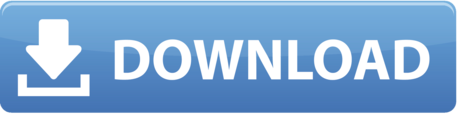
1 note
·
View note
Text
Send Fax from Computer Without Phone Line
The digital age has transformed the way we communicate, making information sharing faster, more efficient, and more convenient than ever before. While traditional methods like faxing may seem outdated, the ability to send a fax from a computer has brought this classic communication tool into the modern era.we will explore how technology has revolutionized faxing, allowing individuals and businesses to send faxes seamlessly from their computers.

The Evolution of Faxing
Faxing, short for facsimile, has a long history dating back to the early 19th century. Originally, faxes were sent through dedicated fax machines, which relied on telephone lines to transmit printed documents. This process was time-consuming, often requiring physical documents and a dedicated fax machine on both the sending and receiving ends.
The Digital Transformation
With the advent of digital technology, faxing has undergone a significant transformation. Today, it is possible to send faxes directly from your computer without the need for a dedicated fax machine or a physical document. This convenience has been made possible by internet-based fax services that utilize the power of email and online platforms.
How to Send a Fax from Your Computer
Sending a fax from your computer is a simple and straightforward process. Here's a step-by-step guide:
Choose an Online Fax Service: There are various online fax service providers available, each offering different features and pricing plans. Research and select the one that best suits your needs.
Sign up and Register: Create an account with the chosen online fax service provider. This usually involves providing your email address and setting up a password.
Prepare the Document: Convert the document you want to fax into a digital format. This can be done by scanning a physical document or creating a digital document using software like Microsoft Word or Adobe Acrobat.
Compose a Fax: Open your email client or the online interface provided by the fax service. Create a new email, just as you would for a regular email communication.
Attach the Document: Attach the document you want to fax to the email. Most fax services support popular file formats like PDF, Word, or image files.
Add a Cover Page (Optional): If desired, you can add a cover page to your fax. This is similar to a cover letter and typically includes the sender's and recipient's details, subject, and any additional notes.
Send the Fax: Once you have filled in all the necessary details, click the "Send" button to transmit the fax.
Benefits of Sending Faxes from Your Computer
Convenience: Sending faxes from your computer eliminates the need for physical documents and dedicated fax machines. You can easily send faxes from anywhere with an internet connection.
Cost-Effective: Online fax services often offer flexible pricing plans, making it more cost-effective than maintaining a traditional fax machine with phone lines.
Efficiency: Digital faxes can be sent and received instantly, allowing for faster communication and eliminating the delays associated with traditional faxing.
Enhanced Document Management: Digital faxes can be stored electronically, making it easier to organize, search, and archive important documents.
Eco-Friendly: By reducing the need for paper and physical fax machines, sending faxes from your computer contributes to a more environmentally friendly approach to communication.
0 notes
Text
The Power of a Reliable FAX App: Simplifying Communication in Today's Digital World
In today's fast-paced world, communication is key. With the rise of technology, the way we communicate has changed dramatically. However, some forms of communication, such as faxing, still play an important role in business and personal communication.
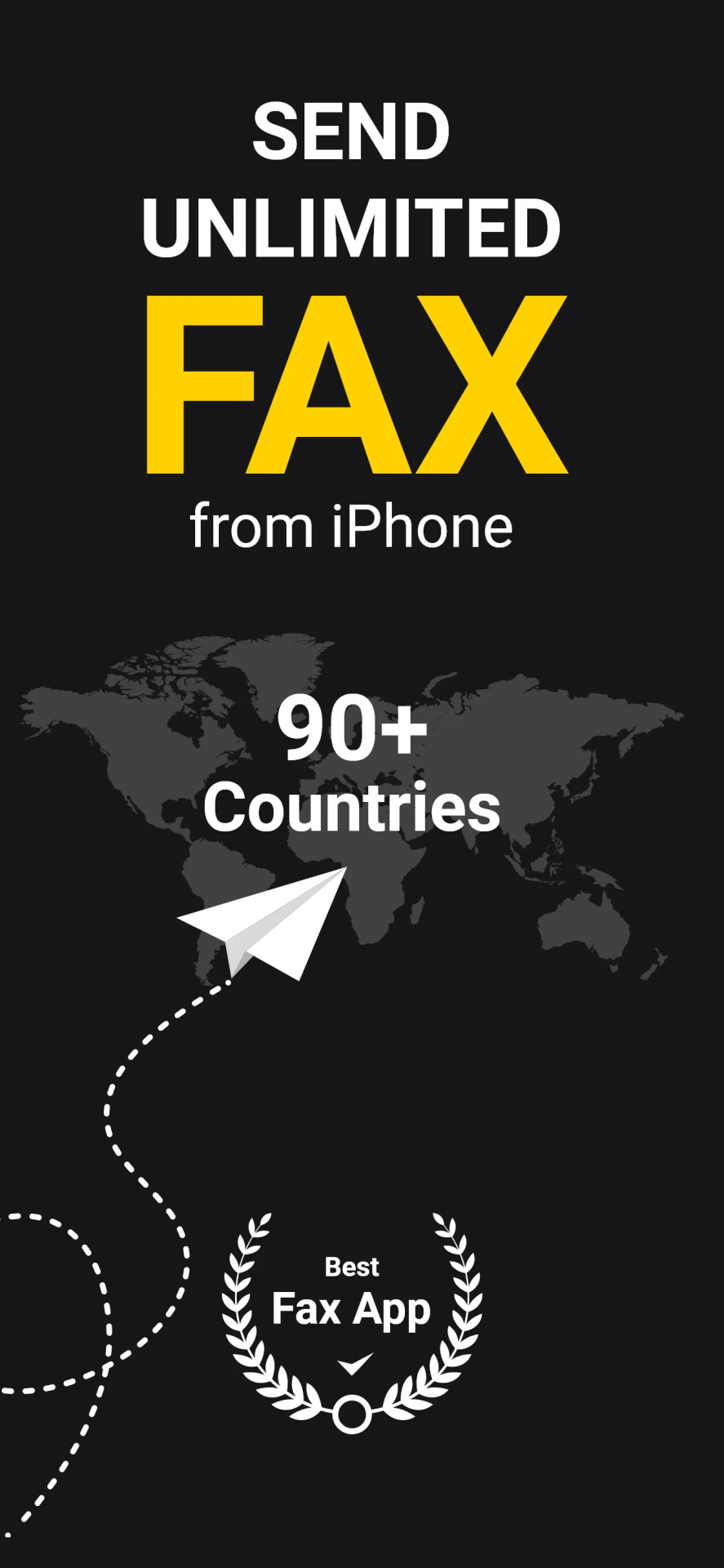
Traditionally, faxing required a physical fax machine and the exchange of paper documents. Today, with the advent of smartphone apps, faxing has become much more convenient and accessible. One such app is “Fax Unlimited”.
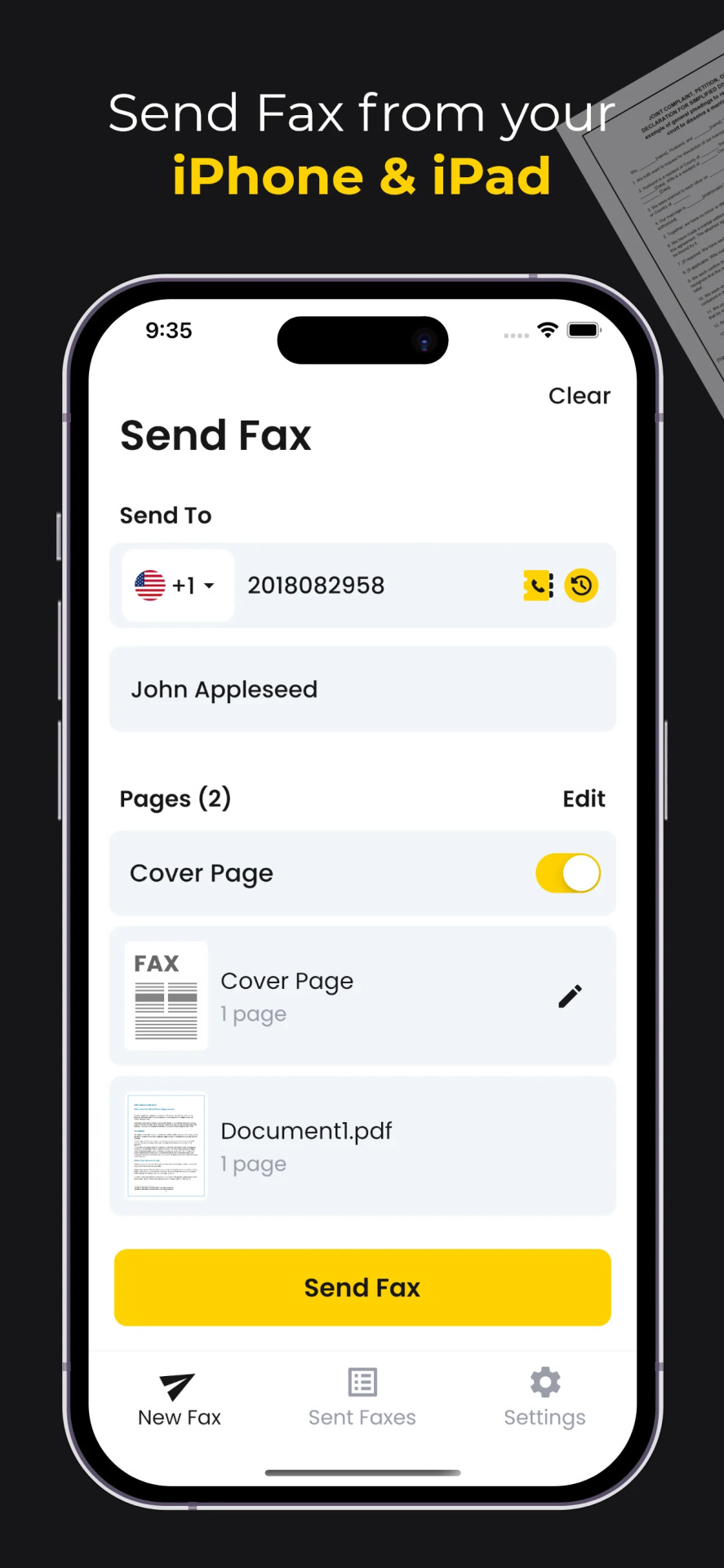
“Fax Unlimited” is a reliable and user-friendly app that allows you to send and receive faxes from your smartphone. With this app, you can say goodbye to the hassle of printing and scanning documents, as you can now send a fax directly from your smartphone camera.

The app offers a clean and modern design, making it easy to navigate and use. You can even customize the cover page and add a personal message to the fax, adding a touch of professionalism to your communication. The app provides real-time updates on the status of your faxes, ensuring that you always know when your fax has been sent and received.
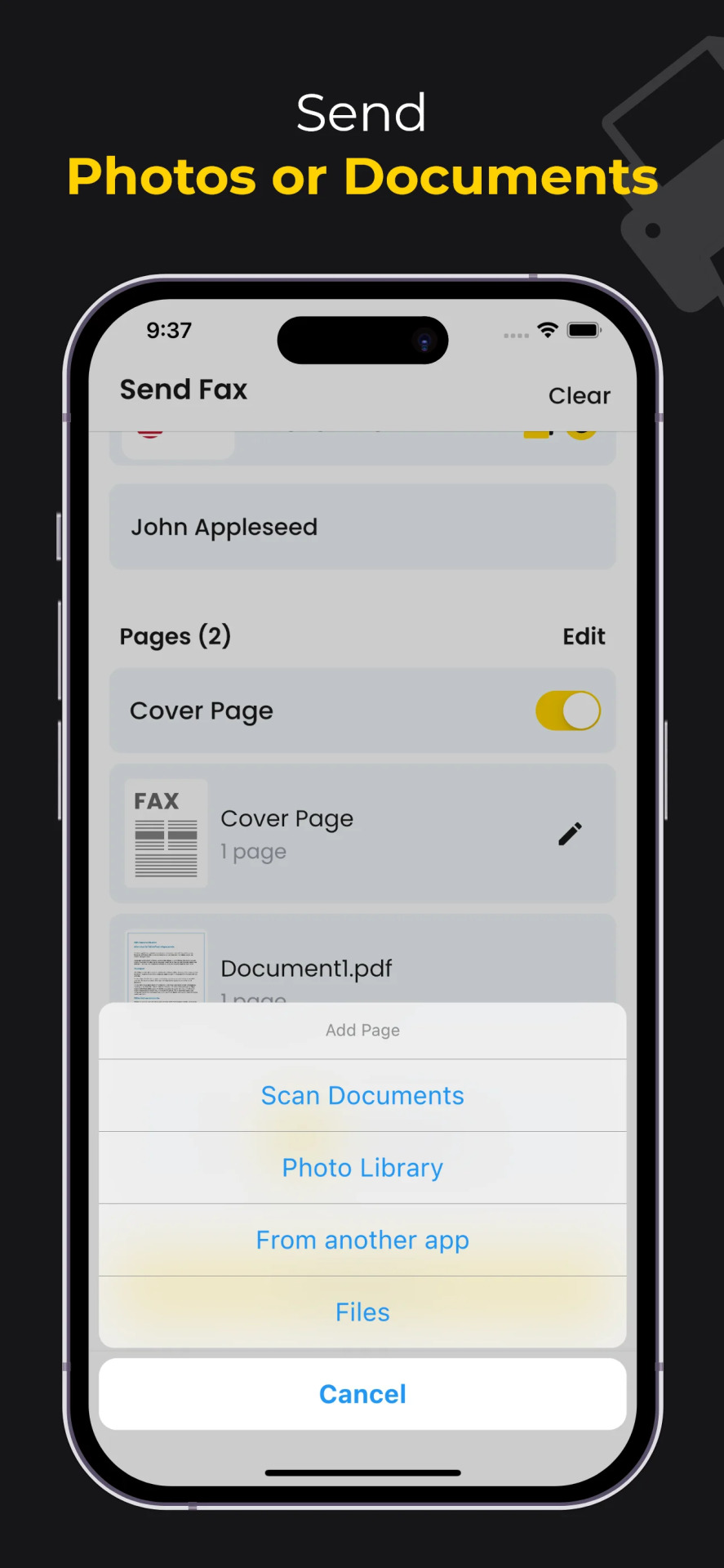
Another great feature of “Fax Unlimited” is that it integrates seamlessly with your smartphone, allowing you to send and receive faxes on the go. This means that you can be productive and communicate with others even when you're away from your office.
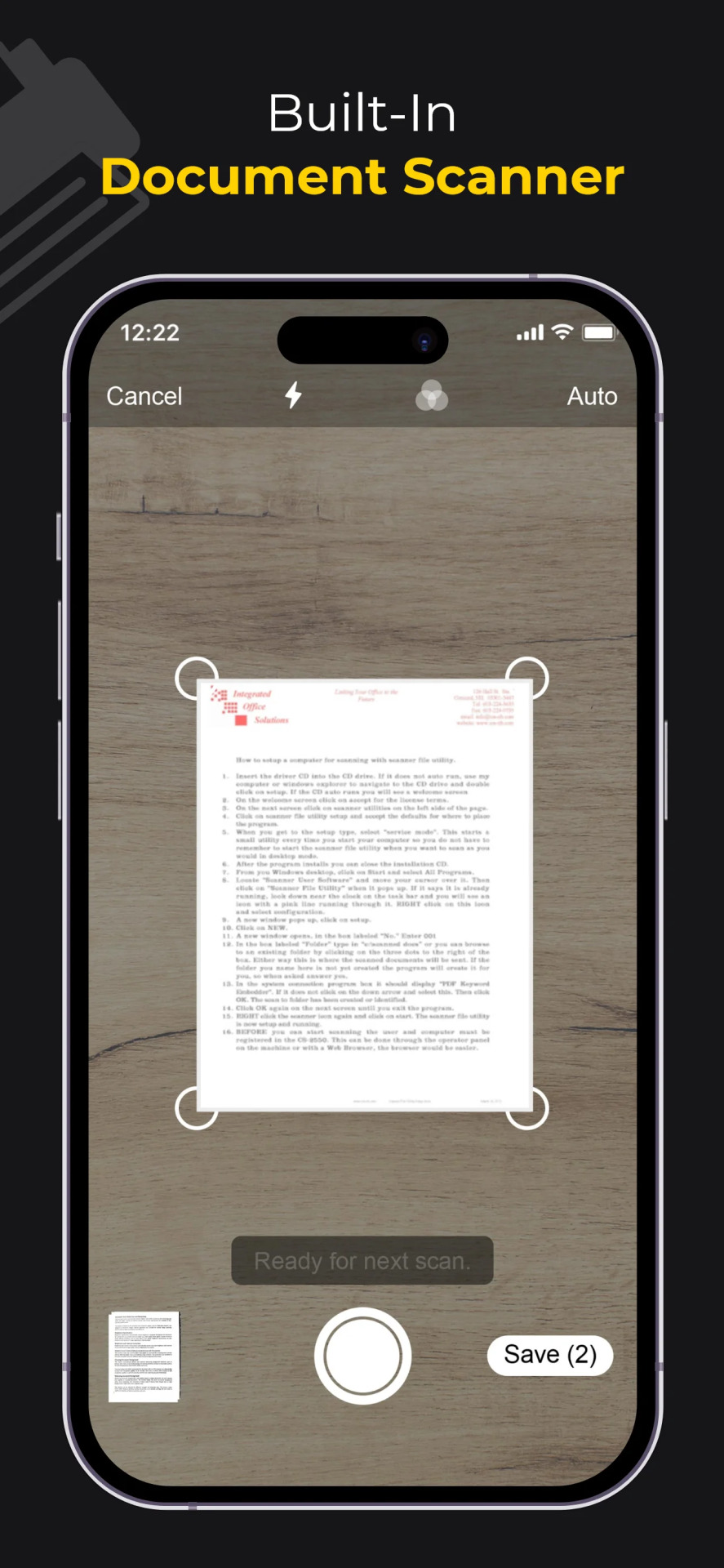
In conclusion, “Fax Unlimited” is a reliable and user-friendly app that offers a convenient and seamless faxing experience. Whether you're a business owner or just need to send personal faxes, this app is a must-try. So, if you're looking for a hassle-free way to send and receive faxes, download “Fax Unlimited” today!
1 note
·
View note
Text
Things To Consider When Buying A New Laser Printer
In the past years, the cost of laser printers was very high. Today, the cost has come down dramatically over the years making it more of an easy purchase than ever. For students and those just setting a new office, this means a mass printing device can be bought for very little initial outlay.
For instance, buying a Laser printer Singapore in busy offices can be the best option. It provides the best quality prints and fastest speeds as well. If you’re looking for a laser printer, here are things to consider before buying.
Paper Handling
Mostly, printers will handle paper up to the A4 size. Things such as envelopes and heavier paper can be printed if the printer has a multi-purpose tray. Therefore, you will need to check the printer’s specifications to see exactly the weight of the paper that it can handle as well as the number of envelopes that can be loaded. For a busy office, having enough paper in the printer at all times is a necessity.
No one ever wants to be one to have to fill up the trays, so the best you can hope for is for the tray to not require regular filling. Look for a printer that has an appropriate capacity for the number of users who will be printing. In addition, look for a printer that can be expanded via a second or third tray to satisfy growing needs.
Types of Functions
Checking the functionality of the laser printer is very crucial. If you have a need for scanning documents, making copies, sending and receiving faxes, you can consider a multifunction one. This type of printer can perform all these tasks within a short span of time.
Moreover, you may want to look into other types of functions such as printing from the USB sticks, scanning to USB and network locations. And perhaps, the ability to print and scan using cloud-based apps.
Final Thoughts
Finally, you have to consider the size of the printer. Also, consider where you will be installing it in your environment. You may end up wanting to look for a compact Laser printer Singapore
that better suits your office space while still providing similar functionality. Moreover, you may want to asses how easy it is to install its toner cartridges and load its paper. All these will help reduce maintenance time and cost as well.
0 notes
Text
2016 home small business laser printer reviews

#2016 HOME SMALL BUSINESS LASER PRINTER REVIEWS SOFTWARE#
#2016 HOME SMALL BUSINESS LASER PRINTER REVIEWS PC#
Why is buying a laser printer from TechBuy a smart choice?Ī multifunctional laser printer is an investment a company or solo entrepreneurs have to make. The high-end line include sophisticated printers which would cost you $14,000 plus. You can buy Mono Laser printers for as low as $200. Among the printer brands that you can find on TechBuy Australia web store are Brother, Canon, Dell, Fuji Xerox, HP, Konica Minolta, Kyocera, Lexmark, OKI and Samsung.įor each brand, there is an affordable and high-end item to give you a variety of choices for your multifunctional laser printer shopping. We only partner with the best printer companies out there to ensure the quality that we deliver to out customers. What are the brands and types of multifunctional laser printers that I could choose from TechBuy Australia? Laser printers are pretty expensive, it’s just right to be guarded of your office investments. Also, check if the printer has a warranty.
#2016 HOME SMALL BUSINESS LASER PRINTER REVIEWS SOFTWARE#
Check the software and network that the printer support. If you are particular of the speed of printing, check out the printing speed of the printer. Check the basic functions that the printer can do.
#2016 HOME SMALL BUSINESS LASER PRINTER REVIEWS PC#
Check the ports if you could connect it with your PC or camera or tablet. The important thing that you should research is the compatibility of the laser printer to the device that you would be using. What laser printer features should I be wary If you intend to use the printer for both office and home use, you should check that the printer has great photo printing capabilities, fax modem functionality and network-ready. Now, if you want to use the printer in your office, you need the printer to be able to print text faster with handy scanner and faxing capabilities. The connection would enable you to transfer files quickly and easily. If you’re using it for home office use just for photo printing, then you might need to buy a printer that specializes in photo printing with additional features like WiFi-ready or network-capable. In deciding for the MLP that you would be purchasing, know first where you intend to use the printer. What multifunctional laser printer do I need? Go on now and read on to know which printer you would be able to enjoy the most. We have grouped our available multifunctional laser printer by brands and when you click on a product, you will be presented with its core functions and specifications. Here at TechBuy, we have eliminated that shopping panic attack. You would be confused as which printer you would need. When you check out the multifunctional laser printer market, you would be overwhelmed with the numerous similar-looking printers with slightly different feature packs. They could definitely save you time in filing reports and communicating and dispersing information. These multitaskers are great addition to your home office or in your workplace. The features are excellent and it would make your job a little easier. If you’re considering buying a printer, you might want to invest in a multifunctional laser printer instead. They can do other stuff like scanning, sending scanned files over the network, photocopying files, faxing important documents and the likes. Multifunctional laser printers are printers that can do so much more than printing.

0 notes
Text
Xerox easy translator service

XEROX EASY TRANSLATOR SERVICE CODE
XEROX EASY TRANSLATOR SERVICE DOWNLOAD
That’s exactly what XMediusFAX allows you to do-with added security features your old fax machine didn’t have. Wouldn’t it be easier to use your Xerox MFP instead of pulling out your old fax machine? Yes, most have moved on to email, but it’s still necessary for many businesses to fax a document from time to time. If your staff had to send a fax, could they do it? #3 – Still Need to Send a Fax? Use The XMediusFAX App Is machine translation perfect? No, but it’s getting better every year and it’s generally enough to “get the gist” of the information you need.Ĭheck out Xerox Easy Translator Service at the Xerox App Gallery. Scan it, let the Xerox Easy Translator Service translate it into English, and print up a copy. The app works by machine translating up to 35 languages.įor example, let’s imagine that you have a German client who just you a document to review. This app allows you to scan a document in one language and print out a copy of it in a different language. Xerox Easy Translator Service is a pretty amazing app, especially if you work with international customers. #2 – Go International With Xerox Easy Translator Service Learn more about the Xerox Scan to Cloud Email app at the Xerox App Gallery. The best part? It supports pretty much every format you might need to use, including but not limited to PDF, TIFF, and JPEG. Simply scan your document and email them to the address of your choosing. The service itself handles the email bit, so you don’t have to set one up. The Scan to Cloud Email app isn’t intended to be used as an alternative per se, but it does make the process easy and fast. This isn’t terribly complex, but it might require minor IT intervention. Xerox Scan to Cloud Email is billed as a “simplified scan service.” Normally when you need to email a document from your MFP, you need to set up an email address for the unit to use. Let’s take a look: #1 – Skip the Setup With Xerox Scan to Cloud Email It can be pretty fun just to browse around and see what new things you could start using your Xerox MFP for-but to save you a little time, we’ve put together a list of 3 fantastic productivity-boosting apps from the App Gallery.
XEROX EASY TRANSLATOR SERVICE DOWNLOAD
You can essentially download brand new features for your printer.
XEROX EASY TRANSLATOR SERVICE CODE
It’s packed with Xerox-approved apps, ranging from DropBox to QR code readers. Yes, just like the app store on your smartphone, Xerox hosts its own App Gallery. You can really, really extend their functionality with apps. Want to know what the coolest thing about Xerox ConnectKey enabled multifunction printers is?
Xerox Connect App for Remark Test Grading.

0 notes