#wordpress plugin install update failed
Explore tagged Tumblr posts
Text
SO-31: And We're Back!
If there's a lot of engagement on this, this post is liable to get real long, beware before you expand.
No art, but I am working on it and I will add it retroactively. I hope.
Welcome to the Engagement Lounge, for April Fool (260|31) an instalment! Short comments can go in the replies, but there's a 475 character limit. Longer ones will need a reblog. Remember to @asksoldieron if you're reblogging someone else's reblog, so I can see it too!
Okay! WordPress's latest updates have given me the power to do simple things I should've been able to do years ago without a plugin - for example, freezing the backgrounds. I HAD TO REFORMAT EVERYTHING due to missing style options FINALLY being available in the templates. I may have broken some stuff trying to fix it, let me know.
And we're doing the fascism now, I guess? IRL? I mean, I'm not, but I'm definitely hearing a lot of voices ready to slide into denial or be oppressed. Like, because that's the rules. Just hand the obvious shrieking fascist all the toys and shake his hand, because anything else would be bad for democracy. I honestly did not expect that to be the story. Like, from Biden and the establishment, OK. They never believed democracy as really in danger in the first place. But I'm also seeing it from the media and individuals who are left-of-centre, politically. That shit's fucked.
I'm not certain how to amplify my assertion that the shit is fucked, and my fictionalized methods for coping with it, but the sporadic nature of the updates needs to stop. You're not gonna remember what's going on and you're gonna miss stuff!
I may need another break when this six is done, just so I can get a head start on everything I've been putting off and stop taking all these breaks. I am working on a new way of illustrating, but my eyes are also improving. I was told I'd have a year's recovery at most. I appear to still be recovering. My blurry vision isn't as bad as that sheet I rendered a few months back, I can compare. I have started driving again - short distances, no highways yet. I want to draw, but I'm not sure if I should wait and see if my eyes improve enough to give me more options, or how long I would be waiting in that case. (I definitely need to collage less. The Public Domain is infested with AI images and I can't always tell them on sight anymore. I'm not even going to be able to avoid AI by cutting up magazines like I used to, or by buying stock images. WTF?)
But, in the meantime, you get a text-based six pack! And David's back! Yaaay?
Well, I like him. Everyone in the story is more ambivalent. It is April 1st, in-universe, so maybe they'll forgive him his little prank. That's him pretending to be Erik as soon as he spins around in the chair the second time - his language is a little more sloppy than the real Erik, he can't help making fun of the kid, but it's subtle.
I will eventually get you the three versions of David's backstory, all of which have elements of the "true" one. Erik knows what really happened already - it's pretty bad. David prefers his illusions.
Did I break the screenwriting rules and have the good guys fail to save the cat? Well, you'll have to wait a while to see. I thought they'd be home by now, but there's a whole world out there to explore. It took way more words to do it any justice.
7 notes
·
View notes
Text
How to Protect Your WordPress Site from Malware or Hackers?
WordPress is used by millions of websites for blogs, businesses, and online stores. However, because it’s so popular, it’s often a target for hackers and malware. If you have a WordPress site, it’s important to take steps to keep it secure. Here’s a simple guide to help you protect your site from hackers and malware.
How to Protect WordPress Site from Malware or Hackers?
Follow this step list given below to protect WordPress site from malware or hackers
1. Always Keep WordPress Updated
WordPress regularly releases updates to fix bugs and improve security. Hackers often look for websites running old versions of WordPress or outdated plugins, so keeping everything updated helps keep them out.
How to Update:
Check for updates in your WordPress dashboard regularly.
Go to the Dashboard > Updates section and install any available updates for WordPress core, themes, or plugins.
By staying updated, you’re less likely to have security holes in your site that hackers can use.
2. Use Strong Passwords and Change Them Often
Hackers can easily guess weak passwords like "123456" or "admin." To keep your site safe, use strong, unique passwords and change them every few months.
Tips for Strong Passwords:
Use a mix of uppercase and lowercase letters, numbers, and symbols.
Don’t use simple information like your name or "admin."
Consider using a password manager to create and store complex passwords securely.
Strong passwords are one of the simplest ways to add security to your website.
3. Limit Login Attempts
Hackers often try to break into websites by guessing the login password over and over. You can protect your site by limiting the number of login attempts a person (or bot) can make.
How to Limit Login Attempts:
Use plugins like Limit Login Attempts Reloaded or WP Limit Login Attempts.
These plugins lock out users after a certain number of failed login attempts.
This makes it much harder for hackers to keep guessing passwords.
4. Enable Two-Factor Authentication (2FA)
Two-factor authentication adds another layer of security. In addition to entering your password, you’ll also need to input a code sent to your phone or email. Even if someone knows your password, they won’t be able to log in without this extra code.
How to Set Up 2FA:
Install a plugin like Google Authenticator or Two-Factor.
Set it up by scanning a QR code and linking your account to an app like Google Authenticator or Authy.
This ensures that only you can access your site, even if someone steals your password.
5. Use a Security Plugin
A security plugin can protect your WordPress site from different types of attacks, like malware or brute force attempts. These plugins act as your site’s security guard, offering tools like firewalls and malware scanning.
Recommended Security Plugins:
Wordfence Security: Includes a firewall and real-time monitoring.
Sucuri Security: Provides malware removal and a website firewall.
iThemes Security: Offers brute force protection, backups, and two-factor authentication.
Using a security plugin adds strong layers of protection against hackers.
Also Read - What Is Domain Status? What does this mean, & Why should I know?
6. Back Up Your Website Regularly
Even with good security, things can sometimes go wrong. That’s why it’s important to back up your site regularly. If your site gets hacked, a backup will let you restore everything quickly without losing important data.
How to Back Up Your Website:
Use backup plugins like UpdraftPlus or BackupBuddy.
Store your backups in safe places like Google Drive, Dropbox, or a remote server.
Schedule backups daily or weekly, depending on how often you update your site.
Regular backups help ensure you won’t lose everything if something goes wrong.
7. Choose a Secure Hosting Provider
Your web hosting service plays an important role in your website’s security. Some hosts offer strong security features that help protect your site. Make sure to choose a hosting provider that values security.
What to Look for in a Hosting Provider:
Regular backups
Malware scanning and removal
Firewalls
SSL certificates
DDoS protection
Popular and secure WordPress hosting services include SiteGround, Bluehost, and WP Engine.
8. Use HTTPS and SSL Certificates
SSL (Secure Socket Layer) encrypts the data between your website and your visitors. This protects sensitive information, like passwords or credit card numbers. Websites with SSL certificates also have a secure URL that starts with "https://."
How to Install an SSL Certificate:
Most hosting providers offer free SSL certificates with Let’s Encrypt.
You can use plugins like Really Simple SSL to set it up quickly.
SSL certificates keep sensitive data safe and make your site more trustworthy.
9. Remove Unused Themes and Plugins
Unused plugins and themes can create security risks, especially if they aren’t updated. Even if they’re deactivated, they can still be a weak point. It’s best to delete any plugins or themes you don’t use.
How to Delete Unused Themes/Plugins:
Go to your Dashboard > Plugins or Appearance > Themes.
Deactivate and delete anything you no longer need.
This reduces the number of places where hackers might try to get in.
10. Monitor Your Site for Suspicious Activity
It’s important to keep an eye on your site for any unusual behavior. This could include sudden spikes in traffic, unknown files appearing on your server, or unauthorized users trying to log in.
How to Monitor Your Site:
Use a security plugin to track things like failed login attempts and changes to important files.
Regularly check your hosting account for unusual activity.
Review your website users to make sure no unauthorized accounts have been added.
By staying alert, you can catch potential threats before they do any serious damage.
Conclusion
Protecting your WordPress site doesn’t have to be difficult. By following these simple steps—keeping WordPress updated, using strong passwords, installing security plugins, and making regular backups—you can greatly reduce the risk of your site being hacked or infected with malware.
#OZOHosting#lowest price hosting in india#Cheap web hosting jaipur#cheap shared web hosting india#free web hosting india#affordable linux web hosting india
2 notes
·
View notes
Text

Key WooCommerce Security Tips for 2025
1. Use Strong Passwords and Enable Two-Factor Authentication (2FA)
A weak password is often the first point of vulnerability for any website. To protect your WooCommerce store, ensure that you and your team members use strong, unique passwords for all accounts related to your store. Additionally, enabling two-factor authentication (2FA) adds an extra layer of protection, requiring a second verification step when logging in.
While 2FA may seem like an added hassle, it is a powerful tool that prevents unauthorized access, even if someone obtains your password. Implementing 2FA will drastically reduce the likelihood of a security breach.
2. Keep WordPress, WooCommerce, and Plugins Updated
Regular updates to WordPress, the WooCommerce plugin, and any other installed plugins are critical for maintaining security. These updates often include security patches to fix newly discovered vulnerabilities. By updating your software regularly, you ensure that your store is protected against the latest threats.
If you don't have the time or expertise to handle updates yourself, consider seeking WooCommerce Development Services to keep your store secure and functioning smoothly. A professional team can handle the updates while ensuring no disruption to your store’s operations.
3. Implement SSL Encryption for Secure Transactions
SSL (Secure Socket Layer) certificates encrypt sensitive data that flows between the server and the user’s browser. This encryption ensures that your customers’ personal and financial details are protected. In 2025, having an SSL certificate isn’t just a security measure—it’s also essential for maintaining customer trust and improving your site’s SEO ranking.
If you're unsure how to integrate SSL encryption, a WooCommerce Developer can help set it up to ensure secure transactions and smooth customer experiences.
4. Install a Web Application Firewall (WAF)
A Web Application Firewall (WAF) acts as a barrier between your WooCommerce store and malicious traffic. It filters out harmful requests, preventing hackers from exploiting vulnerabilities in your site’s code. Implementing a WAF can block attacks such as SQL injection, cross-site scripting (XSS), and brute-force login attempts, which are common methods used by cybercriminals.
To configure the best WAF for your store, you can work with professionals who specialize in website security.
5. Backup Your Store Regularly
Data loss is one of the most detrimental effects of a cyberattack. If your store is compromised or experiences a system failure, having a recent backup ensures that you can restore your website with minimal downtime and data loss. Regular backups also give you peace of mind knowing that even in the worst-case scenario, you can recover your site quickly.
To streamline this process, WordPress Support Services often include backup solutions, providing continuous backups to keep your store secure and your data safe.
6. Limit Login Attempts
Brute force attacks involve hackers attempting to guess your login credentials by trying different combinations repeatedly. One effective way to prevent these attacks is by limiting the number of failed login attempts before temporarily locking out the user. This drastically reduces the chances of a hacker successfully gaining access to your store.
This is a simple yet effective security measure, and integrating it into your site can be done by a WooCommerce Developer who can ensure the right settings are in place to block these types of attacks.
Ongoing Maintenance and Monitoring for WooCommerce Security
Maintaining a secure WooCommerce store is an ongoing process. Regular security checks, audits, and proactive monitoring are essential to keep your site protected. Without routine maintenance, new vulnerabilities can arise, and hackers will always find new ways to exploit them.
By leveraging WordPress Website Maintenance Services, you can ensure that your store is continually monitored and updated, helping to safeguard it from emerging threats.
Conclusion
In 2025, the security of your WooCommerce store should be a top priority. By adopting strong passwords, implementing SSL certificates, enabling two-factor authentication, and keeping your software up to date, you can significantly reduce the risk of a breach.
For more advanced security measures and ongoing support, working with WooCommerce Development Services and WordPress Support Services ensures that your site remains secure, protected from the latest threats, and optimized for performance.
Let’s work together to make sure your WooCommerce store is as secure as possible in 2025 and beyond.
0 notes
Text
How WordPress Enables Fast and Affordable Website Development for Startups

For startups, building an online presence quickly and affordably is essential. In the early stages of launching a business, resources are often limited—yet digital visibility is critical. That’s where WordPress steps in as the perfect platform for rapid, cost-effective website development.
WordPress powers over 40% of all websites globally because of its flexibility, low setup cost, and ease of use. It’s particularly well-suited for startups that need to launch fast, scale gradually, and keep development costs under control.
In this blog, we’ll explore how WordPress supports startup growth and why working with a professional Web Design Company in Udaipur can give you a competitive edge from day one.
Why WordPress Is Ideal for Startups
Quick Setup
With one-click installation available through most hosting providers, WordPress lets you set up a website in minutes. Themes and plugins make customization easy without extensive coding.
Cost-Effective Development
WordPress itself is free, and many themes and plugins offer affordable solutions for design and functionality. You only pay for hosting, premium tools (if needed), and development support.
Easy Content Management
You don’t need to rely on developers for every update. WordPress lets you edit text, upload images, and publish blogs with a simple editor—ideal for fast-moving startup teams.
Plugin Ecosystem
There are thousands of plugins available to add features such as forms, SEO, analytics, security, chat support, and even e-commerce—often at no cost or low fees.
Types of Websites Startups Can Build with WordPress
Landing pages for product launches or lead generation
Corporate websites with service pages, contact forms, and testimonials
Portfolio sites for showcasing creative or technical work
Startup blogs for content marketing and SEO
Minimalist e-commerce stores using WooCommerce
These websites can be fully functional and visually polished—without expensive custom development.
Key WordPress Features That Support Startup Growth
Responsive Design
Most WordPress themes are mobile-optimized by default, helping your site perform well on all devices.
SEO-Friendly Structure
WordPress supports on-page SEO with clean URLs, metadata, image alt tags, and plugins like Yoast SEO or Rank Math that guide optimization.
Built-In Blogging Capabilities
Startups can easily publish blogs to boost content marketing efforts, rank for keywords, and establish credibility in their industry.
Integration Ready
WordPress integrates smoothly with tools like Mailchimp, Google Analytics, Stripe, PayPal, Calendly, and CRM platforms—helping startups automate and analyze early-stage performance.
Why Startups Still Need Professional Help
While WordPress is beginner-friendly, setting up a fast, secure, and scalable site still requires strategy and technical know-how. A reliable WordPress Development Company in Udaipur can handle the technical aspects while you focus on your business.
What Professionals Help With:
Theme selection and customization
Plugin configuration for speed, security, and performance
SEO setup and speed optimization
Mobile testing and cross-browser compatibility
Website backup and maintenance planning
UX/UI design improvements for higher engagement
Professional support ensures you don’t waste time troubleshooting or fixing critical mistakes after launch.
Common Mistakes Startups Make with DIY WordPress Sites
Using too many unnecessary plugins that slow down the site
Choosing low-quality themes that don’t reflect brand identity
Failing to set up SEO and analytics from the start
Ignoring mobile responsiveness
Not securing the site with SSL and backup tools
Avoiding these mistakes early on can save money, time, and reputation.
WordPress for Scalable Growth
Your startup website today may be a simple landing page, but tomorrow it could need a blog, a store, or even a membership system. WordPress makes that transition seamless.
As your business grows, you can:
Add new pages and features
Introduce e-commerce capabilities
Optimize for higher traffic
Run performance and A/B tests
Integrate new software and tools
You won't need to rebuild the site from scratch—just scale intelligently.
Final Thoughts
For startups looking to launch quickly and keep costs low without compromising on quality, WordPress is the best platform to start with. It provides the flexibility, speed, and scalability that early-stage businesses need.
To get it right from day one, partnering with a web design company in Udaipur ensures your site is built with a solid foundation. With the technical support of a professional WordPress Development Company in Udaipur, you can go to market faster, make the right first impression, and position your brand for long-term digital success.
0 notes
Text
Fixing WordPress Update Issues Made Easy: A Beginner’s Guide to Smooth Website Maintenance

Keeping your WordPress website updated is one of the smartest things you can do for better security, performance, and features. But what happens when those updates don’t go as planned?
If you’ve ever seen your website freeze, crash, or show strange errors after clicking "Update," don’t worry—you’re not alone, and you don’t need to be a developer to fix it.
In this guide, we’ll explain why WordPress updates fail and share simple, beginner-friendly solutions to get your website back on track—quickly and safely.
⚠️ Common Reasons Why WordPress Updates Fail
WordPress is built on multiple moving parts—your core WordPress files, themes, and plugins. An update may fail if just one part doesn’t play nicely with the others.
Here are the top reasons why updates might not go through:
🌐 Weak or unstable internet connection
🔌 Plugin conflicts that interfere with the update
🎨 Themes that aren’t compatible with the latest WordPress version
🧠 Low server memory or execution time limits
🔒 Incorrect folder or file permissions
📁 Corrupted or incomplete update downloads
🛠️ Simple Fixes for WordPress Update Problems
✅ Step 1: Always Back Up Your Website
Before making any changes, install a backup plugin like UpdraftPlus or BackupBuddy and save a complete version of your site. This ensures that if something goes wrong, you can restore your site in minutes.
✅ Step 2: Clear Your Cache
Sometimes, the issue isn’t with the update—it’s with what your browser is showing.
Clear your browser cache (Ctrl+Shift+R or Command+Shift+R)
If you use a caching plugin (like WP Super Cache or W3 Total Cache), clear your site’s cache from the plugin dashboard
Then, try the update again.
✅ Step 3: Troubleshoot Plugin Conflicts
If an update causes your site to break, the issue might be a plugin.
Here’s how to find out:
Install the Health Check & Troubleshooting plugin.
Enable “Troubleshooting Mode”—this temporarily disables all plugins for you only.
Try running the update again.
If the update works now, reactivate your plugins one at a time. The one that breaks the update is your troublemaker.
✅ Step 4: Check Hosting Limits
Your hosting environment might be too limited for updates to complete properly.
Ask your hosting provider these questions:
Is my PHP memory limit at least 256MB?
Is my maximum execution time at least 300 seconds?
Can these settings be increased if needed?
If not, consider upgrading to a better hosting plan for smoother WordPress performance.
✅ Step 5: Perform a Manual WordPress Update
When automatic updates fail, a manual update is a reliable workaround:
Download the latest WordPress version from WordPress.org
Unzip the files on your computer
Use FTP software (like FileZilla) to access your site files
Replace the wp-admin and wp-includes folders with the new versions
Leave the wp-content folder as-is (it holds your themes and plugins)
Open your site and follow any update prompts for the database
This process ensures a clean, fresh installation—without losing content or settings.
✅ Step 6: Fix File Permissions
Improper file permissions can block updates.
Use a plugin like WP File Manager or ask your host to set:
All folders to 755
All files to 644
These settings help WordPress update safely without risking your site’s security.
✅ Step 7: Remove Stuck Maintenance Mode
If you see the message:
“Briefly unavailable for scheduled maintenance. Check back in a minute.” …your site update was interrupted and left in maintenance mode.
Here’s how to fix it:
Access your site files through FTP or your hosting file manager (like cPanel)
Go to your website’s root folder
Delete the file called .maintenance
Refresh your site—it should be back to normal
This takes less than a minute and often solves the issue instantly.
💡 When to Call in the Pros
If these solutions don’t work—or if you feel unsure about any step—don’t hesitate to get help from professionals.
Here are your options:
Contact your web hosting support
Hire a trusted WordPress expert
Reach out to a reputable company like Websenor for quick, affordable help
🎯 Final Word: Let Websenor Handle Your WordPress Maintenance
WordPress update problems are common—but they don’t have to be stressful. With some basic know-how and a methodical approach, you can often fix these issues yourself.
But if you'd rather skip the hassle, Websenor is here to help. Our team specializes in:
WordPress core and plugin updates
Website backups and security
Speed optimization and error fixes
We'll keep your website running smoothly, so you can focus on your business, not your backend.
👉 Ready to stop worrying about WordPress updates? Contact Websenor today and let us take care of everything behind the scenes.
0 notes
Text
5 Reasons Cheap WordPress Hosting is Costing You More | Reversed Out
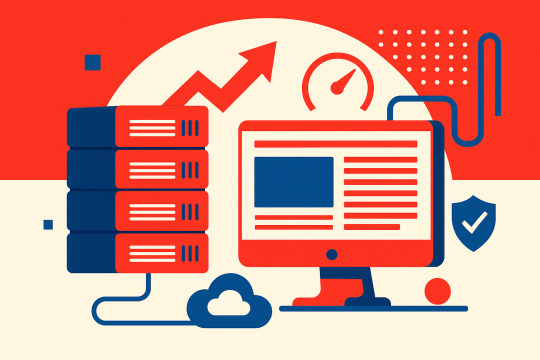
The cost of cheap WordPress hosting goes far beyond the monthly price. You’ve seen the ads—“Web hosting for just $5/month!”—but what are you actually giving up?
It sounds like a no-brainer—until your website slows down, gets hacked, or vanishes from Google search results. Suddenly, that cheap hosting deal becomes a liability.
At Reversed Out Creative, we’ve migrated countless businesses away from cut-rate hosting providers like GoDaddy, Bluehost, and HostGator after they discovered just how costly “cheap” can be. Most had no idea what they were missing until their website broke, or worse—stopped converting altogether.
This post breaks down exactly what you’re not getting with cheap WordPress hosting, and why making the switch to our $300/month all-in-one hosting + support plan may be the smartest investment in your digital presence.
Cost of Cheap WordPress Hosting: What You’re Not Getting
1. Speed Optimization: Shared Servers Are Slowing You Down
Most cheap WordPress hosting companies run your site on a shared server, which means your site is sitting on the same machine as hundreds (sometimes thousands) of other websites. If one of those sites has a traffic spike or a poorly coded plugin, your performance suffers. This leads to slow load times, server timeouts, and a poor user experience.
Page speed matters. Google’s Core Web Vitals make site performance a ranking factor, and users expect fast load times. According to Google, 53% of mobile users abandon a site that takes longer than 3 seconds to load 【source†Google Think Insights】.
Our Solution:
We host your site on enterprise-grade WP Engine infrastructure with CDN, caching, and advanced server tuning. Your site gets its own optimized slice of server resources — never shared with unknown neighbors.
2. Plugin & WordPress Updates: “Set and Forget” Isn’t Safe
Cheap WordPress Hosting rarely maintains your WordPress install beyond offering one-click updates. If your theme or plugins are out of sync, your site can break. Worse, outdated plugins are one of the most common attack vectors for WordPress-based sites.
One of our clients came to us after discovering their contact form hadn’t worked in three months—a plugin update had failed, but no one noticed because the host didn’t test anything.
Our Solution:
We use WP Engine’s Smart Plugin Manager with visual regression testing. Updates are applied in a staging environment first. We only push them live if nothing breaks. That’s peace of mind you won’t get for $5/month.
3. Security & Backups: Your Safety Net Is Missing
Cheap WordPress Hosting often includes basic SSL and “malware scans,” but that’s it. If your site is hacked or corrupted, you’ll be lucky if your host even has a backup—and you’ll likely wait days for support.

Our Solution:
We include:
Daily backups with instant restores
Web Application Firewall (WAF)
Real-time threat detection
DDoS protection and CDN-based security
Your site is actively monitored, and if something ever does go wrong, we can restore it instantly.
4. SEO & ADA Compliance: Invisible Costs of Inaction
Google doesn’t just look at keywords—it looks at technical SEO, site speed, mobile responsiveness, and accessibility. If your host is dragging down load times, breaking plugins, or leaving your site inaccessible to disabled users, your rankings will suffer.
And legally? ADA lawsuits over inaccessible websites are on the rise—more than 4,000 were filed in 2023 alone.
Our Solution:
With every migration, we perform a full:
On-page SEO audit
ADA compliance review
Site structure optimization (URLs, headings, internal links, image alt text) at a discounted rate
Speed + mobile UX fixes at a discounted rate
We don’t just host your site—we make it better.
5. Strategic Partnership: Real People, Real Support
Budget hosts offer ticket-based support queues or low-level call centers. They won’t guide your marketing, flag issues proactively, or offer strategy.

Our Solution:
Every Reversed Out client gets:
2 hours/month of expert dev & strategy time (rolls over to December)
Quarterly strategy calls to align on goals
Monthly web reports with SEO insights, traffic stats, and action items
Priority email/phone support with real people who know your site
We become part of your extended digital team.
Feature Comparison Table
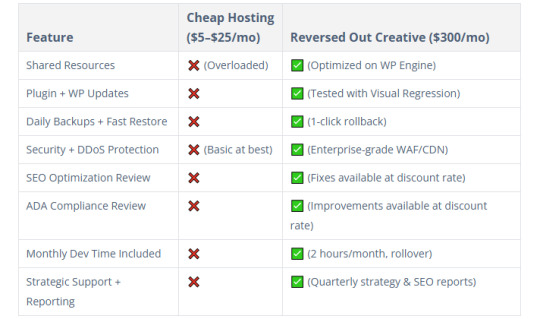
Who This Is For
Mid-sized businesses with websites driving real revenue
Funded startups that need infrastructure but not a full in-house team
Marketing directors and CMOs who want a proactive digital partner
Agencies looking to white-label our team for their clients
Companies that have outgrown Wix, Squarespace, or GoDaddy
Real Impact: Before & After Switching to Reversed Out
“We didn’t realize how slow our old host was until we moved. Our bounce rate dropped by 18%, and leads increased by 22% the first month. The peace-of-mind alone was worth the switch.” — Insurance client in Cincinnati
These results are common when we move a client from bargain-bin hosting to our fully managed, optimized environment.
FAQ’s
Isn’t $300/month a lot for hosting? Not when you factor in the performance boost, dev time, SEO improvements, ADA compliance, and actual support. You’d spend more piecing this together yourself—and you’d still have to manage it.
Can you migrate my site for free? Yes. We handle the full migration, staging setup, and go-live with zero downtime.
What happens if I want to cancel? No contracts, no lock-in. But most clients don’t leave because they finally have a digital partner they trust.
What’s Your Website Really Worth?
If your website brings in leads, sells products, or builds credibility—why risk it on $5/month hosting that does nothing beyond keeping it online?
With Reversed Out Creative, you get:
Enterprise-grade hosting
Real SEO and ADA support
Strategic dev time
Peace of mind
Move once. Fix everything. Stay ahead.
Ready to Switch?
👉 Schedule your free site audit and migration plan
Contact Us
At Reversed Out Creative, we understand the challenges and opportunities presented by AI disruption. Our team of experts specializes in web design, SEO, graphic design, and digital marketing services. Reach out to us through our contact form to learn more about navigating the evolving job market and embracing the potential of AI. Together, let’s shape a future that combines human ingenuity with the power of AI.
Content source: https://reversedout.com/cost-of-cheap-wordpress-hosting/
#Cheap WordPress Hosting#Best WordPress Hosting#WordPress Hosting Costs#Web Development Company In Cincinnati#Web Development Cincinnati
0 notes
Text
WooCommerce Slack nulled plugin 1.6.0

Boost Your Store Communication with the WooCommerce Slack nulled plugin In the fast-paced world of eCommerce, staying instantly connected to your team can make a huge difference. The WooCommerce Slack nulled plugin is your ultimate solution for real-time updates, seamless workflow integration, and smooth team collaboration—all within the familiar Slack environment. And the best part? You can download it for free right here, ensuring you never miss an important update again. What is the WooCommerce Slack Nulled Plugin? The WooCommerce Slack nulled plugin is a powerful integration tool that connects your WooCommerce store directly to your Slack channels. Whether it's order notifications, product stock alerts, or customer activity, this plugin ensures your team is always in the loop. Designed for flexibility and ease of use, it supports a wide range of Slack actions to help store owners manage their operations more efficiently. Key Technical Specifications Compatibility: WooCommerce 6.x and above Slack Integration: Customizable Slack channel support Notification Triggers: New orders, low stock, failed orders, and customer reviews Custom Webhooks: Easily add new channels and notification types Multisite Support: Fully compatible with WordPress multisite setups Powerful Features & Business Benefits From small businesses to large-scale online stores, the WooCommerce Slack nulled plugin offers a wide array of features designed to streamline communication and boost efficiency: ✔ Real-Time Order Notifications Receive instant updates every time an order is placed, refunded, or marked complete. Your team stays updated and proactive—no need to manually check order statuses. ✔ Team Collaboration Enhanced Assign team members to respond to alerts and collaborate effectively through Slack, reducing the chances of missed updates or customer dissatisfaction. ✔ Customizable Alerts Define the specific events you want to track and where they should be posted in Slack. This allows precise communication flow without cluttering your Slack workspace. ✔ Improved Workflow Automation Automate repetitive tasks and save valuable time. With webhooks and built-in triggers, this plugin enhances operational speed and reduces manual errors. Real-World Use Cases Imagine managing a high-traffic WooCommerce store with hundreds of daily orders. With the WooCommerce Slack nulled plugin, your customer service team gets notified the moment an issue arises. Your warehouse receives stock alerts before products run out. Your admin team sees failed orders in real time. All without logging into your dashboard repeatedly. Quick Installation Guide Download the WooCommerce Slack nulled plugin from our website. Go to your WordPress Dashboard > Plugins > Add New. Upload the plugin ZIP file and click “Install Now.” Once installed, activate the plugin. Navigate to WooCommerce > Slack settings to configure your channels and notifications. It’s that easy! You’ll be connected to Slack in minutes, with a customized setup tailored to your store’s needs. Frequently Asked Questions Is the WooCommerce Slack nulled plugin safe to use? Yes. All files are thoroughly scanned and tested to ensure safety and functionality. Our platform is dedicated to offering high-quality, secure plugins. Can I use multiple Slack channels? Absolutely. The plugin supports sending different notifications to different Slack channels based on event type or store activity. Does it work with other WooCommerce extensions? Yes. The plugin is designed to integrate smoothly with most major WooCommerce extensions without conflict. Why Download from Us? Our mission is to provide premium WordPress tools without the premium price tag. That’s why we offer 100% working and safe nulled plugins like the WooCommerce Slack plugin, ensuring your store can grow without limits. Looking to power up your WooCommerce store even more? Check out the best-performing flatsome NULLED theme to complement your Slack integration with a stunning storefront.
Download the WooCommerce Slack today and experience eCommerce like never before—smarter, faster, and more connected.
0 notes
Text
UpdraftPlus Premium 2.25.4.26
UpdraftPlus Premium The most popular and dependable plugin for backing up, restoring, and cloning WordPress sites. Malware, server failures, incorrect updates, or simply human negligence can all cause a WordPress site to fail. Hence the necessity to use UpdraftPlus. Installing WordPress straight away will guarantee the security of your website. So, why select UpdraftPlus Premium 2.24.2.26? Easy-to-use A user-friendly interface allows you to backup and restore data with the click of a button on a schedule that works for you. Trusted Not all backup plugins are the same. UpdraftPlus outperforms the competition by covering more use cases, supporting more servers, and receiving higher ratings. Comprehensive UpdraftPlus's flexibility and sophistication make it difficult to find a backup and restoration plugin that can compete. Why should you use UpdraftPlus? Backup: Manually or automatically create full backups of your WordPress installation, including files, databases, plugins, and themes. Maintain routines. Backups can be scheduled to run every 2, 4, 8, or 12 hours on a daily, weekly, bimonthly, or monthly basis. Restore the WordPress database from backups in the admin area. Features in UpdraftPlus Premium 2.24.2.26 General Among the most popular WordPress nulled plugins, it has the greatest rating (4.8 stars out of 5.0) and is ranked in the top 30. Designed to operate with any WordPress installation. WordPress Network/WPMU multisite is ready. Proven to successfully back up 100GB sites; file size is limited only by the web host. It can back up an infinite number of external databases and files. Adjustable hourly incremental backups Scheduling Allows for both immediate and scheduled backups (4, 8, 12, etc.) to be conducted manually or automatically. Timeframes can be expressed as hours per day, week, fortnight, or month. Allows for accurate timing changes. keeps several backup copies of files and databases. The time for the next scheduled backup is shown. Regularly decreasing the quantity of archived backups. Backs up before executing WordPress core updates and anytime plugins or dashboard themes are upgraded. Data Collection, Analysis, and Planning. UpdraftPlus Premium version 2.24.2.26 The steps performed during a backup are precisely recorded. The WordPress administrative interface should keep users updated on the status of backups and notify them to any issues. It alerts you when the backup is complete and includes file checksums to confirm that the backup is complete and undamaged. The "Debug/expert" setting allows you to browse an alternate set of SSL certificates, deactivate SSL certificate verification, and totally disable SSL. All logs can be provided to the Event Log / Syslog (Linux/UNIX) or Windows. With this new version, users may now report issues on Slack.
0 notes
Text
youtube
How to fix Briefly unavailable for scheduled maintenance, please check back in a minute error in wordpress 20025 ?
The "Briefly unavailable for scheduled maintenance. Please check back in a minute." error in WordPress usually occurs when an update is interrupted or incomplete. Here's how to fix it:
1. Delete the .maintenance File
WordPress creates a temporary .maintenance file in the root directory during updates. If the update fails or gets stuck, this file isn't removed, causing the error.
Steps to Fix:
Access Your Website via FTP or File Manager
Use an FTP client like FileZilla or log in to your cPanel and open the File Manager.
Locate the Root Directory
Navigate to the public_html or the folder where your WordPress site is installed.
Find and Delete the .maintenance File
If you don’t see the file, enable "Show Hidden Files" in your file manager settings.
Reload Your Website
Your site should be back online.
2. Manually Complete or Restart the Update
If the issue persists, your update may not have finished properly.
Steps to Fix:
Go to the wp-content/upgrade Folder
Delete any files inside this folder.
Manually Update WordPress, Themes, or Plugins
If a plugin or theme update was interrupted, go to your WordPress Dashboard > Plugins or Appearance > Themes and retry the update.
3. Disable Plugins (If the Error Persists)
If your site still shows the error:
Rename the plugins Folder via FTP
Go to wp-content/ and rename the plugins folder to plugins-old.
Check if your site loads. If it does, a plugin caused the issue.
Rename the folder back and activate plugins one by one to find the culprit.
4. Check File Permissions
Incorrect file permissions can cause WordPress to fail during updates.
Correct Permissions:
Files: 644
Folders: 755
You can adjust these via your File Manager or an FTP client.
5. Increase PHP Memory Limit (If Updates Are Failing)
If the update was interrupted due to low memory:
Edit wp-config.php
Add the following line:phpCopyEditdefine('WP_MEMORY_LIMIT', '256M');
Save the file and try reloading the website.
Final Step: Clear Cache
If your website is still showing the maintenance message after following the above steps:
Clear your browser cache and WordPress cache (if using a caching plugin like WP Rocket or W3 Total Cache).
0 notes
Text
Security Best Practices for Website Development

When building a website, security should always be a top priority. In today’s digital age, websites face constant threats from hackers, malware, and cyber-attacks. Small businesses, in particular, can be vulnerable if they don’t take the necessary steps to protect their sites and user data. Whether you're working with web development services in Bhubaneswar or building a website on your own, knowing the best security practices is essential. Let’s look at the most important steps to keep your website safe.
1. Use HTTPS and SSL Certificates
One of the simplest yet most effective ways to protect your website is by using HTTPS (HyperText Transfer Protocol Secure). HTTPS encrypts data transmitted between your website and visitors, ensuring that sensitive information, like passwords or payment details, remains secure.
To implement HTTPS, you need to install an SSL (Secure Sockets Layer) certificate on your website. This certificate ensures that all data is encrypted, which prevents hackers from intercepting or tampering with sensitive information. It’s also an important ranking factor for search engines, as websites with HTTPS are considered more trustworthy.
2. Regularly Update Software and Plugins
Outdated software is one of the most common causes of website vulnerabilities. Whether you're using WordPress, Joomla, or any other content management system, keeping your software up to date is essential for security. Many updates include patches for security holes, so by failing to install them, you’re leaving your site open to attacks.
This also applies to third-party plugins. Plugins add useful features to your site but can also introduce vulnerabilities if not kept up to date. Always ensure that any plugin you use is from a reputable source, and make a habit of updating them regularly to avoid potential security risks.
3. Strong Passwords and Two-Factor Authentication
One of the easiest ways for hackers to gain access to your website is through weak passwords. Always use strong, unique passwords for your admin accounts, hosting accounts, and other important platforms. A strong password includes a combination of upper and lower case letters, numbers, and special characters.
Additionally, enabling two-factor authentication (2FA) can add an extra layer of security. With 2FA, even if someone manages to steal your password, they will still need a second piece of information, like a code sent to your phone, to gain access. It’s an easy but highly effective way to keep your website secure.
4. Regular Backups
No matter how much effort you put into securing your website, accidents happen. Servers crash, websites get hacked, and sometimes data gets lost. This is why regular backups are a must. By backing up your website’s data and files, you ensure that you can quickly recover from any disaster.
Set up automatic backups on a daily or weekly basis, depending on how often your content changes. Store these backups in a secure location, either in the cloud or on an external hard drive, so you can easily restore your website if something goes wrong.
5. Limit User Access and Permissions
Not everyone needs admin access to your website. By limiting access and permissions, you reduce the number of entry points for potential attackers. Assign roles based on what each user needs to do on the site. For example, if someone only needs to write blog posts, don’t give them admin privileges.
Additionally, regularly review and remove access for users who no longer need it. This reduces the chances of a disgruntled employee or former employee causing harm to your website.
6. Use a Web Application Firewall (WAF)
A Web Application Firewall (WAF) is a security measure that helps protect your website from a variety of attacks, such as SQL injection, cross-site scripting (XSS), and others. A WAF sits between your website and the internet, monitoring incoming traffic and blocking any malicious attempts before they reach your website.
WAFs are particularly effective at blocking harmful bots and malicious traffic that could overwhelm your website or attempt to exploit vulnerabilities. Many hosting providers offer WAFs as part of their security packages, or you can choose from third-party providers.
7. Monitor for Vulnerabilities
Regularly monitoring your website for security vulnerabilities is a critical part of maintaining a secure online presence. Various tools can scan your website for weaknesses and alert you to potential issues. These tools look for things like outdated software, weak passwords, and suspicious activity.
If you’re working with web development services in Bhubaneswar, consider asking them to set up regular security audits and vulnerability scans. This proactive approach can help identify issues before they become major problems.
8. Protect Against DDoS Attacks
Distributed Denial of Service (DDoS) attacks are one of the most common ways hackers try to take down websites. A DDoS attack involves overwhelming your website with an excessive amount of traffic, causing it to slow down or crash. To protect your website from these attacks, you can use DDoS protection services, such as Cloudflare, which helps filter out malicious traffic.
These services can mitigate the effects of a DDoS attack and ensure your website stays online and operational.
9. Secure Your Hosting Server
Your web hosting server is the backbone of your website, so it's essential to ensure it's secure. When choosing a hosting provider, look for one that offers robust security features, such as regular server monitoring, malware scanning, and automatic security patches.
Additionally, make sure that your hosting provider offers SSL certificates and firewalls. A reliable hosting provider will take care of most of the server security, but you should also perform your due diligence to ensure everything is set up correctly.
Conclusion
Website security is not something that should be taken lightly. Whether you’re running an e-commerce site or a simple blog, taking the necessary steps to protect your website from security threats is crucial. By implementing best practices like using HTTPS, updating software regularly, using strong passwords, and employing a web application firewall, you can significantly reduce the risk of cyber-attacks and keep your site safe.If you’re a business owner in Bhubaneswar, working with web development services in Bhubaneswar can help ensure that your website is secure and protected from potential threats. By following these security best practices, you can safeguard your online presence and provide a safe experience for your visitors.
#digital marketing services in bhubaneswar#seo services in bhubaneswar#web development services in bhubaneswar#digital marketing agency bhubaneswar#digital marketing agency india#website designing company in india
0 notes
Text
How You Can Secure Elementor Website Builder

Introduction
Elementor is one of the most popular tools for building websites with WordPress. It’s powerful, easy to use, and allows anyone whether you’re a beginner or an expert to create beautiful websites. But just like any tool, if you don’t secure it properly, your site could become vulnerable to hackers and cyberattacks.
In this post, we’ll guide you through simple yet effective steps to secure your Elementor website. We’ll also explain how WordPress website development services can help ensure your site stays safe and runs smoothly.
Why Security Matters for Elementor Websites
When you build a website with Elementor, you're working with WordPress, a platform that powers millions of websites worldwide. While WordPress is user-friendly and highly customizable, it's also a target for hackers because of its popularity. Elementor, combined with WordPress themes and plugins, gives you flexibility, but it can also open doors to vulnerabilities if not properly secured. That’s why using reliable WordPress website development services to help secure your site is always a smart move.
Easy Steps to Secure Your Elementor Website
Choose a Secure Hosting Provider Your website’s security begins with the hosting provider you choose. Go for a hosting company that offers secure server environments, SSL certificates, automatic backups, and other essential security features. Managed WordPress hosting providers are a great choice as they often include extra layers of security built into the plan.
Keep Everything Updated One of the easiest ways to keep your Elementor website secure is by ensuring that WordPress, Elementor, your themes, and plugins are all up to date. Updates often include patches for security vulnerabilities, so don’t skip them. Regularly check for updates in your WordPress dashboard and apply them as soon as they’re available.
Use Strong Passwords and Two-Factor Authentication (2FA) Weak passwords are an easy target for hackers. Always use strong, unique passwords for your WordPress admin and other accounts. To further protect your site, enable two-factor authentication (2FA). This adds a second layer of security by requiring a code sent to your phone or email, making it harder for unauthorized users to log in.
Limit Login Attempts Protect your login page from brute-force attacks by limiting the number of login attempts. This way, even if someone tries to guess your password, they won’t be able to break into your site after a few failed attempts. Many WordPress security plugins allow you to set up this feature easily.
Install a Security Plugin There are several excellent security plugins for WordPress that can help you protect your site. Plugins like Wordfence, Sucuri, and iThemes Security monitor your website for malware, block malicious traffic, and provide alerts if anything suspicious happens. Installing one of these plugins adds an extra layer of protection to your Elementor website.
Back Up Your Website Regularly Regular backups are a lifesaver if something goes wrong. In case of a hack or data loss, you can restore your website quickly. Many hosting providers offer automated backups, but you can also use backup plugins like UpdraftPlus or BackupBuddy to schedule regular backups and keep them safe.
Secure Your WordPress Login Page The login page is a common target for hackers. You can make it harder for them by changing the default login URL. There are plugins like WPS Hide Login that allow you to do this with just a few clicks. It’s a small change that adds an extra layer of security to your site.
Use HTTPS with SSL Encryption Make sure your website is served over HTTPS, which encrypts the connection between your site and its visitors. This helps protect sensitive information like passwords and credit card details from being intercepted by hackers. Most hosting providers offer free SSL certificates, so make sure to activate it for your site.
Delete Unused Themes and Plugins Unused themes and plugins are potential security risks because they may have vulnerabilities that could be exploited. After finishing your website with Elementor, go through your themes and plugins and remove anything you don’t need. This keeps your website lean and less prone to attacks.
Work with a WordPress Development Company For enhanced security, consider working with professional WordPress website development services. A custom WordPress development company can ensure your website is built with best-in-class security measures. Whether it’s through custom themes, secure plugin development, or regular security audits, professional services can help keep your website safe from day one.
Conclusion
Securing your Elementor website doesn’t have to be complicated. By following these simple steps of keeping your website updated, using strong passwords, installing security plugins, and working with WordPress website development services you can significantly reduce the risks of hacking and ensure that your site stays protected. If you’re unsure where to start or need expert help, consider partnering with a Custom WordPress development company to handle the security details for you.
#Elementor Security#WordPress Website Security#WordPress Development Services#WordPress Plugin Security#Custom WordPress Development#WordPress Development Solutions#WordPress Website Development#WordPress Security Tips
0 notes
Text
WooCommerce Security Tips Every US Store Owner Must Know

Running a WooCommerce store in the US is exciting and rewarding—but it comes with serious responsibilities. Cybercriminals are constantly evolving, targeting e-commerce platforms and exploiting vulnerabilities. For US-based store owners, the stakes are even higher with strict data protection laws and the potential fallout from breaches, including fines, lost customer trust, and reputational damage.
But here’s the good news: protecting your store doesn’t have to be overwhelming. By addressing common vulnerabilities and implementing best practices, you can keep your business secure. Top WooCommerce Security Threats to Watch Out ForOutdated Plugins and Themes Old versions often have unpatched vulnerabilities, opening doors for hackers. SQL Injection Malicious code in database queries can lead to unauthorized access and data breaches. Cross-Site Scripting (XSS) Hackers inject scripts that steal sensitive data or manipulate site behavior. Weak Authentication Using simple passwords or lacking two-factor authentication (2FA) can make your store an easy target. Unsecured Payment Gateways Improperly configured gateways expose sensitive customer information.
Proven Tips to Secure Your WooCommerce Store
Here are practical steps to protect your store:Stay Updated: Regularly update WooCommerce, WordPress, and all plugins/themes. Use Strong Passwords & 2FA: Add an extra layer of protection for admin and user accounts. Secure Hosting: Choose hosts with firewalls, malware scanning, and DDoS protection. Enable HTTPS/SSL: Encrypt data and ensure customer transactions are secure. Install Security Plugins: Tools like Wordfence or Sucuri can monitor and block threats. Limit Admin Access: Assign roles wisely and avoid sharing admin credentials unnecessarily. Back Up Regularly: Ensure recent backups are ready to restore if anything goes wrong. Disable File Editing: Prevent hackers from exploiting your site through backend access. Set Up a Web Application Firewall (WAF): Block malicious traffic before it reaches your site.
Monitoring for Suspicious Activity
Don’t just secure your site—stay vigilant!Enable Logging: Track gateway errors and user activity via WooCommerce settings. Install Monitoring Plugins: Use tools like iThemes Security or WP Activity Log to detect anomalies. Fraud Detection: Plugins like WooCommerce Anti-Fraud help flag suspicious orders. Review Server Logs: Regularly check for failed login attempts or unusual activity.
Why Security Should Be Your Priority
In the US, a single security lapse can lead to legal complications, fines, and lost customer trust. By prioritizing WooCommerce security, you’re not only protecting your business but also delivering a safe, reliable shopping experience for your customers.
Secure your WooCommerce store today and build a foundation of trust and resilience.
🔗 Read the Full Article Here: WooCommerce Security Tips for The US Users
0 notes
Text
Alanzo Personal Chef WordPress Theme v1.1.0
https://themesfores.com/product/alanzo-personal-chef-wordpress-theme/ Alanzo Personal Chef WordPress Theme v1.1.0 Alanzo Personal Chef & Wedding Catering Event WordPress Theme Alanzo is an elegant, modern & responsive restaurant WordPress theme for catering businesses. It s also a perfect fit for your personal page if you are a chef, and you want to offer your services during special events, like weddings, anniversaries, birthday parties, and corporate banquets. The template is also an ideal option for a restaurant, cafe, and actually almost any eating establishment and food service. Important Features for Catering WordPress Theme Alanzo combines contemporary and interactive design and some awesome functionality. The theme allows you to showcase the menu you offer in a beautiful way (this includes categorization, recipes, nutrition information etc) due to the integration of our custom post format Dishes . Online Appointments booking & management Contact Forms Incredible restaurant menu management Awesome ready-made shortcodes & pages The theme is entirely responsive and fully Retina-ready. No matter what device your users are using for browsing, your site will always look wonderful and work properly. Key Features Professional design One-Click demo install Modern, Flexible, Customizable WordPress 4.0+ Tested and Approved Built with HTML5 and CSS3 code Cross-Browser Compatibility: FireFox, Safari, Chrome, IE11+ Slider Revolution & Swiper Slider included Retina Images Support User menu and Main menu support Interactive Ajax Search Flexible Colors & Typography Layout Features: 100% Responsive & Mobile-friendly Boxed and Fullwidth page layouts WPBakery Page Builder support modify any page content easily Customize Header and Footer Layouts in Visual Composer Advanced Blog Settings: Multiple Blog Styles Flexible Layout Options 20+ Post Animations Customizable Blog Feed (choose from post types or categories) Post views, likes and sharing buttons Related Posts Section Powerful Theme Framework: Setting Inheritance and Override System 750+ Customizer Options Custom Post Types Custom Widget Sets Custom Shortcodes Custom Theme Options Panel Optimized for best performance …and many more! Plugins Compatibility: Slider Revolution WPBakery Page Builder Essential Grid MailChimp for WP ThemeREX Addons Fontello & Image Icons Google Fonts Professional Support Detailed Documentation Regular Updates And many more Change log 17.03.2023 Version 1.0.10 – Update – Import Essential Grid 3.0.17+ plugin; – All plugins have been updated to their latest versions 24.01.2023 Version 1.0.9 – Update – Compatibility with WordPress 6.1.1 has been improved; – Theme styles have been improved; – All plugins have been updated to their latest versions 17.10.2022 Version 1.0.8 – Update – Compatibility with WordPress 6.0.2 has been improved; – Theme styles have been improved; – All plugins have been updated to their latest versions Please note that any digital products presented on the themesfores website do not contain malicious code, viruses, or advertising. For License Key: themesfores.com products are functional without entering a product license code. We are unable to provide a license code for you, and it’s because we already obtain the Plugin/Theme to the original developer. The use of a license code usually is for automatic updates and premium support from the original developer. Besides, we guarantee you to deliver a free manual update and minor assistance for your convenience of using the product. Refund Policy: If the plugin or theme is not working properly and we also fail to help you then, in that case, you will get the money back. If the plugin and theme are working properly then you will not get the money back. https://themesfores.com/product/alanzo-personal-chef-wordpress-theme/ #ModernMagazine #WordpressTheme
0 notes
Text

Common WPML Issues and How to Troubleshoot Them
WPML (WordPress Multilingual Plugin) is a powerful tool that allows WordPress websites to operate seamlessly in multiple languages. From businesses expanding into global markets to bloggers looking to reach new audiences, WPML offers flexible translation and localization options. However, like any complex plugin, it isn’t immune to issues — especially on larger or more customized sites. That's why many businesses rely on WPML – WordPress Multi Lingual Plugin Support Services to ensure smooth operation and timely troubleshooting.
This guide will walk you through the most common WPML issues and provide clear steps on how to fix them. Whether you're a site owner or a project manager working with WordPress, understanding these challenges will help you maintain a smooth multilingual experience.
1. Pages Not Translating or Displaying Properly
One of the most frequently encountered problems with WPML is when translated pages fail to display or are not linked correctly to their original versions. This can cause confusion for users and create issues with SEO if search engines see broken or duplicate content.
Troubleshooting:
Check Translation Status: Ensure that translations are marked as complete. Incomplete translations may not show up publicly.
Use the WPML Translation Editor: Avoid using the default WordPress editor for translations. WPML’s Advanced Translation Editor maintains the proper connections between original and translated content.
Sync Menus and URLs: WPML has a built-in tool to sync menus and URL slugs across languages. Run this tool after adding or editing content.
2. Language Switcher Not Working Correctly
The language switcher is what allows users to move between language versions of your site. If this feature breaks or disappears, it can leave users stuck in one language and create a poor user experience.
Troubleshooting:
Check Theme Compatibility: Some themes override header settings, which can hide the language switcher. Use WPML-compatible themes or add the switcher manually to your menu or widget area.
CSS or JavaScript Conflicts: Plugin or theme scripts can sometimes interfere with the switcher’s display. Use browser developer tools or disable other plugins temporarily to identify the issue.
Update Permalinks: Go to Settings > Permalinks and click “Save Changes” without editing anything. This often refreshes the rewrite rules and restores functionality.
3. SEO Settings Not Applying to Translated Pages
Translated content should have its own meta titles, descriptions, and slugs to perform well in search engines. Sometimes, WPML users notice that these fields remain blank or are not indexed properly.
Troubleshooting:
Use an SEO Plugin Compatible with WPML: Plugins like Yoast SEO and Rank Math work well with WPML. Make sure both are updated to the latest versions.
Manually Set Meta Information: WPML allows you to set SEO titles and meta descriptions per language. Use the SEO tab in the Translation Editor to fill in these fields.
Generate Language-Specific Sitemaps: With the right SEO plugin, WPML can produce a separate sitemap for each language — which improves indexing.
These SEO-related issues often stem from a lack of ongoing updates and monitoring, which is where WordPress Website Maintenance Services become crucial. A reliable maintenance strategy helps prevent minor issues from escalating into major SEO problems, and ensures that plugins like WPML continue to function smoothly after every update.
4. WooCommerce Product Translation Errors
If you’re running a multilingual eCommerce store, WPML and WooCommerce integration is essential — but not always perfect. Product descriptions, prices, or variations might not show up correctly in the translated versions.
Troubleshooting:
Install WooCommerce Multilingual Add-On: This extension is designed specifically to make WPML work smoothly with WooCommerce. Without it, product data can behave unpredictably.
Synchronize Product Variations: Go to WooCommerce > WooCommerce Multilingual > Status and click ��Synchronize” to align product details across languages.
Update Product Translations After Edits: Any time you change the original product, make sure to also update its translations to reflect those changes.
5. Theme or Plugin Compatibility Issues
Some WordPress themes and plugins aren’t built with multilingual support in mind. This can lead to broken layouts, untranslated elements, or unexpected bugs after plugin updates.
Troubleshooting:
Use WPML-Compatible Themes: Choose themes from WPML’s official compatibility list or test thoroughly before deploying.
Scan Themes and Plugins for Translatable Strings: WPML allows you to scan any theme or plugin for text strings. You can then translate them manually.
Disable and Re-Enable: Sometimes, simply deactivating and reactivating WPML-related plugins helps reset integration and fixes rendering issues.
In more complex cases, it’s worth it to hire professional WordPress developer support — especially when your business depends on the site's stability and multilingual capability. An experienced developer can quickly identify deeper compatibility issues and customize WPML to work with advanced themes or plugins.
6. Missing Translations in Widgets or Custom Fields
Widgets and custom fields are often overlooked when translating a site. Users may see parts of the site in their selected language, while other sections remain in the original language — creating a confusing and inconsistent experience.
Troubleshooting:
Enable String Translation Module: WPML includes a String Translation module that lets you translate theme options, widget content, and more.
Manually Add Translations: For custom fields and widgets, navigate to WPML > String Translation, and search for the content you need to translate.
Check Theme Documentation: Some themes store widget content in locations not automatically picked up by WPML. Refer to theme documentation or consult with support for guidance.
7. Site Slowing Down After Adding WPML
A common concern with WPML is performance. Multilingual sites are larger and require more database queries, which can slow things down if not optimized.
Troubleshooting:
Use Caching Plugins: WPML works well with most major caching solutions like WP Rocket or W3 Total Cache.
Optimize the Database: WPML adds extra data to your database. Periodic cleanups can improve performance.
Minimize Active Languages: Only add the languages you actually need. Every additional language increases the load.
If performance issues persist, a broader look at your website development services — including server configuration, image optimization, and database health — can reveal deeper issues affecting speed.
Conclusion
WPML is a powerful plugin that brings multilingual functionality to your WordPress site, but it’s not without its challenges. Many of the issues you may encounter stem from configuration errors, plugin conflicts, or missed translations. With the right troubleshooting steps, however, most of these problems can be resolved quickly and effectively.Whether you're running a content-heavy blog or a multilingual WooCommerce store, taking the time to properly maintain and troubleshoot your WPML setup ensures a smoother experience for both users and search engines. And for ongoing insights and tips to strengthen your WordPress site, don’t forget to follow us on Instagram — where we regularly share updates to help you get the most out of your online presence.
#lathiyasolutions#WPML#Services#websitedevelopment#wordpress#businessgrowth#wordpress support#services in india#business#services provider#strategies
1 note
·
View note
Text
How to Secure Your Membership Site: Best Practices and Plugins
A membership site is a valuable asset for businesses that offer exclusive content or services. However, it also presents a prime target for hackers. To protect your site and your users' data, it's essential to implement robust security measures. Here's a guide on best practices and plugins to secure your membership site.
Best Practices for Membership Site Security
Choose a Strong Password: This is the first line of defense. Use a complex password with a combination of uppercase and lowercase letters, numbers, and symbols. Avoid using easily guessable information like birthdays or pet names.
Regularly Update WordPress and Plugins: Keep your WordPress installation and all plugins up-to-date. Updates often include security patches to address vulnerabilities.
Limit Login Attempts: Restrict the number of unsuccessful login attempts to prevent brute force attacks. This involves configuring your WordPress settings to lock out users after a certain number of failed attempts.
Use Two-Factor Authentication (2FA): This adds an extra layer of security by requiring a second form of verification, such as a code sent to your phone or email. 2FA significantly reduces the risk of unauthorized access.
Protect Against SQL Injection: SQL injection attacks attempt to inject malicious SQL code into a website's database. Use prepared statements or parameterized queries to prevent this type of attack.
Scan for Malware Regularly: Conduct regular malware scans to detect and remove any malicious code that may have compromised your site.
Back Up Your Site: Regular backups are crucial for disaster recovery. In case of a security breach or other unforeseen event, you can restore your site from a previous backup.
Essential Plugins for Membership Site Security
Wordfence Security: This comprehensive security plugin offers firewall protection, malware scanning, real-time threat blocking, and more. It's a popular choice for WordPress sites.
iThemes Security: Another robust security plugin, iThemes Security provides a range of features including strong password enforcement, login security, file scanning, and database security.
WPBruteForceBlocker: This plugin specifically targets brute force attacks by blocking IP addresses after multiple failed login attempts.
Login LockDown: Similar to WPBruteForceBlocker, Login LockDown helps prevent brute force attacks by limiting login attempts and blocking IP addresses.
Sucuri Security: Sucuri offers a cloud-based security platform that provides website firewall protection, malware scanning, DDoS protection, and more.
Additional Tips
Educate Your Users: Encourage your members to practice good security habits, such as using strong passwords and avoiding suspicious links.
Monitor Your Site: Keep an eye on your site's activity for any unusual signs, such as unexpected traffic spikes or error messages.
Stay Informed: Stay updated on the latest security threats and best practices to protect your membership site.
By following these best practices and utilizing the recommended plugins, you can significantly enhance the security of your membership site and protect your users' data.
0 notes
Text
WordPress Update Problems? Here’s How to Fix Them (No Tech Skills Needed)

Keeping your WordPress website up to date is critical for security, speed, and access to new features. But let’s face it—when an update fails, it can feel like the whole site is crashing down, especially if you don’t have a technical background.
Don’t panic.
Most WordPress update errors are easy to fix with a bit of guidance. In this beginner-friendly guide, we’ll break down why updates fail and what you can do to resolve them—no developer required.
🛑 Why Do WordPress Updates Fail?
WordPress runs on a system of interconnected parts: the core platform, themes, and plugins. If one of these components doesn’t align properly during an update, things can break.
Here are some of the most common causes:
📡 Poor internet connection that interrupts the update
🔌 Conflicts between plugins
🎨 Theme incompatibility
💾 Insufficient server memory or time limits
🔐 Incorrect file and folder permissions
🧩 Corrupted or incomplete update files
The first step toward fixing any problem is understanding where it’s coming from.
🛠️ How to Fix WordPress Update Errors (Step by Step)
✅ 1. Back Up Your Site First
Before trying anything, create a full backup of your website using a plugin like UpdraftPlus or BackupBuddy. This gives you a safety net in case something goes wrong during the troubleshooting process.
✅ 2. Clear Your Cache (It Might Be That Simple)
Sometimes, your browser or caching plugin is the culprit—not the update itself.
Clear your browser cache (Ctrl+Shift+R or Command+Shift+R on most browsers)
If you use a caching plugin (like WP Super Cache or W3 Total Cache), clear your site cache too
Now try updating WordPress again.
✅ 3. Use Troubleshooting Mode to Find Plugin Conflicts
Conflicting plugins are a frequent reason for failed updates.
You can use the Health Check & Troubleshooting plugin to safely test your site:
Install and activate the plugin
Enable troubleshooting mode—this disables all plugins temporarily (just for you)
Try updating again
If it works, re-enable plugins one by one until the error returns
That last plugin activated is your likely culprit.
✅ 4. Check Your Hosting Settings
Shared hosting plans often limit memory and execution time, which can stop updates mid-process.
Ask your host:
What’s the PHP memory limit? (It should be at least 256MB)
What’s the maximum execution time? (Aim for 300 seconds)
Can they increase these limits for better stability?
Sometimes, simply switching to a better hosting plan solves everything.
✅ 5. Try a Manual WordPress Update
If automatic updates aren’t working, a manual update might do the trick.
Here’s a simple guide:
Download the latest WordPress version from WordPress.org
Unzip the files on your computer
Use FTP software like FileZilla to connect to your website
Replace the wp-admin and wp-includes folders with the new ones
Do not touch the wp-content folder (it holds your themes and plugins)
Open your site—if needed, it will ask to update the database. Just click the button
Done right, this is a safe and effective fix.
✅ 6. Adjust File Permissions (If You’re Getting Permission Errors)
WordPress needs the correct file permissions to update itself.
Use a plugin like WP File Manager or ask your hosting provider to set:
Folders to 755
Files to 644
These permissions allow WordPress to work smoothly without opening security risks.
✅ 7. Stuck in Maintenance Mode? Here’s How to Exit
Sometimes an update gets interrupted, leaving your site stuck in maintenance mode with this message:
“Briefly unavailable for scheduled maintenance. Check back in a minute.”
To fix this:
Log into your hosting account (e.g., cPanel or via FTP)
Go to the root folder of your WordPress site
Delete the file named .maintenance
Refresh your site—it should return to normal
This is one of the easiest fixes on the list.
💬 When You Should Call in the Experts
If you’ve tried everything and the update still won’t work—or if you're unsure about any step—it’s perfectly okay to ask for help.
Here’s who you can turn to:
Your web hosting support team
A WordPress specialist
Or a reliable web development company like Websenor
✅ Final Thoughts: Keep WordPress Simple with Websenor
WordPress update errors can seem intimidating, but most are fixable with a calm, step-by-step approach—even if you're not a tech expert. The key is to:
Back up first
Rule out the simple causes
Test safely before changing live settings
Know when to ask for help
If managing updates or troubleshooting problems ever feels like too much, Websenor is here to take the weight off your shoulders. Our team specializes in WordPress maintenance, bug fixing, and website performance tuning—so you can focus on growing your brand while we handle the backend.
Let Websenor be your WordPress safety net. With us, your website stays secure, updated, and stress-free.
0 notes