#workbook as chart data source
Explore tagged Tumblr posts
Text
Migrating Enterprise Workflows: Tableau to Power BI in Large Organizations
As large organizations continue to evolve in their data analytics journey, the need to streamline BI tools becomes increasingly critical. Many enterprises that began with Tableau are now evaluating or actively pursuing a shift to Microsoft Power BI. This strategic migration isn't just a change in tooling—it’s a transformation in enterprise workflows, governance, and data culture. At OfficeSolution, we help make that transition seamless, efficient, and value-driven.
Why Large Enterprises Are Migrating from Tableau to Power BI
There are several reasons driving large-scale migrations:
Cost Efficiency: Power BI offers a more scalable and cost-effective licensing model, especially attractive for organizations with thousands of users.
Microsoft Ecosystem Integration: For enterprises already invested in Microsoft tools like Azure, Excel, Teams, and SharePoint, Power BI integrates natively and extends the value of existing IT investments.
Enterprise-Grade Governance and Security: Power BI's robust governance framework, coupled with centralized administration, allows large organizations to maintain tight control over data access and compliance.
Self-Service Empowerment: Power BI is built to support both enterprise-grade analytics and business-user agility, striking a balance that many Tableau environments struggle to achieve at scale.
Challenges in Enterprise Workflow Migration
Migrating from Tableau to Power BI involves more than just converting dashboards. Enterprise workflows span a complex ecosystem of:
Data sources and ETL pipelines
Embedded reports
Department-specific dashboards
Row-level security and user roles
Report distribution and subscriptions
This complexity means that a copy-paste or manual rebuild approach is inefficient and error-prone.
How OfficeSolution Simplifies the Migration
At OfficeSolution, our purpose-built solution—Pulse Convert—is designed to automate and accelerate enterprise Tableau to Power BI migration. It reduces manual effort, ensures fidelity of visualizations, and maps Tableau features to equivalent Power BI functionality with precision.
Key capabilities of our solution include:
Automated Workbook Translation: Convert Tableau workbooks into Power BI PBIX files, preserving filters, charts, and logic.
Data Connection Mapping: Seamlessly migrate data sources and authentication settings.
Metadata and Security Replication: Maintain row-level security and permissions structures.
Workflow Integrity: Ensure scheduling, subscriptions, and alerts function in the new environment.
Preparing Your Organization for the Transition
Before you begin the migration, it's important to align stakeholders and prepare your environment. We recommend:
Conducting a full inventory of Tableau assets
Identifying high-impact dashboards and reports
Prioritizing based on business criticality
Defining roles and training plans for Power BI adoption
Embrace the Future of Enterprise Analytics
Migrating from Tableau to Power BI is more than a tech decision—it’s an opportunity to rethink how your organization engages with data. With the right strategy and tools like Pulse Convert by OfficeSolution, large enterprises can drive higher adoption, unlock new insights, and lower operational costs.
Start your migration journey today at https://tableautopowerbimigration.com.
0 notes
Text
Price: [price_with_discount] (as of [price_update_date] - Details) [ad_1] Though many consumers know the basics of using Excel, they may not know the full power of the program. With Excel, you can harness the power of your data, manipulate it to suite your needs and achieve more by doing less work. Charts are interactive, allowing the consumer to tweak results with the click of a mouse. Pivot tables allow you to fuse data from several sources into one document. Excel has an enhanced Find function, allowing users to easily search entire workbooks and search worksheets by cell format. Publisher : Wiley; Fourth edition (1 January 2013) Language : English Paperback : 336 pages ISBN-10 : 8126544007 ISBN-13 : 978-8126544004 Item Weight : 521 g Country of Origin : India [ad_2]
0 notes
Text
Mastering Microsoft Excel: Unlock Your Potential Today
In today’s fast-paced world, Microsoft Excel is more than just a spreadsheet application; it’s a powerhouse that simplifies data organization, analysis, and visualization. Whether you’re a student, business professional, or entrepreneur, learning Excel can be the key to unlocking new opportunities.
This article dives deep into why Microsoft Excel is the ultimate productivity tool, exploring its benefits, essential features, and tips for beginners to get started. If you're searching for beginner-friendly Excel guides, easy Excel tutorials, or the best Excel tips and tricks, you’re in the right place!
Why Learn Microsoft Excel?
Here’s why Microsoft Excel is a must-have skill:
Widely Used Across IndustriesFrom finance to education, Excel for business is a universal tool. Companies rely on Excel for tasks like budgeting, reporting, and data analysis.
Improves ProductivityAutomation features like formulas and macros save hours of manual work. Excel streamlines repetitive tasks, making it a go-to solution for improving efficiency.
Enhances Decision-MakingData visualization in Excel transforms complex datasets into easy-to-understand charts and graphs. This clarity helps stakeholders make informed decisions.
Boosts Career OpportunitiesMastering Excel for beginners can lead to roles such as data analyst, financial planner, or administrative assistant. Advanced Excel knowledge can even propel you into high-paying positions like business intelligence analyst.
Key Features of Microsoft Excel
1. Formulas and Functions
Excel offers a wide range of formulas, from basic arithmetic to advanced financial calculations. Popular functions like VLOOKUP, IF Statements, and SUM simplify data handling.
2. Data Visualization
Using charts and graphs in Excel, you can turn raw data into stunning visuals. Options like pie charts, line graphs, and histograms are perfect for presentations and reports.
3. Pivot Tables
Pivot tables are a lifesaver for summarizing large datasets. They allow you to filter, sort, and analyze data effortlessly.
4. Macros
For those diving into advanced Excel techniques, macros enable task automation. They are particularly useful for repetitive tasks like formatting or data entry.
5. Conditional Formatting
Highlight important data points with conditional formatting. This feature is ideal for identifying trends or outliers in datasets.
Top Keywords to Focus On
When searching for Microsoft Excel tutorials or resources, these related terms can guide you:
Basic Excel for beginners
Advanced Excel tips
Excel shortcuts
How to use Excel formulas
Learn Excel step by step
Getting Started: A Beginner’s Guide to Microsoft Excel
Step 1: Understand the Interface
Familiarize yourself with the Excel Ribbon, which includes tabs like Home, Insert, and Data.
Explore the workbook layout, including sheets, rows, and columns.
Step 2: Master Basic Formulas
Start with simple formulas such as:
=SUM(A1:A10): Adds up numbers in a range.
=AVERAGE(B1:B10): Calculates the average.
=IF(C1>10, "Yes", "No"): Returns a result based on a condition.
Step 3: Learn Formatting
Use cell formatting to adjust font size, colors, and borders.
Apply conditional formatting to highlight key metrics.
Step 4: Experiment with Charts
Visualize data by creating bar charts, pie charts, or scatter plots. Use the Insert Chart feature for a variety of options.
Step 5: Practice with Templates
Explore free Excel templates for budgeting, project tracking, and invoicing.
Advanced Excel Tips for Professionals
1. Use Pivot Tables Like a Pro
Drag and drop fields to create dynamic reports.
Use slicers for interactive data filtering.
2. Automate with Macros
Record and run macros to save time on repetitive tasks. For example, create a macro to automate formatting for monthly reports.
3. Master Power Query
Connect and clean data from multiple sources using Power Query. This tool simplifies data preparation for analysis.
4. Learn Excel Shortcuts
Speed up your workflow with these essential shortcuts:
Ctrl + C / Ctrl + V: Copy and paste.
Ctrl + Z: Undo.
Alt + F1: Insert a default chart.
5. Explore Data Analysis Add-Ins
Add-ins like Solver and Analysis ToolPak make complex calculations easier.
How to Use Microsoft Excel for Specific Purposes
1. For Personal Finance
Track expenses, create budgets, and plan savings using Excel spreadsheets. Download templates to get started quickly.
2. For Business Reporting
Generate dashboards and financial reports in Excel to present data to stakeholders. Use pivot tables and conditional formatting for enhanced clarity.
3. For Data Analysis
Analyze trends, calculate forecasts, and perform statistical analysis in Excel. Features like regression analysis make it ideal for data scientists.
4. For Project Management
Plan projects, track milestones, and monitor progress with Excel Gantt charts or task trackers.
Top Searches for Microsoft Excel (2024)
Looking to improve your Excel skills? Here are the most searched keywords related to Microsoft Excel in 2024:
Excel for beginners free course
Microsoft Excel training online
Best Excel tutorials for professionals
How to create pivot tables in Excel
Learn advanced Excel formulas
How to Learn Microsoft Excel Effectively
Take Online CoursesPlatforms like Udemy offer comprehensive Excel training for beginners and advanced users alike.
Practice with Real-World ScenariosCreate spreadsheets for personal or professional tasks to solidify your learning.
Join Excel CommunitiesParticipate in forums like Reddit or LinkedIn groups to exchange tips and solutions.
Use YouTube TutorialsSearch for step-by-step video guides on topics like Excel functions and shortcuts.
Get CertifiedConsider taking the Microsoft Office Specialist Excel Certification exam to validate your expertise.
Conclusion
Whether you’re starting from scratch or refining your skills, Microsoft Excel is an essential tool for anyone looking to improve productivity and data management. With its endless features and applications, Excel empowers users to make informed decisions, save time, and boost their careers.
So, why wait? Start learning Microsoft Excel today, and unlock a world of opportunities! Remember, the journey begins with a single spreadsheet.
0 notes
Text
Unlock your potential with Tableau certification training course
The ability to visualize and analyze data has never been more important than it is today. Data insights are used by organizations across all industries to make informed decisions, develop strategies and remain competitive. Tableau is a powerful data visualization tool that empowers businesses and individuals to take advantage of the data they have. A tableau certification Training course is the best way to enhance your data skills and advance your career.
Why choose Tableau?
Tableau stands apart from the crowd of data visualization software for many reasons.
User Friendly Interface: Tableau’s intuitive drag-and drop interface is accessible to users at all levels of expertise, from beginners to advanced analysts.
Capabilities for Powerful Visualization: Tableau lets you create interactive and stunning visualizations of data.
Seamless integration: It easily integrates with multiple data sources including Excel, SQL databases and cloud services.
Support and Community: Tableau has a vibrant community and extensive resources online, so you'll have support at every stage.
What is Tableau Certification Training?
The Tableau Certification Course will provide you with the knowledge and skills needed to master Tableau. These courses usually cover a variety of topics including:
Introduction Tableau: Learn the basics about Tableau including its interface, navigation and basic functionalities.
Data Preparation and Connection: Learn to connect and clean data, prepare data for analysis and optimize data models.
Visualizations: Learn how to create different types of visuals like bar charts, line graphs and maps.

Advanced Analysis Techniques: Explore features such as calculated fields, parameters, sets, groups, and data blending.
Dashboard Design Best Practices: Understand principles of effective dashboard designs and how to create interactive, user-friendly dashboards.
Collaboration and Sharing: Learn how to effectively share and collaborate with others on your Tableau dashboards and workbooks.
Tableau Certification has many benefits
Career Advancement: Tableau Certification is a valuable credential which can lead to new career opportunities.
Competitive Advantage: Certified Tableau Professionals are in high-demand, and a certification could set you apart from the competition.
Skill Verification: certification validates your Tableau expertise, giving employers confidence.
Networking: By joining the Tableau community, you can network with other professionals and peers.
Continued learning: As you prepare for certification, the process reinforces and deepens your Tableau knowledge.
Selecting the Best Tableau Certification Training Course
Consider the following factors when selecting a Tableau Certification Training course:
Content of the Course: Make sure the course covers the entire curriculum required for the certification that you're aiming to achieve.
Instructor Experience: Search for Tableau-trained instructors who have a lot of experience.
Learning format: Select a learning format that suits your schedule and style of learning.
Hands on Practice: Practical knowledge is essential, so choose a course with plenty of exercises and projects.
Resources and Support: Determine if the course offers additional resources such as study guides, practice tests, and community support.
The conclusion of the article is:
Anyone who wants to improve their data analytics abilities and advance their careers should invest in a tableau course. Tableau's powerful features and easy-to-use interface make it the best tool for data analysis and visualization. Tableau certification will not only validate your expertise, but it can also open up a whole new world of possibilities in the rapidly evolving field of data analytics.
Are you ready to move forward? Join a Tableau certification training course today to begin your journey to becoming a certified Tableau Professional.
0 notes
Text
Getting Started: Tableau Tutorial for Beginners
Welcome to the world of Tableau! If you're new to data visualization or looking to explore Tableau, you're in the right place. In this tutorial, we'll guide you through the basics of Tableau, from installation to creating impressive visualizations.
1. Introduction to Tableau
Tableau is a powerful data visualization tool used by professionals across various industries to analyze and visualize data. Whether you're a data analyst, business professional, or student, Tableau offers an intuitive interface and robust features to transform raw data into meaningful insights.
2. Getting Tableau Installed
First things first, let's get Tableau installed on your computer. Visit the Tableau website and download the version compatible with your operating system. Follow the on-screen instructions to complete the installation process.
3. Understanding Tableau Interface
Once Tableau is installed, familiarize yourself with the interface. Tableau has a workbook and dashboard interface. The workbook is where you create and manage your visualizations, while the dashboard allows you to combine multiple visualizations into a single view.
4. Importing Data into Tableau
Now that you're comfortable with the interface, let's import some data into Tableau. Tableau supports various data sources, including Excel, CSV, SQL databases, and more. Simply click on the data source and follow the prompts to connect and import your data.
5. Creating Your First Visualization
With your data imported, it's time to create your first visualization. Tableau offers a wide range of visualization options, including bar charts, line graphs, pie charts, and maps. Choose the type of visualization that best represents your data and drag and drop the relevant fields onto the canvas.
6. Customizing Visualizations
Tableau allows you to customize your visualizations to meet your specific requirements. From changing colors and fonts to adding labels and annotations, explore the various customization options available to make your visualizations visually appealing and informative.
7. Using Filters and Parameters
Filters and parameters are powerful tools in Tableau that allow you to interactively explore your data. Apply filters to focus on specific subsets of data or create parameters to dynamically change aspects of your visualizations based on user input.
8. Adding Interactivity
One of the key features of Tableau is its ability to add interactivity to your visualizations. Use actions to create interactive dashboards where users can explore data, drill down into details, and gain insights on the fly.
9. Saving and Sharing Your Work
Once you've created your visualizations, don't forget to save your work. Tableau allows you to save your workbooks locally or publish them to Tableau Server or Tableau Public for sharing with others. Share your insights with colleagues, clients, or the world with just a few clicks.
Congratulations! You've completed our Tableau tutorial for beginners. We hope this guide has provided you with the foundation you need to start exploring Tableau and creating compelling data visualizations. Remember, practice makes perfect, so don't hesitate to experiment and explore all that Tableau has to offer. Happy visualizing
0 notes
Text
Taking Your React to the Next Level with ExcelJS
Introduction:
React has revolutionized frontend development with its component-based architecture and declarative approach to building user interfaces. However, integrating React with ExcelJS opens up new possibilities for data visualization and manipulation within web applications. In this article, we'll explore how combining React with ExcelJS can take your web development to the next level, empowering you to create dynamic and interactive data-driven applications.
Harnessing the Power of React:
React's component-based architecture and virtual DOM enable developers to build complex user interfaces efficiently. Its declarative nature simplifies state management and encourages the creation of reusable UI components.
Introducing ExcelJS:
ExcelJS is a JavaScript library that allows developers to manipulate Excel files programmatically. It provides an intuitive API for creating, modifying, and customizing Excel workbooks, worksheets, and cells. With ExcelJS, developers can generate dynamic charts and perform data analysis directly within their web applications.
Seamless Integration with React:
Integrating exceljs react is straightforward, thanks to the library's compatibility with frontend frameworks. Developers can leverage React's lifecycle methods and state management features to interact with ExcelJS components seamlessly.
Creating Dynamic Charts:
With React and ExcelJS, developers can create dynamic and interactive charts within web applications. By dynamically updating chart data and properties based on user interactions or external data sources, developers can provide users with real-time insights into their data.
Customizing User Interfaces:
React's component-based architecture makes it easy to create custom UI components for interacting with ExcelJS functionalities. Developers can design intuitive interfaces for importing/exporting Excel files, editing spreadsheet data, and interacting with charts, enhancing the user experience.
Enhancing Data Visualization:
By combining React with ExcelJS, developers can enhance data visualization capabilities within web applications. Whether visualizing financial data, tracking project progress, or presenting survey results, dynamic charts generated using ExcelJS can provide users with valuable insights and actionable information.
Streamlining Data Manipulation:
React's state management capabilities and event handling features complement ExcelJS's data manipulation functionalities. Developers can create interactive data tables, perform calculations, and apply filters or sorting options, enabling users to analyze and manipulate data efficiently.
Leveraging Third-Party Libraries:
React's vibrant ecosystem of third-party libraries and components can enhance the functionality of ExcelJS-powered applications. Developers can leverage libraries for data visualization, charting, and UI design to create rich and immersive user experiences.
Implementing Real-Time Collaboration:
With React and exceljs charts , developers can implement real-time collaboration features within web applications. By synchronizing changes to Excel files across multiple clients in real-time using WebSocket or serverless architectures, developers can enable seamless collaboration among users, enhancing productivity and facilitating data-driven decision-making.
Ensuring Performance and Scalability:
React's efficient rendering mechanism and virtual DOM reconciliation ensure optimal performance, even in applications with large datasets or complex UI components. Combined with ExcelJS's ability to handle large Excel files and generate dynamic charts efficiently, developers can create scalable and performant web applications.
Best Practices and Tips:
Follow best practices for React development, such as organizing components, managing state effectively, and optimizing performance.
Leverage React Hooks for managing component state and side effects, simplifying the integration with ExcelJS functionalities.
Implement error handling and validation mechanisms to provide users with meaningful feedback and ensure data integrity.
Conclusion:
Unlocking a realm of possibilities in web development, the integration of React with ExcelJS is bolstered by automation services, allowing developers to craft dynamic, interactive, and data-driven applications effortlessly. By amalgamating React's component-based architecture and state management prowess with ExcelJS's seamless integration, developers can elevate their web development endeavors. Whether tasked with building financial dashboards, project management tools, or collaborative data analysis platforms, the synergy between React, ExcelJS, and automation services empowers developers to deliver immersive and impactful web applications tailored to meet the ever-evolving needs of users.
1 note
·
View note
Text
Excel Financial Reporting: Unlocking Efficiency and Insight

In the dynamic landscape of finance, the ability to generate accurate, insightful, and visually appealing reports is paramount. Excel, the ubiquitous spreadsheet software, has long been a cornerstone for financial reporting due to its versatility and powerful features. In this article, we will explore how Excel serves as a robust tool for excel financial reporting, enabling professionals to streamline processes, analyze data effectively, and present information in a clear and actionable manner.
1. Dynamic Financial Reports with Excel:
Excel's pivot tables are a game-changer for creating dynamic financial reports. These tables allow users to summarize and analyze large datasets, providing a flexible way to view financial information from different angles. By utilizing features like slicers and data validation, financial professionals can create reports that automatically update as underlying data changes. This dynamic functionality enhances the agility of financial reporting, enabling stakeholders to access real-time insights.
2. Advanced Formulas for Financial Analysis:
Excel's vast array of formulas and functions empowers financial analysts to perform complex calculations with ease. Functions such as VLOOKUP, HLOOKUP, INDEX-MATCH, and financial functions like NPV, IRR, and PMT facilitate intricate financial analyses. These advanced formulas help in extracting specific data points, conducting sensitivity analyses, and performing various financial calculations critical for comprehensive reporting.
3. Excel Dashboards for Comprehensive Reporting:
Excel's dashboard features elevate financial reporting to a new level of sophistication. The ability to create interactive and visually appealing dashboards provides a holistic view of financial data. By incorporating charts, graphs, and conditional formatting, financial professionals can distill complex information into concise visual representations. Excel dashboards allow for customization, enabling users to focus on key performance indicators (KPIs) and make informed decisions based on real-time data.
4. Automation with Excel Macros:
Excel macros, powered by Visual Basic for Applications (VBA), enable automation of repetitive tasks in financial reporting. This includes automating data extraction, formatting, and report generation. By recording and running macros, financial professionals can significantly reduce manual effort, minimize errors, and enhance the efficiency of financial reporting processes. Automation frees up valuable time that can be redirected towards more strategic analysis and decision-making.
5. Data Visualization Techniques for Financial Reports:
Excel's data visualization capabilities are instrumental in transforming raw financial data into actionable insights. Creating visually appealing charts, graphs, and heatmaps helps in presenting information in an easily digestible format. Excel's diverse chart options, including bar charts, line graphs, and pie charts, can be leveraged to convey complex financial trends and patterns effectively. Conditional formatting further enhances the visual impact of financial reports, drawing attention to critical data points.
6. Collaboration and Accessibility:
Excel's widespread usage makes it a universally accessible tool for financial reporting. Its compatibility with various data sources and the ability to import data from external databases ensure that financial professionals can seamlessly integrate diverse datasets into their reports. Moreover, Excel's collaborative features, such as shared workbooks and cloud-based collaboration through platforms like Microsoft 365, facilitate teamwork, allowing multiple stakeholders to contribute to and review financial reports in real time.
7. Customization and Tailored Reporting:
One of Excel's greatest strengths lies in its flexibility and customization options. Financial professionals can tailor reports to meet the specific needs of their audience, whether it's executives, clients, or internal teams. From adjusting formatting to incorporating company branding, Excel allows for a high degree of customization, ensuring that financial reports not only convey accurate information but also align with the organization's visual identity and reporting standards.
Conclusion:
Excel stands as an indispensable tool in the realm of financial reporting, offering a comprehensive suite of features that empower professionals to analyze data, create dynamic reports, and visualize financial insights effectively. From basic spreadsheets to complex financial models, Excel remains a go-to platform for financial analysts, accountants, and decision-makers alike. As technology continues to evolve, Excel adapts, incorporating new features and maintaining its relevance in the finance sector. With its ability to facilitate dynamic reporting, advanced analytics, automation, and collaboration, Excel remains a cornerstone in the toolkit of financial professionals striving to navigate the intricate landscape of financial reporting with efficiency and precision.
0 notes
Text
The Top 5 Advanced Excel Skills That Every Corporate Employee Should Know

Being able to set up data validation rules ensures data integrity and accuracy. It allows you to define specific criteria for data entry, restrict input to certain values, create drop-down lists, and prevent errors. Additionally, understanding how to protect worksheets, workbooks, and cells with passwords or permissions helps safeguard sensitive information. Conditional formatting enables you to highlight cells based on specific conditions or rules. It helps in visually identifying trends, variances, outliers, or data patterns. Utilising conditional formatting effectively improves data analysis and presentation, making it easier to interpret and draw insights. Excel offers a variety of advanced chart types and customization options. If you're looking for Advanced excel training in Delhi that covers charting techniques, Power Pivot, and other data analysis skills, there are various training providers and institutes that offer such courses Power Pivots are powerful add-ins in Excel that enable data integration, transformation, and modelling. They allow you to import data from multiple sources, clean and shape it, create relationships between tables, and build advanced data models. These tools are particularly useful for handling large datasets and performing complex data analysis tasks.
Essential Skills for Corporate Success
Here are the top five advanced Excel skills that every corporate employee should know:
Advanced Formulas and Functions: Excel offers a wide range of formulas and functions that can significantly enhance data analysis and manipulation. Some advanced formulas and functions include VLOOKUP, INDEX-MATCH, SUMIFS/COUNTIFS, IFERROR, CONCATENATE, TEXT functions, and array formulas. Understanding and utilising these functions can help automate calculations, perform complex data analysis, and streamline workflows.
PivotTables and Pivot Charts: PivotTables are powerful tools for summarising and analysing large datasets. They allow you to quickly organise and summarise data, create custom reports, perform calculations, and visualise trends. Knowledge of pivot tables and pivot charts helps corporate employees gain valuable insights from data and present it effectively.
Data Analysis and Visualisation: Excel provides various tools and techniques for data analysis and visualisation. Skills like sorting, filtering, conditional formatting, data validation, and creating dynamic charts can help employees analyse data effectively and present it in a visually appealing manner. Advanced features such as sparklines, slicers, and data bars can enhance data visualisation capabilities.
Macros and VBA (Visual Basic for Applications): Macros and VBA allow users to automate repetitive tasks, create custom functions, and build interactive user interfaces in Excel. Knowledge of macros and VBA enables employees to streamline workflows, increase efficiency, and create customised solutions. They can automate tasks like data entry, report generation, and data manipulation.
Data Import and External Connections: Excel offers functionality to import data from external sources such as databases, websites, and text files. Understanding how to establish connections, import data, refresh data, and transform it for analysis is crucial. Skills like using Power Query (to get and transform data) and connecting to external data sources empower employees to work with diverse datasets efficiently.
Elevate Your Skills and Excel in the Business World
Data analysis and visualisation go hand in hand with advanced Excel skills. Techniques such as sorting, filtering, conditional formatting, and data validation provide a solid foundation for effective data analysis. Furthermore, understanding how to create dynamic charts, utilise sparklines, and implement data bars enhances data visualisation capabilities, making it easier to identify trends, patterns, and outliers.
For automation and efficiency, employees should delve into the world of macros and VBA (Visual Basic for Applications). Macros allow for the recording and execution of repetitive tasks, saving valuable time and reducing errors. With VBA, professionals can take automation to the next level by creating custom functions, building interactive user interfaces, and integrating Excel with other applications, increasing productivity and streamlining workflows.
The ability to import and connect to external data sources is also a valuable skill in the corporate world. Excel offers functionalities like Power Query (Get and Transform Data) that enable professionals to import and transform data from various sources seamlessly. This skill is particularly useful when dealing with large datasets or when working with data from external databases, websites, or text files. Excel mastery also encompasses collaboration and data sharing.
Understanding features like shared workbooks, tracking changes, comments, and data merging allows for effective teamwork and version control. These skills promote seamless collaboration, ensure data accuracy, and facilitate smooth workflows within corporate environments. By pursuing Excel mastery for corporate excellence, professionals can elevate their skills and stand out in the business world.
Acquiring Advanced Excel Corporate training skills empowers employees to streamline processes, make data-driven decisions, and effectively communicate insights. With the ability to leverage advanced formulas and functions, work with pivot tables and pivot charts, perform data analysis and visualisation, automate tasks with macros and VBA, handle data import and external connections, and collaborate effectively, professionals can maximise their productivity, contribute to organisational success, and excel in their corporate endeavours.
What Excel skills are employers looking for?
Financial Modelling: For roles that involve financial analysis, employers often seek candidates who can create financial models, perform sensitivity analysis, and build scenario-based projections using Excel. Proficiency in functions like NPV (Net Present Value), IRR (Internal Rate of Return), and financial functions is highly desirable.
Data Cleansing and Data Transformation: Employers look for candidates who can clean and transform data using tools like Power Query (Get and Transform Data). This skill ensures data accuracy and prepares datasets for analysis.
Collaboration and Data Sharing: Proficiency in collaboration features like shared workbooks, tracking changes, comments, and merging data from multiple users is valuable. These skills promote effective teamwork and version control.
Problem-Solving and Analytical Thinking: Beyond specific Excel functionalities, employers value candidates who can apply analytical thinking and problem-solving skills to analyse complex data, identify patterns, and draw meaningful insights.
Continuous Learning and Adaptability: Employers appreciate candidates who demonstrate a willingness to learn and adapt to new Excel features and updates. Being proactive in staying updated with Excel advancements showcases an ongoing commitment to excel in the role.
Mastering these advanced Excel skills
Having Advanced Excel Corporate Trainer is crucial for corporate employees in today's data-driven business environment. The ability to utilise advanced formulas and functions, work with PivotTables and Pivot Charts, perform data analysis and visualisation, automate tasks with macros and VBA, handle data import and external connections, implement data validation and protection, apply conditional formatting, leverage advanced charting techniques, conduct what-if analysis, and utilise Power Query and Power Pivot provides a competitive edge and enhances productivity. By acquiring and honing these skills, corporate employees can effectively manage and analyse data, make informed decisions, streamline processes, and communicate insights with clarity. Mastering advanced Excel skills is a valuable asset that equips employees with the tools they need to excel in their roles and contribute to the success of their organisations. For more information, contact us at:
Call: 8750676576, 871076576
Email: [email protected]
Website: www.advancedexcel.net
#excel training in gurgaon#mis training in gurgaon#excel training in delhi#advanced excel training in gurgaon#advanced excel training in delhi#excel classes in gurgaon#advanced excel classes in gurgaon#excel course in gurgaon#advanced excel corporate training#advanced excel corporate trainer
1 note
·
View note
Text
Mastering Excel for Business Analytics: A Fundamental Skill
In the ever-evolving landscape of business, data is the lifeblood that drives smart decision-making. Organizations, big and small, are constantly seeking ways to harness data to gain insights, make informed choices, and stay competitive. This is where the role of a Business Analyst comes into play, serving as the bridge between data and actionable strategies. To excel in this role, mastering Excel is not just a recommended skill; it is a fundamental one.
Excel and the Modern Business Analyst
The modern business landscape is marked by a deluge of data generated from various sources, including customer interactions, financial transactions, website visits, and more. This data needs to be organized, analyzed, and presented in a meaningful way to drive business decisions. Here's where a Business Analyst comes in, a professional who understands the intricacies of data analysis and can turn raw data into actionable insights.
Excel, the venerable spreadsheet software from Microsoft, plays a pivotal role in the toolkit of a Business Analyst. It's more than just rows and columns; it's a powerful data analysis tool when wielded skillfully. Here's why mastering Excel is a fundamental skill for aspiring business analysts:
1. Data Handling and Organization
Excel excels (pun intended) in managing and organizing data. From simple lists to complex datasets, Excel provides the tools to structure data efficiently. A business analyst class needs to know how to create, edit, and manage spreadsheets to ensure data integrity. This includes understanding how to format cells, manage multiple sheets, and use data validation to maintain data consistency.
2. Data Analysis
Data analysis is at the core of a Business Analyst's role. Excel offers a wide array of functions and tools that can help in data analysis. Pivot tables, for instance, allow you to summarize and analyze data quickly. Functions like VLOOKUP and HLOOKUP are invaluable for data retrieval. Business Analysts need to master these tools to derive meaningful insights from data.
3. Data Visualization
One of the key aspects of a Business Analyst's job is to present data in a comprehensible and visually appealing manner. Excel provides various chart types, from bar graphs to pie charts, and the ability to customize these visuals. This skill is essential for creating reports and presentations that convey insights effectively to decision-makers.
4. Data Cleaning
Raw data is often messy and inconsistent. A Business Analyst's job includes cleaning and transforming data into a usable format. Excel's data cleaning capabilities, such as text-to-columns, find and replace, and conditional formatting, are vital for this task. This ensures that the data used for analysis is accurate and reliable.
5. Advanced Analysis
Beyond the basics, Excel offers powerful features for advanced data analysis. Tools like Solver enable Business Analysts to solve complex optimization problems. Power Query and Power Pivot allow for more sophisticated data manipulation and analysis. These advanced capabilities can help in tackling intricate business challenges.
6. Collaboration
Business Analysts often work in cross-functional teams where collaboration is key. Excel's sharing and collaboration features, like sharing workbooks, real-time co-authoring, and commenting, make it easy to work with others on a single document. This collaborative aspect is crucial for maintaining version control and ensuring that everyone is on the same page.
7. Automation
Excel allows for automation of repetitive tasks through macros and VBA (Visual Basic for Applications). This can significantly increase efficiency by reducing manual work. Business Analysts can create custom macros to automate tasks like data extraction, formatting, and reporting, saving both time and effort.
8. Data Security
Data security is a paramount concern in today's business environment. Excel provides tools for securing sensitive data, such as password protection and encryption. Business Analysts must understand how to implement these security measures to ensure data integrity and compliance with regulations like GDPR.
Business Analysts and Excel Training
To truly master Excel for business analytics, aspiring Business Analysts should consider formal training. This might involve enrolling in a Business Analyst course that offers comprehensive Excel training as a part of its curriculum. Such courses are designed to equip individuals with the skills and knowledge needed to excel in this profession.
A well-structured Business Analyst course covers a range of Excel topics, starting with the basics and progressing to more advanced concepts. Here are some key areas that should be included in a Business Analyst course focused on Excel:
1. Basic Excel Skills
The course should begin with fundamental Excel skills, covering tasks like creating and formatting spreadsheets, working with formulas, and managing data.
2. Data Analysis Techniques
As the course advances, it should delve into more sophisticated data analysis techniques using Excel, including pivot tables, lookup functions, and statistical functions.
3. Data Visualization
A Business Analyst course should also teach data visualization using Excel, including creating charts and graphs that effectively communicate insights.
4. Data Cleaning and Transformation
Students should learn how to clean and transform data using Excel, ensuring that it's in the right format for analysis.
5. Advanced Excel Features
The course should introduce students to advanced Excel features like Power Query, Power Pivot, and Solver for complex data analysis tasks.
6. Automation with VBA
A Business Analyst course can provide a strong foundation in Excel automation using VBA, allowing students to streamline their work.
7. Practical Projects
Hands-on projects and real-world scenarios should be a part of the course, helping students apply their Excel skills in business contexts.
The Competitive Advantage
Mastering Excel for business analytics not only equips aspiring Business Analysts with the fundamental skills they need for the job but also gives them a competitive edge in a crowded job market. Employers are actively seeking candidates who can hit the ground running and contribute to the organization's success from day one. Proficiency in Excel is often a critical requirement in job postings for Business Analyst positions.
In addition to enhancing one's employability, Excel proficiency can significantly boost the effectiveness of a Business Analyst in their daily work. It allows them to work more efficiently, derive deeper insights, and communicate their findings more clearly. This, in turn, leads to better decision-making within the organization.
Excel: A Lifelong Learning Journey
It's important to note that mastering Excel is not a one-time effort. As technology evolves and new features are added to Excel, ongoing learning is necessary to stay at the forefront of the field. This might involve taking refresher courses or self-guided learning using online resources and tutorials.
Conclusion
For anyone aspiring to be a successful Business Analyst, mastering Excel is not just a fundamental skill; it's a linchpin. Excel's data handling, analysis, visualization, and automation capabilities are indispensable for the modern Business Analyst. Enrolling in a Business Analyst course that offers comprehensive Excel training is a strategic move for anyone looking to embark on this career path. By doing so, you not only increase your employability but also empower yourself to excel in the dynamic world of business analytics, where data-driven decisions are paramount. Excel is your gateway to unlocking the true potential of data, and in the role of a Business Analyst, that potential is boundless. So, embrace Excel, embark on your learning journey, and make your mark in the world of business analytics.
If you are searching for a business analyst training institute in Mumbai then CRBtech is the best institute for business analyst course in Mumbai. It has focused on training candidates in IT, Mechanical, Electrical,Civil and Clinical Research. It helps students to start their career journey with a good beginning in the industry.
0 notes
Text
How to Migrate Tableau Data Sources to Power BI Without Losing Insights
In today's fast-paced business environment, organizations are constantly re-evaluating their tech stack to improve performance, optimize costs, and unlock new capabilities. One such strategic shift is migrating from Tableau to Power BI — a move that promises seamless integration with Microsoft’s ecosystem, lower licensing costs, and advanced analytics features. However, the big question is: how do you migrate Tableau data sources to Power BI without losing valuable insights?
At OfficeSolution, we specialize in helping organizations manage this transition efficiently and effectively. Here’s a streamlined approach to ensure a smooth migration that preserves data integrity, visualization logic, and analytical value.
1. Assess Your Current Tableau Environment
Before making any moves, conduct a comprehensive audit of your Tableau workbooks, dashboards, and data sources. Identify which data connections are critical, which dashboards are used most frequently, and which calculations or custom fields are essential. This inventory helps you prioritize what needs to be migrated and avoid wasting time on unused assets.
2. Map Tableau Features to Power BI Equivalents
While Tableau and Power BI offer similar functionalities, they often approach them differently. For example:
Tableau’s calculated fields can be translated into Power BI’s DAX expressions.
Tableau’s parameters can be recreated using slicers or What-If parameters in Power BI.
Dashboards and worksheets in Tableau are restructured as reports and pages in Power BI.
Understanding these parallels is key to maintaining the logic and flow of your original visualizations.
3. Export and Recreate Data Models
Since there's no direct way to "export" Tableau workbooks into Power BI, you'll need to manually recreate the data model. Start by replicating your data sources in Power BI Desktop. Reconnect to the same databases, import tables, and rebuild the relationships between them. Tools like SQL scripts or data dictionaries can help speed this process up.
4. Migrate Visuals and Calculations
This step involves replicating the visuals from Tableau into Power BI. You’ll need to:
Rebuild charts using Power BI’s visual elements.
Recreate calculated fields using DAX.
Ensure filters, slicers, and hierarchies function similarly.
It's a meticulous process, but with proper documentation from your Tableau dashboards, it becomes manageable and ensures no insight is left behind.
5. Validate and Test Everything
Testing is vital. Compare the output of Tableau dashboards with your new Power BI reports to ensure data accuracy. Run cross-checks, validate KPIs, and confirm user interactivity. This will help build confidence in the new reporting environment.
6. Train Your Teams
Power BI and Tableau have different user interfaces and experiences. Provide adequate training to ensure your team can navigate, explore, and use Power BI to its full potential.
Partner with the Experts
Migrating from Tableau to Power BI doesn’t have to be overwhelming. At OfficeSolution, we offer end-to-end migration services tailored to your organization’s specific needs. From data mapping to dashboard replication, we ensure a seamless transition that retains all your critical insights.
Ready to make the move with confidence? Visit us at https://tableautopowerbimigration.com to learn more and get started today.
0 notes
Text
Tableau Interview Questions and Answers for Beginners
In the realm of data visualization and analytics, Tableau has emerged as a powerful tool that enables professionals to make sense of complex data sets. As a beginner stepping into the world of Tableau, it's essential to familiarize yourself with common interview questions and their corresponding answers. This not only helps in boosting your confidence but also ensures that you're well-prepared for any Tableau-related job interview. Here, we've compiled the top 10 Tableau interview questions along with detailed answers to assist you in your journey:

1. What is Tableau and how does it work?
Tableau is a data visualization tool that allows users to create interactive and shareable dashboards. It works by connecting to various data sources, transforming raw data into a readable format, and then creating visualizations that help in gaining insights.
2. Explain the difference between Tableau Desktop and Tableau Server.
Tableau Desktop is the authoring tool used to create visualizations and dashboards, while Tableau Server is a platform for sharing and distributing those visualizations within an organization.
3. How do you connect Tableau to different data sources?
In Tableau, you can connect to various data sources such as Excel, CSV files, databases (like SQL Server, MySQL, etc.), and even cloud platforms like Google Sheets and Salesforce.
4. What are Dimensions and Measures in Tableau?
Dimensions are the categorical variables in Tableau that define the structure of the data, while Measures are the quantitative values that can be aggregated, such as sums, averages, etc.
5. How can you create a calculated field in Tableau?
To create a calculated field in Tableau, navigate to the Data menu, select the data source, and then choose 'Create Calculated Field'. From there, you can use formulas and functions to define the calculated field.
6. What is a dual-axis chart in Tableau?
A dual-axis chart in Tableau allows you to combine two different measures on the same chart, providing a layered visualization that helps in comparing data effectively.
7. Explain the concept of blending data in Tableau.
Data blending in Tableau involves combining data from different sources to create a unified view. This is useful when you have data in separate files or databases.
8. How can you filter data in Tableau?
You can filter data in Tableau using various methods, such as quick filters, context filters, and using parameters. This allows you to focus on specific subsets of your data for analysis.
9. What is a Tableau Workbook?
A Tableau Workbook is a file that contains one or more worksheets and dashboards. It's the saved version of your Tableau visualization project.
10. How can you share a Tableau Workbook with others?
You can share a Tableau Workbook by publishing it to Tableau Server or Tableau Online. This makes it accessible to others within your organization.
In conclusion, mastering Tableau is not only about technical skills but also understanding how to effectively communicate insights through visualizations. By preparing thoroughly with these top 10 Tableau interview questions and answers, you're setting yourself up for success in any Tableau-related job interview. Good luck!
#data science certification#data science course#data science training#data science#skillslash#pune#data science course pune#online course
0 notes
Text
Exploring the Powerful Features and Functions of Microsoft Excel 2019
Microsoft Excel 2019: An Overview
Microsoft Excel 2019 is one of the most widely used spreadsheet software applications in the world. It has become a staple tool for businesses, students, and professionals alike, thanks to its robust features and versatile functions. In this article, we will delve into the key features and functions of Microsoft Excel 2019 and discover how they can help users streamline their data management and analysis tasks.
User-Friendly Interface: Excel 2019 maintains the familiar and user-friendly interface that users have grown accustomed to over the years. This continuity makes it easy for both beginners and experienced users to navigate and utilize the software effectively.
Enhanced Data Analysis: One of the primary function of Microsoft Excel is data analysis. Excel 2019 offers a wide range of tools and functions to assist users in analyzing data efficiently. Features like pivot tables, data validation, and conditional formatting make it easier than ever to gain valuable insights from your data.
Powerful Formulas and Functions: Excel's formula library is extensive, and Excel 2019 is no exception. It includes over 400 functions that cover a wide range of mathematical, statistical, and financial calculations. Whether you need to perform basic arithmetic or complex statistical analysis, Excel has a function for it.
Data Visualization: Excel 2019 provides several tools for data visualization, including charts and graphs. Users can create compelling visuals to represent their data, making it easier to communicate insights to stakeholders and make informed decisions.
Improved Collaboration: Collaboration is crucial in today's work environment. Excel 2019 makes it easier for multiple users to collaborate on a single workbook simultaneously. With real-time co-authoring, users can edit and review data together, increasing productivity and efficiency.
Enhanced Security Features: Protecting sensitive data is paramount. Excel 2019 offers advanced security features, including encryption, password protection, and access control, to ensure that your data remains secure.
Data Integration: Excel 2019 is not limited to standalone use. It can seamlessly integrate with other Microsoft Office applications and external data sources. This integration streamlines data import and export, making it convenient to work with various data sets.
Customization and Automation: Excel 2019 supports macro recording and scripting through Visual Basic for Applications (VBA). This feature allows users to automate repetitive tasks, customize the software to their specific needs, and save time in their daily work.
Data Modeling and Forecasting: For advanced users, Excel features 2019 offers Power Pivot and Power Query tools, which enable data modeling, transformation, and advanced forecasting. These tools are particularly useful for complex data analysis and reporting.
Compatibility and Accessibility: Microsoft Excel 2019 ensures compatibility with previous versions of Excel and provides accessibility features to make the software more inclusive for users with disabilities.
Conclusion
Microsoft Excel 2019 continues to be a cornerstone of data management and analysis for businesses and individuals alike. Its robust features and versatile functions empower users to tackle a wide range of tasks, from simple calculations to complex data modeling. By harnessing the power of Excel 2019, users can boost productivity, gain valuable insights, and make informed decisions in their personal and professional endeavors. Whether you're a novice or an expert, Excel 2019 remains an indispensable tool in the world of spreadsheet software.
0 notes
Text
Getting the Hang of Data Visualization: A Handbook for Tableau Certification Training
The capacity to efficiently analyze and interpret data is a highly sought-after skill in today's data-driven society. Tableau is one of the most robust and approachable data visualization tools available. There are several more programs as well. Tableau Course powerful capabilities and straightforward interface enable users to build interactive and insightful visuals that facilitate well-informed decision-making.
Tableau Certification Training Courses provide an organized and thorough learning route for people who want to improve their knowledge of Tableau and certify their abilities. From the fundamentals of data visualization to sophisticated methods for building intricate dashboards and reports, these courses cover it all. Additionally, they help candidates get ready for Tableau certification tests, which are accepted as credentials in the data analytics industry.
Comprehending Tableau Certification
Tableau provides a variety of certification tests to accommodate varying degrees of experience, such as:
Tableau Desktop Specialist: This entry-level certification attests to a person's fundamental understanding of Tableau Desktop and fundamental ideas in data visualization.
Tableau Desktop Certified Associate: This certification shows competence in connecting to and preparing data, doing simple calculations, and generating interactive dashboards. It is intended for those with a deeper understanding of Tableau Desktop.
Tableau Desktop Certified Professional: This certification evaluates advanced abilities in data visualization, analysis, and dashboard creation and is aimed for seasoned Tableau users. A number of practical exercises are included in each certification test, which assesses practical skills as opposed to academic knowledge. Professionals can stand out on the job market and establish their credibility as knowledgeable data analysts and visualization specialists by obtaining a Tableau certification.
Tableau Certification Training Courses' Advantages
There are many advantages to taking a Tableau Certification Training Course, such as:
Organized Learning Path: These classes, which cover the fundamental ideas and abilities needed to pass certification tests, are created by Tableau specialists to offer an organized learning path.
Practical Experience: Working with real-world data sets and finishing activities that mimic exam tasks gives participants practical experience.
Expert Guidance: Throughout the course, knowledgeable teachers offer advice and support, sharing best practices and ideas for efficient data analysis and visualization.
Exam Preparation: Tableau Certification Training Courses are designed especially to get students ready for certification tests and make sure they are competent to handle test difficulties.
Networking Opportunities: Participants have the opportunity to connect with peers who share similar interests and career goals, fostering collaboration and knowledge sharing.
Key Components of Tableau Certification Training Courses
Tableau Certification Training Courses typically cover the following key components:
Tableau Fundamentals: Understanding the basic features and functionalities of Tableau Desktop, including data connection, visualization types, and dashboard creation.
Data Preparation: Learning how to connect to various data sources, clean and transform data, and create calculated fields and parameters.
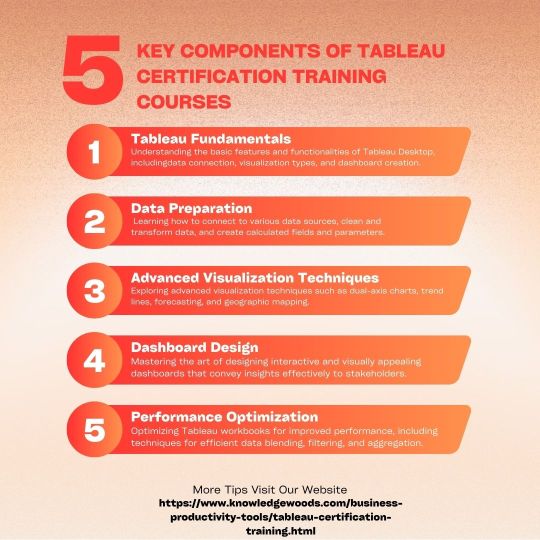
Advanced Visualization Techniques: Exploring advanced visualization techniques such as dual-axis charts, trend lines, forecasting, and geographic mapping.
Dashboard Design: Mastering the art of designing interactive and visually appealing dashboards that convey insights effectively to stakeholders.
Performance Optimization: Optimizing Tableau workbooks for improved performance, including techniques for efficient data blending, filtering, and aggregation.
Conclusion
Tableau Certification Training Courses offer a structured and effective pathway for individuals to enhance their Tableau skills and obtain industry-recognized certifications. Whether you're a novice looking to enter the field of data analytics or an experienced professional seeking to validate your expertise, these courses provide the knowledge, skills, and confidence needed to succeed in the competitive landscape of data visualization. By mastering Tableau through certification training, you'll not only expand your career opportunities but also contribute to the advancement of data-driven decision-making in organizations across various industries. So why wait? Take the first step towards becoming a Tableau expert and unlock a world of possibilities in the realm of data visualization and analytics.
0 notes
Text
Unlocking Tableau: Beginner's Tutorial for Data Visualization
In today's data-driven world, the ability to effectively visualize and analyze data is becoming increasingly essential. Tableau, a powerful data visualization tool, empowers users to transform raw data into insightful visuals effortlessly. If you're new to Tableau and eager to unlock its potential, you're in the right place. This beginner's tutorial will guide you through the basics, helping you embark on your journey towards mastering data visualization with Tableau.
Understanding Tableau: An Introduction
Tableau is a robust data visualization software that allows users to create interactive and shareable dashboards, charts, and graphs. It enables users to connect to various data sources, including spreadsheets, databases, and cloud services, and extract valuable insights through visually appealing representations.
Getting Started with Tableau
To begin your Tableau journey, you first need to download and install the software. Tableau offers a free trial version, which is perfect for beginners. Once installed, launch Tableau and get ready to dive into the world of data visualization.
Connecting Data Sources
Before you can visualize data in Tableau, you need to connect to your data source. Tableau supports a wide range of data sources, including Excel files, CSV files, SQL databases, and cloud platforms like Google Analytics and Salesforce. To connect to your data source, simply navigate to the "Connect" pane and select the appropriate option.
Creating Your First Visualization
Now that you've connected to your data source, it's time to create your first visualization. Tableau offers a user-friendly interface with drag-and-drop functionality, making it easy to build visually stunning charts and graphs. Start by selecting the fields you want to analyze from your data source and dragging them onto the canvas. Tableau will automatically generate a visualization based on your selection.
Exploring Different Chart Types
Tableau offers a wide variety of chart types to suit different data visualization needs. Whether you're visualizing trends over time, comparing categories, or showing relationships between variables, Tableau has got you covered. Some common chart types include bar charts, line graphs, scatter plots, and pie charts. Experiment with different chart types to find the one that best represents your data.
Enhancing Your Visualizations
Once you've created a basic visualization, you can enhance it further by adding additional elements and formatting options. Tableau allows you to customize every aspect of your visualizations, from colors and fonts to labels and tooltips. You can also add filters, parameters, and calculated fields to make your visualizations more interactive and dynamic.
Building Interactive Dashboards
One of Tableau's standout features is its ability to create interactive dashboards that allow users to explore data in-depth. Dashboards can contain multiple visualizations and interactive elements, such as filters, highlight actions, and URL actions. With Tableau, you can build dynamic dashboards that tell a compelling story and engage your audience effectively.
Sharing Your Work
Once you've created your visualizations and dashboards, it's time to share them with others. Tableau offers various sharing options, including saving your work as a Tableau workbook (.twb) or packaging it as a Tableau packaged workbook (.twbx). You can also publish your visualizations to Tableau Server or Tableau Public, allowing you to share them with a broader audience or embed them on websites and blogs.
Learning Resources and Community Support
As you continue your Tableau journey, it's essential to take advantage of the wealth of learning resources and community support available. Tableau offers comprehensive online documentation, tutorials, and training courses to help you improve your skills and master advanced techniques. Additionally, the Tableau community is active and vibrant, with forums, user groups, and social media channels where you can connect with fellow Tableau enthusiasts and seek help and inspiration.
Conclusion
In conclusion, Tableau is a powerful tool for data visualization that empowers users to unlock insights and communicate findings effectively. This beginner's tutorial has provided you with the foundation you need to get started with Tableau and begin creating compelling visualizations. Remember to practice regularly, explore different features and functionalities, and leverage the wealth of resources and community support available. With dedication and perseverance, you'll soon become a proficient Tableau user, capable of transforming raw data into actionable insights. Happy visualizing!
0 notes
Text
Excel in Microsoft Office: A Comprehensive Guide
Microsoft Office is a suite of productivity software that has become a cornerstone in modern workplaces and educational institutions. Among its powerful applications, Microsoft Excel stands out as a versatile tool for data analysis, reporting, and much more. In this comprehensive guide, we will explore Microsoft Excel and its features in depth, providing you with the knowledge and skills needed to excel in this essential application.

Introduction to Microsoft Excel Fact: Microsoft Excel, commonly referred to as Excel, is a spreadsheet software developed by Microsoft. It was first introduced in 1985 and has since become a standard for data manipulation and analysis.
Key Features:
Spreadsheets: Excel allows you to create and organize data in a grid-like format known as a spreadsheet. Formulas and Functions: You can perform complex calculations using built-in functions and create your own formulas. Charts and Graphs: Excel offers a variety of chart types for visualizing data. Data Analysis: Advanced features like PivotTables and Power Query enable in-depth data analysis. Excel Basics
Understanding Cells and Worksheets Fact: In Excel, data is organized into cells, which are the individual boxes in the spreadsheet. Cells are organized into worksheets, and a collection of worksheets is known as a workbook.
Tip: Use cell references (e.g., A1, B2) to navigate and manipulate data within Excel.
Entering Data Fact: You can enter data directly into cells. Excel supports various data types, including numbers, text, dates, and more.
Tip: To quickly enter data into a range of cells, select the cells and start typing. Press Enter to move to the next cell.
Formulas and Functions Fact: Formulas are expressions that perform calculations on data in your spreadsheet. Functions are predefined formulas that simplify common calculations.
Tip: Start a formula with an equals sign (=) and use functions like SUM, AVERAGE, or IF for calculations.
Formatting Cells Fact: Excel provides extensive formatting options for cells, including fonts, colors, borders, and number formats.
Tip: Format cells to enhance the visual appeal and readability of your spreadsheets.
Advanced Excel Techniques
Charts and Graphs Fact: Excel offers a wide range of chart types, such as bar charts, pie charts, and line graphs, for visualizing data.
Tip: Choose the chart type that best represents your data and use chart elements to enhance clarity.
PivotTables Fact: PivotTables are powerful tools for summarizing and analyzing large datasets. They allow you to rearrange and analyze data dynamically.
Tip: Learn to create PivotTables to extract valuable insights from your data.
Data Validation Fact: Data validation ensures that data entered into cells meets specific criteria. It helps maintain data accuracy and consistency.
Tip: Use data validation to prevent errors and ensure data integrity in your spreadsheets.
Power Query Fact: Power Query is an Excel add-in that simplifies data transformation and manipulation tasks, such as merging, cleaning, and shaping data from various sources.
Tip: Explore Power Query for advanced data preparation and transformation.
Excel for Business and Beyond
Data Analysis Fact: Excel is widely used for data analysis in business, finance, and research. It can handle large datasets and perform complex calculations.
Tip: Master data analysis techniques to extract actionable insights and make informed decisions.
Reporting Fact: Excel is a popular tool for creating professional reports and dashboards. You can use features like tables and conditional formatting to enhance the presentation of your data.
Tip: Develop your reporting skills to effectively communicate data-driven insights.
Excel Add-Ins Fact: Excel supports a wide range of add-ins and extensions that extend its functionality. These add-ins can help with specific tasks like data visualization or statistical analysis.
Tip: Explore available add-ins to enhance your Excel capabilities.
Continuous Learning and Resources Fact: Excel is a constantly evolving software, and Microsoft regularly releases updates and new features. To stay proficient, consider taking online courses, attending workshops, or exploring Excel's official documentation.
Tip: Join Excel user communities and forums to share knowledge and seek help from experts and peers.
youtube
Conclusion Microsoft Excel is a powerful tool that offers immense potential for data organization, analysis, and reporting. By mastering its features and functionalities, you can significantly enhance your productivity and add a valuable skill to your repertoire. Whether you're a student, a professional, or simply looking to boost your digital skills, Excel proficiency is a valuable asset that opens doors to countless opportunities in the modern workplace.
SITES WE SUPPORT
Online Office Skills – Weebly
0 notes
Photo
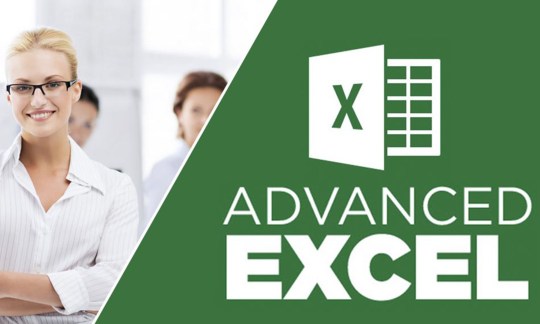
Advanced Excel Training Institute
Advanced features in Microsoft Excel refer to powerful functionalities that go beyond basic spreadsheet operations. These features are designed to handle complex data analysis, modeling, automation, and visualization tasks. Here are some of the advanced features in Excel:
PivotTables: PivotTables allow you to summarize and analyze large amounts of data quickly. You can easily reorganize and manipulate data, create custom calculations, and generate interactive reports.
Macros and Visual Basic for Applications (VBA): Excel's built-in programming language, VBA, enables you to automate repetitive tasks, create custom functions, and build complex applications within Excel. Macros are recorded actions that can be replayed to automate tasks.
Data Analysis Tools: Excel provides various tools for advanced data analysis, such as goal seeking, data tables, scenario manager, solver, and regression analysis. These tools help you analyze data trends, perform what-if analysis, optimize models, and forecast outcomes.
Power Query: Power Query allows you to import, transform, and combine data from multiple sources. You can perform advanced data cleansing, filtering, and merging operations, making it easier to work with complex data sets.
Power Pivot: Power Pivot is an add-in that allows you to work with large data sets and create sophisticated data models within Excel. It enables you to build relationships between tables, perform calculations using formulas and DAX expressions, and create interactive dashboards.
Advanced Charting and Visualization: Excel offers a wide range of chart types and customization options to create visually appealing and informative charts and graphs. You can add trendlines, secondary axes, data labels, and utilize advanced formatting options.
Conditional Formatting: Conditional Formatting enables you to highlight data based on specific conditions or rules. You can apply color scales, data bars, icon sets, and custom formulas to visualize patterns and trends in your data.
What-If Analysis: Excel allows you to perform what-if analysis by using features like data tables, goal seeking, and scenario manager. You can change input values and observe the impact on formulas and results to understand different scenarios.
Collaboration and Data Sharing: Excel provides features for collaboration, such as sharing workbooks, tracking changes, and merging changes from multiple users. You can also connect Excel to external data sources, import and export data in various formats, and publish Excel workbooks to the web.
These advanced features empower users to work with complex data, automate tasks, perform advanced calculations, and create interactive reports and visualizations, making Excel a powerful tool for data analysis and decision-making in various industries.
#advance excel#advance excel course#advance excel training#advance excel course fees#best instiutute for advance excel
0 notes