Don't wanna be here? Send us removal request.
Text
Feedback
https://docs.google.com/forms/d/1gD6A88SAZetSwBhZ6J2sz9FpdEQIqraiWbstUfT9ZBM/edit#responses
I got some feedback from Finley and Hayden, and it has some great points of issues that need to be fixed.
Difficulty:

The feedback I received for difficulty shows that my game isn't very difficult at all, but I think that this a good thing, as I only have three holes but I don't want the first map someone plays to be hard. The main point I got from this was that the picnic basket wasn't visually presented, so the player wont fully know what kind of picnic they are looking for. However, I think this isn't something to change in my game as when you explore and try and find it, it is very obvious when you have.
Understanding my game:
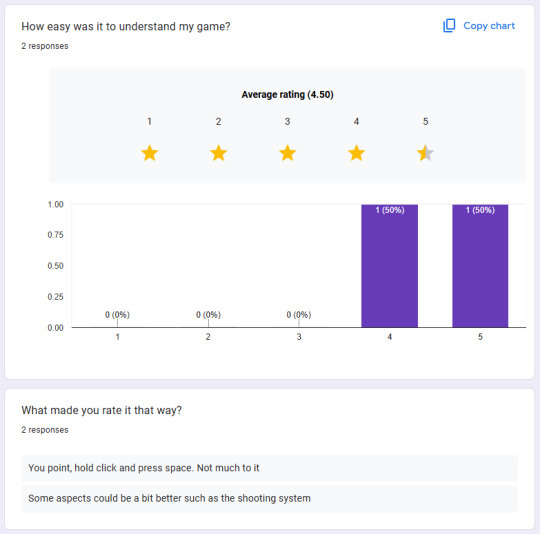
The next piece of feedback was how easy it was to understand my game. I got a high rating of 4.5 as it is just shooting a golf ball in the forest, but one result I got was that the shooting system could be improved, I wasn't told in what way, so I'll ask Hayden in what way.
Controls and Positive/Negative feedback:

The next section gave me some improvements that would improve the game more. For example, the golf shooting mechanic needs two buttons, one for power and one for shooting. This typically is in other golf games and isn't an issue, but some people want to drag the mouse button for power and the shoot when they release. Also another thing is you cant select a set power and let go of the mouse and then shoot. The player needs to hold the power button the whole time and wait until a desired power to shoot.
The art style and environment have had positive feedback. However, negative feedback was that there should be more holes added into the game.
Bugs/Issues:

The only bug that I have received feedback for was when the golf ball travels at a high enough speed, it can clip through object hitboxes and even through the map. I'm not sure how to fix this, but it is a really good piece of feedback I needed.
Map Rating:

The map rating I got was that it had a good design while still being simple and not over crowded with details. I wanted to achieve a simplistic look when I started my project, so I think the result has been pretty good.
Overall Outcome and Feedback:

Both of them rated my game 4 stars overall, this is quite a good score, but obviously something needs to be improved for it to be raised to a 5 star. The only feedback I got was that I could add more obstacles to avoid, and I also think more maps would up the score.
0 notes
Text
Making a Google Form for feedback
One thing we had to do to get feedback for our game, was to get people to playtest it. This would allow us to find bugs and improve any issues that either the player or the game has. So we all made a google form with a range of questions that we would give to the people who played our games, so they could tell me what went well and what went wrong.



0 notes
Text
Fixing the tree hitbox
One issue I had was that the trees had a weird hitbox, this is something I hadn't really noticed too much. However, when playtesting I fell under the map because I hit a weird hitbox at an angle and at high speed.

This is what it looked like before the fix, it was very weird and got in the way quite a lot when playtesting. But all I had to was change the collision complexity from project default, to use complex collision as simple.


0 notes
Text
Pause Menu issue 2
With my pause menu, the player can still shoot and look around the forest. This isn't a huge issue, but It is slightly annoying, especially with moving the mouse because it is still slow and moves the camera. I will have a look at some solutions, but if I can't find a good one, I'll leave it as it is not a major deal.
0 notes
Text
Pause Menu issue 1
I noticed that with my pause menu, there is a certain issue I have when I press the button multiple times. Instead of appearing once, it appears after every click and it stacks on top of each other. I know why it does this, as I have the code set up so whenever I press the escape button, it will add widget to viewport. I could add a delay, so the player could click escape once every 20 seconds, but if they want to pause the game for certain reason, but they've already pressed it once recently, they'll have to wait.
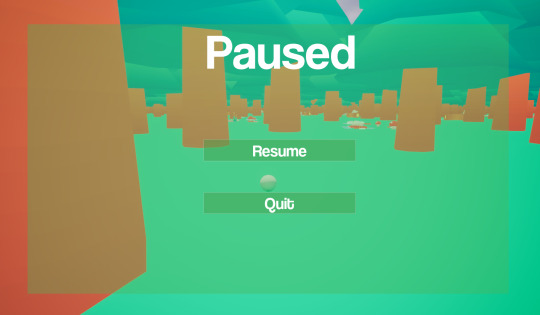
The photo above is when it is clicked once and it's the design I wanted. The photo below is when the player clicks multiple times.

I don't think this is a massive issue, as the player shouldn't click more than once, but it is just slightly annoying to know it can happen. But some of the solutions would just create problems.
0 notes
Text
Hole 3
I have made my hole 3 and I did something different to my first 2 holes. This time I made it a giant worm. I was inspired off of what the golf, and even though it's something small in my game, it added a difference from the first maps and something that can be considered weird/funny.

0 notes
Text
Map 3
This is my third forest map and its a spooky / Halloween themed forest that has the dead trees in the centre for extra detail. I haven't added any flowers or other details currently. But there are some purple flowers that I might use and also some fallen logs to represent more dead trees.

I have made the sky black for night time, to add to the spooky / Halloween theme.

I have added only a couple of flowers on my map to give some detail, but there is not many at all.

0 notes
Text
Hole 2
For my second hole, I just used the same picnic set as I did with my first hole. I think that I could've used something slightly different, but I think it made sense for the autumn map as well.

0 notes
Text
Map 2
Map 2 is an autumn themed forest, the only colour displayed is yellow, so this is a clear indicator that it is autumn. However, I would of liked to have a variety of colours of leaves you see in autumn, for example some red and orange mixed in with the yellow. But I'm still happy with the overall aesthetic of it.

I have added the fence around the forest with the block all collision wall.

I've added some rocks, flowers and logs like the first map. But on this map because it is an autumn theme, I've added some dead trees at the front of the main bulk of the forest, I think this is a really nice detail to add and it adds more to the open area of the map.

0 notes
Text
Hole 1
I have finished the first hole on my forest map and I decorated the area with flowers to make it a better aesthetic.
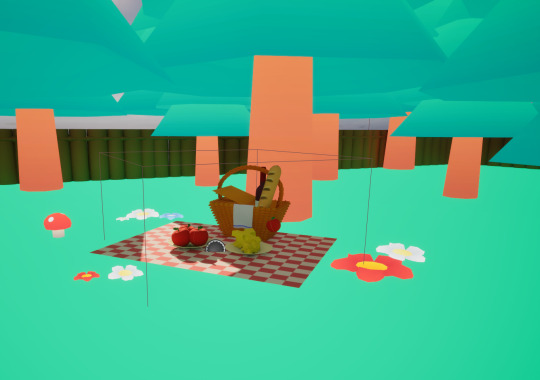
0 notes
Text
Map 1
Map 1 is the basic forest map that every game has as the first map you play through. However, mine is the green forest for just the first hole, and then the autumn forest for the second one etc. So one thing I am considering is making 9 holes for the main forest for the first map; and then 9 holes for the autumn forest and again with other forests.

I've also added quite a lot of details, like flowers, rocks, logs and some other small things. I've spread out these patches of details though, so it doesn't get overcrowded and feel like there are too many all over the place.



The fence around the edge of the forest doesn't have a hitbox, but I have the barrier to block the ball, so all parts work equally well.

0 notes
Text
Pause Menu Screen
So to make the pause menu screen, I had to put in the level blueprint that when you press a certain button it will open up a widget.

This is the code that I used, to make the widget to appear. But to make it disappear, I had to actually go into the widget to make it so when you press the resume button, it will take it off the screen.
The pause menu was very easy to make, as I just did the same steps from the other menus I have made before.

This is the code I used to make it so when you press the resume button it would remove the widget off screen.

The top piece of code is to make it so when the pause menu screen appears, it will detect that it is a UI only input mode and it will get the player controller and make it so the show mouse cursor is visible. This just means that the mouse will be used for the pause menu only and nothing else.
The middle piece of code is the resume button. The nodes I have used make it so when the button is clicked, it will remove all widgets off screen (the pause menu) and remove the mouse cursor, then set the input mode back to game only. This means that once It's clicked it will just go back to the regular game and the inputs will be back to normal.
The bottom piece of code is just the quit button, and the node I used is just open level by name, and I put in the Main Menu Map as the level that it will open when clicked.
0 notes
Text
Credits Menu Screen
After the controls menu, I just had to replicate it but with different text.
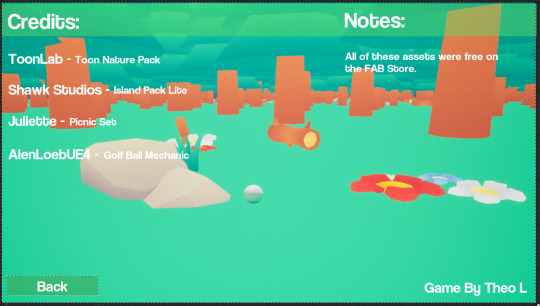
I used the same design because I think it suits these kind of pages the best. I just did the same nodes again as well for the back button, and then I was done with this page.

0 notes
Text
Controls Menu Screen
So I made my option menu screen and now I need to make the controls menu as it's probably one of the most important parts of the UI. I just had to use some of the exact same details, but I slightly changed the layout around.

This is the result and I really like the look of it, it doesn't follow the same layout as the previous menus, but I think I had to do something different in terms to make it fit all the information in better. I think that all the data is clear and then the player can go back using the button and play straight away.

The only button I have in this menu was the back button, I just used the when clicked node and then open level by name and did the option menu, this made it so it was just send the player back to the page they were on before.
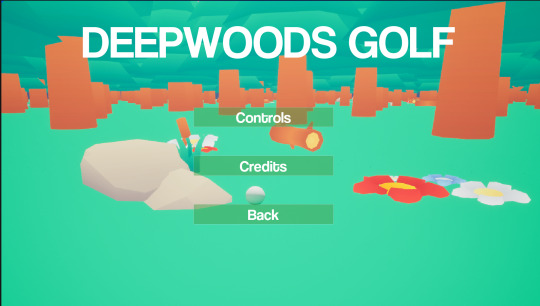
0 notes
Text
Option Menu Screen
After I had done my main menu screen, I had to make the options menu. As I have an options button that if you press, needs to take you to the credits and controls pages. As it was just the exact same as making the main menu screen, I just did the exact same thing over again. So making a new empty level, making a new widget blueprint, making a game mode.
So with this new widget blueprint, I just repeated the same process, but the only thing I needed to change was the text on the buttons and what level they opened. So I did the same buttons in the middle, with the same green tint that has a low opacity. Then the game name above the buttons. After this I added a back button, otherwise the player would be stuck in that level. So I just did the same nodes as other buttons, but I made that button open the main menu level.
This is the final outcome of this option menu screen, I am happy with the result as it is the same as the main menu, so it sticks to a consistent look.

0 notes
Text
Menu Screen
After my research, I started to make my own menu screen for my golf game.
youtube
This is the tutorial I followed for the main menu screen. I made one similar to the one in the video, but with the main buttons being in the middle of the screen with the game title above it. This was actually pretty easy to understand and as I prefer design, I enjoyed working on the main menu.
Firstly, I made a new empty level and then created a widget blueprint in the content drawer. Once inside the widget blueprint, I added a canvas panel and then an image. I changed the image to a the screenshot I took of my game, then I used the anchor tool in the detail panel to make it fill the whole canvas. I then added a vertical box which I dragged buttons into, this made a list, so that the buttons were connected to the vertical box.
This then added all three buttons stacked on top of each other, so in the details panel, I changed the padding to 100 on the bottom of each. I then dragged text into each button and changed the size to 40 in each of them and the font to coolvetica. After that, I just changed the text to Start, Options and Quit.

The last thing I had to do with the main menu, was to make sure the buttons were working. So to do this, in the viewport I clicked on the start button and scrolled down on the details panel, until I found the 'when clicked' option. I selected this and it opened the graph editor, with the when clicked node, so I dragged off of that and put in the new node 'open level by name'. I then just had to put in the name of my actual golf map and compiled it all together. I just had to do this with the other buttons, but just change the level name. With the options button, I made a new level and I have to make another widget blueprint for controls and credits. I also had to make it so the mouse would be visible and work.
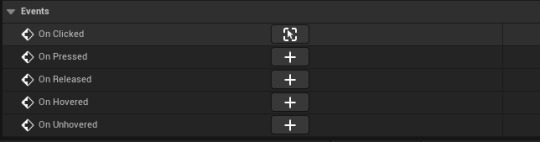
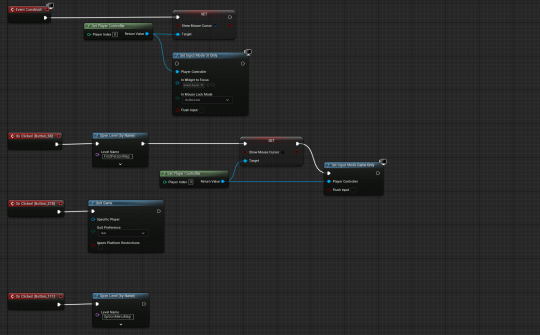
The top piece of code is to make the mouse work, this just sets the input mode to UI only and allows the mouse cursor to show. The three other pieces of code are the buttons and what levels they open or quit. On the start game button I added input mode game only node, and set the mouse cursor to be not visible. This makes it so the game will start properly and no mouse will be visible.
This is the finished outcome to my menu screen, and I am happy with the result of it and how it looks. I just used a screenshot from when I was playing my game, and I think it looks really nice. I used a green tint that had a lower opacity, so you could see the background slightly through the buttons.

The font I used for my buttons and title was Coolvetica, which I got off dafont.
0 notes