Text
10 tricks for Windows 7 System Optimization
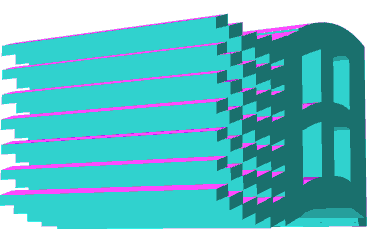
Compared with the previous Vista and XP systems, Win7 operating system not only has a gorgeous and beautiful operation interface, but also has a leading role in practical functions. More and more users choose Win7, which can be seen here is very popular!
Win7 operating system is different from Vista and XP systems in operation, but like other Windows systems, it needs some system maintenance! In order to ensure the excellent performance of the system! Here are some effective tips to help you maintain the good operation of Win7 system.

1. Use Kernel to Accelerate Windows 7 System Startup
The default setting of Windows 7 system is to start with a processor (using single-core boot instantly). Most computers on the market are multi-core processors, so-called multi-strength, processors are the same! With the increase of the number of boot cores, boot speed will naturally increase!
Here's how to increase the number of booted kernels.
Open the Start Menu and enter the "msconfig" command in the search box. Open the system configuration window and find the "boot" option.
Msconfig command
Windows 7 has a powerful and convenient search bar, remember some common commands, you can operate faster.
Click "Advanced Options" to see the settings we are going to modify.
Advanced options
Check "Processor Number" and "Maximum Memory" to see how big your computer options are, and you can choose as many as you want. The maximum computer used here supports the adjustment of the processor to 2. Maybe your machine will be higher (the number of processors is usually 2, 4, 8). At the same time, increase the memory and make sure that the restart takes effect. Then see if the system boot time is accelerated. If you want to know exactly the time saved, you can first record the time spent before booting up and make a detailed comparison.
Accelerate shutdown speed of Windows 7 system
The above teaches you how to speed up the boot of Windows 7 system, then shutdown naturally can also speed up. Although Windows 7 has shut down much faster than previous Windows XP and Vista systems, you will find it quicker to change the registry slightly. Or enter "regedit" in the search box at the start menu of Windows 7 to open the registry editor, and regedit to open the registry editor.
Next, go to HKEY_LOCAL_MACHINE/SYSTEM/Current Control Set/Control and open it. You can find one of them, "Wait to Kill Service Time Out". Right-click modification shows that the default value of Windows 7 is 1200 (representing 12 seconds). Here, you can modify the value to a lower level, such as 5 seconds or 7 seconds.
Modulation value
When the settings are completed, decide to restart the computer and turn it off again. You will be surprised to find that the time taken has been shortened again.
Delete redundant fonts in the system
Maybe you don't know, many default fonts in Windows system will also occupy a lot of system resources. Users who have performance requirements for Windows 7 should not be soft-handed, delete unnecessary fonts, and leave only their commonly used fonts, which will help to reduce system load and improve performance.
Open the control panel of Windows 7 and look for the font folder. If your control panel is such a window after opening,
Modulation value
When the settings are completed, decide to restart the computer and turn it off again. You will be surprised to find that the time taken has been shortened again
Control panel
Then click on the viewing mode in the upper right corner and select the category "Big Icon" or "Small Icon", so that you can find the font folder smoothly.
remove font
What you need to do at this time is to go into the folder and delete all the fonts you never used or knew. The more fonts you delete, the more free system resources you will get. Of course, if you are worried that it may be difficult to find these fonts in the future, you can also save the unused fonts in another folder and put them on other disks instead of deleting them.
More details: recycle bin missing windows 10
Window switching speeds up
The beauty of Win7 is highly appreciated by many users, but it comes at the cost of performance. If you are a beauty lover, this tactic may not be chosen by you, because the trick I want to introduce to you is to close the special effects of maximizing and minimizing windows in Win7 system. Once this special effect is closed, window switching is fast, but you will lose sight of it. Awareness of enjoyment, so modify or not you decide.
Closing this special effect is very simple. Right-click on the computer at the start menu, open the property window, click on the "Performance Information and Tools" item, and open the "Adjust Visual Effects" item in the new window. Then you can see the visual effects adjustment window.
Win7 defaults to display all visual effects, here you can also customize part of the display effect to improve system speed.
Adjusting visual effects
When the last item in the list maximizes and minimizes the window, the visual effect of the dynamic display window can be removed completely without any problem. Let's do it now.
Close System Search Index Service
This method is very suitable for users with good file management habits, because they are very clear where each required file is stored and can be found quickly when they need to use it. So the service of Win7 is superfluous to you. Turning off the service is very helpful to save system resources.
In the search bar of the start menu, enter "services" and open the program immediately. Find the item "Windows Search" in the local service. Then right-click and choose to stop the service.
Choose to stop this service
Of course, if it's for users who lose all their time, this optimization should be skipped directly, because the service of Windows 7 improves the efficiency of search index and saves a lot of time when searching for files, so they still have to rely on it when they can't find the location of the files.
Turn off system sound
Think carefully about the system prompts. Do you really need them? I think for most office workers like Xiaobian, it's better to turn off the system prompt sound and release point system resources thoroughly instead of letting the machine sound casually to affect others at work. Still in the control panel to find the "voice" option to open, and then in the voice control label to remove the default check "Play Windows Start Sound" item can be.
Closing the system prompt does not affect the sound of the computer playing multimedia files. Don't worry about it.
Toolbar optimization
Win7's toolbar preview function is a very cool function that many users can't help but for some users with lower machine configuration, it's not very easy to use, and I don't have a deep feeling about my own machine configuration. It's always a bit reluctant to turn off the preview function of the toolbar directly. It's also a symbol of Windows 7, but it takes a long time to use the preview. It's really a headache. If your machine is not really that smooth, then we can try to shorten the window preview time to speed up the preview.
Enter "regedit" in the search bar of the Windows Start Menu to open the Registry Editor, and then carefully find the HKEY_CURRENT_USER/Software/Microsoft/Windows/Current Version/Explorer/Advanced folder. Right-click on the folder to select "New DWORD Value" and name it "Thumbnail Live Preview HoverTime".
regedit
Then the value of this item is changed to decimal value, because the unit time is milliseconds, so you can fill in a three-digit value at will, such as 200, 300.. Generally, you can change it at any time according to your personal habits. Close the Registry Editor after the modification is completed, and restart the computer will take effect. Because this involves modifying the registry, it is recommended that users who are not familiar with the registry should carefully look at each step before starting.
1 note
·
View note