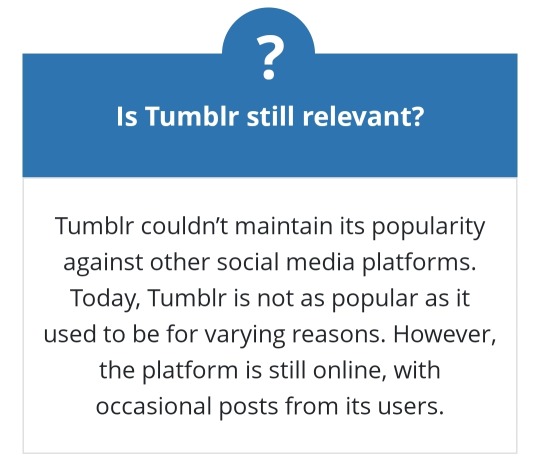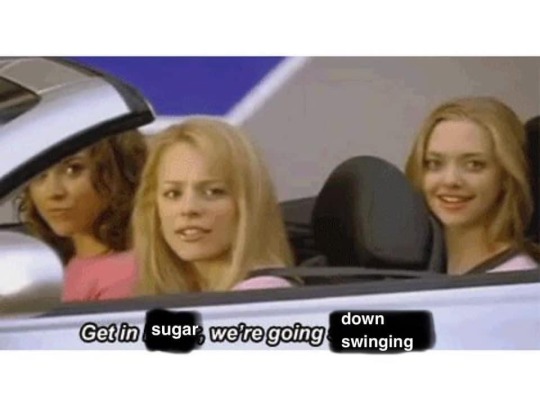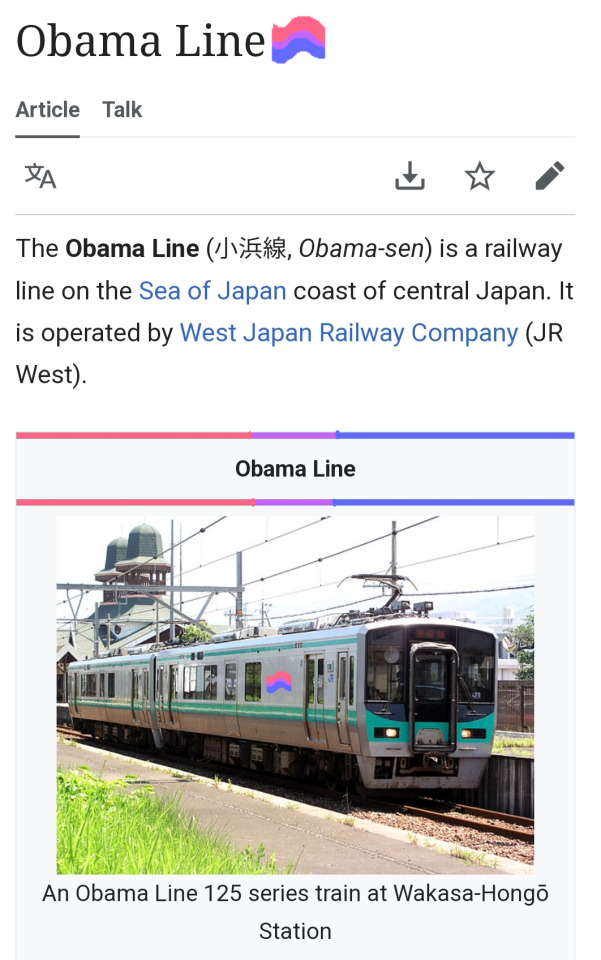Text


An aquarium in Japan was closed for renovations, and their resident sunfish got depressed not seeing visitors. So the staff put some uniforms with printed faces against the tank, and it immediately recovered.
145K notes
·
View notes
Photo
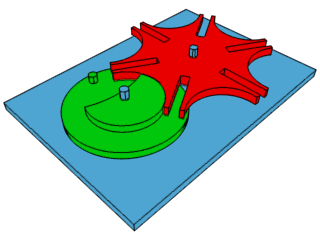
How the Geneva Drive (the mechanical step that makes the second hand on a clock work by turning constant rotation into intermittent motion) works.
575K notes
·
View notes
Text

For my lovely followers - and all people in STEM
You can do it!!
509 notes
·
View notes
Text
Searching best practices on JSTOR
Hi Tumblr researchers,
As promised, we're going to dive into some best practices for searching on JSTOR. This'll be a long one!
The first thing to note is that JSTOR is not Google, so searches should not be conducted in the same way.
More on that in this video:
youtube
Basic Search on JSTOR
To search for exact phrases, enclose the words within quotation marks, like "to be or not to be".
To construct a more effective search, utilize Boolean operators, such as "tea trade" AND china.
youtube
Advanced Searching on JSTOR
Utilize the drop-down menus to refine your search parameters, limiting them to the title, author, abstract, or caption text.
Combine search terms using Boolean operators like AND/OR/NOT and NEAR 5/10/25. The NEAR operator finds keyword combinations within 5, 10, or 25 words of each other. It applies only when searching for single keyword combinations, such as "cat NEAR 5 dog," but not for phrases like "domesticated cat" NEAR 5 dog.
Utilize the "Narrow by" options to search for articles exclusively, include/exclude book reviews, narrow your search to a specific time frame or language.
To focus your article search on specific disciplines and titles, select the appropriate checkboxes. Please note that discipline searching is currently limited to journal content, excluding ebooks from the search.
youtube
Finding Content You Have Access To
To discover downloadable articles, chapters, and pamphlets for reading, you have the option to narrow down your search to accessible content. Simply navigate to the Advanced Search page and locate the "Select an access type" feature, which offers the following choices:
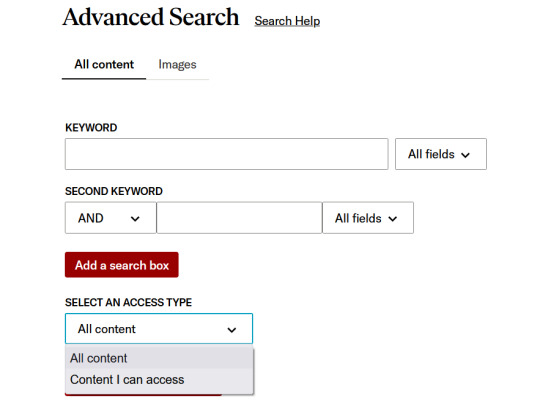
All Content will show you all of the relevant search results on JSTOR, regardless of whether or not you can access it.
Content I can access will show you content you can download or read online. This will include Early Journal Content and journals/books publishers have made freely available.
Once you've refined your search, simply select an option that aligns with your needs and discover the most relevant items. Additionally, you have the option to further narrow down your search results after conducting an initial search. Look for this option located below the "access type" checkbox, situated at the bottom left-hand side of the page.
Additional resources
For more search recommendations, feel free to explore this page on JSTOR searching. There, you will find information on truncation, wildcards, and proximity, using fields, and metadata hyperlinks.
4K notes
·
View notes