#Free Tv App For Android - Download
Explore tagged Tumblr posts
Text
stop paying for shit you can pirate
this (OceanOfPDF) is a good website for pirating books thats a lot easier than looking for vk epubs, there are pdfs and epubs for a LOT of books and the site is the easiest to use and most comprehensive of the ones that I've found
the free kindle app (don't pay for amazon kindle) lets you send these files to all of you devices with the kindle app at the same time, you can use this site or find the email addresses for your devices in your amazon account (this is amazon tutorial for how to use the send to kindle email), the files are identical to ebooks that you buy for kindle, you can also upload any epub or pdf files from your device to google books and read them there exactly the same
this (12 Foot) is a good site for reading any articles that are behind a paywall for free, not sure it if works with academic journals and papers but it definitely works for stuff like the nyt
this (the Pirates Bay) is the classic and one of the best sites for pirating movies, tv shows, video games, books, and more, you will need to have a torrent installed to download and use these files, I use utorrent (free)
this (the internet archive) is a site that's good for a lot of stuff, its a nonproft free library type program, the book downloads do not work with the kindle app even if the file type is correct but the pdfs can be opened normally with any pdf reader
this is a cracked spotify apk, I think this one might be for android only and this is a link to spotiflyer which is an app that lets you pirate songs from spotify, youtube, and a few others to put on an mp3 player or flashdrive or cd or just to have them downloaded but separate from the spotify app, works on android, windows and mac
this is a very detailed step by step tutorial on getting ALL of the sims 4 dlc for free (it takes a LONG time to download the actual dlc, set aside at least 12 hours where you won't need to restart or turn off your computer but it works perfectly) you will need a torrent and file extractor but the tutorial links to reliable free apps for both
#might update as I think of more of the ones that I've used#i know i have one somewhere where i got minecraft for free on windows but it was saved on the phone that i broke#pirating#piracy#original content#december 2023
788 notes
·
View notes
Text
ninjamuffin newgrounds post!
tl;dr
fuck ads!! use adblocker whenever you can!!
the crew tries to make fnf as ad-free as possible, not just the game but where you download it- it's why it's on itch/newgrounds and not anywhere that offers ad revenue
that being said, fnf mobile will likely have a free version which... will have ads. they will try not to make the ads too obnoxious
(there will be an ad-free paid version too!)
extra note from me, not the post: if you're an android user you totally shouldn't use youtube revanced and purpletv or anything for mobile youtube and twitch adblockers. it would be such a hindrance to the advertisers. ha ha
full post copied below ⬇️
greetings and merry xmas newgrounds
on my brain for a very long time has been advertisements. Something about ads that stick in my brain ever since I came across this little thing from Lichess.
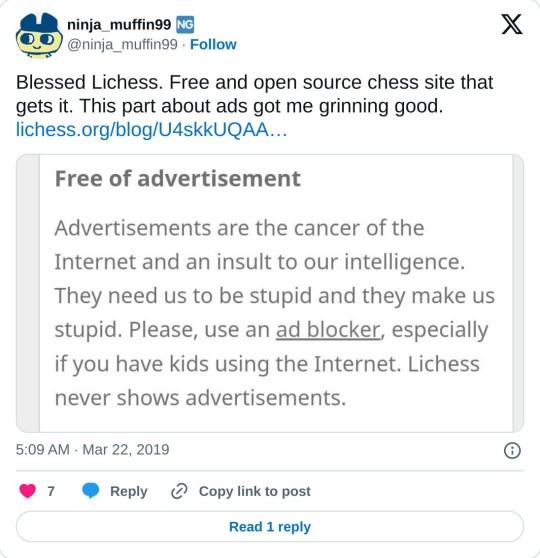
In due time, unfortunately this post will become a bit hypocritical, as we will eventually publish FNF onto mobile, and that will very likely have a free ad supported version. Hopefully that doesn't undermine my thoughts too much, however FNF is more than just me and my brain! Not everything I say goes in terms of FNF decisions! So with all that being said, let me begin shouting about everything I hate about ads.
I use adblocker on everything, and you should too. UBlock Origin has been my reliable go to. Online ads are especially an insidious breed. I'll try not to be some tinfoil hat, but I do often wonder what the internet would look like if the online ad model *wasn't* fruitful back in the early days of the internet. Would Facebook, Google, etc. have an arms race to the bottom to get infinite amounts of data on every single person ever? Would social media algorithms optimize for a different experience other than *spend as much time as possible on our site*? Ads have existed before Youtube, Google, internet though. They exist on TV, on subways and buses, on radio, in newspapers. I think for the most part my deep hatred of ads is for online kind, I do think there can be "irl" ads that I find very unpleasant. Going on a subway or sitting at a bus stop, I think people deserve more dignity from their city public transit than to have something sold to them! I don't think an ad free life should be only reserved for those who can pay for spotify premium, youtube red, etc. I think everyone should be entitled to that DIGNITY.
X (the everything app, formerly Twitter ) has a Premium subscription that costs 10$/month (CAD), and they will only give you *half* the ads in your feed. How generous of them. I will be dramatic, and say that I look at ads with disgust. I hope to think I'm somewhat justified, as most ads look like dogshit, and are pretty worthless.
For a very long time (and currently, as of writing/posting) FNF has been entirely ad free. We did stand up to putting it on other web portals that offer ads and ad payments/rev share, because we do somewhat want to be part of the change we'd like to see in the world. We want to believe in a world where someone can put out a free game on itch/newgrounds, and have the development be supported purely off donations (which FNF was supported by that in the early days / first 6 months of development!). We definitely could have made much MUCH more money if we put FNF on websites that offer ad rev share, but we didn't, and I hope that doesn't fall on deaf ears.
However we do promote our own things from within the game, Kickstarter, merch, etc. I suppose I'm less upset or even thinking about that, I think there's a big difference if we had a lil Kickstarter trailer in-game that played, opposed to having an in-game advertisement for some fuckass mobile game or some cosmetics or somethin. We specifically are still curating what we are putting in the game with our lil links to merch, kickstarter, etc.
We also provide the soundtrack on Spotify / streaming services, which do indeed get money from ads. I think I'm so detatched from Spotify ads and being angry at them, since I've been spotify premium user even at the brokest poorest in my life... i need them album downloads!!! I do think that's an aspect where there is an adfree alternative, which is Bandcmap, where you can listen to the FNF OST as much as you want, and if you pay some coin, you can download it in high quality!
My thoughts on FNF mobile with ads is that they will make me very unhappy and deeply sad. I do sincerely apologize to those of you who would be unable to play FNF on anything other than a mobile device, and aren't able to get the full mobile version, so you become punished with ads. We do hope to not be obnoxious with mobile ads. If you have a computer, even a shitty busted one that runs slow, I personally hope you end up compiling the mobile version yourself to get past ads. The thought of that lets me rest easier just a little bit. The FNF will be proudly open source forever.
There will also be a paid version of FNF mobile, that will have no ads. Pay for that one if you please.
59 notes
·
View notes
Text
YouTube Downloads through VLC: Step by Step
[EDIT: I've been receiving reports for some time now that this method no longer works. I suspect something about the switch to YouTube Music as a separate app, and/or YouTube's ongoing attempts to force Chrome use, broke the compatibility with the Github version of youtube.luac -- I haven't managed to look into whether there's an updated working version out there yet. Sorry!]
So this guide to easily downloading off YouTube is super helpful, but there's enough important information hidden in the reblogs that (with the permission of OP @queriesntheories ) I'm doing a more step-by-step version.
Please note: these downloads will be in YouTube quality. My test video download is coming through at 360p, even though the video I'm starting from is set to 720p. They're legible, but they won't look great on a TV. For high visual quality, you'll want to seek out other methods.
This guide is written for Windows 10, since that's what I can test on. It's been tested on Firefox, Chrome, and Edge (which is a Chromium browser, so the method should work in other Chromium browsers too). So far, I haven't tracked down a way to use this download method on mobile.
BASIC KNOWLEDGE:
I'll try to make this pretty beginner-friendly, but I am going to assume that you know how to right-click, double-click, navigate right-click menus, click-and-drag, use keyboard shortcuts that are given to you (for example, how to use Ctrl+A), and get the URL for any YouTube video you want to download.
You'll also need to download and install one or more programs off the internet using .exe files, if you don't have these programs already. Please make sure you know how to use your firewall and antivirus to keep your computer safe, and google any names you don't recognize before allowing permission for each file. You can also hover your mouse over each link in this post to make sure it goes where I'm saying it will go.
YOU WILL NEED:
A computer where you have admin permissions. This is usually a computer you own or have the main login on. Sadly, a shared computer like the ones at universities and libraries will not work for this.
Enough space on your computer to install the programs listed below, if you don't have them already, and some space to save your downloaded files to. The files are pretty small because of the low video quality.
A simple text editing program. Notepad is the one that usually comes with Windows. If it lets you change fonts, it's too fancy. A notepad designed specifically to edit program code without messing it up is Notepad++, which you can download here.
A web browser. I use Firefox, which you can get here. Chrome or other Chrome-based browsers should also work. I haven't tested in Safari.
An Internet connection fast enough to load YouTube. A little buffering is fine. The downloads will happen much faster than streaming the entire video, unless your internet is very slow.
VLC Media Player, which you can get here. It's a free player for music and videos, available on Windows, Android, and iOS, and it can play almost any format of video or audio file that exists. We'll be using it for one of the central steps in this process.
If you want just the audio from a YouTube video, you'll need to download the video and then use a different program to copy the audio into its own file. At the end of this post, I'll have instructions for that, using a free sound editor called Audacity.
SETUP TO DOWNLOAD:
The first time you do this, you'll need to set VLC up so it can do what you want. This is where we need Notepad and admin permissions. You shouldn't need to repeat this process unless you're reinstalling VLC.
If VLC is open, close it.
In your computer's file system (File Explorer on Windows), go to C:\Program Files\VideoLAN\VLC\lua\playlist
If you're not familiar with File Explorer, you'll start by clicking where the left side shows (C:). Then in the big main window, you'll double-click each folder that you see in the file path, in order - so in this case, when you're in C: you need to look for Program Files. (There will be two of them. You want the one without the x86 at the end.) Then inside Program Files you're looking for VideoLAN, and so forth through the whole path.
Once you're inside the "playlist" folder, you'll see a lot of files ending in .luac - they're in alphabetical order. The one you want to edit is youtube.luac which is probably at the bottom.
You can't edit youtube.luac while it's in this folder. Click and drag it out of the playlist folder to somewhere else you can find it - your desktop, for instance. Your computer will ask for admin permission to move the file. Click the "Continue" button with the blue and yellow shield.
Now that the file is moved, double-click on it. The Microsoft Store will want you to search for a program to open the .luac file type with. Don't go to the Microsoft Store, just click on the blue "More apps" below that option, and you'll get a list that should include your notepad program. Click on it and click OK.
The file that opens up will be absolutely full of gibberish-looking code. That's fine. Use Ctrl+A to select everything inside the file, then Backspace or Delete to delete it. Don't close the file yet.
In your web browser, go to https://github.com/videolan/vlc/blob/master/share/lua/playlist/youtube.lua
Click in the part of the Github page that has a bunch of mostly blue code in it. Use Ctrl+A to select all of that code, Ctrl+C to copy it, then come back into your empty youtube.luac file and use Ctrl+P to paste the whole chunk of code into the file.
Save the youtube.luac file (Ctrl+S or File > Save in the upper left corner of the notepad program), then close the notepad program.
Drag youtube.luac back into the folder it came from. The computer will ask for admin permission again. Give it permission.
Now you can close Github and Notepad. You're ready to start downloading!
HOW TO DOWNLOAD:
First, get your YouTube link. It should look something like this: https://www.youtube.com/watch?v=abc123DEF45 If it's longer, you can delete any extra stuff after that first set of letters and numbers, but you don't have to.
Now open VLC. Go to Media > Open Network Stream and paste your YouTube link into the box that comes up. Click Play. Wait until the video starts to play, then you can pause it if you want so it's not distracting you during the next part.
(If nothing happens, you probably forgot to put youtube.luac back. coughs)
In VLC, go to Tools > Codec Information. At the bottom of the pop-up box you'll see a long string of gibberish in a box labeled Location. Click in the Location box. It won't look like it clicked properly, but when you press Ctrl+A, it should select all. Use Ctrl+C to copy it.
In your web browser, paste the entire string of gibberish and hit Enter. Your same YouTube video should come up, but without any of the YouTube interface around it. This is where the video actually lives on YouTube's servers. YouTube really, really doesn't like to show this address to humans, which is why we needed VLC to be like "hi I'm just a little video player" and get it for us.
Because, if you're looking at the place where the video actually lives, you can just right-click-download it, and YouTube can't stop you.
Right-click on your video. Choose "Save Video As". Choose where to save it to - I use my computer's built-in Music or Videos folders.
Give it a name other than "videoplayback" so you can tell it apart from your other downloads.
The "Save As Type" dropdown under the Name field will probably default to MP4. This is a good versatile video format that most video players can read. If you need a different format, you can convert the download later. (That's a whole other post topic.)
Click Save, and your video will start downloading! It may take a few minutes to fully download, depending on your video length and internet speed. Once the download finishes, congratulations! You have successfully downloaded a YouTube video!
If you'd like to convert your video into a (usually smaller) audio file, so you can put it on a music player, it's time to install and set up Audacity.
INSTALLING AUDACITY (first time setup for audio file conversion):
You can get Audacity here. If you're following along on Windows 10, choose the "64-bit installer (recommended)". Run the installer, but don't open Audacity at the end, or if it does open, close it again.
On that same Audacity download page, scroll down past the installers to the "Additional resources". You'll see a box with a "Link to FFmpeg library". This is where you'll get the add-on program that will let Audacity open your downloaded YouTube video, so you can tell it to make an audio-only file. The link will take you to this page on the Audacity support wiki, which will always have the most up-to-date information on how to install the file you need here.
From that wiki page, follow the link to the actual FFmpeg library. If you're not using an adblocker, be careful not to click on any of the ads showing you download buttons. The link you want is bold blue text under "FFmpeg Installer for Audacity 3.2 and later", and looks something like this: "FFmpeg_5.0.0_for_Audacity_on_Windows_x86.exe". Download and install it. Without this, Audacity won't be able to open MP4 files downloaded from YouTube.
CONVERTING TO AUDIO:
Make sure you know where to find your downloaded MP4 video file. This file won't go away when you "convert" it - you'll just be copying the audio into a different file.
Open up Audacity.
Go to File > Open and choose your video file.
You'll get one of those soundwave file displays you see in recording booths and so forth. Audacity is a good solid choice if you want to teach yourself to edit soundwave files, but that's not what we're here for right now.
Go to File > Export Audio. The File Name will populate to match the video's filename, but you can edit it if you want.
Click the Browse button next to the Folder box, and choose where to save your new audio file to. I use my computer's Music folder.
You can click on the Format dropdown and choose an audio file type. If you're not sure which one you want, MP3 is the most common and versatile.
If you'd like your music player to know the artist, album, and so forth for your audio track, you can edit that later in File Manager, or you can put the information in with the Edit Metadata button here. You can leave any of the slots blank, for instance if you don't have a track number because it's a YouTube video.
Once everything is set up, click Export, and your new audio file will be created. Go forth and listen!
#reference#vlc media player#youtube downloader#youtube#uh what other tags should i use idk#how to internet#long post
232 notes
·
View notes
Text
Ok so here's how I downgraded my Tumblr app to get rid of the annoying Tumblr TV (on mobile at least, since I don't use my computer very much)
Sorry if I explained this horribly! I'm not the best at explaining things like this (;^ω^)
- First, uninstall Tumblr
- Next, go here
It'll look like this:


There are a bunch of older versions of Tumblr on here, pick whatever you'd like. I went with this one though - you can go even older if you want!
I didn't know which version had Tumblr TV and which ones didn't so I was downloading constantly, finding TV was still there, going 1 down the list, downloading, it's still there, go down the list again, etc. Until I found a version that didn't have it ┐(‘~`;)┌
This website is also an app, as when you download a version it'll ask to install an unknown app. You will have to hit allow. Chrome kept screaming at me over and over so you will have to hit allow a lot when you want to download things from here. Rest assured, it's reliable and won't give you a virus.
I promise

It'll look like that in your apps, and it'll also show you what version of Tumblr you have in your app settings (I only have Android, no clue if any of this will work for anyone else)

Essentially, go to the website. Download the version you want (check what version you have right now so you can go below that one). You'll have to hit allow download, chrome will say it's dangerous, but it's fine. If I remember correctly the website will ask to download their app so you can download Tumblr off it. Chrome will pop up and say this is blocked, you will have to go and allow this in your settings. Then it'll redirect you to the app. Then it's pretty much the website all over again. Download whatever version you want. Tumblr will automatically reinstall when you download a version, no worries! You will have to sign in again
If you find your don't like the version you downloaded, uninstall Tumblr again and redo the whole process but with another version.
It's free! It's safe! And it doesn't take long. Tumblr will immediately try to get you to update the app when you download an old version, ignore it and the banner will go away eventually
Happy to help get rid of the lighting bolt and Tumblr TV! (´∇`)
#sorry again for my crummy explanation#I'll try to screen record when I can to better explain#come to me if you have any questions!#I'm absolutely horrible with running things like this - i struggle even with my computer files and stuff - things that should be well known#but even i was able to get this done pretty quickly and easily#i hope it helps! Tumblr is making me mad with these updates 💢#💬#📢#tumblr tv#tumblr update#Tumblr#[tumblr]#←just put Tumblr in brackets like this [Tumblr] for that effect#PLEASE SPREAD THE WORD#advice#long post
14 notes
·
View notes
Text
PSA: You can block ads on your phone
Yes, you.
I've been seeing people lately complaining that they can't install ad blockers on their phones or tablets, but you can and it's pretty easy to do.
First, stop installing apps that just load websites. That means don't install the youtube app, the tumblr app, the twitter app, the reddit app, or anything else that you could just open in a web browser instead. Some services require the apps for specific functions, but you can browse almost any website with just a web browser, same way you would on a PC.
Second step is to download Firefox (On android, apple hates you) Even the android version of Firefox supports addons, including Ublock Origin. The full version of Ublock Origin, not some watered down version. You can load all the same lists as the PC version, and there's even ones you can toggle in the settings that will remove those stupid "This website is better on the App!!!" banners. You can also install SponsorBlock to skip ads baked into youtube videos. Disabling the youtube app (Most phones won't let you uninstall it, but you can still disable it) will also stop youtube links from opening the app and open the videos in your default web browser instead (Firefox)
Third, use an adblocking DNS I recommend adguard public DNS, but you can search for other ones if you want like nextdns. You just follow the instructions to change your DNS settings on your phone and you're done. You do not need to download the app, the second method on that page will show you how to set it up manually. Almost every app is ad free now, including games. There are some apps that have the ads pre-installed to get around this but even those can't download more ads. Bonus for anyone with Android TV Install SmartTubeNext on your TV. Its an open source youtube app replacement that has Ublock Origin and SponsorBlock built in.
8 notes
·
View notes
Text
How to Steal Youtube like your Dad Stole Cable: A non-comprehensive guide.
Piracy is cool and you should do it.
I mean it, I fully condone the theft of copyrighted material online for the masses. You should consider the relative prices of a sturdy VPN to the cost of all your monthly streaming subscriptions and see what I mean: The mere fact that so many of these services trade the same movies back and forth on a bi-monthly basis only proves one thing, They don't respect you or your hard earned money. The prices go up, the services offered get more narrow and ill-defined, and worse to boot, but the torrent sites still exist and they still have everything I could ever want.
There are other guides on how to get any movie or album you want online, and maybe I'll write another, but today I want to talk you through something different. Piracy for the modern age, stealing something that would make the eyes of any tin-foil antenna wielding cable pirate misty with pride.
Let's get around youtube's bullshit under the jump:
We're going for the big dog. We're going… for youtube premium. I'm writing this guide with Firefox and Android in mind, but as far as I'm aware this will work more or less on chromium based browsers as well.
The two web extensions you'll need for your desktop:
https://addons.mozilla.org/en-US/firefox/addon/ublock-origin/https://addons.mozilla.org/en-US/firefox/addon/sponsorblock/
If you're like me and find yourself in a youtube death spiral more often than you wish, you might want this one too:
https://addons.mozilla.org/en-US/firefox/addon/hide-youtube-shorts/
Now, we address the app on your phone. Real heads have known about this trick for years, but it recently came to my attention.
ReVanced is a revival of the original Vanced app modding tool, and what it lets us do is very simple: bypass restrictions in many of our favorite apps like youtube, duolingo and others, so that we can get back essential features that have been paywalled. Specifically for youtube, we can now access off-screen playback, windowed playback, ad-free viewing, and we even GAIN a feature for our trouble, sponsor block, which uses crowdsourced data to find and skip embedded sponsor spots in videos. Think Squarespace and raid:shadow legends.
When you're installing revanced, you need to be careful not to install a pre-made hacked .apk, you really need to apply them yourself because nefarious users are everywhere and WILL send you malware. The ReVanced Manager app makes it very easy anyway, so you shouldn't need to rely on pre-hacked apks anyway.
You can get revanced from their page. Make sure it's the real deal, because there ARE fakes around.
You can find a current or slightly out-of-date youtube app around online very easily if you search. A slightly out of date apk is preferable here, as it means more of the hacks will work out of the box. If you've already downloaded the ReVanced app, then it will suggest a version for you to download.
"What about my TV?!" I haven't done this one personally, though I do intend to soon. My understanding is that you can use the command line on your fireTV stick to download a hacked app there as well! It's not an Enter The Matrix-tier operation, you just have to type a couple lines into a console. Super simple!
"Why aren't there more links in this post?" The companies have the internet too, and you probably know how to use it a bit more than they do. Posting links is like handing info to the enemy.
41 notes
·
View notes
Text
How to Watch Indian IPTV Channels in USA Without Hassle
Are you looking for a seamless way to watch Indian IPTV channels in USA? With the rise of streaming services, accessing Indian entertainment from abroad has never been easier. If you're tired of buffering, unreliable streams, and expensive cable packages, a reliable Indian IPTV in USA service is the perfect solution. In this guide, we'll help you find the Best Indian IPTV subscription in USA so you can enjoy your favorite Indian channels without hassle.
Why Choose an Indian IPTV Service in USA?
Indian IPTV services offer a variety of channels, including Bollywood movies, regional programs, live sports, and news from India. The right Top Indian IPTV service provider ensures high-quality streaming, minimal buffering, and affordable plans tailored to your needs. With a proper Affordable Indian IPTV Subscription Plan, you get value for money while enjoying premium Indian content.

Steps to Watch Indian IPTV in USA Hassle-Free
1. Choose a Reliable Indian IPTV Provider
Not all IPTV services are created equal. A Top Indian IPTV service provider should offer a wide range of channels, excellent customer service, and buffer-free streaming. Look for user reviews and testimonials before making a decision.
2. Pick the Right Subscription Plan
Ensure you select an Affordable Indian IPTV Subscription Plan that fits your budget and viewing preferences. Many IPTV providers offer flexible plans, allowing you to choose between monthly, quarterly, or annual packages.
3. Set Up Your IPTV Device
Most Indian IPTV services support multiple devices, including Android TV, Firestick, Smart TVs, and mobile apps. Simply download the IPTV app, enter your subscription details, and start streaming Indian IPTV channels in USA instantly.
4. Ensure a Stable Internet Connection
A high-speed internet connection is crucial for smooth streaming. A minimum speed of 10 Mbps is recommended to avoid buffering issues and ensure seamless viewing.
5. Enjoy Exclusive Discounts – Get 15% Off Now!
To make your streaming experience even better, we are offering an exclusive 15% off on subscription. This discount applies to all new users signing up for a premium Indian IPTV in USA service. Don't miss out on this limited-time offer!
Final Thoughts
Watching Indian IPTV channels in USA has never been this easy. By choosing the Best Indian IPTV subscription in USA, you can enjoy unlimited Indian entertainment hassle-free. Opt for a Top Indian IPTV service provider today and take advantage of 15% off on subscription to enhance your viewing experience. Say goodbye to expensive cable packages and hello to uninterrupted Indian entertainment!
#indian iptv#indian iptv channels#indian iptv service#indian iptv subscription#indian iptv in usa#indian iptv provider in usa#best indian iptv#desi iptv#indian iptv service provider#indian iptv provider#best indian iptv channels#best indian iptv in usa#best indian iptv service#best indian iptv provider in usa#best indian iptv subscription
1 note
·
View note
Video
vimeo
What My Love is For - New Gay Romantic Movie from GayBingeTV On Demand on Vimeo.
A gay novelist finds unexpected gay romance during a private retreat in "WHAT MY LOVE IS FOR." Watch the NEW Gay Feature Film today on GayBingeTV. Start your free trial now: gaybingetv.com/programs/what-my-love-is-for GayBingeTV is Available Worldwide on Roku, Fire TV, Android TV, Apple TV, Apple & Android Mobile Devices, Online & Airplay/Chromecast. � Activate your 7-day free trial of GAY MOVIE streaming today. Go to: gaybingetv.com Android Mobile download: rb.gy/7uhm2u Roku channel install: https://bit.ly/31SpKCP Apple Mobile: apple.co/3kflHiR Apple TV app: apple.co/395zoIW Fire TV: amzn.to/2mZABvq Android TV/Google Play TV: http://tinyurl.com/vvuzb56 FREE TRIAL: gaybingetv.com
2 notes
·
View notes
Text

Newest Sports and Sci-fi Movies to Watch and Android Tv Using Xmltv M3u Player
Before we get started, let's quickly go over what Sandbox VR and XMLTV EPG are. Sandbox VR is a cutting-edge virtual reality experience that allows you to step into immersive worlds and participate in thrilling adventures. The new xmltv guide data, on the other hand, stands for Extensible Markup Language Television Electronic Program Guide. It's a format that contains information about TV listings and can be used to populate program guides.
Now, let's dive into the tutorial:
Step 1: Ensure you have a compatible Android TV or Android TV device. You'll need a device that supports the Xmltv M3u Player app. If you're not sure whether your device is compatible, check the app's documentation or look at this website for more information.
Step 2: Download and install the Xmltv M3u Player app from the Google Play Store. This app will allow you to play XMLTV files and access EPG data.
Step 3: Once the app is installed, launch it on your Android TV or Android TV device. You should see a welcome screen with options to import XMLTV files or set up EPG data.
Step 4: To set up Sandbox VR, you'll need to import XMLTV files. These files contain the program guide data for Sandbox VR's virtual reality experiences. You can obtain these files from Sandbox VR's website or contact their support team for assistance.
Step 5: Connect your Android TV or Android TV device to the internet. This will allow the Xmltv M3u Player app to fetch updates and program guide data.
Step 6: In the Xmltv M3u Player app, navigate to the settings menu and select "EPG Settings." Here, you'll have the option to configure how often the app updates its program guide data. Choose a suitable update frequency based on your preferences.
Step 7: Once the program guide data is updated, you should be able to see the latest sports and sci-fi movies available on Sandbox VR. Use your remote control or any compatible input device to navigate through the program guide and select the content you want to watch.
That's it! You've successfully set up Sandbox VR and XMLTV EPG on your smart TV. Now you can enjoy watching the newest sports and sci-fi movies on your Android TV or Android TV using the xmltv example.
I hope this tutorial helps you get started with watching exciting content on your smart TV. If you have any further questions or need additional assistance, feel free to ask, or visit xmltv guide free blog for your reference. Happy watching!
youtube
7 notes
·
View notes
Text
Oh boy! The new 009 manga is now out!
https://manga.line.me/product/periodic?id=S145343
I can't wait to-

Fuck.
Okay, let's use a VPN then-
*VPN doesn't work*
FUCK
Okay okay... Let's figure this out...
.......
I assume it's a similar case with the stage show being on Rakuten TV... I'll have to get either OpenVPN for Android or SoftEther for Windows.
I don't have a desktop so I cannot use SoftEther, but maybe this tutorial below here will be helpful for those that do have it.
Since I have an Android, I will download OpenVPN from the App store, then I will go to the site above (VPNgate) and find some Japanese servers to use, then download the .ovpn files for them.


(Downloading a server that includes the DDNS hostname is usually more recommended, so I'll just go with that.)
I then open the OpenVPN app, click "import profile" and upload the .ovpn files there and connect to them. Sometimes it helps to experiment with whatever server works.

Alright. We're connected to the VPN. Let's try this again.

Oh!! There we go!!

And it's free too?? Amazing!! (I assume so far at least lol)
You should give this a try too!!
Update: Only four chapters are free lol, you need a Line account to pay for the rest I think?
5 notes
·
View notes
Text
🍁 what programs do i use for my edits:
please note: the following is an extremely unprofessional set-up for one of the least serious editors/"editors". this is to help out anyone else who wants be extremely casual and only make dumb shit for their own personal use. if you want to be a semi-professional or professional editor one day, i suggest you do not copy my set-up lol

my (android) phone's screen-recorder (for videos, assuming i don't download them)
my (android) phone's screenshot feature (for images, assuming i dont download them)
my (android) phone's Gallery App (specifically its photo, gif, and video editors within said app) (i usually try this first, to see if all i need is achievable here. if not, i go elsewhere. and, if nothing else, it's great at helping me get crop-off/video-trim-away various app's watermarks. like?? lol no. i won't keep that. ill keep creators' watermarks, 100%; but not million-dollar companies lol)
the free version of the CapCut App (which i use when my phone's Gallery App just won't work, bc the editing needs to be too precise or something)
ezgif.com (is especially great for converting videos to gifs, examining and messing with frames of your project, converting the "gif files" creators' attach to their youtube Community Tabs post called "webpage files" to gifs, and a few editing needs that Capcut or my phone's Gallery App just won't work with. like ezgif can get REALLY PRECISE and gritty about exactly where you want the beginning and ending of a video/gif to be, down to the hundredth and thousandth+ Decimal Place. which is soooo useful lol just make sure you have the item you want to edit downloaded; some of the "insert the image/video's URL" options havent been updated to recognize the changed URLs of sites like youtube and whatnot)
imgflip.com (quick, easy way find and customize popular memes/meme-templates)
KnowYourMeme.com (very helpful for both finding niche memes if youre like "i really want some more Scooby Doo memes. let me look up the show on this website to go through its 'related meme entries' tabs". it's like TV Tropes for memes. it's also helpful for finding meme templates, finding out if someone did a variation of a meme already so you can reap the benefits while not having to make it yourself (eg. looking for a Doctor Who variation of the "Is that a Jojo's Bizarre Adventure reference?" meme), and more)
remove.bg (it deletes backgrounds for you. and you can download your image either as a transparent png or you can tell the website to download the image with a background, to which i typically use a solid black or white the rare time i don't want a transparent png. my favorite thing about it though is, if the auto-generator is wrong in any way, you can manually guide it on what you want erased and what you dont; and you can use their "magic brush" (AI trying to understand what you want to erase/store) or you can "turn off their magic brush" for something that follows your exact "erase/restore this pls" scribbling and does add intelligence to what you mean. i switch between turning on/off magic brush often, it's so helpful lol) (the sister-website this has for videos isn't good though, i do not recommend that one at all. at least how it is as of writing this in August 2024)
imgonline's specific "combine two images into one by putting them side-by-side" tab (it lets you put them side-by-side, what can i say. it does it by either connecting them landscape-style or connecting them vertically, depending on what you choose. the only setting i change, beyond the obvious "do i want landscape or vertical?", is i make the images the png-option. highly recommend you "Open The Image" to check it is what you want before you "Download The Image" bc sometimes i click the wrong toggle. i know i could just use Canva instead, but ive been using imgonline before Canva was around, personally, so it's a habit)
pinetools' specific "combine two images into one by overlapping the smaller one to be ontop of the larger one" tab (this is so helpful for my phone's Gallery App. bc it has a size limit on how small a "sticker from my photo albums" can me. so what i do is i go to pinetools with my ever faithful companion, WikiCommon's HD Transparent Large Image. i have the transparent image be the biggie, insert the file of my "too small image" to be anywhere on top, and wham-bam-yes-m'am, now my Gallery App will allow the the combo to be a sticker. love this for me specifically)
imagecolorpicker (helps me pick a color from an image to use as a hexcode, helps me find a photo-color scheme i can steal, etc. it's a great tool to use for anything that will accept a hex-code (but may/may not allow a tear-drop, or maybe you want a color from x-image to put into y-project and so the teardrop tool may be ineffective across tabs), such a great website)
3 notes
·
View notes
Text
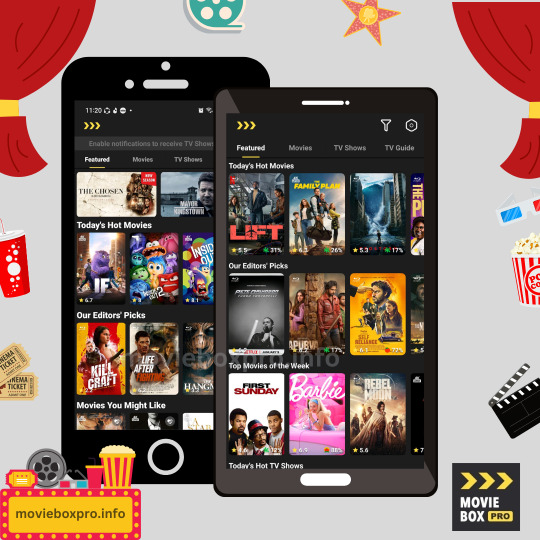
MovieBox Pro is a versatile streaming app that offers a vast library of movies and TV shows. Known for its user-friendly interface and high-quality streaming capabilities, the app is available on multiple platforms including Android, iOS, Windows, MacOS, and Roku.
Extensive Library: Offers a wide range of movies and TV shows across various genres.
High-Quality Streaming: Supports HD and 4K UHD streaming for high-quality video playback.
Multi-Platform Support: Available on Android, iOS, Windows, MacOS, and Roku.
Offline Viewing: Allows users to download movies and TV shows for offline viewing.
Personalized Recommendations: Suggests content based on user viewing history and preferences.
Ad-Free Experience: VIP membership offers an ad-free experience and access to exclusive content.
Child Mode: Provides a safe viewing environment for children by controlling accessible content.
Subtitle Management: Includes options to add, manage, and delete custom subtitles.
Regular Updates: Ensures smooth performance and introduces new features.
Multi-Device Sync: Syncs watch history and preferences across different devices.
MovieBox Pro provides a seamless viewing experience with features like offline viewing, where users can download content to watch later, and personalized recommendations, which help discover new content based on viewing history. The app also supports 4K UHD streaming, ensuring top-notch visual quality.
VIP members enjoy an ad-free experience, access to exclusive content, and advanced features like subtitle management. Additionally, MovieBox Pro includes a Child Mode feature, allowing parents to control the content accessible to children, ensuring a safe viewing environment. Regular updates keep the app running smoothly and add new features, making it a top choice for entertainment lovers.
2 notes
·
View notes
Text
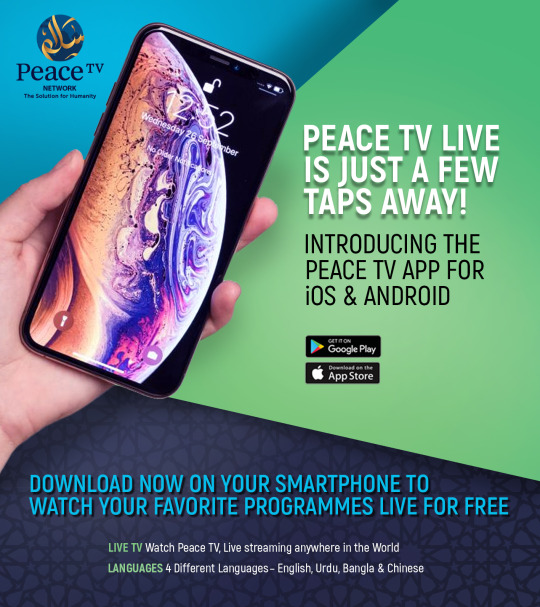
Peace TV Live is just a few taps away!
Introducing the Peace TV App for iOS and Android
Download now on your smartphone to watch your favorite programmes live for free
3 notes
·
View notes
Text
The Showbox App Experience: How to Maximize Your Entertainment
If you're an Android user and a fan of movies and TV shows, you've likely heard of the Showbox app. Showbox has been a popular choice for those seeking access to a vast library of content without the need for a subscription. In this article, we'll explore how to maximize your entertainment with the Showbox app, covering everything from installation to tips for an enjoyable viewing experience.
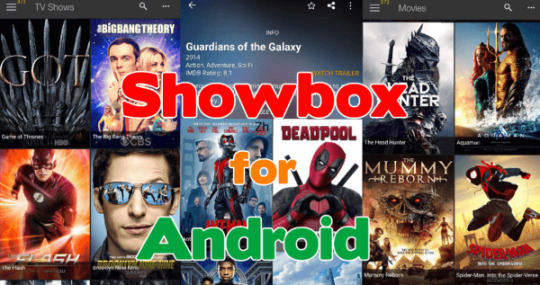
Showbox App: A Quick Overview
Before we dive into maximizing your entertainment, let's provide a brief overview of the Showbox app. Showbox is an Android application that offers users the ability to stream and download movies and TV series for free. Its user-friendly interface and extensive content library have made it a go-to choice for many Android users.
Getting Started with Showbox
Here are the essential steps to get started with the Showbox app:
Download the Showbox APK: Since Showbox is not available on official app stores like Google Play, you'll need to download the Showbox APK from a reputable source.
Install the App: Once you've downloaded the APK, install the Showbox app on your Android device. Be sure to enable installations from unknown sources in your device's settings.
Open the App: Launch Showbox and start exploring the vast content library.
Maximizing Your Showbox Experience
Now that you have Showbox installed, let's look at how to make the most of your entertainment experience:
1. Explore the Extensive Library
Showbox offers a wide variety of content, including the latest movie releases and TV series episodes. Take your time to explore the library and discover new titles and genres that pique your interest.
2. Use the Search and Filter Options
Showbox provides efficient search and filter options to help you find specific movies or TV shows. You can search by title, genre, release year, and more, making it easy to locate your favorite content.
3. Create Customized Playlists
One way to maximize your Showbox experience is by creating customized playlists. This feature allows you to organize and curate your own collections of movies and TV series, making it convenient to access your preferred content.
4. Enable Subtitles
If you prefer watching movies or TV shows with subtitles, Showbox has a built-in subtitle feature. You can enable subtitles for content that supports them, ensuring a comfortable viewing experience.
5. Download for Offline Viewing
Showbox offers the option to download movies and TV episodes for offline viewing. This is particularly useful for travelers or situations where you might have limited internet access.
6. Check for Updates
Regularly check for updates to the Showbox app. Updates often include bug fixes, performance improvements, and new features that enhance your streaming experience.
7. Consider a VPN for Privacy
If you're concerned about your online privacy while using Showbox, consider using a Virtual Private Network (VPN). A VPN can help protect your data and identity while streaming content.
Legal Considerations
While Showbox offers a wealth of free entertainment, it's essential to be aware of the legal implications of using the app. Showbox provides access to copyrighted material without proper licensing, which can lead to copyright infringement issues. To enjoy movies and TV shows legally and without worry, consider exploring subscription-based streaming services like Netflix, Amazon Prime Video, Hulu, or Disney+.
Conclusion: Enjoy Your Showbox Entertainment
In conclusion, the Showbox app can be a fantastic source of entertainment for Android users. By following the steps to install and use the app, exploring its extensive content library, and making use of its features, you can maximize your Showbox experience. However, it's crucial to use Showbox responsibly and be aware of the legal considerations associated with streaming copyrighted material without authorization. Enjoy your favorite movies and TV shows with Showbox while keeping these guidelines in mind for a safe and enjoyable viewing experience.
3 notes
·
View notes
Text
Best Screen Mirroring App for Android to TV Free
In today's interconnected world, the ability to seamlessly mirror your Android device's screen onto a TV has become a valuable feature. Whether you want to share photos, videos, or presentations, or enjoy mobile games on a larger display, screen mirroring apps offer a convenient solution. This article aims to introduce you to some of the best free screen mirroring apps for Android devices, allowing you to amplify your viewing experience without breaking the bank.
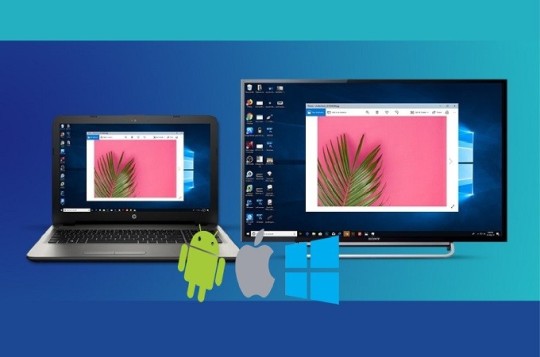
Screen Mirroring
What is Scrcpy?
Scrcpy is an open-source and highly efficient tool designed for screen mirroring and controlling Android devices from a computer. This tool offers a seamless way to display your Android device's screen on your computer's display, enabling you to manage your device's content, apps, and interactions with ease.
How to Download and Install Scrcpy?
Step 1: Download and install the Scrcpy app on your Android or iOS device. Step 2: Download and install the Scrcpy software on your PC from the Scrcpy website. Step 3: Connect your Android or iOS device to your PC via Wi-Fi. Step 4: Open the Scrcpy app on your Android or iOS device and click on "Scan to connect." Step 5: Scan the QR code displayed on your PC's screen. Step 6: Click on "Start Now" to start mirroring your Android or iOS device's screen to your PC.
Samsung Smart Thing
If you're a Samsung user, the SmartThings app provides an excellent option for screen mirroring. This app goes beyond just mirroring and allows seamless integration with Samsung smart TVs, making it easy to connect and share content wirelessly. It's a great choice for users with both Samsung smartphones and TVs.
How to Download and Install?
Step 1 - Open Google Play Store: On your Android device, locate and open the Google Play Store. You can typically find its icon on your home screen or in the app drawer. Step 2 - Search for the App: In the search bar at the top of the Play Store, type "Samsung SmartThings" and press the "Search" button. Step 3 - Find the App: Look for the official "SmartThings" app by Samsung. It should have the Samsung logo and be developed by "Samsung Electronics Co., Ltd." Step 4 - Select the App: Tap on the app icon to open its details page. Step 5 - Install the App: On the app's details page, you'll see an "Install" button. Tap on it to start the installation process. Step 6 - Permissions: The app may request certain permissions, such as access to your location or the device's camera. Review the permissions and tap "Accept" or "Allow" to proceed. Step 7 - Download and Install: The app will start downloading and installing automatically. Once the installation is complete, you'll see an "Open" button. Step 8 - Open the App: Tap "Open" to launch the Samsung SmartThings app. Follow the on-screen instructions to set up your account, connect your devices, and start managing your smart home.
Conclusion
In a world where multimedia content dominates our daily lives, screen mirroring has evolved into a necessity for sharing and enjoying content on a larger scale. The Android apps mentioned in this article offer an array of features, from compatibility with various devices to user-friendly interfaces. Whether you're a Samsung enthusiast or using different brands, these free screen mirroring apps provide options to suit your preferences. Explore these apps, and take your multimedia experience to the next level by effortlessly mirroring your Android device's screen to your TV.
2 notes
·
View notes
Text
7/9/2023 update:
Listened to japanese for 6+ hours - 2 hours Final Fantasy X let's play, .5 hour listening to TTS audiobook while reading along, .5 hour watching Dracula musical, 3 hours listening to glossika japanese (on audio 10)
Dracula Musical: i watched this maybe 2 years ago and I remember it motivated me to want to get back into learning Japanese. Because I could follow the main idea (which to be fair, its based on Dracula so of course I could guess mainly what was going on based on the Dracula scene it looked like). Well I watched some of it again tonight: MUCH better grasp of specifics now lol. I'm relying on Kanji words heavily (because I can guess them faster), but the overall effect is still wooh I can follow some lines completely and other lines the main idea at least. Which is a lot more than the last time I watched this! I found it on bilibili with Chinese and Japanese subs if any of you want to watch. Notable features: its a rock musical, Dracula is played by a woman, the 3 brides of Dracula are played by men, Dracula is in love with Mina (like the Coppula Dracula movie). It also has my favorite Dracula ending of the various versions I've seen of the story.
【【荷花】D R A C U L A 熟肉-哔哩哔哩】 https://b23.tv/xv3grnN
Guardian TTS with kindle ebook: so if anyone else wants to go on this journey, amazon.co.jp has a lot of ebooks for fairly cheap prices (I think I literally got like 10 of the guardian ebook installments that come in chapters of 4, for free, today, just from points). I think you have to register with a Japanese address, and make sure you either use a different email than your amazon.com/other account OR you use a different password, so that when you log into kindle app you can log into your Japanese account (because if email used AND password are the same, you can only log into your first account you made - I ran into this issue until I just changed my password). To use TTS in Kindle app (on android), go to settings, accessibility settings, Talkback. Enable it. Pick where you want Talkback icon to be, I personally like putting it on my navigation bar so I don't accidentally tap it when browsing. Click Talkback settings, languages and install all the languages you need talkback to be able to do text to speech for. Pick the voice version of each language you most like the sound of. For language detection I suggest you pick Aggressive so it automatically reads the correct language when it runs into text in a new language (such as a web page with english then Japanese text). If you pick conservative, the audio may stay "English voice" even once other language text is encountered. If Talkback stops being able to read multiple languages (or any other app on your phone suddenly no longer can), then you'll want to to BACK into Talkback, back into Google language services settings, and re download the languages you need. For some reason Samsung likes to delete language data every so often if you aren't using it frequently. When Samsung deletes it, suddenly apps that use TTS on the phone have NO audio for non English languages (or non-whatever language your default is on the phone) and the phone will either NOT play audio for other languages at all, or attempts to play the audio with the default language voice (on my phone the English Voice) and it sounds absolutely awful and makes gratuitous mistakes.
Anyway. Once you have the japanese ebooks to your hearts content on kindle app, feel free to read. If you want TTS while reading, then open the ebook in Kindle and flip to the page you want to start on. Click Talkback icon. Then double click the ebook page. Once you've selected the page, Talkback should give directions on turning on Text To Speech (click twice, click twice to confirm). Then you should get a TTS voice from Talkbacks voice option you downloaded.
Actual progress while reading? Well I got through the prologue and chapter 1. For the prologue I just tried to follow the speed of audio (which was brain fryingly fast for me). For the first chapter, I read through it first and looked up unknown words. I confirmed my guess, which is that a lot of the Kanji words (in combination with me being familiar with these chapters plots already) means I'm guessing these words correctly for the most part. The major new words I need to learn: hiragana words! And the "helper" words that use Kanji (and tend to be 4 characters, Kanji hiragana Kanji hiragana). Words like just, suddenly, at the same time, drew back/fell back, and (4 variants for and used!). I also noticed a few grammar patterns that i guess I never studied a grammar guide High enough to either study or understand. 1. Adjectives (or maybe it's adverbs the way they were used?) Were used actually quite similar to the -ly in English or -de in chinese. Id see a descriptive word then a regular grammar pattern and it'd be describing the thing after it. After a few pages it got a lot more obvious when I was looking at a descriptive (which makes life easier). 2. I have had a rough idea of japanese sentence grammar for YEARS at this point. But actually reading I think made it clearer how to rely on the particles, and how much SHITA, DATTA, DEKITA, and SHI after verbs in the middle of sentences, crop up! I mean yeah they're all basic beginner class words. But just like English, do, was, did, doing are real fucking useful. Idk it wasn't like learning something new so much as reading enough I am able to notice This common pattern, which helps make it easier to single out and isolate hiragana only words that ARENT these and combination words that are HELPER words (like in the end, concluded, and then, just, suddenly) that I still need to learn. So basically, brute force making myself read IS Helping with improving my ability to parse words (which again is critical for figuring out hiragana words from conjugation and helper words from descriptives). 3. Word order was not actually as big a deal as... I guess ever? Maybe I've just listened to enough japanese I'm used to it. There was only two sentence where order confused me and it was a long ass descriptive sentence of Da Qing looking like a flattened fat persimmon and denting the car hood and saying it smells like a bomb dropped how did yunlan not notice, and the long ass description of Zhao yunlans messy room including all the items and how even a pig would be offended by being compared to its level of mess. Because I've read the novel I knew those parts so it wasn't too confusing, but they were very long sentences and I think I'd have been lost if it was a brand new novel to me.
4 notes
·
View notes